EPICS using SLS s7plc driver
|
|
|
- Jessie Booth
- 7 years ago
- Views:
Transcription
1 EPICS using SLS s7plc driver PLC configurations National Synchrotron Radiation Research Center Radio Frequency Group Yu-Han Lin In this documents, the following items are used: Software 1) EPICS Base ( 14/index.php) 2) Step 7 SIMATIC Manager V5.2 3) SLS s7 driver ( Hardware 1) Siemens S7 300 PLC 2) Siemens CP343 Communication module
2 2/1 EPICS using SLS s7plc driver Configuration of Siemens S7 PLC Step 1: Create an empty project. Execute the SIMATIC Manager and create a new project called EPICS_PLC as shown in Figure 1. Figure 1 Step 2: Insert a PLC station in project. On the EPICS_PLC project, click the right button to insert a SIMATIC Station as shown in Figure 2.The result is shown in Figure 3. Figure 2 Figure 3 National Synchrotron Radiation Research Center,
3 EPICS using SLS s7plc driver 3/1 Step 3: Configure the hardware configuration of the PLC. In the SIMATIC Station as shown in Figure 3, doubleclick Hardware ; this operation leads you into the hardware configuration tool (figure 4). According to your PLC hardware, configure the modules at the right position. As all configurations are finished as shown in Figure 4, press button 1 to compile the configuration code, and then press button 2 to download the configurations into the PLC. Figure 4 Step 4: Configure the connection profile of the PLC. When the hardware is properly set up, the sections CPU and CP are automatically created in the SIMATIC Station as shown in Figure 5. In the CPU section, double-click the Connection to configure the PLC connections. Figure 5 Nation Synchrotron Radiation Research Center,
4 4/1 EPICS using SLS s7plc driver The network configuration is similar to the hardware configuration. You need only to drag a station or subnet into the project, and the entry becomes automatically created. Figure 6 Here we seek to create an Industrial Ethernet subnet; so we drag the Industrial Ethernet into the project as shown in Figure 6. Figure 7 shows the result. Double-click the CP module (the red rectangular area); a property configuration window pops up (Figure 8) to configure the Ethernet property such as the IP address and the mask. For example, the ip address of the CP module is set to be Figure 7 Select the Ethernet(1) in a subnet that we just created, so that the CP343-1 module will connect to Ethernet. Figure 9 shows the results of the configuration of CP343-1 Figure 8 National Synchrotron Radiation Research Center,
5 EPICS using SLS s7plc driver 5/1 Figure 9 Figure 10 Step 5: Create a communication channel for EPICS. There is no communication channel that can serve for data transmission / receiving. Select the CPU module; the communication channel becomes displayed at the bottom of the Netpro window. To create a new communication channel, click the right button on the CPU module, and select Insert New Connection. As illustrated in Figure 12, a configuration window pops up. Figure 11 Nation Synchrotron Radiation Research Center,
6 6/1 EPICS using SLS s7plc driver ` Use the Connection Partner group to specify the system or device with which PLC is going to communicate. For PLC to communicate with EPICS IOC, choose Unspecified. The Connection group is used to specify the communication protocol of PLC. Choose TCP connection for EPICS IOC communication, then press the OK button. A notification window will appear as shown in Figure 13; press OK again to ignore the message. Figure 12 Figure 13 The configuration program leads you to configure the property of the TCP connection. As demonstrated in Figure 14, the General Information tab shows the ID and LADDR parameters. These two parameters are the identification number of this communication channel, and are used later. Figure 14 National Synchrotron Radiation Research Center,
7 EPICS using SLS s7plc driver 7/1 The Addresses tab is used to specify the ip and port parameters of the local (PLC) and the partner (IOC). The local ip address has been set at step 4 (Figure 8). The default local port is Do NOT specify the ip address and port of partner. If these two parameters were specified, the communication between PLC and IOC might fail. Figure 15 The Options tab is used to specify the communication mode of PLC. Set the mode to be Send/Recv. Press OK : the configuration of TCP connection is then finished. Figure 16 Nation Synchrotron Radiation Research Center,
8 8/1 EPICS using SLS s7plc driver When the connection configuration is finished, as shown in Figure 17, click on the CPU module; the connection information becomes displayed at the bottom of the NetPro window. Click button 1 to compile the network configurations, and then click button 2 to download the setting into the PLC CPU. If all configurations are correct, a no error message appears on the screen. Figure 17 Figure 18 Step 6: Insert data blocks for transmission and receiving. Back to the SIMATIC Manager, select the Blocks section in the tree. There is only one organization block OB1 in the Block section as illustrated in Figure 19. We need to create two data blocks: one serves for data transmission, and the other for data receiving. Figure 19 National Synchrotron Radiation Research Center,
9 EPICS using SLS s7plc driver 9/1 Click the right button on the screen; select Insert New Object -> Data Block as shown in Figure 20. Figure 20 In the Data Block properties configuration window (Figure 21), rename the data block DB10, and set the type to be Shared DB. Create another data block, and rename it DB11 with type Shared DB. We will later use DB10 for data transmission and DB11 for data receiving. Figure 21 Nation Synchrotron Radiation Research Center,
10 10/1 EPICS using SLS s7plc driver As shown in Figure 22, two data blocks were created, but the contents of these two data blocks are not yet defined. We therefore need to define the contents of these two data blocks. Double-click on DB10 ; a configuration window as Figure 23 pops up. Modify the contents of DB10, as shown in Figure 24. Figure 22 Open DB11, and modify the content of DB11 to be the same as DB10. Save these modifications, and close the configuration window. Note that you can define the contents of DB10 and DB11 to meet your data format that you seek to transmit and to receive. Figure 24 is just illustrated as an example. Figure 23 Figure 24 National Synchrotron Radiation Research Center,
11 EPICS using SLS s7plc driver 11/1 Step 7: Insert functions for data transmission and receiving. In the SIMATIC Manager, click the right button on the screen and select Insert New Object -> Function. A configuration window for a function pops up. Figure 25 Rename this function to be FC1, and you can choose the programming language in the Created in Language row. Return to the SIMATIC Manager, and double-click FC1 to load FC1 for editing. Figure 26 Figure 27 Nation Synchrotron Radiation Research Center,
12 12/1 EPICS using SLS s7plc driver Figure 28 Figure 28 shows the programming editor of FC1. In network 1, the memory address M100.0 is turned on/off per 100 ms. We can use this memory address as the switch to turn on/off the data transmission. In network 2, we need to call the sub-program AG_SEND, which can be found in the Program elements tree. Note that the AG_SEND function depends on the module. This function is used to send data. Double-click the AG_SEND ; it becomes automatically added to the selected network. Table 1 Network 1: AN T 1 L S5T#100MS SD T 0 A T 0 L S5T#100MS SD T 1 = M National Synchrotron Radiation Research Center,
13 EPICS using SLS s7plc driver 13/1 Figure 29 The editor will ask you to input the required parameters. Fill these rows with proper parameters, then save and quit. Network 2: Table 2 Note: 1) The ID and LADDR are used to identify the connection channel; they must match the values in Figure 14. 2) For CP300 series, the maximum length of AG_SEND is bounded by 240 bytes. 3) In network 2, we use memory address M100.0 to turn on/off the transmission. 4) Data block (DB10) of length 240 bytes is sent. CALL "AG_SEND" ACT :=M100.0 ID :=1 LADDR :=W#16#100 SEND :=DB10.Contents LEN :=240 DONE :=M0.0 ERROR :=M0.1 STATUS :=MW10 Nation Synchrotron Radiation Research Center,
14 14/1 EPICS using SLS s7plc driver Back at the SIMATIC Manager, FC5 (AG_SEND) is automatically inserted into this project. Double-click OB1 to load OB1 for editing. Figure 30 National Synchrotron Radiation Research Center,
15 EPICS using SLS s7plc driver 15/1 Figure 31 The editor of OB1 is shown in Figure 31. The FC1, which is created to send data, is called in network 1. To receive data from IOC, we need an AG_RECV function to listen to the messages from Ethernet. Again, move the mouse to network 2, and double-click the AG_RECV function. The function becomes automatically inserted into OB1 and the project. Nation Synchrotron Radiation Research Center,
16 16/1 EPICS using SLS s7plc driver Figure 32 Again, the editor asks you to fill in the required parameters. Fill these rows with proper parameters, then save and quit. Note: 1) The ID and LADDR must also match the values in Figure 14. 2) For the CP300 series, the maximum length of AG_RECV is also bounded by 240 bytes. 3) The received data will be written into DB11, and the length of the received message will be written to MW30. Table 3 Network 2: CALL "AG_RECV" ID :=1 LADDR :=W#16#100 RECV :=P#DB11.DBX 0.0 BYTE 240 NDR :=M1.2 ERROR :=M1.3 STATUS :=MW20 LEN :=MW30 National Synchrotron Radiation Research Center,
17 EPICS using SLS s7plc driver 17/1 Figure 33 Select all components in SIMATIC Manager, and press the download button to download all components into PLC. The general-purpose communication configuration is then finished. Communication Example In this example, we will 1) confirm the connection between PLC and EPICS IOC, 2) put an analog value into PLC from IOC, 3) multiply this analog value by 2 in PLC, 4) read this value, 5) read a bit (switch) status, and 6) modify this bit status (turn on/off the switch). Nation Synchrotron Radiation Research Center,
18 18/1 EPICS using SLS s7plc driver Figure 34 In the PLC terminal, insert a new network (Network 3) in Organization block 1 (OB1) to 1) load the value from DB11.DBW0, 2) multiply this value by 2, and 3) save the value to DB10.DBW0. Insert another new network (Network 4) to read the bit status of DB11 and turn on/off the output device. The program is shown in Figure 35. Remember to download the modified OB1 into PLC by pressing the download button. Then switch the PLC to RUN mode. Figure 35 National Synchrotron Radiation Research Center,
19 EPICS using SLS s7plc driver 19/1 Table 4 shows the modified contents of data base example.db. The record s7-status is used to verify the PLC connection status. The record ai16-1 is an analog input record that reads the value of the first word of DB10 (i.e. DB10.DBW0). The record ao16-1 is an analog output record that writes the value to the first word of DB11 (i.e. DB11.DBW0). The records bi-x/bo-x are the binary input/output records; they read/write the value from/to the x-th bit of the third byte of DB10/DB11. Table 4 record(bi, s7-status) { field(dtyp, "S7plc stat") field(inp, "@ Station:0") field(scan, "I/O Intr") field(znam, "disconnected") field(onam, "connected") field(zsv, "MAJOR") field(flnk, "s7-status-counter") record(calc, s7-status-counter) { field(inpa, "s7-status-counter") field(calc, "A+1") field(flnk, "s7-disconnect-counter") record(calc, s7-disconnect-counter) { field(inpa, "s7-status") field(inpb, "s7-disconnect-counter.la") field(inpc, "s7-disconnect-counter") field(calc, "(A=0&&B=1)?C+1:C") record(ai, ai16-1) { field(scan, " I/O Intr") field(dtyp, "S7plc") field(inp, "@ Station:0/0 T=WORD") record(ao, ao16-1) { field(dtyp, "S7plc") field(out, "@ Station:0/0 T=WORD") record(bi, bi-1) { field(scan, "I/O Intr") field(dtyp, "S7plc") field(inp, "@ Station:0/2 B=0 T=BYTE") record(bi, bi-2) { field(scan, "I/O Intr") field(dtyp, "S7plc") field(inp, "@ Station:0/2 B=1 T=BYTE") record(bi, bi-3) { field(scan, "I/O Intr") field(dtyp, "S7plc") field(inp, "@ Station:0/2 B=2 T=BYTE") record(bi, bi-4) { field(scan, "I/O Intr") field(dtyp, "S7plc") field(inp, "@ Station:0/2 B=3 T=BYTE") record(bo, bo-1) { field(dtyp, "S7plc") field(out, "@ Station:0/2 B=0 T=BYTE") field(pini, "YES") record(bo, bo-2) { field(dtyp, "S7plc") field(out, "@ Station:0/2 B=1 T=BYTE") field(pini, "YES") record(bo, bo-3) { field(dtyp, "S7plc") field(out, "@ Station:0/2 B=2 T=BYTE") field(pini, "YES") record(bo, bo-4) { field(dtyp, "S7plc") field(out, "@ Station:0/2 B=3 T=BYTE") field(pini, "YES") Nation Synchrotron Radiation Research Center,
20 20/1 EPICS using SLS s7plc driver Table 5 shows the startup script of the IOC. Note that the <IP address> and the <port> field must exactly match the PLC connection configurations (see Figure 15). Set the input size and output size to 240 bytes, which is the maximum limit of a CP343 module. dbloaddatabase../../dbd/s7plcapp.dbd s7plcapp_registerrecorddevicedriver var s7plcdebug 1 #s7plcconfigure name,ipaddr,port,insize,outsize,bigendian,recvtimeout,sendintervall #connects to PLC <name> on address <IPaddr> port <port> #<insize> : size of data bock PLC -> IOC [bytes] #<outsize> : size of data bock IOC -> PLC [bytes] #<bigendian>=1 : Motorola format data (MSB first) #<bigendian>=0 : Intel format data (LSB first) #<recvtimeout> : time to wait for input before disconnecting [ms] #<sendintervall> : time to wait before sending new data to PLC [ms] s7plcconfigure Station:0, ,2000,240,240,1,2000,500 dbloadrecords example.db iocinit Table 5 National Synchrotron Radiation Research Center,
21 EPICS using SLS s7plc driver 21/1 Figure 36 Execute the start up script. The result of the execution is illustrated in Figure 36. It is easy to read/write an analog value from/to the PLC and turn on/off a switch of a device. Enjoy EPICS! Nation Synchrotron Radiation Research Center,
The goal is to program the PLC and HMI to count with the following behaviors:
 PLC and HMI Counting Lab The goal is to program the PLC and HMI to count with the following behaviors: 1. The counting should be started and stopped from buttons on the HMI 2. The direction of the count
PLC and HMI Counting Lab The goal is to program the PLC and HMI to count with the following behaviors: 1. The counting should be started and stopped from buttons on the HMI 2. The direction of the count
TECHNICAL NOTE TNOI34
 TECHNICAL NOTE TNOI Title: Communication with Siemens S7-00 PLCs via Ethernet Product(s): G, MC, and DSP ABSTRACT Crimson.0 provides advanced Ethernet communication capabilities for Red Lion Products,
TECHNICAL NOTE TNOI Title: Communication with Siemens S7-00 PLCs via Ethernet Product(s): G, MC, and DSP ABSTRACT Crimson.0 provides advanced Ethernet communication capabilities for Red Lion Products,
Service & Support. How can you establish a connection between an S7-1200 PLC and SIMATIC NET OPC? S7-1200 PLC, SIMATIC NET OPC.
 Cover How can you establish a connection between an S7-1200 PLC and SIMATIC NET OPC? S7-1200 PLC, SIMATIC NET OPC FAQ January 2010 Service & Support Answers for industry. This entry is from the Service&Support
Cover How can you establish a connection between an S7-1200 PLC and SIMATIC NET OPC? S7-1200 PLC, SIMATIC NET OPC FAQ January 2010 Service & Support Answers for industry. This entry is from the Service&Support
FAQ Communication over IE
 FAQ Communication over IE S7 communication between S7-200 and S7-300/400 FAQ Table of Contents Table of Contents... 2 Question...2 How do I configure a S7 connection to exchange data between S7-200 and
FAQ Communication over IE S7 communication between S7-200 and S7-300/400 FAQ Table of Contents Table of Contents... 2 Question...2 How do I configure a S7 connection to exchange data between S7-200 and
Service & Support. How can you establish a connection between a S7-1200 PLC and SIMATIC NET OPC? S7-1200 PLC, SIMATIC NET OPC.
 Cover How can you establish a connection between a S7-1200 PLC and SIMATIC NET OPC? S7-1200 PLC, SIMATIC NET OPC FAQ November 2009 Service & Support Answers for industry. Question This entry is from the
Cover How can you establish a connection between a S7-1200 PLC and SIMATIC NET OPC? S7-1200 PLC, SIMATIC NET OPC FAQ November 2009 Service & Support Answers for industry. Question This entry is from the
WinCC. Communication Manual. Manual 2. This manual is part of the documentation package with the order number: 6AV6392-1CA05-0AB0 C79000-G8276-C156-01
 WinCC Communication Manual Manual 2 This manual is part of the documentation package with the order number: 6AV6392-1CA05-0AB0 Release: September 1999 WinCC, SIMATIC, SINEC, STEP are trademarks of Siemens.
WinCC Communication Manual Manual 2 This manual is part of the documentation package with the order number: 6AV6392-1CA05-0AB0 Release: September 1999 WinCC, SIMATIC, SINEC, STEP are trademarks of Siemens.
Training Document for Comprehensive Automation Solutions Totally Integrated Automation (T I A) MODULE A5 Programming the CPU 314C-2DP
 Training Document for Comprehensive Automation Solutions Totally Integrated Automation (T I A) MODULE T I A Training Document Page 1 of 25 Module This document has been written by Siemens AG for training
Training Document for Comprehensive Automation Solutions Totally Integrated Automation (T I A) MODULE T I A Training Document Page 1 of 25 Module This document has been written by Siemens AG for training
Using the WAGO 750-340 PROFINET Coupler as Remote I/O with a Siemens S7 PLC
 Using the WAGO 750-340 PROFINET Coupler as Remote I/O with a Siemens S7 PLC, English Version 1.0.0 2 General Copyright 2007 by WAGO Kontakttechnik GmbH & Co. KG All rights reserved. WAGO Kontakttechnik
Using the WAGO 750-340 PROFINET Coupler as Remote I/O with a Siemens S7 PLC, English Version 1.0.0 2 General Copyright 2007 by WAGO Kontakttechnik GmbH & Co. KG All rights reserved. WAGO Kontakttechnik
PROFINET IRT: Getting Started with The Siemens CPU 315 PLC
 PROFINET IRT: Getting Started with The Siemens CPU 315 PLC AN-674 Application Note This document shows how to demonstrate a working design using the PROFINET isochronous real-time (IRT) device firmware.
PROFINET IRT: Getting Started with The Siemens CPU 315 PLC AN-674 Application Note This document shows how to demonstrate a working design using the PROFINET isochronous real-time (IRT) device firmware.
STEP 7 MICRO/WIN TUTORIAL. Step-1: How to open Step 7 Micro/WIN
 STEP 7 MICRO/WIN TUTORIAL Step7 Micro/WIN makes programming of S7-200 easier. Programming of S7-200 by using Step 7 Micro/WIN will be introduced in a simple example. Inputs will be defined as IX.X, outputs
STEP 7 MICRO/WIN TUTORIAL Step7 Micro/WIN makes programming of S7-200 easier. Programming of S7-200 by using Step 7 Micro/WIN will be introduced in a simple example. Inputs will be defined as IX.X, outputs
1 Application Description... 3. 1.1 Objective... 3 1.2 Goals... 3
 Contents Moxa Technical Support Team support@moxa.com 1 Application Description... 3 1.1 Objective... 3 1.2 Goals... 3 2 System Topology... 3 3 Hardware and Software Requirements... 4 4 Configuration...
Contents Moxa Technical Support Team support@moxa.com 1 Application Description... 3 1.1 Objective... 3 1.2 Goals... 3 2 System Topology... 3 3 Hardware and Software Requirements... 4 4 Configuration...
Adding a Modbus TCP Device to the Network. Setting Up Your Network
 Page 1 of 17 Adding a Modbus TCP Device to the Network Overview This section extends the sample Unity Pro application, by describing how to: add an STB NIP 2212 Modbus TCP network interface module to your
Page 1 of 17 Adding a Modbus TCP Device to the Network Overview This section extends the sample Unity Pro application, by describing how to: add an STB NIP 2212 Modbus TCP network interface module to your
Ethernet Interface Manual Thermal / Label Printer. Rev. 1.01 Metapace T-1. Metapace T-2 Metapace L-1 Metapace L-2
 Ethernet Interface Manual Thermal / Label Printer Rev. 1.01 Metapace T-1 Metapace T-2 Metapace L-1 Metapace L-2 Table of contents 1. Interface setting Guiding...3 2. Manual Information...4 3. Interface
Ethernet Interface Manual Thermal / Label Printer Rev. 1.01 Metapace T-1 Metapace T-2 Metapace L-1 Metapace L-2 Table of contents 1. Interface setting Guiding...3 2. Manual Information...4 3. Interface
QuickPanel Control DeviceNet Master Communications Card (IC754DVNM01) Quick Start Guide. Thursday September 20, 2007
 QuickPanel Control DeviceNet Master Communications Card (IC754DVNM01) Quick Start Guide Thursday September 20, 2007 Introduction: This document is a brief introduction to the configuration of the QuickPanel
QuickPanel Control DeviceNet Master Communications Card (IC754DVNM01) Quick Start Guide Thursday September 20, 2007 Introduction: This document is a brief introduction to the configuration of the QuickPanel
1. Installing The Monitoring Software
 SD7000 Digital Microphone Monitor Software manual Table of Contents 1. Installing The Monitor Software 1.1 Setting Up Receivers For Monitoring 1.2 Running The Application 1.3 Shutdown 2. The Detail Monitoring
SD7000 Digital Microphone Monitor Software manual Table of Contents 1. Installing The Monitor Software 1.1 Setting Up Receivers For Monitoring 1.2 Running The Application 1.3 Shutdown 2. The Detail Monitoring
PROCESS AUTOMATION PLANNING AND INTEGRATION INFORMATION LB8106* Integration in Siemens SIMATIC PCS 7
 PROCESS AUTOMATION PLANNING AND INTEGRATION INFORMATION LB8106* Integration in Siemens SIMATIC PCS 7 With regard to the supply of products, the current issue of the following document is applicable: The
PROCESS AUTOMATION PLANNING AND INTEGRATION INFORMATION LB8106* Integration in Siemens SIMATIC PCS 7 With regard to the supply of products, the current issue of the following document is applicable: The
Cisco - Configure the 1721 Router for VLANs Using a Switch Module (WIC-4ESW)
 Page 1 of 20 Configure the 1721 Router for VLANs Using a Switch Module (WIC-4ESW) Document ID: 50036 Contents Introduction Prerequisites Requirements Components Used Network Diagram The Role of Switched
Page 1 of 20 Configure the 1721 Router for VLANs Using a Switch Module (WIC-4ESW) Document ID: 50036 Contents Introduction Prerequisites Requirements Components Used Network Diagram The Role of Switched
Applications & Tools. Configuration of Messages and Alarms in WinCC (TIA Portal) WinCC (TIA Portal) Application description December 2012
 Cover Configuration of Messages and Alarms in WinCC (TIA Portal) WinCC (TIA Portal) Application description December 2012 Applications & Tools Answers for industry. Siemens Industry Online Support This
Cover Configuration of Messages and Alarms in WinCC (TIA Portal) WinCC (TIA Portal) Application description December 2012 Applications & Tools Answers for industry. Siemens Industry Online Support This
How to use KEPServerEX OPC Server (Kepware) with iologik 4000 (Modbus TCP/IP NA-4010 and Modbus Serial NA-4020/NA-4021)
 with iologik 4000 (Modbus TCP/IP NA-4010 and Modbus Serial NA-4020/NA-4021) Alex Chen, Senior Engineer, Moxa Technical Support Dept. In this Technical Note, we cover the following topics: 1. How to export
with iologik 4000 (Modbus TCP/IP NA-4010 and Modbus Serial NA-4020/NA-4021) Alex Chen, Senior Engineer, Moxa Technical Support Dept. In this Technical Note, we cover the following topics: 1. How to export
TECHNICAL BULLETIN. Configuring Wireless Settings in an i-stat 1 Wireless Analyzer
 i-stat TECHNICAL BULLETIN Configuring Wireless Settings in an i-stat 1 Wireless Analyzer Before configuring wireless settings, please enable the wireless functionality by referring to the Technical Bulletin
i-stat TECHNICAL BULLETIN Configuring Wireless Settings in an i-stat 1 Wireless Analyzer Before configuring wireless settings, please enable the wireless functionality by referring to the Technical Bulletin
Training Document for Comprehensive Automation Solutions Totally Integrated Automation (T I A) MODULE E05
 Training Document for Comprehensive Automation Solutions Totally Integrated Automation (T I A) MODULE PROFINET with IO-Controller CP343-1 Advanced and IO-Device ET 200S T I A Training Document Page 1 of
Training Document for Comprehensive Automation Solutions Totally Integrated Automation (T I A) MODULE PROFINET with IO-Controller CP343-1 Advanced and IO-Device ET 200S T I A Training Document Page 1 of
SIMATIC NET. Functions (FC) and function blocks (FB) for SIMATIC NET S7 CPs. Preface. Overview and general information on working with FCs and FBs
 Preface Overview and general information on working with FCs and FBs 1 SIMATIC NET Functions (FC) and function blocks (FB) for SIMATIC NET S7 CPs Programming Manual FCs / FBs for Industrial Ethernet 2
Preface Overview and general information on working with FCs and FBs 1 SIMATIC NET Functions (FC) and function blocks (FB) for SIMATIC NET S7 CPs Programming Manual FCs / FBs for Industrial Ethernet 2
Using the AnyBus -X Gateway to Communicate between a DVT camera and a Profibus Master
 Using the AnyBus -X Gateway to Communicate between a DVT camera and a Profibus Master Page 1 of 13 Table of Contents 1 OVERVIEW... 3 2 INSTALLING AND CONFIGURING THE ANYBUS -X GENERIC GATEWAY AND ETHERNET
Using the AnyBus -X Gateway to Communicate between a DVT camera and a Profibus Master Page 1 of 13 Table of Contents 1 OVERVIEW... 3 2 INSTALLING AND CONFIGURING THE ANYBUS -X GENERIC GATEWAY AND ETHERNET
Ethernet Gateway for SIMATIC MPI/ PROFIBUS Driver
 Siemens AG Ethernet Gateway for SIMATIC MPI/ PROFIBUS Driver 1 System Configuration... 3 2 External Device Selection... 6 3 Communication Settings... 7 4 Setup Items... 9 5 Supported Device Addresses...
Siemens AG Ethernet Gateway for SIMATIC MPI/ PROFIBUS Driver 1 System Configuration... 3 2 External Device Selection... 6 3 Communication Settings... 7 4 Setup Items... 9 5 Supported Device Addresses...
Training Document for Comprehensive Automation Solutions Totally Integrated Automation (T I A) MODUL E04
 Training Document for Comprehensive Automation Solutions Totally Integrated Automation (T I A) MODUL PROFINET with IO Controller CPU 315F-2 PN/DP and IO Device ET 200S T I A Training Document Page 1 of
Training Document for Comprehensive Automation Solutions Totally Integrated Automation (T I A) MODUL PROFINET with IO Controller CPU 315F-2 PN/DP and IO Device ET 200S T I A Training Document Page 1 of
www.hurray.isep.ipp.pt Technical Report CDC PC Station Guide Tutorial Nuno Cruz
 Technical Report CDC PC Station Guide Tutorial Nuno Cruz HURRAY-TR-A07006 Version: 1 Date: 5-3-2007 CDC PC Station Guide Nuno Cruz IPP-HURRAY! Polytechnic Institute of Porto (ISEP-IPP) Rua Dr. António
Technical Report CDC PC Station Guide Tutorial Nuno Cruz HURRAY-TR-A07006 Version: 1 Date: 5-3-2007 CDC PC Station Guide Nuno Cruz IPP-HURRAY! Polytechnic Institute of Porto (ISEP-IPP) Rua Dr. António
Ethernet Radio Configuration Guide
 Ethernet Radio Configuration Guide for Gateway, Endpoint, and Repeater Radio Units April 20, 2015 Customer Service 1-866-294-5847 Baseline Inc. www.baselinesystems.com Phone 208-323-1634 FAX 208-323-1834
Ethernet Radio Configuration Guide for Gateway, Endpoint, and Repeater Radio Units April 20, 2015 Customer Service 1-866-294-5847 Baseline Inc. www.baselinesystems.com Phone 208-323-1634 FAX 208-323-1834
S-SupremaConfigurationGuide-DOC 7/23/2014. Suprema Biometrics Configuration Guide ACS OnSite Aparato
 S-SupremaConfigurationGuide-DOC 7/23/2014 Suprema Biometrics Configuration Guide ACS OnSite Aparato Page 2 Suprema Configuration Guide ACS OnSite Aparato Table of Contents 1. SUPREMA BIOSTAR CONFIGURATION...
S-SupremaConfigurationGuide-DOC 7/23/2014 Suprema Biometrics Configuration Guide ACS OnSite Aparato Page 2 Suprema Configuration Guide ACS OnSite Aparato Table of Contents 1. SUPREMA BIOSTAR CONFIGURATION...
eztcp Technical Document Modbus/TCP of eztcp Caution: Specifications of this document may be changed without prior notice for improvement.
 eztcp Technical Document Modbus/TCP of eztcp Version 1.3 Caution: Specifications of this document may be changed without prior notice for improvement. Sollae Systems Co., Ltd. http://www.sollae.co.kr Contents
eztcp Technical Document Modbus/TCP of eztcp Version 1.3 Caution: Specifications of this document may be changed without prior notice for improvement. Sollae Systems Co., Ltd. http://www.sollae.co.kr Contents
CMC-PD01 PROFIBUS DP Slave Communication Card Operation Manual
 CMC-PD01 PROFIBUS DP Slave Communication Card Operation Manual CMC-0205820-01 Table of Content 1 Introduction to CMC-PD01... 2 1.1 Product Introduction... 2 1.2 Features... 2 2 Product Profile and Outline...
CMC-PD01 PROFIBUS DP Slave Communication Card Operation Manual CMC-0205820-01 Table of Content 1 Introduction to CMC-PD01... 2 1.1 Product Introduction... 2 1.2 Features... 2 2 Product Profile and Outline...
Profinet to EDV111 Series LED Signs Siemens Function Block Software Manual
 Electronic Displays, Inc. EDV111 Series LED Signs Siemens TIA Portal 11, Step 7 Pro Function Block Version Control Version Date Author Change Description 1.0 11/21/2014 d.fox Initial release EDV111 Series
Electronic Displays, Inc. EDV111 Series LED Signs Siemens TIA Portal 11, Step 7 Pro Function Block Version Control Version Date Author Change Description 1.0 11/21/2014 d.fox Initial release EDV111 Series
Training document for the company-wide automation solution Totally Integrated Automation (T I A) MODULE A5. PLC-Simulation with S7-PLCSIM
 Training document for the company-wide automation solution Totally Integrated Automation (T I A) MODULE A5 PLC- Simulation with S7-PLCSIM T I A Training document Page 1 of 14 Module A5 This document was
Training document for the company-wide automation solution Totally Integrated Automation (T I A) MODULE A5 PLC- Simulation with S7-PLCSIM T I A Training document Page 1 of 14 Module A5 This document was
1 Application Description... 2 2 System Topology... 2 3 Hardware and Software Requirements... 3
 Contents Moxa Technical Support Team support@moxa.com 1 Application Description... 2 2 System Topology... 2 3 Hardware and Software Requirements... 3 3.1 Hardware Requirement... 3 3.2 Software Equipment...
Contents Moxa Technical Support Team support@moxa.com 1 Application Description... 2 2 System Topology... 2 3 Hardware and Software Requirements... 3 3.1 Hardware Requirement... 3 3.2 Software Equipment...
S7 for Windows S7-300/400
 S7 for Windows S7-300/400 A Programming System for the Siemens S7 300 / 400 PLC s IBHsoftec has an efficient and straight-forward programming system for the Simatic S7-300 and ern controller concept can
S7 for Windows S7-300/400 A Programming System for the Siemens S7 300 / 400 PLC s IBHsoftec has an efficient and straight-forward programming system for the Simatic S7-300 and ern controller concept can
The following sections describe the Gateway configuration pages in the SBG1000 Setup Program.
 Configuration Gateway > WAN Page Gateway: LAN nat config Page Gateway: LAN dhcp server config Page Gateway LOG Page Preparing the Network Preparing the Computers for TCP/IP Networking Configuring TCP/IP
Configuration Gateway > WAN Page Gateway: LAN nat config Page Gateway: LAN dhcp server config Page Gateway LOG Page Preparing the Network Preparing the Computers for TCP/IP Networking Configuring TCP/IP
Siemens AG. SIMATIC S7 Ethernet 04/2010. www.schneider-electric.com
 Siemens AG SIMATIC S7 Ethernet 04/2010 www.schneider-electric.com 2 Table of Contents Safety Information............................. 5 About the Book................................ 7 Chapter 1 SIMATIC
Siemens AG SIMATIC S7 Ethernet 04/2010 www.schneider-electric.com 2 Table of Contents Safety Information............................. 5 About the Book................................ 7 Chapter 1 SIMATIC
CPU 317-2 PN/DP: Configuring an ET. 200S as PROFINET IO device SIMATIC. PROFINET CPU 317-2 PN/DP: Configuring an ET 200S as PROFINET IO device
 CPU 317-2 PN/DP: Configuring an ET 200S as PROFINET IO device SIMATIC PROFINET CPU 317-2 PN/DP: Configuring an ET 200S as PROFINET IO device Introduction 1 Preparation 2 Learning units 3 Further Information
CPU 317-2 PN/DP: Configuring an ET 200S as PROFINET IO device SIMATIC PROFINET CPU 317-2 PN/DP: Configuring an ET 200S as PROFINET IO device Introduction 1 Preparation 2 Learning units 3 Further Information
1 How configure S7 PLC in the configuration tool
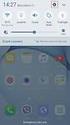 Quick Start Rev Date File Name Industrial Ethernet communication with Siemens S7-300 and S7-400 PLCs 1.1 29/01/07 QuickStart_IndusEthernet comm with Siemens S7-300 and S7-400 PLC Description Product concerned:
Quick Start Rev Date File Name Industrial Ethernet communication with Siemens S7-300 and S7-400 PLCs 1.1 29/01/07 QuickStart_IndusEthernet comm with Siemens S7-300 and S7-400 PLC Description Product concerned:
Ethernet Module Manual
 Ethernet Module Manual INNOVATIVE & COMPACT EASY TO PROGRAM LOW COST FACTOR User Manual Ethernet Module U p d a t e d: April 15, 2 0 10 DDS xlogic SuperRelay is an Easy Electronic Co., Ltd Manufactured
Ethernet Module Manual INNOVATIVE & COMPACT EASY TO PROGRAM LOW COST FACTOR User Manual Ethernet Module U p d a t e d: April 15, 2 0 10 DDS xlogic SuperRelay is an Easy Electronic Co., Ltd Manufactured
Start-up of IVI-KHD2-4HRX, IVI-KHA6-4HRX at S7-300 V1.1. Table of Contents TABLE OF CONTENTS... 1
 Table of Contents TABLE OF CONTENTS... 1 1. DESCRIPTION OF HARDWARE... 2 1.1 Modules and devices... 2 1.2 Set-up and installation... 2 2. SETTING UP PARAMETERS... 2 2.1 Setting up parameters in accordance
Table of Contents TABLE OF CONTENTS... 1 1. DESCRIPTION OF HARDWARE... 2 1.1 Modules and devices... 2 1.2 Set-up and installation... 2 2. SETTING UP PARAMETERS... 2 2.1 Setting up parameters in accordance
8/23/13 Configuring the S7 Server for Windows NT 4.0 to Access S7-400 PLCs via the Siemens CP1613 Card for ISO (Industrial Ethernet)
 Tech Note 224 Configuring the S7 Server for Windows NT 4.0 to Access S7-400 PLCs via the Siemens CP1613 Card for ISO (Industrial Ethernet) All Tech Notes and KBCD documents and software are provided "as
Tech Note 224 Configuring the S7 Server for Windows NT 4.0 to Access S7-400 PLCs via the Siemens CP1613 Card for ISO (Industrial Ethernet) All Tech Notes and KBCD documents and software are provided "as
SOFTLINK 300. CPU Specifications. Reference Manual
 SOFTLINK 300 Reference Manual This manual is part of the documentation Package with the order number 300 314-1SL01 300 314-2DP01 300 315-2DP01 Edition 04/2011 i Preface Purpose of the manual This manual
SOFTLINK 300 Reference Manual This manual is part of the documentation Package with the order number 300 314-1SL01 300 314-2DP01 300 315-2DP01 Edition 04/2011 i Preface Purpose of the manual This manual
BASLER ACE QUICK INSTALLATION GUIDE
 BASLER ACE QUICK INSTALLATION GUIDE Rev. 01 Quick installation Guide V1 1 Introduction The installation procedures in this guide assume that you want to get your camera operational and begin capturing
BASLER ACE QUICK INSTALLATION GUIDE Rev. 01 Quick installation Guide V1 1 Introduction The installation procedures in this guide assume that you want to get your camera operational and begin capturing
Custom Solutions Center. Users Guide. Low Cost OEM PackML Templates L02 Release. Version LC-1.0
 Users Guide Low Cost OEM PackML Templates L02 Release Version LC-1.0 Users Guide Low Cost OEM PackML Templates L02 Release: Part 1 - Overview Version LC-1.0 Content 1 Introduction...1 2 Low Cost PackML
Users Guide Low Cost OEM PackML Templates L02 Release Version LC-1.0 Users Guide Low Cost OEM PackML Templates L02 Release: Part 1 - Overview Version LC-1.0 Content 1 Introduction...1 2 Low Cost PackML
Software User Guide UG-461
 Software User Guide UG-461 One Technology Way P.O. Box 9106 Norwood, MA 02062-9106, U.S.A. Tel: 781.329.4700 Fax: 781.461.3113 www.analog.com ezlinx icoupler Isolated Interface Development Environment
Software User Guide UG-461 One Technology Way P.O. Box 9106 Norwood, MA 02062-9106, U.S.A. Tel: 781.329.4700 Fax: 781.461.3113 www.analog.com ezlinx icoupler Isolated Interface Development Environment
Configuring the WT-4 for Upload to a Computer (Ad-hoc Mode)
 En Configuring the WT-4 for Upload to a Computer (Ad-hoc Mode) Windows XP This document provides basic instructions on configuring the WT-4 wireless transmitter and a Windows XP Professional SP2 computer
En Configuring the WT-4 for Upload to a Computer (Ad-hoc Mode) Windows XP This document provides basic instructions on configuring the WT-4 wireless transmitter and a Windows XP Professional SP2 computer
RcWare SoftPLC Modbus server mapping editor User manual
 RcWare SoftPLC Modbus server mapping editor User manual 1 Contents 1 Contents... 2 2 Why SoftPLC as a Modbus server... 3 3 Installation and setup of the Modbus mapping editor... 4 4 Creating and editing
RcWare SoftPLC Modbus server mapping editor User manual 1 Contents 1 Contents... 2 2 Why SoftPLC as a Modbus server... 3 3 Installation and setup of the Modbus mapping editor... 4 4 Creating and editing
WWW.Processcontrol.mihanblog.com
 Contents File: PRO1_02E.1 Information and Page From Process to Project... 2 STEP 7 Tools... 3 Starting the SIMATIC Manager... 4 SIMATIC Manager Menus and Toolbars... 5 The Toolbar in the SIMATIC Manager...
Contents File: PRO1_02E.1 Information and Page From Process to Project... 2 STEP 7 Tools... 3 Starting the SIMATIC Manager... 4 SIMATIC Manager Menus and Toolbars... 5 The Toolbar in the SIMATIC Manager...
ABB industrial drives. Quick start-up guide Drive Manager for SIMATIC
 ABB industrial drives Quick start-up guide Drive Manager for SIMATIC List of related manuals Drive firmware manuals and guides FPBA-01 PROFIBUS DP adapter module user s manual RPBA-01 PROFIBUS DP Adapter
ABB industrial drives Quick start-up guide Drive Manager for SIMATIC List of related manuals Drive firmware manuals and guides FPBA-01 PROFIBUS DP adapter module user s manual RPBA-01 PROFIBUS DP Adapter
BECKHOFF. Application Notes. www.beckhoffautomation.com. BC9000: Getting Started Guide. For additional documentation, please visit.
 BECKHOFF Application Notes www.beckhoffautomation.com BC9000: Getting Started Guide BC-AppNote-002 1.0 27 August 2007 This application note is intended for the first time user of the BC9000 and TwinCAT
BECKHOFF Application Notes www.beckhoffautomation.com BC9000: Getting Started Guide BC-AppNote-002 1.0 27 August 2007 This application note is intended for the first time user of the BC9000 and TwinCAT
IGSS. Interactive Graphical SCADA System. Quick Start Guide
 IGSS Interactive Graphical SCADA System Quick Start Guide Page 2 of 26 Quick Start Guide Introduction This guide is intended to get you up and running with the IGSS FREE50 license as fast as possible.
IGSS Interactive Graphical SCADA System Quick Start Guide Page 2 of 26 Quick Start Guide Introduction This guide is intended to get you up and running with the IGSS FREE50 license as fast as possible.
v. 2.4.1 v. 3.4.1 Alarm Notifications: [Y] Bounding boxes for analytics: [N]
![v. 2.4.1 v. 3.4.1 Alarm Notifications: [Y] Bounding boxes for analytics: [N] v. 2.4.1 v. 3.4.1 Alarm Notifications: [Y] Bounding boxes for analytics: [N]](/thumbs/40/21588303.jpg) VideoIQ Milestone Integration CCTV Systems AB, Nordic Agent for VideoIQ has together with VideoIQ and Milestone created this document. This document explains the different parts of software in Milestone
VideoIQ Milestone Integration CCTV Systems AB, Nordic Agent for VideoIQ has together with VideoIQ and Milestone created this document. This document explains the different parts of software in Milestone
Creating the program. TIA Portal. SIMATIC Creating the program. Loading the block library. Deleting program block Main [OB1] Copying program blocks
![Creating the program. TIA Portal. SIMATIC Creating the program. Loading the block library. Deleting program block Main [OB1] Copying program blocks Creating the program. TIA Portal. SIMATIC Creating the program. Loading the block library. Deleting program block Main [OB1] Copying program blocks](/thumbs/37/17675850.jpg) Loading the block library 1 Deleting program block Main [OB1] 2 TIA Portal SIMATIC Getting Started Copying program blocks 3 Cyclic interrupt OB 4 Copying tag tables 5 Compiling a project 6 Load project
Loading the block library 1 Deleting program block Main [OB1] 2 TIA Portal SIMATIC Getting Started Copying program blocks 3 Cyclic interrupt OB 4 Copying tag tables 5 Compiling a project 6 Load project
Instruction Manual. Ethernet I/O modules Part 1: MSX-Exxxx and SPS: Principles
 Instruction Manual Ethernet I/O modules Part 1: MSX-Exxxx and SPS: Principles DIN EN ISO 9001:2000 certified Edition: 02.02-02/2009 Product information This manual contains the technical installation and
Instruction Manual Ethernet I/O modules Part 1: MSX-Exxxx and SPS: Principles DIN EN ISO 9001:2000 certified Edition: 02.02-02/2009 Product information This manual contains the technical installation and
To perform Ethernet setup and communication verification, first perform RS232 setup and communication verification:
 PURPOSE Verify that communication is established for the following products programming option (488.2 compliant, SCPI only): DCS - M9C & DCS M130, DLM M9E & DLM-M9G & DLM M130, DHP - M9D, P series, SG,
PURPOSE Verify that communication is established for the following products programming option (488.2 compliant, SCPI only): DCS - M9C & DCS M130, DLM M9E & DLM-M9G & DLM M130, DHP - M9D, P series, SG,
Schneider OS-Loader usage via Ethernet or USB.
 LHC Gas Systems 28 th February, 2007 Schneider OS-Loader usage via Ethernet or USB. Jacques ROCHEZ - IT/CO/FE Abstract This document is a guideline on how to configure correctly a PC for the use of the
LHC Gas Systems 28 th February, 2007 Schneider OS-Loader usage via Ethernet or USB. Jacques ROCHEZ - IT/CO/FE Abstract This document is a guideline on how to configure correctly a PC for the use of the
Flexi Soft Ethernet IP: Implicit Messaging with a Omron PLC
 O N L I N E - H E L P Flexi Soft Ethernet IP: Implicit Messaging with a Omron PLC s GB Online Help This document is protected by the law of copyright, whereby all rights established therein remain with
O N L I N E - H E L P Flexi Soft Ethernet IP: Implicit Messaging with a Omron PLC s GB Online Help This document is protected by the law of copyright, whereby all rights established therein remain with
OPERATION MANUAL. MV-410RGB Layout Editor. Version 2.1- higher
 OPERATION MANUAL MV-410RGB Layout Editor Version 2.1- higher Table of Contents 1. Setup... 1 1-1. Overview... 1 1-2. System Requirements... 1 1-3. Operation Flow... 1 1-4. Installing MV-410RGB Layout
OPERATION MANUAL MV-410RGB Layout Editor Version 2.1- higher Table of Contents 1. Setup... 1 1-1. Overview... 1 1-2. System Requirements... 1 1-3. Operation Flow... 1 1-4. Installing MV-410RGB Layout
Configuring Windows 7 64 bit for AutoVISION
 This document will describe how to configure a 64 bit version of Windows 7 Professional, Ultimate or Enterprise to utilize the Windows XP Mode (Virtual PC) capabilities to allow AutoVISION to be used in
This document will describe how to configure a 64 bit version of Windows 7 Professional, Ultimate or Enterprise to utilize the Windows XP Mode (Virtual PC) capabilities to allow AutoVISION to be used in
Setting up an MS SQL Server for IGSS
 Setting up an MS SQL Server for IGSS Table of Contents Table of Contents...1 Introduction... 2 The Microsoft SQL Server database...2 Setting up an MS SQL Server...3 Installing the MS SQL Server software...3
Setting up an MS SQL Server for IGSS Table of Contents Table of Contents...1 Introduction... 2 The Microsoft SQL Server database...2 Setting up an MS SQL Server...3 Installing the MS SQL Server software...3
SIMATIC NET. CP 243-2 AS-Interface Master B C. Preface Contents. Technical Description and Installation Instructions Interface to the User Program
 Preface Contents SIMATIC NET CP 243-2 AS-Interface Master Manual Technical Description and Installation Instructions Interface to the User Program 2 in the S7-200 CPU Access to the Data of the AS-i Slaves
Preface Contents SIMATIC NET CP 243-2 AS-Interface Master Manual Technical Description and Installation Instructions Interface to the User Program 2 in the S7-200 CPU Access to the Data of the AS-i Slaves
User Manual Document HTTP-Direct / FTPServer and FLASH file system
 Smart solutions for comfort and safety User Manual Document HTTP-Direct / FTPServer and FLASH file system Version: 1.6 Date: October 2009 Status: Released Classification: Public HTTP-Direct / FTPServer
Smart solutions for comfort and safety User Manual Document HTTP-Direct / FTPServer and FLASH file system Version: 1.6 Date: October 2009 Status: Released Classification: Public HTTP-Direct / FTPServer
USER GUIDE. Ethernet Configuration Guide (Lantronix) P/N: 2900-300321 Rev 6
 KRAMER ELECTRONICS LTD. USER GUIDE Ethernet Configuration Guide (Lantronix) P/N: 2900-300321 Rev 6 Contents 1 Connecting to the Kramer Device via the Ethernet Port 1 1.1 Connecting the Ethernet Port Directly
KRAMER ELECTRONICS LTD. USER GUIDE Ethernet Configuration Guide (Lantronix) P/N: 2900-300321 Rev 6 Contents 1 Connecting to the Kramer Device via the Ethernet Port 1 1.1 Connecting the Ethernet Port Directly
FACTORY AUTOMATION MANUAL IC-KP-B12-V45
 FACTORY AUTOMATION MANUAL IC-KP-B12-V45 Implementation to a SIMATIC S-7 400 PLC With regard to the supply of products, the current issue of the following document is applicable: The General Terms of Delivery
FACTORY AUTOMATION MANUAL IC-KP-B12-V45 Implementation to a SIMATIC S-7 400 PLC With regard to the supply of products, the current issue of the following document is applicable: The General Terms of Delivery
WUA-0605 300Mbps Wireless USB Network Adapter
 WUA-0605 300Mbps Wireless USB Network Adapter User Manual V1.0 Certification FCC CE FCC Statement This equipment has been tested and found to comply with the limits for a Class B digital device, pursuant
WUA-0605 300Mbps Wireless USB Network Adapter User Manual V1.0 Certification FCC CE FCC Statement This equipment has been tested and found to comply with the limits for a Class B digital device, pursuant
Ethernet/IP Comms between a WAGO 750-841 and a Mettler Toledo JAGXTREME Terminal Application note
 Ethernet/IP Comms between a WAGO 750-841 and a Mettler Toledo JAGXTREME Terminal, English Version 1.0.0 2 General Copyright 2004 by WAGO Kontakttechnik GmbH All rights reserved. WAGO Kontakttechnik GmbH
Ethernet/IP Comms between a WAGO 750-841 and a Mettler Toledo JAGXTREME Terminal, English Version 1.0.0 2 General Copyright 2004 by WAGO Kontakttechnik GmbH All rights reserved. WAGO Kontakttechnik GmbH
Arduino Wifi shield And reciever. 5V adapter. Connecting wifi module on shield: Make sure the wifi unit is connected the following way on the shield:
 the following parts are needed to test the unit: Arduino UNO R3 Arduino Wifi shield And reciever 5V adapter Connecting wifi module on shield: Make sure the wifi unit is connected the following way on the
the following parts are needed to test the unit: Arduino UNO R3 Arduino Wifi shield And reciever 5V adapter Connecting wifi module on shield: Make sure the wifi unit is connected the following way on the
CP500 CONTROL PANELS. CP500 Soft: First Step with AC500 series on Ethernet. Step8. ABB Entrelec 1SBC159100M0202_Ch8 En
 CP500 CONTROL PANELS CP500 Soft: First Step with AC500 series on Ethernet Step8 Type des. Prep FRENT BERTRAND 01/2007 Doc. Kind Function Description No. Of P Appr. / Resp. dept. Title CP500 Soft: First
CP500 CONTROL PANELS CP500 Soft: First Step with AC500 series on Ethernet Step8 Type des. Prep FRENT BERTRAND 01/2007 Doc. Kind Function Description No. Of P Appr. / Resp. dept. Title CP500 Soft: First
1-Port Wireless USB 2.0 Print Server Model # APSUSB201W. Quick Installation Guide. Ver. 2A
 1-Port Wireless USB 2.0 Print Server Model # APSUSB201W Quick Installation Guide Ver. 2A Section 1 Step 1Connect one end of the Ethernet cable to the RJ-45 port of the Print Server and attach the other
1-Port Wireless USB 2.0 Print Server Model # APSUSB201W Quick Installation Guide Ver. 2A Section 1 Step 1Connect one end of the Ethernet cable to the RJ-45 port of the Print Server and attach the other
C-more Remote Access, Data Log, FTP File Transfer, and Email Tutorial
 C-more Remote Access, Data Log, FTP File Transfer, and Email Tutorial P a g e 2 Introduction: This script will walk you through the basic process of setting up the remote access, data logging, FTP file
C-more Remote Access, Data Log, FTP File Transfer, and Email Tutorial P a g e 2 Introduction: This script will walk you through the basic process of setting up the remote access, data logging, FTP file
Cover sheet. Reading out the topology data of a PROFINET IO system SFB52 "RDREC" FAQ September 2009. Service & Support. Answers for industry.
 Cover sheet Reading out the topology data of a PROFINET IO system FAQ September 2009 Service & Support Answers for industry. Question This entry originates from the Service&Support Portal of Siemens AG,
Cover sheet Reading out the topology data of a PROFINET IO system FAQ September 2009 Service & Support Answers for industry. Question This entry originates from the Service&Support Portal of Siemens AG,
LOGO! LOGO! App V.10. LOGO! app 1. Making basic settings and establishing a connection to LOGO! Using the device overview 3. Creating controls 4
 LOGO! app 1 Making basic settings and establishing a connection to LOGO! 2 LOGO! Using the device overview 3 Creating controls 4 Settings and project information 5 Operating Manual 04/2016 A5E38071463-AA
LOGO! app 1 Making basic settings and establishing a connection to LOGO! 2 LOGO! Using the device overview 3 Creating controls 4 Settings and project information 5 Operating Manual 04/2016 A5E38071463-AA
Application Note Profinet Modules
 BusWorks XT Series XT1xx3-000 I/O Models for Profinet 10/100MB Industrial Ethernet I/O Modules Application Note Profinet Modules Communicating with Acromag Model XTxxx3-000 Profinet I/O Modules From a
BusWorks XT Series XT1xx3-000 I/O Models for Profinet 10/100MB Industrial Ethernet I/O Modules Application Note Profinet Modules Communicating with Acromag Model XTxxx3-000 Profinet I/O Modules From a
ImagineWorldClient Client Management Software. User s Manual. (Revision-2)
 ImagineWorldClient Client Management Software User s Manual (Revision-2) (888) 379-2666 US Toll Free (905) 336-9665 Phone (905) 336-9662 Fax www.videotransmitters.com 1 Contents 1. CMS SOFTWARE FEATURES...4
ImagineWorldClient Client Management Software User s Manual (Revision-2) (888) 379-2666 US Toll Free (905) 336-9665 Phone (905) 336-9662 Fax www.videotransmitters.com 1 Contents 1. CMS SOFTWARE FEATURES...4
Creating a Project with PSoC Designer
 Creating a Project with PSoC Designer PSoC Designer is two tools in one. It combines a full featured integrated development environment (IDE) with a powerful visual programming interface. The two tools
Creating a Project with PSoC Designer PSoC Designer is two tools in one. It combines a full featured integrated development environment (IDE) with a powerful visual programming interface. The two tools
Application Note: Connecting to a 2500 Series Processor using PLC Workshop
 Application Note: Connecting to a 2500 Series Processor using PLC Workshop This application note will describe a step by step process for the three ways to connect to a 2500-CXXX with PLC Workshop. The
Application Note: Connecting to a 2500 Series Processor using PLC Workshop This application note will describe a step by step process for the three ways to connect to a 2500-CXXX with PLC Workshop. The
Application Note Siemens PLC and SIMATIC STEP 7 / TIA Portal
 Application Note Siemens PLC and SIMATIC STEP 7 / TIA Portal This document guides you through the setup of proprietary vendor specific software installed on your PC. Your supervisor may provide you with
Application Note Siemens PLC and SIMATIC STEP 7 / TIA Portal This document guides you through the setup of proprietary vendor specific software installed on your PC. Your supervisor may provide you with
Appendix A. CMS(Client Management Software)
 Appendix A. CMS(Client Management Software) A-1. Install CMS for Windows PC CMS is a program for communication between DVR and PC to control signal and video. Insert the enclosed CD, and go to CD-ROM Drive
Appendix A. CMS(Client Management Software) A-1. Install CMS for Windows PC CMS is a program for communication between DVR and PC to control signal and video. Insert the enclosed CD, and go to CD-ROM Drive
How-To-Do. Hardware Configuration SLIO CPU 014
 How-To-Do Hardware Configuration SLIO CPU 014 With the SIMATIC Manager from the SIEMENS AG Content 1 General... 2 1.1 Information... 2 1.2 Reference... 2 2 Step by step Hardware Configuration... 3 2.1
How-To-Do Hardware Configuration SLIO CPU 014 With the SIMATIC Manager from the SIEMENS AG Content 1 General... 2 1.1 Information... 2 1.2 Reference... 2 2 Step by step Hardware Configuration... 3 2.1
The Answer to the 14 Most Frequently Asked Modbus Questions
 Modbus Frequently Asked Questions WP-34-REV0-0609-1/7 The Answer to the 14 Most Frequently Asked Modbus Questions Exactly what is Modbus? Modbus is an open serial communications protocol widely used in
Modbus Frequently Asked Questions WP-34-REV0-0609-1/7 The Answer to the 14 Most Frequently Asked Modbus Questions Exactly what is Modbus? Modbus is an open serial communications protocol widely used in
Configuring the WT-4 for Upload to a Computer (Infrastructure Mode)
 En Configuring the WT-4 for Upload to a Computer (Infrastructure Mode) Windows XP This document provides basic instructions on configuring the WT-4 wireless transmitter and a Windows XP Professional SP2
En Configuring the WT-4 for Upload to a Computer (Infrastructure Mode) Windows XP This document provides basic instructions on configuring the WT-4 wireless transmitter and a Windows XP Professional SP2
Beckhoff TwinCAT. Assigning IP Addresses to Beckhoff Ethernet Devices
 Beckhoff TwinCAT Assigning IP Addresses to Beckhoff Ethernet Devices Revision: 1.1 Updated: 14 January 2005 Table of Contents 1. Introduction...3 1.1. Ethernet Cross-over Cable Connection... 3 2. Beckhoff
Beckhoff TwinCAT Assigning IP Addresses to Beckhoff Ethernet Devices Revision: 1.1 Updated: 14 January 2005 Table of Contents 1. Introduction...3 1.1. Ethernet Cross-over Cable Connection... 3 2. Beckhoff
Access to remote DVR from IE USER S MANUAL CONTENT
 Access to remote DVR from IE CONTENT... 2 Preface... 2 1. Introduction... 2 2. System requirement and executing environment... 2 2.1. Supported operating System:... 2 2.2. Hardware requirement (recommend):...
Access to remote DVR from IE CONTENT... 2 Preface... 2 1. Introduction... 2 2. System requirement and executing environment... 2 2.1. Supported operating System:... 2 2.2. Hardware requirement (recommend):...
1. Open Thunderbird. If the Import Wizard window opens, select Don t import anything and click Next and go to step 3.
 Thunderbird The changes that need to be made in the email programs will be the following: Incoming mail server: newmail.one-eleven.net Outgoing mail server (SMTP): newmail.one-eleven.net You will also
Thunderbird The changes that need to be made in the email programs will be the following: Incoming mail server: newmail.one-eleven.net Outgoing mail server (SMTP): newmail.one-eleven.net You will also
SYMETRIX SOLUTIONS: TECH TIP August 2015
 String Output Modules The purpose of this document is to provide an understanding of operation and configuration of the two different String Output modules available within SymNet Composer. The two different
String Output Modules The purpose of this document is to provide an understanding of operation and configuration of the two different String Output modules available within SymNet Composer. The two different
EPSON Scan Server & EPSON TWAIN Pro Network
 EPSON Scan Server & EPSON TWAIN Pro Network EPSON Scan Server & EPSON TWAIN Pro Network SCANNER UTILITY PROGRAMS All rights reserved. No part of this publication may be reproduced, stored in a retrieval
EPSON Scan Server & EPSON TWAIN Pro Network EPSON Scan Server & EPSON TWAIN Pro Network SCANNER UTILITY PROGRAMS All rights reserved. No part of this publication may be reproduced, stored in a retrieval
xlogic App from Easy Electronic-Overview
 xlogicapp Ver.1.0.0 xlogic App from Easy Electronic-Overview The free of charge xlogic App enables you to monitor actual process values of your xlogic & x-messenger application with a Android smart phone
xlogicapp Ver.1.0.0 xlogic App from Easy Electronic-Overview The free of charge xlogic App enables you to monitor actual process values of your xlogic & x-messenger application with a Android smart phone
Wireless LAN 802.11g USB Adapter
 Wireless LAN 802.11g USB Adapter User s Guide Version 1.0 User s Guide 0 Copyright statement No part of this publication may be reproduced, stored in a retrieval system, or transmitted in any form or by
Wireless LAN 802.11g USB Adapter User s Guide Version 1.0 User s Guide 0 Copyright statement No part of this publication may be reproduced, stored in a retrieval system, or transmitted in any form or by
7.7 Ethernet Communication (AFPX-COM5)
 7.7 Ethernet Communication (AFPX-COM5) 7.7.1 AFPX-COM5 Overview The communication cassette AFPX-COM5 has an Ethernet interface at the COM1 port and a 3-wire RS232C interface at the COM2 port. The Ethernet
7.7 Ethernet Communication (AFPX-COM5) 7.7.1 AFPX-COM5 Overview The communication cassette AFPX-COM5 has an Ethernet interface at the COM1 port and a 3-wire RS232C interface at the COM2 port. The Ethernet
8/23/13 Configuring the S7 I/O Server for Windows 95 to Access S7 PLCs Via the Profibus Network
 Tech Note 110 Configuring the S7 I/O Server for Windows 95 to Access S7 PLCs Via the Profibus Network All Tech Notes and KBCD documents and software are provided "as is" without warranty of any kind. See
Tech Note 110 Configuring the S7 I/O Server for Windows 95 to Access S7 PLCs Via the Profibus Network All Tech Notes and KBCD documents and software are provided "as is" without warranty of any kind. See
WRE6505. User s Guide. Quick Start Guide. Wireless AC750 Range Extender. Default Login Details. Version 1.00 Edition 1, 4 2014
 WRE6505 Wireless AC750 Range Extender Version 1.00 Edition 1, 4 2014 2.4G 5G Quick Start Guide User s Guide Default Login Details LAN IP Address 192.168.1.2 User Name admin www.zyxel.com Password 1234
WRE6505 Wireless AC750 Range Extender Version 1.00 Edition 1, 4 2014 2.4G 5G Quick Start Guide User s Guide Default Login Details LAN IP Address 192.168.1.2 User Name admin www.zyxel.com Password 1234
WAVES. MultiRack SETUP GUIDE V9.80
 WAVES MultiRack SETUP GUIDE V9.80 1 Table of Contents 1. Overview... 3 2. Basic Requirements... 3 3. Software... 4 4. Required Waves Licenses... 4 5. Installing MultiRack... 5 6. MultiRack Native... 6
WAVES MultiRack SETUP GUIDE V9.80 1 Table of Contents 1. Overview... 3 2. Basic Requirements... 3 3. Software... 4 4. Required Waves Licenses... 4 5. Installing MultiRack... 5 6. MultiRack Native... 6
About This Guide SolarEdge Configuration Tool Software Guide. About This Guide
 About This Guide 3 About This Guide This user guide is intended for Photovoltaic (PV) system owners, installers, technicians, maintainers, administrators and integrators who are authorized to configure
About This Guide 3 About This Guide This user guide is intended for Photovoltaic (PV) system owners, installers, technicians, maintainers, administrators and integrators who are authorized to configure
Configuring PROFINET
 CHAPTER 9 This chapter describes how to configure the PROFINET feature on the Cisco IE 3000 switch. Understanding PROFINET, page 9-1, page 9-4 Displaying the PROFINET Configuration, page 9-5 Troubleshooting
CHAPTER 9 This chapter describes how to configure the PROFINET feature on the Cisco IE 3000 switch. Understanding PROFINET, page 9-1, page 9-4 Displaying the PROFINET Configuration, page 9-5 Troubleshooting
Tutorial : Getting Started with Movicon 11 Cod. DOCS 11 TUT-E Build 1010
 Supervision and control XML-based from Windows Vista to Windows CE Tutorial : Getting Started with Movicon 11 Cod. DOCS 11 TUT-E Build 1010 1 TUTORIAL MOVICON 11 TUTORIAL Movicon is a trademark of Progea,
Supervision and control XML-based from Windows Vista to Windows CE Tutorial : Getting Started with Movicon 11 Cod. DOCS 11 TUT-E Build 1010 1 TUTORIAL MOVICON 11 TUTORIAL Movicon is a trademark of Progea,
IEEE 802.11b WLAN PC Card
 IEEE 802.11b WLAN PC Card User s Guide Version: 1.3 August 2001 Please install the Utility/Driver first before inserting the PCMCIA Card. FCC Class B Radio Frequency Interference Statement The manufacturer
IEEE 802.11b WLAN PC Card User s Guide Version: 1.3 August 2001 Please install the Utility/Driver first before inserting the PCMCIA Card. FCC Class B Radio Frequency Interference Statement The manufacturer
MTX Setup Manual. Special Notice. MTX Setup Manual 1
 MTX Setup Manual This manual serves as an introduction to possible installation methods and application examples for the MTX series of DSP processors used in conjunction with MTX Editor control software.
MTX Setup Manual This manual serves as an introduction to possible installation methods and application examples for the MTX series of DSP processors used in conjunction with MTX Editor control software.
Configuring the WT-4 for Upload to a Computer (Infrastructure Mode)
 Page 1 of 25 Configuring the WT-4 for Upload to a Computer (Infrastructure Mode) Windows 7 Configuring the WT-4 for Upload to a Computer (Infrastructure Mode) This document provides basic instructions
Page 1 of 25 Configuring the WT-4 for Upload to a Computer (Infrastructure Mode) Windows 7 Configuring the WT-4 for Upload to a Computer (Infrastructure Mode) This document provides basic instructions
DOMUSBOX. User guide. Index
 DOMUSBOX User guide Index Introduction... 2 1. Installing SEAV DOMUS... 4 1.1 Activating DomusBox... 4 1.2Drawing the environments in DomusWeb... 5 1.3Connecting DomusBox to the devices...9 1.4Configuration
DOMUSBOX User guide Index Introduction... 2 1. Installing SEAV DOMUS... 4 1.1 Activating DomusBox... 4 1.2Drawing the environments in DomusWeb... 5 1.3Connecting DomusBox to the devices...9 1.4Configuration
SmartPTT File Transfer User's Guide. Version 2.0
 SmartPTT File Transfer User's Guide Version 2.0 Introduction 2 Introduction SmartPTT File Transfer was designed to transfer files over-the-air by means of MOTOTRBO radios. It is an easy-to-use and very
SmartPTT File Transfer User's Guide Version 2.0 Introduction 2 Introduction SmartPTT File Transfer was designed to transfer files over-the-air by means of MOTOTRBO radios. It is an easy-to-use and very
