PROCESS AUTOMATION PLANNING AND INTEGRATION INFORMATION LB8106* Integration in Siemens SIMATIC PCS 7
|
|
|
- Barry Bailey
- 7 years ago
- Views:
Transcription
1 PROCESS AUTOMATION PLANNING AND INTEGRATION INFORMATION LB8106* Integration in Siemens SIMATIC PCS 7
2 With regard to the supply of products, the current issue of the following document is applicable: The General Terms of Delivery for Products and Services of the Electrical Industry, published by the Central Association of the Electrical Industry (Zentralverband Elektrotechnik und Elektroindustrie (ZVEI) e.v.) in its most recent version as well as the supplementary clause: "Expanded reservation of proprietorship"
3 Contents 1 Introduction Setup a New Project Install GSE File Configuration of the PROFIBUS Slave Add Remote I/O Station to the Network Add Components of the Remote I/O Station Configure the Remote I/O Modules Download Hardware Data to CPU Online Diagnostics Monitor/Modify Raw Data Programming the PLC Add Chart Add Library Configure Charts Compile Charts Download Program to CPU Test Signals Appendix
4 Introduction 1 Introduction This document describes how to integrate the GSE file of the LB Remote I/O System into Siemens SIMATIC PCS 7 and how to make the I/O data usable in the functional diagrams. This document provides system-related information that is not included in the manual of the device itself. Software and Hardware Revisions Product Name Siemens SIMATIC PCS 7 CFC library PFLBFB Revision Com unit LB8106* FW 6.27 GSE file CGV61711.gse V 1.11 The PFLBFB library enables easy connection of Pepperl+Fuchs remote I/O modules to SIMATIC PCS 7 via PROFIBUS. The library contains PCS 7 compliant function blocks, CFC driver modules, and the documentation. Furthermore, a support hotline is available. The PFLBFB library is not part of the default library of the SIMATIC PCS 7 station. To purchase the library for the LB/FB remote I/O system, contact Siemens AG in Karlsruhe. Contact: Roland Heid Siemensallee Karlsruhe Germany Phone: +49 (721) Fax: +49 (721) function.blocks.industry@siemens.com 4
5 Setup a New Project 2 Setup a New Project Create a New Project in SIMATIC Manager 1. Open the SIMATIC Manager. 2. Choose File > New Project. The New Project window opens. 3. Enter a name for the new project in the Name field. 4. Select Project from the Type drop-down list. 5. To close the window, click OK. The project window for the new project is displayed. 5
6 Setup a New Project Setup the Components of the SIMATIC Station 1. Right-click the project root in the component view and choose Insert New Object > SIMATIC 400 Station. A placeholder for the SIMATIC 400 station is added to the project. 2. Select the placeholder for the SIMATIC 400 station in the project tree. 3. Double-click Hardware in the right window pane. The HW Config window opens. 4. The components of the SIMATIC station can be found in the component catalog on the right side of the HW Config window. If the catalog is not displayed automatically, click Display Catalog in the menu bar of the HW Config window. 6
7 Setup a New Project 5. Recreate the components of the SIMATIC station in the HW Config window. To do so, drag the components from the catalog to the workspace starting with the rack. 7
8 Install GSE File 3 Install GSE File The first step in order to integrate a PROFIBUS slave into a PROFIBUS master system is the integration of the GSE file of the slave into the engineering system of the master application. Install GSE File 1. Open the HW Config window. If a SIMATIC station is already opened in the workspace, choose Station > Close to close all open stations before you continue. 2. Choose Options > Install GSD File. 8
9 Install GSE File 3. Select from the directory in the Install GSD Files drop-down list. 4. Click Browse and select the directory in which the GSE file is located. All GSE files from the selected folder are displayed in the Install GSD Files window. 5. Select the CGV61711.gse GSE file and click Install. The system notifies you that the installation of the GSE file cannot be undone. 9
10 Install GSE File 6. Click Yes to continue with the installation of the GSE file. The installation of the GSE file has been completed. Click OK to close the notification window. 7. After the installation of the GSE file has been completed, you can reopen the SIMATIC station you closed before the installation. To do so, choose Station and select the corresponding SIMATIC station. 10
11 Configuration of the PROFIBUS Slave 4 Configuration of the PROFIBUS Slave 4.1 Add Remote I/O Station to the Network Note! The PROFIBUS address of the remote I/O station must be set using a third party tool. For example, you can use the RIO Admin Tool to set the address via the service bus using a USB to RS485 converter, or you can use the T+H PROFIBUS CommDTM to set the address via PROFIBUS using xepi. Add Remote I/O Station as a PROFIBUS Slave 1. To locate the remote I/O station, expand the component catalog on the right side of the HW Config window. 11
12 Configuration of the PROFIBUS Slave 2. To add a remote I/O station to the bus line, drag the LB/FB 8x06 DP/DPV1 Remote IO entry on the PROFIBUS bus line in the area on the left. The Properties window opens. 3. Select the PROFIBUS address of the remote I/O station from the Address drop-down list and click OK. 12
13 Configuration of the PROFIBUS Slave 4.2 Add Components of the Remote I/O Station After you have added the remote I/O station to the PROFIBUS bus line, you can recreate the components of the remote I/O station by adding the corresponding remote I/O modules to the remote I/O station. Add Remote I/O Modules of the Remote I/O Station 1. Select the remote I/O station in the HW Config window. The table on the bottom of the screen displays the components of the remote I/O station. 2. To locate the remote I/O modules, expand the component catalog on the right side of the HW Config window. 3. To recreate the components of the remote I/O station, drag and drop the corresponding remote I/O modules from the component catalog on the right side of the of the HW Config window to the table at the bottom of the HW Config window. 13
14 Configuration of the PROFIBUS Slave 4. Start with the COM: Cmd + Status + Mod.-status com unit that includes command, global status, and status register information. This diagnostic data is required for the CFC drivers. 5. Drag and drop the remaining remote I/O modules from the component catalog on the right side of the of the HW Config window to the table at the bottom of the HW Config window until you recreated all components of the remote I/O station. 14
15 Configuration of the PROFIBUS Slave Note! Note the following guidelines when setting up the structure of the remote I/O modules: All GSE-based configurations use single width modules. Thus, double width modules that occupy two slots must be configured like a single width module, followed by an empty slot. Note that the last slot must not be an empty slot. If the last remote I/O module is a double width module, it is configured like a single width module and the following empty slot is omitted. The configuration must start with the com unit, no matter if it is used with or without diagnostic data. On LB backplanes that contain a second slot for a redundant com unit, slots 1 and 2 must be configured as empty slots and the numbering of the remote I/O modules starts with slot 3. For example, the redundant base backplane LB9022A provides 22 slots for remote I/O modules, numbered from 3 to
16 Configuration of the PROFIBUS Slave 4.3 Configure the Remote I/O Modules After the remote I/O modules have been added to the remote I/O station, the input and output addresses of each remote I/O module must be configured. Configure the Remote I/O Modules 1. Select the remote I/O station in the HW Config window. The table on the bottom of the screen displays the components of the remote I/O station including their input and output addresses. 16
17 Configuration of the PROFIBUS Slave 2. To configure the address, double-click the table entry of the remote I/O module that you want to configure. The Properties window opens. 3. Depending on the type of the remote I/O module, you can define output address, input address, or both on the Address / ID tab. Note that for remote I/O modules that process output and input data at the same time, the CFC drivers require the same start address for output and input, for example, for LB2* digital outputs with positioning feedback. 4. To edit the device-specific parameters, select the Parameter Assignment tab. 17
18 Configuration of the PROFIBUS Slave 5. Specify the exact module version for all remote I/O modules that are available in different versions, for example, for LB2* digital outputs with positioning feedback or LB6*1* digital outputs. 6. Click OK to confirm the selected parameters. 18
19 Download Hardware Data to CPU 5 Download Hardware Data to CPU After the remote I/O station has been added to the PROFIBUS bus line and after all remote I/O modules have been configured, the hardware configuration must be downloaded to the CPU of the SIMATIC station. Note! Note that the CPU will be stopped for the download process. After the download has been completed, the CPU must be restarted. Download Hardware Data to CPU 1. To translate the hardware configuration into a machine readable format, choose Station > Save and Compile in the HW Config window. The hardware configuration is compiled. 19
20 Download Hardware Data to CPU 2. Download the compiled data to the CPU of the SIMATIC station. The download can be performed in different ways, for example, via Ethernet or MPI (Multi Point Interface). In this case, the download is performed via Ethernet. To download the compiled data to the CPU, click Download in the menu bar or choose PLC > Download. The Select Target Module window opens. 3. Select the module to which you want to download the configuration data and click OK. The Select Node Address window opens. 20
21 Download Hardware Data to CPU 4. If required, enter the IP address of the Ethernet card in the SIMATIC rack and click OK. The Stop Target Modules window opens. 5. To confirm that the selected module will be stopped for the download process, click OK. The module is stopped and the Download window opens. 6. To restart the module, click Yes. 21
22 Online Diagnostics 6 Online Diagnostics Note! Diagnostic information is available in ONLINE mode only. Access Diagnostic Data 1. To switch from Configuration mode to ONLINE mode, click the toggle button in the menu bar of the HW Config window. You are now in ONLINE mode. 2. Double-click the remote I/O station in the HW Config window. 3. To access basic diagnostic information of the remote I/O station, select the DP Slave Diagnostics tab. The latest diagnostic information is displayed. Note that this window contains only information that could be interpreted by SIMATIC using the information from the GSE file. If required, click Update to update the diagnostic information. 4. To access additional diagnostic information that could not be interpreted using the information from the GSE file, click Hex.Format... on the DP Slave Diagnostics tab. For more information on how to interpret the diagnostic information in hexadecimal format, see chapter 9. 22
23 Monitor/Modify Raw Data 7 Monitor/Modify Raw Data If required, you can monitor or modify the PROFIBUS data directly from the PROFIBUS interface, without having the data adjusted by the SIMATIC station. Monitor/Modify PROFIBUS Data 1. Select the remote I/O station in the HW Config window. The table on the bottom of the screen displays the components of the remote I/O station including their input and output addresses. 2. Right-click the component from which you want to monitor or modify the raw data and choose Monitor/Modify from the context menu. The Monitor/Modify window for the address range of the selected component opens. 23
24 Monitor/Modify Raw Data 3. To display the input respectively output data, activate the Monitor check box in the Run conditionally area. The entries for each address will be updated automatically. 4. To modify an output value, enter the new value in the corresponding line of the Modify Value column and click Modify Value. 24
25 Programming the PLC 8 Programming the PLC There are several different programming languages for programming the PLC: Statement List (STL) also referred to as Instruction List (IL) Ladder Logic (LAD) Function Block Diagram (FBD) The following chapters describe how to program the PLC using Continuous Function Charts (CFC) that are based on the Function Block Diagram (FBD) language. 8.1 Add Chart Note! The CFC functionality is available as a SIMATIC Step 7 package. To program the PLC using Continuous Function Charts (CFC), you must first add a Chart Object to the S7 Program. Add CFC Object 1. Right-click the S7 Program folder in the SIMATIC Manager and choose Insert New Object > CFC. A new chart is added to the Charts subfolder of the S7 Program folder. 2. Enter a name for the chart. 25
26 Programming the PLC 8.2 Add Library The PFLBFB library enables easy connection of Pepperl+Fuchs remote I/O modules to SIMATIC PCS 7 via PROFIBUS. The library contains PCS 7 compliant function blocks, CFC driver modules, and the documentation. Furthermore, a support hotline is available. The PFLBFB library is not part of the default library of the SIMATIC PCS 7 station. To purchase the library for the LB/FB remote I/O system, contact Siemens AG in Karlsruhe. Contact: Roland Heid Siemensallee Karlsruhe Germany Phone: +49 (721) Fax: +49 (721) function.blocks.industry@siemens.com Note! The screenshots in the following sections are based on version 4.1 of the CEAG_RED library, which is an older version of the PFLBFB library. We recommend that you use the PFLBFB library. Add Library for LB/FB Remote I/O System 1. Save the library to a local directory on your computer. 2. Choose File > Open... in the SIMATIC Manager. 3. To open a library, select the Libraries tab and click Browse... 26
27 Programming the PLC 4. Enter the path of the directory that contains the library for the LB/FB remote I/O system in the Find in directory field and click Select. 5. Click Start Search, select the library on the Libraries tab and click OK. The selected library opens in a separate window. 6. Select all blocks of the library and drag them into the Blocks subfolder of the S7 Program folder. 27
28 Programming the PLC 8.3 Configure Charts After you have added the function blocks from the library to the S7 Program, you can configure the Continuous Function Chart (CFC) using the CFC editor. Configure Chart using the CFC Editor 1. Open the Charts subfolder of the S7 Program folder in the SIMATIC Manager. 2. To open the CFC editor, right-click the chart you created before and choose Open Object. The CFC window opens. 3. Select the Libraries tab on the left side of the CFC window. 28
29 Programming the PLC 4. Expand the library for the LB/FB remote I/O system in the library tree. In this example it is the CEAG_RED_V41_FC501 library. 5. Drag the CEAGRACK function block from the library into the chart area on the right. This function block represents the remote I/O station with the com unit. 6. Set the subnet ID (number of the DP master system) and the rack number (PROFIBUS address) for the CEAGRACK function block. Note that you can find this information in the HW Config window. 7. Proceed with the function blocks for the remaining I/O modules that are contained in the remote I/O station. For example, drag the C_BO2X12 function block from the library into the chart area on the right. This function block represents LB2* digital outputs with positioning feedback. Watch the distance between the function blocks in the chart area. The restricted areas around each block are highlighted while moving the block in the chart area. 29
30 Programming the PLC 8. Set the module number (slot number) for the C_BO2X12 function block. Note that you can find this information in the table that displays the components of the remote I/O station on the bottom of the HW Config window. 9. Drag the CONNECT field of the CEAGRACK function block to the RACK_CON field of the C_BO2X12 function block. This connects the CEAGRACK function block to the C_BO2X12 function block. 30
31 Programming the PLC 8.4 Compile Charts To translate the Continuous Function Chart (CFC) into a machine readable format, the CFC must be compiled before it can be processed by the CPU. Compile Charts as Program 1. Click Compile in the menu bar of the CFC editor. The Compile program window opens. 2. Disable the Generate module drivers check box and click OK. The compilation process starts. After the compilation has been completed, the Logs window opens. 3. Check the compilation log for errors. 31
32 Programming the PLC 8.5 Download Program to CPU If the program has been compiled without errors, you can download the program to the CPU of the SIMATIC station. Note! If you download the entire program, the CPU will be stopped for the download process. After the download has been completed, the CPU must be restarted. Download Program to CPU 1. Click Download in the menu bar of the CFC editor. The Download window opens. 2. To start the download process, click OK. The Download to CPU window opens. 3. To restart the CPU after the download has been completed, click Yes. 32
33 Programming the PLC 8.6 Test Signals Once the program has been downloaded to the CPU you can switch to test mode and check the signals directly in the CFC editor. Note! Information on signals is available in ONLINE mode only. Test Signals in CFC Editor 1. To switch the CFC editor to ONLINE mode, click Test Mode in the menu bar of the CFC editor. 2. To visualize the signals of a function block, right-click the function block and choose Watch On or select the function block and click Watch On in the menu bar of the CFC editor. The chart area displays the signals for the selected function block, in this example the C_BO2X12 function block. 33
34 Appendix 9 Appendix Diagnostic Information Hexadecimal Format Description PROFIBUS Standard Diagnostics Master Address PROFIBUS ID Length of device-specific diagnostics incl. header byte Global status register of active com unit Standard PROFIBUS diagnostics of passive com unit Global status register of passive com unit Additional 12 bytes of devicespecific diagnostics 34
35 Appendix Device-Specific Diagnostics Channel-Specific Diagnostics 35
36 PROCESS AUTOMATION PROTECTING YOUR PROCESS Worldwide Headquarters Pepperl+Fuchs GmbH Mannheim Germany Tel For the Pepperl+Fuchs representative closest to you check Subject to modifications Copyright PEPPERL+FUCHS Printed in Germany TDOCT-3049_ENG 05/2013
Service & Support. How can you establish a connection between a S7-1200 PLC and SIMATIC NET OPC? S7-1200 PLC, SIMATIC NET OPC.
 Cover How can you establish a connection between a S7-1200 PLC and SIMATIC NET OPC? S7-1200 PLC, SIMATIC NET OPC FAQ November 2009 Service & Support Answers for industry. Question This entry is from the
Cover How can you establish a connection between a S7-1200 PLC and SIMATIC NET OPC? S7-1200 PLC, SIMATIC NET OPC FAQ November 2009 Service & Support Answers for industry. Question This entry is from the
Service & Support. How can you establish a connection between an S7-1200 PLC and SIMATIC NET OPC? S7-1200 PLC, SIMATIC NET OPC.
 Cover How can you establish a connection between an S7-1200 PLC and SIMATIC NET OPC? S7-1200 PLC, SIMATIC NET OPC FAQ January 2010 Service & Support Answers for industry. This entry is from the Service&Support
Cover How can you establish a connection between an S7-1200 PLC and SIMATIC NET OPC? S7-1200 PLC, SIMATIC NET OPC FAQ January 2010 Service & Support Answers for industry. This entry is from the Service&Support
1 Application Description... 3. 1.1 Objective... 3 1.2 Goals... 3
 Contents Moxa Technical Support Team support@moxa.com 1 Application Description... 3 1.1 Objective... 3 1.2 Goals... 3 2 System Topology... 3 3 Hardware and Software Requirements... 4 4 Configuration...
Contents Moxa Technical Support Team support@moxa.com 1 Application Description... 3 1.1 Objective... 3 1.2 Goals... 3 2 System Topology... 3 3 Hardware and Software Requirements... 4 4 Configuration...
FACTORY AUTOMATION MANUAL USB VIRTUAL COM PORT DRIVER INSTALLATION UNDER WINDOWS XP/WINDOWS 2000
 FACTORY AUTOMATION MANUAL USB VIRTUAL COM PORT DRIVER INSTALLATION UNDER WINDOWS XP/WINDOWS 2000 With regard to the supply of products, the current issue of the following document is applicable: The General
FACTORY AUTOMATION MANUAL USB VIRTUAL COM PORT DRIVER INSTALLATION UNDER WINDOWS XP/WINDOWS 2000 With regard to the supply of products, the current issue of the following document is applicable: The General
WinCC. Communication Manual. Manual 2. This manual is part of the documentation package with the order number: 6AV6392-1CA05-0AB0 C79000-G8276-C156-01
 WinCC Communication Manual Manual 2 This manual is part of the documentation package with the order number: 6AV6392-1CA05-0AB0 Release: September 1999 WinCC, SIMATIC, SINEC, STEP are trademarks of Siemens.
WinCC Communication Manual Manual 2 This manual is part of the documentation package with the order number: 6AV6392-1CA05-0AB0 Release: September 1999 WinCC, SIMATIC, SINEC, STEP are trademarks of Siemens.
Using the WAGO 750-340 PROFINET Coupler as Remote I/O with a Siemens S7 PLC
 Using the WAGO 750-340 PROFINET Coupler as Remote I/O with a Siemens S7 PLC, English Version 1.0.0 2 General Copyright 2007 by WAGO Kontakttechnik GmbH & Co. KG All rights reserved. WAGO Kontakttechnik
Using the WAGO 750-340 PROFINET Coupler as Remote I/O with a Siemens S7 PLC, English Version 1.0.0 2 General Copyright 2007 by WAGO Kontakttechnik GmbH & Co. KG All rights reserved. WAGO Kontakttechnik
TECHNICAL NOTE TNOI34
 TECHNICAL NOTE TNOI Title: Communication with Siemens S7-00 PLCs via Ethernet Product(s): G, MC, and DSP ABSTRACT Crimson.0 provides advanced Ethernet communication capabilities for Red Lion Products,
TECHNICAL NOTE TNOI Title: Communication with Siemens S7-00 PLCs via Ethernet Product(s): G, MC, and DSP ABSTRACT Crimson.0 provides advanced Ethernet communication capabilities for Red Lion Products,
Training Document for Comprehensive Automation Solutions Totally Integrated Automation (T I A) MODUL E04
 Training Document for Comprehensive Automation Solutions Totally Integrated Automation (T I A) MODUL PROFINET with IO Controller CPU 315F-2 PN/DP and IO Device ET 200S T I A Training Document Page 1 of
Training Document for Comprehensive Automation Solutions Totally Integrated Automation (T I A) MODUL PROFINET with IO Controller CPU 315F-2 PN/DP and IO Device ET 200S T I A Training Document Page 1 of
Training Document for Comprehensive Automation Solutions Totally Integrated Automation (T I A) MODULE A5 Programming the CPU 314C-2DP
 Training Document for Comprehensive Automation Solutions Totally Integrated Automation (T I A) MODULE T I A Training Document Page 1 of 25 Module This document has been written by Siemens AG for training
Training Document for Comprehensive Automation Solutions Totally Integrated Automation (T I A) MODULE T I A Training Document Page 1 of 25 Module This document has been written by Siemens AG for training
FAQ Communication over IE
 FAQ Communication over IE S7 communication between S7-200 and S7-300/400 FAQ Table of Contents Table of Contents... 2 Question...2 How do I configure a S7 connection to exchange data between S7-200 and
FAQ Communication over IE S7 communication between S7-200 and S7-300/400 FAQ Table of Contents Table of Contents... 2 Question...2 How do I configure a S7 connection to exchange data between S7-200 and
QuickPanel Control DeviceNet Master Communications Card (IC754DVNM01) Quick Start Guide. Thursday September 20, 2007
 QuickPanel Control DeviceNet Master Communications Card (IC754DVNM01) Quick Start Guide Thursday September 20, 2007 Introduction: This document is a brief introduction to the configuration of the QuickPanel
QuickPanel Control DeviceNet Master Communications Card (IC754DVNM01) Quick Start Guide Thursday September 20, 2007 Introduction: This document is a brief introduction to the configuration of the QuickPanel
How-To-Do. Hardware Configuration SLIO CPU 014
 How-To-Do Hardware Configuration SLIO CPU 014 With the SIMATIC Manager from the SIEMENS AG Content 1 General... 2 1.1 Information... 2 1.2 Reference... 2 2 Step by step Hardware Configuration... 3 2.1
How-To-Do Hardware Configuration SLIO CPU 014 With the SIMATIC Manager from the SIEMENS AG Content 1 General... 2 1.1 Information... 2 1.2 Reference... 2 2 Step by step Hardware Configuration... 3 2.1
PROFINET IRT: Getting Started with The Siemens CPU 315 PLC
 PROFINET IRT: Getting Started with The Siemens CPU 315 PLC AN-674 Application Note This document shows how to demonstrate a working design using the PROFINET isochronous real-time (IRT) device firmware.
PROFINET IRT: Getting Started with The Siemens CPU 315 PLC AN-674 Application Note This document shows how to demonstrate a working design using the PROFINET isochronous real-time (IRT) device firmware.
SYSTEM DESCRIPTION Termination Boards
 PROCESS AUTOMATION SYSTEM DESCRIPTION Termination Boards Non-IS Termination Boards for Yokogawa CENTUM C3 and ProSafe RS ISO9001 With regard to the supply of products, the current issue of the following
PROCESS AUTOMATION SYSTEM DESCRIPTION Termination Boards Non-IS Termination Boards for Yokogawa CENTUM C3 and ProSafe RS ISO9001 With regard to the supply of products, the current issue of the following
MANUAL Device Type Manager
 FACTORY AUTOMATION MANUAL Device Type Manager 2D Laser Scanner OBD10M-R2000-4EP-V1V17 With regard to the supply of products, the current issue of the following document is applicable: The General Terms
FACTORY AUTOMATION MANUAL Device Type Manager 2D Laser Scanner OBD10M-R2000-4EP-V1V17 With regard to the supply of products, the current issue of the following document is applicable: The General Terms
1 Application Description... 2 2 System Topology... 2 3 Hardware and Software Requirements... 3
 Contents Moxa Technical Support Team support@moxa.com 1 Application Description... 2 2 System Topology... 2 3 Hardware and Software Requirements... 3 3.1 Hardware Requirement... 3 3.2 Software Equipment...
Contents Moxa Technical Support Team support@moxa.com 1 Application Description... 2 2 System Topology... 2 3 Hardware and Software Requirements... 3 3.1 Hardware Requirement... 3 3.2 Software Equipment...
Continuous PROFIBUS PA Instruments and Step 7. Configuring a Siemens Continuous Level PROFIBUS PA device in a S7-300 or S7-400 PLC
 Continuous PROFIBUS PA Instruments and Step 7 Configuring a Siemens Continuous Level PROFIBUS PA device in a S7-300 or S7-400 PLC Objective: Equipment: Become familiar with the steps required to configure
Continuous PROFIBUS PA Instruments and Step 7 Configuring a Siemens Continuous Level PROFIBUS PA device in a S7-300 or S7-400 PLC Objective: Equipment: Become familiar with the steps required to configure
S7 for Windows S7-300/400
 S7 for Windows S7-300/400 A Programming System for the Siemens S7 300 / 400 PLC s IBHsoftec has an efficient and straight-forward programming system for the Simatic S7-300 and ern controller concept can
S7 for Windows S7-300/400 A Programming System for the Siemens S7 300 / 400 PLC s IBHsoftec has an efficient and straight-forward programming system for the Simatic S7-300 and ern controller concept can
Application Note Profinet Modules
 BusWorks XT Series XT1xx3-000 I/O Models for Profinet 10/100MB Industrial Ethernet I/O Modules Application Note Profinet Modules Communicating with Acromag Model XTxxx3-000 Profinet I/O Modules From a
BusWorks XT Series XT1xx3-000 I/O Models for Profinet 10/100MB Industrial Ethernet I/O Modules Application Note Profinet Modules Communicating with Acromag Model XTxxx3-000 Profinet I/O Modules From a
ABB industrial drives. Quick start-up guide Drive Manager for SIMATIC
 ABB industrial drives Quick start-up guide Drive Manager for SIMATIC List of related manuals Drive firmware manuals and guides FPBA-01 PROFIBUS DP adapter module user s manual RPBA-01 PROFIBUS DP Adapter
ABB industrial drives Quick start-up guide Drive Manager for SIMATIC List of related manuals Drive firmware manuals and guides FPBA-01 PROFIBUS DP adapter module user s manual RPBA-01 PROFIBUS DP Adapter
USER GUIDE. Ethernet Configuration Guide (Lantronix) P/N: 2900-300321 Rev 6
 KRAMER ELECTRONICS LTD. USER GUIDE Ethernet Configuration Guide (Lantronix) P/N: 2900-300321 Rev 6 Contents 1 Connecting to the Kramer Device via the Ethernet Port 1 1.1 Connecting the Ethernet Port Directly
KRAMER ELECTRONICS LTD. USER GUIDE Ethernet Configuration Guide (Lantronix) P/N: 2900-300321 Rev 6 Contents 1 Connecting to the Kramer Device via the Ethernet Port 1 1.1 Connecting the Ethernet Port Directly
Training Document for Comprehensive Automation Solutions Totally Integrated Automation (T I A) MODULE C2. High Level Programming with S7-SCL
 Training Document for Comprehensive Automation Solutions Totally Integrated Automation (T I A) MODULE High Level Language Programming with S7-SCL T I A Training Document Page 1 of 34 Module High Level
Training Document for Comprehensive Automation Solutions Totally Integrated Automation (T I A) MODULE High Level Language Programming with S7-SCL T I A Training Document Page 1 of 34 Module High Level
SIMATIC PCS 7. SIMATIC Maintenance Station PDM A stand-alone Solution. Siemens AG 2011. All Rights Reserved.
 SIMATIC PCS 7 SIMATIC Maintenance Station PDM A stand-alone Solution SIMATIC Maintenance Station PDM Use Independent Maintenance Station of a used Distributed Control System (DCS) or Process Logic Controller
SIMATIC PCS 7 SIMATIC Maintenance Station PDM A stand-alone Solution SIMATIC Maintenance Station PDM Use Independent Maintenance Station of a used Distributed Control System (DCS) or Process Logic Controller
FAQ about Drive Technology
 FAQ about Drive Technology Technology CPU FAQ Operation of SINAMICS S120 (Firmware V2.2) with the Technology CPU (S7 Technology V2.0 SP1) SINAMICS S120 at Technology CPU Entry ID: 21767896 Table of Contents
FAQ about Drive Technology Technology CPU FAQ Operation of SINAMICS S120 (Firmware V2.2) with the Technology CPU (S7 Technology V2.0 SP1) SINAMICS S120 at Technology CPU Entry ID: 21767896 Table of Contents
Cisco - Configure the 1721 Router for VLANs Using a Switch Module (WIC-4ESW)
 Page 1 of 20 Configure the 1721 Router for VLANs Using a Switch Module (WIC-4ESW) Document ID: 50036 Contents Introduction Prerequisites Requirements Components Used Network Diagram The Role of Switched
Page 1 of 20 Configure the 1721 Router for VLANs Using a Switch Module (WIC-4ESW) Document ID: 50036 Contents Introduction Prerequisites Requirements Components Used Network Diagram The Role of Switched
Changing Your Cameleon Server IP
 1.1 Overview Technical Note Cameleon requires that you have a static IP address defined for the server PC the Cameleon server application runs on. Even if the server PC has a static IP address, you may
1.1 Overview Technical Note Cameleon requires that you have a static IP address defined for the server PC the Cameleon server application runs on. Even if the server PC has a static IP address, you may
WWW.Processcontrol.mihanblog.com
 Contents File: PRO1_02E.1 Information and Page From Process to Project... 2 STEP 7 Tools... 3 Starting the SIMATIC Manager... 4 SIMATIC Manager Menus and Toolbars... 5 The Toolbar in the SIMATIC Manager...
Contents File: PRO1_02E.1 Information and Page From Process to Project... 2 STEP 7 Tools... 3 Starting the SIMATIC Manager... 4 SIMATIC Manager Menus and Toolbars... 5 The Toolbar in the SIMATIC Manager...
How-To-Do. EtherCAT Communication with CPU 300S
 How-To-Do EtherCAT Communication with CPU 300S With SPEED7 Studio Content 1 General... 2 1.1 Information... 2 1.2 Reference... 2 2 Step by step Hardware Configuration... 3 3 Revision History... 13 3.1
How-To-Do EtherCAT Communication with CPU 300S With SPEED7 Studio Content 1 General... 2 1.1 Information... 2 1.2 Reference... 2 2 Step by step Hardware Configuration... 3 3 Revision History... 13 3.1
IGSS. Interactive Graphical SCADA System. Quick Start Guide
 IGSS Interactive Graphical SCADA System Quick Start Guide Page 2 of 26 Quick Start Guide Introduction This guide is intended to get you up and running with the IGSS FREE50 license as fast as possible.
IGSS Interactive Graphical SCADA System Quick Start Guide Page 2 of 26 Quick Start Guide Introduction This guide is intended to get you up and running with the IGSS FREE50 license as fast as possible.
Plena Voice Alarm System Firmware update
 Plena Voice Alarm System Firmware update 1. Introduction It is advised to update a Bosch Plena Voice Alarm System with the latest released firmware. This Application Note describes how a firmware update
Plena Voice Alarm System Firmware update 1. Introduction It is advised to update a Bosch Plena Voice Alarm System with the latest released firmware. This Application Note describes how a firmware update
How To Use A Network Card With A Network Box (Ios) On A Microsoft Powerbook 2.5 (I2) (I3) (Io2) And I2 (Io) (Net) (Ipo) (
 FACTORY AUTOMATION MANUAL BM100 BACKUP MODULE With regard to the supply of products, the current issue of the following document is applicable: The General Terms of Delivery for Products and Services of
FACTORY AUTOMATION MANUAL BM100 BACKUP MODULE With regard to the supply of products, the current issue of the following document is applicable: The General Terms of Delivery for Products and Services of
FACTORY AUTOMATION MANUAL ID-NET SETUP PROCEDURE USING PROGRAMMING BARCODES
 FACTORY AUTOMATION MANUAL ID-NET SETUP PROCEDURE USING PROGRAMMING BARCODES ID-NET SETUP PROCEDURE USING PROGRAMMING BARCODES With regard to the supply of products, the current issue of the following document
FACTORY AUTOMATION MANUAL ID-NET SETUP PROCEDURE USING PROGRAMMING BARCODES ID-NET SETUP PROCEDURE USING PROGRAMMING BARCODES With regard to the supply of products, the current issue of the following document
Applications & Tools. Migration to TIA Portal. WinCC Basic / Comfort / Advanced STEP 7 V5.x / WinCC flexible 2008 SP3. Migration Guide September 2013
 Migration to TIA Portal WinCC Basic / Comfort / Advanced STEP 7 V5.x / WinCC flexible 2008 SP3 Migration Guide September 2013 Applications & Tools Answers for industry. Siemens Industry Online Support
Migration to TIA Portal WinCC Basic / Comfort / Advanced STEP 7 V5.x / WinCC flexible 2008 SP3 Migration Guide September 2013 Applications & Tools Answers for industry. Siemens Industry Online Support
Creating the program. TIA Portal. SIMATIC Creating the program. Loading the block library. Deleting program block Main [OB1] Copying program blocks
![Creating the program. TIA Portal. SIMATIC Creating the program. Loading the block library. Deleting program block Main [OB1] Copying program blocks Creating the program. TIA Portal. SIMATIC Creating the program. Loading the block library. Deleting program block Main [OB1] Copying program blocks](/thumbs/37/17675850.jpg) Loading the block library 1 Deleting program block Main [OB1] 2 TIA Portal SIMATIC Getting Started Copying program blocks 3 Cyclic interrupt OB 4 Copying tag tables 5 Compiling a project 6 Load project
Loading the block library 1 Deleting program block Main [OB1] 2 TIA Portal SIMATIC Getting Started Copying program blocks 3 Cyclic interrupt OB 4 Copying tag tables 5 Compiling a project 6 Load project
Applications & Tools. Configuration of Messages and Alarms in WinCC (TIA Portal) WinCC (TIA Portal) Application description December 2012
 Cover Configuration of Messages and Alarms in WinCC (TIA Portal) WinCC (TIA Portal) Application description December 2012 Applications & Tools Answers for industry. Siemens Industry Online Support This
Cover Configuration of Messages and Alarms in WinCC (TIA Portal) WinCC (TIA Portal) Application description December 2012 Applications & Tools Answers for industry. Siemens Industry Online Support This
SAFETY MANUAL SIL RELAY MODULE
 PROCESS AUTOMATION SAFETY MANUAL SIL RELAY MODULE KFD0-RSH-1.4S.PS2 ISO9001 3 With regard to the supply of products, the current issue of the following document is applicable: The General Terms of Delivery
PROCESS AUTOMATION SAFETY MANUAL SIL RELAY MODULE KFD0-RSH-1.4S.PS2 ISO9001 3 With regard to the supply of products, the current issue of the following document is applicable: The General Terms of Delivery
SIMATIC Expert Communication Connecting S7-400H to PC Station (WinCC)
 SIMATIC Expert Communication Connecting S7-400H to PC Station (WinCC) Getting Started Edition 08/ 2001 Contents 1 Automation problem... 3 2 Solution description... 3 2.1 S7-400H... 3 2.2 S7-RedConnect...
SIMATIC Expert Communication Connecting S7-400H to PC Station (WinCC) Getting Started Edition 08/ 2001 Contents 1 Automation problem... 3 2 Solution description... 3 2.1 S7-400H... 3 2.2 S7-RedConnect...
Moving the TRITON Reporting Databases
 Moving the TRITON Reporting Databases Topic 50530 Web, Data, and Email Security Versions 7.7.x, 7.8.x Updated 06-Nov-2013 If you need to move your Microsoft SQL Server database to a new location (directory,
Moving the TRITON Reporting Databases Topic 50530 Web, Data, and Email Security Versions 7.7.x, 7.8.x Updated 06-Nov-2013 If you need to move your Microsoft SQL Server database to a new location (directory,
GE Proficy Machine Edition Profibus/Profinet SARTUP GUIDE
 GE Proficy Machine Edition Profibus/Profinet SARTUP GUIDE G1028 Published 8/28/2013 Table of Contents Table of Contents... 1 About This Guide... 2 Required Parts... 3 Hardware... 3 Software... 3 Target
GE Proficy Machine Edition Profibus/Profinet SARTUP GUIDE G1028 Published 8/28/2013 Table of Contents Table of Contents... 1 About This Guide... 2 Required Parts... 3 Hardware... 3 Software... 3 Target
Service & Support. How do you configure time synchronization using the NTP procedure (without SICLOCK) for small PCS 7 plants?
 Cover sheet How do you configure time synchronization using the NTP procedure (without SICLOCK) for small PCS 7 plants? SIMATIC PCS 7 FAQ March 2013 Service & Support Answers for industry. Question This
Cover sheet How do you configure time synchronization using the NTP procedure (without SICLOCK) for small PCS 7 plants? SIMATIC PCS 7 FAQ March 2013 Service & Support Answers for industry. Question This
Application about Communication
 Application about Communication Integration of ET200S PROFIBUS I/O in a Rockwell CompactLogix Controller Configuration Example Warranty, liability and support Note The application examples are not binding
Application about Communication Integration of ET200S PROFIBUS I/O in a Rockwell CompactLogix Controller Configuration Example Warranty, liability and support Note The application examples are not binding
Application Note Siemens PLC and SIMATIC STEP 7 / TIA Portal
 Application Note Siemens PLC and SIMATIC STEP 7 / TIA Portal This document guides you through the setup of proprietary vendor specific software installed on your PC. Your supervisor may provide you with
Application Note Siemens PLC and SIMATIC STEP 7 / TIA Portal This document guides you through the setup of proprietary vendor specific software installed on your PC. Your supervisor may provide you with
Installing PowerLink on Windows 7 64-bit
 Instruction Manual Version 1.0, Code No. 20 751 806 1 Introduction... 3 2 Installing Virtual PC... 3 3 Configuring Windows XP Mode... 5 4 Installing Powerlink to Virtual XP... 8 5 Run PowerLink software
Instruction Manual Version 1.0, Code No. 20 751 806 1 Introduction... 3 2 Installing Virtual PC... 3 3 Configuring Windows XP Mode... 5 4 Installing Powerlink to Virtual XP... 8 5 Run PowerLink software
TSM for Windows Installation Instructions: Download the latest TSM Client Using the following link:
 TSM for Windows Installation Instructions: Download the latest TSM Client Using the following link: ftp://ftp.software.ibm.com/storage/tivoli-storagemanagement/maintenance/client/v6r2/windows/x32/v623/
TSM for Windows Installation Instructions: Download the latest TSM Client Using the following link: ftp://ftp.software.ibm.com/storage/tivoli-storagemanagement/maintenance/client/v6r2/windows/x32/v623/
Using the AnyBus -X Gateway to Communicate between a DVT camera and a Profibus Master
 Using the AnyBus -X Gateway to Communicate between a DVT camera and a Profibus Master Page 1 of 13 Table of Contents 1 OVERVIEW... 3 2 INSTALLING AND CONFIGURING THE ANYBUS -X GENERIC GATEWAY AND ETHERNET
Using the AnyBus -X Gateway to Communicate between a DVT camera and a Profibus Master Page 1 of 13 Table of Contents 1 OVERVIEW... 3 2 INSTALLING AND CONFIGURING THE ANYBUS -X GENERIC GATEWAY AND ETHERNET
Training Document for Comprehensive Automation Solutions Totally Integrated Automation (T I A) MODULE E05
 Training Document for Comprehensive Automation Solutions Totally Integrated Automation (T I A) MODULE PROFINET with IO-Controller CP343-1 Advanced and IO-Device ET 200S T I A Training Document Page 1 of
Training Document for Comprehensive Automation Solutions Totally Integrated Automation (T I A) MODULE PROFINET with IO-Controller CP343-1 Advanced and IO-Device ET 200S T I A Training Document Page 1 of
Network Probe User Guide
 Network Probe User Guide Network Probe User Guide Table of Contents 1. Introduction...1 2. Installation...2 Windows installation...2 Linux installation...3 Mac installation...4 License key...5 Deployment...5
Network Probe User Guide Network Probe User Guide Table of Contents 1. Introduction...1 2. Installation...2 Windows installation...2 Linux installation...3 Mac installation...4 License key...5 Deployment...5
Custom Solutions Center. Users Guide. Low Cost OEM PackML Templates L02 Release. Version LC-1.0
 Users Guide Low Cost OEM PackML Templates L02 Release Version LC-1.0 Users Guide Low Cost OEM PackML Templates L02 Release: Part 1 - Overview Version LC-1.0 Content 1 Introduction...1 2 Low Cost PackML
Users Guide Low Cost OEM PackML Templates L02 Release Version LC-1.0 Users Guide Low Cost OEM PackML Templates L02 Release: Part 1 - Overview Version LC-1.0 Content 1 Introduction...1 2 Low Cost PackML
www.hurray.isep.ipp.pt Technical Report CDC PC Station Guide Tutorial Nuno Cruz
 Technical Report CDC PC Station Guide Tutorial Nuno Cruz HURRAY-TR-A07006 Version: 1 Date: 5-3-2007 CDC PC Station Guide Nuno Cruz IPP-HURRAY! Polytechnic Institute of Porto (ISEP-IPP) Rua Dr. António
Technical Report CDC PC Station Guide Tutorial Nuno Cruz HURRAY-TR-A07006 Version: 1 Date: 5-3-2007 CDC PC Station Guide Nuno Cruz IPP-HURRAY! Polytechnic Institute of Porto (ISEP-IPP) Rua Dr. António
Configuring Allen-Brandly ControlLogix PLC with Moxa MGate 5105-MB-EIP. 1 Application Description... 3. 1.1 Objective... 3 1.2 Goals...
 Moxa MGate 5105-MB-EIP Contents Moxa Technical Support Team support@moxa.com 1 Application Description... 3 1.1 Objective... 3 1.2 Goals... 3 2 System Topology... 3 3 Hardware and Software Requirements...
Moxa MGate 5105-MB-EIP Contents Moxa Technical Support Team support@moxa.com 1 Application Description... 3 1.1 Objective... 3 1.2 Goals... 3 2 System Topology... 3 3 Hardware and Software Requirements...
Rako Lighting Driver. For use with: Driver software written and provided by:
 Rako Lighting Driver For use with: Driver software written and provided by: Introduction This document is a guide to integrating a Rako Lighting system with an RTI control system, via a Rako Ethernet bridge.
Rako Lighting Driver For use with: Driver software written and provided by: Introduction This document is a guide to integrating a Rako Lighting system with an RTI control system, via a Rako Ethernet bridge.
Setting Up Your FTP Server
 Requirements:! A computer dedicated to FTP server only! Linksys router! TCP/IP internet connection Steps: Getting Started Configure Static IP on the FTP Server Computer: Setting Up Your FTP Server 1. This
Requirements:! A computer dedicated to FTP server only! Linksys router! TCP/IP internet connection Steps: Getting Started Configure Static IP on the FTP Server Computer: Setting Up Your FTP Server 1. This
EVENT LOG MANAGEMENT...
 Event Log Management EVENT LOG MANAGEMENT... 1 Overview... 1 Application Event Logs... 3 Security Event Logs... 3 System Event Logs... 3 Other Event Logs... 4 Windows Update Event Logs... 6 Syslog... 6
Event Log Management EVENT LOG MANAGEMENT... 1 Overview... 1 Application Event Logs... 3 Security Event Logs... 3 System Event Logs... 3 Other Event Logs... 4 Windows Update Event Logs... 6 Syslog... 6
Excel will open with the report displayed. You can format and/or save the report as desired.
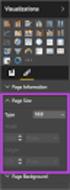 SI5 User and Administration Guide 553 Excel Reports Excel reports provide a powerful way to view data across projects. To run an Excel report, first select the projects you would like to use for your report
SI5 User and Administration Guide 553 Excel Reports Excel reports provide a powerful way to view data across projects. To run an Excel report, first select the projects you would like to use for your report
SNMP Example: DVM Management Center Monitoring in a Broadcast Network
 Products: R&S DVM50, R&S DVM100, R&S DVM100L, R&S DVM120, R&S DVM400 SNMP Example: DVM Management Center Monitoring in a Broadcast Network Application Note The simple network management protocol (SNMP)
Products: R&S DVM50, R&S DVM100, R&S DVM100L, R&S DVM120, R&S DVM400 SNMP Example: DVM Management Center Monitoring in a Broadcast Network Application Note The simple network management protocol (SNMP)
TestManager Administration Guide
 TestManager Administration Guide RedRat Ltd July 2015 For TestManager Version 4.57-1 - Contents 1. Introduction... 3 2. TestManager Setup Overview... 3 3. TestManager Roles... 4 4. Connection to the TestManager
TestManager Administration Guide RedRat Ltd July 2015 For TestManager Version 4.57-1 - Contents 1. Introduction... 3 2. TestManager Setup Overview... 3 3. TestManager Roles... 4 4. Connection to the TestManager
IMPORTANT PRODUCT INFORMATION
 January 2010 IMPORTANT PRODUCT INFORMATION READ THIS INFORMATION FIRST Product: Max-ON Hot-Backup Redundancy Software, Release 2.05 Introduction Max-ON is a trademark of GE Intelligent Platforms, Inc.
January 2010 IMPORTANT PRODUCT INFORMATION READ THIS INFORMATION FIRST Product: Max-ON Hot-Backup Redundancy Software, Release 2.05 Introduction Max-ON is a trademark of GE Intelligent Platforms, Inc.
SIMATIC. S7 300 PLC CPU 317T-2 DP: Controlling a virtual axis. Introduction. Preparation. Learning units 3. Further information 4.
 Introduction 1 Preparation 2 SIMATIC S7 300 PLC CPU 317T-2 DP: Controlling a virtual axis Learning units 3 Further information 4 Getting Started 12/2005 A5E00266292-03 Safety Guidelines This manual contains
Introduction 1 Preparation 2 SIMATIC S7 300 PLC CPU 317T-2 DP: Controlling a virtual axis Learning units 3 Further information 4 Getting Started 12/2005 A5E00266292-03 Safety Guidelines This manual contains
Siemens S7 PLC and FC 300 Profibus
 Introduction This application note describes how to set up a PROFIBUS system between a Danfoss Drives FC 300 frequency converter and S7 PLC 315-2 from Siemens. It is assumed that you are already familiar
Introduction This application note describes how to set up a PROFIBUS system between a Danfoss Drives FC 300 frequency converter and S7 PLC 315-2 from Siemens. It is assumed that you are already familiar
28 What s New in IGSS V9. Speaker Notes INSIGHT AND OVERVIEW
 28 What s New in IGSS V9 Speaker Notes INSIGHT AND OVERVIEW Contents of this lesson Topics: New IGSS Control Center Consolidated report system Redesigned Maintenance module Enhancement highlights Online
28 What s New in IGSS V9 Speaker Notes INSIGHT AND OVERVIEW Contents of this lesson Topics: New IGSS Control Center Consolidated report system Redesigned Maintenance module Enhancement highlights Online
Profinet to EDV111 Series LED Signs Siemens Function Block Software Manual
 Electronic Displays, Inc. EDV111 Series LED Signs Siemens TIA Portal 11, Step 7 Pro Function Block Version Control Version Date Author Change Description 1.0 11/21/2014 d.fox Initial release EDV111 Series
Electronic Displays, Inc. EDV111 Series LED Signs Siemens TIA Portal 11, Step 7 Pro Function Block Version Control Version Date Author Change Description 1.0 11/21/2014 d.fox Initial release EDV111 Series
s Preface SIMATIC Configuring Hardware and Communication Connections with STEP 7 Contents Basics of Configuring Hardware with STEP 7 1
 s Preface SIMATIC Configuring Hardware and Communication Connections with STEP 7 Manual This manual is part of the documentation package with the order number: 6ES7810-4CA08-8BW0 Contents Basics of Configuring
s Preface SIMATIC Configuring Hardware and Communication Connections with STEP 7 Manual This manual is part of the documentation package with the order number: 6ES7810-4CA08-8BW0 Contents Basics of Configuring
EtherNet/IP Scanner Configuration for the Moxa MGate 5105-MB-EIP
 the Moxa MGate 5105-MB-EIP Contents Moxa Technical Support Team support@moxa.com 1. Introduction... 2 2. Applicable Products... 2 3. System Requirements... 2 4. System Overview... 2 5. Configuring a Moxa
the Moxa MGate 5105-MB-EIP Contents Moxa Technical Support Team support@moxa.com 1. Introduction... 2 2. Applicable Products... 2 3. System Requirements... 2 4. System Overview... 2 5. Configuring a Moxa
Install FileZilla Client. Connecting to an FTP server
 Install FileZilla Client Secure FTP is Middle Georgia State College s supported sftp client for accessing your Web folder on Webdav howeve you may use FileZilla or other FTP clients so long as they support
Install FileZilla Client Secure FTP is Middle Georgia State College s supported sftp client for accessing your Web folder on Webdav howeve you may use FileZilla or other FTP clients so long as they support
BECKHOFF. Application Notes. www.beckhoffautomation.com. BC9000: Getting Started Guide. For additional documentation, please visit.
 BECKHOFF Application Notes www.beckhoffautomation.com BC9000: Getting Started Guide BC-AppNote-002 1.0 27 August 2007 This application note is intended for the first time user of the BC9000 and TwinCAT
BECKHOFF Application Notes www.beckhoffautomation.com BC9000: Getting Started Guide BC-AppNote-002 1.0 27 August 2007 This application note is intended for the first time user of the BC9000 and TwinCAT
Avaya Network Configuration Manager User Guide
 Avaya Network Configuration Manager User Guide May 2004 Avaya Network Configuration Manager User Guide Copyright Avaya Inc. 2004 ALL RIGHTS RESERVED The products, specifications, and other technical information
Avaya Network Configuration Manager User Guide May 2004 Avaya Network Configuration Manager User Guide Copyright Avaya Inc. 2004 ALL RIGHTS RESERVED The products, specifications, and other technical information
Pulse Redundancy. User Guide
 Pulse Redundancy User Guide August 2014 Copyright The information in this document is subject to change without prior notice and does not represent a commitment on the part of AFCON Control and Automation
Pulse Redundancy User Guide August 2014 Copyright The information in this document is subject to change without prior notice and does not represent a commitment on the part of AFCON Control and Automation
Tutorial: Configuring GOOSE in MiCOM S1 Studio 1. Requirements
 Tutorial: Configuring GOOSE in MiCOM S1 Studio 1. Requirements - Two (2) MiCOM Px4x IEDs with Version 2 implementation of IEC 61850 - Two (2) Cat 5E Ethernet cable - An Ethernet switch 10/100 Mbps - MiCOM
Tutorial: Configuring GOOSE in MiCOM S1 Studio 1. Requirements - Two (2) MiCOM Px4x IEDs with Version 2 implementation of IEC 61850 - Two (2) Cat 5E Ethernet cable - An Ethernet switch 10/100 Mbps - MiCOM
Validity 1. Improvements in STEP 7 2. Improvements in WinCC 3. Simatic. Readme. Readme
 Validity 1 Improvements in STEP 7 2 Simatic Improvements in WinCC 3 2012 Legal information Warning notice system This manual contains notices you have to observe in order to ensure your personal safety,
Validity 1 Improvements in STEP 7 2 Simatic Improvements in WinCC 3 2012 Legal information Warning notice system This manual contains notices you have to observe in order to ensure your personal safety,
ScanWin Installation and Windows 7-64 bit operating system
 ScanWin Installation and Windows 7-64 bit operating system In order to run the ScanWin Pro install and program on Windows 7 64 bit operating system you need to install a Virtual PC and then install a valid,
ScanWin Installation and Windows 7-64 bit operating system In order to run the ScanWin Pro install and program on Windows 7 64 bit operating system you need to install a Virtual PC and then install a valid,
WAVES. MultiRack SETUP GUIDE V9.80
 WAVES MultiRack SETUP GUIDE V9.80 1 Table of Contents 1. Overview... 3 2. Basic Requirements... 3 3. Software... 4 4. Required Waves Licenses... 4 5. Installing MultiRack... 5 6. MultiRack Native... 6
WAVES MultiRack SETUP GUIDE V9.80 1 Table of Contents 1. Overview... 3 2. Basic Requirements... 3 3. Software... 4 4. Required Waves Licenses... 4 5. Installing MultiRack... 5 6. MultiRack Native... 6
DEPLOYING A VISUAL BASIC.NET APPLICATION
 C6109_AppendixD_CTP.qxd 18/7/06 02:34 PM Page 1 A P P E N D I X D D DEPLOYING A VISUAL BASIC.NET APPLICATION After completing this appendix, you will be able to: Understand how Visual Studio performs deployment
C6109_AppendixD_CTP.qxd 18/7/06 02:34 PM Page 1 A P P E N D I X D D DEPLOYING A VISUAL BASIC.NET APPLICATION After completing this appendix, you will be able to: Understand how Visual Studio performs deployment
Device configurator DRC200
 Operating manual 42/49-27 EN Engineer IT Device configurator DRC200 R&C Process Data Management Software Impressum Device configurator DRC200 Operating manual Document No. 42/49-27 EN Date of issue: 11.02
Operating manual 42/49-27 EN Engineer IT Device configurator DRC200 R&C Process Data Management Software Impressum Device configurator DRC200 Operating manual Document No. 42/49-27 EN Date of issue: 11.02
Creating a New Database and a Table Owner in SQL Server 2005 for exchange@pam
 Creating a New Database and a Table Owner in SQL Server 2005 for exchange@pam We planning to install exchange@pam an empty database an appropriate database user must be created before running the setup.
Creating a New Database and a Table Owner in SQL Server 2005 for exchange@pam We planning to install exchange@pam an empty database an appropriate database user must be created before running the setup.
Fleet Manager II. Operator Manual
 Fleet Manager II Operator Manual Table of Contents Table of Contents Table of Contents 2 About this Publication 4 Trademarks 5 About Fleet Manager II 6 Contact BW Technologies by Honeywell 7 Getting Started
Fleet Manager II Operator Manual Table of Contents Table of Contents Table of Contents 2 About this Publication 4 Trademarks 5 About Fleet Manager II 6 Contact BW Technologies by Honeywell 7 Getting Started
Quick Start Using DASYLab with your Measurement Computing USB device
 Quick Start Using DASYLab with your Measurement Computing USB device Thank you for purchasing a USB data acquisition device from Measurement Computing Corporation (MCC). This Quick Start document contains
Quick Start Using DASYLab with your Measurement Computing USB device Thank you for purchasing a USB data acquisition device from Measurement Computing Corporation (MCC). This Quick Start document contains
PNOZmulti Configurator V8.1.1
 General 1000 PNOZmulti 1.1 1100 General 1- ][Allgemein Configurator V8.1.1 This document contains important information, which must be noted. This document also contains details of the changes made in
General 1000 PNOZmulti 1.1 1100 General 1- ][Allgemein Configurator V8.1.1 This document contains important information, which must be noted. This document also contains details of the changes made in
Application Note. Using Mercury/32 as an SMTP Relay Client
 Application Note Using Mercury/32 as an SMTP Relay Client Document: AN00017 Revision: 2 Date: October 2, 2014 A product of SEGGER Microcontroller GmbH & Co. KG www.segger.com 2 Disclaimer Specifications
Application Note Using Mercury/32 as an SMTP Relay Client Document: AN00017 Revision: 2 Date: October 2, 2014 A product of SEGGER Microcontroller GmbH & Co. KG www.segger.com 2 Disclaimer Specifications
Cover sheet PROFINET IO. SIMATIC MV440 Code Reading System. FAQ February 2010. Service & Support. Answers for industry.
 Cover sheet PROFINET IO SIMATIC MV440 Code Reading System FAQ February 2010 Service & Support Answers for industry. Question This entry originates from the Service&Support Portal of Siemens AG, Sector
Cover sheet PROFINET IO SIMATIC MV440 Code Reading System FAQ February 2010 Service & Support Answers for industry. Question This entry originates from the Service&Support Portal of Siemens AG, Sector
S7 OPC Server Tutorial
 S7 OPC Server Tutorial Configure your S7 OPC Server in only three Steps by Import of STEP7 Projects This example demonstrates how fast the Softing S7 OPC Server can be commissioned via import of an existing
S7 OPC Server Tutorial Configure your S7 OPC Server in only three Steps by Import of STEP7 Projects This example demonstrates how fast the Softing S7 OPC Server can be commissioned via import of an existing
How to deploy fonts using Configuration Manager 2012 R2
 In this post we will see steps on how to deploy fonts using Configuration Manager 2012 R2. If you have been tasked with deploying fonts using SCCM this post should help you. A font is a set of printable
In this post we will see steps on how to deploy fonts using Configuration Manager 2012 R2. If you have been tasked with deploying fonts using SCCM this post should help you. A font is a set of printable
Building an Embedded Processor System on a Xilinx Zync FPGA (Profiling): A Tutorial
 Building an Embedded Processor System on a Xilinx Zync FPGA (Profiling): A Tutorial Embedded Processor Hardware Design January 29 th 2015. VIVADO TUTORIAL 1 Table of Contents Requirements... 3 Part 1:
Building an Embedded Processor System on a Xilinx Zync FPGA (Profiling): A Tutorial Embedded Processor Hardware Design January 29 th 2015. VIVADO TUTORIAL 1 Table of Contents Requirements... 3 Part 1:
Commissioning IDENTControl Compact IC-KP2-2HB17-2V1D Profinet Protocol with a Siemens S7 PLC
 Commissioning IDENTControl Compact IC-KP2-2HB17-2V1D Profinet Protocol with a Siemens S7 PLC Seite 1 von 19 Index of contents 1. Adjustment of communication parameter with web interface...3 2. Installation
Commissioning IDENTControl Compact IC-KP2-2HB17-2V1D Profinet Protocol with a Siemens S7 PLC Seite 1 von 19 Index of contents 1. Adjustment of communication parameter with web interface...3 2. Installation
Bulk Downloader. Call Recording: Bulk Downloader
 Call Recording: Bulk Downloader Contents Introduction... 3 Getting Started... 3 Configuration... 4 Create New Job... 6 Running Jobs... 7 Job Log... 7 Scheduled Jobs... 8 Recent Runs... 9 Storage Device
Call Recording: Bulk Downloader Contents Introduction... 3 Getting Started... 3 Configuration... 4 Create New Job... 6 Running Jobs... 7 Job Log... 7 Scheduled Jobs... 8 Recent Runs... 9 Storage Device
SIMATIC. WinCC V7.0. Getting started. Getting started. Welcome 2. Icons 3. Creating a project 4. Configure communication 5
 SIMATIC WinCC V7.0 SIMATIC WinCC V7.0 Printout of the Online Help 1 Welcome 2 Icons 3 Creating a project 4 Configure communication 5 Configuring the Process Screens 6 Archiving and displaying values 7
SIMATIC WinCC V7.0 SIMATIC WinCC V7.0 Printout of the Online Help 1 Welcome 2 Icons 3 Creating a project 4 Configure communication 5 Configuring the Process Screens 6 Archiving and displaying values 7
Visualization SIMATIC. Visualization. Present sample project. HMI configuration. Insert HMI device from libraries 3. Configuring HMI connection 4
 Present sample project 1 HMI configuration 2 SIMATIC Getting Started Insert HMI device from libraries 3 Configuring HMI connection 4 Configuring system diagnostics 5 Simulating an HMI device 6 05/2014
Present sample project 1 HMI configuration 2 SIMATIC Getting Started Insert HMI device from libraries 3 Configuring HMI connection 4 Configuring system diagnostics 5 Simulating an HMI device 6 05/2014
A L ERT. Quick Start With
 A L ERT Quick Start With I NSTAL L ATION To launch the installation of Micromedia Solution, insert the installation CD-ROM in the CD/DVD drive. If the installation program does not start automatically
A L ERT Quick Start With I NSTAL L ATION To launch the installation of Micromedia Solution, insert the installation CD-ROM in the CD/DVD drive. If the installation program does not start automatically
Moxa Device Manager 2.3 User s Manual
 User s Manual Third Edition, March 2011 www.moxa.com/product 2011 Moxa Inc. All rights reserved. User s Manual The software described in this manual is furnished under a license agreement and may be used
User s Manual Third Edition, March 2011 www.moxa.com/product 2011 Moxa Inc. All rights reserved. User s Manual The software described in this manual is furnished under a license agreement and may be used
VPNC Interoperability Profile
 VPNC Interoperability Profile Valid for Barracuda NG Firewall 5.0 Revision 1.1 Barracuda Networks Inc. 3175 S. Winchester Blvd Campbell, CA 95008 http://www.barracuda.com Copyright Notice Copyright 2004-2010,
VPNC Interoperability Profile Valid for Barracuda NG Firewall 5.0 Revision 1.1 Barracuda Networks Inc. 3175 S. Winchester Blvd Campbell, CA 95008 http://www.barracuda.com Copyright Notice Copyright 2004-2010,
How To Use Mview On A Powerline 2.2 (Powerline) On A Pc Or Macbook 2 (Powerplst) On An Iphone Or Ipa 2 (Aldo) On Your Iphon 2 (
 mview for V8.53 and Later Motion Software mview is an elevator monitoring application. Through 1 Ethernet, the computer running mview may be connected directly to a single Motion 2000 or Motion 4000 controller
mview for V8.53 and Later Motion Software mview is an elevator monitoring application. Through 1 Ethernet, the computer running mview may be connected directly to a single Motion 2000 or Motion 4000 controller
RcWare SoftPLC Modbus server mapping editor User manual
 RcWare SoftPLC Modbus server mapping editor User manual 1 Contents 1 Contents... 2 2 Why SoftPLC as a Modbus server... 3 3 Installation and setup of the Modbus mapping editor... 4 4 Creating and editing
RcWare SoftPLC Modbus server mapping editor User manual 1 Contents 1 Contents... 2 2 Why SoftPLC as a Modbus server... 3 3 Installation and setup of the Modbus mapping editor... 4 4 Creating and editing
TECHNICAL REFERENCE. Version 1.0 August 2013
 TECHNICAL REFERENCE Version 1.0 August 2013 Technical Reference IPWeb 1.0 Copyright EVS Broadcast Equipment S.A. Copyright 2013. All rights reserved. Disclaimer The information in this manual is furnished
TECHNICAL REFERENCE Version 1.0 August 2013 Technical Reference IPWeb 1.0 Copyright EVS Broadcast Equipment S.A. Copyright 2013. All rights reserved. Disclaimer The information in this manual is furnished
Quick Guide: Troubleshooting Info from SNAP PAC Systems
 Introduction When you can t resolve an issue with your SNAP PAC system, there s some important data you can collect to help the Opto 22 Product Support team investigate the issue. This Quick Guide lists
Introduction When you can t resolve an issue with your SNAP PAC system, there s some important data you can collect to help the Opto 22 Product Support team investigate the issue. This Quick Guide lists
Guide to Installing BBL Crystal MIND on Windows 7
 Guide to Installing BBL Crystal MIND on Windows 7 Introduction The BBL Crystal MIND software can not be directly installed on the Microsoft Windows 7 platform, however it can be installed and run via XP
Guide to Installing BBL Crystal MIND on Windows 7 Introduction The BBL Crystal MIND software can not be directly installed on the Microsoft Windows 7 platform, however it can be installed and run via XP
FAQ Communication over IE
 FAQ Communication over IE S5-compatible communication over Industrial Ethernet between PC station and SIMATIC S5 FAQ Table of Contents Table of Contents... 2 Question...3 How do I configure the S5-compatible
FAQ Communication over IE S5-compatible communication over Industrial Ethernet between PC station and SIMATIC S5 FAQ Table of Contents Table of Contents... 2 Question...3 How do I configure the S5-compatible
Raptor-CAN User Manual
 CONTROL SYSTEM SOLUTIONS Raptor-CAN User Manual Last Updated: 3/31/2015 Contents 1. Introduction...3 2. Installation...4 2.1 Dongle license...6 2.2 Node-locked license...6 3. Using Raptor-CAN...7 3.1 CAN
CONTROL SYSTEM SOLUTIONS Raptor-CAN User Manual Last Updated: 3/31/2015 Contents 1. Introduction...3 2. Installation...4 2.1 Dongle license...6 2.2 Node-locked license...6 3. Using Raptor-CAN...7 3.1 CAN
Printer Maestro. True Enterprise Print Management for Windows WHITE PAPER
 Printer Maestro True Enterprise Print Management for Windows WHITE PAPER Contents Overview 3 The Printer Maestro Service 4 Installing the Printer Maestro Service 4 Managing the Printer Maestro Service
Printer Maestro True Enterprise Print Management for Windows WHITE PAPER Contents Overview 3 The Printer Maestro Service 4 Installing the Printer Maestro Service 4 Managing the Printer Maestro Service
Auditing manual. Archive Manager. Publication Date: November, 2015
 Archive Manager Publication Date: November, 2015 All Rights Reserved. This software is protected by copyright law and international treaties. Unauthorized reproduction or distribution of this software,
Archive Manager Publication Date: November, 2015 All Rights Reserved. This software is protected by copyright law and international treaties. Unauthorized reproduction or distribution of this software,
8/23/13 Configuring the S7 Server for Windows NT 4.0 to Access S7-400 PLCs via the Siemens CP1613 Card for ISO (Industrial Ethernet)
 Tech Note 224 Configuring the S7 Server for Windows NT 4.0 to Access S7-400 PLCs via the Siemens CP1613 Card for ISO (Industrial Ethernet) All Tech Notes and KBCD documents and software are provided "as
Tech Note 224 Configuring the S7 Server for Windows NT 4.0 to Access S7-400 PLCs via the Siemens CP1613 Card for ISO (Industrial Ethernet) All Tech Notes and KBCD documents and software are provided "as
Dell UPS Local Node Manager USER'S GUIDE EXTENSION FOR MICROSOFT VIRTUAL ARCHITECTURES Dellups.com
 CHAPTER: Introduction Microsoft virtual architecture: Hyper-V 6.0 Manager Hyper-V Server (R1 & R2) Hyper-V Manager Hyper-V Server R1, Dell UPS Local Node Manager R2 Main Operating System: 2008Enterprise
CHAPTER: Introduction Microsoft virtual architecture: Hyper-V 6.0 Manager Hyper-V Server (R1 & R2) Hyper-V Manager Hyper-V Server R1, Dell UPS Local Node Manager R2 Main Operating System: 2008Enterprise
