Thank you for choosing our mobile phone! Please read this manual before use.
|
|
|
- Garey Hall
- 8 years ago
- Views:
Transcription
1 Thank you for choosing our mobile phone! Please read this manual before use. We reserve the right to upgrade the software and product and/or to make changes to this user manual without prior notice. from your phone, depending on the phone you purchased. All rights reserved. 2
2 Contents 1. Safety Instructions Getting Started... 8 Install the SIM Card and Battery...8/9 Charging the Battery...10 Battery Level Indication Bar...10 Low Battery Alert Your Phone...11 Key Functions...12 Display Screen Map...13 Icons on Screen...13 Volume Adjustment Making and Receiving Phone Calls...14 To Make Calls...14 To Answer Calls...14 To End a Call...14 To Reject a Call...15 To Redial a Number...15 Making International Calls Phone Book...15 Storing, Searching and Deleting Numbers in Phone Book...15 To Add a New Contact to Phone Book
3 To Search for an Existing Contact...16 To Delete an Existing Contact...16 To Pre-Set Phone Numbers for Speed Dial...17 To Add the four Emergency Contact Numbers to the Phone Book SOS Emergency Button...18/19 7. Text Messaging (SMS)...19 Writing and Sending a Message...19 Receiving a Message...20 The Following Commands are Available for Text Messaging...20 Letters and Numbers Input Voice Mail Call Logs Radio Flashlight Customize Your Settings...24 Key Sound, Alarm, Brightness, Time and Date...24 Ring Tones Troubleshooting... 25/26/ Radio Frequency (RF) Exposure and SAR
4 1.Safety Instructions This user manual includes important safety information. Please read below instructions carefully. It may be dangerous or illegal if you do not follow these instructions. Remember to follow any special regulations in force in any area and always switch off your device when its use is prohibited or when it may cause interference or danger. Pay Attention to Traffic Safety Obey local traffic laws and do not use the phone while driving. Using a cell phone while driving is dangerous and it is illegal in some areas. Radio frequency (RF) signals may affect improperly installed or inadequately shielded electronic systems in motor vehicles such as electronic fuel injection systems, electronic antiskid (antilock) braking systems, electronic speed control systems, air bag systems. For more information, check with the manufacturer of your vehicle for any equipment that has been added. Do not place objects, including installed or portable wireless equipment in the area over the air bag or in the air bag deployment area. 5
5 Pacemaker Interference Pacemaker manufacturers recommend that a minimum separation of 15.3 centimeters (6 inches) be maintained between a wireless phone and a pacemaker in order to avoid potential interference with the pacemaker. Turn Off Your Cell Phone in Medical and Health Care Facilities. Switch off your device in health care facilities when any regulations posted in these areas instruct you to do so. Hospitals or health care facilities may be using equipment that could be sensitive to external RF energy. Switch Off on Airplanes Using your device while flying in aircraft is prohibited. Switch off your device before boarding an aircraft. The use of wireless devices in an aircraft may be dangerous to the operation of the aircraft, disrupt the wireless telephone network, and may be illegal. Accessories and Batteries Use only the approved accessories and batteries. Please do not try to use with any 6
6 product that was not manufactured for use with this phone. Please be sure the phone has been switched off before taking out battery. Please dispose of scrap batteries properly according to the local regulations. Cell Phone Should Be Turned Off Near Sites of Explosion. Potentially explosive atmospheres include areas where you would normally be advised to turn off your vehicle engine. Sparks in such areas could cause an explosion or fire resulting in bodily injury or even death. Switch off the device at refueling points such as near gas pumps at service stations and in any area with a potentially explosive atmosphere and obey all signs and instructions. Observe restrictions on the use of radio equipment in fuel depots, storage, chemical plants or where blasting operations are in progress. Using the Phone Correctly Please use this phone in its normal intended position. Do not let children use the phone without supervision. Your phone contains small parts such as SIM card, which can be accidentally swallowed by a child. 7
7 Your Phone is Not Waterproof This phone is not waterproof. Please do not expose your phone to wet weather or environment (such as rain, snow, seawater, etc.). 2. Getting Started Install the SIM card and battery the charger before removing the battery. Keep all SIM cards out of the reach of small children. For availability and information about using SIM card services, contact your SIM card vendor. This may be the service provider, network operator, or other vendor. The SIM card and its contacts are easily damaged by scratches or bending, so please be careful when handling, inserting, or removing the card. 1. Open the battery cover by lightly pressing on the back of the phone and sliding the cover panel down. 8
8 2. Install SIM card by sliding it into its nest and under the metal holding plate. (To remove the SIM card, gently press on it and slide it out of its nest.) 3. Install the battery into the battery slot, making sure that the three metallic stripes on the battery align with the three metallic prongs in the battery slot. 4. Put on the battery cover. Make sure the cover is completely matched and the matching sound could be heard. 5. To turn the phone on press and hold the key until the screen lights up. To turn it 9
9 Charging the Battery Battery can be charged when the phone is battery is inserted into the phone before charging. Connect the charger to its port on the bottom panel of the phone, and then plug it into the 240V electrical outlet. To the charger from the electrical outlet and then disconnect it from the phone. Battery Level Indication Low Battery Alert The phone will sound an alert when the battery is low and display a message of low battery on the screen. 10
10 3. Your Phone Your phone is in Stand By mode when it is on but no operation is chosen 11
11 Key Functions Key Answer Key (Green Key) End Key (Red Key) Navigation Up Key Navigation Down Key # Key * Key Volume Control and Switch Flashlight Lock SOS Button Radio Key 12 Functions Making Phone Calls: Press to make a call or Press to pick up an incoming call Standby Mode: Press to enter call logs Operating: Press to confirm the function Turn the Phone Off: Press and hold Turn the Phone On: Press and hold Operating: Press to cancel last action Standby Mode: Press for main menu Operating: Press to scroll up Standby Mode: Press for phonebook Operating: Press to scroll down Standby Mode: Press and hold to call set phone number directly or press once to type in # symbol Edit Mode: Press to switch typing method Standby Mode: Press and hold to call the set number directly or press once to type in * symbol, twice to type in + symbol and three times to type in P Editing mode: Press to access punctuation symbols list Press to add volume during connection Press + to increase and press to decrease the sound volume for phone or radio Turns the flashlight on and off Locks and unlocks the keypad Press the SOS key to call emergency number To turn the radio on/off slide the FM button up/down
12 Display Screen Map Icons on Screen 1. Network Signal 2. Battery Level Indication 3. Icons shows related functions 4. Icons shows related functions 5. Time 6. Date Following icons may be displayed on the screen: Battery Status Network Signal Status Alarm Unread Message Message Memory Full Call Transfer (For ward) Missed Call Silent Mode Roaming Headset is Connected Keypad is Locked New Message Indication in Locked Keypad Mode Missed Call Indication in Locked Keypad Mode New Message and Missed Call Indication in Locked Keypad Mode 13
13 Volume Adjustment During a normal or hands-free call connection, press and hold Volume Control key to increase the volume. Whilst in a phone call to reach max volume you can press the 0 key, this is an aid for users with a hearing aid. This feature can be switched on/off via phone set-up in the menu 4. Making and Receiving Phone Calls To Make Calls: Enter a number and press the green key. To delete a digit press red key. Press and hold red key to clear the screen. To Answer Calls: When your phone rings or vibrates, press the green key. During a Call, To Access the menu press the green key, scroll up or down to the desired command by using up/ down key and press the green key again. To End a Call: Press the red key 14
14 To Reject a Call: Press the red key when your phone rings or vibrates. To Redial a Number: From the home screen, press the green key to see a list of command options. When Dialled Call option appears press the green key again. Then scroll down to desired number by using the up/down key and once you find the entry you want to call press the green key. Making International Calls: * key twice, a + character will appear on the screen. Enter country code, area code and phone number as instructed by your long distance network service carrier. Press the green key. press the * key three times. 5. Phone Book Storing, Searching And Deleting Numbers In Phone Book Phone numbers can be stored in the phone memory directly or on the SIM card. symbol indicates that the contact is saved in the phone. 15
15 You can store up to 200 entries in the phone memory. To Add a New Contact to Phone Book: Press up key to access the menu. Select option Phone Book by pressing the green key. Press up or down untii Add New Contact option is displayed. Press the green key. Here you can enter the name of the new contact by pressing the green key again and selecting Edit. Once the name is set press the down button to enter the Number. To Search for an Existing Contact: Press up key to access the menu.select option Phone Book by pressing the green key. Press up or down until Contacts list option is displayed. Press green key. Scroll up or down to search for the contact. To Delete an Existing Contact: Press up key to access the menu. Select option key up or down to find the contact which you want to delete.select the contact and press up or down key twice until contact list is displayed. 16
16 To Pre-Set Phone Numbers for Speed Dial: Up to 10 numbers can be set for speed dial on number keys from 2 to 9, * key and # key. Press up key to access the menu. Select option Phone Book by pressing the green key.press up or down until Speed dial option is displayed. Press the green key. Here you can scroll up and down to choose the correct key and press the green key to edit, choose a contact from the phone book and press the green key again to save. To Add the Emergency Contact Numbers to the Phone Book: Press the menu button and go to the Settings Select the option Emergency Setting Here you can edit the SOS message and you can change the SOS numbers. 17
17 6. SOS Emergency Button Important Notice: Wireless phones, including this device, operate using radio signals, wireless networks, landline networks, and user-programmed functions. Because of this, connections in all conditions and/or locations cannot be guaranteed. You should never rely solely on any wireless device for medical emergency communication. You can set the emergency numbers in the phone book according to your requirement; you can set a total of up to 4 emergency numbers. In case of an emergency, when the SOS button is pushed down the phone will automatically send a text message to the emergency numbers set up on the phone. The mobile phone will then make the emergency call. If the first call fails, the phone will proceed to dialling the second emergency number. In this manner the phone will circulate the emergency contact numbers 3 times in order to receive an answer. The phone will also sound an alarm when an emergency call or message is sent. 18
18 Attention! Emergency SOS button will only make calls if a SIM card has been inserted into the mobile. 7. Text Messaging (SMS) Writing and Sending a Message: Press up key to access the menu. Select option Messages by pressing the green key. Press key up or down until write Message option is displayed. Press the green key and start typing your text. When done press the green key twice, input a phone number by typing it directly or press the up/ down keys to search for a number in your phone book. Press the green key twice to send your message. You can also access a stored message in your inbox and reply to it by selecting option Inbox instead of New Message and following the same commands. Also, once you typed your message, before sending it you can scroll up or down and select other commands such as Save, Insert Number, Insert Template, etc. 19
19 Receiving a Message: When you receive a new text message, your phone will display an envelope icon and New Message notification. Press the green key twice to read the message. Press it again to see a list of available commands such as Reply, Delete, etc. The Following Commands are Available for Text Messaging: View- to view the message Reply- to reply the message Delete- to delete the message Copy to Sim- copy the message from your phone to the sim card Move to Sim- move the message from your phone to the sim card Delete all- delete all messages Copy all- copy all messages Move all- move all messages 20
20 Letters and Numbers Input: English letters are set on number keys from 2 to 9. You can input numbers, upper or lower case letters and punctuation symbols. Pressing # key while typing lets you switch between the different types of input modes. ters. Press the number key one time to display the first letter, two times to display the second letter, etc. * key to display the list of punctuation symbols and then use number keys 2, 8, 4 and 6 to navigate between the symbols. Press number key 5 to select and enter a symbol into your message. # key to switch input mode from letter to numerical and then use number keys from 1 to 0 to enter numbers. Press # again to switch back to letter input mode. mode. Icon on the screen means that your message box is full. Please delete some messages to clear the memory. 21
21 8. Voice Mail Your voice mail access number has to be provided by your network carrier. Once you know that number, this is how to save it in your phone: Press up key to access the menu. Select option Messages by pressing the green key. Press key up or down until Voic option is displayed. Press the green key twice and type in the voice mail access phone number provided by your network carrier. Press the green key to save. on the key pad. IF by Pressing 1 button on your phone will not take you to your voic we suggest you to call your carrier and ask your voic number which you can store as a fast dial on your keyword afterwards. 9. Call Logs This option stores recently dialled calls, received calls and missed calls. Your phone can store up to 20 records for each function. Press up key to access the menu. Select option Call Logs by pressing the green key. Press key up or down to scroll through available functions, press the green key to select the desired function. 22
22 10. Radio ((FM)) FM (a switch on the left side of the phone) Listen to the radio on the speaker phone or connect the headset into the headset jack. tion to turn the radio on (or turn it to FM position to switch it off). scanning, press the green key to find the next station. first (by pressing the red key) and then input the frequency by pressing number keys followed by the green key. on the left side of the phone. press the red key again. *The quality of radio sound depends on signal quality at your particular location. The headphones act as an aerial so you will get better reception when they are plugged in 23
23 11. Flashlight Use the switch indicated by light bulb icons on the right side of the phone to turn the built in 12.Customize Your Settings ing tones, message alert tones, and other tones for cess the menu and scroll to Settings then choose Customise Menu (note- Use the volume buttons on the side of the phone to scroll up or down to change the settings) Incoming call - you can choose a new ringtone Alert type- choose either Ring or Silent Ring Volume- the volume level for incoming calls Ring type- Repeat,Acscending or Single ringtone Message tone - choose a new message tone Keypad tone- Human voice,silent,click or Tone Keytone Volume - the volume level for the keypad 24
24 Problems Phone does not turn on. Cannot connect to a network. No information displayed when phone is on. 13. Troubleshooting Solutions 1. Ensure you have held the power button down for more than 5 seconds. 2. Re-insert the battery and retry phone boot. 3. Plug charger into the phone and make sure the battery is charged. 1. Signal strength may be weak, try move location and try again. 2. It may be possible that you are using the phone beyond the network service coverage area. 3. Check to make sure your SIM card is inserted correctly and is valid. (contact network provider) 1. Check SIM card is correctly installed. 2. You may need to unlock your keypad using the button on the side of the phone or your keypad (password maybe required). 3. You may have permanently locked your phone by entering the pin code incorrectly 3 times, obtain your PUK code from your network provider. 4. Increase the screen brightness in settings. 25
25 Phone call quality poor Shorter Standby Time SIM card Error Some feature do not operate or cannot be set 1. Increase the call volume use (+ -) key on the side of the phone. 2. It may be that the network reception is poor in your location. Try moving to another area to achieve a better connection. 1. Standby time is related to system settings, in poor areas of reception the phone will use more battery to try and find a base station, in this event the standby time will be reduced to save battery power. 2. It could also be the case that the battery of the phone has become exhausted, you may need to consider changing the battery. 1. Reinstall the SIM card into the phone, ensure the metal contact is clean, wipe gently with a clean cloth before inserting into the phone. 2. SIM card may not be correctly installed. 3. If the SIM card is damaged contact your service provider. 1. This could be due to an operation error on the phone, switch mobile phone off and restart after 30 seconds. 2. The network provider may not support the feature you are trying to use and this may prevent its use. 26
26 Cannot receive incoming calls Phone not charging Does not dial numbers 1. Ensure your mobile phone is switched on and connected to a network. 2. Make sure your SIM card is correctly installed. 3. Call restrictions may be prohibiting incoming phone calls, so these settings must be checked. 4. Poor areas of network coverage can prevent incoming calls so check the network status of your phone. 1. Bad connections can hinder the phone charging; make sure all contacts are correctly connected. 2. Check to see whether the phone charging slot or the charge itself is damaged. If so discontinue use. Replace battery or charger. 3. The phone cannot be charged in temperature below 10 C or above 55 C. 1. Confirm that once the number is inputted using the keypad the green call button must be pressed to dial the phone number. 2. Check the phone number entered is correct. 3. Check reception coverage status of your mobile phone. 4. Make sure the call restriction settings are correct in order for you to dial outgoing calls. 27
27 14.Radio Frequency (RF) Exposure and SAR This Device Meets International Guidelines For Exposure To Radio Waves Your Mobile Device Is A Radio Transmitter And Receiver. It Is Designed And Manufactured Not To Exceed The Limits For Exposure To Radio Frequency (Rf) Recommended By International Guidelines (Icnirp). These Limits Are Part Of Comprehensive Guidelines And Establish Permitted Levels Of Rf Energy For The General Population. The Guidelines Were Developed By Independent Scientific Organizations Through Periodic And Thorough Evaluation Of Scientific Studies. The Exposure Standard For Mobile Devices Employs A Unit Of Measurement Known As The Specific Absorption Rate, Or Sar. Although The Sar Is Determined At The Highest Certified Power Level, The Actual Sar Of The Device While Operating Can Be Well Below The Maximum Value. This Is Because The Device Is Designed To Operate At Multiple Power Levels So As To Use Only The Power Required To Reach The 28
28 Network. In General, The Closer You Are To A Base Station, The Lower Is The Power Output Of The Device. Sar Values May Vary Depending On National Reporting And Testing Requirements And The Network Band. Use Of Device Accessories And Enhancements May Result In Different Sar Values. The SAR Limit For Mobile Devices Used By The Public Is 2.0 W/Kg (Watts Per Kilogram) Averaged Over 10 Grams Of Body Tissue. The Guidelines Incorporate A Substantial Margin Of Safety To Give Additional Protection For The Public And To Account For Any Variations In Measurements. The Highest Sar Value This Model Phone Tested For While In Use Is W/Kg. Check out our other fantastic range of products at 29
GLOBAL. The world s local mobile phone. Quick Start Guide
 GLOBAL The world s local mobile phone Quick Start Guide 1 SAR This mobile phone meets applicable national SAR limits of 2.0 W/Kg. The specific maximum SAR values can be found in the SAR information section
GLOBAL The world s local mobile phone Quick Start Guide 1 SAR This mobile phone meets applicable national SAR limits of 2.0 W/Kg. The specific maximum SAR values can be found in the SAR information section
Version: 01310310 Printed in Poland
 1 Content List 1. Security...3 2. Enjoy Your Cell Phone Trip...9 2.1. Install/remove the battery...9 2.1.1. Install the battery...9 2.1.2. Remove the battery...10 2.2. Install/Remove SIM Card (phone card)...12
1 Content List 1. Security...3 2. Enjoy Your Cell Phone Trip...9 2.1. Install/remove the battery...9 2.1.1. Install the battery...9 2.1.2. Remove the battery...10 2.2. Install/Remove SIM Card (phone card)...12
125 8880 telstra.com/ppmbb visit a telstra store or partner GETTING TO KNOW YOUR
 FOR MORE INFORMATIoN: 125 8880 telstra.com/ppmbb visit a telstra store or partner GETTING TO KNOW YOUR Telstra PRE-paid 4G wi-fi LET S GET THIS SHOW ON THE ROad WHAT S INSIDE Your Telstra Pre-Paid 4G Wi-Fi
FOR MORE INFORMATIoN: 125 8880 telstra.com/ppmbb visit a telstra store or partner GETTING TO KNOW YOUR Telstra PRE-paid 4G wi-fi LET S GET THIS SHOW ON THE ROad WHAT S INSIDE Your Telstra Pre-Paid 4G Wi-Fi
User s Guide 9357246 Issue 5
 Electronic user's guide released subject to "Nokia User's Guides Terms and Conditions, 7th June, 1998" User s Guide 9357246 Issue 5 DECLARATION OF CONFORMITY We, NOKIA CORPORATION declare under our sole
Electronic user's guide released subject to "Nokia User's Guides Terms and Conditions, 7th June, 1998" User s Guide 9357246 Issue 5 DECLARATION OF CONFORMITY We, NOKIA CORPORATION declare under our sole
Doro PhoneEasy 606. English
 Doro PhoneEasy 606 English 1 2 14 15 3 4 5 6 7 12 11 10 9 13 16 17 18 19 8 1. Earpiece 2. Display 3. Arrow buttons 4. Left selection button 5. Call button 6. Speed dial 7. Voice mail 8. Silent / Input
Doro PhoneEasy 606 English 1 2 14 15 3 4 5 6 7 12 11 10 9 13 16 17 18 19 8 1. Earpiece 2. Display 3. Arrow buttons 4. Left selection button 5. Call button 6. Speed dial 7. Voice mail 8. Silent / Input
USB Modem User Guide ZTE MF823
 Need any help? Please visit www.bt.com/business/help/mobilebroadband Xxx BT Business Mobile Broadband USB Modem User Guide ZTE MF823 1 Contents Contents Quick Start Set-up / What s In Your Pack 3 Minimum
Need any help? Please visit www.bt.com/business/help/mobilebroadband Xxx BT Business Mobile Broadband USB Modem User Guide ZTE MF823 1 Contents Contents Quick Start Set-up / What s In Your Pack 3 Minimum
Iridium 9555 Satellite Phone. User Manual
 Iridium 9555 Satellite Phone User Manual 9555 Handset User s Manual web: www.iridium.com email: Info@iridium.com toll free: +.866.947.4348 phone: +.480.752.555 H2UG090 i I Contents I Introduction.... 2
Iridium 9555 Satellite Phone User Manual 9555 Handset User s Manual web: www.iridium.com email: Info@iridium.com toll free: +.866.947.4348 phone: +.480.752.555 H2UG090 i I Contents I Introduction.... 2
Easy Use Mobile Phone 9861
 Easy Use Mobile Phone 9861 Instructions Please read this instruction manual thoroughly to ensure you are familiar with the operation of your new Easy Use Mobile Phone. Read all instructions before use.
Easy Use Mobile Phone 9861 Instructions Please read this instruction manual thoroughly to ensure you are familiar with the operation of your new Easy Use Mobile Phone. Read all instructions before use.
GETTING TO KNOW YOUR TELSTRA PRE-PAID 3G WI-FI
 GETTING TO KNOW YOUR TELSTRA PRE-PAID 3G WI-FI LET S GET THIS SHOW ON THE ROAD You must be excited about your brand new Telstra Pre-Paid 3G Wi-Fi. This guide will help you get connected as quickly and
GETTING TO KNOW YOUR TELSTRA PRE-PAID 3G WI-FI LET S GET THIS SHOW ON THE ROAD You must be excited about your brand new Telstra Pre-Paid 3G Wi-Fi. This guide will help you get connected as quickly and
Nokia USB Modem. Issue 1.1
 Nokia USB Modem Issue 1.1 2 Contents About your USB modem 3 Get started 3 Parts 3 Insert the SIM card 4 Insert a memory card 4 Install the connection manager 6 Uninstall from your computer 6 Internet connection
Nokia USB Modem Issue 1.1 2 Contents About your USB modem 3 Get started 3 Parts 3 Insert the SIM card 4 Insert a memory card 4 Install the connection manager 6 Uninstall from your computer 6 Internet connection
inmarsat.com/isatphone
 1 inmarsat.com/isatphone Congratulations on buying your IsatPhone 2. The satellite phone that delivers: Dependable connectivity High quality voice Rugged design Assistance button, call alerts and tracking
1 inmarsat.com/isatphone Congratulations on buying your IsatPhone 2. The satellite phone that delivers: Dependable connectivity High quality voice Rugged design Assistance button, call alerts and tracking
GETTING TO KNOW YOUR PRE-PAID TELSTRA WI-FI 4G
 GETTING TO KNOW YOUR PRE-PAID TELSTRA WI-FI 4G LET S GET THIS SHOW ON THE ROAD You must be excited about your brand new Pre-Paid Telstra Wi-Fi 4G. This guide will help you get connected as quickly and
GETTING TO KNOW YOUR PRE-PAID TELSTRA WI-FI 4G LET S GET THIS SHOW ON THE ROAD You must be excited about your brand new Pre-Paid Telstra Wi-Fi 4G. This guide will help you get connected as quickly and
Nokia 103 User Guide. Issue 1.0EN
 Nokia 03 User Guide Issue.0EN Keys and parts 7 3 6 5 4 Earpiece Display 3 End/Power key 4 Keypad 5 Navi key (navigation key) 6 Call key 7 ion keys 8 9 0 8 Flashlight 9 Charger connector 0 Microphone Loudspeaker
Nokia 03 User Guide Issue.0EN Keys and parts 7 3 6 5 4 Earpiece Display 3 End/Power key 4 Keypad 5 Navi key (navigation key) 6 Call key 7 ion keys 8 9 0 8 Flashlight 9 Charger connector 0 Microphone Loudspeaker
VoIP Wireless Handset 7921 & 7925
 VoIP Wireless Handset 7921 & 7925 User Guide UCLA INFORMATION TECHNOLOGY SERVICES Introduction This guide covers the features that are available with the VoIP wireless telephone system. IT Services supports
VoIP Wireless Handset 7921 & 7925 User Guide UCLA INFORMATION TECHNOLOGY SERVICES Introduction This guide covers the features that are available with the VoIP wireless telephone system. IT Services supports
Nokia X1 01 User Guide
 Nokia X1 01 User Guide Issue 1.1 2 Contents Contents Safety 3 Get started 4 Your dual SIM device 4 Insert the SIM card and battery 4 Insert or remove a memory card 6 Charge the battery 6 Switch on or off
Nokia X1 01 User Guide Issue 1.1 2 Contents Contents Safety 3 Get started 4 Your dual SIM device 4 Insert the SIM card and battery 4 Insert or remove a memory card 6 Charge the battery 6 Switch on or off
ZTE WIRELESS HOME PHONE BASE USER GUIDE
 ZTE WIRELESS HOME PHONE BASE USER GUIDE INTRODUCTION HOW IT WORKS Thank you for choosing Consumer Cellular! We know you re excited to use your new Wireless Home Phone Base and this short guide will help
ZTE WIRELESS HOME PHONE BASE USER GUIDE INTRODUCTION HOW IT WORKS Thank you for choosing Consumer Cellular! We know you re excited to use your new Wireless Home Phone Base and this short guide will help
GSM Desktop phone DPH101. User manual v1.00
 GSM Desktop phone DPH101 User manual v1.00 LEGAL NOTICE Copyright 2011 TELTONIKA Ltd. All rights reserved. Reproduction, transfer, distribution or storage of part or all of the contents in this document
GSM Desktop phone DPH101 User manual v1.00 LEGAL NOTICE Copyright 2011 TELTONIKA Ltd. All rights reserved. Reproduction, transfer, distribution or storage of part or all of the contents in this document
How To Use An Isat Phone On A Cell Phone On Your Ipod Or Ipod
 37 personalising personalised settings user guide The mobile satellite company Congratulations on buying your IsatPhone Pro. It offers the ultimate combination: Global coverage Robust handset Clear voice
37 personalising personalised settings user guide The mobile satellite company Congratulations on buying your IsatPhone Pro. It offers the ultimate combination: Global coverage Robust handset Clear voice
WF720 Wireless Home Phone User Manual
 WF720 Wireless Home Phone User Manual Content Getting to Know Your Device... 3 Appearance...3 LED Indicator...4 Device Installation... 5 Before You Begin...5 Installing the SIM Card and the Battery...5
WF720 Wireless Home Phone User Manual Content Getting to Know Your Device... 3 Appearance...3 LED Indicator...4 Device Installation... 5 Before You Begin...5 Installing the SIM Card and the Battery...5
BLU Vivo 4.3 User Manual
 BLU Vivo 4.3 User Manual 1 Table of Contents Phone Safety Information... 3 Appearance and Key Functions... 4 Installation and Charging... 5 Phone Operation... 7 Communication... 10 Camera... 11 Gallery...
BLU Vivo 4.3 User Manual 1 Table of Contents Phone Safety Information... 3 Appearance and Key Functions... 4 Installation and Charging... 5 Phone Operation... 7 Communication... 10 Camera... 11 Gallery...
Doro PhoneEasy 607. English
 Doro PhoneEasy 607 English 1 13 2 3 4 5 12 11 14 15 16 17 18 19 20 6 10 7 9 8 1. Earpiece 2. Microphone 3. Arrow buttons 4. Left selection button 5. Call button 6. Speed dial 7. Voice mail 8. Silent /
Doro PhoneEasy 607 English 1 13 2 3 4 5 12 11 14 15 16 17 18 19 20 6 10 7 9 8 1. Earpiece 2. Microphone 3. Arrow buttons 4. Left selection button 5. Call button 6. Speed dial 7. Voice mail 8. Silent /
Doro PhoneEasy 621. Quick Start Guide. English
 Doro PhoneEasy 621 Quick Start Guide English Overview 1 2 21 20 3 4 5 6 7 14 13 12 11 10 9 15 16 18 17 19 8 Complete manual For the complete user guide please visit www.doro.co.uk/support/ or contact our
Doro PhoneEasy 621 Quick Start Guide English Overview 1 2 21 20 3 4 5 6 7 14 13 12 11 10 9 15 16 18 17 19 8 Complete manual For the complete user guide please visit www.doro.co.uk/support/ or contact our
WLAN600 Wireless IP Phone Administrator s Guide
 WLAN600 Wireless IP Phone Administrator s Guide Trademark Acknowledgement All brand names are trademarks or registered trademarks of their respective companies. Disclaimer This document is supplied by
WLAN600 Wireless IP Phone Administrator s Guide Trademark Acknowledgement All brand names are trademarks or registered trademarks of their respective companies. Disclaimer This document is supplied by
Operating Instructions
 Panasonic DECT Digital Cordless Telephone System Operating Instructions Before operating this system, please read these instructions completely. THIS EQUIPMENT IS NOT DESIGNED FOR MAKING EMERGENCY TELEPHONY
Panasonic DECT Digital Cordless Telephone System Operating Instructions Before operating this system, please read these instructions completely. THIS EQUIPMENT IS NOT DESIGNED FOR MAKING EMERGENCY TELEPHONY
G5510. GSM Mobile Phone. User Guide
 G5510 GSM Mobile Phone User Guide Copyright Huawei Technologies Co., Ltd. 2012. All rights reserved. Trademarks and Permissions,, and are trademarks or registered trademarks of Huawei Technologies Co.,
G5510 GSM Mobile Phone User Guide Copyright Huawei Technologies Co., Ltd. 2012. All rights reserved. Trademarks and Permissions,, and are trademarks or registered trademarks of Huawei Technologies Co.,
User guide. T250i. This is the Internet version of the User's guide. Print only for private use.
 User guide T250i Congratulations on your purchase of the Sony Ericsson T250i. For additional phone content, go to www.sonyericsson.com/fun. Register now to get free online storage and special offers at
User guide T250i Congratulations on your purchase of the Sony Ericsson T250i. For additional phone content, go to www.sonyericsson.com/fun. Register now to get free online storage and special offers at
Electronic user s guide released subject to "Nokia User s Guides Terms and Conditions, 7th June, 1998" User s Guide
 Electronic user s guide released subject to "Nokia User s Guides Terms and Conditions, 7th June, 1998" User s Guide NOKIA and the Arrows logo are registered trademark of Nokia Corporation, Finland. 1996
Electronic user s guide released subject to "Nokia User s Guides Terms and Conditions, 7th June, 1998" User s Guide NOKIA and the Arrows logo are registered trademark of Nokia Corporation, Finland. 1996
F2400 User Guide - ENGLISH
 F2400 User Guide F2400 User Guide Some of contents in this manual may differ from your phone depending on the software of the phone or your service provider. Part No. MMBB0163204 Issue 1.0 Printed in Korea
F2400 User Guide F2400 User Guide Some of contents in this manual may differ from your phone depending on the software of the phone or your service provider. Part No. MMBB0163204 Issue 1.0 Printed in Korea
KPN USB-Modem 2 (HSUPA) Quick Start Manual
 KPN USB-Modem 2 (HSUPA) Quick Start Manual Table of Contents What Is in Your Packet 2 Getting to Know Your KPN USB-Modem 2 3 Preparation 4 Installation/Removal Guide 5 Safety Information 7 Acronyms and
KPN USB-Modem 2 (HSUPA) Quick Start Manual Table of Contents What Is in Your Packet 2 Getting to Know Your KPN USB-Modem 2 3 Preparation 4 Installation/Removal Guide 5 Safety Information 7 Acronyms and
Your Phone This section introduces you to the hardware of the device.
 Your Phone This section introduces you to the hardware of the device. No. Items Functions 1 Earphone jack 2 Strap hole 3 LED / Speaker Use a headset for hands-free conversation or listening to music. It
Your Phone This section introduces you to the hardware of the device. No. Items Functions 1 Earphone jack 2 Strap hole 3 LED / Speaker Use a headset for hands-free conversation or listening to music. It
How To Use A U.S. Cell Phone At Home
 U.S. Cellular Home Phone 1 Contents Getting to Know Your Device...5 Appearance... 5 LED Indicators... 6 Device Installation...7 Before You Begin... 7 Installing the Battery... 7 Installing the Power Adapter...
U.S. Cellular Home Phone 1 Contents Getting to Know Your Device...5 Appearance... 5 LED Indicators... 6 Device Installation...7 Before You Begin... 7 Installing the Battery... 7 Installing the Power Adapter...
9505A-kgTOC.fm Page iii Wednesday, November 3, 2004 9:33 PM
 9505A-kgTOC.fm Page iii Wednesday, November 3, 2004 9:33 PM Contents Safety Information.........................7 Overview...............................13 Guide Overview.........................14 Phone
9505A-kgTOC.fm Page iii Wednesday, November 3, 2004 9:33 PM Contents Safety Information.........................7 Overview...............................13 Guide Overview.........................14 Phone
BUSINESS COMMUNICATIONS DIVISION. IP4100 SIP DECT User Guide
 BUSINESS COMMUNICATIONS DIVISION IP4100 SIP DECT User Guide TOSHIBA IP4100 DECT HANDSET END USER GUIDE FEATURES Toshiba IP4100 DECT Handset Features 2.0 inch colour TFT back-lit display Li-ion battery
BUSINESS COMMUNICATIONS DIVISION IP4100 SIP DECT User Guide TOSHIBA IP4100 DECT HANDSET END USER GUIDE FEATURES Toshiba IP4100 DECT Handset Features 2.0 inch colour TFT back-lit display Li-ion battery
GPS Vehicle and personal location tracker. User manual
 GPS Vehicle and personal location tracker User manual 1 Contents 1. Product overview... 2 2. Safety instruction... 3 3. Specification and parameters... 3 4. Getting started... 4 4.1 Hardware and accessories...
GPS Vehicle and personal location tracker User manual 1 Contents 1. Product overview... 2 2. Safety instruction... 3 3. Specification and parameters... 3 4. Getting started... 4 4.1 Hardware and accessories...
User s Guide for Nokia 1108
 User s Guide for Nokia 1108 DECLARATION OF CONFORMITY We, NOKIA CORPORATION declare under our sole responsibility that the product Rh-18 is in conformity with the provisions of the following Council Directive:
User s Guide for Nokia 1108 DECLARATION OF CONFORMITY We, NOKIA CORPORATION declare under our sole responsibility that the product Rh-18 is in conformity with the provisions of the following Council Directive:
Mobile Phone M350. Operating Instructions
 Mobile Phone M350 Operating Instructions 2 Operating Instructions............ 3 Declaration of Conformity......... 95 HAC Hearing Aid Compatible to M3 / T3 Rating The M350 Phone has a built in Induction
Mobile Phone M350 Operating Instructions 2 Operating Instructions............ 3 Declaration of Conformity......... 95 HAC Hearing Aid Compatible to M3 / T3 Rating The M350 Phone has a built in Induction
English. Doro PhoneEasy. 332gsm
 Doro PhoneEasy 332gsm 23 24 English 1. Key lock 2. Side key (volume) 3. Torch key 4. Display 5. Left soft key 6. Call key 7. Speed dial keys 8. 1 / Voice mail 9. Numeric keypad 10. # / Change profile
Doro PhoneEasy 332gsm 23 24 English 1. Key lock 2. Side key (volume) 3. Torch key 4. Display 5. Left soft key 6. Call key 7. Speed dial keys 8. 1 / Voice mail 9. Numeric keypad 10. # / Change profile
the cellphone for seniors
 the cellphone for seniors Model eztwo Owner s Manual Tech Data: GSM 850/900/1800/1900 MHz Battery: Li-Ion 3.7V / 1000mAh Dimensions: 118.5 x 57.5 x 15.3mm Weight: 90 g M3 / T3 Hearing Aid Compatible Table
the cellphone for seniors Model eztwo Owner s Manual Tech Data: GSM 850/900/1800/1900 MHz Battery: Li-Ion 3.7V / 1000mAh Dimensions: 118.5 x 57.5 x 15.3mm Weight: 90 g M3 / T3 Hearing Aid Compatible Table
WiFi Phone WP589 User Guide
 WiFi Phone WP589 User Guide 001.001.024 2010/06/22 1 n CONTENTS For your safety...5 Getting Started...6 Phone Overview...6 To insert the battery...6 Charging the battery...7 Turn on and turn off the phone...7
WiFi Phone WP589 User Guide 001.001.024 2010/06/22 1 n CONTENTS For your safety...5 Getting Started...6 Phone Overview...6 To insert the battery...6 Charging the battery...7 Turn on and turn off the phone...7
DIGITAL WIRELESS TELEPHONE. User's Guide >
 DIGITAL WIRELESS TELEPHONE User's Guide > Welcome Welcome to the world of Motorola digital wireless communications! We are pleased that you have chosen the Motorola T720 GSM wireless phone. Left Soft
DIGITAL WIRELESS TELEPHONE User's Guide > Welcome Welcome to the world of Motorola digital wireless communications! We are pleased that you have chosen the Motorola T720 GSM wireless phone. Left Soft
5.6 Options during a Call... 16 Call Holding... 16 Answer a Second Call... 16 Hold/Swap... 17 Mute/Unmute... 17 Handsfree...
 Contents 1 Foreword... 4 2 Safety Precautions... 4 3 Specifications and Keys... 6 3.1 Appearance... 7 3.2 Keys... 7 3.3 Status Icons... 9 3.4 LCD Backlight... 9 4 Quick Introduction... 9 4.1 Remove Battery
Contents 1 Foreword... 4 2 Safety Precautions... 4 3 Specifications and Keys... 6 3.1 Appearance... 7 3.2 Keys... 7 3.3 Status Icons... 9 3.4 LCD Backlight... 9 4 Quick Introduction... 9 4.1 Remove Battery
Introduction... 9 Information for the Consumers...10
 Table of Contents 0 Table of Contents Introduction.................................. 9 Information for the Consumers.............................10 Safety Information............................ 11 General
Table of Contents 0 Table of Contents Introduction.................................. 9 Information for the Consumers.............................10 Safety Information............................ 11 General
G3512. GSM Mobile Phone. User Guide
 G3512 GSM Mobile Phone User Guide Copyright Huawei Technologies Co., Ltd. 2012. All rights reserved. Trademarks and Permissions,, and are trademarks or registered trademarks of Huawei Technologies Co.,
G3512 GSM Mobile Phone User Guide Copyright Huawei Technologies Co., Ltd. 2012. All rights reserved. Trademarks and Permissions,, and are trademarks or registered trademarks of Huawei Technologies Co.,
User Guide for the Orchid Key Phones KP416 & KP832
 User Guide for the Orchid Key Phones KP416 & KP832 Contents Page Introduction 2 Setting Up 2 Setting Date & Time 2 Making & Answering Calls 2 Call Pick 3 Call Transfer 3 Calls On Hold 3 Caller Display
User Guide for the Orchid Key Phones KP416 & KP832 Contents Page Introduction 2 Setting Up 2 Setting Date & Time 2 Making & Answering Calls 2 Call Pick 3 Call Transfer 3 Calls On Hold 3 Caller Display
Welcome to the GreatCall Family.
 pms2603 pms1235 pms226 pms298 How-To Guide Welcome to the GreatCall Family. Thank you for choosing the Jitterbug. At GreatCall, we ve made it easy for you to stay Orange - pms 143 connected to friends
pms2603 pms1235 pms226 pms298 How-To Guide Welcome to the GreatCall Family. Thank you for choosing the Jitterbug. At GreatCall, we ve made it easy for you to stay Orange - pms 143 connected to friends
Instruction Manual GSM Cell phone Easiphone MM910
 Instruction Manual GSM Cell phone Easiphone MM910 If you need technical assistance, call the following hotline (+48) 32 325 07 00 or serwis@maxcom.pl Our website: http://www.maxcom.pl/ Set content: GSM
Instruction Manual GSM Cell phone Easiphone MM910 If you need technical assistance, call the following hotline (+48) 32 325 07 00 or serwis@maxcom.pl Our website: http://www.maxcom.pl/ Set content: GSM
GSM WIRELESS DIGITAL ALARM SYSTEM USER GUIDE. Please read it carefully before installation and operation
 GSM WIRELESS DIGITAL ALARM SYSTEM USER GUIDE Please read it carefully before installation and operation Your New Diamond Designs Alarm works with a GSM SimCard via the cellular phone,system to call up
GSM WIRELESS DIGITAL ALARM SYSTEM USER GUIDE Please read it carefully before installation and operation Your New Diamond Designs Alarm works with a GSM SimCard via the cellular phone,system to call up
User Guide. Orion Pro X500. www.poshmobile.com
 User Guide Orion Pro X500 www.poshmobile.com 1 Introduction... 3 2 Safety & Notice... 4 3 Start to use... 5 3.1 Touch & type... 5 3.2 Assemble & charge... 5 3.2.1 Switch On and Off... 6 3.2.2 Unlock SIM
User Guide Orion Pro X500 www.poshmobile.com 1 Introduction... 3 2 Safety & Notice... 4 3 Start to use... 5 3.1 Touch & type... 5 3.2 Assemble & charge... 5 3.2.1 Switch On and Off... 6 3.2.2 Unlock SIM
Sprint WeGo User Guide
 Sprint WeGo User Guide [UG template version 14a] [Sprint_OEM_S155_ug_en_140305_d1] i Table of Contents Get Started... 4 Your Phone at a Glance... 4 Set Up Your Phone... 5 Activate Your Phone... 8 Sprint
Sprint WeGo User Guide [UG template version 14a] [Sprint_OEM_S155_ug_en_140305_d1] i Table of Contents Get Started... 4 Your Phone at a Glance... 4 Set Up Your Phone... 5 Activate Your Phone... 8 Sprint
Doro PhoneEasy 612. English
 Doro PhoneEasy 612 English 17 18 19 1. Earpiece 2. Camera shortcut 3. Left selection button 4. Call button 5. Speed dial 6. Voice mail 7. Silent/Input method 8. Microphone 9. SMS shortcut 10. Arrow buttons
Doro PhoneEasy 612 English 17 18 19 1. Earpiece 2. Camera shortcut 3. Left selection button 4. Call button 5. Speed dial 6. Voice mail 7. Silent/Input method 8. Microphone 9. SMS shortcut 10. Arrow buttons
Installation & User Manual
 Installation & User Manual 1 User Manual: 1. Safety Please read the simple rules, and non-compliance with these rules may be dangerous or illegal. Be sure to go through the entire user manual for more
Installation & User Manual 1 User Manual: 1. Safety Please read the simple rules, and non-compliance with these rules may be dangerous or illegal. Be sure to go through the entire user manual for more
Notes Tasks FM Radio. Games Mobile TV Multimedia. Starmobile 4 Dialer 5 Messaging 6 Warnings and Precautions
 TABLE OF CONTENTS 1 Overview 2 Getting Started Installing the Battery and SIM Cards Installing a Micro SD Card Charging the Battery Phone Lock PIN and PUK Locking the Keypad 3 Main Menu Contacts Call Logs
TABLE OF CONTENTS 1 Overview 2 Getting Started Installing the Battery and SIM Cards Installing a Micro SD Card Charging the Battery Phone Lock PIN and PUK Locking the Keypad 3 Main Menu Contacts Call Logs
TABLE OF CONTENTS. Legend:
 user guide Android Ed. 1.1 TABLE OF CONTENTS 1 INTRODUCTION... 4 1.1 Indicators on the top tool bar... 5 1.2 First control bar... 7 1.3 Second control bar... 7 1.4 Description of the icons in the main
user guide Android Ed. 1.1 TABLE OF CONTENTS 1 INTRODUCTION... 4 1.1 Indicators on the top tool bar... 5 1.2 First control bar... 7 1.3 Second control bar... 7 1.4 Description of the icons in the main
using your Orange user guide for the Ericsson er100 phone
 using your Orange phone user guide for the Ericsson er100 phone Antenna The antenna is supplied with the phone and will need to be attached before the phone is switched on. Indicator Light The indicator
using your Orange phone user guide for the Ericsson er100 phone Antenna The antenna is supplied with the phone and will need to be attached before the phone is switched on. Indicator Light The indicator
User Manual. Vogue2.8-D6
 User Manual Vogue2.8-D6 S L E E C Index 1. iball Vogue2.8-D6...1 1.1 Phone Overview...1 1.2 Functions of Keys...2 2. Getting Started...3 2.1 Installing the SIM Cards and the Battery...3 2.2 Installing
User Manual Vogue2.8-D6 S L E E C Index 1. iball Vogue2.8-D6...1 1.1 Phone Overview...1 1.2 Functions of Keys...2 2. Getting Started...3 2.1 Installing the SIM Cards and the Battery...3 2.2 Installing
How To Use An Easypad On A Pc Or Macbook Or Ipad (For Pc)
 User Guide Congratulations on your new EasyPad 1000. Please follow the instructions in this manual carefully. Statement: If the final version of this product has any differences from the description of
User Guide Congratulations on your new EasyPad 1000. Please follow the instructions in this manual carefully. Statement: If the final version of this product has any differences from the description of
Motorola C12A. Digital Cordless Telephone with Digital Answering Machine. For C1211A, C1212A, C1213A and C1214A
 Digital Cordless Telephone with Digital Answering Machine Motorola C12A For C1211A, C1212A, C1213A and C1214A Warning: Charge the handset for 24 hours before use. Welcome... to your new Motorola C12A Digital
Digital Cordless Telephone with Digital Answering Machine Motorola C12A For C1211A, C1212A, C1213A and C1214A Warning: Charge the handset for 24 hours before use. Welcome... to your new Motorola C12A Digital
Hands-free phone system features
 Hands-free phone system features This system supports Bluetooth, which allows you to make or receive calls without using cables to connect a cellular phone and the system, and without operating the cellular
Hands-free phone system features This system supports Bluetooth, which allows you to make or receive calls without using cables to connect a cellular phone and the system, and without operating the cellular
GS503 Elderly Phone. User Manual. This model is with Location-based service, SIM with GPRS is required
 GS503 Elderly Phone User Manual This model is with Location-based service, SIM with GPRS is required 1. Phone overview 2. Definition of Keys Buttons Function Dial/Confirmation Dial Key Pick up At standby
GS503 Elderly Phone User Manual This model is with Location-based service, SIM with GPRS is required 1. Phone overview 2. Definition of Keys Buttons Function Dial/Confirmation Dial Key Pick up At standby
Some of the contents in this manual may differ from your phone depending on the software of the phone or your service provider.
 Some of the contents in this manual may differ from your phone depending on the software of the phone or your service provider. World Wide Web http://www.samsungmobile.com Printed in Korea Code No.:GH68-22158A
Some of the contents in this manual may differ from your phone depending on the software of the phone or your service provider. World Wide Web http://www.samsungmobile.com Printed in Korea Code No.:GH68-22158A
OM2260VW2 USER MANUAL VERIZON WIRELESS HOME PHONE CONNECT
 OM2260VW2 USER MANUAL VERIZON WIRELESS HOME PHONE CONNECT Welcome to Verizon Wireless Thank you for choosing Verizon Wireless Home Phone Connect. You re now connected to the power of America s most reliable
OM2260VW2 USER MANUAL VERIZON WIRELESS HOME PHONE CONNECT Welcome to Verizon Wireless Thank you for choosing Verizon Wireless Home Phone Connect. You re now connected to the power of America s most reliable
Optional. The Rugged Phone RUGGED MOBILE PHONE. Language. Type of product
 The Rugged Phone RUGGED MOBILE PHONE Language Type of product WELCOME Thank you for choosing the WORKZONE mobile phone. The phone is shockproof, waterproof and dustproof. Please take some time to read
The Rugged Phone RUGGED MOBILE PHONE Language Type of product WELCOME Thank you for choosing the WORKZONE mobile phone. The phone is shockproof, waterproof and dustproof. Please take some time to read
Contents. Getting started 3 Make and receive the first call.
 Contents Getting started 3 Make and receive the first call. Getting to know your phone 6 Key functions, quick keys, entering letters and characters. Personalizing your phone 15 Choose ring signal, theme
Contents Getting started 3 Make and receive the first call. Getting to know your phone 6 Key functions, quick keys, entering letters and characters. Personalizing your phone 15 Choose ring signal, theme
Telephone User Instructions
 Telephone User Instructions Telephone User Guide Snom 300 1 Contents Contents 1. Key Panel... 3 2. Making and Receiving calls... 4 2.1 Incoming calls... 4 2.2 Outgoing calls... 4 2.3 Re-dial... 4 2.4 Missed/Received
Telephone User Instructions Telephone User Guide Snom 300 1 Contents Contents 1. Key Panel... 3 2. Making and Receiving calls... 4 2.1 Incoming calls... 4 2.2 Outgoing calls... 4 2.3 Re-dial... 4 2.4 Missed/Received
AVAYA VOICE OVER INTERNET PROTOCOL (VOIP) TELEPHONE USER MANUAL. Revised by Leeward CC IT October 2012. University of Hawaiʻi Community Colleges
 AVAYA VOICE OVER INTERNET PROTOCOL (VOIP) TELEPHONE USER MANUAL Revised by Leeward CC IT October 2012 University of Hawaiʻi Community Colleges Hawaiian Telecom Copyright 2012 Table of Contents PLACING
AVAYA VOICE OVER INTERNET PROTOCOL (VOIP) TELEPHONE USER MANUAL Revised by Leeward CC IT October 2012 University of Hawaiʻi Community Colleges Hawaiian Telecom Copyright 2012 Table of Contents PLACING
Back, start, and search key... 3. Lock the keys and screen... 6. Unlock the keys and screen... 7. Set the keys and screen to lock automatically...
 Userguide Nokia Lumia 620 Table of Contents Keys and parts... 3 Back, start, and search key... 3 How to Insert a SIM card... 4 First start-up... 6 Switching Phone ON and OFF... 6 Switch the phone on...
Userguide Nokia Lumia 620 Table of Contents Keys and parts... 3 Back, start, and search key... 3 How to Insert a SIM card... 4 First start-up... 6 Switching Phone ON and OFF... 6 Switch the phone on...
GETTING TO KNOW YOUR TELSTRA PRE-PAID 3G USB + WI-FI
 FOR MORE INFORMATION CALL 125 8880 or FROM A NON-TELSTRA PHONE, CALL 13 2200 AND SAY PRE-PAID VISIT telstra.com/ppmbb VISIT A TELSTRA STORE OR PARTNER GETTING TO KNOW YOUR TELSTRA PRE-PAID 3G USB + WI-FI
FOR MORE INFORMATION CALL 125 8880 or FROM A NON-TELSTRA PHONE, CALL 13 2200 AND SAY PRE-PAID VISIT telstra.com/ppmbb VISIT A TELSTRA STORE OR PARTNER GETTING TO KNOW YOUR TELSTRA PRE-PAID 3G USB + WI-FI
BT Synergy 5500 User Guide
 BT Synergy 5500 User Guide Welcome to your BT Synergy 5500 Digital Cordless Telephone Answering Machine Display with blue backlight. 250 Name and number phonebook. Copy phonebook entries between other
BT Synergy 5500 User Guide Welcome to your BT Synergy 5500 Digital Cordless Telephone Answering Machine Display with blue backlight. 250 Name and number phonebook. Copy phonebook entries between other
TABLE OF CONTENTS CHAPTER 2. BASIC OPERATION TURNING THE PHONE ON / OFF...16. DO s...14 DON Ts...14
 TABLE OF CONTENTS CHAPTER 1. BEFORE USING YOUR PHONE PACKAGE CONTENTS...6 HANDSET DESCRIPTION...7 BATTERY USAGE...11 POWER CONNECTION...13 BATTERY HANDLING INFORMATION...14 DO s...14 DON Ts...14 CHAPTER
TABLE OF CONTENTS CHAPTER 1. BEFORE USING YOUR PHONE PACKAGE CONTENTS...6 HANDSET DESCRIPTION...7 BATTERY USAGE...11 POWER CONNECTION...13 BATTERY HANDLING INFORMATION...14 DO s...14 DON Ts...14 CHAPTER
2.4 GHz Dual Handset Cordless Telephone Answering System 2255 with Caller ID/Call Waiting
 USER S MANUAL Part 2 2.4 GHz Dual Handset Cordless Telephone Answering System 2255 with Caller ID/Call Waiting Please also read Part 1 Important Product Information AT&T and the globe symbol are registered
USER S MANUAL Part 2 2.4 GHz Dual Handset Cordless Telephone Answering System 2255 with Caller ID/Call Waiting Please also read Part 1 Important Product Information AT&T and the globe symbol are registered
GETTING TO KNOW YOUR 4G USB
 GETTING TO KNOW YOUR Telstra Pre-paid 4G USB LET S GET THIS SHOW ON THE ROAD WHAT S INSIDE Your Telstra Pre-Paid 4G USB has been tested to the highest standards to deliver you the best possible coverage
GETTING TO KNOW YOUR Telstra Pre-paid 4G USB LET S GET THIS SHOW ON THE ROAD WHAT S INSIDE Your Telstra Pre-Paid 4G USB has been tested to the highest standards to deliver you the best possible coverage
Pocket PC Phone Quick Start Guide. Read this guide before operating your Pocket PC Phone.
 Pocket PC Phone Quick Start Guide Read this guide before operating your Pocket PC Phone. 1 Feature Maps Front Panel Components 4. 5. 2. 3. 6. 7. 1. 12. 11. 9. 8. 10. 1 Volume. Press to adjust the volume
Pocket PC Phone Quick Start Guide Read this guide before operating your Pocket PC Phone. 1 Feature Maps Front Panel Components 4. 5. 2. 3. 6. 7. 1. 12. 11. 9. 8. 10. 1 Volume. Press to adjust the volume
Doro PhoneEasy 612. English
 Doro PhoneEasy 612 English 17 18 19 1. Earpiece 2. Camera shortcut 3. Left selection button 4. Call button 5. Speed dial 6. Voice mail 7. Silent/Input method 8. Microphone 9. SMS shortcut 10. Arrow buttons
Doro PhoneEasy 612 English 17 18 19 1. Earpiece 2. Camera shortcut 3. Left selection button 4. Call button 5. Speed dial 6. Voice mail 7. Silent/Input method 8. Microphone 9. SMS shortcut 10. Arrow buttons
TSMC 3G Cellular Phone
 English TSMC 3G Cellular Phone User Manual Model: Y06 Please read this manual carefully before use of the phone. 1 Table of Contents Table of Contents----------------------------------------------------------------------
English TSMC 3G Cellular Phone User Manual Model: Y06 Please read this manual carefully before use of the phone. 1 Table of Contents Table of Contents----------------------------------------------------------------------
SERIES SATELLITE 9505 PORTABLE TELEPHONE USER S GUIDE
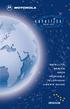 SERIES SATELLITE SERIES 9505 PORTABLE TELEPHONE USER S GUIDE Options Menu Quick Reference M Phone Book Personal Numbers Show Services 1 Last Ten Calls My Phone Number(s) Fixed Dialing 1 One-Touch Dial
SERIES SATELLITE SERIES 9505 PORTABLE TELEPHONE USER S GUIDE Options Menu Quick Reference M Phone Book Personal Numbers Show Services 1 Last Ten Calls My Phone Number(s) Fixed Dialing 1 One-Touch Dial
Wireless Home Phone Base. A Guide to Your Service and Device
 Wireless Home Phone Base A Guide to Your Service and Device 2 TABLE OF CONTENTS Introduction 3 About Your Service 4 7 About Your Device 8 9 Device Installation 10 13 How It Works 14 15 Voicemail 16 Using
Wireless Home Phone Base A Guide to Your Service and Device 2 TABLE OF CONTENTS Introduction 3 About Your Service 4 7 About Your Device 8 9 Device Installation 10 13 How It Works 14 15 Voicemail 16 Using
User's Manual (EN) tiptel Ergophone 6010/6011 GSM. tiptel
 User's Manual (EN) tiptel Ergophone 6010/6011 GSM tiptel Table of contents Table of contents Table of contents... 3 Safety notes... 6 First operation... 8 Checking the contents of the gift box... 8 Installing
User's Manual (EN) tiptel Ergophone 6010/6011 GSM tiptel Table of contents Table of contents Table of contents... 3 Safety notes... 6 First operation... 8 Checking the contents of the gift box... 8 Installing
User Guide Nokia 106. Issue 1.3 EN
 User Guide Nokia 106 Issue 1.3 EN User Guide Nokia 106 Contents For your safety 3 Get started 4 Keys and parts 4 Get your phone ready 4 Charge the battery 5 Lock the keys 6 Basics 7 Explore your phone
User Guide Nokia 106 Issue 1.3 EN User Guide Nokia 106 Contents For your safety 3 Get started 4 Keys and parts 4 Get your phone ready 4 Charge the battery 5 Lock the keys 6 Basics 7 Explore your phone
ELEGANCEplus DEAR MOBILE PHONE USER! Congratulations on your emporiaeleganceplus mobile phone!
 ELEGANCEplus DEAR MOBILE PHONE USER! Congratulations on your emporiaeleganceplus mobile phone! To get you acquainted with your new mobile phone as quickly as possible, we have put together all the essential
ELEGANCEplus DEAR MOBILE PHONE USER! Congratulations on your emporiaeleganceplus mobile phone! To get you acquainted with your new mobile phone as quickly as possible, we have put together all the essential
User s Guide for Nokia 6510
 User s Guide for Nokia 6510 List of menu functions 1. Messages 1. Write message 2. Inbox 3. Outbox 4. Archive 5. Templates 6. My folders 7. Erase messages 8. Voice messages 9. Info messages 10.Service
User s Guide for Nokia 6510 List of menu functions 1. Messages 1. Write message 2. Inbox 3. Outbox 4. Archive 5. Templates 6. My folders 7. Erase messages 8. Voice messages 9. Info messages 10.Service
User Guide VERIZON WIRELESS HOME PHONE CONNECT
 User Guide VERIZON WIRELESS HOME PHONE CONNECT label Welcome to Verizon Wireless Thank you for choosing Verizon Wireless Home Phone Connect. You re now connected to America s most reliable wireless network.
User Guide VERIZON WIRELESS HOME PHONE CONNECT label Welcome to Verizon Wireless Thank you for choosing Verizon Wireless Home Phone Connect. You re now connected to America s most reliable wireless network.
Doro PhoneEasy 626. English (US)
 Doro PhoneEasy 626 English (US) 1 2 3 4 5 6 7 8 14 13 12 11 10 9 15 20 19 18 17 16 25 24 23 22 21 Note! All illustrations are for illustrative purposes only and may not accurately depict the actual device.
Doro PhoneEasy 626 English (US) 1 2 3 4 5 6 7 8 14 13 12 11 10 9 15 20 19 18 17 16 25 24 23 22 21 Note! All illustrations are for illustrative purposes only and may not accurately depict the actual device.
Premium Design Phone with Smartphone Connect
 Smartphone Connect App Guide Premium Design Phone with Smartphone Connect Model No. KX-PRW130 Thank you for purchasing a Panasonic product. This document explains how to use the Smartphone Connect app.
Smartphone Connect App Guide Premium Design Phone with Smartphone Connect Model No. KX-PRW130 Thank you for purchasing a Panasonic product. This document explains how to use the Smartphone Connect app.
Professional answering machine with time control, SMS service and message transfer. Retell 540 office
 Manual (UK) Professional answering machine with time control, SMS service and message transfer Retell 540 office Safety instructions Safety instructions When installing, connecting and operating the Retell
Manual (UK) Professional answering machine with time control, SMS service and message transfer Retell 540 office Safety instructions Safety instructions When installing, connecting and operating the Retell
HUAWEI F685. Fixed Wireless Terminal USER GUIDE
 HUAWEI F685 Fixed Wireless Terminal USER GUIDE Copyright Huawei Technologies Co., Ltd. 2011. All rights reserved. No part of this document may be reproduced or transmitted in any form or by any means without
HUAWEI F685 Fixed Wireless Terminal USER GUIDE Copyright Huawei Technologies Co., Ltd. 2011. All rights reserved. No part of this document may be reproduced or transmitted in any form or by any means without
Introduction Ericsson Handheld Telephone 1341-B
 Ericsson Handheld Telephone 1341-B 2 Contents General 5 The Mobile Telephone Network 6 Base Station and Cell 7 Radio Channels 7 Radio Coverage 8 Transmission Control and Communication 9 Quality Control
Ericsson Handheld Telephone 1341-B 2 Contents General 5 The Mobile Telephone Network 6 Base Station and Cell 7 Radio Channels 7 Radio Coverage 8 Transmission Control and Communication 9 Quality Control
Quick start guide to your IP phone
 Quick start guide to your IP phone IP Phone Model SPA 525G/ SPA 525G2 Note The features available on your phone depend on the type of system to which your phone is connected. Contact your system administrator
Quick start guide to your IP phone IP Phone Model SPA 525G/ SPA 525G2 Note The features available on your phone depend on the type of system to which your phone is connected. Contact your system administrator
UK s best selling phone brand. User Guide. BT Decor 2200 Corded Phone
 UK s best selling phone brand User Guide BT Decor 2200 Corded Phone 2 This User Guide provides you with all the information you need to get the most from your phone. Before you make your first call you
UK s best selling phone brand User Guide BT Decor 2200 Corded Phone 2 This User Guide provides you with all the information you need to get the most from your phone. Before you make your first call you
Quick Start Guide: Iridium GO! Advanced Portal
 Quick Start Guide: Iridium GO! Advanced Portal Contents Set-Up... 3 Overview... 4 Main Tab 1: General... 5 Status.... 5 Settings... 8 Audio.... 8 GPS.... 9 Tab 2: Communication... 9 Wi-Fi... 9 Satellite...
Quick Start Guide: Iridium GO! Advanced Portal Contents Set-Up... 3 Overview... 4 Main Tab 1: General... 5 Status.... 5 Settings... 8 Audio.... 8 GPS.... 9 Tab 2: Communication... 9 Wi-Fi... 9 Satellite...
OfficeSuite Mitel IP Phone User Reference Guide Release 4.1
 OfficeSuite Mitel IP Phone User Reference Guide Release 4.1 2004-2009 Broadview Networks & Natural Convergence Inc. All rights reserved. Table of Contents TABLE OF CONTENTS...I INTRODUCTION...4 WHAT'S
OfficeSuite Mitel IP Phone User Reference Guide Release 4.1 2004-2009 Broadview Networks & Natural Convergence Inc. All rights reserved. Table of Contents TABLE OF CONTENTS...I INTRODUCTION...4 WHAT'S
Samsung B2100. user manual
 Samsung B2100 user manual using this manual This user manual has been specially designed to guide you through the functions and features of your mobile phone. To get started quickly, refer to introducing
Samsung B2100 user manual using this manual This user manual has been specially designed to guide you through the functions and features of your mobile phone. To get started quickly, refer to introducing
BT Paragon 550. User Guide
 BT Paragon 550 User Guide Section Welcome to your BT Paragon 550 corded digital telephone and answering machine Directory lets you store up to 100 names and numbers for easy dialling. Send and receive
BT Paragon 550 User Guide Section Welcome to your BT Paragon 550 corded digital telephone and answering machine Directory lets you store up to 100 names and numbers for easy dialling. Send and receive
Tecdesk 3500 User Manual
 Fixed Wireless Phones Tecdesk 3500 User Manual English tecdesk.com CONTENTS INTRODUCTION 4 PACKAGE CONTENTS 5 GETTING TO KNOW YOUR PHONE 6 BUTTON FUNCTIONS 11 STATUS ICONS 14 ALPHANUMERIC KEYPAD 15 CALL
Fixed Wireless Phones Tecdesk 3500 User Manual English tecdesk.com CONTENTS INTRODUCTION 4 PACKAGE CONTENTS 5 GETTING TO KNOW YOUR PHONE 6 BUTTON FUNCTIONS 11 STATUS ICONS 14 ALPHANUMERIC KEYPAD 15 CALL
Sierra Wireless AirCard Watcher Help for Mac OS X
 Sierra Wireless AirCard Watcher Help for Mac OS X Sierra Wireless AirCard Watcher allows you to manage and monitor the connection between your modem and the network. With Watcher, you can: Determine signal
Sierra Wireless AirCard Watcher Help for Mac OS X Sierra Wireless AirCard Watcher allows you to manage and monitor the connection between your modem and the network. With Watcher, you can: Determine signal
1. What is the main difference between the X3 micro and other Bluetooth headsets? 3. How does the X3 micro use the Bluetooth technology?
 X3 Micro FAQ X3 Micro General 1. What is the main difference between the X3 micro and other Bluetooth headsets? 2. What is included in the X3 micro package? 3. How does the X3 micro use the Bluetooth technology?
X3 Micro FAQ X3 Micro General 1. What is the main difference between the X3 micro and other Bluetooth headsets? 2. What is included in the X3 micro package? 3. How does the X3 micro use the Bluetooth technology?
User Guide. Memo S580. www.poshmobile.com
 User Guide Memo S580 www.poshmobile.com Welcome to POSH S580 Memo Quick Guide S580 is designed with Android system, support dual Sim and dual stand-by. Except for the standard communication function, it
User Guide Memo S580 www.poshmobile.com Welcome to POSH S580 Memo Quick Guide S580 is designed with Android system, support dual Sim and dual stand-by. Except for the standard communication function, it
Contents Contents... 1 About Android... 7 Applications... 7 Your phone... 8 Getting started... 11 Touch screen & keys... 13
 Contents Contents... 1 About Android... 7 Applications... 7 Your phone... 8 Getting started... 11 Touch screen & keys... 13 Touch tips... 13 Zooming tips... 14 Rotate the screen... 14 Key tips... 14 Home
Contents Contents... 1 About Android... 7 Applications... 7 Your phone... 8 Getting started... 11 Touch screen & keys... 13 Touch tips... 13 Zooming tips... 14 Rotate the screen... 14 Key tips... 14 Home
User Manual GSM Alarm System. www.deltasecurity.cn. All rights reserved by Delta Security Co., Ltd
 User Manual GSM Alarm System All rights reserved by Delta Security Co., Ltd Dear Clients, Thank you for using our GSM Alarm System. We are committed to giving you the best home security available today
User Manual GSM Alarm System All rights reserved by Delta Security Co., Ltd Dear Clients, Thank you for using our GSM Alarm System. We are committed to giving you the best home security available today
VoIP Handset User Manual. Digital Voice Quality Business Grade Handset Easy Plug & Play
 Digital Voice Quality Business Grade Handset Easy Plug & Play Table of Contents 1.0 Getting Started... 1 1.1 Unpacking the box... 1 1.2 Assembling the Phone... 2 2.0 Phone Button Features... 3 3.0 Phone
Digital Voice Quality Business Grade Handset Easy Plug & Play Table of Contents 1.0 Getting Started... 1 1.1 Unpacking the box... 1 1.2 Assembling the Phone... 2 2.0 Phone Button Features... 3 3.0 Phone
PURDUE UNIVERSITY IT-TELECOMMUNICATIONS CELLULAR PHONES. verizon Wireless Frequently Asked Questions
 PURDUE UNIVERSITY IT-TELECOMMUNICATIONS CELLULAR PHONES INDEX verizon Wireless Frequently Asked Questions Equipment 1. What is a dual-mode phone? 2. What is a tri-mode phone? 3. What does a Hands-free
PURDUE UNIVERSITY IT-TELECOMMUNICATIONS CELLULAR PHONES INDEX verizon Wireless Frequently Asked Questions Equipment 1. What is a dual-mode phone? 2. What is a tri-mode phone? 3. What does a Hands-free
