F2400 User Guide - ENGLISH
|
|
|
- Silas Armstrong
- 8 years ago
- Views:
Transcription
1 F2400 User Guide F2400 User Guide Some of contents in this manual may differ from your phone depending on the software of the phone or your service provider. Part No. MMBB Issue 1.0 Printed in Korea
2 F2400 User Guide - ENGLISH Disposal of your old appliance 1. When this crossed-out wheeled bin symbol is attached to a product it means the product is covered by the European Directive 2002/96/EC. 2. All electrical and electronic products should be disposed of separately from the municipal waste stream via designated collection facilities appointed by the government or the local authorities. 3. The correct disposal of your old appliance will help prevent potential negative consequences for the environment and human health. 4. For more detailed information about disposal of your old appliance, please contact your city office, waste disposal service or the shop where you purchased the product.
3 Table of Contents Introduction 8 Guidelines for safe and efficient use 9 F2400 features 13 Parts of the phone 13 Display information 16 Homescreen 18 Getting started 19 Installing the SIM card and the handset battery 19 Charging the battery 21 Disconnecting the adapter 22 Turning your phone on and off 22 Access codes 23 Barring password 24 Menu Tree 33 Selecting functions and options 36 Call history 37 Missed calls 37 Received calls 37 Dialled calls 37 Delete recent calls 38 Call charges 38 Call duration 38 Call costs 38 Settings 39 GPRS information 39 Call duration 39 Data volumes 39 General functions 25 Making and answering calls 25 Address book 29 In-call menu 30 Multiparty or conference calls 31 Address book 40 Search 40 Add new 40 Caller groups 41 Speed dial 41 4
4 F2400 User Guide Settings 42 Copy all 42 Delete all 42 Information 43 Settings 44 Alarm clock 44 Date & Time 44 Set date 44 Date format 45 Set time 45 Time format 45 Phone settings 45 Display settings 45 Language 46 Call settings 46 Call divert 46 Answer mode 47 Send my number 47 Call waiting 47 Minute minder 47 Auto redial 47 Security settings 47 PIN code request 48 Phone lock 48 Call barring 48 Fixed dial number (FDN) 49 Change codes 49 Network settings 49 Automatic 50 Manual 50 Preferred 50 GPRS setting 50 Reset settings 51 Camera 52 Take photo 52 Take framed photo 53 Take continuously 55 Photo album 55 5
5 Table of Contents Settings 55 Memory status 55 Clear album 55 Auto save 56 Messages 57 New Message 57 Write text message 57 Write picture message 58 Write message 60 Inbox 61 Instant Messaging 62 Mailbox 66 Drafts 66 Outbox 66 Listen to voice mail 67 Info service 67 Read 68 Topics 68 Templates 68 Text message 68 Picture message templates 69 Signature 69 Settings 69 Text message 69 Picture message Voice mail centre 72 Info service 72 Service message 73 Orange World 74 Profiles 76 Changing the profile 76 Customising profiles - Personalise 76 Customising profiles - Rename 77 Media album 78 Games & Apps. 78 Pictures 79 6
6 F2400 User Guide Sounds 79 More games 79 More ringtones 79 More pictures 79 Extras 80 Bluetooth 80 My devices 80 Handsfree devices 80 Settings 80 Calculator 81 Unit converter 81 World time 82 Voice recorder 82 Memory status 83 Orange Help 83 Q&A 84 Accessories 87 Technical Data 88 7
7 Introduction Congratulations on your purchase of the advanced and compact F2400 mobile phone, designed to operate with the latest digital mobile communication technology. This user s guide contains important information on the use and operation of this phone. Please read all the information carefully for optimal performance and to prevent any damage to or misuse of the phone. Any changes or modifications not expressly approved in this user s guide could void your warranty for this equipment. 8
8 Guidelines for safe and efficient use Read these simple guidelines. Breaking the rules may be dangerous or illegal. Further detailed information is given in this manual. Exposure to radio frequency energy Radio wave exposure and Specific Absorption Rate (SAR) information This mobile phone model F2400 has been designed to comply with applicable safety requirement for exposure to radio waves. This requirement is based on scientific guidelines that include safety margins designed to assure this safety of all persons, regardless of age and health. The radio wave exposure guidelines employ a unit of measurement known as the Specific Absorption Rate, or SAR. Tests for SAR are conducted using standardized method with the phone transmitting at its highest certified power level in all used frequency bands. While there may be differences between the SAR levels of various LG phone models, they are all designed to meet the relevant guidelines for exposure to radio waves. The SAR limit recommended by the international Commission on Non-Ionizing Radiation Protection (ICNIRP), which is 2W/kg averaged over ten (10) gram of tissue. The highest SAR value for this model phone tested by DASY3 for use at the ear is 1.3 W/kg (10g). Product care and maintenance Warning: Use only batteries, charger and accessories approved for use with this particular phone model. The use of any other types may invalidate any approval or warranty applying to the phone, and may be dangerous. Do not disassemble this unit. Take it to a qualified service technician when repair work is required. Keep away from electrical appliance such as a TV, radio or personal computer. The unit should be kept away from heat sources such as radiators or cookers. Do not drop. Do not subject this unit to mechanical vibration or shock. 9
9 Guidelines for safe and efficient use The coating of the phone may be damaged if covered with wrap or vinyl wrapper. Use dry cloth to clean the exterior of the unit. (Do not use solvent such as benzene, thinner or alcohol.) Do not subject this unit to excessive smoke or dust. Do not keep the phone next to credit cards or transport tickets; it can affect the information on the magnetic strips. Do not tap the screen with a sharp object; otherwise, it may damage the phone. Do not expose the phone to liquid or moisture. Use the accessories like an earphone cautiously. Do not touch the antenna unnecessarily. Electronics devices All mobile phones may get interference, which could affect performance. Do not use your mobile phone near medical equipment without requesting permission. Avoid placing the phone over the pacemaker, i.e. in your breast pocket. Some hearing aids might be disturbed by mobile phones. Minor interference may affect TVs, radios, PCs, etc. Road safety Check the laws and regulations on the use of mobile phones in the areas when you drive. Do not use a hand-held phone while driving. Give full attention to driving. Use a hands-free kit, if available. Pull off the road and park before making or answering a call if driving conditions so require. 10
10 Guidelines for safe and efficient use RF energy may affect some electronic systems in your motor vehicle such as car stereo, safety equipment. When your vehicle is equipped with an air bag, do not obstruct with installed or portable wireless equipment. It can cause serious injury due to improper performance. Blasting area Do not use the phone where blasting is in progress. Observe restrictions, and follow any regulations or rules. Potentially explosive atmospheres Do not use the phone at a refueling point. Don t use near fuel or chemicals. Do not transport or store flammable gas, liquid, or explosives in the compartment of your vehicle, which contains your mobile phone and accessories. In aircraft Wireless devices can cause interference in aircraft. Turn off your mobile phone before boarding any aircraft. Do not use it on the ground without crew permission. Children Keep the phone in a safe place out of small children s reach. It includes small parts which if detached may cause a choking hazard. Emergency calls Emergency calls may not be available under all cellular networks. Therefore, you should never depend solely on the phone for emergency calls. Check with your local service provider. 11
11 Guidelines for safe and efficient use Battery information and care You do not need to completely discharge the battery before recharging. Unlike other battery systems, there is no memory effect that could compromise the battery s performance. Use only LG batteries and chargers. LG chargers are designed to maximize the battery life. Do not disassemble or short-circuit the battery pack. Keep the metal contacts of the battery pack clean. Replace the battery when it no longer provides acceptable performance. The battery pack may be recharged hundreds of times until it needs replacing. Recharge the battery if it has not been used for a long time to maximize usability. Do not expose the battery charger to direct sunlight or use it in high humidity, such as the bathroom. Do not leave the battery in hot or cold places, this may deteriorate the battery performance. 12
12 F2400 features Parts of the phone Front view 1. Headset jack 2. Up/down side keys 3. Front screen 4. Camera lens 5. Flash 1. Headset jack Connect a headset here. 2. Up/down side keys Press this key to display the current time on the front screen. Controls the volume of keypad tone in standby mode with the clamshell open. Controls the earpiece volume during a phone call. 3. Front screen 4. Camera lens n Note Dirt on the camera lens could affect the image quality. 5. Flash 13
13 F2400 features Right side view Rear view Camera key Press this key twice activate the camera mode. Also use this key to take a shot. Holes for a carrying strap Battery latch Press this button to remove the battery cover. Battery cover SIM card socket SIM card terminals Charger connector/ Cable connector Battery pack Battery terminals 14
14 F2400 features Open view 1. Earpiece 1. Earpiece 2, 10. Left soft key/ Right soft key: Performs the function indicated by the text on the screen immediately above it. 3. Orange World key: A shortcut key to access to Orange World WAP. 2. Left soft key 3. Orange World key 4. Send key 5. Alphanumeric keys 6. Microphone Menu Shortcut 7. Main screen 8. Navigation keys 9. Confirm key 10. Right soft key 11. Camera key 12. End/Power key 13. Clear key 14. Special function keys 4. Send key: Dials a phone number and answers incoming calls. You can also quickly access the latest incoming, outgoing and missed calls by pressing the key in standby mode. 5. Alphanumeric keys: Enter numbers, letters and some special characters. 6. Microphone: Can be muted during a call for privacy. 7. Main screen: Displays phone status icons, menu items, Web information, pictures and more in full colour. 8. Navigation keys: Use to scroll through menus and move the cursor. 9. Confirm key: Selects menu options and confirms actions. 15
15 F2400 features 11. Camera key: Press this key to use the camera feature. Directly goes to the camera mode. 12. End/Power key: Used to end a call or reject a call and also to go back to standby mode. Hold this key down to turn the phone on/off. 13. Clear key: Deletes a character by each press. Hold the key down to clear all input all input. Also use this key to go back to the previous screen. 14. Special function keys: : A long press of this key activates/ deactivates the manner mode. : A long press of this key enters the international call character "+". : While keying in a phone number, a long press of this key enters a pause. Display information The table below describes various display indicators or icons that appear on the phone s display screen. On-Screen Icons Icon Description Indicates the strength of the network signal. Indicates a call is in progress. Indicates that you are roaming on another network. Indicates that GPRS service is available. Indicates the alarm has been set and is on. Indicates the status of the battery charge. Indicates the receipt of a text/picture message. Indicates the receipt of a voice message. 16
16 F2400 features Icon Description Indicates that the vibration ringer has been set. Indicates the receipt of an message. Indicates the Loud profile is activated. Indicates the Silent profile is activated. Indicates the Headset profile is activated. Indicates the Car profile is activated. Indicates the General profile is activated. Indicates that you can use the push message service. Indicates that the phone is accessing the WAP. Indicates that you are using GPRS. Indicates that you entered the security page. 17
17 Homescreen Orange has added the Home screen to your phone so that you can quickly link to the features you use the most as well as see at a glance any missed calls or new messages. All the options Each time you select one of the icons in the left of your screen, you re presented with a list of options that give you even more choice. So, for example, when you want to browse Orange World, you can choose to go direct to Info, Fun, Tools or Your Page. Quick access The Home screen lets you launch key features of your phone and great services from Orange in as little as two key presses. Whether you want to send a text message, take a photo or start exploring Orange World, you can now do it faster than ever. 18
18 Getting started Installing the SIM card and the handset battery Make sure the power is off before you remove the battery. 1. Remove the battery cover. Press the battery release latch and slide the battery cover toward the bottom of the phone. And remove the battery cover. 2. Remove the battery. Hold the top edge of the battery and lift the battery from the battery compartment. n Note Removing the battery from the phone when the power is on may cause the phone to malfunction. 19
19 Getting started 3. Install the SIM card Insert the SIM card into the holder. Slide the SIM card into the SIM card holder. Make sure that the SIM card is inserted properly and that the gold contact area on the card is facing downwards. To remove the SIM card, press down lightly and pull it in the reverse direction. 4. Install the battery. Insert the bottom of the battery first into the bottom edge of the battery compartment. Push down the top of the battery until it snaps into space. To insert the SIM card n Caution To remove the SIM card The metal contact of the SIM card can be easily damaged by scratches. Pay special attention to the SIM card while handling. Follow the instructions supplied with the SIM card. 5. Replace the battery cover. Lay the battery cover in place of the phone and slide it until the latch clicks. 20
20 Getting started Charging the battery To connect the mains adapter to the phone, you must have installed the battery. 1. With the arrow facing you as shown in the diagram push the plug on the battery adapter into the socket on the bottom of the phone until it clicks into place. 2. Connect the other end of the mains adapter to the mains socket. Use only the included packing charger. 3. The moving bars of battery icon will stop after charging is complete. n Caution n Warning Do not force the connector as this may damage the phone and/or the travel adapter. Insert the battery pack charger vertically to wall power outlet. If you use the battery pack charger out of your own country, use an attachment plug adapter for the proper configuration. Do not remove your battery or the SIM card while charging. Unplug the power cord and charger during lightning storms to avoid electric shock or fire. Make sure that no sharp-edged items such as animal teeth, nails, come into contact with the battery. There is a risk of this causing a fire. Do not place or answer calls while charging the phone as it may short-circuit the phone and/or cause electric shock or fire. 21
21 Getting started Disconnecting the adapter 1. When charging is finished, the moving bars of the battery icon stop and Full is displayed on the screen. 2. Unplug the adapter from the power outlet. Disconnect the adapter from the phone by pressing the grey tabs on both sides of the connector and pull the connector out. Turning your phone on and off Turning your phone ON 1. Install a battery to the handset and connect the phone to an external power source such as the travel adapter, cigarette lighter adapter or hands-free car kit. Or install a charged battery pack to the handset. 2. Press for a few seconds until the LCD screen is turned on. 3. Depending on the status of the PIN code request setting you may need to enter your PIN code. n Note Ensure the battery is fully charged before first using the phone. Do not remove the battery or SIM card while charging. In the case the battery is not properly charged, please turn the phone off and on using the power key, then recharge the battery. After detaching and reattaching the battery, please recharge the battery. Turning your phone OFF 1. Press for a few seconds until the LCD screen is turned off. 22
22 Getting started Access codes You can use the access codes described in this section to avoid unauthorised use of your phone. The access codes (except PUK and PUK2 codes) can be changed by using the Change codes feature [Menu 3-5-5]. See page 49. PIN code (4 to 8 digits) The PIN (Personal Identification Number) code protects your SIM card against unauthorised use. The PIN code is usually supplied with the SIM card. When the PIN code request is set to Enable, your phone will request the PIN code every time the phone is switched on. When the PIN code request is set to Disable, your phone connects to the network directly without the PIN code. PIN2 code (4 to 8 digits) The PIN2 code, supplied with some SIM cards, is required to access functions such as Advice of Call Charge and Fixed dial number. These functions are only available if supported by your SIM card. Check with your network for further information. PUK code (4 to 8 digits) The PUK (PIN Unblocking Key) code is required to change a blocked PIN code. The PUK code may be supplied with the SIM card. If not, contact your network operator for the code. If you lose the code, also contact your network operator. PUK2 code (4 to 8 digits) The PUK2 code, supplied with some SIM cards, is required to change a blocked PIN2 code. If you lose the code, also contact your network operator. Security code (4 to 8 digits) The security code protects the unauthorised use of your phone. The default security code is set to 0000 and the security code is required to delete all phone entries and to activate the Reset settings menu. Also, the security code is required to enable or disable the phone lock function to prevent unauthorised use of the phone. The security code default setting can be modified from the Security settings menu. 23
23 Getting started Barring password The barring password is required when you use Call barring [Menu 3-5-3] function. You obtain the password from your network operator when you subscribe to this function. See page 48 for further details. 24
24 General functions Making and answering calls Making a call 1. Make sure your phone is switched on. 2. Enter a phone number, including the area code. ] Press and hold the clear key ( ) to erase the entire number. 3. Press the send key ( ) to call the number. 4. To end the call, press the end key ( ) or the right soft key. Making a call using the send key 1. In standby mode, press the send key ( ), and the latest incoming, outgoing and missed phone numbers will be displayed. 2. Select the desired number by using the up/down navigation key. 3. Press. Making an international call 1. Press and hold the key for the international prefix. The + character automatically selects the international access code. 2. Enter the country code, area code, and the phone number. 3. Press. Ending a call When you have finished your call, press the end ( ) key. Making a call from the address book You can save the names and phone numbers dialled regularly in the SIM card and/or phone memory, which is address book You can dial a number by simply looking up the desired name in the address book. 25
25 General functions Adjusting the volume If you want to adjust the earpiece volume during a call, use the side keys ( ). Press the up side key to increase and down side key to decrease the volume. n Note In standby mode with the phone open, pressing the side keys adjusts the key tone volume. Answering a call When you receive a call, the phone rings and the flashing phone icon appears on the screen. If the caller can be identified, the caller s phone number (or name if saved in the phonebook) is displayed. 1. To answer an incoming call, open the phone. (When Flip open has been set as the answer mode. See page 47 [Menu 3-4-2].) n Note If Press any key has been set as the answer mode (see page 47), any key press will answer a call except for the or the right soft key. ] To reject an incoming call, press and hold one of the side keys on the left side of the phone without opening the phone. ] You can answer a call while using the address book or other menu features. 2. To end the call, close the phone or press the key. Manner mode (Quick) You can activate the manner mode by pressing and holding down the key after opening the phone. Signal strength You can check the strength of your signal by the signal indicator ( ) on the LCD screen of your phone. Signal strength can vary, particularly inside buildings. Moving near to a window may improve reception. Entering text You can enter alphanumeric characters by using the phone s keypad. For example, storing names in the phonebook, writing a message, creating a personal greeting. The following text input methods are available in the phone. 26
26 General functions T9 mode This mode lets you enter words with only one keystroke per letter. Each key on the keypad has more than one letter. The T9 mode automatically compares your keystrokes with an internal dictionary to determine the correct word, thus requiring far fewer keystrokes than the traditional ABC mode. This is sometimes known as predictive text. ABC mode This mode lets you enter letters by pressing the key labelled with the required letter once, twice, three or four times until the letter is displayed. 123 mode (Number mode) Type numbers using one keystroke per number. To change to 123 mode in a text entry field, press thekey until 123 mode is displayed. Changing the text input mode 1. When you are in a field that text input mode allows characters to be entered, you will notice the text input mode indicator in the lower right corner of the LCD screen. 2. Change the text input mode by pressing. You can check the current text input mode in the Options Insert lower right corner of the LCD screen. ] Using the T9 mode The T9 predictive text input mode lets you enter words easily with a minimum number of key presses. As you press each key, the phone begins to display the characters that it thinks you are typing based on the built-in dictionary. You can also add new words in the dictionary. As new words are added, the word changes to reflect the most likely candidate from the dictionary. 27
27 General functions 1. When you are in the T9 predictive text input mode, start entering a word by pressing keys to. Press one key per letter. - The word changes as letters are typed. Ignore what s on the screen until the word is typed completely. - If the word is still incorrect after typing completely, press the down navigation key once or more to cycle through the other word options. Example: Press to type Good Press [Down navigation key] to type Home - If the desired word is missing from the word choice list, add it using the ABC mode. - You can select the language of the T9 mode. Press the left soft key [Option], then select T9 languages. Select the desired language of T9 mode. You can also turn off the T9 mode by selecting T9 off. The default setting on the phone is T9 enabled mode. 2. Enter the whole word before editing or deleting any keystrokes. 3. Complete each word with a space by pressing the key. To delete letters, press. Press and hold down to erase entire words. n Note To exit from the text input mode without saving your input, press. The phone goes back to standby mode. ] Using the ABC mode Use the to keys to enter your text. 1. Press the key labelled with the required letter: - Once for the first letter - Twice for the second letter - And so on 2. To insert a space, press the key once. To delete letters, press the key. Press and hold down the key to clear the whole display. 28
28 General functions n Note Key Refer to the table below for more information on the characters available using the alphanumeric keys. Characters in the order display Upper Case Lower Case., /?! - : ' '' /?! - : ' '' A B C 2 Ä À Á Â Ã Å Æ Ç D E F 3 Ë È É Ê G H I 4 Ï Ì Í Î Gˇ J K L 5 M N O 6 Ñ Ö Ø Ò Ó Ô Õ Œ m n o 6 ñ ö ø ò ó ô õ œ P Q R S 7 ß S a b c 2 ä à á â ã å æ ç d e f 3 ë è é ê g h i 4 ï ì í î gˇ j k l 5 p q r s 7 ß s ] Using the 123 (Number) mode The 123 mode enables you to enter numbers in a text message (a telephone number, for example). Press the keys corresponding to the required digits before manually switching back to the appropriate text entry mode. Address book You can store phone numbers and their corresponding names in the memory of your SIM card. In addition, you can store up to 200 numbers and names in the phone memory. The SIM card and phone are both used in the same way in the Address book menu. T U V 8 Ü Ù Ú Û W X Y Z 9 Space 0 t u v 8 ü ù ú û w x y z 9 Space 0 29
29 General functions In-call menu Your phone provides a number of control functions that you can use during a call. To access these functions during a call, press the left soft key [Options]. During a call The menu displayed on the handset screen during a call is different to the default main menu displayed when in standby mode, and the options are described below. Making a second call You can get a number you wish to dial from the phonebook to make a second call. Press the right soft key then select Search. To save the dialled number into the phonebook during a call, press the right soft key then select Add new. Switching between two calls To switch between two calls, press the left soft key then select Swap. Answering an incoming call To answer an incoming call when the handset is ringing, simply press the key. The handset is also able to warn you of an incoming call while you are already on a call. A tone sounds in the earpiece, and the display will show that a second call is waiting. This feature, known as Call waiting, is only available if your network supports it. For details of how to activate and deactivate it see Call waiting [Menu 3-4-4] on page 47. If Call waiting is activated, you can put the first call on hold and answer the second, by pressing or by selecting left soft key, then Hold & Answer. You can end the current call and answer the waiting call by selecting left soft key and then End & Answer. Rejecting an incoming call You can reject an incoming call without answering by simply pressing the key. During a call, you can reject an incoming call by pressing the left soft key [Menu] key and selecting the Conference/Reject or by pressing the. 30
30 General functions Muting the microphone You can mute the microphone during a call by pressing the [Menu] key then selecting Mute on. The handset can be unmuted by selecting Mute off. When the handset is muted, the caller cannot hear you, but you can still hear them. Switching DTMF tones on during a call To turn DTMF tones on during a call, press the left soft key, and then select DTMF on. DTMF tones can be turned off the same way. DTMF tones allow your phone to make use of an automated switchboard. Multiparty or conference calls The multiparty or conference service provides you with the ability to have a simultaneous conversation with more than one caller, if your network operator supports this feature. A multiparty call can only be set up when you have one active call and one call on hold, both calls having been answered. Once a multiparty call is set up, calls can be added, disconnected or separated (that is, removed from the multiparty call but still connected to you) by the person who set up the multiparty call. These options are all available from the In-Call menu. The maximum callers in a multiparty call are five. Once started, you are in control of the multiparty call, and only you can add callers to the multiparty call. Making a second call You can make a second call while currently on a call. Enter the second number and press the key. When the second call is connected, the first call is automatically placed on hold. You can swap between calls by pressing the left soft key then selecting Swap. Setting up a conference call Place one call on hold and while the active call is on, press the left soft key and then select the Conference/Join all. Putting a conference call on hold Press the left soft key, then select the Conference/Hold all. 31
31 General functions Activate the conference call on hold Press the left soft key, then select the Conference/Join all. Adding calls to the conference call To add a call to an existing conference call, press the left soft key, then select the Conference/Join all. Ending a conference call The currently displayed caller from a conference call can be disconnected by pressing the key. To end a conference call, press the left soft key, then select the Conference/End multiparty. After pressing the left soft key, selecting Conference/End all will end all the active and on-hold calls. Displaying callers in a conference call To scroll through the numbers of the callers who make up a conference call on the handset screen, use the up/down navigation keys. Taking a private call during a conference call To have a private call with one caller from a conference call, display the number of the caller you wish to talk to on the screen, then press the left soft key. Select the Conference/Private to put all the other callers on hold. 32
32 Menu Tree The following illustration shows the available menu structure and indicates the: ] Number assigned to each menu option. ] Page where you can find the feature description. You can go to the desired menu using the left soft key [Menu], navigation keys and the [OK] key. And you can also take a shortcut by pressing the corresponding number key of desired menu after pressing the left soft key [Menu]. 1. Call history (see page 37) 1 Missed calls 2 Received calls 3 Dialled calls 4 Delete recent calls 5 Call charges 6 GPRS information 2. Address book (see page 40) 1 Search 2 Add new 3 Caller groups 4 Speed dial 5 Settings 6 Copy all 7 Delete all 8 Information 3. Settings (see page 44) 1 Alarm clock 2 Date & Time 3 Phone settings 4 Call settings 5 Security settings 6 Network settings 7 GPRS setting 8 Reset settings 33
33 Menu Tree 4. Camera (see page 52) 1 Take photo 2 Take framed photo 3 Take continuously 4 Photo album 5 Settings 5. Messages (see page 57) 1 New Message 2 Inbox 3 Instant Messaging 4 Mailbox 5 Drafts 6 Outbox 7 Listen to voice mail 8 Info service 9 Templates 0 Settings 6. Orange World (see page 74) 1 Orange World 2 You and Orange 3 Find 4 My bookmarks 5 Settings 6 Services + 7. Profiles (see page 76) 1 Normal 2 Vibrate only 3 Silent 4 Loud 5 Headset 34
34 Menu Tree 8. Media album (see page 78) 1 Games & Apps. 2 Pictures 3 Sounds 4 More games 5 More ringtones 6 More pictures 9. Extras (see page 80) 1 Bluetooth 2 Calculator 3 Unit converter 4 World time 5 Voice recorder 6 Memory status 7 Orange Help 35
35 Selecting functions and options Your phone offers a set of functions that allow you to customise the phone. These functions are arranged in menus and sub-menus, accessed via the two soft keys marked [ ] and [ ]. Each menu and sub-menu lets you view and alter the settings of a particular function The roles of the soft keys vary according to the current context; the label on the bottom line of the screen just above each key indicates its current role. Menu Shortcut Press the left soft key to access the available menu. Press the right soft key to access the shotcut menus. 36
36 Menu 1 Call history You can check the record of missed, received, and dialled calls only if the network supports Calling Line Identification (CLI) within the service area. The number and name (if available) are displayed together with the date and time at which the call was made. You can also view call times and costs. Press the Menu key ( ) and select Call register using navigation keys. Missed calls Menu 1-1 This option lets you view the last 10 unanswered calls. After selecting a phone number, you can make a call to the number by pressing the send key. After pressing the left soft key [Options], you can also: View the number if available and call it or save it in the phonebook. Enter a new name for the number and save in the phonebook. Send a message to this number. Delete the call from the list. Received calls Menu 1-2 This option lets you view the last 10 incoming calls. After selecting a phone number, you can make a call to the number by pressing the send key. After pressing the left soft key [Options], you can also: View the number if available and call it or save it in the phonebook. Enter a new name for the number and save in the phonebook. Send a message to this number. Delete the call from the list. Dialled calls Menu 1-3 This option lets you view the last 10 outgoing calls (called or attempted). After selecting a phone number, you can make a call to the number by pressing the send key. Using the [Option] key, you can also: View the number if available and call it or save it in the phonebook. 37
37 Call history Enter a new name for the number and save in the phonebook. Send a message to this number. Delete the call from the list. n Note You can delete all the call records from the list using the Delete recent calls menu [Menu 1-4]. Delete recent calls Menu 1-4 Use this to delete the missed call list, received call list, or dialled call list. You can also delete all call lists at a time selecting All calls. Call charges Menu 1-5 Call duration Menu Use this to view the duration of your incoming and outgoing calls. You can check each call duration at the bottom of screen while scrolling using the up/down navigation keys. You can reset the call timer by selecting Reset all. ] Last call: Length of the last call. ] All calls: Total length of all calls made or received calls since the timer was last reset. ] Received calls: Length of the incoming calls. ] Dialled calls: Length of the outgoing calls. ] Reset all: You can delete all records of call timer. n Notice The actual time invoiced for calls by your service provider may vary, depending on network features, rounding-off for billing, etc. Call costs Menu This network service allows you to check the last call cost and the total call cost. The call cost is displayed on the bottom of the LCD screen. To reset the call cost, select Reset all. You are requested to enter the PIN2 code. n Note The actual cost invoiced for calls by your service provider may vary, depending on network features, rounding-off for billing, taxes, etc. 38
38 Call history Settings Menu ] Set tariff: You can set the currency type and the unit price. Contact your service providers to obtain charging unit prices. To select the Currency or 1 Unit in this menu, you need the PIN2 code. n Note When all units have been used, no calls can be made except emergency calls. Depending on the SIM card, you need the PIN2 code to set a call cost limit. ] Set credit: This network service allows you to limit the cost of your calls by selected charging units. If you select Read, the number of remaining unit is shown. If you select Change, you can change your charge limit. ] Auto display: This network service allows you to see automatically the cost of your last call. If you select On in Auto display menu, you can see the cost of the last call when the call is released. GPRS information Menu 1-6 You can check the amount of data transferred over the network through the GPRS information option. In addition, you can also view how much time you are online. (GPRS stands for General Packet Radio Service.) Call duration Menu You can check the duration of Last call and All calls. You can also reset the call timers by selecting Reset all. Data volumes Menu You can check the Sent, Received or All data volumes. You can also reset the counter by selecting Reset all. 39
39 Address book Menu 2 You can save phone numbers and their corresponding names in the memory of your SIM card. - Press the left soft key [Menu] in standby mode, then select Address book. Search Menu Select Search. You are asked to enter a name. 2. Enter the start of the name that you wish to find and press left soft key [Search]. n Note You can also scroll through the address book from the beginning, by pressing the left soft key [List] directly. 3. After finding the desired name, you can make a call to the number by pressing the [send] key. Or press the left key [Options] to use the following options. ] Edit: Edits the name, number, and the listing group. ] Write text/picture message: Use this to write messages. ] Send via Bluetooth: Sends the address book entry via Bluetooth. ] Copy: Use this to copy the address book entry from SIM to the phone memory or vice versa. ] Main number: You can select the one of mobile, home, office that you often use. The main number will be displayed first, if you set this menu. ] Delete: Deletes the entry. Add new Menu 2-2 You can add an entry using this function. There are 2 memories: Phone memory and SIM memory. To select the memory, go to Set memory [Menu 2-5-1]. The phone memory capacity is 200 entries. You can enter up to 20 characters in each name in the phone memory. The SIM card memory capacity depends on the SIM card. 1. Scroll to highlight Add new, and press [Select]. 2. You can add new phonebook entries to SIM memory or the phone memory. To select the memory, go to Set memory [Menu 2-5-1]. 40
40 Address book ] Adding new entries into SIM memory You can enter a name and number, and select the required group. (Depends on the SIM) ] Adding new entries into the phone memory You can enter a name, numbers, address and memo, and select the required group. Caller groups Menu 2-3 You can classify the address book entries with 7 groups. Use this feature to assign a ring tone and/or a graphic icon to each group. This enables you to identify callers from which group. 1. Select Caller groups. Every group list will be displayed: Family, Friend, Colleague, VIP, Group1, Group2, and Others. 2. Select the group name that you want to manage by pressing the left soft key [Select]. The following submenus will be displayed except for Others. ] Member list: Displays the member list in the group. ] Group ring tone: Use this to select the ring tone to be used when you receive a voice phone call from a person in the group. ] Group icon: Use this to select the graphic icon to be displayed when you receive a call from a person in the group. ] Add member: Add a member to the group. ] Remove member: Delete a member from the group. ] Rename: Assigns a new name to the group. Speed dial Menu 2-4 You can assign any of the keys 2 to 9 with a name list entry. You can call directly by pressing this key for 2-3 seconds. 1. Scroll to Speed dial, then press [Select]. 2. To add a number to Speed dials, press the left soft key [Select]. Search the name through the address book. 3. You can change or delete a speed dial number, make a call or send a message by pressing the left soft key [Options]. 41
41 Address book Settings Menu 2-5 Set memory You can select the memory for the Address book feature between the SIM and the phone. If you select Variable, when adding entry, the phone will ask where to save the number. Search by You can set the phone to search by name or number, when you search the Address book. If you select Variable, the phone will ask how to search when you search the Address book. View options Scroll to highlight View options. Then press Select. - Name only: Set the address book list with displaying only name. - With pictures: Set the address book list with the information of character and picture. - Name & number: Set the address book list with the name and the number. Copy all Menu 2-6 You can copy/move entries from the SIM card memory to the phone memory and vice versa. ] SIM to Phone: Use this to copy the entry from the SIM Card to Phone memory. ] Phone to SIM: Use this to copy the entry from the Phone memory to the SIM Card. The following options are available. Keep original: When copying, the original dial numbers are kept. Delete original: When copying, the original dial numbers will be erased. Delete all Menu 2-7 You can delete all entries in SIM or phone memory. This function requires the security code. Press to return to standby mode. 42
42 Address book Information Menu 2-8 ] Service dial number (SIM dependent): Use this to view the list of Service Dialling Numbers (SDN) assigned by your network operator (if supported by the SIM card). Such numbers include the emergency, directory enquiries and voice mail numbers. 1. Select the Service dial number option. 2. The names of the available services will be shown. 3. Use the up/down navigation keys to select a service. Press. ] Memory status: You can check the current memory status of the SIM card and phone memory. ] Own number: Use this to display your phone number in the SIM card. ] Business card: You can send your e-business card through the phone. To make a business card, do the followings. 1. Press the left soft key [Edit]. 2. Key in the name, mobile phone number, office number, Fax number, and address. 43
43 Settings Menu 3 Press the Menu key ( navigation keys. ) and select Settings using Alarm clock Menu 3-1 There are 5 alarm clocks available. Set the alarm to ring at a specific time. After selecting an alarm clock using the left soft key [Select], 1. Alarm on/off: Select On using the left/right navigation key. To deactivate the alarm function, select Off. 2. Alarm time: Enter the alarm time using the numeric keys 3. Repeat: Select the desired one from Once, Mon~Fri, Mon~Sat, and Everyday using the left/right navigation key. 4. Alarm melody: Select the desired alarm melody using the left/right navigation key. 5. Press the left soft key [OK]. 6. You can edit the alarm clock name. After keying in the name, press the left soft key [OK]. When an alarm function is activated, is shown in standby mode. When the alarm time is reached, it sounds the alarm melody. ] To turn off the alarm, press the right soft key [Quit]. Date & Time Menu 3-2 This option lets you change the current time and date displayed. The following options are available. Set date Menu Use this to enter the day, month and year. You can change the date format via the Date format menu option. 44
44 Settings Date format Menu DD/MM/YYYY (day/month/year) MM/DD/YYYY (month/day/year) YYYY/MM/DD (year/month/day) Set time Menu Use this to enter the current time. You can choose the time format via the Time format menu option. Time format Menu hour 12-hour Phone settings Menu 3-3 Many features of your phone can be customised to suit your preferences. All of these features are accessed via the Phone settings menu. Display settings Menu ] Wallpaper: Select the wallpaper which will be displayed on the main LCD and the sub LCD screen each in standby mode. ] Menu colour: Your Phone provides you with 4 menu colour themes. Set the menu colour by scrolling and pressing the Select key. ] Greeting note: If you select On, you can edit the text which will be displayed in standby mode. ] Backlight: Use this to select whether or not the phone uses the backlight. A small increase in standby/talk time can be achieved by turning the backlight off. ] Information window: You can preview the current status of the selected menu before opening the menu. The status is shown at the bottom of the screen. ] Network name: If you select On, you can see the name of network service provider which is displayed in standby mode. 45
45 Settings Language Menu You can select the display language. When the language option is set to Automatic, the language is automatically selected according to the language of the SIM card used. English will be set if the language on the SIM card is not supported by the phone. Call settings Menu 3-4 To change the settings for call diverting. Call divert Menu When this network service is activated, you can direct your incoming calls to another number, for example, to your voice mailbox number. For details, contact your network operator. Select one of the divert options, for example, select If busy to divert voice calls when your number is busy or when you reject incoming calls. The following options are available. All voice calls: Diverts all voice calls unconditionally. If busy: Diverts voice calls when the phone is in use. If no reply: Diverts voice calls which you do not answer. If out of reach: Diverts voice calls when the phone is switched off or out of coverage. All data calls: Diverts to a number with a PC connection unconditionally. All fax calls: Diverts to a number with a fax connection unconditionally. Each option has the following menu: ] Activate: Activates the corresponding service. - To voice mail centre: Forwards to message centre. This function does not apply to All data calls and All fax calls menus. - To other number: Input the number for call diverting. - To favourite number: You can check recent five diverted numbers. ] Cancel: Cancels the selected call divert. 46
46 Settings ] View status: You can check the status of the service. Cancel all: Cancels all call divert settings. Answer mode Menu Select the desired mode to answer a call. ] Flip open: When the phone rings, you can answer a call simply by opening the flip. ] Press any key: When the phone rings, you can answer a call by pressing any key except the key and the right soft key ( ). ] Send only: You can answer a call only by pressing the send key. Send my number Menu This network service lets you decide whether your phone number is displayed (On) or hidden (Off) from the person you are calling. Select Set by network to reset the phone to the setting that you have agreed upon with your service provider. Call waiting Menu (Network Service) The network will notify you of a new incoming call while you have a call in progress. Select Activate to request the network to activate call waiting, Cancel to request the network to deactivate call waiting, or View status, to check if the function is active or not. Minute minder Menu When set to On, the phone will beep every minute during an outgoing call to keep you informed of the length of the call. Auto redial Menu Select On, and your phone will make a maximum of five attempts to connect the call after an unsuccessful call attempt. Security settings Menu 3-5 Various passwords are used to protect certain features of your phone. Refer to page 23 for the various passwords. 47
47 Settings PIN code request Menu When the PIN code request feature is enabled, you must enter your PIN each time you switch the phone on. Consequently, any person who does not have your PIN cannot use your phone without your approval. n Note Before disabling the PIN code request feature, you must enter your PIN. The following options are available: On: You must enter the PIN each time the phone is switched on. Off: The phone connects directly to the network when you switch it on. Phone lock Menu When the Phone lock feature is enabled, the phone is locked and you must enter the phone password each time the phone is switched on. The password is factory set to To change the phone password, refer to the Change codes Security code menu option [Menu ]. Once the correct password has been entered, you can use the phone until you switch it off. Call barring Menu Call barring lets you restrict the making and receiving of calls with your phone. For this function, you need the barring password, which you can obtain from your service provider. The following options are available: ] All outgoing: No call can be made. ] Outgoing international: International calls cannot be made. ] International when roam: When abroad, calls can be made only to numbers within the current country and to your home country, the country where your home network provider is located. ] All incoming: No call can be received. ] Incoming when abroad: Calls cannot be received when you are using your phone outside your home service area. ] Cancel all: All call barring settings are deactivated; calls can be made and received normally. 48
48 Settings ] Change password: Use this to set and change the call barring password obtained from your service provider using this option. You must enter the current password before you can specify a new one. Once you have entered a new password, you are asked to confirm it by entering it again. n Note To use Call barring, you must input the network password. When calls are barred, calls may be possible to certain emergency numbers on some networks. Fixed dial number (FDN) Menu (SIM dependent) Use this to restrict your outgoing calls to selected phone numbers, if this function is supported by your SIM card. The PIN2 code is required. The following options are available: ] Activate: Use this to only call phone numbers saved in the phonebook. You must enter your PIN2 code. ] Cancel: Allows you to call any number. ] Number list: Use this to view the numbers saved as fixed dial numbers. n Note Not all SIM cards have a PIN2. If your SIM card does not, this menu option is not displayed. Change codes Menu The Change codes feature lets you change your current password to a new one. You must enter the current password before you can specify a new one. Use this to change the access codes: PIN2 code, Security Code n Note PIN: Personal Identification Number Network settings Menu 3-6 The Network settings feature enables you to indicate whether the network used when roaming(outside your home area) is selected automatically, manually or preferably. n Note You can select a network other than your home network only if it has a valid roaming agreement with your home network. 49
GLOBAL. The world s local mobile phone. Quick Start Guide
 GLOBAL The world s local mobile phone Quick Start Guide 1 SAR This mobile phone meets applicable national SAR limits of 2.0 W/Kg. The specific maximum SAR values can be found in the SAR information section
GLOBAL The world s local mobile phone Quick Start Guide 1 SAR This mobile phone meets applicable national SAR limits of 2.0 W/Kg. The specific maximum SAR values can be found in the SAR information section
K E 9 7 0. U s e r G u i d e
 K E 9 7 0 ENGLISH U s e r G u i d e www.lgmobile.com P/N : MMBB0235801(1.1) H Some of contents in this manual may differ from your phone depending on the software of the phone or your service provider.
K E 9 7 0 ENGLISH U s e r G u i d e www.lgmobile.com P/N : MMBB0235801(1.1) H Some of contents in this manual may differ from your phone depending on the software of the phone or your service provider.
User s Guide 9357246 Issue 5
 Electronic user's guide released subject to "Nokia User's Guides Terms and Conditions, 7th June, 1998" User s Guide 9357246 Issue 5 DECLARATION OF CONFORMITY We, NOKIA CORPORATION declare under our sole
Electronic user's guide released subject to "Nokia User's Guides Terms and Conditions, 7th June, 1998" User s Guide 9357246 Issue 5 DECLARATION OF CONFORMITY We, NOKIA CORPORATION declare under our sole
Table of Contents. Unpacking... 7 For Your Safety... 8 Your Phone... 13. Getting Started... 17
 LG225 User Guide Table of Contents Unpacking... 7 For Your Safety... 8 Your Phone... 13 Phone Components... 13 Your Phone s Features... 14 Display Information... 15 Making a Call From the Contacts... 21
LG225 User Guide Table of Contents Unpacking... 7 For Your Safety... 8 Your Phone... 13 Phone Components... 13 Your Phone s Features... 14 Display Information... 15 Making a Call From the Contacts... 21
Thank you for choosing our mobile phone! Please read this manual before use.
 Thank you for choosing our mobile phone! Please read this manual before use. We reserve the right to upgrade the software and product and/or to make changes to this user manual without prior notice. from
Thank you for choosing our mobile phone! Please read this manual before use. We reserve the right to upgrade the software and product and/or to make changes to this user manual without prior notice. from
User s Guide for Nokia 3530
 User s Guide for Nokia 3530 List of menu functions 1. Phone book 1. Search 2. Add name 3. Edit name 4. Delete 5. Copy 6. Add number 7. Settings 1. Memory in use 2. Phone book view 3. Memory status 8. Speed
User s Guide for Nokia 3530 List of menu functions 1. Phone book 1. Search 2. Add name 3. Edit name 4. Delete 5. Copy 6. Add number 7. Settings 1. Memory in use 2. Phone book view 3. Memory status 8. Speed
User s Guide for Nokia 1108
 User s Guide for Nokia 1108 DECLARATION OF CONFORMITY We, NOKIA CORPORATION declare under our sole responsibility that the product Rh-18 is in conformity with the provisions of the following Council Directive:
User s Guide for Nokia 1108 DECLARATION OF CONFORMITY We, NOKIA CORPORATION declare under our sole responsibility that the product Rh-18 is in conformity with the provisions of the following Council Directive:
Electronic user s guide released subject to "Nokia User s Guides Terms and Conditions, 7th June, 1998" User s Guide
 Electronic user s guide released subject to "Nokia User s Guides Terms and Conditions, 7th June, 1998" User s Guide NOKIA and the Arrows logo are registered trademark of Nokia Corporation, Finland. 1996
Electronic user s guide released subject to "Nokia User s Guides Terms and Conditions, 7th June, 1998" User s Guide NOKIA and the Arrows logo are registered trademark of Nokia Corporation, Finland. 1996
2.4 GHz Dual Handset Cordless Telephone Answering System 2255 with Caller ID/Call Waiting
 USER S MANUAL Part 2 2.4 GHz Dual Handset Cordless Telephone Answering System 2255 with Caller ID/Call Waiting Please also read Part 1 Important Product Information AT&T and the globe symbol are registered
USER S MANUAL Part 2 2.4 GHz Dual Handset Cordless Telephone Answering System 2255 with Caller ID/Call Waiting Please also read Part 1 Important Product Information AT&T and the globe symbol are registered
Guía del usuario. con el telefono dependiendo del software o de proveedor de servicio. Alguna de los contenidos de este manual puede tener variaciones
 User Guide LG410G User Guide P/N : MMBB0267901 (1.0) G Some of the content in this manual may differ from your phone depending on the software of the phone or your service provider. LG410G LG410G Guía
User Guide LG410G User Guide P/N : MMBB0267901 (1.0) G Some of the content in this manual may differ from your phone depending on the software of the phone or your service provider. LG410G LG410G Guía
Doro PhoneEasy 607. English
 Doro PhoneEasy 607 English 1 13 2 3 4 5 12 11 14 15 16 17 18 19 20 6 10 7 9 8 1. Earpiece 2. Microphone 3. Arrow buttons 4. Left selection button 5. Call button 6. Speed dial 7. Voice mail 8. Silent /
Doro PhoneEasy 607 English 1 13 2 3 4 5 12 11 14 15 16 17 18 19 20 6 10 7 9 8 1. Earpiece 2. Microphone 3. Arrow buttons 4. Left selection button 5. Call button 6. Speed dial 7. Voice mail 8. Silent /
UK s best selling phone brand. User Guide. BT Decor 2200 Corded Phone
 UK s best selling phone brand User Guide BT Decor 2200 Corded Phone 2 This User Guide provides you with all the information you need to get the most from your phone. Before you make your first call you
UK s best selling phone brand User Guide BT Decor 2200 Corded Phone 2 This User Guide provides you with all the information you need to get the most from your phone. Before you make your first call you
TABLE OF CONTENTS CHAPTER 2. BASIC OPERATION TURNING THE PHONE ON / OFF...16. DO s...14 DON Ts...14
 TABLE OF CONTENTS CHAPTER 1. BEFORE USING YOUR PHONE PACKAGE CONTENTS...6 HANDSET DESCRIPTION...7 BATTERY USAGE...11 POWER CONNECTION...13 BATTERY HANDLING INFORMATION...14 DO s...14 DON Ts...14 CHAPTER
TABLE OF CONTENTS CHAPTER 1. BEFORE USING YOUR PHONE PACKAGE CONTENTS...6 HANDSET DESCRIPTION...7 BATTERY USAGE...11 POWER CONNECTION...13 BATTERY HANDLING INFORMATION...14 DO s...14 DON Ts...14 CHAPTER
SGH-S275. User Manual Please read this manual before operating your phone and keep it for future reference.
 SGH-S275 M O B I L E P H O N E User Manual Please read this manual before operating your phone and keep it for future reference. Intellectual Property All Intellectual Property, as defined below, owned
SGH-S275 M O B I L E P H O N E User Manual Please read this manual before operating your phone and keep it for future reference. Intellectual Property All Intellectual Property, as defined below, owned
BT Synergy 5500 User Guide
 BT Synergy 5500 User Guide Welcome to your BT Synergy 5500 Digital Cordless Telephone Answering Machine Display with blue backlight. 250 Name and number phonebook. Copy phonebook entries between other
BT Synergy 5500 User Guide Welcome to your BT Synergy 5500 Digital Cordless Telephone Answering Machine Display with blue backlight. 250 Name and number phonebook. Copy phonebook entries between other
Optional. The Rugged Phone RUGGED MOBILE PHONE. Language. Type of product
 The Rugged Phone RUGGED MOBILE PHONE Language Type of product WELCOME Thank you for choosing the WORKZONE mobile phone. The phone is shockproof, waterproof and dustproof. Please take some time to read
The Rugged Phone RUGGED MOBILE PHONE Language Type of product WELCOME Thank you for choosing the WORKZONE mobile phone. The phone is shockproof, waterproof and dustproof. Please take some time to read
User s Guide for Nokia 1100. 9356144 Issue 1
 User s Guide for Nokia 1100 9356144 Issue 1 DECLARATION OF CONFORMITY We, NOKIA CORPORATION declare under our sole responsibility that the product Rh-18 is in conformity with the provisions of the following
User s Guide for Nokia 1100 9356144 Issue 1 DECLARATION OF CONFORMITY We, NOKIA CORPORATION declare under our sole responsibility that the product Rh-18 is in conformity with the provisions of the following
User Guide. BT Concero 1500. Think before you print!
 BT Concero 1500 User Guide This new interactive user guide lets you navigate easily through the pages and allows you to be directed straight to any websites or email addresses that are referenced. Simply
BT Concero 1500 User Guide This new interactive user guide lets you navigate easily through the pages and allows you to be directed straight to any websites or email addresses that are referenced. Simply
Professional answering machine with time control, SMS service and message transfer. Retell 540 office
 Manual (UK) Professional answering machine with time control, SMS service and message transfer Retell 540 office Safety instructions Safety instructions When installing, connecting and operating the Retell
Manual (UK) Professional answering machine with time control, SMS service and message transfer Retell 540 office Safety instructions Safety instructions When installing, connecting and operating the Retell
ENGLISH. User Guide. www.lg.com MFL68623901 (1.0)
 ENGLISH User Guide MFL68623901 (1.0) www.lg.com User Guide Screen displays and illustrations may differ from those you see on the actual phone. Some of the contents of this guide may not apply to your
ENGLISH User Guide MFL68623901 (1.0) www.lg.com User Guide Screen displays and illustrations may differ from those you see on the actual phone. Some of the contents of this guide may not apply to your
User s Guide for Nokia 6510
 User s Guide for Nokia 6510 List of menu functions 1. Messages 1. Write message 2. Inbox 3. Outbox 4. Archive 5. Templates 6. My folders 7. Erase messages 8. Voice messages 9. Info messages 10.Service
User s Guide for Nokia 6510 List of menu functions 1. Messages 1. Write message 2. Inbox 3. Outbox 4. Archive 5. Templates 6. My folders 7. Erase messages 8. Voice messages 9. Info messages 10.Service
User Guide. BT Graphite 2500. Think before you print!
 BT Graphite 2500 User Guide This new interactive user guide lets you navigate easily through the pages and allows you to be directed straight to any websites or email addresses that are referenced Simply
BT Graphite 2500 User Guide This new interactive user guide lets you navigate easily through the pages and allows you to be directed straight to any websites or email addresses that are referenced Simply
Operating Instructions Digital Cellular Phone
 Operating Instructions Digital Cellular Phone EB-GD55 Before operating this equipment please read these instructions completely. SAR Statement European Union - RTTE THIS PANASONIC PHONE (MODEL EB-GD55)
Operating Instructions Digital Cellular Phone EB-GD55 Before operating this equipment please read these instructions completely. SAR Statement European Union - RTTE THIS PANASONIC PHONE (MODEL EB-GD55)
Digital Cordless Telephone. Motorola S3. For S3001, S3002, S3003 and S3004. Warning: Charge the handset for 24 hours before use.
 Digital Cordless Telephone Motorola S3 For S3001, S3002, S3003 and S3004 Warning: Charge the handset for 24 hours before use. Welcome... to your new Motorola S3000 Digital Cordless Telephone! All handsets
Digital Cordless Telephone Motorola S3 For S3001, S3002, S3003 and S3004 Warning: Charge the handset for 24 hours before use. Welcome... to your new Motorola S3000 Digital Cordless Telephone! All handsets
Doro PhoneEasy 606. English
 Doro PhoneEasy 606 English 1 2 14 15 3 4 5 6 7 12 11 10 9 13 16 17 18 19 8 1. Earpiece 2. Display 3. Arrow buttons 4. Left selection button 5. Call button 6. Speed dial 7. Voice mail 8. Silent / Input
Doro PhoneEasy 606 English 1 2 14 15 3 4 5 6 7 12 11 10 9 13 16 17 18 19 8 1. Earpiece 2. Display 3. Arrow buttons 4. Left selection button 5. Call button 6. Speed dial 7. Voice mail 8. Silent / Input
using your Orange user guide for the Ericsson er100 phone
 using your Orange phone user guide for the Ericsson er100 phone Antenna The antenna is supplied with the phone and will need to be attached before the phone is switched on. Indicator Light The indicator
using your Orange phone user guide for the Ericsson er100 phone Antenna The antenna is supplied with the phone and will need to be attached before the phone is switched on. Indicator Light The indicator
SGH-S150G. User Manual Please read this manual before operating your phone and keep it for future reference. GH68_37909A Printed in China
 SGH-S150G M O B I L E P H O N E User Manual Please read this manual before operating your phone and keep it for future reference. GH68_37909A Printed in China Intellectual Property All Intellectual Property,
SGH-S150G M O B I L E P H O N E User Manual Please read this manual before operating your phone and keep it for future reference. GH68_37909A Printed in China Intellectual Property All Intellectual Property,
G5510. GSM Mobile Phone. User Guide
 G5510 GSM Mobile Phone User Guide Copyright Huawei Technologies Co., Ltd. 2012. All rights reserved. Trademarks and Permissions,, and are trademarks or registered trademarks of Huawei Technologies Co.,
G5510 GSM Mobile Phone User Guide Copyright Huawei Technologies Co., Ltd. 2012. All rights reserved. Trademarks and Permissions,, and are trademarks or registered trademarks of Huawei Technologies Co.,
User Manual. Vogue2.8-D6
 User Manual Vogue2.8-D6 S L E E C Index 1. iball Vogue2.8-D6...1 1.1 Phone Overview...1 1.2 Functions of Keys...2 2. Getting Started...3 2.1 Installing the SIM Cards and the Battery...3 2.2 Installing
User Manual Vogue2.8-D6 S L E E C Index 1. iball Vogue2.8-D6...1 1.1 Phone Overview...1 1.2 Functions of Keys...2 2. Getting Started...3 2.1 Installing the SIM Cards and the Battery...3 2.2 Installing
9505A-kgTOC.fm Page iii Wednesday, November 3, 2004 9:33 PM
 9505A-kgTOC.fm Page iii Wednesday, November 3, 2004 9:33 PM Contents Safety Information.........................7 Overview...............................13 Guide Overview.........................14 Phone
9505A-kgTOC.fm Page iii Wednesday, November 3, 2004 9:33 PM Contents Safety Information.........................7 Overview...............................13 Guide Overview.........................14 Phone
Mobile Phone M350. Operating Instructions
 Mobile Phone M350 Operating Instructions 2 Operating Instructions............ 3 Declaration of Conformity......... 95 HAC Hearing Aid Compatible to M3 / T3 Rating The M350 Phone has a built in Induction
Mobile Phone M350 Operating Instructions 2 Operating Instructions............ 3 Declaration of Conformity......... 95 HAC Hearing Aid Compatible to M3 / T3 Rating The M350 Phone has a built in Induction
inmarsat.com/isatphone
 1 inmarsat.com/isatphone Congratulations on buying your IsatPhone 2. The satellite phone that delivers: Dependable connectivity High quality voice Rugged design Assistance button, call alerts and tracking
1 inmarsat.com/isatphone Congratulations on buying your IsatPhone 2. The satellite phone that delivers: Dependable connectivity High quality voice Rugged design Assistance button, call alerts and tracking
Version: 01310310 Printed in Poland
 1 Content List 1. Security...3 2. Enjoy Your Cell Phone Trip...9 2.1. Install/remove the battery...9 2.1.1. Install the battery...9 2.1.2. Remove the battery...10 2.2. Install/Remove SIM Card (phone card)...12
1 Content List 1. Security...3 2. Enjoy Your Cell Phone Trip...9 2.1. Install/remove the battery...9 2.1.1. Install the battery...9 2.1.2. Remove the battery...10 2.2. Install/Remove SIM Card (phone card)...12
BT Paragon 550. User Guide
 BT Paragon 550 User Guide Section Welcome to your BT Paragon 550 corded digital telephone and answering machine Directory lets you store up to 100 names and numbers for easy dialling. Send and receive
BT Paragon 550 User Guide Section Welcome to your BT Paragon 550 corded digital telephone and answering machine Directory lets you store up to 100 names and numbers for easy dialling. Send and receive
Doro PhoneEasy 612. English
 Doro PhoneEasy 612 English 17 18 19 1. Earpiece 2. Camera shortcut 3. Left selection button 4. Call button 5. Speed dial 6. Voice mail 7. Silent/Input method 8. Microphone 9. SMS shortcut 10. Arrow buttons
Doro PhoneEasy 612 English 17 18 19 1. Earpiece 2. Camera shortcut 3. Left selection button 4. Call button 5. Speed dial 6. Voice mail 7. Silent/Input method 8. Microphone 9. SMS shortcut 10. Arrow buttons
User Guide. BT Graphite 2100. Think before you print!
 BT Graphite 2100 User Guide This new interactive user guide lets you navigate easily through the pages and allows you to be directed straight to any websites or email addresses that are referenced Simply
BT Graphite 2100 User Guide This new interactive user guide lets you navigate easily through the pages and allows you to be directed straight to any websites or email addresses that are referenced Simply
BT Freestyle 750. User Guide
 BT Freestyle 750 User Guide Welcome to your BT Freestyle 750 Digital Cordless Telephone Answering Machine Answering machine with up to 15 minutes digital recording time and helpful voice prompts. 50 Name
BT Freestyle 750 User Guide Welcome to your BT Freestyle 750 Digital Cordless Telephone Answering Machine Answering machine with up to 15 minutes digital recording time and helpful voice prompts. 50 Name
UK s best selling phone brand. User Guide. BT3710 Digital Cordless Phone With Answering Machine
 UK s best selling phone brand User Guide BT3710 Digital Cordless Phone With Answering Machine 2 This User Guide provides you with all the information you need to get the most from your phone You must set
UK s best selling phone brand User Guide BT3710 Digital Cordless Phone With Answering Machine 2 This User Guide provides you with all the information you need to get the most from your phone You must set
Home Phone with Answering Machine Sonus 1500. Quick set-up and user guide
 Home Phone with Answering Machine Sonus 1500 Quick set-up and user guide 2 Important please read first Only use the line cord, power supply and rechargeable batteries supplied with your phone. Make sure
Home Phone with Answering Machine Sonus 1500 Quick set-up and user guide 2 Important please read first Only use the line cord, power supply and rechargeable batteries supplied with your phone. Make sure
Z222 Mobile Phone User guide
 Z222 Mobile Phone User guide LEGAL INFORMATION Copyright 2013 ZTE CORPORATION. All rights reserved. No part of this publication may be excerpted, reproduced, translated or utilized in any form or by any
Z222 Mobile Phone User guide LEGAL INFORMATION Copyright 2013 ZTE CORPORATION. All rights reserved. No part of this publication may be excerpted, reproduced, translated or utilized in any form or by any
Home Phone with Answering Machine Aura 1500. Quick set-up and user guide
 Home Phone with Answering Machine Aura 1500 Quick set-up and user guide 2 Important please read first Only use the line cord, power supply and rechargeable batteries supplied with your phone. Make sure
Home Phone with Answering Machine Aura 1500 Quick set-up and user guide 2 Important please read first Only use the line cord, power supply and rechargeable batteries supplied with your phone. Make sure
Motorola C12A. Digital Cordless Telephone with Digital Answering Machine. For C1211A, C1212A, C1213A and C1214A
 Digital Cordless Telephone with Digital Answering Machine Motorola C12A For C1211A, C1212A, C1213A and C1214A Warning: Charge the handset for 24 hours before use. Welcome... to your new Motorola C12A Digital
Digital Cordless Telephone with Digital Answering Machine Motorola C12A For C1211A, C1212A, C1213A and C1214A Warning: Charge the handset for 24 hours before use. Welcome... to your new Motorola C12A Digital
G3512. GSM Mobile Phone. User Guide
 G3512 GSM Mobile Phone User Guide Copyright Huawei Technologies Co., Ltd. 2012. All rights reserved. Trademarks and Permissions,, and are trademarks or registered trademarks of Huawei Technologies Co.,
G3512 GSM Mobile Phone User Guide Copyright Huawei Technologies Co., Ltd. 2012. All rights reserved. Trademarks and Permissions,, and are trademarks or registered trademarks of Huawei Technologies Co.,
SGH-T404G. User Manual Please read this manual before operating your phone, and keep it for future reference.
 SGH-T404G M O B I L E P H O N E User Manual Please read this manual before operating your phone, and keep it for future reference. Intellectual Property All Intellectual Property, as defined below, owned
SGH-T404G M O B I L E P H O N E User Manual Please read this manual before operating your phone, and keep it for future reference. Intellectual Property All Intellectual Property, as defined below, owned
V173 GSM. motorola.com
 V173 GSM motorola.com Welcome Welcome to the world of Motorola digital wireless communications! We are pleased that you have chosen the Motorola V173 wireless phone.. Earpiece Listen to your voice calls
V173 GSM motorola.com Welcome Welcome to the world of Motorola digital wireless communications! We are pleased that you have chosen the Motorola V173 wireless phone.. Earpiece Listen to your voice calls
WiFi Phone WP589 User Guide
 WiFi Phone WP589 User Guide 001.001.024 2010/06/22 1 n CONTENTS For your safety...5 Getting Started...6 Phone Overview...6 To insert the battery...6 Charging the battery...7 Turn on and turn off the phone...7
WiFi Phone WP589 User Guide 001.001.024 2010/06/22 1 n CONTENTS For your safety...5 Getting Started...6 Phone Overview...6 To insert the battery...6 Charging the battery...7 Turn on and turn off the phone...7
Contents. Getting started 3 Make and receive the first call.
 Contents Getting started 3 Make and receive the first call. Getting to know your phone 6 Key functions, quick keys, entering letters and characters. Personalizing your phone 15 Choose ring signal, theme
Contents Getting started 3 Make and receive the first call. Getting to know your phone 6 Key functions, quick keys, entering letters and characters. Personalizing your phone 15 Choose ring signal, theme
Doro PhoneEasy 612. English
 Doro PhoneEasy 612 English 17 18 19 1. Earpiece 2. Camera shortcut 3. Left selection button 4. Call button 5. Speed dial 6. Voice mail 7. Silent/Input method 8. Microphone 9. SMS shortcut 10. Arrow buttons
Doro PhoneEasy 612 English 17 18 19 1. Earpiece 2. Camera shortcut 3. Left selection button 4. Call button 5. Speed dial 6. Voice mail 7. Silent/Input method 8. Microphone 9. SMS shortcut 10. Arrow buttons
Welcome to the GreatCall Family.
 pms2603 pms1235 pms226 pms298 How-To Guide Welcome to the GreatCall Family. Thank you for choosing the Jitterbug. At GreatCall, we ve made it easy for you to stay Orange - pms 143 connected to friends
pms2603 pms1235 pms226 pms298 How-To Guide Welcome to the GreatCall Family. Thank you for choosing the Jitterbug. At GreatCall, we ve made it easy for you to stay Orange - pms 143 connected to friends
Back, start, and search key... 3. Lock the keys and screen... 6. Unlock the keys and screen... 7. Set the keys and screen to lock automatically...
 Userguide Nokia Lumia 620 Table of Contents Keys and parts... 3 Back, start, and search key... 3 How to Insert a SIM card... 4 First start-up... 6 Switching Phone ON and OFF... 6 Switch the phone on...
Userguide Nokia Lumia 620 Table of Contents Keys and parts... 3 Back, start, and search key... 3 How to Insert a SIM card... 4 First start-up... 6 Switching Phone ON and OFF... 6 Switch the phone on...
Samsung T199. User Manual Please read this manual before operating your phone and keep it for future reference. GH68_40686A Printed in Mexico
 Samsung T199 M O B I L E P H O N E User Manual Please read this manual before operating your phone and keep it for future reference. GH68_40686A Printed in Mexico Warning! This product contains chemicals
Samsung T199 M O B I L E P H O N E User Manual Please read this manual before operating your phone and keep it for future reference. GH68_40686A Printed in Mexico Warning! This product contains chemicals
8200/8200a. Cordless telephone User Guide
 8200/8200a Cordless telephone User Guide This telephone has been designed for ease of use. Please read the instructions and keep it handy for future reference. If you have any problems with your phone,
8200/8200a Cordless telephone User Guide This telephone has been designed for ease of use. Please read the instructions and keep it handy for future reference. If you have any problems with your phone,
TSMC 3G Cellular Phone
 English TSMC 3G Cellular Phone User Manual Model: Y06 Please read this manual carefully before use of the phone. 1 Table of Contents Table of Contents----------------------------------------------------------------------
English TSMC 3G Cellular Phone User Manual Model: Y06 Please read this manual carefully before use of the phone. 1 Table of Contents Table of Contents----------------------------------------------------------------------
UK s best selling phone brand. Quick Set-up and User Guide. BT3510 Digital Cordless Phone with Answering Machine
 UK s best selling phone brand Quick Set-up and User Guide BT3510 Digital Cordless Phone with Answering Machine 2 Important please read first Only use the line cord, power supply and rechargeable batteries
UK s best selling phone brand Quick Set-up and User Guide BT3510 Digital Cordless Phone with Answering Machine 2 Important please read first Only use the line cord, power supply and rechargeable batteries
Wireless VoIP Phone User s Manual
 Wireless VoIP Phone User s Manual Table of Contents Chapter 1 Overview of the WiFi phone... 5 1.1 Front Panel and Keypad...5 1.2 Removing and Installing the Battery...7 1.3 Charging the WIFI PHONE...8
Wireless VoIP Phone User s Manual Table of Contents Chapter 1 Overview of the WiFi phone... 5 1.1 Front Panel and Keypad...5 1.2 Removing and Installing the Battery...7 1.3 Charging the WIFI PHONE...8
Nokia 6303 classic User Guide
 Nokia 6303 classic User Guide 9214002 Issue 3 2 Contents Contents Safety 4 Start up 5 Keys and parts 5 Install SIM card and battery 5 Insert and remove the memory card 6 Charge the battery 6 Antenna 7
Nokia 6303 classic User Guide 9214002 Issue 3 2 Contents Contents Safety 4 Start up 5 Keys and parts 5 Install SIM card and battery 5 Insert and remove the memory card 6 Charge the battery 6 Antenna 7
User Guide for the Orchid Key Phones KP416 & KP832
 User Guide for the Orchid Key Phones KP416 & KP832 Contents Page Introduction 2 Setting Up 2 Setting Date & Time 2 Making & Answering Calls 2 Call Pick 3 Call Transfer 3 Calls On Hold 3 Caller Display
User Guide for the Orchid Key Phones KP416 & KP832 Contents Page Introduction 2 Setting Up 2 Setting Date & Time 2 Making & Answering Calls 2 Call Pick 3 Call Transfer 3 Calls On Hold 3 Caller Display
User s Guide for Nokia 6310i
 User s Guide for Nokia 6310i List of menu functions 1. Messages 1. Write message 2. Write e-mail 3. Inbox 4. Outbox 5. Archive 6. Templates 7. My folders 8. Erase messages 9. Voice messages 10.Info messages
User s Guide for Nokia 6310i List of menu functions 1. Messages 1. Write message 2. Write e-mail 3. Inbox 4. Outbox 5. Archive 6. Templates 7. My folders 8. Erase messages 9. Voice messages 10.Info messages
i455 Boost Mobile Phone User s Guide
 i455 Boost Mobile Phone User s Guide i Contents Introduction... 1 Welcome to Boost Mobile... 1 Boost Your Way... 1 Getting Started... 2 Battery... 4 Activating Service... 9 Powering On and Off... 9 Enabling
i455 Boost Mobile Phone User s Guide i Contents Introduction... 1 Welcome to Boost Mobile... 1 Boost Your Way... 1 Getting Started... 2 Battery... 4 Activating Service... 9 Powering On and Off... 9 Enabling
USER GUIDE. Cisco Small Business Pro. SPA 500 Series IP Phones Models 504G, 508G, and 509G. Provided by
 USER GUIDE Cisco Small Business Pro SPA 500 Series IP Phones Models 504G, 508G, and 509G Provided by Understanding Your Phoneʼs Lines and Buttons Use the following graphic and table to identify the parts
USER GUIDE Cisco Small Business Pro SPA 500 Series IP Phones Models 504G, 508G, and 509G Provided by Understanding Your Phoneʼs Lines and Buttons Use the following graphic and table to identify the parts
Nokia N8-00 User Guide
 Nokia N8-00 User Guide Issue 3.2 2 Contents Contents Safety 5 Get started 6 Keys and parts 6 Change the volume of a call, song, or video 8 Lock or unlock the keys and screen 8 Insert or remove the SIM
Nokia N8-00 User Guide Issue 3.2 2 Contents Contents Safety 5 Get started 6 Keys and parts 6 Change the volume of a call, song, or video 8 Lock or unlock the keys and screen 8 Insert or remove the SIM
720 Outfitter's Edition User s Guide FINAL DRAFT
 Southern LINC iden Digital Multi-service Data-capable Phone i720 Outfitter's Edition User s Guide @NNTN5915A@ NNTN5915A FINAL DRAFT IMPORTANT NOTICE: PLEASE READ PRIOR TO USING YOUR PHONE The SIM card
Southern LINC iden Digital Multi-service Data-capable Phone i720 Outfitter's Edition User s Guide @NNTN5915A@ NNTN5915A FINAL DRAFT IMPORTANT NOTICE: PLEASE READ PRIOR TO USING YOUR PHONE The SIM card
i560 TELUS Handset User s Guide
 i560 TELUS Handset User s Guide Contents Getting Started... 1 Battery... 3 Activating your Mike Account... 6 Powering On and Off... 6 Finding Your Phone Number and Private ID... 7 Handset Basics... 7
i560 TELUS Handset User s Guide Contents Getting Started... 1 Battery... 3 Activating your Mike Account... 6 Powering On and Off... 6 Finding Your Phone Number and Private ID... 7 Handset Basics... 7
BUSINESS COMMUNICATIONS DIVISION. IP4100 SIP DECT User Guide
 BUSINESS COMMUNICATIONS DIVISION IP4100 SIP DECT User Guide TOSHIBA IP4100 DECT HANDSET END USER GUIDE FEATURES Toshiba IP4100 DECT Handset Features 2.0 inch colour TFT back-lit display Li-ion battery
BUSINESS COMMUNICATIONS DIVISION IP4100 SIP DECT User Guide TOSHIBA IP4100 DECT HANDSET END USER GUIDE FEATURES Toshiba IP4100 DECT Handset Features 2.0 inch colour TFT back-lit display Li-ion battery
Nokia 603 User Guide. Issue 3.0
 Nokia 603 User Guide Issue 3.0 2 Contents Contents Safety 5 Get started 6 Keys and parts 6 Insert the SIM card 6 Insert a memory card 8 Charge your phone 10 Switch the phone on or off 11 Lock the keys
Nokia 603 User Guide Issue 3.0 2 Contents Contents Safety 5 Get started 6 Keys and parts 6 Insert the SIM card 6 Insert a memory card 8 Charge your phone 10 Switch the phone on or off 11 Lock the keys
Model No. KX-TGP500. Model No. KX-TGP550
 Panasonic Telephone Systems KX-TGP500/KX-TGP550 KX-TGP500, KXTGP500, TGP500, KX-TGP550, KXTGP550, TGP550 www.voicesonic.com Phone 877-289-2829 User Guide SIP Cordless Phone Model No. KX-TGP500 Model No.
Panasonic Telephone Systems KX-TGP500/KX-TGP550 KX-TGP500, KXTGP500, TGP500, KX-TGP550, KXTGP550, TGP550 www.voicesonic.com Phone 877-289-2829 User Guide SIP Cordless Phone Model No. KX-TGP500 Model No.
BT Granite User Guide
 BT Granite User Guide Think before you print! This new interactive user guide lets you navigate easily through the pages and allows you to be directed straight to any websites or email addresses that are
BT Granite User Guide Think before you print! This new interactive user guide lets you navigate easily through the pages and allows you to be directed straight to any websites or email addresses that are
User Guide. Orion Pro X500. www.poshmobile.com
 User Guide Orion Pro X500 www.poshmobile.com 1 Introduction... 3 2 Safety & Notice... 4 3 Start to use... 5 3.1 Touch & type... 5 3.2 Assemble & charge... 5 3.2.1 Switch On and Off... 6 3.2.2 Unlock SIM
User Guide Orion Pro X500 www.poshmobile.com 1 Introduction... 3 2 Safety & Notice... 4 3 Start to use... 5 3.1 Touch & type... 5 3.2 Assemble & charge... 5 3.2.1 Switch On and Off... 6 3.2.2 Unlock SIM
How To Use Your Simsung Phone On A Simsung (Blackberry) On A Blackberry (Blackburn) On An Iphone Or Ipad (Blackford) On Simsunsung (Whiteberry) Or Black
 Samsung SGH-A157 M O B I L E P H O N E User Manual Please read this manual before operating your phone and keep it for future reference. GH68-36238A Printed in Mexico Intellectual Property All Intellectual
Samsung SGH-A157 M O B I L E P H O N E User Manual Please read this manual before operating your phone and keep it for future reference. GH68-36238A Printed in Mexico Intellectual Property All Intellectual
User Manual Ascom d62 DECT Handset
 User Manual Contents 1 Introduction... 1 1.1 Abbreviations and Glossary... 1 1.2 Functions and Accessories... 2 2 Descriptions... 4 2.1 The...5 2.2 Chargers... 6 2.2.1 Desktop Charger... 6 2.2.2 Charging
User Manual Contents 1 Introduction... 1 1.1 Abbreviations and Glossary... 1 1.2 Functions and Accessories... 2 2 Descriptions... 4 2.1 The...5 2.2 Chargers... 6 2.2.1 Desktop Charger... 6 2.2.2 Charging
Some of the contents in this manual may differ from your phone depending on the software of the phone or your service provider.
 Some of the contents in this manual may differ from your phone depending on the software of the phone or your service provider. World Wide Web http://www.samsungmobile.com Printed in Korea Code No.:GH68-22158A
Some of the contents in this manual may differ from your phone depending on the software of the phone or your service provider. World Wide Web http://www.samsungmobile.com Printed in Korea Code No.:GH68-22158A
Otium Gear S Smart Watch User Guide Please read the manual before use. * For further information, please visit www.otiumobile.com
 Otium Gear S Smart Watch User Guide Please read the manual before use. * For further information, please visit www.otiumobile.com 1 About this manual You can use this Gear S as a companion device to some
Otium Gear S Smart Watch User Guide Please read the manual before use. * For further information, please visit www.otiumobile.com 1 About this manual You can use this Gear S as a companion device to some
Hello, Thank you for purchasing VK cellular phone.
 Hello, Thank you for purchasing VK cellular phone. VK4000 is a fabulous slide type camera MP3 phone only for brilliant people. 260K TFT LCD allows you to enjoy multimedia functions through clear and precise
Hello, Thank you for purchasing VK cellular phone. VK4000 is a fabulous slide type camera MP3 phone only for brilliant people. 260K TFT LCD allows you to enjoy multimedia functions through clear and precise
User Guide for the Wireless Headset (HS-11W) 9235346 Issue 1
 User Guide for the Wireless Headset (HS-11W) 9235346 Issue 1 DECLARATION OF CONFORMITY We, NOKIA CORPORATION declare under our sole responsibility that the product HS-11W is in conformity with the provisions
User Guide for the Wireless Headset (HS-11W) 9235346 Issue 1 DECLARATION OF CONFORMITY We, NOKIA CORPORATION declare under our sole responsibility that the product HS-11W is in conformity with the provisions
Doro PhoneEasy 626. English (US)
 Doro PhoneEasy 626 English (US) 1 2 3 4 5 6 7 8 14 13 12 11 10 9 15 20 19 18 17 16 25 24 23 22 21 Note! All illustrations are for illustrative purposes only and may not accurately depict the actual device.
Doro PhoneEasy 626 English (US) 1 2 3 4 5 6 7 8 14 13 12 11 10 9 15 20 19 18 17 16 25 24 23 22 21 Note! All illustrations are for illustrative purposes only and may not accurately depict the actual device.
Model No. KX-TGP500. Model No. KX-TGP550
 User Guide SIP Cordless Phone Model No. KX-TGP500 Model No. KX-TGP550 Model shown is KX-TGP500. Model shown is KX-TGP550. Thank you for purchasing a Panasonic product. You can configure some of the features
User Guide SIP Cordless Phone Model No. KX-TGP500 Model No. KX-TGP550 Model shown is KX-TGP500. Model shown is KX-TGP550. Thank you for purchasing a Panasonic product. You can configure some of the features
 Doro 6030 English 1 2 3 4 5 6 7 8 14 13 12 11 10 9 15 16 17 18 19 20 21 22 The items supplied with your phone might vary depending on the software and accessories available in your region or offered by
Doro 6030 English 1 2 3 4 5 6 7 8 14 13 12 11 10 9 15 16 17 18 19 20 21 22 The items supplied with your phone might vary depending on the software and accessories available in your region or offered by
How To Use An Isat Phone On A Cell Phone On Your Ipod Or Ipod
 37 personalising personalised settings user guide The mobile satellite company Congratulations on buying your IsatPhone Pro. It offers the ultimate combination: Global coverage Robust handset Clear voice
37 personalising personalised settings user guide The mobile satellite company Congratulations on buying your IsatPhone Pro. It offers the ultimate combination: Global coverage Robust handset Clear voice
Tecdesk 3500 User Manual
 Fixed Wireless Phones Tecdesk 3500 User Manual English tecdesk.com CONTENTS INTRODUCTION 4 PACKAGE CONTENTS 5 GETTING TO KNOW YOUR PHONE 6 BUTTON FUNCTIONS 11 STATUS ICONS 14 ALPHANUMERIC KEYPAD 15 CALL
Fixed Wireless Phones Tecdesk 3500 User Manual English tecdesk.com CONTENTS INTRODUCTION 4 PACKAGE CONTENTS 5 GETTING TO KNOW YOUR PHONE 6 BUTTON FUNCTIONS 11 STATUS ICONS 14 ALPHANUMERIC KEYPAD 15 CALL
How To Use A U.S. Cell Phone At Home
 U.S. Cellular Home Phone 1 Contents Getting to Know Your Device...5 Appearance... 5 LED Indicators... 6 Device Installation...7 Before You Begin... 7 Installing the Battery... 7 Installing the Power Adapter...
U.S. Cellular Home Phone 1 Contents Getting to Know Your Device...5 Appearance... 5 LED Indicators... 6 Device Installation...7 Before You Begin... 7 Installing the Battery... 7 Installing the Power Adapter...
General notes: To avoid problems, always use:
 Questions and answers If you have any questions about the use of your phone, you can contact us at www.gigaset.com/service at any time. For more information about combining different Gigaset devices, visit:
Questions and answers If you have any questions about the use of your phone, you can contact us at www.gigaset.com/service at any time. For more information about combining different Gigaset devices, visit:
User s Guide. DECT 6.0 Cordless / Corded Phones with Answering System. Warning
 User s Guide L702C / L703C / L704C / L705C / L706C L702CM / L703CM / L704CM / L705CM / L706CM DECT 6.0 Cordless / Corded Phones with Answering System Warning Use only the adapter and telephone line cord
User s Guide L702C / L703C / L704C / L705C / L706C L702CM / L703CM / L704CM / L705CM / L706CM DECT 6.0 Cordless / Corded Phones with Answering System Warning Use only the adapter and telephone line cord
Nokia Bluetooth Headset BH-800 User Guide. 9246974 Issue 2
 Nokia Bluetooth Headset BH-800 User Guide 9246974 Issue 2 DECLARATION OF CONFORMITY We, NOKIA CORPORATION declare under our sole responsibility that the product HS-24W is in conformity with the provisions
Nokia Bluetooth Headset BH-800 User Guide 9246974 Issue 2 DECLARATION OF CONFORMITY We, NOKIA CORPORATION declare under our sole responsibility that the product HS-24W is in conformity with the provisions
Mobile Phone UMX MXE-570. User Guide
 Mobile Phone UMX MXE-570 User Guide 1 Table of Contents 1. Safety and Cautions 4 2. Look and Feel 7 3. Specifications 8 4. Essential Topics 10 5. Getting Started 15 6. Basic Operations 19 7. Using the
Mobile Phone UMX MXE-570 User Guide 1 Table of Contents 1. Safety and Cautions 4 2. Look and Feel 7 3. Specifications 8 4. Essential Topics 10 5. Getting Started 15 6. Basic Operations 19 7. Using the
Before you start. How to use this Guide Use this Key to identify what a button or status display looks like in an instruction sequence.
 BeoCom 6000 Guide Before you start 3 This Guide contains instructions in how to use the BeoCom 6000 handset with either a BeoLine ISDN, a BeoLine PSTN or a BeoCom 6000 base. ISDN or PSTN? ISDN and PSTN
BeoCom 6000 Guide Before you start 3 This Guide contains instructions in how to use the BeoCom 6000 handset with either a BeoLine ISDN, a BeoLine PSTN or a BeoCom 6000 base. ISDN or PSTN? ISDN and PSTN
Wireless VoIP Phone. Table of Contents. User s Manual
 Wireless VoIP Phone User s Manual Table of Contents Chapter 1 Overview the WiFi Phone... 6 1.1 Front Panel and Keypad... 6 1.2 Removing and Installing the Battery... 8 1.4 Powering the WiFi Phone On and
Wireless VoIP Phone User s Manual Table of Contents Chapter 1 Overview the WiFi Phone... 6 1.1 Front Panel and Keypad... 6 1.2 Removing and Installing the Battery... 8 1.4 Powering the WiFi Phone On and
UK s best selling phone brand. User Guide. BT Big Button 200 Corded Phone
 UK s best selling phone brand User Guide BT Big Button 200 Corded Phone 2 Welcome. to your BT Big Button 200 telephone Large buttons for easy, accurate and more comfortable dialling Large display to assist
UK s best selling phone brand User Guide BT Big Button 200 Corded Phone 2 Welcome. to your BT Big Button 200 telephone Large buttons for easy, accurate and more comfortable dialling Large display to assist
Operating Instructions
 Panasonic DECT Digital Cordless Telephone System Operating Instructions Before operating this system, please read these instructions completely. THIS EQUIPMENT IS NOT DESIGNED FOR MAKING EMERGENCY TELEPHONY
Panasonic DECT Digital Cordless Telephone System Operating Instructions Before operating this system, please read these instructions completely. THIS EQUIPMENT IS NOT DESIGNED FOR MAKING EMERGENCY TELEPHONY
SERIES SATELLITE 9505 PORTABLE TELEPHONE USER S GUIDE
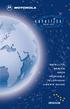 SERIES SATELLITE SERIES 9505 PORTABLE TELEPHONE USER S GUIDE Options Menu Quick Reference M Phone Book Personal Numbers Show Services 1 Last Ten Calls My Phone Number(s) Fixed Dialing 1 One-Touch Dial
SERIES SATELLITE SERIES 9505 PORTABLE TELEPHONE USER S GUIDE Options Menu Quick Reference M Phone Book Personal Numbers Show Services 1 Last Ten Calls My Phone Number(s) Fixed Dialing 1 One-Touch Dial
Your Phone This section introduces you to the hardware of the device.
 Your Phone This section introduces you to the hardware of the device. No. Items Functions 1 Earphone jack 2 Strap hole 3 LED / Speaker Use a headset for hands-free conversation or listening to music. It
Your Phone This section introduces you to the hardware of the device. No. Items Functions 1 Earphone jack 2 Strap hole 3 LED / Speaker Use a headset for hands-free conversation or listening to music. It
Dialog 4220 Lite/Dialog 4222 Office
 Dialog 4220 Lite/Dialog 4222 Office System telephones for MD110 Communication System User Guide Flinders University Table of Contents Description 2 Incoming Calls... 10 Outgoing Calls... 12 During Calls
Dialog 4220 Lite/Dialog 4222 Office System telephones for MD110 Communication System User Guide Flinders University Table of Contents Description 2 Incoming Calls... 10 Outgoing Calls... 12 During Calls
User Guide BT CONVERSE 425
 User Guide BT CONVERSE 425 This product is intended for connection to analogue public switched telephone networks and private switchboards in the United Kingdom. Please open this page for an At a glance
User Guide BT CONVERSE 425 This product is intended for connection to analogue public switched telephone networks and private switchboards in the United Kingdom. Please open this page for an At a glance
Nokia X1 01 User Guide
 Nokia X1 01 User Guide Issue 1.1 2 Contents Contents Safety 3 Get started 4 Your dual SIM device 4 Insert the SIM card and battery 4 Insert or remove a memory card 6 Charge the battery 6 Switch on or off
Nokia X1 01 User Guide Issue 1.1 2 Contents Contents Safety 3 Get started 4 Your dual SIM device 4 Insert the SIM card and battery 4 Insert or remove a memory card 6 Charge the battery 6 Switch on or off
GSM Desktop phone DPH101. User manual v1.00
 GSM Desktop phone DPH101 User manual v1.00 LEGAL NOTICE Copyright 2011 TELTONIKA Ltd. All rights reserved. Reproduction, transfer, distribution or storage of part or all of the contents in this document
GSM Desktop phone DPH101 User manual v1.00 LEGAL NOTICE Copyright 2011 TELTONIKA Ltd. All rights reserved. Reproduction, transfer, distribution or storage of part or all of the contents in this document
Jarv Nmotion BTHL-201 Bluetooth Stereo Earbuds Users Guide
 Jarv Nmotion BTHL-201 Bluetooth Stereo Earbuds Users Guide Features: Bluetooth wireless technology Comfortable lightweight in-ear design with detachable sports ear hooks for added support High Definition
Jarv Nmotion BTHL-201 Bluetooth Stereo Earbuds Users Guide Features: Bluetooth wireless technology Comfortable lightweight in-ear design with detachable sports ear hooks for added support High Definition
Notes Tasks FM Radio. Games Mobile TV Multimedia. Starmobile 4 Dialer 5 Messaging 6 Warnings and Precautions
 TABLE OF CONTENTS 1 Overview 2 Getting Started Installing the Battery and SIM Cards Installing a Micro SD Card Charging the Battery Phone Lock PIN and PUK Locking the Keypad 3 Main Menu Contacts Call Logs
TABLE OF CONTENTS 1 Overview 2 Getting Started Installing the Battery and SIM Cards Installing a Micro SD Card Charging the Battery Phone Lock PIN and PUK Locking the Keypad 3 Main Menu Contacts Call Logs
Get started. Issue 1
 Get started Issue 1 2008 Nokia. All rights reserved. Nokia, Nokia Connecting People, Nseries, N85, Navi, and Nokia Care are trademarks or registered trademarks of Nokia Corporation. Other product and company
Get started Issue 1 2008 Nokia. All rights reserved. Nokia, Nokia Connecting People, Nseries, N85, Navi, and Nokia Care are trademarks or registered trademarks of Nokia Corporation. Other product and company
Introduction... 9 Information for the Consumers...10
 Table of Contents 0 Table of Contents Introduction.................................. 9 Information for the Consumers.............................10 Safety Information............................ 11 General
Table of Contents 0 Table of Contents Introduction.................................. 9 Information for the Consumers.............................10 Safety Information............................ 11 General
ITC-BTTN Cellular Bluetooth Gateway. Owner s Manual 1
 ITC-BTTN Cellular Bluetooth Gateway Owner s Manual 1 2 Table of Contents Introduction...3 Package Contents...3 XLink Connections Diagram...4 Setup...5 Pairing your Bluetooth Cell Phone to the XLink...6
ITC-BTTN Cellular Bluetooth Gateway Owner s Manual 1 2 Table of Contents Introduction...3 Package Contents...3 XLink Connections Diagram...4 Setup...5 Pairing your Bluetooth Cell Phone to the XLink...6
