Version: Printed in Poland
|
|
|
- Vanessa Emily Alexander
- 8 years ago
- Views:
Transcription
1 1
2 Content List 1. Security Enjoy Your Cell Phone Trip Install/remove the battery Install the battery Remove the battery Install/Remove SIM Card (phone card) Battery Charging Battery level indicator Turn on/off the Cell Phone Your Cell Phone Standby State Screen Icons Functions of Keys One Key Hearing Aid Voice Calls Making Calls Make an Emergency Call International Calls Short Messages (SMS) Call Records Phonebook Profiles Settings Phone Settings Network Settings PIN Settings Voice Time Reporting Voice Reading Alarm Restore Factory Settings Clock Calculator Radio Entering Modes...36 Version: Printed in Poland 2
3 1. Security To prevent your cell phone from being illegally operated, please ensure the following security settings: 1. Set a PIN code for your SIM card 2. Set call restrictions 1.1. Safety Notes This section includes some important notes for safety and effective operation, please read it carefully before using the cell phone Operating Notes 1. This cell phone shall be operated properly as the manual says. Please hold it like holing a cordless phone, and keep it at least an inch or 2.5 centimeters away from your body when making/answering calls. 2. Some people may suffer epilepsy or vertigo caused by cell phone flashing, which normally happen when watching TV programs or playing video games. If you have had the symptom of epilepsy or vertigo, or have a family history of these symptoms, please consult your doctor before using the founction of flashinglight or games of the cell phone, besides, you can also ask for a specially customized flashing light (special flashing lights do not apply to all products) for your cell phone. 3. Make sure the phone is unreachable for your children, because they may be hurt by playing the cell phone as a toy Operating Notes for Drivers 1. While driving, please confirm to the relevant traffic 3
4 laws and ensure the traffic safety. 2. If possible, please use the hands-free function. 3. If conditions permit, please stop the car to make/answer calls Notes for Using under Medical Devices Environment 1. Please ensure the following practices when using the cell phone under medical devices (e.g. cardiac pacemaker) environment: keep the cell phone at least 20 cm away from medical equipment; do not put the cell phone in your chest pocket, and use it on the other side away from pacemaker, so as to reduce the potential interference; if necessary, please turn off the phone. For other issues, please consult the manufacturer of the medical equipment before using the cell phone. 2. Some digital cell phones may cause interference to some hearing aids, if does, please contact the manufacturer of hearing aids for a solution. 3. If you have other personal medical devices (such as implanted cochlea, etc.), please consult the manufacturer to make sure whether these devices can shield the surrounding RF signal. 4. In some places with special requirements, such as hospitals or health care places, please note restrictions on the use of cell phone, and turn off the cell phone when required Cell Phone 1. Please use the original accessories or accessories approved by the cell phone 4
5 manufacturer. Using accessories without approval may result in poor performance, damage the phone, or even harmful to your body, and impede relevant local calibration of telecommunication terminals 2. Please turn off the cell phone before cleaning it, and use moist or anti-static cloth, not chemicals or cleaning lotion which will cause damage to the cell phone. 3. Considering the cell phone could produce an electromagnetic field, please do not place it next to magnetic objects, such as computer hard drive. 4. Interference will happen when using the cell phone near to some electronic devices, such as television, telephone, radio and personal computer. 5. Never make the cell phone exposed in the sun or placed in any high-radiation environment, for high temperature will shorten the electronic components life span. 6. Always keep the cell phone dry, for any liquid may cause damage to it. 7. Do not drop, knock, or throw the phone with great force. Any rough actions may cause break of the internal circuit board. 8. Do not connect any incompatible update facilities 9. Do not try any disassembly to the cell phone or its battery. 10. Do not put the cell phone together with any flammable or explosive materials. 11. Do not charge the cell phone without battery on Note for Risk of Potentially Explosion 5
6 1.Please turn off cell phone before entering any areas with risk of potential explosion, such as gas, fuel stations or any places storing or transferring chemicals. 2.Do not remove, install or charge the battery in such areas, because sparks of potencial explosion areas may cause explosion or fire, which will bring body injury even death. 3.In order to avoid possible interference under blasting operations, please turn off the cell phone before entering any places with electronic blasting pipes or other electronic devices for blasting Warning for Electronic Equipments Some electronic equipments may produce electromagnetic interference or shield to the cell phone signal, such as electronic vehicle system; If necessary, please consult the equipments manufacturer before using them Safety under Traffic Environment 1. Airbags, brakes, speeding up control system and fuel-supply system shall not be influenced by any wireless transmission. If you encountered any relevant issues, please contact your mobile manufacturer. Do not put your cell phone on the airbag or the area covered by the airbag. Airbag may produce great inflation pressure, so the cell phone, if placed in the airbag area, will be ejected by great pressure and cause serious harm to user. 2. Please turn off the phone in any fueling places or places where use of any double-way radio-tape 6
7 recorders is prohibited Aviation Safety 1. To protect the aircraft's communications systems from being interfered, please turn off cell phone before the plane taking off and never open it during the flight. According to the safety regulations, you may use the cell phone again upon the permission of the crew after the landing of the aircraft. 2. If your phone has the function of being automatically turned on at the set time, please check your alarm clock setting to ensure that it will not be turned on during the flight Battery Safety 1. Avoid battery short-circuit, because short-circuit will lead to overheating or burning of the battery. 2. Never place the battery in any high-radiation environment or throw it into fire, otherwise, it will lead to an explosion. 3. No disassembly or refit to the battery, otherwise, it will lead to leakage, overheating, explosion or firing of the battery. 4. Please place the battery in a cold and dry place if you will not use it for a long time. 5. Battery can be recharged hundreds of times, but it will eventually be exhausted. Please substitute a new battery when the operating time (calling time and standby time) become significantly shorter. 6. Please stop charging and using the battery if it is damaged or shows obvious aging problem. 7. Return the exhausted battery to the manufacturer or 7
8 dispose of it as regulated by environment-related ordinances. Do not dispose it as household garbage. 8. Please use the original battery or the ones approved by the cell phone manufacturer. Use of any batteries other than the approved ones may result in poor performance, or explosion of your cell phone. Warning: do not charge the battery if it has been damaged. If any battery liquid leak to your eyes or skin, please make a thoroughout cleansing by clean water and see the doctor immediately SAR SAR regulates a standard value of 2.0W/Kg, and this type of cell phone features a tested value of: 1,320 W/Kg, which accord with the national standard GB
9 2. Enjoy Your Cell Phone Trip 2.1. Install/remove the battery Install the battery 1. Open the battery cover 2. Put the battery in the battery slot 3 metal contact points towards back and be in line with the metal bolts at the bottom line of the cell phone, ensuring the battery's 3 metal contact points are in close alignment with the 3 metal bolts of the cell phone. 9
10 3. Cover the battery, insuring the battery cover entirely closed with a Click sound Remove the battery 1. Open the battery cover 2. The battery could easily be removed by pressing the edge of it and making a lift with your fingers. 10
11 3. Cover the battery, ensuring the battery cover properly placed with a Click sound. Note: Be sure to turn off the cell phone and disconnect the connection with the charger before removing the battery, and please only use batteries designed for this type of cell phone. 11
12 2.2. Install/Remove SIM Card (phone card) 1.Insert the SIM card: remove the battery cover; make sure the SIM card s metal contacts pointing downward and gap upward, and then slide the SIM card towards the direction pointed by the battery slot arrow until it is properly placed in the SIM card slot. 2.Remove the SIM card: hook the gap corner of the SIM card with one finger and make a lift with another finger. 12
13 2.3. Battery Charging The cell phone could be charged either under power-on or power-off state. Before charging : make sure the battery has been installed in the phone. Plug the charger in the power socket After charging finished: unplug the charger from the power socket, unplug its other end from the phone. 13
14 Note: If the battery has been overlydischarged, the battery level indicator may be shown after a few minutes Battery level indicator Charging Charging finished Low battery warning Should low battery occur, the cell phone will sound a warning alarm and show a message of low battery. If you receive a low battery warning during your making/answering call 14
15 time, please charge the phone so as to continue the call Turn on/off the Cell Phone Turn on Long pressing will turn on the cell phone. If your PIN code has been set to the open state, the cell phone will automatically ask you to enter the PIN code, and you may turn on the cell phone by entering the PIN code and confirm by pressing the green key. Warning: If you enter incorrect PIN codes consecutively for 3 times, the SIM card will be locked, and the phone will ask you to enter the PUK code (if the you want to solve this problem, please contact your network service provider). Turn off You may long pressing cell phone under standby state. to turn off your 15
16 3. Your Cell Phone 3.1. Standby State When the cell phone is already for work yet no words entered or operation made, it will come to the standby state. 16
17 Warning: Please keep the SOS sliding switch at its initial position under Non-SOS state, if the SOS switch is already in the SOS state before turning on the cell phone, the cell phone will, at the turning-on time, ask you to confirm the SOS state of the SOS switch (if the SOS switch is not reset when the cell phone is under power-on state, you have to reset it and start-up the SOS function in case of an emergency). 17
18 Main Screen 1. Signal status 2. Battery status 3. Certain flowing signals 4. Time 5. Date 6. Menu 18
19 3.2. Screen Icons Icons may appear on the screen Battery status Signal status Alarm clock Unread messages Ring Vibration Call transfer Missed calls Please insert the headphone Keyboard locked Keyboard unlocked New messages received while keyboard locked Missed calls while keyboard locked 19
20 3.3. Functions of Keys Key Call Key (green key) End Key (red key) End Key (red key) New messages and missed calls while keyboard locked Function Make calls Receiving a call: press and answer the call Standby mode: press and check call records Operating: confirm functions selected Long press to turn cell phone under from power-off state Long press to turn phone off under power-on state Operating: press and return to the previous menu Long press and return to the standby mode from nonediting state Long press and return to the standby mode from help- 20
21 Up Navigation Key Down Navigation Key # Key needing state Standby mode: press and enter into main menu Operating: press and move the cursor up Standby mode: press and enter into phonebook Operating: press and move the cursor down Short press to enter # Press and switch entering modes when writing short messages. * Key Short press to enter *,P,+ Press and enter commonly used symbols when writing short messages. Hearing Aid Key Volume Key Press and make the volume as set through One Key Hearing Aid when making/answering calls under hands-free state. Press + to make the volume higher; press - to make the volume lower 21
22 Radio Key Flashlight Key Keyboard Lock/Unlock Key Emergency Key (could be used when making/answering calls, listening to radio, adjusting volume). Press 3 seconds to turn on/off the radio under standby state. Push forward to turn on the flashlight; push backward to turn off the flashlight. Push forward to lock the keyboard; push backward to unlock the keyboard. Push downward and make an emergency call Push upward and end an emergency call One Key Hearing Aid You may long press (Hearing Aid) and set the volume at the hearing aid level. How to set hearing aid volume: 22
23 1. Press the Navigation key and enter into the main menu, then select [Settings] [Phone Settings] [One Key Hearing Aid]. 2. You may press the Navigation key or Volume key to adjust the volume, pressing the up key or + to make the volume higher; pressing the down key or - to make the volume lower. 3. Press the Call key to confirm the settings. 4. Voice Calls 4.1. Making Calls 1.Enter the area code and phone number, and press the Call key. 2.If the entered number is not correct, you can press the End key to delete the number on the left of the cursor, or long press the End key to delete all the numbers Make an Emergency Call 1. Set emergency call: be selecting [Phonebook] [Emergency Number] 23
24 [Editing], you may set 5 emergency numbers at your will. 2. If you have not set the emergency numbers, the cell phone will show No Emergency Number Available for 3 seconds and return automatically from the current state to the original interface after you push downward the SOS key. 3. If you have set emergency numbers, the cell phone will send short messages to these numbers and then make calls in an top-bottom order after you push downward the SOS key; if the dialed number can not be reached, it will continue to dial the next number until one number is reached; after finishing the reached emergency call, the cell phone will continue to dial the next emergency number until you push upward the SOS key to its initial position. 4. The cell phone will sound emergency alarm when sending short messages and making calls to the mergency numbers that you set. 5. The cell phone will not turn on its emergency calling function when you push 24
25 downward the SOS key if the SIM card is not inserted. 6. If no one answer the call after dialing all the emergency numbers, the cell phone will keep its state of emergency, and ask you whether to answer the incoming call (if any), under such a case, you could press the green key to answer the phone; after answering the call, the cell phone will continue to dial emergency numbers. 7. Under any cases under power-on state, the system will automatically return to the standby mode after you push downward the "SOS" key International Calls 1.Under standby mode, "+" (international code) symbol will be entered after you short press '*' for two times, then, you can enter the country code followed by area code and fixed telephone or cell phone number (with no 0 as the prefix), and press the Call key to make an international call 2.If you enter a P between the main 25
26 number and the extension one, the cell phone will automatically dial the extension one after getting through the main number. 3.How to enter a P : short press * key for three times, then the P will be entered. 4.Press the green key to answer a call, the red key to refuse a call or hang up after finishing a call. 5.If you have already set speed-dial numbers, you can make calls to them after giving long press to the corresponding number key (2 to 9, #,*) under standby mode. You can also dial the voice mail number after long pressing 1 (if you have already set a voice mail number) 6.This cell phone supports conference call function with up to 3 people (two ways with three parties). This function needs network support, so please apply to your network service provider for support before using this function. 7.You may press the Volume keys ( +, - ) to adjust the volume when making/answering a call. You may also long press the Hearing Aid key to set the volume at the hearing aid 26
27 level set by you. 5. Short Messages (SMS) 1. When appears on the screen, it means you have got a new message. When your storage space for SMS is exhausted, the will keep flashing until you delete unneeded SMS. Switch entering modes: press #, or press the Call key to enter in to [Option] menu and then select [Entering Modes]. 2. Select [SMS] [Write SMS ] to enter into SMS editing mode, then, you can write the message; after you finish a message, you can press the green key to save, send or delete it. 3. For the new messages,you may press the Call key to check the messages; or press the End key to exit if you want to check them later. 4. You may find all received voice messages in the [Inbox], all sent voice messages in the [Outbox], all pending and 27
28 saved voice messages in the [Draft box] (with up to 10 commonly used editable phrases saved). Voice mail is a kind of network service, so you have to apply before you use it. 5. Emergency message: please edit an emergency message which could help you in case of emergency. The cell phone will automatically send it to specific numbers under an emergency situation. Only one emergency message could be set. 6. Delete messages: you can delete certain or all messages in the [Inbox], [Outbox], [Draft box]. 7. SMS Service Center: With this function, you can set the SMS service center number so as to receive/send messages without any fault. 8. Storage status: with this function, you could check the SMS storage capacity of your cell phone and SIM card at any time. 6. Call Records 1. You can enter into Call Records by pressing the green key under standby 28
29 mode. In the Call Records, you can find recent Outgoing, Missed or Incoming calls. Each function could store a maximum of 20 records. 2. Outgoing Calls records 20 recent made calls; Incoming Calls records 20 recent answered calls; Missed Calls records 20 recent unanswered calls. 3. You could delete all the call records by pressing [Delete all Records]. 4. With the [Call Duration], you can check Outgoing Duration, Incoming Duration, Last Call Duration, as well as Total Call Duration, and clear all the call duration. 7. Phonebook You could save names and phone numbers (contacts) to the phone memory and SIM card memory; contacts saved to the phone memory are marked with ; contacts saved to the SIM card memory are marked with. Create new contacts: Select: [Phonebook] [Add New Contacts] to add new contacts; select 29
30 [Phonebook] [Phonebook Setting] [Storage Location] to locate newly added contacts to the set location. Under the main menu, select [Phonebook] [Browse] to browse the phone book. Emergency contacts: Select: [Phonebook] [Emergency Numbers] to add no more than 5 emergency numbers. You could also change, delete or set the state of the previously set emergency numbers. Speed dial: You could set no more than 8 speed dial numbers, and make calls to them under the standby mode by pressing the corresponding number keys (2~9). Delete contacts: Select [Menu] [Phonebook] [Delete Contacts] to delete certain or all contacts saved in the cell phone or SIM card; you can also delete contacts one by one in this way: enter into [Phonebook], press the Call key 30
31 under the contact name, and then, press [Delete Contacts]. Copy phonebook: Select [Phonebook] [Copy Phonebook] to copy the phonebook from the SIM card (phone) to the phone (SIM card). Phonebook settings: Select [Phonebook] [Phonebook Settings] to select the storage location of the numbers, or check the storage state of the phone or the SIM card. 8. Profiles Profiles: you can select [Standard], [Conference], [Outdoor], [Indoor] and [Headset]. You can select [Standard] [Apply] to set the profile at the default mode; select [Standard] [Personal Settings] [Ring Settings] to select sounds for coming calls, SMS, turning on/off, and key pressing. Press [Personal Settings] [Volume] to set volume. Press [Personal Settings] [Ring Type] to 31
32 select rings (you may set types like: from lower volume to bigger volume, or keeping sounding), vibration and other modes. Press [Personal Settings] [Alarm Sound] to set mode for system alarm or clock alarm. You can also press [Personal Settings] [Answering Mode] to turn on / off the function of Anykey Answer. Select [Headset] [Personal Settings] to make the cell phone automatically switch to the headset mode after the headset is applied. 9. Settings 9.1. Phone Settings 1. Select [Phone Settings] [One Key Hearing Aid] to set default volume for One Key Hearing Aid. 2. Select [Phone Settings] [Time & Date] [Time Settings] to set the time. Select [Phone Settings] [Time & Date] [Date Settings] to set the date. Select [Phone Settings] [Time & Date] 32
33 [Date Format] to set the format of the date. 3. Select [Phone Settings] [Language] to set the language at English or Deutsch or etc Network Settings Select [Settings] [Network Settings] to apply Call Waiting, Call Forwarding, Call Restrictions, Network Selection and other functions PIN Settings Select [PIN] to set the state (on/off) of PIN. Please note: This cell phone supports PIN function Voice Time Reporting The cell phone will automatically give voice report of o clock or half time (e.g. 12:00; 12:30) when you turn on the Voice Time Reporting function; You may also get a voice report of the current time by long pressing + or - (only in Standby mode) at any time. 33
34 9.5. Voice Reading By setting this function, you may, under number dialing mode, get a voice report of the numbers you have entered Alarm Select [Settings] [Alarm] to set various alarms, check previously set alarms, or set alarms sound for the [Alarm] Restore Factory Settings Select [Settings] [Restore Factory Settings] to clear all personal information in the phone and restore factory settings. 10. Clock Select [Settings] [Clock] to set up to 5 clock alarms. You may set the specific time, alarming ring, alarming type for or turn on/off each clock alarm. 11. Calculator Select [Settings] [Calculator] to get access to the calculator. Using the Navigation key to select +, -, 34
35 , and other operators, and the green key to confirm the selection. Press the red key to clear all entered information, and when the 0 appears on the screen, press the red key to exit the calculator. 12. Radio Under the standby mode, you can turn on the radio by long pressing the Radio key for 3 seconds; or turn off the radio by the same operation when the radio is working. You may press the Volume keys ( +, - ) to adjust the volume when listening to the radio. Select [Options] [Automatic Search and Setting up], press the green key to enter into Automatic Search mode and set FM channel list; you may press the green key to continue the search or the red key to exit Automatic Search and listen to the current channel. Select [Options] [Manual Operation] to enter the FM channel with your hand; the radio will broadcast the channel after you 35
36 finish your entering. Select [Options] [Volume] to adjust the volume by pressing Up/Down Navigation keys or Volume keys ( +, - ). Select [Options] [Channel List] to view or edit the 29 channels on the channel list. Select [Options] [Settings] to switch the state (on/off) of the speaker after applying the headset. 13. Entering Modes You can switch the entering modes by pressing # under message editing mode. There are English Letter, Number and other preset entering modes. English Letter: you may choose Caps, Lowercases, and their combination. This mode allows you to enter one letter a time. Each letter corresponds a number key (2-9), all you have to do is press the number key (one press for the first letter, two presses for the second letter.), besides, you can press 36
37 1 to enter frequently used symbols, 0 to enter 0 or spaces. Number: you can enter the numbers when the Entering Mode icon becomes 123. Punctuations: press '*' to get access to the punctuation list under message editing mode, then move the cursor up, down, left or right by pressing the number keys (2,8,4,6), and press 5 or the Call key to confirm the selected punctuation. 37
38 38
Thank you for choosing our mobile phone! Please read this manual before use.
 Thank you for choosing our mobile phone! Please read this manual before use. We reserve the right to upgrade the software and product and/or to make changes to this user manual without prior notice. from
Thank you for choosing our mobile phone! Please read this manual before use. We reserve the right to upgrade the software and product and/or to make changes to this user manual without prior notice. from
GLOBAL. The world s local mobile phone. Quick Start Guide
 GLOBAL The world s local mobile phone Quick Start Guide 1 SAR This mobile phone meets applicable national SAR limits of 2.0 W/Kg. The specific maximum SAR values can be found in the SAR information section
GLOBAL The world s local mobile phone Quick Start Guide 1 SAR This mobile phone meets applicable national SAR limits of 2.0 W/Kg. The specific maximum SAR values can be found in the SAR information section
How To Use A U.S. Cell Phone At Home
 U.S. Cellular Home Phone 1 Contents Getting to Know Your Device...5 Appearance... 5 LED Indicators... 6 Device Installation...7 Before You Begin... 7 Installing the Battery... 7 Installing the Power Adapter...
U.S. Cellular Home Phone 1 Contents Getting to Know Your Device...5 Appearance... 5 LED Indicators... 6 Device Installation...7 Before You Begin... 7 Installing the Battery... 7 Installing the Power Adapter...
Your Phone This section introduces you to the hardware of the device.
 Your Phone This section introduces you to the hardware of the device. No. Items Functions 1 Earphone jack 2 Strap hole 3 LED / Speaker Use a headset for hands-free conversation or listening to music. It
Your Phone This section introduces you to the hardware of the device. No. Items Functions 1 Earphone jack 2 Strap hole 3 LED / Speaker Use a headset for hands-free conversation or listening to music. It
WF720 Wireless Home Phone User Manual
 WF720 Wireless Home Phone User Manual Content Getting to Know Your Device... 3 Appearance...3 LED Indicator...4 Device Installation... 5 Before You Begin...5 Installing the SIM Card and the Battery...5
WF720 Wireless Home Phone User Manual Content Getting to Know Your Device... 3 Appearance...3 LED Indicator...4 Device Installation... 5 Before You Begin...5 Installing the SIM Card and the Battery...5
Samba W - Table of Contents
 Samba W - Table of Contents 1.Getting Started... 3 1.1 Installing the SIM Card, SD Card and Battery... 3 2. Input Type... 4 3. Menu Guide... 6 1.2 Messaging... 6 1.3 Call History... 6 1.4 Calculator...
Samba W - Table of Contents 1.Getting Started... 3 1.1 Installing the SIM Card, SD Card and Battery... 3 2. Input Type... 4 3. Menu Guide... 6 1.2 Messaging... 6 1.3 Call History... 6 1.4 Calculator...
Instruction Manual GSM Cell phone Easiphone MM910
 Instruction Manual GSM Cell phone Easiphone MM910 If you need technical assistance, call the following hotline (+48) 32 325 07 00 or serwis@maxcom.pl Our website: http://www.maxcom.pl/ Set content: GSM
Instruction Manual GSM Cell phone Easiphone MM910 If you need technical assistance, call the following hotline (+48) 32 325 07 00 or serwis@maxcom.pl Our website: http://www.maxcom.pl/ Set content: GSM
User Guide. Memo S580. www.poshmobile.com
 User Guide Memo S580 www.poshmobile.com Welcome to POSH S580 Memo Quick Guide S580 is designed with Android system, support dual Sim and dual stand-by. Except for the standard communication function, it
User Guide Memo S580 www.poshmobile.com Welcome to POSH S580 Memo Quick Guide S580 is designed with Android system, support dual Sim and dual stand-by. Except for the standard communication function, it
User s Guide 9357246 Issue 5
 Electronic user's guide released subject to "Nokia User's Guides Terms and Conditions, 7th June, 1998" User s Guide 9357246 Issue 5 DECLARATION OF CONFORMITY We, NOKIA CORPORATION declare under our sole
Electronic user's guide released subject to "Nokia User's Guides Terms and Conditions, 7th June, 1998" User s Guide 9357246 Issue 5 DECLARATION OF CONFORMITY We, NOKIA CORPORATION declare under our sole
Nokia USB Modem. Issue 1.1
 Nokia USB Modem Issue 1.1 2 Contents About your USB modem 3 Get started 3 Parts 3 Insert the SIM card 4 Insert a memory card 4 Install the connection manager 6 Uninstall from your computer 6 Internet connection
Nokia USB Modem Issue 1.1 2 Contents About your USB modem 3 Get started 3 Parts 3 Insert the SIM card 4 Insert a memory card 4 Install the connection manager 6 Uninstall from your computer 6 Internet connection
BT Synergy 5500 User Guide
 BT Synergy 5500 User Guide Welcome to your BT Synergy 5500 Digital Cordless Telephone Answering Machine Display with blue backlight. 250 Name and number phonebook. Copy phonebook entries between other
BT Synergy 5500 User Guide Welcome to your BT Synergy 5500 Digital Cordless Telephone Answering Machine Display with blue backlight. 250 Name and number phonebook. Copy phonebook entries between other
HUAWEI F685. Fixed Wireless Terminal USER GUIDE
 HUAWEI F685 Fixed Wireless Terminal USER GUIDE Copyright Huawei Technologies Co., Ltd. 2011. All rights reserved. No part of this document may be reproduced or transmitted in any form or by any means without
HUAWEI F685 Fixed Wireless Terminal USER GUIDE Copyright Huawei Technologies Co., Ltd. 2011. All rights reserved. No part of this document may be reproduced or transmitted in any form or by any means without
Notes Tasks FM Radio. Games Mobile TV Multimedia. Starmobile 4 Dialer 5 Messaging 6 Warnings and Precautions
 TABLE OF CONTENTS 1 Overview 2 Getting Started Installing the Battery and SIM Cards Installing a Micro SD Card Charging the Battery Phone Lock PIN and PUK Locking the Keypad 3 Main Menu Contacts Call Logs
TABLE OF CONTENTS 1 Overview 2 Getting Started Installing the Battery and SIM Cards Installing a Micro SD Card Charging the Battery Phone Lock PIN and PUK Locking the Keypad 3 Main Menu Contacts Call Logs
ZTE WIRELESS HOME PHONE BASE USER GUIDE
 ZTE WIRELESS HOME PHONE BASE USER GUIDE INTRODUCTION HOW IT WORKS Thank you for choosing Consumer Cellular! We know you re excited to use your new Wireless Home Phone Base and this short guide will help
ZTE WIRELESS HOME PHONE BASE USER GUIDE INTRODUCTION HOW IT WORKS Thank you for choosing Consumer Cellular! We know you re excited to use your new Wireless Home Phone Base and this short guide will help
How To Use An Easypad On A Pc Or Macbook Or Ipad (For Pc)
 User Guide Congratulations on your new EasyPad 1000. Please follow the instructions in this manual carefully. Statement: If the final version of this product has any differences from the description of
User Guide Congratulations on your new EasyPad 1000. Please follow the instructions in this manual carefully. Statement: If the final version of this product has any differences from the description of
User Manual. Vogue2.8-D6
 User Manual Vogue2.8-D6 S L E E C Index 1. iball Vogue2.8-D6...1 1.1 Phone Overview...1 1.2 Functions of Keys...2 2. Getting Started...3 2.1 Installing the SIM Cards and the Battery...3 2.2 Installing
User Manual Vogue2.8-D6 S L E E C Index 1. iball Vogue2.8-D6...1 1.1 Phone Overview...1 1.2 Functions of Keys...2 2. Getting Started...3 2.1 Installing the SIM Cards and the Battery...3 2.2 Installing
BLU Vivo 4.3 User Manual
 BLU Vivo 4.3 User Manual 1 Table of Contents Phone Safety Information... 3 Appearance and Key Functions... 4 Installation and Charging... 5 Phone Operation... 7 Communication... 10 Camera... 11 Gallery...
BLU Vivo 4.3 User Manual 1 Table of Contents Phone Safety Information... 3 Appearance and Key Functions... 4 Installation and Charging... 5 Phone Operation... 7 Communication... 10 Camera... 11 Gallery...
BUSINESS COMMUNICATIONS DIVISION. IP4100 SIP DECT User Guide
 BUSINESS COMMUNICATIONS DIVISION IP4100 SIP DECT User Guide TOSHIBA IP4100 DECT HANDSET END USER GUIDE FEATURES Toshiba IP4100 DECT Handset Features 2.0 inch colour TFT back-lit display Li-ion battery
BUSINESS COMMUNICATIONS DIVISION IP4100 SIP DECT User Guide TOSHIBA IP4100 DECT HANDSET END USER GUIDE FEATURES Toshiba IP4100 DECT Handset Features 2.0 inch colour TFT back-lit display Li-ion battery
Content Get Started... 3 Insert SIM card and Memory Card...3 Charging the Battery or Connect to a Computer...4 PAD Overview...
 Content Get Started... 3 Insert SIM card and Memory Card...3 Charging the Battery or Connect to a Computer...4 PAD Overview... 5 Locking and Unlocking the Screen...6 Basic Operation... 7 Switch on/off...
Content Get Started... 3 Insert SIM card and Memory Card...3 Charging the Battery or Connect to a Computer...4 PAD Overview... 5 Locking and Unlocking the Screen...6 Basic Operation... 7 Switch on/off...
User Guide. Orion Pro X500. www.poshmobile.com
 User Guide Orion Pro X500 www.poshmobile.com 1 Introduction... 3 2 Safety & Notice... 4 3 Start to use... 5 3.1 Touch & type... 5 3.2 Assemble & charge... 5 3.2.1 Switch On and Off... 6 3.2.2 Unlock SIM
User Guide Orion Pro X500 www.poshmobile.com 1 Introduction... 3 2 Safety & Notice... 4 3 Start to use... 5 3.1 Touch & type... 5 3.2 Assemble & charge... 5 3.2.1 Switch On and Off... 6 3.2.2 Unlock SIM
Nokia 103 User Guide. Issue 1.0EN
 Nokia 03 User Guide Issue.0EN Keys and parts 7 3 6 5 4 Earpiece Display 3 End/Power key 4 Keypad 5 Navi key (navigation key) 6 Call key 7 ion keys 8 9 0 8 Flashlight 9 Charger connector 0 Microphone Loudspeaker
Nokia 03 User Guide Issue.0EN Keys and parts 7 3 6 5 4 Earpiece Display 3 End/Power key 4 Keypad 5 Navi key (navigation key) 6 Call key 7 ion keys 8 9 0 8 Flashlight 9 Charger connector 0 Microphone Loudspeaker
Nokia X1 01 User Guide
 Nokia X1 01 User Guide Issue 1.1 2 Contents Contents Safety 3 Get started 4 Your dual SIM device 4 Insert the SIM card and battery 4 Insert or remove a memory card 6 Charge the battery 6 Switch on or off
Nokia X1 01 User Guide Issue 1.1 2 Contents Contents Safety 3 Get started 4 Your dual SIM device 4 Insert the SIM card and battery 4 Insert or remove a memory card 6 Charge the battery 6 Switch on or off
Operating Instructions
 PLEASE READ BEFORE USE AND SAVE. Integrated Telephone System Model No. KX-T7FXW Pulse-or-tone dialing capability Operating Instructions Preparation Basic Operation Advanced Operation Useful Information
PLEASE READ BEFORE USE AND SAVE. Integrated Telephone System Model No. KX-T7FXW Pulse-or-tone dialing capability Operating Instructions Preparation Basic Operation Advanced Operation Useful Information
GETTING TO KNOW YOUR TELSTRA PRE-PAID 3G WI-FI
 GETTING TO KNOW YOUR TELSTRA PRE-PAID 3G WI-FI LET S GET THIS SHOW ON THE ROAD You must be excited about your brand new Telstra Pre-Paid 3G Wi-Fi. This guide will help you get connected as quickly and
GETTING TO KNOW YOUR TELSTRA PRE-PAID 3G WI-FI LET S GET THIS SHOW ON THE ROAD You must be excited about your brand new Telstra Pre-Paid 3G Wi-Fi. This guide will help you get connected as quickly and
Z222 Mobile Phone User guide
 Z222 Mobile Phone User guide LEGAL INFORMATION Copyright 2013 ZTE CORPORATION. All rights reserved. No part of this publication may be excerpted, reproduced, translated or utilized in any form or by any
Z222 Mobile Phone User guide LEGAL INFORMATION Copyright 2013 ZTE CORPORATION. All rights reserved. No part of this publication may be excerpted, reproduced, translated or utilized in any form or by any
2.4 GHz Dual Handset Cordless Telephone Answering System 2255 with Caller ID/Call Waiting
 USER S MANUAL Part 2 2.4 GHz Dual Handset Cordless Telephone Answering System 2255 with Caller ID/Call Waiting Please also read Part 1 Important Product Information AT&T and the globe symbol are registered
USER S MANUAL Part 2 2.4 GHz Dual Handset Cordless Telephone Answering System 2255 with Caller ID/Call Waiting Please also read Part 1 Important Product Information AT&T and the globe symbol are registered
Otium Gear S Smart Watch User Guide Please read the manual before use. * For further information, please visit www.otiumobile.com
 Otium Gear S Smart Watch User Guide Please read the manual before use. * For further information, please visit www.otiumobile.com 1 About this manual You can use this Gear S as a companion device to some
Otium Gear S Smart Watch User Guide Please read the manual before use. * For further information, please visit www.otiumobile.com 1 About this manual You can use this Gear S as a companion device to some
User Guide Nokia 106. Issue 1.3 EN
 User Guide Nokia 106 Issue 1.3 EN User Guide Nokia 106 Contents For your safety 3 Get started 4 Keys and parts 4 Get your phone ready 4 Charge the battery 5 Lock the keys 6 Basics 7 Explore your phone
User Guide Nokia 106 Issue 1.3 EN User Guide Nokia 106 Contents For your safety 3 Get started 4 Keys and parts 4 Get your phone ready 4 Charge the battery 5 Lock the keys 6 Basics 7 Explore your phone
TSMC 3G Cellular Phone
 English TSMC 3G Cellular Phone User Manual Model: Y06 Please read this manual carefully before use of the phone. 1 Table of Contents Table of Contents----------------------------------------------------------------------
English TSMC 3G Cellular Phone User Manual Model: Y06 Please read this manual carefully before use of the phone. 1 Table of Contents Table of Contents----------------------------------------------------------------------
125 8880 telstra.com/ppmbb visit a telstra store or partner GETTING TO KNOW YOUR
 FOR MORE INFORMATIoN: 125 8880 telstra.com/ppmbb visit a telstra store or partner GETTING TO KNOW YOUR Telstra PRE-paid 4G wi-fi LET S GET THIS SHOW ON THE ROad WHAT S INSIDE Your Telstra Pre-Paid 4G Wi-Fi
FOR MORE INFORMATIoN: 125 8880 telstra.com/ppmbb visit a telstra store or partner GETTING TO KNOW YOUR Telstra PRE-paid 4G wi-fi LET S GET THIS SHOW ON THE ROad WHAT S INSIDE Your Telstra Pre-Paid 4G Wi-Fi
USER MANUAL. 2. Get started 2.1 Overview The headset contains the following parts as shown in the figure:
 1. Introduction Thank you for purchasing our. Together with Bluetooth mobile phones or other Bluetooth embedded devices, Bluetooth headset allows you the freedom to make and receive calls while on the
1. Introduction Thank you for purchasing our. Together with Bluetooth mobile phones or other Bluetooth embedded devices, Bluetooth headset allows you the freedom to make and receive calls while on the
Get started. Issue 1
 Get started Issue 1 2008 Nokia. All rights reserved. Nokia, Nokia Connecting People, Nseries, N85, Navi, and Nokia Care are trademarks or registered trademarks of Nokia Corporation. Other product and company
Get started Issue 1 2008 Nokia. All rights reserved. Nokia, Nokia Connecting People, Nseries, N85, Navi, and Nokia Care are trademarks or registered trademarks of Nokia Corporation. Other product and company
User Guide Nokia 215 Dual SIM
 User Guide Nokia 215 Dual SIM Issue 1.0 EN User Guide Nokia 215 Dual SIM Contents For your safety 3 Get started 4 Keys and parts 4 Insert SIM, battery, and memory card 4 Charge the battery 6 Lock or unlock
User Guide Nokia 215 Dual SIM Issue 1.0 EN User Guide Nokia 215 Dual SIM Contents For your safety 3 Get started 4 Keys and parts 4 Insert SIM, battery, and memory card 4 Charge the battery 6 Lock or unlock
G5510. GSM Mobile Phone. User Guide
 G5510 GSM Mobile Phone User Guide Copyright Huawei Technologies Co., Ltd. 2012. All rights reserved. Trademarks and Permissions,, and are trademarks or registered trademarks of Huawei Technologies Co.,
G5510 GSM Mobile Phone User Guide Copyright Huawei Technologies Co., Ltd. 2012. All rights reserved. Trademarks and Permissions,, and are trademarks or registered trademarks of Huawei Technologies Co.,
English User s Manual for GSM/GPRS Digital Mobile Phone Model No. L1 LIFE
 User s Manual for GSM/GPRS Digital Mobile Phone Model No. L1 LIFE 1 Congratulations on your purchase of the GSM mobile phone. Please read this User Guide before you use your mobile phone. Notice: If there
User s Manual for GSM/GPRS Digital Mobile Phone Model No. L1 LIFE 1 Congratulations on your purchase of the GSM mobile phone. Please read this User Guide before you use your mobile phone. Notice: If there
GETTING TO KNOW YOUR PRE-PAID TELSTRA WI-FI 4G
 GETTING TO KNOW YOUR PRE-PAID TELSTRA WI-FI 4G LET S GET THIS SHOW ON THE ROAD You must be excited about your brand new Pre-Paid Telstra Wi-Fi 4G. This guide will help you get connected as quickly and
GETTING TO KNOW YOUR PRE-PAID TELSTRA WI-FI 4G LET S GET THIS SHOW ON THE ROAD You must be excited about your brand new Pre-Paid Telstra Wi-Fi 4G. This guide will help you get connected as quickly and
Contents Contents... 1 About Android... 7 Applications... 7 Your phone... 8 Getting started... 11 Touch screen & keys... 13
 Contents Contents... 1 About Android... 7 Applications... 7 Your phone... 8 Getting started... 11 Touch screen & keys... 13 Touch tips... 13 Zooming tips... 14 Rotate the screen... 14 Key tips... 14 Home
Contents Contents... 1 About Android... 7 Applications... 7 Your phone... 8 Getting started... 11 Touch screen & keys... 13 Touch tips... 13 Zooming tips... 14 Rotate the screen... 14 Key tips... 14 Home
User Manual GSM Alarm System. www.deltasecurity.cn. All rights reserved by Delta Security Co., Ltd
 User Manual GSM Alarm System All rights reserved by Delta Security Co., Ltd Dear Clients, Thank you for using our GSM Alarm System. We are committed to giving you the best home security available today
User Manual GSM Alarm System All rights reserved by Delta Security Co., Ltd Dear Clients, Thank you for using our GSM Alarm System. We are committed to giving you the best home security available today
Easy Use Mobile Phone 9861
 Easy Use Mobile Phone 9861 Instructions Please read this instruction manual thoroughly to ensure you are familiar with the operation of your new Easy Use Mobile Phone. Read all instructions before use.
Easy Use Mobile Phone 9861 Instructions Please read this instruction manual thoroughly to ensure you are familiar with the operation of your new Easy Use Mobile Phone. Read all instructions before use.
BT Freestyle 750. User Guide
 BT Freestyle 750 User Guide Welcome to your BT Freestyle 750 Digital Cordless Telephone Answering Machine Answering machine with up to 15 minutes digital recording time and helpful voice prompts. 50 Name
BT Freestyle 750 User Guide Welcome to your BT Freestyle 750 Digital Cordless Telephone Answering Machine Answering machine with up to 15 minutes digital recording time and helpful voice prompts. 50 Name
GSM Door Phone System
 GSM Door Phone System System Installation, Setting and Operation Manual User Manual (263-S V1) Please read this user manual completely before operating this system and keep it in a safe place for future
GSM Door Phone System System Installation, Setting and Operation Manual User Manual (263-S V1) Please read this user manual completely before operating this system and keep it in a safe place for future
GSM Desktop phone DPH101. User manual v1.00
 GSM Desktop phone DPH101 User manual v1.00 LEGAL NOTICE Copyright 2011 TELTONIKA Ltd. All rights reserved. Reproduction, transfer, distribution or storage of part or all of the contents in this document
GSM Desktop phone DPH101 User manual v1.00 LEGAL NOTICE Copyright 2011 TELTONIKA Ltd. All rights reserved. Reproduction, transfer, distribution or storage of part or all of the contents in this document
Copyright Statement. Edition 1.0 May 2010
 Copyright Statement Copyright 2010 by ZTE Corporation All rights reserved. No part of this publication may be excerpted, reproduced, translated or utilized in any form or by any means, electronic or mechanical,
Copyright Statement Copyright 2010 by ZTE Corporation All rights reserved. No part of this publication may be excerpted, reproduced, translated or utilized in any form or by any means, electronic or mechanical,
Doro PhoneEasy 621. Quick Start Guide. English
 Doro PhoneEasy 621 Quick Start Guide English Overview 1 2 21 20 3 4 5 6 7 14 13 12 11 10 9 15 16 18 17 19 8 Complete manual For the complete user guide please visit www.doro.co.uk/support/ or contact our
Doro PhoneEasy 621 Quick Start Guide English Overview 1 2 21 20 3 4 5 6 7 14 13 12 11 10 9 15 16 18 17 19 8 Complete manual For the complete user guide please visit www.doro.co.uk/support/ or contact our
User's Manual (EN) tiptel Ergophone 6010/6011 GSM. tiptel
 User's Manual (EN) tiptel Ergophone 6010/6011 GSM tiptel Table of contents Table of contents Table of contents... 3 Safety notes... 6 First operation... 8 Checking the contents of the gift box... 8 Installing
User's Manual (EN) tiptel Ergophone 6010/6011 GSM tiptel Table of contents Table of contents Table of contents... 3 Safety notes... 6 First operation... 8 Checking the contents of the gift box... 8 Installing
USB Modem User Guide ZTE MF823
 Need any help? Please visit www.bt.com/business/help/mobilebroadband Xxx BT Business Mobile Broadband USB Modem User Guide ZTE MF823 1 Contents Contents Quick Start Set-up / What s In Your Pack 3 Minimum
Need any help? Please visit www.bt.com/business/help/mobilebroadband Xxx BT Business Mobile Broadband USB Modem User Guide ZTE MF823 1 Contents Contents Quick Start Set-up / What s In Your Pack 3 Minimum
Operating Instructions
 Integrated Telephone System Model No. KX-TS05HGW PLEASE READ BEFORE USE AND SAVE. Pulse-or-tone dialing capability Operating Instructions Preparation Basic Operation Advanced Operation Useful Information
Integrated Telephone System Model No. KX-TS05HGW PLEASE READ BEFORE USE AND SAVE. Pulse-or-tone dialing capability Operating Instructions Preparation Basic Operation Advanced Operation Useful Information
English User Manual GSM Mobile phone Model Q2 CLOUD
 User Manual GSM Mobile phone Model Q2 CLOUD 1 Contents ATTENTION AND PRECAUTIONS... 4 FOR YOUR SAFETY... 4 SECURITY REQUIREMENTS... 5 MAINTENANCE... 5 YOUR PHONE... 7 GETTING STARTED... 9 BATTERY... 9
User Manual GSM Mobile phone Model Q2 CLOUD 1 Contents ATTENTION AND PRECAUTIONS... 4 FOR YOUR SAFETY... 4 SECURITY REQUIREMENTS... 5 MAINTENANCE... 5 YOUR PHONE... 7 GETTING STARTED... 9 BATTERY... 9
Installation & User Manual
 Installation & User Manual 1 User Manual: 1. Safety Please read the simple rules, and non-compliance with these rules may be dangerous or illegal. Be sure to go through the entire user manual for more
Installation & User Manual 1 User Manual: 1. Safety Please read the simple rules, and non-compliance with these rules may be dangerous or illegal. Be sure to go through the entire user manual for more
Doro PhoneEasy 606. English
 Doro PhoneEasy 606 English 1 2 14 15 3 4 5 6 7 12 11 10 9 13 16 17 18 19 8 1. Earpiece 2. Display 3. Arrow buttons 4. Left selection button 5. Call button 6. Speed dial 7. Voice mail 8. Silent / Input
Doro PhoneEasy 606 English 1 2 14 15 3 4 5 6 7 12 11 10 9 13 16 17 18 19 8 1. Earpiece 2. Display 3. Arrow buttons 4. Left selection button 5. Call button 6. Speed dial 7. Voice mail 8. Silent / Input
KPN USB-Modem 2 (HSUPA) Quick Start Manual
 KPN USB-Modem 2 (HSUPA) Quick Start Manual Table of Contents What Is in Your Packet 2 Getting to Know Your KPN USB-Modem 2 3 Preparation 4 Installation/Removal Guide 5 Safety Information 7 Acronyms and
KPN USB-Modem 2 (HSUPA) Quick Start Manual Table of Contents What Is in Your Packet 2 Getting to Know Your KPN USB-Modem 2 3 Preparation 4 Installation/Removal Guide 5 Safety Information 7 Acronyms and
Doro PhoneEasy 607. English
 Doro PhoneEasy 607 English 1 13 2 3 4 5 12 11 14 15 16 17 18 19 20 6 10 7 9 8 1. Earpiece 2. Microphone 3. Arrow buttons 4. Left selection button 5. Call button 6. Speed dial 7. Voice mail 8. Silent /
Doro PhoneEasy 607 English 1 13 2 3 4 5 12 11 14 15 16 17 18 19 20 6 10 7 9 8 1. Earpiece 2. Microphone 3. Arrow buttons 4. Left selection button 5. Call button 6. Speed dial 7. Voice mail 8. Silent /
G3512. GSM Mobile Phone. User Guide
 G3512 GSM Mobile Phone User Guide Copyright Huawei Technologies Co., Ltd. 2012. All rights reserved. Trademarks and Permissions,, and are trademarks or registered trademarks of Huawei Technologies Co.,
G3512 GSM Mobile Phone User Guide Copyright Huawei Technologies Co., Ltd. 2012. All rights reserved. Trademarks and Permissions,, and are trademarks or registered trademarks of Huawei Technologies Co.,
THE NEW GENERATION IN TECHNOLOGY. NI-3103A Alarm Clock w/fm Radio ipod & iphone Docking. Operating Instructions
 THE NEW GENERATION IN TECHNOLOGY NI-3103A Alarm Clock w/fm Radio ipod & iphone Docking Operating Instructions Table of Contents Important Safeguards... 3 Parts... 6 Controls... 6 To Set Up... 7 ipod/iphone
THE NEW GENERATION IN TECHNOLOGY NI-3103A Alarm Clock w/fm Radio ipod & iphone Docking Operating Instructions Table of Contents Important Safeguards... 3 Parts... 6 Controls... 6 To Set Up... 7 ipod/iphone
Nokia Bluetooth Headset BH-604 User Guide
 Nokia Bluetooth Headset BH-604 User Guide Issue 1 EN DECLARATION OF CONFORMITY Hereby, NOKIA CORPORATION declares that this HS-96W product is in compliance with the essential requirements and other relevant
Nokia Bluetooth Headset BH-604 User Guide Issue 1 EN DECLARATION OF CONFORMITY Hereby, NOKIA CORPORATION declares that this HS-96W product is in compliance with the essential requirements and other relevant
User guide. T250i. This is the Internet version of the User's guide. Print only for private use.
 User guide T250i Congratulations on your purchase of the Sony Ericsson T250i. For additional phone content, go to www.sonyericsson.com/fun. Register now to get free online storage and special offers at
User guide T250i Congratulations on your purchase of the Sony Ericsson T250i. For additional phone content, go to www.sonyericsson.com/fun. Register now to get free online storage and special offers at
Optional. The Rugged Phone RUGGED MOBILE PHONE. Language. Type of product
 The Rugged Phone RUGGED MOBILE PHONE Language Type of product WELCOME Thank you for choosing the WORKZONE mobile phone. The phone is shockproof, waterproof and dustproof. Please take some time to read
The Rugged Phone RUGGED MOBILE PHONE Language Type of product WELCOME Thank you for choosing the WORKZONE mobile phone. The phone is shockproof, waterproof and dustproof. Please take some time to read
Professional answering machine with time control, SMS service and message transfer. Retell 540 office
 Manual (UK) Professional answering machine with time control, SMS service and message transfer Retell 540 office Safety instructions Safety instructions When installing, connecting and operating the Retell
Manual (UK) Professional answering machine with time control, SMS service and message transfer Retell 540 office Safety instructions Safety instructions When installing, connecting and operating the Retell
UK s best selling phone brand. User Guide. BT Decor 2200 Corded Phone
 UK s best selling phone brand User Guide BT Decor 2200 Corded Phone 2 This User Guide provides you with all the information you need to get the most from your phone. Before you make your first call you
UK s best selling phone brand User Guide BT Decor 2200 Corded Phone 2 This User Guide provides you with all the information you need to get the most from your phone. Before you make your first call you
4G Router User Manual V1.0
 4G Router User Manual V1.0 Thank you for purchasing the 4G LTE Mobile WiFi. This device brings you a high speed wireless network connection. This document will help you understand your Mobile WiFi so you
4G Router User Manual V1.0 Thank you for purchasing the 4G LTE Mobile WiFi. This device brings you a high speed wireless network connection. This document will help you understand your Mobile WiFi so you
5.6 Options during a Call... 16 Call Holding... 16 Answer a Second Call... 16 Hold/Swap... 17 Mute/Unmute... 17 Handsfree...
 Contents 1 Foreword... 4 2 Safety Precautions... 4 3 Specifications and Keys... 6 3.1 Appearance... 7 3.2 Keys... 7 3.3 Status Icons... 9 3.4 LCD Backlight... 9 4 Quick Introduction... 9 4.1 Remove Battery
Contents 1 Foreword... 4 2 Safety Precautions... 4 3 Specifications and Keys... 6 3.1 Appearance... 7 3.2 Keys... 7 3.3 Status Icons... 9 3.4 LCD Backlight... 9 4 Quick Introduction... 9 4.1 Remove Battery
Iridium 9555 Satellite Phone. User Manual
 Iridium 9555 Satellite Phone User Manual 9555 Handset User s Manual web: www.iridium.com email: Info@iridium.com toll free: +.866.947.4348 phone: +.480.752.555 H2UG090 i I Contents I Introduction.... 2
Iridium 9555 Satellite Phone User Manual 9555 Handset User s Manual web: www.iridium.com email: Info@iridium.com toll free: +.866.947.4348 phone: +.480.752.555 H2UG090 i I Contents I Introduction.... 2
Pocket PC Phone Quick Start Guide. Read this guide before operating your Pocket PC Phone.
 Pocket PC Phone Quick Start Guide Read this guide before operating your Pocket PC Phone. 1 Feature Maps Front Panel Components 4. 5. 2. 3. 6. 7. 1. 12. 11. 9. 8. 10. 1 Volume. Press to adjust the volume
Pocket PC Phone Quick Start Guide Read this guide before operating your Pocket PC Phone. 1 Feature Maps Front Panel Components 4. 5. 2. 3. 6. 7. 1. 12. 11. 9. 8. 10. 1 Volume. Press to adjust the volume
the cellphone for seniors
 the cellphone for seniors Model eztwo Owner s Manual Tech Data: GSM 850/900/1800/1900 MHz Battery: Li-Ion 3.7V / 1000mAh Dimensions: 118.5 x 57.5 x 15.3mm Weight: 90 g M3 / T3 Hearing Aid Compatible Table
the cellphone for seniors Model eztwo Owner s Manual Tech Data: GSM 850/900/1800/1900 MHz Battery: Li-Ion 3.7V / 1000mAh Dimensions: 118.5 x 57.5 x 15.3mm Weight: 90 g M3 / T3 Hearing Aid Compatible Table
Motorola C12A. Digital Cordless Telephone with Digital Answering Machine. For C1211A, C1212A, C1213A and C1214A
 Digital Cordless Telephone with Digital Answering Machine Motorola C12A For C1211A, C1212A, C1213A and C1214A Warning: Charge the handset for 24 hours before use. Welcome... to your new Motorola C12A Digital
Digital Cordless Telephone with Digital Answering Machine Motorola C12A For C1211A, C1212A, C1213A and C1214A Warning: Charge the handset for 24 hours before use. Welcome... to your new Motorola C12A Digital
User Guide Nokia 130. Issue 1.0 EN
 User Guide Nokia 130 Issue 1.0 EN User Guide Nokia 130 Contents For your safety 3 Get started 4 Keys and parts 4 Insert the SIM and memory card and battery 4 Charge the battery 6 Lock or unlock the keys
User Guide Nokia 130 Issue 1.0 EN User Guide Nokia 130 Contents For your safety 3 Get started 4 Keys and parts 4 Insert the SIM and memory card and battery 4 Charge the battery 6 Lock or unlock the keys
using your Orange user guide for the Ericsson er100 phone
 using your Orange phone user guide for the Ericsson er100 phone Antenna The antenna is supplied with the phone and will need to be attached before the phone is switched on. Indicator Light The indicator
using your Orange phone user guide for the Ericsson er100 phone Antenna The antenna is supplied with the phone and will need to be attached before the phone is switched on. Indicator Light The indicator
F2400 User Guide - ENGLISH
 F2400 User Guide F2400 User Guide Some of contents in this manual may differ from your phone depending on the software of the phone or your service provider. Part No. MMBB0163204 Issue 1.0 Printed in Korea
F2400 User Guide F2400 User Guide Some of contents in this manual may differ from your phone depending on the software of the phone or your service provider. Part No. MMBB0163204 Issue 1.0 Printed in Korea
CM 15 - THE PROFESSIONAL MANUAL PROFILE
 EN COPYRIGHT STATEMENT» Cyrus has the final interpretation of this manual.» Cyrus reserves the right to modify the technical product specifications without prior notice.» Cyrus reserves the right to modify
EN COPYRIGHT STATEMENT» Cyrus has the final interpretation of this manual.» Cyrus reserves the right to modify the technical product specifications without prior notice.» Cyrus reserves the right to modify
User Guide Nokia Bluetooth Headset BH-222
 User Guide Nokia Bluetooth Headset BH-222 Issue 1.0 EN-US BC User Guide Nokia Bluetooth Headset BH-222 Contents Safety 3 About your headset 4 Keys and parts 5 Charge your headset 6 Switch your headset
User Guide Nokia Bluetooth Headset BH-222 Issue 1.0 EN-US BC User Guide Nokia Bluetooth Headset BH-222 Contents Safety 3 About your headset 4 Keys and parts 5 Charge your headset 6 Switch your headset
BT Paragon 550. User Guide
 BT Paragon 550 User Guide Section Welcome to your BT Paragon 550 corded digital telephone and answering machine Directory lets you store up to 100 names and numbers for easy dialling. Send and receive
BT Paragon 550 User Guide Section Welcome to your BT Paragon 550 corded digital telephone and answering machine Directory lets you store up to 100 names and numbers for easy dialling. Send and receive
FOR YOUR SAFETY... 2 WELCOME... 4 LAVA SUPPORT AND CONTACT INFORMATION... 5 1.INTRODUCTION...
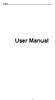 i User Manual ii Index FOR YOUR SAFETY... 2 WELCOME... 4 LAVA SUPPORT AND CONTACT INFORMATION... 5 1.INTRODUCTION... 6 1.1 PHONE DISPLAY... 6 1.2 KEY... 8 2.GETTING STARTED... 9 2.1 INSERTING THE SIM CARD
i User Manual ii Index FOR YOUR SAFETY... 2 WELCOME... 4 LAVA SUPPORT AND CONTACT INFORMATION... 5 1.INTRODUCTION... 6 1.1 PHONE DISPLAY... 6 1.2 KEY... 8 2.GETTING STARTED... 9 2.1 INSERTING THE SIM CARD
USER GUIDE MOBILE M400
 1 USER GUIDE MOBILE M400 V2 2 P1 3 1 BECAUSE WE CARE Thank you for purchasing this product. This product has been designed and assembled with utmost care for you and the environment. This is why we supply
1 USER GUIDE MOBILE M400 V2 2 P1 3 1 BECAUSE WE CARE Thank you for purchasing this product. This product has been designed and assembled with utmost care for you and the environment. This is why we supply
Wireless AUTODIAL GSM SMS Home Alarm Security System 900/ 1800/ 1900Mhz(CK-GSM-9003)
 CN2HK LIMITED Wireless AUTODIAL GSM SMS Home Alarm Security System 900/ 1800/ 1900Mhz(CK-GSM-9003) User Manual Please read this manual before operating this product. After you finish reading this manual,
CN2HK LIMITED Wireless AUTODIAL GSM SMS Home Alarm Security System 900/ 1800/ 1900Mhz(CK-GSM-9003) User Manual Please read this manual before operating this product. After you finish reading this manual,
English. Doro PhoneEasy. 332gsm
 Doro PhoneEasy 332gsm 23 24 English 1. Key lock 2. Side key (volume) 3. Torch key 4. Display 5. Left soft key 6. Call key 7. Speed dial keys 8. 1 / Voice mail 9. Numeric keypad 10. # / Change profile
Doro PhoneEasy 332gsm 23 24 English 1. Key lock 2. Side key (volume) 3. Torch key 4. Display 5. Left soft key 6. Call key 7. Speed dial keys 8. 1 / Voice mail 9. Numeric keypad 10. # / Change profile
User Guide. BT Graphite 2500. Think before you print!
 BT Graphite 2500 User Guide This new interactive user guide lets you navigate easily through the pages and allows you to be directed straight to any websites or email addresses that are referenced Simply
BT Graphite 2500 User Guide This new interactive user guide lets you navigate easily through the pages and allows you to be directed straight to any websites or email addresses that are referenced Simply
User Guide. BlackBerry Storm 9530 Smartphone. Version: 4.7
 BlackBerry Storm 9530 Smartphone Version: 4.7 SWD-490426-0909090640-001 Contents Shortcuts... 9 BlackBerry basics shortcuts... 9 Phone shortcuts... 9 Camera shortcuts... 9 Media shortcuts... 9 Typing shortcuts...
BlackBerry Storm 9530 Smartphone Version: 4.7 SWD-490426-0909090640-001 Contents Shortcuts... 9 BlackBerry basics shortcuts... 9 Phone shortcuts... 9 Camera shortcuts... 9 Media shortcuts... 9 Typing shortcuts...
Primo 413 by Doro. Operating Instructions. by Doro
 Primo 413 by Doro Operating Instructions by Doro 23 U2 i 1. Receiver loudspeaker Making phone calls holding the cell phone to the ear 2. Display 3. Speed-dial buttons Speed-dialling of the numbers saved
Primo 413 by Doro Operating Instructions by Doro 23 U2 i 1. Receiver loudspeaker Making phone calls holding the cell phone to the ear 2. Display 3. Speed-dial buttons Speed-dialling of the numbers saved
9505A-kgTOC.fm Page iii Wednesday, November 3, 2004 9:33 PM
 9505A-kgTOC.fm Page iii Wednesday, November 3, 2004 9:33 PM Contents Safety Information.........................7 Overview...............................13 Guide Overview.........................14 Phone
9505A-kgTOC.fm Page iii Wednesday, November 3, 2004 9:33 PM Contents Safety Information.........................7 Overview...............................13 Guide Overview.........................14 Phone
2 INSTALLATION AND SETUP
 USER GUIDE UK version 1 BOX CONTENT In the box you will find: 1 mobile handset 1 power adapter 1 handset back cover 1 rechargeable battery pack 1 quick start guide Keep the packing materials in a safe
USER GUIDE UK version 1 BOX CONTENT In the box you will find: 1 mobile handset 1 power adapter 1 handset back cover 1 rechargeable battery pack 1 quick start guide Keep the packing materials in a safe
Back, start, and search key... 3. Lock the keys and screen... 6. Unlock the keys and screen... 7. Set the keys and screen to lock automatically...
 Userguide Nokia Lumia 620 Table of Contents Keys and parts... 3 Back, start, and search key... 3 How to Insert a SIM card... 4 First start-up... 6 Switching Phone ON and OFF... 6 Switch the phone on...
Userguide Nokia Lumia 620 Table of Contents Keys and parts... 3 Back, start, and search key... 3 How to Insert a SIM card... 4 First start-up... 6 Switching Phone ON and OFF... 6 Switch the phone on...
Model No. KX-TGP500. Model No. KX-TGP550
 Panasonic Telephone Systems KX-TGP500/KX-TGP550 KX-TGP500, KXTGP500, TGP500, KX-TGP550, KXTGP550, TGP550 www.voicesonic.com Phone 877-289-2829 User Guide SIP Cordless Phone Model No. KX-TGP500 Model No.
Panasonic Telephone Systems KX-TGP500/KX-TGP550 KX-TGP500, KXTGP500, TGP500, KX-TGP550, KXTGP550, TGP550 www.voicesonic.com Phone 877-289-2829 User Guide SIP Cordless Phone Model No. KX-TGP500 Model No.
Doro PhoneEasy 626. English (US)
 Doro PhoneEasy 626 English (US) 1 2 3 4 5 6 7 8 14 13 12 11 10 9 15 20 19 18 17 16 25 24 23 22 21 Note! All illustrations are for illustrative purposes only and may not accurately depict the actual device.
Doro PhoneEasy 626 English (US) 1 2 3 4 5 6 7 8 14 13 12 11 10 9 15 20 19 18 17 16 25 24 23 22 21 Note! All illustrations are for illustrative purposes only and may not accurately depict the actual device.
WELCOME. Thank you for choosing the Boost Mobile Wi-Fi. To get the most from your
 WELCOME Thank you for choosing the Boost Mobile Wi-Fi. To get the most from your device and to keep it in the best condition please read this manual thoroughly. The following parts are supplied in the
WELCOME Thank you for choosing the Boost Mobile Wi-Fi. To get the most from your device and to keep it in the best condition please read this manual thoroughly. The following parts are supplied in the
Copyright Huawei Technologies Co., Ltd. 2013. All rights reserved.
 F616 USER GUIDE Copyright Huawei Technologies Co., Ltd. 2013. All rights reserved. No part of this manual may be reproduced or transmitted in any form or by any means without prior written consent of
F616 USER GUIDE Copyright Huawei Technologies Co., Ltd. 2013. All rights reserved. No part of this manual may be reproduced or transmitted in any form or by any means without prior written consent of
Digital Cordless Telephone. Motorola S3. For S3001, S3002, S3003 and S3004. Warning: Charge the handset for 24 hours before use.
 Digital Cordless Telephone Motorola S3 For S3001, S3002, S3003 and S3004 Warning: Charge the handset for 24 hours before use. Welcome... to your new Motorola S3000 Digital Cordless Telephone! All handsets
Digital Cordless Telephone Motorola S3 For S3001, S3002, S3003 and S3004 Warning: Charge the handset for 24 hours before use. Welcome... to your new Motorola S3000 Digital Cordless Telephone! All handsets
Doro PhoneEasy 612. English
 Doro PhoneEasy 612 English 17 18 19 1. Earpiece 2. Camera shortcut 3. Left selection button 4. Call button 5. Speed dial 6. Voice mail 7. Silent/Input method 8. Microphone 9. SMS shortcut 10. Arrow buttons
Doro PhoneEasy 612 English 17 18 19 1. Earpiece 2. Camera shortcut 3. Left selection button 4. Call button 5. Speed dial 6. Voice mail 7. Silent/Input method 8. Microphone 9. SMS shortcut 10. Arrow buttons
SW10. User Guide. Smart Watch. Please read the manual before use.
 SW10 Smart Watch User Guide www. ScinexUSA.com Please read the manual before use. 1 About this manual You can use this Watch as a companion device to most Android and IOS mobile devices. This user manual
SW10 Smart Watch User Guide www. ScinexUSA.com Please read the manual before use. 1 About this manual You can use this Watch as a companion device to most Android and IOS mobile devices. This user manual
Dialog 4220 Lite/Dialog 4222 Office
 Dialog 4220 Lite/Dialog 4222 Office System telephones for MD110 Communication System User Guide Flinders University Table of Contents Description 2 Incoming Calls... 10 Outgoing Calls... 12 During Calls
Dialog 4220 Lite/Dialog 4222 Office System telephones for MD110 Communication System User Guide Flinders University Table of Contents Description 2 Incoming Calls... 10 Outgoing Calls... 12 During Calls
Tecdesk 3500 User Manual
 Fixed Wireless Phones Tecdesk 3500 User Manual English tecdesk.com CONTENTS INTRODUCTION 4 PACKAGE CONTENTS 5 GETTING TO KNOW YOUR PHONE 6 BUTTON FUNCTIONS 11 STATUS ICONS 14 ALPHANUMERIC KEYPAD 15 CALL
Fixed Wireless Phones Tecdesk 3500 User Manual English tecdesk.com CONTENTS INTRODUCTION 4 PACKAGE CONTENTS 5 GETTING TO KNOW YOUR PHONE 6 BUTTON FUNCTIONS 11 STATUS ICONS 14 ALPHANUMERIC KEYPAD 15 CALL
User Guide. Lynx A100. www.poshmobile.com
 User Guide Lynx A100 www.poshmobile.com POSH LYNX User Manual A100 Directory Before Using... 2 Phone Unlock... 2 SIM Unlock... 2 Function menu Introduction... 2 Phonebook... 2 Call history... 3 Settings...
User Guide Lynx A100 www.poshmobile.com POSH LYNX User Manual A100 Directory Before Using... 2 Phone Unlock... 2 SIM Unlock... 2 Function menu Introduction... 2 Phonebook... 2 Call history... 3 Settings...
MOBILE CALL GSM Alarm System User s Manual
 MOBILE CALL GSM Alarm System User s Manual Profile For a better understanding of this product, please read this user manual thoroughly before using it. Contents Function Introduction Alarm Host Diagram
MOBILE CALL GSM Alarm System User s Manual Profile For a better understanding of this product, please read this user manual thoroughly before using it. Contents Function Introduction Alarm Host Diagram
WIRELESS ALARM MONITORING. User Manual V1.2
 WIRELESS ALARM MONITORING User Manual V1.2 Please read this user manual fully before attempting installation. Pictures are for indication and illustration purposes only. 1. Accessories Please make sure
WIRELESS ALARM MONITORING User Manual V1.2 Please read this user manual fully before attempting installation. Pictures are for indication and illustration purposes only. 1. Accessories Please make sure
Model No. KX-TGP500. Model No. KX-TGP550
 User Guide SIP Cordless Phone Model No. KX-TGP500 Model No. KX-TGP550 Model shown is KX-TGP500. Model shown is KX-TGP550. Thank you for purchasing a Panasonic product. You can configure some of the features
User Guide SIP Cordless Phone Model No. KX-TGP500 Model No. KX-TGP550 Model shown is KX-TGP500. Model shown is KX-TGP550. Thank you for purchasing a Panasonic product. You can configure some of the features
PAR Tablet 10 Quick Start Guide
 ParTech, Inc. 8383 Seneca Turnpike New Hartford, NY 13413 p.800.458.6898 www.partech.com PAR Tablet 10 Quick Start Guide PN 770505503 This material has been created in order to accommodate a wide range
ParTech, Inc. 8383 Seneca Turnpike New Hartford, NY 13413 p.800.458.6898 www.partech.com PAR Tablet 10 Quick Start Guide PN 770505503 This material has been created in order to accommodate a wide range
WiFi Phone WP589 User Guide
 WiFi Phone WP589 User Guide 001.001.024 2010/06/22 1 n CONTENTS For your safety...5 Getting Started...6 Phone Overview...6 To insert the battery...6 Charging the battery...7 Turn on and turn off the phone...7
WiFi Phone WP589 User Guide 001.001.024 2010/06/22 1 n CONTENTS For your safety...5 Getting Started...6 Phone Overview...6 To insert the battery...6 Charging the battery...7 Turn on and turn off the phone...7
User manual GSM Mobile phone Maxcom MM715BB with wireless SOS bracelet
 User manual GSM Mobile phone Maxcom MM715BB with wireless SOS bracelet 2 The set includes GSM phone Battery Charger USB cable Hands-free kit Desktop charger SOS bracelet User manual Warranty card It is
User manual GSM Mobile phone Maxcom MM715BB with wireless SOS bracelet 2 The set includes GSM phone Battery Charger USB cable Hands-free kit Desktop charger SOS bracelet User manual Warranty card It is
MOBILE CALL GSM alarm system
 MOBILE CALL GSM alarm system User s Manual Profile For a better understanding of this product, please read this user manual thoroughly before using it. - 1 - Catalogue: Function Introduction 2 SMS Number
MOBILE CALL GSM alarm system User s Manual Profile For a better understanding of this product, please read this user manual thoroughly before using it. - 1 - Catalogue: Function Introduction 2 SMS Number
Operating Instructions
 PQQX04YA-0 0..8 8: AM y[w PLEASE READ BEFORE USE AND SAVE. Integrated Telephone System Model No. KX-T78JXW Pulse-or-tone dialing capability Operating Instructions LINE Preparation Basic Operation Advanced
PQQX04YA-0 0..8 8: AM y[w PLEASE READ BEFORE USE AND SAVE. Integrated Telephone System Model No. KX-T78JXW Pulse-or-tone dialing capability Operating Instructions LINE Preparation Basic Operation Advanced
User Guide. BT Graphite 2100. Think before you print!
 BT Graphite 2100 User Guide This new interactive user guide lets you navigate easily through the pages and allows you to be directed straight to any websites or email addresses that are referenced Simply
BT Graphite 2100 User Guide This new interactive user guide lets you navigate easily through the pages and allows you to be directed straight to any websites or email addresses that are referenced Simply
