SUBARU STARLINK YOUR SUBARU CONNECTED Safety & Security OWNER S MANUAL. Love. It s what makes a Subaru, a Subaru. MY16StarlinkS&S_OMportrait.
|
|
|
- Giles Lawson
- 8 years ago
- Views:
Transcription
1 SUBARU STARLINK YOUR SUBARU CONNECTED Safety & Security OWNER S MANUAL 2016 Love. It s what makes a Subaru, a Subaru. MY16StarlinkS&S_OMportrait.indd 1 5/11/15 3:31 PM
2 TM Foreword... 2 Welcome to SUBARU STARLINK... 2 Enrolling in SUBARU STARLINK... 4 You Can Choose One of Two STARLINK Packages at Sign Up... 5 Getting Started and Setting SUBARU STARLINK Preferences... 6 Getting Started is Easy... 6 Setting Preferences, Remote Services and Monthly Vehicle Health Report... 7 Setting or Changing your SUBARU STARLINK Personal Identification Number (PIN)...9 SUBARU STARLINK Packages and Features Accessing SUBARU STARLINK Features - Mobile App, MySubaru.com or by Phone MySubaru Mobile Application - includes STARLINK Remote Services Website Using Remote Services by Phone In-Car Application SUBARU STARLINK Features Automatic Collision Notification (ACN) SOS Emergency Assistance Using SOS Emergency Assistance Enhanced Roadside Assistance Using Enhanced Roadside Assistance Diagnostic Alerts Maintenance Notifications Monthly Vehicle Health Report Convenience Remote Door Lock/Unlock Remote Horn & Lights Remote Vehicle Locator Vehicle Security Alarm Notification Stolen Vehicle Recovery Index Troubleshooting FAQs
3 Foreword Welcome to SUBARU STARLINK Foreword For over 50 years, Subaru has been designing vehicles to help protect you and your passengers. Building on our long history of engineering safe vehicles, we are pleased to bring you SUBARU STARLINK vehicle technology, providing the feeling of security and peace of mind you ve come to expect from Subaru. SUBARU STARLINK is a technology that allows Subaru vehicles to send important information to help keep you and your vehicle safe. SUBARU STARLINK uses the nationwide 4G LTE cellular network (where available). This technology is completely separate from your smartphone device and uses automatic roaming, optimizes connections and prioritizes emergency requests. Housed inside your vehicle, SUBARU STARLINK uses voice-response technology with the addition of a live assistance team for features such as Automatic Collision Notification (ACN) and SOS Emergency Assistance. With the new SUBARU STARLINK features, you are able to: Receive automatic emergency assistance in the event of a collision Receive assistance contacting the authorities in the event your vehicle is stolen Remotely access vehicle features Receive monthly vehicle health reports In addition, SUBARU STARLINK will keep you informed of your vehicle s status via . Use your MySubaru account to monitor SUBARU STARLINK features and alerts. In order to do this, you will need to complete the enrollment details and set your preferences for SUBARU STARLINK. You can enroll via MySubaru.com (Refer to Enrolling in SUBARU STARLINK - page4 ). MySubaru also provides you access to selected remote features such as Remote Horn & Lights and Remote Vehicle Locator. SUBARU STARLINK service is only available in the Continental U.S., Alaska, Hawaii, and the District of Columbia. For complete details applicable to your SUBARU STARLINK subscription, please refer to the SUBARU STARLINK Service Agreement Terms and Conditions. 2
4 Foreword There are two ways to connect to SUBARU STARLINK Safety Plus & Security Plus services: MySubaru Mobile Application MySubaru.com 3
5 Foreword Enrolling in SUBARU STARLINK You can enroll in SUBARU STARLINK at your retailer or online at MySubaru.com. MySubaru is the Subaru owner website that allows you vehicle access to remote services, user preferences, diagnostic alerts and other useful features enabled by your STARLINK Safety Plus or STARLINK Safety Plus & Security Plus services. To enroll in STARLINK, you need to create an account at MySubaru.com. To create a MySubaru account, please visit MySubaru.com and select SIGN UP. On the REGISTRATION screen, you will be asked to provide basic information about you, such as your name and address as well as vehicle information. Please have your Vehicle Identification Number (VIN) available, as you will need it to complete this step. After the enrollment process, you can learn more about the features in detail at MySubaru.com. 4
6 Foreword You Can Choose One of Two STARLINK Packages at Sign Up 1. STARLINK Safety Plus Package - Automatic Collision Notification (ACN), SOS Emergency Assistance and Enhanced Roadside Assistance 2. STARLINK Safety Plus & Security Plus - includes Safety Plus and adds security and remote services Please refer to SUBARU STARLINK Packages and Features - page10. A free trial period of STARLINK Safety Plus is available for the first year of ownership starting on the vehicle s original date of purchase. You are also eligible for 3 months of STARLINK Security Plus including Remote Services during the first 90 days of ownership. 5
7 Foreword Getting Started and Setting SUBARU STARLINK Preferences Getting Started is Easy 1. Log into your MySubaru.com account. 2. Select STARLINK Access. 6
8 Foreword Setting Preferences, Remote Services and Monthly Vehicle Health Report Under the STARLINK Remote Access tab on your MySubaru account, select the Preference tab. There, you will find the setup preferences and notifications for your STARLINK equipped vehicle. STARLINK Preferences can be found under your MySubaru account on the STARLINK Access tab. STARLINK Preferences 7
9 Foreword If you have selected the STARLINK Safety Plus & Security Plus package, you will be required to create a Personal Identification Number (PIN). Log on to MySubaru and select STARLINK Access then select Update Profile 8
10 Foreword Setting or Changing your SUBARU STARLINK Personal Identification Number (PIN) In order to protect your privacy and vehicle information, a secure STARLINK Personal Identification Number (PIN) is required to use many of the STARLINK features and the MySubaru Mobile App. You will be asked to set your STARLINK PIN and security questions during the STARLINK enrollment process. After enrollment, you can change your STARLINK PIN. Under the STARLINK Remote Access tab on your MySubaru account page, select STARLINK Profile. 9
11 Foreword SUBARU STARLINK Packages and Features You have the choice of two packages: STARLINK Safety Plus or STARLINK Safety Plus & Security Plus SUBARU STARLINK Packages STARLINK Features STARLINK Safety Plus Safety Automatic Collision Notification (ACN) SOS Emergency Assistance Enhanced Roadside Assistance Vehicle Maintenance and Diagnostic Services Diagnostic Alerts Maintenance Notifications* Monthly Vehicle Health Report Security Stolen Vehicle Recovery - Vehicle Security Alarm - Notification Remote Services Remote Door Lock/Unlock - Remote Horn & Lights - Remote Vehicle Locator - STARLINK Safety Plus & Security Plus *This feature is available only at participating Subaru CareConnect retailers. 10
12 Foreword Accessing SUBARU STARLINK Features - Mobile App, MySubaru.com or by Phone MySubaru Mobile Application - includes STARLINK Remote Services MySubaru Mobile App allows you access to remote services and user preferences as well as other useful features enabled by your STARLINK Safety Plus and Security Plus services. You can download the MySubaru Mobile App to your compatible smartphone from the following sites: iphone - Apple App store Android - Google Play Store After downloading the MySubaru Mobile App to your smartphone, follow the instructions below to use the MySubaru Mobile App. When running the application for the first time, you will need to enter your MySubaru address and password for authentication.. If you have multiple SUBARU STARLINK equipped vehicles, please select the vehicle you want to access from the drop-down menu located near the top of the application. Otherwise, after your first login, Remote Services will display the initial screen. 11
13 Foreword Next, choose the Remote Service that you would like to use. - You can choose to send the command immediately or set a time delay You must enter your STARLINK PIN (Refer to Setting or Changing your SUBARU STARLINK Personal Identification Number (PIN) - page9 ) A status message displayed on your phone will indicate sending, waiting, or completed responses. If there is a network connection issue, you will be prompted to try your request again. All features will be displayed on the STARLINK Remote Access tab. Website MySubaru.com is your portal for information and remote services for your vehicle. Log on to MySubaru.com to access the following: Preferences screen for STARLINK features Your Monthly Vehicle Health Report All STARLINK Remote Services Using Remote Services by Phone In addition to using the MySubaru Mobile Application or MySubaru.com, you can call STARLINK to request remote services. Dial The interactive voice recognition system will require the following information: - The SUBARU STARLINK account holder s primary phone number - Your STARLINK PIN Location based features are meant to give you a general location of you and your vehicle. GPS accuracy between your vehicle and smartphone device may vary. 12
14 Foreword In-Car Application Overhead console with EyeSight Overhead console without EyeSight Controls for operating the STARLINK in-vehicle voice-response are located on the overhead console. Press the SOS button for SOS Emergency Assistance* (Refer to Using SOS Emergency Assistance - page15). Press the i-button for Enhanced Roadside Assistance* (Refer to Using Enhanced Roadside Assistance - page16 ). To cancel a SOS Emergency Assistance or Enhanced Roadside Assistance call, press and hold the same button for approximately 2 seconds. While the STARLINK service is in operation, the green status light on the overhead console will flash. If the STARLINK service is unable to connect in some cases, the red status light on the overhead console will illuminate. During a call, your audio head unit will display a message, Telematics Service in Progress. You can end any STARLINK call by pressing and holding the same button used to start the call. * In order to utilize these services, you must be an active STARLINK subscriber. 13
15 SUBARU STARLINK Features Automatic Collision Notification (ACN) SUBARU STARLINK Features Upon receiving the Automatic Collision Notification, a STARLINK Customer Care Advisor will attempt to establish voice communication with the vehicle occupants and dispatch appropriate services. Your advisor will respond promptly, 24/7/365 via SUBARU STARLINK to determine the nature of the emergency. If you are unable to answer, the advisor will let you know you that emergency assistance has been notified and is on its way. The advisor will remain on the line until help arrives or until the vehicle s battery loses power. The Automatic Collision Notification feature requires adequate cellular coverage and signal strength. This feature is only available in the Continental U.S., Alaska, Hawaii and the District of Columbia. * In order to utilize these services, you must be an active STARLINK subscriber. 14
16 SUBARU STARLINK Features SOS Emergency Assistance In the event of an emergency other than the Automatic Collision Notification*, your SUBARU STARLINK Customer Care Advisor will be ready to assist you. Press the red SOS button on the overhead console to promptly connect to your advisor from anywhere in the Continental U.S., Alaska, Hawaii and the District of Columbia. Using SOS Emergency Assistance Overhead console with EyeSight Overhead console without EyeSight Press the red SOS button. A STARLINK Customer Care Advisor will attempt to establish communication with you to ask about the nature of the emergency and then dispatch the appropriate emergency assistance. If you are unable to answer, the advisor will let you know that emergency assistance has been notified and is on its way. The advisor will remain on the line until help arrives or until the vehicle s battery loses power. To cancel SOS call, press and hold the red SOS button for approximately 2 seconds. The SOS Emergency Assistance feature requires adequate cellular coverage and signal strength. This feature is only available in the Continental U.S., Alaska, Hawaii and the District of Columbia. * In order to utilize these services, you must be an active STARLINK subscriber. 15
17 SUBARU STARLINK Features Enhanced Roadside Assistance The Enhanced Roadside Assistance connects you directly with Subaru s Roadside Assistance provider. Should you need assistance, STARLINK will know your exact GPS location coordinates and exactly where to find you. Roadside Assistance can help you with the following: Jump starts Emergency lockout service Gasoline (up to 2 gallons) Flat tire change Minor fluid replacement Check your warranty for your Roadside Assistance coverage. Your retailer has full coverage details. Using Enhanced Roadside Assistance Overhead console with EyeSight Overhead console without EyeSight Press the blue i-button. A STARLINK Customer Care Advisor for Roadside Assistance will attempt to establish a voice communication with you to ask about the nature of the situation and then dispatch the appropriate roadside assistance to the scene. With STARLINK, the advisor will be able to inform Roadside Assistance of your exact location. To cancel an Enhanced Roadside Assistance call, press and hold the blue i-button for approximately 2 seconds. 16
18 SUBARU STARLINK Features Diagnostic Alerts SUBARU STARLINK monitors critical vehicle systems. If a warning light illuminates on the dashboard, you will receive an explaining the issue and how to resolve it. With more serious issues, you will be prompted to visit your local retailer. SUBARU STARLINK notifications are sent at scheduled intervals daily. Notifications times may vary. Not all warning light conditions will result in an notification. Maintenance Notifications Maintenance Notifications* help to keep your Subaru vehicle in proper running condition. When your vehicle requires maintenance, you will be notified via . This feature allows you to more easily maintain your vehicle, while helping to ensure that your vehicle receives the proper care at the proper time. *This feature is available only at participating Subaru CareConnect retailers. 17
19 SUBARU STARLINK Features Monthly Vehicle Health Report Once a month, you will receive an from SUBARU STARLINK reporting on your vehicle s systems. The Monthly Vehicle Health Report will be available approximately 30 days after your new Subaru vehicle purchase. You will begin receiving comprehensive diagnostic evaluation involving most aspects of your vehicle s performance (e.g., systems check, mileage attained, future maintenance, etc.). To review the report online, log on to MySubaru.com, select the STARLINK Access Tab and then select Monthly Vehicle Health Report" in the sub-menu. Actual Monthly Vehicle Health Report content may vary depending on vehicle and equipment. A link within the will take you to your MySubaru.com to view the full report. 18
20 Convenience Remote Door Lock/Unlock With the Remote Door Lock/Unlock feature, you can lock or unlock your vehicle door from virtually anywhere by using the MySubaru Mobile App, MySubaru website, or dialing a toll-free number. In order to use this feature, a STARLINK Personal Identification Number (PIN) is required. To create or change your STARLINK PIN, log on to (Refer to Setting or Changing your SUBARU STARLINK Personal Identification Number (PIN) - page9 ). To Activate Remote Door Lock/Unlock by the MySubaru Mobile App: Select Door Lock or Unlock Set a time delay, if desired Enter your STARLINK PIN The command will be sent to your vehicle Your door will then be unlocked or locked By website: Log on to MySubaru.com Select the STARLINK Access tab Select Remote Services, then Remote Door Lock/Unlock Set a time delay, if desired Enter your STARLINK PIN The command will be sent to your vehicle Your door will then be unlocked or locked By phone: Dial toll-free and follow the voice prompts This feature will not work under the following conditions: Key is in the ignition* Ignition / ACC is ON Vehicle is moving Any vehicle door / tailgate or trunk is ajar After 14 days from the last time the vehicle was started Weak signal area After unlocked using the Remote Door Lock/Unlock function, the doors will be locked automatically if any door or rear gate is not opened within 60 seconds. A notification buzzer will sound approximately 5 seconds before automatic locking. *For models without push-button start systems 19
21 Convenience Remote Horn & Lights When unsure of where you parked your vehicle, you can remotely activate your lights or the horn and lights through your MySubaru Mobile App on your smartphone. To Activate Remote Horn & Lights by the MySubaru Mobile App: Select HORN & LIGHTS Set a time delay, if desired Enter your STARLINK PIN The command to flash your vehicle s lights, or flash the lights and activate the horn will be sent to your vehicle Your lights or the horn and lights will be activated By website: Log on to MySubaru.com Select the STARLINK Access tab Select Remote Services, then Remote Horn & Lights Set a time delay, if desired Enter your STARLINK PIN The command to flash your vehicle s lights, or flash the lights and activate the horn will be sent to your vehicle Your horn and/or lights will be activated By phone: Dial toll-free and follow the voice prompts. This feature will not work under the following conditions: Ignition is ON Vehicle is moving After 14 days from the last time the vehicle was started Weak signal area 20
22 Convenience Remote Vehicle Locator You can quickly and easily find the specific location of your vehicle using the Remote Vehicle Locator. To Activate Vehicle Locator via MySubaru Mobile App: Select Locate Vehicle Enter your STARLINK PIN The command will be sent to your vehicle Your vehicle will then be located on the map By website: Log on to MySubaru.com Select the STARLINK Access tab Select Remote Services, then Remote Vehicle Locator Enter your STARLINK PIN The command will be sent to your vehicle Your vehicle will then be located on the map By phone: Dial toll-free and follow the voice prompts. This feature will not work under the following conditions: After 14 days from the last time the vehicle was started GPS signal is not available Weak signal area 21
23 Convenience Vehicle Security Alarm Notification Your SUBARU STARLINK system will automatically notify you when your security alarm is activated. This feature will automatically notify any preselected persons of your choice by automated phone call, text messaging, or . You can update this preference on your MySubaru account. This feature will not work under the following conditions: After 14 days from the last time the vehicle was started GPS signal is not available Weak signal area 22
24 Stolen Vehicle Recovery If your Subaru vehicle is ever stolen, you can get extra peace of mind knowing that a SUBARU STARLINK Customer Care Advisor will work with local law enforcement to help attempt to recover your vehicle. Once a police report is filed, a STARLINK Customer Care Advisor will help provide the authorities with relevant location information to assist in the recovery of your vehicle. In order for this service to be activated, you must first file a police report and then inform STARLINK of the theft of your vehicle, call STARLINK Customer Care Advisor will come online to assist you The advisor will ask you to verify your name, phone numbers, and provide verification that a police report has been filed, including the case number STARLINK Customer Care Advisor will initiate a stolen vehicle recovery signal to pinpoint the vehicle s location and will coordinate with local law enforcement department to assist its recovery For your own safety, you should NEVER use this feature to locate your vehicle on your own if it has been stolen. The Stolen Vehicle Recovery feature should be used instead. Your local law enforcement department will inform you of the vehicle s disposition. This feature will not work under the following conditions: After 14 days from the last time the vehicle was started GPS signal is not available Weak signal area 23
25 Index Automatic Collision Notification (ACN)...14 Diagnostic Alerts...17 Enhanced Roadside Assistance...16 FAQs...26 Maintenance Notifications...17 Monthly Vehicle Health Report...18 Remote Door Lock/Unlock...19 Remote Horn & Lights...20 Remote Vehicle Locator...21 Setting or Changing your SUBARU STARLINK Personal Identification Number (PIN)...9 SOS Emergency Assistance...15 Stolen Vehicle Recovery...23 SUBARU STARLINK Packages and Features...10 Troubleshooting...25 Vehicle Security Alarm Notification...22 Index 24
26 Troubleshooting If there is a problem with SUBARU STARLINK, start by checking the table below. Symptom Possible Cause Solution The system is unable to connect to SUBARU STARLINK when you press the SOS button or i-button. The call connection is interrupted or the call connection with a STARLINK Customer Care Advisor is interrupted. Red Status light on the overhead console is illuminated. Status light does not illuminate on the overhead console. A subscription to the SUBARU STARLINK service has not been established. The telecommunications line is experiencing higher than normal call volume. The vehicle is in a location where it is difficult to receive cellular network signal. The telecommunications line or location of the base station could be out of signal range. A system malfunction has occurred. (Short circuit or disconnection of the connector, etc.) A subscription to the SUBARU STARLINK service has not been established. Sign up for a subscription to the SUBARU STARLINK service. Terminate the call and try again later. If possible, move the vehicle to an area where the signal strength may be better and communication will be restored. This is not a malfunction. If possible, move the vehicle and try again. Contact your Subaru Retailer for an inspection. Sign up for a subscription to the SUBARU STARLINK service. 25
27 FAQs FAQs What is SUBARU STARLINK? SUBARU STARLINK is your in-vehicle technology that provides hands-free connectivity, entertainment, and the security you need to keep you and your vehicle safe. There are two ways to connect using your smartphone. Entertainment services can be accessed via the SUBARU STARLINK Mobile App STARLINK Safety Plus & Security Plus Remote Services can be accessed via the MySubaru Mobile App If your vehicle is STARLINK Safety Plus & Security Plus enabled, you can connect with a STARLINK Customer Care Advisor via your SOS button or i- button on your overhead console. What do the buttons on my overhead console do? The SUBARU STARLINK buttons: Provide access to a SUBARU STARLINK Customer Care Advisor - Pressing the red SOS button connects users with a live advisor who can provide emergency assistance Provide access to Subaru Roadside Assistance - Pressing the blue i-button connects you to Subaru Roadside Assistance. Will SUBARU STARLINK use my smartphone connection to provide me emergency assistance? SUBARU STARLINK allows you to use both SOS Emergency Assistance and Enhanced Roadside Assistance functions without the use of your smartphone. However, all STARLINK Remote Access features do require using your smartphone or MySubaru.com to activate remote services. 26
28 FAQs Why do I need to download the mobile apps to my smartphone? What is the difference between the SUBARU STARLINK App and MySubaru App? Downloading either the SUBARU STARLINK App or MySubaru App allows you to bring content from your smartphone into your vehicle, while keeping your hands on the wheel and your eyes on the road. The SUBARU STARLINK App is your link to SUBARU STARLINK in-vehicle technology that offers cloud services via your smartphone and cellular network data plan. It provides hands-free connectivity and entertainment for your next adventure. The MySubaru App allows you access to remote services, user preferences, diagnostic alerts and other great features enabled by your subscription of STARLINK Safety Plus & Security Plus services. What are the SUBARU STARLINK Safety Plus and SUBARU STARLINK Safety Plus & Security Plus packages? SUBARU STARLINK Safety Plus gives you peace of mind in case an emergency occurs when you are in your vehicle. SUBARU STARLINK Safety Plus & Security Plus adds STARLINK Remote Services like Remote Door Lock/Unlock, Stolen Vehicle Recovery and Remote Vehicle Locator giving you the added security of knowing that help is there if you need it. How does Enhanced Roadside Assistance work? Pressing the blue i-button enables your Enhanced Roadside Assistance working in conjunction with your vehicle's Subaru Roadside Assistance coverage 24/7/365. No matter where you are, your STARLINK Customer Care Advisor will know your exact GPS location and will be able to send help. What is the Monthly Vehicle Health Report? Once a month, SUBARU STARLINK will you a report on the status of your key vehicle systems. A link within the will take you to MySubaru to view the report in full so you can always be aware of your vehicle s health. 27
29 What do I do if I forgot or want to update my PIN? Log in to MySubaru and click on the STARLINK tab, select Preferences. How do I contact a SUBARU STARLINK Customer Care Advisor? If you have any questions about SUBARU STARLINK, please call a STARLINK Customer Care Advisor at What smartphones are compatible with the MySubaru mobile app? Please go to to check for the most current list of supported devices. How does Stolen Vehicle Recovery work with local law enforcement to help recover my Subaru vehicle? If your Subaru vehicle is stolen, you will need to first file a police report with local law enforcement. The SUBARU STARLINK Customer Care Advisor will need a police report number to help local law enforcement find the location of your vehicle. How do I change my notifications or phone number? Log in to MySubaru.com, select your vehicle and click on Notifications. You can modify the notification to be one of the following; phone, or text. Additional phone numbers can also be added. What kind of warranty coverage does SUBARU STARLINK have? SUBARU STARLINK equipment is covered under the 3-Year/36,000-Mile Subaru Limited Warranty. 28
30 FAQs The information contained in this SUBARU STARLINK manual was correct at the time of printing. However, specifications and equipment can change without notice. Subaru reserves the right to change product specifications and equipment at any time without incurring obligations. Some vehicles are equipped with optional equipment. Specifications apply to U.S. vehicles only. Please contact your Subaru Retailer for current specifications. 29
Registration. Integration of popular mobile apps. (Navigation-equipped models) DR I V ER S
 2016 LEXUS ENFORM QUICK GUIDE 2016 LEXUS ENFORM QUICK GUIDE Lexus Enform, our branded connected services, is designed to provide enhanced peace-of-mind, safety, convenience, and infotainment in one comprehensive
2016 LEXUS ENFORM QUICK GUIDE 2016 LEXUS ENFORM QUICK GUIDE Lexus Enform, our branded connected services, is designed to provide enhanced peace-of-mind, safety, convenience, and infotainment in one comprehensive
Vehicle Monitoring Quick Reference Guide
 Vehicle Monitoring Quick Reference Guide Powered by Delphi Welcome You re about to experience a powerful device that will deliver a new level of convenience and peace of mind with your vehicle. When combined
Vehicle Monitoring Quick Reference Guide Powered by Delphi Welcome You re about to experience a powerful device that will deliver a new level of convenience and peace of mind with your vehicle. When combined
LAND ROVER INCONtROL
 LAND ROVER InControl USER GUIDE Welcome to Land Rover InControl This guide assists you in activating your Land Rover InControl account as well as providing information on the InControl products below:
LAND ROVER InControl USER GUIDE Welcome to Land Rover InControl This guide assists you in activating your Land Rover InControl account as well as providing information on the InControl products below:
User Guide. Vehicle Diagnostics by Delphi
 User Guide Vehicle Diagnostics by Delphi Table Of Contents Welcome...9 Is My Vehicle Compatible?...9 Equipment Overview...10 Package Contents...10 System Requirements...11 Installation Requirements...11
User Guide Vehicle Diagnostics by Delphi Table Of Contents Welcome...9 Is My Vehicle Compatible?...9 Equipment Overview...10 Package Contents...10 System Requirements...11 Installation Requirements...11
OnStar TTY For FMV: Frequently Asked Questions
 Q1. What is OnStar s TTY service? A1. OnStar offers an unparalleled combination of safety, security, and convenience services to help keep you and your family safe while traveling. With 24/7 connectivity
Q1. What is OnStar s TTY service? A1. OnStar offers an unparalleled combination of safety, security, and convenience services to help keep you and your family safe while traveling. With 24/7 connectivity
Automatic Alarm Notification
 Mercedes-Benz mbrace :: safety & security Services Automatic Alarm Notification Alerts in a customer-specified manner when the anti-theft alarm is triggered mbrace Package 4 Peace of mind 4 mbrace can
Mercedes-Benz mbrace :: safety & security Services Automatic Alarm Notification Alerts in a customer-specified manner when the anti-theft alarm is triggered mbrace Package 4 Peace of mind 4 mbrace can
GadgetTrak Mobile Security Android & BlackBerry Installation & Operation Manual
 GadgetTrak Mobile Security Android & BlackBerry Installation & Operation Manual Overview GadgetTrak Mobile Security is an advanced software application designed to assist in the recovery of your mobile
GadgetTrak Mobile Security Android & BlackBerry Installation & Operation Manual Overview GadgetTrak Mobile Security is an advanced software application designed to assist in the recovery of your mobile
Volkswagen Telematics by OnStar
 Volkswagen Telematics by OnStar Safety, security, and personalized information is available when needed, 24 hours a day, 365 days a year! Using a state-of-the-art Global Positioning System (GPS) and wireless
Volkswagen Telematics by OnStar Safety, security, and personalized information is available when needed, 24 hours a day, 365 days a year! Using a state-of-the-art Global Positioning System (GPS) and wireless
Supplementary Owner's Handbook. The Ultimate Driving Machine. MY BMW REMOTE - ios. SUPPLEMENTARY OWNER'S HANDBOOK.
 Supplementary Owner's Handbook The Ultimate Driving Machine MY BMW REMOTE - ios. SUPPLEMENTARY OWNER'S HANDBOOK. My BMW Remote - ios About this Owner's Handbook This owner's handbook describes all My BMW
Supplementary Owner's Handbook The Ultimate Driving Machine MY BMW REMOTE - ios. SUPPLEMENTARY OWNER'S HANDBOOK. My BMW Remote - ios About this Owner's Handbook This owner's handbook describes all My BMW
MOBILE BANKING USER GUIDE
 MOBILE BANKING USER GUIDE CentricBank.com DrCentricBank.com 717.657.7727 Centric Bank does not currently charge a fee for Mobile Banking. However, your mobile phone provider may charge data usage fees
MOBILE BANKING USER GUIDE CentricBank.com DrCentricBank.com 717.657.7727 Centric Bank does not currently charge a fee for Mobile Banking. However, your mobile phone provider may charge data usage fees
GUIDE GETTING STARTED IMPORTANT SUPPORT RESOURCES
 IMPORTANT SUPPORT RESOURCES Subscriber Portal Go to https://portal.coxhomelife.com to log in to your account and manage your system features online. Online Support Go to www.cox.com/homelifesupport to
IMPORTANT SUPPORT RESOURCES Subscriber Portal Go to https://portal.coxhomelife.com to log in to your account and manage your system features online. Online Support Go to www.cox.com/homelifesupport to
WorkTime UC Mobile Admin Guide
 WorkTime UC Mobile Admin Guide Release: 20.1.1 Android 20.1.2 ios Document Version 1.0 Table of Contents 1 About XO Hosted PBX UC Mobile Client...1 2 Use Cases...2 2.1 Placing Outbound Calls... 2 2.2 Receiving
WorkTime UC Mobile Admin Guide Release: 20.1.1 Android 20.1.2 ios Document Version 1.0 Table of Contents 1 About XO Hosted PBX UC Mobile Client...1 2 Use Cases...2 2.1 Placing Outbound Calls... 2 2.2 Receiving
Mobile Banking Frequently Asked Questions
 Mobile Banking Frequently Asked Questions What types of Mobile Banking does Midwest BankCentre offer? We offer three types of Mobile Banking: Mobile Apps allows you to easily connect to Midwest BankCentre
Mobile Banking Frequently Asked Questions What types of Mobile Banking does Midwest BankCentre offer? We offer three types of Mobile Banking: Mobile Apps allows you to easily connect to Midwest BankCentre
BroadTouch Business Communicator
 BroadTouch Business Communicator Admin Guide Release 10.0.1 Document Version 1.0 Table of Contents 1 Summary of Changes...1 1.1 Changes for Release 10.0.1 Document Version 1... 1 2 About BroadTouch Business
BroadTouch Business Communicator Admin Guide Release 10.0.1 Document Version 1.0 Table of Contents 1 Summary of Changes...1 1.1 Changes for Release 10.0.1 Document Version 1... 1 2 About BroadTouch Business
Rogers Smart Home Monitoring QUICK START GUIDE ROG_6093_QST_GDE_EN.indd 1 9/22/12 8:29 AM
 Rogers Smart Home Monitoring QUICK START GUIDE STAY CONNECTED TO YOUR HOME AND YOUR FAMILY. This Quick Start Guide is designed to help you get the most out of your new system right away and help ensure
Rogers Smart Home Monitoring QUICK START GUIDE STAY CONNECTED TO YOUR HOME AND YOUR FAMILY. This Quick Start Guide is designed to help you get the most out of your new system right away and help ensure
Two Factor Authentication (TFA; 2FA) is a security process in which two methods of authentication are used to verify who you are.
 Two Factor Authentication Two Factor Authentication (TFA; 2FA) is a security process in which two methods of authentication are used to verify who you are. For example, one method currently utilized within
Two Factor Authentication Two Factor Authentication (TFA; 2FA) is a security process in which two methods of authentication are used to verify who you are. For example, one method currently utilized within
Quick Start Guide: Iridium GO! Advanced Portal
 Quick Start Guide: Iridium GO! Advanced Portal Contents Set-Up... 3 Overview... 4 Main Tab 1: General... 5 Status.... 5 Settings... 8 Audio.... 8 GPS.... 9 Tab 2: Communication... 9 Wi-Fi... 9 Satellite...
Quick Start Guide: Iridium GO! Advanced Portal Contents Set-Up... 3 Overview... 4 Main Tab 1: General... 5 Status.... 5 Settings... 8 Audio.... 8 GPS.... 9 Tab 2: Communication... 9 Wi-Fi... 9 Satellite...
Quick Start Guide: ios and Android Iridium GO! App
 Quick Start Guide: ios and Android Iridium GO! App Wi-Fi connectivity Your smartphone or tablet device MUST be connected via Wi-Fi to Iridium GO! (ex. Iridium-06088 ) in order for the Iridium GO! application
Quick Start Guide: ios and Android Iridium GO! App Wi-Fi connectivity Your smartphone or tablet device MUST be connected via Wi-Fi to Iridium GO! (ex. Iridium-06088 ) in order for the Iridium GO! application
YOUR INTERACTIVE SECURITY
 YOUR INTERACTIVE SECURITY MyFrontpoint.com: Setup & Features SECURITY THE WAY YOU WANT IT After your activation call, you ll receive your MyFrontpoint.com login and password via email. Log on at www.myfrontpoint.com.
YOUR INTERACTIVE SECURITY MyFrontpoint.com: Setup & Features SECURITY THE WAY YOU WANT IT After your activation call, you ll receive your MyFrontpoint.com login and password via email. Log on at www.myfrontpoint.com.
Your Limited Purpose Flexible Spending Account
 QuickStart Guide Your Limited Purpose Flexible Spending Account Includes: Your LPFSA: The Essentials Managing Your Account Using Your LPFSA Dollars Eligible Expenses 5 Ways to Use the Fund Documentation
QuickStart Guide Your Limited Purpose Flexible Spending Account Includes: Your LPFSA: The Essentials Managing Your Account Using Your LPFSA Dollars Eligible Expenses 5 Ways to Use the Fund Documentation
Remote Online Support
 Remote Online Support STRONGVON Tournament Management System 1 Overview The Remote Online Support allow STRONGVON support personnel to log into your computer over the Internet to troubleshoot your system
Remote Online Support STRONGVON Tournament Management System 1 Overview The Remote Online Support allow STRONGVON support personnel to log into your computer over the Internet to troubleshoot your system
Ford/Lincoln Remote Access iphone User s Guide
 Ford/Lincoln Remote Access iphone User s Guide Rev. - 2/27/13 P/N: 4280522 Table Of Contents Download the Remote Access Application...3 Launch the Remote Access Application...3 New Account Setup...3 Adding
Ford/Lincoln Remote Access iphone User s Guide Rev. - 2/27/13 P/N: 4280522 Table Of Contents Download the Remote Access Application...3 Launch the Remote Access Application...3 New Account Setup...3 Adding
First United Bank. Mobile Banking Enrollment and FAQs
 First United Bank Mobile Banking Enrollment and FAQs Mobile Banking Enrollment & FAQs MOBILE DEVICE MINIMUM REQUIREMENTS Apple: Apple iphone 4.3 or higher Apple ipod Touch 4.3 or higher Apple ipod 4.3
First United Bank Mobile Banking Enrollment and FAQs Mobile Banking Enrollment & FAQs MOBILE DEVICE MINIMUM REQUIREMENTS Apple: Apple iphone 4.3 or higher Apple ipod Touch 4.3 or higher Apple ipod 4.3
Ford/Lincoln Remote Access Android User s Guide
 Ford/Lincoln Remote Access Android User s Guide Rev. - 2/26/13 P/N: 4280523 Table Of Contents Download the Remote Access Application...3 Launch the Remote Access Application...3 New Account Setup...3 Adding
Ford/Lincoln Remote Access Android User s Guide Rev. - 2/26/13 P/N: 4280523 Table Of Contents Download the Remote Access Application...3 Launch the Remote Access Application...3 New Account Setup...3 Adding
Welcome to Bell Aliant NextGen Home Security
 Quick Start Guide Welcome to Bell Aliant NextGen Home Security Congratulations! Your home is now protected by the most advanced security technology available. This guide is intended to familiarize you
Quick Start Guide Welcome to Bell Aliant NextGen Home Security Congratulations! Your home is now protected by the most advanced security technology available. This guide is intended to familiarize you
Step 1. Step 2. Open your browser and go to https://accounts.bestcare.org and you will be presented a logon screen show below.
 Manage your two-factor options through the accounts.bestcare.org website. This website is available internally and externally of the organization. Like other services, if you connect while external of
Manage your two-factor options through the accounts.bestcare.org website. This website is available internally and externally of the organization. Like other services, if you connect while external of
FAQs :: Frequently Asked Questions
 FAQs :: Frequently Asked Questions Mercedes-Benz mbrace #1280 Rev. 6.25.12 Table of Contents Overview & Activation... 2 Safety & Security... 6 Convenience & Remote Access... 7 Send2Benz... 8 mbrace Browser
FAQs :: Frequently Asked Questions Mercedes-Benz mbrace #1280 Rev. 6.25.12 Table of Contents Overview & Activation... 2 Safety & Security... 6 Convenience & Remote Access... 7 Send2Benz... 8 mbrace Browser
Slide 1. Slide 2. Agenda
 Slide 1 Slide 2 Agenda American Messaging introduction IntelliMessage Mobile Application Registration and Welcome email Download the app Login, Password and PIN Settings and Screen Orientation Status Sending
Slide 1 Slide 2 Agenda American Messaging introduction IntelliMessage Mobile Application Registration and Welcome email Download the app Login, Password and PIN Settings and Screen Orientation Status Sending
How To Connect To Iridium.Com From A Cell Phone Or Tablet Device
 Wi-Fi connectivity Your smartphone or tablet device MUST be connected via Wi-Fi to Iridium GO! (ex. Iridium-06088 ) in order for the Iridium GO! application to login successfully and operate. Please check
Wi-Fi connectivity Your smartphone or tablet device MUST be connected via Wi-Fi to Iridium GO! (ex. Iridium-06088 ) in order for the Iridium GO! application to login successfully and operate. Please check
Guide for Setting Up Your Multi-Factor Authentication Account and Using Multi-Factor Authentication. Mobile App Activation
 Guide for Setting Up Your Multi-Factor Authentication Account and Using Multi-Factor Authentication Mobile App Activation Before you can activate the mobile app you must download it. You can have up to
Guide for Setting Up Your Multi-Factor Authentication Account and Using Multi-Factor Authentication Mobile App Activation Before you can activate the mobile app you must download it. You can have up to
Bell Mobile Device Management (MDM)
 Bell MDM Technical FAQs 1 Bell Mobile Device Management (MDM) Frequently Asked Questions INTRODUCTION Bell Mobile Device Management provides business customers an all in one device administration tool
Bell MDM Technical FAQs 1 Bell Mobile Device Management (MDM) Frequently Asked Questions INTRODUCTION Bell Mobile Device Management provides business customers an all in one device administration tool
Frequently Asked Questions
 General Q: Who can I contact if I have questions about Mobile Banking? A: Please contact your branch, or Chemical Bank s Customer Care Center at (800) 867-9757 or by email at CustomerCareCenter@ChemicalBankMI.com.
General Q: Who can I contact if I have questions about Mobile Banking? A: Please contact your branch, or Chemical Bank s Customer Care Center at (800) 867-9757 or by email at CustomerCareCenter@ChemicalBankMI.com.
Online Services User Guide
 Online Services User Guide Welcome to online banking! Whether you re online or using a mobile device, access your accounts whenever and wherever it s convenient for you. Log In: BankMidwest.com Online
Online Services User Guide Welcome to online banking! Whether you re online or using a mobile device, access your accounts whenever and wherever it s convenient for you. Log In: BankMidwest.com Online
Mobile Iron User Guide
 2015 Mobile Iron User Guide Information technology Sparrow Health System 9/1/2015 Contents...0 Introduction...2 Changes to your Mobile Device...2 Self Service Portal...3 Registering your new device...4
2015 Mobile Iron User Guide Information technology Sparrow Health System 9/1/2015 Contents...0 Introduction...2 Changes to your Mobile Device...2 Self Service Portal...3 Registering your new device...4
Lexus Enform User s Guide. Your Lexus Vehicle s On-board Communication Tools
 Lexus Enform User s Guide Your Lexus Vehicle s On-board Communication Tools Table of Contents Lexus Enform User s Guide UNDERSTANDING LEXUS ENFORM WITH SAFETY CONNECT What Is Safety Connect?.... 3 What
Lexus Enform User s Guide Your Lexus Vehicle s On-board Communication Tools Table of Contents Lexus Enform User s Guide UNDERSTANDING LEXUS ENFORM WITH SAFETY CONNECT What Is Safety Connect?.... 3 What
Honda RSA. Application Manual
 Honda RSA Application Manual Index Introducing Honda RSA Application.. 1 Getting Start..... 2 Emergency Roadside Assistance Service How To Use Emergency Roadside Assistance Service..... 4 Other Services
Honda RSA Application Manual Index Introducing Honda RSA Application.. 1 Getting Start..... 2 Emergency Roadside Assistance Service How To Use Emergency Roadside Assistance Service..... 4 Other Services
Your Flexible Spending Account
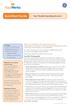 QuickStart Guide Your Flexible Spending Account Includes: Your FSA: The Essentials Managing Your Account Using Your FSA Dollars Eligible Expenses 5 Ways to Use the Fund Documentation Register for an online
QuickStart Guide Your Flexible Spending Account Includes: Your FSA: The Essentials Managing Your Account Using Your FSA Dollars Eligible Expenses 5 Ways to Use the Fund Documentation Register for an online
User Guide for the Volvo On Call mobile application
 User Guide for the Volvo On Call mobile application This document provides basic information on the pre-requisites, functionalities and limitations of the Volvo On Call mobile application. General Information
User Guide for the Volvo On Call mobile application This document provides basic information on the pre-requisites, functionalities and limitations of the Volvo On Call mobile application. General Information
Sophos Mobile Control User guide for Apple ios. Product version: 4
 Sophos Mobile Control User guide for Apple ios Product version: 4 Document date: May 2014 Contents 1 About Sophos Mobile Control...3 2 About this guide...4 3 Login to the Self Service Portal...5 4 Set
Sophos Mobile Control User guide for Apple ios Product version: 4 Document date: May 2014 Contents 1 About Sophos Mobile Control...3 2 About this guide...4 3 Login to the Self Service Portal...5 4 Set
FOBO Tire quick start guide
 FOBO Tire quick start guide 1 Preparation iphone Android (Galaxy S4) (1) Please turn ON your smartphone Bluetooth and Location service [ iphone ] Bluetooth : "Setting" "Bluetooth" Location Service : "Setting"
FOBO Tire quick start guide 1 Preparation iphone Android (Galaxy S4) (1) Please turn ON your smartphone Bluetooth and Location service [ iphone ] Bluetooth : "Setting" "Bluetooth" Location Service : "Setting"
Spring Hill State Bank Mobile Banking FAQs
 Spring Hill State Bank Mobile Banking FAQs What is Mobile Banking? Mobile Banking enables you to access your account information using the Bank online banking website. You must first be enrolled as an
Spring Hill State Bank Mobile Banking FAQs What is Mobile Banking? Mobile Banking enables you to access your account information using the Bank online banking website. You must first be enrolled as an
Administrator's Guide
 Administrator's Guide Copyright SecureAnywhere Mobile Protection Administrator's Guide November, 2012 2012 Webroot Software, Inc. All rights reserved. Webroot is a registered trademark and SecureAnywhere
Administrator's Guide Copyright SecureAnywhere Mobile Protection Administrator's Guide November, 2012 2012 Webroot Software, Inc. All rights reserved. Webroot is a registered trademark and SecureAnywhere
Online Bill Presentment and Payment FAQ
 General Online Bill Presentment and Payment FAQ What are some of the benefits of receiving my bill electronically? It is convenient, saves time, reduces errors, allows you to receive bills anywhere at
General Online Bill Presentment and Payment FAQ What are some of the benefits of receiving my bill electronically? It is convenient, saves time, reduces errors, allows you to receive bills anywhere at
USER GUIDE CLOUDME FOR WD SENTINEL
 USER GUIDE CLOUDME FOR WD SENTINEL Document 2013-11-17 Page 2 of 13 TABLE OF CONTENTS INTRODUCTION 2 Safe European Storage 2 How does this really work? 2 GETTING STARTED 3 Setting up an account 3 Setting
USER GUIDE CLOUDME FOR WD SENTINEL Document 2013-11-17 Page 2 of 13 TABLE OF CONTENTS INTRODUCTION 2 Safe European Storage 2 How does this really work? 2 GETTING STARTED 3 Setting up an account 3 Setting
Voice Mail with E-Forward Online User Guide
 Voice Mail with E-Forward Online User Guide Check voice messages from any phone, your e-mail or online! Discover the ultimate convenience of managing your home and family life using Ponderosa Voice Mail
Voice Mail with E-Forward Online User Guide Check voice messages from any phone, your e-mail or online! Discover the ultimate convenience of managing your home and family life using Ponderosa Voice Mail
A Quick and Easy Guide to PERSONAL ONLINE BANKING
 A Quick and Easy Guide to PERSONAL ONLINE BANKING WELCOME Whether you re at home, at work or on the road, BancFirst is available 4 hours a day, 7 days a week with Personal Online Banking. These services
A Quick and Easy Guide to PERSONAL ONLINE BANKING WELCOME Whether you re at home, at work or on the road, BancFirst is available 4 hours a day, 7 days a week with Personal Online Banking. These services
GO!Enterprise MDM Device Application User Guide Installation and Configuration for Android with TouchDown
 GO!Enterprise MDM Device Application User Guide Installation and Configuration for Android with TouchDown GO!Enterprise MDM for Android, Version 3.x GO!Enterprise MDM for Android with TouchDown 1 Table
GO!Enterprise MDM Device Application User Guide Installation and Configuration for Android with TouchDown GO!Enterprise MDM for Android, Version 3.x GO!Enterprise MDM for Android with TouchDown 1 Table
Voicemail Plus User Guide
 Voicemail Plus User Guide Version: 2.0_US Revised: 25 September 2007 Notices Copyright 2007 Vonage. All rights reserved. No part of this documentation may be reproduced in any form or by any means or used
Voicemail Plus User Guide Version: 2.0_US Revised: 25 September 2007 Notices Copyright 2007 Vonage. All rights reserved. No part of this documentation may be reproduced in any form or by any means or used
MOBILE PHONE BANKING MADE EASY.
 MOBILE PHONE BANKING MADE EASY. Extraco Banks Mobile Phone Banking Guide Disclaimer Concepts, strategies and procedures outlined in this guide can and do change and may not be applicable to all readers.
MOBILE PHONE BANKING MADE EASY. Extraco Banks Mobile Phone Banking Guide Disclaimer Concepts, strategies and procedures outlined in this guide can and do change and may not be applicable to all readers.
Frequently Asked Questions About Mobile Banking/Deposit App
 Frequently Asked Questions About Mobile Banking/Deposit App What is the myazstcu Mobile App? The myazstcu Mobile App is a service that enables members to access their account information, make deposits,
Frequently Asked Questions About Mobile Banking/Deposit App What is the myazstcu Mobile App? The myazstcu Mobile App is a service that enables members to access their account information, make deposits,
User manual DC Safelog. Edition 2014-01-20
 User manual DC Safelog Edition 2014-01-20 2 User manual DC Safelog 1. TABLE OF CONTENTS 2 1. Table of contents... 2 2. Presentation of the parts in DC Safelog... 3 3. Before using the alarm for the first
User manual DC Safelog Edition 2014-01-20 2 User manual DC Safelog 1. TABLE OF CONTENTS 2 1. Table of contents... 2 2. Presentation of the parts in DC Safelog... 3 3. Before using the alarm for the first
User's Guide. [Home Network] app. Model No.
![User's Guide. [Home Network] app. Model No. User's Guide. [Home Network] app. Model No.](/thumbs/26/8329814.jpg) User's Guide [Home Network] app Model No. Table of Contents Table of Contents 1 Welcome to the Panasonic Home Network System!...5 1.1 What is the Panasonic Home Network System?...5 1.2 What can I use it
User's Guide [Home Network] app Model No. Table of Contents Table of Contents 1 Welcome to the Panasonic Home Network System!...5 1.1 What is the Panasonic Home Network System?...5 1.2 What can I use it
Fleet Management Presentation
 Fleet Management Presentation SMS Fleet (Pty) Ltd Privately owned company established in 2006 Our product My Tracer is a locally developed, brilliant, fully internet based GPS Vehicle Tracking System integrated
Fleet Management Presentation SMS Fleet (Pty) Ltd Privately owned company established in 2006 Our product My Tracer is a locally developed, brilliant, fully internet based GPS Vehicle Tracking System integrated
GO!Enterprise MDM Device Application User Guide Installation and Configuration for Android
 GO!Enterprise MDM Device Application User Guide Installation and Configuration for Android GO!Enterprise MDM for Android, Version 3.x GO!Enterprise MDM for Android 1 Table of Contents GO!Enterprise MDM
GO!Enterprise MDM Device Application User Guide Installation and Configuration for Android GO!Enterprise MDM for Android, Version 3.x GO!Enterprise MDM for Android 1 Table of Contents GO!Enterprise MDM
Intermedia Cloud Softphone. User Guide
 Intermedia Cloud Softphone User Guide FOR MORE INFO VISIT: CALL US EMAIL US intermedia.net +1.800.379.7729 sales@intermedia.net 1 Contents 1 Introduction... 3 1.1 Cloud Softphone Features... 3 2 Installation...
Intermedia Cloud Softphone User Guide FOR MORE INFO VISIT: CALL US EMAIL US intermedia.net +1.800.379.7729 sales@intermedia.net 1 Contents 1 Introduction... 3 1.1 Cloud Softphone Features... 3 2 Installation...
Thank you for purchasing the Mobile WiFi. This Mobile WiFi brings you a high speed wireless network connection.
 Quick Start Thank you for purchasing the Mobile WiFi. This Mobile WiFi brings you a high speed wireless network connection. This document will help you understand your Mobile WiFi so you can start using
Quick Start Thank you for purchasing the Mobile WiFi. This Mobile WiFi brings you a high speed wireless network connection. This document will help you understand your Mobile WiFi so you can start using
ipecs Communicator Installation and Operation Guide Please read this manual carefully before operating your set. Retain it for future reference.
 ipecs Communicator Installation and Operation Guide ipecs is an Ericsson-LG Brand Please read this manual carefully before operating your set. Retain it for future reference. Revision History Issue Date
ipecs Communicator Installation and Operation Guide ipecs is an Ericsson-LG Brand Please read this manual carefully before operating your set. Retain it for future reference. Revision History Issue Date
Drive More Connections
 Honeywell Total Connect 2.0 Remote Services THE TOTAL PACKAGE MORE OPTIONS, MORE FEATURES AND MORE OPPORTUNITIES FOR DEALERS! Drive More Connections Honeywell Total Connect 2.0 We ve enhanced a number
Honeywell Total Connect 2.0 Remote Services THE TOTAL PACKAGE MORE OPTIONS, MORE FEATURES AND MORE OPPORTUNITIES FOR DEALERS! Drive More Connections Honeywell Total Connect 2.0 We ve enhanced a number
Android App User Guide
 www.novell.com/documentation Android App User Guide ZENworks Mobile Management 2.7.x August 2013 Legal Notices Novell, Inc., makes no representations or warranties with respect to the contents or use of
www.novell.com/documentation Android App User Guide ZENworks Mobile Management 2.7.x August 2013 Legal Notices Novell, Inc., makes no representations or warranties with respect to the contents or use of
Welcome to TRACKER. STOLEN VEHICLE RECOVERY Agriculture and Construction
 Welcome to TRACKER STOLEN VEHICLE RECOVERY Agriculture and Construction Welcome to total peace of mind Now you can happily leave your asset knowing that with TRACKER hidden inside, the police will be guided
Welcome to TRACKER STOLEN VEHICLE RECOVERY Agriculture and Construction Welcome to total peace of mind Now you can happily leave your asset knowing that with TRACKER hidden inside, the police will be guided
Online Banking Upgrade FAQs
 Frequently Asked Questions Why is Town & Country changing to a new online banking system? When will the change take place? What is different about the new online banking system? Do I have to re-register
Frequently Asked Questions Why is Town & Country changing to a new online banking system? When will the change take place? What is different about the new online banking system? Do I have to re-register
SnoPAY FREQUENTLY ASKED QUESTIONS
 SnoPAY FREQUENTLY ASKED QUESTIONS GENERAL QUESTIONS What is SnoPAY? SnoPAY allows you to view and pay your bills anywhere you have Internet access anytime you want, within the United States and Canada.
SnoPAY FREQUENTLY ASKED QUESTIONS GENERAL QUESTIONS What is SnoPAY? SnoPAY allows you to view and pay your bills anywhere you have Internet access anytime you want, within the United States and Canada.
Online Presentment and Payment FAQ s
 General Online Presentment and Payment FAQ s What are some of the benefits of receiving my bill electronically? It is convenient, saves time, reduces errors, allows you to receive bills anywhere at any
General Online Presentment and Payment FAQ s What are some of the benefits of receiving my bill electronically? It is convenient, saves time, reduces errors, allows you to receive bills anywhere at any
Mechanics Bank Mobile Banking Mobile Finance Manager (MFM) Application Palm Treo Installation
 Mechanics Bank Mobile Banking Mobile Finance Manager (MFM) Application Palm Treo Installation Thank you for your interest in Mechanics Bank Mobile Banking. This guide will help you get started with Mechanics
Mechanics Bank Mobile Banking Mobile Finance Manager (MFM) Application Palm Treo Installation Thank you for your interest in Mechanics Bank Mobile Banking. This guide will help you get started with Mechanics
SMART ENTRY WITH PUSH BUTTON START
 SMART ENTRY WITH PUSH BUTTON START Operate certain functions of your vehicle by simply having the remote transmitter within operating range. Featured on all trims except LX, HF, Natural Gas & Natural Gas
SMART ENTRY WITH PUSH BUTTON START Operate certain functions of your vehicle by simply having the remote transmitter within operating range. Featured on all trims except LX, HF, Natural Gas & Natural Gas
/ 1. Online Banking User Guide SouthStateBank.com / (800) 277-2175
 / 1 Online Banking User Guide SouthStateBank.com / (800) 277-2175 Welcome Thank you for using South State s Online Banking. Whether you are a first time user or an existing user, this guide will walk you
/ 1 Online Banking User Guide SouthStateBank.com / (800) 277-2175 Welcome Thank you for using South State s Online Banking. Whether you are a first time user or an existing user, this guide will walk you
YOUR SUNPOWER MONITORING SYSTEM GUIDE
 YOUR SUNPOWER MONITORING SYSTEM GUIDE YOUR SUNPOWER MONITORING SYSTEM Congratulations on your new SunPower solar system with SunPower monitoring! SunPower s advanced monitoring solution allows you to easily
YOUR SUNPOWER MONITORING SYSTEM GUIDE YOUR SUNPOWER MONITORING SYSTEM Congratulations on your new SunPower solar system with SunPower monitoring! SunPower s advanced monitoring solution allows you to easily
White Rabbit Mobile App. Quick Reference
 White Rabbit Mobile App Quick Reference Confidentiality Statement All information contained in this document is provided in confidence and shall not be published or disclosed wholly or in part to any other
White Rabbit Mobile App Quick Reference Confidentiality Statement All information contained in this document is provided in confidence and shall not be published or disclosed wholly or in part to any other
VOICE RECOGNITION Q UICK TIPS
 VOIC RCOIIO ABL OF CO IRODUCI UCOC Page 3 IP AD COROL Page 4 BAIC COMMAD Page 5 RADIO COMMAD Page 6 MDIA PLAYR COMMAD Page 7 CLIMA COROL COMMAD Page 8 PHO COMMAD Page 9 IRIUXM RAVL LIK COMMAD Page 12 IRODUCI
VOIC RCOIIO ABL OF CO IRODUCI UCOC Page 3 IP AD COROL Page 4 BAIC COMMAD Page 5 RADIO COMMAD Page 6 MDIA PLAYR COMMAD Page 7 CLIMA COROL COMMAD Page 8 PHO COMMAD Page 9 IRIUXM RAVL LIK COMMAD Page 12 IRODUCI
QUICK INSTALLATION GUIDE ACTIVATE
 ACTIVATE ACTIVATE ACTIVATE 1. Activate the business cloud A. Service Activation: You will receive a confirmation e-mail within 2 hours maximum BASE business Cloud: Notification/Notificatie B. Go to https://cdashboard.
ACTIVATE ACTIVATE ACTIVATE 1. Activate the business cloud A. Service Activation: You will receive a confirmation e-mail within 2 hours maximum BASE business Cloud: Notification/Notificatie B. Go to https://cdashboard.
CareSentinel Set Up Guide for Android Devices
 CareSentinel Set Up Guide for Android Devices Compatible Devices: Only devices running Android 4.3 or newer support Bluetooth Smart. Any smart phone or tablet running an Android operating system older
CareSentinel Set Up Guide for Android Devices Compatible Devices: Only devices running Android 4.3 or newer support Bluetooth Smart. Any smart phone or tablet running an Android operating system older
Client s Guide to Enhanced Banking Services
 Client s Guide to Enhanced Banking Services FCB IS UPGRADING OUR TECHNOLOGY SYSTEMS TO PROVIDE OUR CLIENTS WITH A BETTER BANKING EXPERIENCE. UPGRADES WILL TAKE PLACE THE WEEKEND OF OCTOBER 11-14. THIS
Client s Guide to Enhanced Banking Services FCB IS UPGRADING OUR TECHNOLOGY SYSTEMS TO PROVIDE OUR CLIENTS WITH A BETTER BANKING EXPERIENCE. UPGRADES WILL TAKE PLACE THE WEEKEND OF OCTOBER 11-14. THIS
Welcome to TRACKER STOLEN VEHICLE RECOVERY
 Welcome to TRACKER STOLEN VEHICLE RECOVERY Welcome to total peace of mind Now you can happily leave your vehicle knowing that with TRACKER hidden inside, the police will be guided straight to it, should
Welcome to TRACKER STOLEN VEHICLE RECOVERY Welcome to total peace of mind Now you can happily leave your vehicle knowing that with TRACKER hidden inside, the police will be guided straight to it, should
1. Introduction... 1. 2. Activation of Mobile Device Management... 3. 3. How Endpoint Protector MDM Works... 5
 User Manual I Endpoint Protector Mobile Device Management User Manual Table of Contents 1. Introduction... 1 1.1. What is Endpoint Protector?... 2 2. Activation of Mobile Device Management... 3 2.1. Activation
User Manual I Endpoint Protector Mobile Device Management User Manual Table of Contents 1. Introduction... 1 1.1. What is Endpoint Protector?... 2 2. Activation of Mobile Device Management... 3 2.1. Activation
Member FAQ. General Information: Security:
 General Information: Security: Why did you change Robins Federal Online Banking? Great question! We listened to an overwhelming response from you, our members that we needed to make these changes. We are
General Information: Security: Why did you change Robins Federal Online Banking? Great question! We listened to an overwhelming response from you, our members that we needed to make these changes. We are
Weather warnings. Find my vehicles
 Your DQ-Track guide Discovery Insure wants you to be a better driver. We use the latest technology to measure and encourage good driving, improve your driving knowledge and awareness and promote greater
Your DQ-Track guide Discovery Insure wants you to be a better driver. We use the latest technology to measure and encourage good driving, improve your driving knowledge and awareness and promote greater
MOBILITY FOR iphone USER GUIDE
 MOBILITY FOR iphone USER GUIDE VERSION 20.0.2 401 Market Street, First Floor Philadelphia, PA 19106 877.258.3722 www.alteva.com Table of Contentsl 1. About Alteva Mobility for iphone... 3 2. Installation...
MOBILITY FOR iphone USER GUIDE VERSION 20.0.2 401 Market Street, First Floor Philadelphia, PA 19106 877.258.3722 www.alteva.com Table of Contentsl 1. About Alteva Mobility for iphone... 3 2. Installation...
USER GUIDE CLOUDME FOR WD SENTINEL
 USER GUIDE CLOUDME FOR WD SENTINEL Page 2 of 18 TABLE OF CONTENTS INTRODUCTION 3 Safe European Storage How does this really work? 3 3 GETTING STARTED 4 Setting up an account Setting up a company account
USER GUIDE CLOUDME FOR WD SENTINEL Page 2 of 18 TABLE OF CONTENTS INTRODUCTION 3 Safe European Storage How does this really work? 3 3 GETTING STARTED 4 Setting up an account Setting up a company account
Home Monitoring and Control service provided by Verizon Online LLC
 Home Monitoring and Control service provided by Verizon Online LLC A separate subscription to Verizon FiOS TV is required for use with FiOS TV service. About This Manual This manual is designed for online
Home Monitoring and Control service provided by Verizon Online LLC A separate subscription to Verizon FiOS TV is required for use with FiOS TV service. About This Manual This manual is designed for online
Mechanics Bank Mobile Banking Mobile Finance Manager (MFM) Application Windows Mobile Phone Installation
 Mechanics Bank Mobile Banking Mobile Finance Manager (MFM) Application Windows Mobile Phone Installation Thank you for your interest in Mechanics Bank Mobile Banking. This guide will help you get started
Mechanics Bank Mobile Banking Mobile Finance Manager (MFM) Application Windows Mobile Phone Installation Thank you for your interest in Mechanics Bank Mobile Banking. This guide will help you get started
Getting Started. Getting Started with Time Warner Cable Business Class. Voice Manager. A Guide for Administrators and Users
 Getting Started Getting Started with Time Warner Cable Business Class Voice Manager A Guide for Administrators and Users Table of Contents Table of Contents... 2 How to Use This Guide... 3 Administrators...
Getting Started Getting Started with Time Warner Cable Business Class Voice Manager A Guide for Administrators and Users Table of Contents Table of Contents... 2 How to Use This Guide... 3 Administrators...
Welcome to Mobile Banking. Sunflower Bank Mobile Banking Personal User Guide
 Welcome to Mobile Banking Sunflower Bank Mobile Banking Personal User Guide Mobile Banking User Enrollment Sunflower Bank s Mobile Banking provides fast and secure access to your personal accounts so you
Welcome to Mobile Banking Sunflower Bank Mobile Banking Personal User Guide Mobile Banking User Enrollment Sunflower Bank s Mobile Banking provides fast and secure access to your personal accounts so you
Welcome to a whole new level of interactive home security
 Welcome to a whole new level of interactive home security User Manual TouchScreen Key Fob Keychain Remote Web Access Mobile Access ReadyHome User Manual Introducing a whole new level of security for the
Welcome to a whole new level of interactive home security User Manual TouchScreen Key Fob Keychain Remote Web Access Mobile Access ReadyHome User Manual Introducing a whole new level of security for the
Bright House Networks Home Security and Control. Peace of mind included. QUICK START GUIDE
 Bright House Networks Home Security and Control Peace of mind included. QUICK START GUIDE Your System Components BASIC HOME SECURITY EQUIPMENT INCLUDED IN YOUR WIRELESS PACKAGE Touchscreen Wireless Motion
Bright House Networks Home Security and Control Peace of mind included. QUICK START GUIDE Your System Components BASIC HOME SECURITY EQUIPMENT INCLUDED IN YOUR WIRELESS PACKAGE Touchscreen Wireless Motion
iphone 3GS Initial Set-up Guide
 iphone 3GS Initial Set-up Guide 2 3 Introduction Table of Contents Thank you for choosing Consumer Cellular! We know you re excited to use your new phone and this guide will help you set it up as quickly
iphone 3GS Initial Set-up Guide 2 3 Introduction Table of Contents Thank you for choosing Consumer Cellular! We know you re excited to use your new phone and this guide will help you set it up as quickly
YOUR HOME PHONE. Horry Telephone Cooperative, Inc.
 YOUR HOME PHONE Horry Telephone Cooperative, Inc. CONTENTS Calling Features Anonymous Call Rejection page 4 Automatic Busy Redial page 4 Automatic Call Return page 5 Call Forwarding page 6 Call Forwarding
YOUR HOME PHONE Horry Telephone Cooperative, Inc. CONTENTS Calling Features Anonymous Call Rejection page 4 Automatic Busy Redial page 4 Automatic Call Return page 5 Call Forwarding page 6 Call Forwarding
User Manual ELECTRONIC KEYPAD LEVERSET WITH BLUETOOTH PROGRAMMING. ASSA ABLOY, the global leader in door opening solutions
 User Manual ELECTRONIC KEYPAD LEVERSET WITH BLUETOOTH PROGRAMMING ASSA ABLOY, the global leader in door opening solutions ELECTRONIC KEYPAD LEVERSET WITH BLUETOOTH PROGRAMMING Lever buttons Keyed Cylinder
User Manual ELECTRONIC KEYPAD LEVERSET WITH BLUETOOTH PROGRAMMING ASSA ABLOY, the global leader in door opening solutions ELECTRONIC KEYPAD LEVERSET WITH BLUETOOTH PROGRAMMING Lever buttons Keyed Cylinder
User Guide HOW TO: RECORD, TRANSCRIBE, RETRIEVE, & MUCH MORE... CONTACT: TOLL FREE: 1-888-511-0267 EMAIL: help@nonotes.com
 2014 User Guide HOW TO: RECORD, TRANSCRIBE, RETRIEVE, & MUCH MORE... CONTACT: TOLL FREE: 1-888-511-0267 EMAIL: help@nonotes.com Introduction NoNotes.com call recording system allows users to record any
2014 User Guide HOW TO: RECORD, TRANSCRIBE, RETRIEVE, & MUCH MORE... CONTACT: TOLL FREE: 1-888-511-0267 EMAIL: help@nonotes.com Introduction NoNotes.com call recording system allows users to record any
Welcome to a whole new level of interactive home security.
 Welcome to a whole new level of interactive home security. User Manual Touchscreen Key Fob Keychain Remote Web Access iphone /ipod touch / ipad / Android TM Device Access USER MANUAL Introducing a whole
Welcome to a whole new level of interactive home security. User Manual Touchscreen Key Fob Keychain Remote Web Access iphone /ipod touch / ipad / Android TM Device Access USER MANUAL Introducing a whole
Sophos Mobile Control User guide for Windows Phone 8. Product version: 3.5
 Sophos Mobile Control User guide for Windows Phone 8 Product version: 3.5 Document date: July 2013 Contents 1 About Sophos Mobile Control...3 2 About this guide...4 3 Login to the Self Service Portal...5
Sophos Mobile Control User guide for Windows Phone 8 Product version: 3.5 Document date: July 2013 Contents 1 About Sophos Mobile Control...3 2 About this guide...4 3 Login to the Self Service Portal...5
Student BYOD - Olathe Public Schools
 Student BYOD - Olathe Public Schools Connecting a Personally-Owned Device to the District s Wireless Network Students may attach ONE personal electronic device to the Olathe Public Schools wireless network
Student BYOD - Olathe Public Schools Connecting a Personally-Owned Device to the District s Wireless Network Students may attach ONE personal electronic device to the Olathe Public Schools wireless network
Telephone User Guide. Mt. Angel. Telephone
 Telephone User Guide Mt. Angel Telephone 4Welcome Thank You for Choosing Mt. Angel Telephone! Additional information about your telephone service may be found in the white pages of the North Willamette
Telephone User Guide Mt. Angel Telephone 4Welcome Thank You for Choosing Mt. Angel Telephone! Additional information about your telephone service may be found in the white pages of the North Willamette
iphone and Android Apps Guide iphone and Android Apps Guide
 iphone and Android Apps Guide A safe and efficient way of accessing your People s Choice Credit Union accounts, paying bills and transferring money. 1 Contents. 1. Mobile Banking using the People s Choice
iphone and Android Apps Guide A safe and efficient way of accessing your People s Choice Credit Union accounts, paying bills and transferring money. 1 Contents. 1. Mobile Banking using the People s Choice
The easy way to accept EFTPOS, Visa and MasterCard payments on the spot. Mobile Users... 2. Charging your PayClip. 2. Downloading the PayClip app.
 PayClip User Guide The easy way to accept EFTPOS, Visa and MasterCard payments on the spot. Contents Getting started made easy 2 Information for Merchants....................................................2
PayClip User Guide The easy way to accept EFTPOS, Visa and MasterCard payments on the spot. Contents Getting started made easy 2 Information for Merchants....................................................2
Important information regarding our online banking upgrade! Giving You More.
 FIRST MERCHANTS Online Banking Important information regarding our online banking upgrade! Giving You More. FIRST MERCHANTS Online Banking First Merchants is pleased to announce that on July 20th we re
FIRST MERCHANTS Online Banking Important information regarding our online banking upgrade! Giving You More. FIRST MERCHANTS Online Banking First Merchants is pleased to announce that on July 20th we re
Device Enrollment Guide
 TechReady Are you ready to implement IT solutions? Device Enrollment Guide Mobile Device Management with Enterprise Mobility Suite Created for: TechReady 7 iunie 2016 Version 0.3 Created by: Adrian Stoian
TechReady Are you ready to implement IT solutions? Device Enrollment Guide Mobile Device Management with Enterprise Mobility Suite Created for: TechReady 7 iunie 2016 Version 0.3 Created by: Adrian Stoian
ADMINISTRATOR GUIDE FOR USA MOBILITY AMC SELECT
 ADMINISTRATOR GUIDE FOR USA MOBILITY AMC SELECT AMC Select Administrator Guide 1 March 5, 2013 This page intentionally left Blank. AMC Select Administrator Guide 2 March 5, 2013 I. INTRODUCTION... 4 II.
ADMINISTRATOR GUIDE FOR USA MOBILITY AMC SELECT AMC Select Administrator Guide 1 March 5, 2013 This page intentionally left Blank. AMC Select Administrator Guide 2 March 5, 2013 I. INTRODUCTION... 4 II.
Sophos Mobile Control user help. Product version: 6.1
 Sophos Mobile Control user help Product version: 6.1 Document date: May 2016 Contents 1 About this help...4 2 About Sophos Mobile Control...5 3 Login to the Self Service Portal...6 3.1 First login...6
Sophos Mobile Control user help Product version: 6.1 Document date: May 2016 Contents 1 About this help...4 2 About Sophos Mobile Control...5 3 Login to the Self Service Portal...6 3.1 First login...6
TaskitPro. Task and Job Management. User Manual Version 1
 TaskitPro Task and Job Management User Manual Version 1 1st October 2015 Contents Overview... 3 Quick Start Guide... 3 Detailed Help... 4 Register for the TaskitPro management dashboard... 4 Download &
TaskitPro Task and Job Management User Manual Version 1 1st October 2015 Contents Overview... 3 Quick Start Guide... 3 Detailed Help... 4 Register for the TaskitPro management dashboard... 4 Download &
Can I transfer money to accounts I have at other Financial Institutions through Mobile Banking? No, we don t currently offer this service.
 Mobile Banking Questions and Answers How much does this service cost? There is currently no charge associated with the service. However, there may be charges associated with text messaging and data usage
Mobile Banking Questions and Answers How much does this service cost? There is currently no charge associated with the service. However, there may be charges associated with text messaging and data usage
