Rogers Smart Home Monitoring QUICK START GUIDE ROG_6093_QST_GDE_EN.indd 1 9/22/12 8:29 AM
|
|
|
- Shannon Nichols
- 8 years ago
- Views:
Transcription
1 Rogers Smart Home Monitoring QUICK START GUIDE
2 STAY CONNECTED TO YOUR HOME AND YOUR FAMILY. This Quick Start Guide is designed to help you get the most out of your new system right away and help ensure you have peace of mind wherever you may be in the office, on the road or in the home itself. With Smart Home Monitoring, your home is well protected, night and day. It s supported by two networks, with direct connections to our Central Monitoring Station for aroundthe-clock monitoring. * MAIN FEATURES The Touchpad / Web Control Centre / Smartphone / Tablet Apps THE BASICS Arming Your System / Disarming Your System / Alarms THE EXTRAS Customizing Your System / Smart Home Camera / Lighting & Thermostat Controls NEXT STEPS What do I do after the Rogers technician leaves? To read the full Smart Home Monitoring User Guide, go to smarthome.rogers.com 2 3
3 Night Button: Use this before you head to bed to save energy. Just push the button and the screen goes dark, to get the screen back just tap the screen. MAIN FEATURES THE TOUCHPAD Easy-to-use controls at your fingertips Volume Control: Allows you to adjust the volume up or down on your Touchpad Simple to use, yet technologically advanced, the Touchpad is at the heart of your Smart Home Monitoring system. Simply tap the screen with your fingertip to change settings, arm or disarm your alarm, or access useful programs through the Touchpad apps. System Status Light: Shows current armed status; red when armed and green when disarmed Touchpad Buttons Note Do not use sharp or hard objects, such as pens or keys, on the Touchpad, as these will damage the screen. Home Screen Button Use this to return to the main screen. Emergency Button Access the emergency contacts screen: Fire, Medical and Police. Tap the emergency service of your choice and an alarm will be sent immediately. This button requires a subscription to the 24 x 7 Central Monitoring feature. Touchpads may vary by region and may not appear exactly as shown. 5
4 MAIN FEATURES WEB CONTROL CENTRE Always be connecte d to your home via the Web You can use the Web Control Centre via the Internet whether you are at home, or away. You can arm or disarm the system remotely, view cameras, change the Smart Thermostat, check to see when the kids are home based on their personal 4-digit access codes, create convenient automation rules and much more. How to log in Visit smarthome.rogers.com on your browser Enter your My Rogers username and password and click SIGN IN ARMING YOUR SYSTEM There are THREE ARM MODES you can use: 1 Arm Stay When you re home and moving about the home, but want your alarm on. The motion detector is OFF, but the entry delay is ON. THE BASICS SMARTPHONE/TABLET APPS Stay close to home wher ever you happen to be With the Smart Home Monitoring app, you can access and manage your system remotely from your iphone, ipad, Android, or BlackBerry device. Download the Smart Home Monitoring app for your iphone, ipad (itunes App Store), Android (Google Play) or BlackBerry device (BlackBerry App World ) by searching for Rogers Smart Home Open the app, enter your My Rogers username and password, and click LOG IN 2 3 Arm Night When you re heading to bed and are not expecting anyone to enter the house. This mode allows movement throughout the house because the motion detector is OFF and the entry delay is OFF (i.e. alarm will sound immediately if an outside door or window is opened). Arm Away When you re leaving the home and no one will be at home. The motion detector is ON and the entry delay is ON. Note Arm Away is the default mode, but the system will remember your preference. If Arm Away is selected but no perimeter door is exited, the system will revert to Arm Stay as you have not left the home. 6 7
5 THE BASICS ARMING YOUR SYSTEM (CON T) There are fi v e ways to arm your system: 1 THE TOUCHPAD There are two ways to arm your system using the Touchpad: 2 THE KEY FOB ** Press the AWAY or STAY button for 3 seconds The LED will flash red once to indicate that the message was sent and received, then stay on for a few seconds to indicate that the system is now arming. THE BASICS a) Security Status Display (Top Left Corner) Tap DISARMED - PRESS TO ARM (Note it will say Disarmed as your system is currently disarmed) Select the arm mode (Stay/Night/Away) Enter your personal 4-digit access code on the KeyPad You will have 60 seconds before your system is armed. You can exit your home during this time. 3 Note Keep your Key Fob in a safe location as it can arm/disarm your system without an access code. We recommend not attaching it to the key ring holding your house keys. WEB CONTROL CENTRE Go to smarthome.rogers.com on your browser www b) Security Touchpad App Tap SECURITY app Select the arm mode you prefer (Stay/Night/Away) Enter your personal 4-digit access code on the KeyPad You will have 60 seconds before your system is armed. You can exit your home during this time. Enter your My Rogers username and password, and click SIGN IN Click DISARMED PRESS TO ARM Enter your personal 4-digit access code and click ARM NOW Note The default exit delays are 60 seconds for Arm Stay/Night, and 120 seconds for Arm Away. 8 9
6 THE BASICS 4 SMARTPHONE/TABLET APPS Download the Smart Home Monitoring app for your iphone, ipad (itunes App Store), Android (Google Play) or BlackBerry device (BlackBerry App World ) by searching for Rogers Smart Home Open the app, enter your My Rogers username and password, and click LOG IN Tap SECURITY Tap ARMED AWAY - PRESS TO DISARM Select the arm mode you prefer (Stay/Night/Away) DISARMING YOUR SYSTEM There are fi ve ways to disarm your system: 1 THE TOUCHPAD Tap DISARM Enter your personal 4-digit access code THE BASICS Enter your personal 4-digit access code The countdown will begin TIP: If you have the 24 x 7 Central Monitoring feature and you want to set the Silent/Duress Alarm if you re being forced to disarm your system against your will, see page 14 for details. 5 NUMERIC WIRELESS KEYPAD * Enter your personal 4-digit access code followed immediately by either the AWAY or STAY button When arming your system, the lock button will turn RED 2 THE KEY FOB * Press and hold UNLOCK for 2 seconds The LED will flash green once to indicate that the message was sent and received, then stay on for a few seconds to indicate that the system is now disarmed. Note If the lock button flashes ORANGE, the system is not ready to arm. There may be, for example, a window or door that is not properly shut, or the 4-digit code may be incorrect. 10 Enter your personal 4-digit access code 11 3 WEB CONTROL CENTRE Visit smarthome.rogers.com Enter your username and password, and click SIGN IN Click ARMED PRESS TO DISARM www
7 THE BASICS 4 SMARTPHONE/TABLET APPS Download the Smart Home Monitoring app for your iphone, ipad (itunes App Store), Android (Google Play) or BlackBerry device (BlackBerry App World ) by searching for Rogers Smart Home Open the app, enter your My Rogers username and password, and click LOG IN Tap SECURITY ALARMS What you need to know about alarms Note The following section includes important information for customers whose service includes the 24 x 7 Central Monitoring feature. If your service does not include 24 x 7 Central Monitoring and you need to contact the authorities, please dial THE BASICS Click ARMED PRESS TO DISARM (Stay/Night/Away) Note To avoid false alarm fees from municipalities and to give you time to get used to your new system, if a burglary alarm is received, Enter your personal 4-digit access code police services will not be dispatched to your home during the first seven (7) days immediately after your system is installed. Seven days after installation, the system will automatically switch to dispatching police services. Panic, Ambulance and Fire Services will however be dispatched with the appropriate alarms. If you do not wish to have this grace period, please call NUMERIC WIRELESS KEYPAD * Enter your personal 4-digit access code on the numeric KeyPad Note 7-day dispatch policy does not apply to customers who did not subscribe to the 24 x 7 Central Monitoring feature. Press the UNLOCK The UNLOCK button button will turn GREEN FALSE ALARMS If you have the 24 x 7 Central Monitoring feature and there is a false alarm, you should immediately contact the Central Monitoring Station at and provide your secret word. This secret word was set up by the technician with you during installation and is different than your 4-digit master access code. TIP: To avoid false alarm charges by municipalities, you may have to increase your number of Emergency Dispatch Contacts (we recommend at least 3 contacts), review their contact information regularly, and use one of the following dispatch methods: Dispatch only if instructed Requires at least one of your authorized Emergency Dispatch Contacts to be verbally contacted before police are dispatched Dispatch only if no contact Attempts to contact all Emergency Dispatch Contacts must be made prior to dispatch 12 13
8 THE BASICS TIP: To avoid false alarms, use the appropriate arm mode (Arm Stay, Arm Away, Arm Night) and an easy-to-remember access code. If you forget any non-master access codes, go to the Web Control Centre at smarthome.rogers.com. Once signed in, go to the SECURITY menu tab and click on KEY PAD CODES in the drop down menu. Click on SHOW and enter your master access code. DURESS/SILENT ALARM The duress/silent alarm disarms your system while simultaneously sending a hidden distress message to the Central Monitoring Station. Emergency services will immediately be dispatched to your home. The duress/silent alarm should only be used in situations where you are being forced, against your will, to disarm your system. Activating your Duress/Silent Alarm To enable your duress/silent alarm from the Touchpad: Tap SETTINGS and enter your master access code Tap SECURITY Tap MANAGE KEYPAD CODES Tap EDIT which is found next to the entry for Duress/Silent Alarm Tap ENABLE DURESS CODE Enter the new duress/silent alarm code,then re-enter the new duress/silent alarm code Tap SAVE CUSTOMIZING YOUR SYSTEM Putting it to work for your everyday needs Customized Alerts Know what s happening, instantly An alert is an instant or text message that is sent to you when a certain activity occurs. For example, you may receive an alert when an alarm occurs, when your kids get home from school and disarm the system, or simply when a sensor battery is running low. Visit the Web Control Centre to create your own home automation rules. THE EXTRAS Note 1) Your duress/silent alarm is not enabled during the installation. 2) If you did not subscribe to the 24 x 7 Central Monitoring feature, the Panic/Duress feature is not available. Pushing the Panic button will not contact the monitoring center or the authorities. If you need to contact the authorities, please dial ) To have Smart Home Monitoring send an /text if there is an alarm, or event, you must set up rules in the Web Control Centre. Authorities will only be notified if you subscribe to the 24 x 7 Central Monitoring feature. If you don t subscribe to the 24 x 7 Central Monitoring feature you must call from the location of the alarm activity. Note If you re having trouble logging in to the Web Control Centre, visit rogers.com/webcontrolcentre for troubleshooting information
9 THE EXTRAS Touchpad Apps You' u'll find more on your Touchpad Your Touchpad has a number of free pre-installed apps that provide weather and traffic updates and more. New apps are frequently added. To add more apps via the Touchpad, select SETTINGS and tap APPS TIP: If you have multiple app pages, swipe your finger from right to left along the bottom of the screen to go to the next page. SMART HOME CAMERA ** See what s happening in your home, from wherever you have internet access With Smart Home Cameras, you can see what s going on in your home via the Touchpad, Web Control Centre or smartphone apps. You can even take pictures and videos when a sensor is activated. However, to ensure your privacy, the Central Monitoring Station cannot view any Smart Home Camera feed, pictures or videos. THE EXTRAS Sounds & Volume Make sensors sound different Customize the volume and sound that some sensors make so you know immediately which sensor has been tripped. For example, you can have one sound for your back door and another for the front door. LIGHTING & THERMOSTAT CONTROLS ** Save time. Save energy. Save money. Select SETTINGS on your Touchpad Enter your personal 4-digit access code Energy usage and lighting Tap TOUCHSCREEN then tap SOUND CONFIGURATION Select OPEN or CLOSE SOUND from the drop down menu Automation Rules Wizard Live by your own rules You can turn lights and appliances on or off from the Web Control Centre or with your smartphone app giving you more control over your home. You can also use the Automation Wizard to program certain lights to turn on/off during certain periods of time when sensors are activated, such as automatically turning the lights on when you disarm the system from the Key Fob or from your smartphone in your driveway. The Automation Rules Wizard allows you to control certain actions in the home. For example, you can set a rule so that when the hall sensor detects motion, the hall light turns on, or the first floor lights turn on when the front door opens. Heating & Air Conditioning Visit the Web Control Centre to create your own rules. With the Smart Thermostat, you can automate and control your furnace or air conditioner remotely. Now you can come home to the ideal temperature in one of two ways: 1) Turn on your heat or air conditioning from your laptop or smartphone before heading home from work; or 2) when arming your system in the morning, program your heat or AC to go up or down automatically at the end of the work day. Now that s smart and it saves you money! 16 17
10 THE EXTRAS SMART SENSORS For additional safety & security Smoke & Fire Sensors ** These sensors trigger an alert if smoke or fire is detected and are constantly monitoring themselves and communicating with the Touchpad so you ll be notified, in your home or out, if a problem is detected, or if batteries need to be replaced. Note These Smart Sensors will send an alert in both Armed & Disarmed modes. WHAT DO I DO AFTER THE ROGERS TECHNICIAN LEAVES? Register your system Depending on where you live, you may need to register your new system with the local police. To find out if you need to register, or for more information visit My Rogers or go to rogers.com/municipalpermits. NEXT STEPS Carbon Monoxide Sensor ** This sensor will trigger an alert if it detects dangerous levels of carbon monoxide gas in your home. Unlike conventional carbon monoxide sensors, the alarm in your system will reach you wherever you are via or text so that you can take immediate action. Water Leak Sensor ** This wireless sensor detects the presence of water on a surface and can help limit the costly damage that may be caused by water leakage or flooding. It can be conveniently mounted on the floor, wall or any baseboard in your home. TIP: If you do not subscribe to the 24 x 7 Central Monitoring feature, in order to receive any alerts you must set up a Rule in the Web Control Centre at smarthome.rogers.com Inform your insurance company If you re an Allstate customer, you can get 25% off your home insurance premiums 1. Find out how at rogers.com/allstate. Also many other insurance companies offer discounts on your homeowner s insurance premium when you subscribe to the 24 x 7 Central Monitoring feature. You may need to send them a copy of your Smart Home Monitoring certificate to validate your service. This certificate is located in the Security section of the Web Control Centre. Keep your emergency dispatch information updated If you have the 24 x 7 Central Monitoring feature and want to update your emergency dispatch information (i.e. those called by the Central Monitoring Station when an alarm occurs), visit the Web Control Centre and click on Security, then on Emergency Dispatch Setup. It is important to keep your information current so that the Central Monitoring Station can contact you quickly during an alarm. TIP: Have at least 3 different contacts just in case people are not available. Note: The Smoke & Fire monitoring services requires the 24 x 7 Central Monitoring Feature Note Police services will not be dispatched to your home during the first seven (7) days immediately after your system is installed. If you do not wish to have this grace period, please call
11 To get the most out of your Smart Home Monitoring System and to create customized rules please login to the Web Control Centre at smarthome.rogers.com Trademarks of or used under license from Rogers Communications Inc Rogers Communications * Additional optional feature ** Additional accessory purchase required and feature subscription. 1 Terms and conditions apply. Allstate 25% discount offer will be applied (effective from the date proof of Rogers Smart Home Monitoring set up is provided to Allstate for a minimum of one (1) year, subject to earlier cancellation or termination of your Allstate home insurance policy and/or your Rogers Smart Home Monitoring service or system) against your current Allstate home insurance policy premiums. Allstate condo, tenant, seasonal/rental property, motorcycle, boat and/or auto-only policy holders are not eligible for this offer. Rates and discounts subject to change. Offer available only to existing and prospective Allstate home insurance policy holders within the Rogers Cable serviceable area (where technology permits) in Ontario. Trademark owned by Allstate Insurance Company used under license by Allstate Insurance Company of Canada Allstate Insurance Company of Canada. Rogers & Mobius Design, are trademarks of or used under license from Rogers Communications Inc. or an affiliate. BlackBerry, RIM, Research In Motion and related trademarks, names and logos are the property of Research In Motion Limited and are registered and/or used in the U.S. and countries around the world, used under license from Research In Motion Limited. Android is a trademark of Google Inc. All other brands are owned by their respective owners Rogers Communications 6093-EN-QSG-0812
Quick Start Guide MAIN MENU
 Quick Start Guide Welcome to Rogers Smart Home Monitoring Stay connected to your home and your family. This Quick Start Guide includes valuable information and is designed to help you get the most out
Quick Start Guide Welcome to Rogers Smart Home Monitoring Stay connected to your home and your family. This Quick Start Guide includes valuable information and is designed to help you get the most out
Welcome to Bell Aliant NextGen Home Security
 Quick Start Guide Welcome to Bell Aliant NextGen Home Security Congratulations! Your home is now protected by the most advanced security technology available. This guide is intended to familiarize you
Quick Start Guide Welcome to Bell Aliant NextGen Home Security Congratulations! Your home is now protected by the most advanced security technology available. This guide is intended to familiarize you
GUIDE GETTING STARTED IMPORTANT SUPPORT RESOURCES
 IMPORTANT SUPPORT RESOURCES Subscriber Portal Go to https://portal.coxhomelife.com to log in to your account and manage your system features online. Online Support Go to www.cox.com/homelifesupport to
IMPORTANT SUPPORT RESOURCES Subscriber Portal Go to https://portal.coxhomelife.com to log in to your account and manage your system features online. Online Support Go to www.cox.com/homelifesupport to
Bright House Networks Home Security and Control. Peace of mind included. QUICK START GUIDE
 Bright House Networks Home Security and Control Peace of mind included. QUICK START GUIDE Your System Components BASIC HOME SECURITY EQUIPMENT INCLUDED IN YOUR WIRELESS PACKAGE Touchscreen Wireless Motion
Bright House Networks Home Security and Control Peace of mind included. QUICK START GUIDE Your System Components BASIC HOME SECURITY EQUIPMENT INCLUDED IN YOUR WIRELESS PACKAGE Touchscreen Wireless Motion
Welcome to a whole new level of interactive home security
 Welcome to a whole new level of interactive home security User Manual TouchScreen Key Fob Keychain Remote Web Access Mobile Access ReadyHome User Manual Introducing a whole new level of security for the
Welcome to a whole new level of interactive home security User Manual TouchScreen Key Fob Keychain Remote Web Access Mobile Access ReadyHome User Manual Introducing a whole new level of security for the
SIMPLIFIED HOME SECURITY AND CONTROL
 SIMPLIFIED HOME SECURITY AND CONTROL HOME CONTROLLER USER GUIDE HOME CONTROLLER Medicom indroduces a whole new level of security for the things that matter most in your life. Whether you re home or away,
SIMPLIFIED HOME SECURITY AND CONTROL HOME CONTROLLER USER GUIDE HOME CONTROLLER Medicom indroduces a whole new level of security for the things that matter most in your life. Whether you re home or away,
Home Security and Control
 Bright House Networks Home Security and Control Product Description Table of Contents Introduction... 3 Understanding Basic Security Terms and Functionality... 4 Security Zones... 4 Arming Modes... 4 Arm
Bright House Networks Home Security and Control Product Description Table of Contents Introduction... 3 Understanding Basic Security Terms and Functionality... 4 Security Zones... 4 Arming Modes... 4 Arm
SECURITY & MONITORING QUICK GUIDE
 SECURITY & MONITORING QUICK GUIDE Now that you have your security system installed, use it regularly. Regular usage will increase your comfort with operating the system and reduce the likelihood of false
SECURITY & MONITORING QUICK GUIDE Now that you have your security system installed, use it regularly. Regular usage will increase your comfort with operating the system and reduce the likelihood of false
XFINITY HOME SECURITY
 XFINITY HOME SECURITY User CT1440_HomeS2 BR_WIP.indd 1 WELCOME TO XFINITY HOME SECURITY Whether you re home or away at work or on the go XFINITY Home Security makes it easy for you to stay connected to
XFINITY HOME SECURITY User CT1440_HomeS2 BR_WIP.indd 1 WELCOME TO XFINITY HOME SECURITY Whether you re home or away at work or on the go XFINITY Home Security makes it easy for you to stay connected to
ReadyGuard Touch Security System
 ReadyGuard Touch Security System Your Connected Home Dynamic, Full Color Touchscreen Security System and Home Controller Your Connected Home First Alert Professional s ReadyGuard Touch is a dynamic, lifestyle-enhancing
ReadyGuard Touch Security System Your Connected Home Dynamic, Full Color Touchscreen Security System and Home Controller Your Connected Home First Alert Professional s ReadyGuard Touch is a dynamic, lifestyle-enhancing
Protect and connect. Home and away.
 Protect and connect. Home and away. User Guide Welcome to enhanced security for your home. Whether you re at home or away, at your desk or on the go, the Cox Home Security SM system makes it simple to
Protect and connect. Home and away. User Guide Welcome to enhanced security for your home. Whether you re at home or away, at your desk or on the go, the Cox Home Security SM system makes it simple to
LYNX Touch. Residential Solutions DYNAMIC, FULL COLOR SELF-CONTAINED HOME CONTROL SYSTEM. Your Connected Home
 LYNX Touch Residential Solutions DYNAMIC, FULL COLOR SELF-CONTAINED HOME CONTROL SYSTEM Your Connected Home Your Connected Home Honeywell s LYNX Touch self-contained home control system does so much more
LYNX Touch Residential Solutions DYNAMIC, FULL COLOR SELF-CONTAINED HOME CONTROL SYSTEM Your Connected Home Your Connected Home Honeywell s LYNX Touch self-contained home control system does so much more
Bright House Networks Home Security and Automation Mobile Application. Quick Start Guide
 Bright House Networks Home Security and Automation Mobile Application Quick Start Guide Home Security and Automation Mobile App User Guide Table of Contents Installing the Mobile Application... 4 Configuring
Bright House Networks Home Security and Automation Mobile Application Quick Start Guide Home Security and Automation Mobile App User Guide Table of Contents Installing the Mobile Application... 4 Configuring
Bright House Networks Home Security and Control Mobile Application
 Bright House Networks Home Security and Control Mobile Application Quick Start Guide LIC# EF20001092 Home Security and Control Mobile App User Guide Table of Contents Installing the Mobile Application...
Bright House Networks Home Security and Control Mobile Application Quick Start Guide LIC# EF20001092 Home Security and Control Mobile App User Guide Table of Contents Installing the Mobile Application...
Welcome to a whole new level of interactive home security.
 Welcome to a whole new level of interactive home security. User Manual Touchscreen Key Fob Keychain Remote Web Access iphone /ipod touch / ipad / Android TM Device Access USER MANUAL Introducing a whole
Welcome to a whole new level of interactive home security. User Manual Touchscreen Key Fob Keychain Remote Web Access iphone /ipod touch / ipad / Android TM Device Access USER MANUAL Introducing a whole
YOUR INTERACTIVE SECURITY
 YOUR INTERACTIVE SECURITY MyFrontpoint.com: Setup & Features SECURITY THE WAY YOU WANT IT After your activation call, you ll receive your MyFrontpoint.com login and password via email. Log on at www.myfrontpoint.com.
YOUR INTERACTIVE SECURITY MyFrontpoint.com: Setup & Features SECURITY THE WAY YOU WANT IT After your activation call, you ll receive your MyFrontpoint.com login and password via email. Log on at www.myfrontpoint.com.
WELCOME TO XFINITY HOME
 secure User Manual WELCOME TO XFINITY HOME You can t always be at home, but you never have to be far from it. Get peace of mind with XFINITY Home, the total home security and control solution that simplifies
secure User Manual WELCOME TO XFINITY HOME You can t always be at home, but you never have to be far from it. Get peace of mind with XFINITY Home, the total home security and control solution that simplifies
Midco SmartHOME. Professionally Monitored Service: User Guide. Touchscreen Key Fob Keychain Remote Web Access Device Access for ios and Android
 Midco SmartHOME Home Automation Home Security Energy Management Professionally Monitored Service: User Guide Touchscreen Key Fob Keychain Remote Web Access Device Access for ios and Android TM User Guide
Midco SmartHOME Home Automation Home Security Energy Management Professionally Monitored Service: User Guide Touchscreen Key Fob Keychain Remote Web Access Device Access for ios and Android TM User Guide
Smart Home Monitoring User Guide V1
 User Guide Getting Started...2 Arming Your System...6 Disarming Your System... 14 Alarms... 17 Manage your cameras, lights and thermostat with the system 22 TouchPad Apps... 27 Web Control Centre... 37
User Guide Getting Started...2 Arming Your System...6 Disarming Your System... 14 Alarms... 17 Manage your cameras, lights and thermostat with the system 22 TouchPad Apps... 27 Web Control Centre... 37
Mobile Android App User Guide
 Mobile Android App User Guide Mobile Android App User Guide Copyright 2012 icontrol Networks, Inc. All rights reserved. No reproduction in whole or in part without prior written approval. icontrol Networks,
Mobile Android App User Guide Mobile Android App User Guide Copyright 2012 icontrol Networks, Inc. All rights reserved. No reproduction in whole or in part without prior written approval. icontrol Networks,
tattletale User Guide Consumer unit version 2.48 1 P a g e
 tattletale User Guide Consumer unit version 2.48 1 P a g e Contents Basic 1... 4 Base Unit Features... 4 Initial Setup... 4 Arming... 5 Disarming... 5 Quiet Button... 5 Settings... 5 Settings 2... 6 Quick
tattletale User Guide Consumer unit version 2.48 1 P a g e Contents Basic 1... 4 Base Unit Features... 4 Initial Setup... 4 Arming... 5 Disarming... 5 Quiet Button... 5 Settings... 5 Settings 2... 6 Quick
Document Number: 13004.25-4.5.2-6/15/2012
 Mobile Android App User Guide Copyright 2012 icontrol Networks, Inc. All rights reserved. No reproduction in whole or in part without prior written approval. icontrol Networks, icontrol, and icontrol logo
Mobile Android App User Guide Copyright 2012 icontrol Networks, Inc. All rights reserved. No reproduction in whole or in part without prior written approval. icontrol Networks, icontrol, and icontrol logo
Home Monitoring and Control service provided by Verizon Online LLC
 Home Monitoring and Control service provided by Verizon Online LLC A separate subscription to Verizon FiOS TV is required for use with FiOS TV service. About This Manual This manual is designed for online
Home Monitoring and Control service provided by Verizon Online LLC A separate subscription to Verizon FiOS TV is required for use with FiOS TV service. About This Manual This manual is designed for online
GC2 Panel User Guide
 GC2 Panel User Guide ENGLISH (International) WIRELESS SECURITY SYSTEM WARNING: OWNER S I NSTRUCTION NOTICE Not to be removed by anyone except occupant THIS PAGE INTENTIONALLY LEFT BLANK CONTENTS System
GC2 Panel User Guide ENGLISH (International) WIRELESS SECURITY SYSTEM WARNING: OWNER S I NSTRUCTION NOTICE Not to be removed by anyone except occupant THIS PAGE INTENTIONALLY LEFT BLANK CONTENTS System
LYNX Touch 5100 GRAPHIC TOUCHSCREEN WITH 4G/WI-FI COMMUNICATIONS, ANDROID TABLET AND Z-WAVE AUTOMATION. A Brilliant Way to Build Your Business!
 LYNX Touch 5100 GRAPHIC TOUCHSCREEN WITH 4G/WI-FI COMMUNICATIONS, ANDROID TABLET AND Z-WAVE AUTOMATION A Brilliant Way to Build Your Business! New Technology Breakthrough from Honeywell! The industry s
LYNX Touch 5100 GRAPHIC TOUCHSCREEN WITH 4G/WI-FI COMMUNICATIONS, ANDROID TABLET AND Z-WAVE AUTOMATION A Brilliant Way to Build Your Business! New Technology Breakthrough from Honeywell! The industry s
LYNX Touch Small Business Solutions DYNAMIC, FULL COLOR SELF-CONTAINED BUSINESS CONTROL SYSTEM. Your Connected Business
 LYNX Touch Small Business Solutions DYNAMIC, FULL COLOR SELF-CONTAINED BUSINESS CONTROL SYSTEM Your Connected Business LYNX Touch Protected and Connected Honeywell s LYNX Touch self-contained business
LYNX Touch Small Business Solutions DYNAMIC, FULL COLOR SELF-CONTAINED BUSINESS CONTROL SYSTEM Your Connected Business LYNX Touch Protected and Connected Honeywell s LYNX Touch self-contained business
XFINITY HOME SECURITY
 XFINITY HOME SECURITY User Manual WELCOME TO XFINITY HOME SECURITY Whether you re home or away at work or on the go XFINITY Home Security makes it easy for you to stay connected to your home and family.
XFINITY HOME SECURITY User Manual WELCOME TO XFINITY HOME SECURITY Whether you re home or away at work or on the go XFINITY Home Security makes it easy for you to stay connected to your home and family.
User's Guide. [Home Network] app. Model No.
![User's Guide. [Home Network] app. Model No. User's Guide. [Home Network] app. Model No.](/thumbs/26/8329814.jpg) User's Guide [Home Network] app Model No. Table of Contents Table of Contents 1 Welcome to the Panasonic Home Network System!...5 1.1 What is the Panasonic Home Network System?...5 1.2 What can I use it
User's Guide [Home Network] app Model No. Table of Contents Table of Contents 1 Welcome to the Panasonic Home Network System!...5 1.1 What is the Panasonic Home Network System?...5 1.2 What can I use it
ALARM SYSTEM INSTALLATION GUIDE
 ALARM SYSTEM INSTALLATION GUIDE Congratulations on the purchase of your Egardia alarm system. Egardia's website www.egardia.com Customer services Please visit www.egardia.com if you would like further
ALARM SYSTEM INSTALLATION GUIDE Congratulations on the purchase of your Egardia alarm system. Egardia's website www.egardia.com Customer services Please visit www.egardia.com if you would like further
TouchScreen User Guide
 TouchScreen User Guide Technicolor TCA203 Android Release 5.1 Hawaii SU1 December 19, 2012 TouchScreen User Guide 2006, 2007, 2008, 2009, 2010, 2011, 2012, 2013 icontrol Networks, Inc., the icontrol logo,
TouchScreen User Guide Technicolor TCA203 Android Release 5.1 Hawaii SU1 December 19, 2012 TouchScreen User Guide 2006, 2007, 2008, 2009, 2010, 2011, 2012, 2013 icontrol Networks, Inc., the icontrol logo,
HOME AUTOMATION SECURITY ENERGY MANAGEMENT
 HOME AUTOMATION SECURITY ENERGY MANAGEMENT Introducing a whole new level of safety and security for the things that matter most in your life. Whether you re home or away, at your desk or on the go, our
HOME AUTOMATION SECURITY ENERGY MANAGEMENT Introducing a whole new level of safety and security for the things that matter most in your life. Whether you re home or away, at your desk or on the go, our
SYSTEM COMPONENTS. Gateway. Sensors. Repeater. 1-701-475-2361 1-888-475-2361 www.bekspyder.com. Figure 1
 Welcome to BEK SpyderProtect! This quick start guide is designed to give you a basic overview of the system, and help you get the most out of your home automation, monitoring, and alerts experience. For
Welcome to BEK SpyderProtect! This quick start guide is designed to give you a basic overview of the system, and help you get the most out of your home automation, monitoring, and alerts experience. For
Again, thank you for becoming a LifeShield customer. We will continue to do everything we can to make sure you, your home and your family are safe.
 User Manual Welcome to LifeShield Thank you for choosing LifeShield as your home security system. We take the safety of your home and family very seriously, and we are committed to giving you a fantastic
User Manual Welcome to LifeShield Thank you for choosing LifeShield as your home security system. We take the safety of your home and family very seriously, and we are committed to giving you a fantastic
Honeywell Total Connect Remote Services MORE WAYS THAN EVER FOR SECURITY DEALERS TO CONNECT TO OPPORTUNITY. The Total Package
 Honeywell Total Connect Remote Services MORE WAYS THAN EVER FOR SECURITY DEALERS TO CONNECT TO OPPORTUNITY The Total Package HONEYWELL TOTAL CONNECT 2.0 WITH ENHANCEMENTS Featuring Z-Wave Automation, Enhanced
Honeywell Total Connect Remote Services MORE WAYS THAN EVER FOR SECURITY DEALERS TO CONNECT TO OPPORTUNITY The Total Package HONEYWELL TOTAL CONNECT 2.0 WITH ENHANCEMENTS Featuring Z-Wave Automation, Enhanced
Wireless Security System
 Wireless Security System 2GIG-CNTRL2 (2GIG-CP2) User s Guide WARNING: Owner s Instruction Notice Not to be removed by anyone except occupant The Go!Control Security System Congratulations on your ownership
Wireless Security System 2GIG-CNTRL2 (2GIG-CP2) User s Guide WARNING: Owner s Instruction Notice Not to be removed by anyone except occupant The Go!Control Security System Congratulations on your ownership
Quick Start Guide For Vera Small Business Solution
 Quick Start Guide For Vera Small Business Solution Congratulations on Your Purchase of the Vera Small Business Solution You ve taken the first step to begin enjoying the ease, convenience, energy savings
Quick Start Guide For Vera Small Business Solution Congratulations on Your Purchase of the Vera Small Business Solution You ve taken the first step to begin enjoying the ease, convenience, energy savings
Users Guide to Keypad Functions
 Users Guide to Keypad Functions MANUAL NO. 700-175-01J ISSUED JAN 2002 VERSION 1.41 Summary of Operation A rm/ disarm [#] + [USER CODE] Quick Quick Quick Panic Fire Medical Away Arm Stay Arm Stay Arm &
Users Guide to Keypad Functions MANUAL NO. 700-175-01J ISSUED JAN 2002 VERSION 1.41 Summary of Operation A rm/ disarm [#] + [USER CODE] Quick Quick Quick Panic Fire Medical Away Arm Stay Arm Stay Arm &
Wireless Security System
 Wireless Security System 2GIG-CNTRL2 User s Guide WARNING: Owner s Instruction Notice Not to be removed by anyone except occupant The Go!Control Security System Congratulations on your ownership of a Go!Control
Wireless Security System 2GIG-CNTRL2 User s Guide WARNING: Owner s Instruction Notice Not to be removed by anyone except occupant The Go!Control Security System Congratulations on your ownership of a Go!Control
LYNX Touch DYNAMIC, FULL COLOR TOUCHSCREEN SECURITY SYSTEM FOR YOUR HOME. The innovation of Honeywell. The simplicity of touch.
 LYNX Touch DYNAMIC, FULL COLOR TOUCHSCREEN SECURITY SYSTEM FOR YOUR HOME The innovation of Honeywell. The simplicity of touch. LYNX Touch. Incredibly innovative. We took our most popular security system
LYNX Touch DYNAMIC, FULL COLOR TOUCHSCREEN SECURITY SYSTEM FOR YOUR HOME The innovation of Honeywell. The simplicity of touch. LYNX Touch. Incredibly innovative. We took our most popular security system
Wireless Security System
 Wireless Security System 2GIG-CP2 User s Guide WARNING: Owner s Instruction Notice Not to be removed by anyone except occupant The Go!Control Security System Congratulations on your ownership of a Go!Control
Wireless Security System 2GIG-CP2 User s Guide WARNING: Owner s Instruction Notice Not to be removed by anyone except occupant The Go!Control Security System Congratulations on your ownership of a Go!Control
Smart Home Monitoring Powered by Honeywell Total TM Connect Remote Services Basic User Guide
 Smart Home Monitoring Powered by Honeywell Total TM Connect Remote Services Basic User Guide With Honeywell Total Connect Remote Services, you can stay connected and in control of your home or business
Smart Home Monitoring Powered by Honeywell Total TM Connect Remote Services Basic User Guide With Honeywell Total Connect Remote Services, you can stay connected and in control of your home or business
Quick Setup Guide LifeShield Broadband
 Quick Setup Guide LifeShield Broadband 1 Important Information login.lifeshield.com How To Contact Us support@lifeshield.com 877-464-7437 lifeshield.com/support-center login.lifeshield.com 1 Get Started
Quick Setup Guide LifeShield Broadband 1 Important Information login.lifeshield.com How To Contact Us support@lifeshield.com 877-464-7437 lifeshield.com/support-center login.lifeshield.com 1 Get Started
IDS. Users Guide to Keypad Functions S E C U R I T Y MANUAL NO. 700-171-01B ISSUED AUG 2002 VERSION 1.18
 INHEP DIGITAL IDS S E C U R I T Y Users Guide to Keypad Functions MANUAL NO. 700-171-01B ISSUED AUG 2002 VERSION 1.18 Summary of Operation A rm/ disarm [#] + [USER CODE] Quick Quick Quick Away Arm Stay
INHEP DIGITAL IDS S E C U R I T Y Users Guide to Keypad Functions MANUAL NO. 700-171-01B ISSUED AUG 2002 VERSION 1.18 Summary of Operation A rm/ disarm [#] + [USER CODE] Quick Quick Quick Away Arm Stay
Control4 Smart Home Safety and Security Guide
 Control4 Smart Home Safety and Security Guide Contents Safety and security overview 2 Using the Security menu 3 Accessing the Security menu 3 Arming your system 3 Disarming your system 4 Sending an emergency
Control4 Smart Home Safety and Security Guide Contents Safety and security overview 2 Using the Security menu 3 Accessing the Security menu 3 Arming your system 3 Disarming your system 4 Sending an emergency
Additional Instruction
 Additional Instruction Note: a. Please connect the camera with 2.4G WIFI router or Ethernet cable, can t support 5G router. b. For first time wifi connection, please put your mobile close to camera within
Additional Instruction Note: a. Please connect the camera with 2.4G WIFI router or Ethernet cable, can t support 5G router. b. For first time wifi connection, please put your mobile close to camera within
Quick Start Guide For Vera Advanced Home Security Solution
 Quick Start Guide For Vera Advanced Home Security Solution Congratulations on Your Purchase of the Vera Advanced Home Security Solution You ve taken the first step to begin enjoying the ease, convenience
Quick Start Guide For Vera Advanced Home Security Solution Congratulations on Your Purchase of the Vera Advanced Home Security Solution You ve taken the first step to begin enjoying the ease, convenience
Protection for everything you ve worked so hard to build.
 Concord Protection for everything you ve worked so hard to build. Concord security systems to safeguard your family and home. Customized security to meet your individual needs Ideal security means meeting
Concord Protection for everything you ve worked so hard to build. Concord security systems to safeguard your family and home. Customized security to meet your individual needs Ideal security means meeting
FA701 Series. User s Guide. K6249-2V2 5/09 Rev. A
 FA701 Series TouchCenter Keypads User s Guide K6249-2V2 5/09 Rev. A Table of Contents ABOUT THE TOUCHCENTER... 5 Introduction... 5 2 The TouchCenter Interface... 5 Navigating through the TouchCenter...
FA701 Series TouchCenter Keypads User s Guide K6249-2V2 5/09 Rev. A Table of Contents ABOUT THE TOUCHCENTER... 5 Introduction... 5 2 The TouchCenter Interface... 5 Navigating through the TouchCenter...
Quick Setup Guide LifeShield Cellular Primary
 Quick Setup Guide LifeShield Cellular Primary 1 1 Important Information login.lifeshield.com How To Contact Us support@lifeshield.com 877-464-7437 lifeshield.com/support-center login.lifeshield.com 2 Get
Quick Setup Guide LifeShield Cellular Primary 1 1 Important Information login.lifeshield.com How To Contact Us support@lifeshield.com 877-464-7437 lifeshield.com/support-center login.lifeshield.com 2 Get
Alarm Security Kit - NVR
 Alarm Security Kit - NVR EN The alarm configuration menu (see above right screenshot) allows you to configure and change settings for the PIR movement sensors, window/door sensors, remote controls (key
Alarm Security Kit - NVR EN The alarm configuration menu (see above right screenshot) allows you to configure and change settings for the PIR movement sensors, window/door sensors, remote controls (key
User Manual. NETGEAR, Inc. 350 East Plumeria Drive San Jose, CA 95134, USA. December 2014 202-11380-01
 User Manual December 2014 202-11380-01 NETGEAR, Inc. 350 East Plumeria Drive San Jose, CA 95134, USA Support For product updates and web support, visit http://support.arlo.com. Trademarks NETGEAR, Inc.
User Manual December 2014 202-11380-01 NETGEAR, Inc. 350 East Plumeria Drive San Jose, CA 95134, USA Support For product updates and web support, visit http://support.arlo.com. Trademarks NETGEAR, Inc.
LYNX Touch L5200 Series Security System
 LYNX Touch L5200 Series Security System User Guide 800-16083V1 12/14 Rev. A LYNX Touch L5200 Series Your Honeywell security system is designed for use with devices manufactured or approved by Honeywell
LYNX Touch L5200 Series Security System User Guide 800-16083V1 12/14 Rev. A LYNX Touch L5200 Series Your Honeywell security system is designed for use with devices manufactured or approved by Honeywell
GE Concord 4 Quick User Guide
 GE Concord 4 Quick User Guide GE Concord 4 Quick User Guide Page 1 Before Calling Is the keypad beeping? Press *. This will silence the beeping and let you know where the trouble is. Is there a flashing
GE Concord 4 Quick User Guide GE Concord 4 Quick User Guide Page 1 Before Calling Is the keypad beeping? Press *. This will silence the beeping and let you know where the trouble is. Is there a flashing
MELALEUCA SECURITY QUICK START GUIDE. 877.760.3444 www.melaleucasecurity.com PROTECTION YOU CAN COUNT ON FROM PEOPLE YOU CAN TRUST
 MELALEUCA SECURITY QUICK START GUIDE 877.760.3444 www.melaleucasecurity.com LICENSES: AL 09-1312, DE 09-172, FL MSI s license number is EG13000363. Alarm companies are regulated by the Department of Business
MELALEUCA SECURITY QUICK START GUIDE 877.760.3444 www.melaleucasecurity.com LICENSES: AL 09-1312, DE 09-172, FL MSI s license number is EG13000363. Alarm companies are regulated by the Department of Business
LYNX Touch L5210 Series Security System
 LYNX Touch L5210 Series Security System User Guide 800-19975 12/14 Rev. A LYNX Touch L5210 Series Your Honeywell security system is designed for use with devices manufactured or approved by Honeywell for
LYNX Touch L5210 Series Security System User Guide 800-19975 12/14 Rev. A LYNX Touch L5210 Series Your Honeywell security system is designed for use with devices manufactured or approved by Honeywell for
LYNX Touch L7000 Series Security System
 LYNX Touch L7000 Series Security System User Guide 800-16084 12/13 Rev. A LYNX Touch L7000 Series Your Honeywell security system is designed for use with devices manufactured or approved by Honeywell for
LYNX Touch L7000 Series Security System User Guide 800-16084 12/13 Rev. A LYNX Touch L7000 Series Your Honeywell security system is designed for use with devices manufactured or approved by Honeywell for
Tuxedo Touch INFORMATION FOR SECURITY DEALERS. Connect to Opportunity with the Connected Home and Business
 Tuxedo Touch INFORMATION FOR SECURITY DEALERS Connect to Opportunity with the Connected Home and Business Tuxedo Touch and Honeywell Total Connect a Great New Opportunity! Advanced home and business security
Tuxedo Touch INFORMATION FOR SECURITY DEALERS Connect to Opportunity with the Connected Home and Business Tuxedo Touch and Honeywell Total Connect a Great New Opportunity! Advanced home and business security
DESTINY OWNER S MANUAL
 DESTINY OWNER S MANUAL DESTINY You have made a wise decision to protect your family and property with the DESTINY Security System. The DESTINY has been designed to provide you with a maximum level of security
DESTINY OWNER S MANUAL DESTINY You have made a wise decision to protect your family and property with the DESTINY Security System. The DESTINY has been designed to provide you with a maximum level of security
Tuxedo Touch CENTRALIZED CONTROL OF SECURITY, VIDEO AND Z-WAVE ENABLED THERMOSTATS, LIGHTS, SHADES AND LOCKS. Take Control of Your Business!
 Tuxedo Touch CENTRALIZED CONTROL OF SECURITY, VIDEO AND Z-WAVE ENABLED THERMOSTATS, LIGHTS, SHADES AND LOCKS Take Control of Your Business! The Connected Business. Honeywell s Tuxedo Touch functions as
Tuxedo Touch CENTRALIZED CONTROL OF SECURITY, VIDEO AND Z-WAVE ENABLED THERMOSTATS, LIGHTS, SHADES AND LOCKS Take Control of Your Business! The Connected Business. Honeywell s Tuxedo Touch functions as
What Should I Expect From My Alarm Monitoring Station?
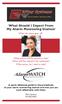 What Should I Expect From My Alarm Monitoring Station? When the alarm goes off... What actions will the operators take? When will they dispatch the authorities? What actions do I need to take? Monitoring
What Should I Expect From My Alarm Monitoring Station? When the alarm goes off... What actions will the operators take? When will they dispatch the authorities? What actions do I need to take? Monitoring
1 CONNECT & CREATE CHAMBERLAIN INTERNET GATEWAY USER S GUIDE. Featuring MyQ Technology
 CHAMBERLAIN INTERNET GATEWAY USER S GUIDE Featuring MyQ Technology This User s Guide will help you get the most from your Chamberlain MyQ enabled products when using a smartphone, tablet, or computer to
CHAMBERLAIN INTERNET GATEWAY USER S GUIDE Featuring MyQ Technology This User s Guide will help you get the most from your Chamberlain MyQ enabled products when using a smartphone, tablet, or computer to
Quick Setup Guide DIRECTV Cellular System
 Quick Setup Guide DIRECTV Cellular System 1 Welcome You ve made a great decision to protect your family and home with LifeShield, so use it to the fullest! Arming your system daily gives you peace of mind
Quick Setup Guide DIRECTV Cellular System 1 Welcome You ve made a great decision to protect your family and home with LifeShield, so use it to the fullest! Arming your system daily gives you peace of mind
Amcrest 960H DVR Quick Start Guide
 Amcrest 960H DVR Quick Start Guide Welcome Thank you for purchasing our Amcrest 960H DVR! This quick start guide will help you become familiar with our DVR in a very short time. Before installation and
Amcrest 960H DVR Quick Start Guide Welcome Thank you for purchasing our Amcrest 960H DVR! This quick start guide will help you become familiar with our DVR in a very short time. Before installation and
Wireless Security System
 Wireless Security System 2GIG-CNTRL2 Operation & User s Guide WARNING: Owner s Instruction Notice Not to be removed by anyone except occupant Technical Support 866-670-1591 www.2gig.com The GO!control
Wireless Security System 2GIG-CNTRL2 Operation & User s Guide WARNING: Owner s Instruction Notice Not to be removed by anyone except occupant Technical Support 866-670-1591 www.2gig.com The GO!control
NHL App FAQ For ios / ipad, iphone, and ipod
 NHL App FAQ For ios / ipad, iphone, and ipod touch Answers to frequently asked questions OVERVIEW What is the NHL app? Where can I get the NHL app? What s new in the NHL app for 2014 2015? How much does
NHL App FAQ For ios / ipad, iphone, and ipod touch Answers to frequently asked questions OVERVIEW What is the NHL app? Where can I get the NHL app? What s new in the NHL app for 2014 2015? How much does
FIRST ALERT INSTRUCTION MANUAL FOR FA 270 KEYPADS SECURITY SYSTEM
 FIRST ALERT INSTRUCTION MANUAL FOR FA 270 KEYPADS SECURITY SYSTEM Page 0 Table of Contents Introduction 1 System Basics.. 1 Burglary Protection.. 1 Fire Protection.. 1 Security Codes. 1 Zones and Partitions
FIRST ALERT INSTRUCTION MANUAL FOR FA 270 KEYPADS SECURITY SYSTEM Page 0 Table of Contents Introduction 1 System Basics.. 1 Burglary Protection.. 1 Fire Protection.. 1 Security Codes. 1 Zones and Partitions
S I E R R A PRODUCT INFORMATION GUIDE FOR HOME SECURITY. SIERRA Page 1
 S I E R R A PRODUCT INFORMATION GUIDE FOR HOME SECURITY SIERRA Page 1 C O N T E N T S USING YOUR SIERRA SYSTEM: Turning On/Off Home Arming Instant Home Arming Quick Exit Mode Chime Mode SPECIAL FUNCTIONS:
S I E R R A PRODUCT INFORMATION GUIDE FOR HOME SECURITY SIERRA Page 1 C O N T E N T S USING YOUR SIERRA SYSTEM: Turning On/Off Home Arming Instant Home Arming Quick Exit Mode Chime Mode SPECIAL FUNCTIONS:
Customer Care (800) 948-7133. Index. Arming Your System...page 1. Chime Feature...page 4. Access Codes...page 4. Setting the Time and Date...
 Index Arming Your System...page 1 Chime Feature...page 4 Access Codes...page 4 Setting the Time and Date...page 5 Adjusting the Keypad Display/Volume...page 6 Panic Alarms...page 7 Testing Your System...page
Index Arming Your System...page 1 Chime Feature...page 4 Access Codes...page 4 Setting the Time and Date...page 5 Adjusting the Keypad Display/Volume...page 6 Panic Alarms...page 7 Testing Your System...page
PhoneWatch Smart Security System User Manual - Domonial
 PW0002 10/13 Customer Support: 1850 753 753 PhoneWatch Ltd., Unit 3/4, Sandyford Park, Burton Hall Rd, Sandyford Industrial Estate, Dublin 18. Email: info@phonewatch.ie PhoneWatch Smart Security System
PW0002 10/13 Customer Support: 1850 753 753 PhoneWatch Ltd., Unit 3/4, Sandyford Park, Burton Hall Rd, Sandyford Industrial Estate, Dublin 18. Email: info@phonewatch.ie PhoneWatch Smart Security System
IDS X-Series User Manual 700-398-01D Issued July 2012
 1 2 Contents 1. Introduction to the IDS X-Series Panels... 7 2. Before Operating Your Alarm System... 7 3. Understanding the Keypad LEDs... 8 3.1 Viewing Data on an LED Keypad... 12 3.1.1 LED Status Indicators...
1 2 Contents 1. Introduction to the IDS X-Series Panels... 7 2. Before Operating Your Alarm System... 7 3. Understanding the Keypad LEDs... 8 3.1 Viewing Data on an LED Keypad... 12 3.1.1 LED Status Indicators...
Using Your. Security System With Icon Keypad S5020, S5021, S5022
 Using Your Security System With Icon Keypad S5020, S5021, S5022 Contents 1 Overview Your Security System... 1 How Your Security System Works... 2 Your System's Programming... 3 Getting Used to Your System...
Using Your Security System With Icon Keypad S5020, S5021, S5022 Contents 1 Overview Your Security System... 1 How Your Security System Works... 2 Your System's Programming... 3 Getting Used to Your System...
868 Mhz. Wirefree DIY. Friendly. Easy Fit Range of Alarms
 DIY Friendly Easy Fit Range of Alarms 60% of burglaries attempted on UK homes fitted with burglar alarms are unsuccessful. Introducing the new Easy Fit range of alarms With decades of experience in residential
DIY Friendly Easy Fit Range of Alarms 60% of burglaries attempted on UK homes fitted with burglar alarms are unsuccessful. Introducing the new Easy Fit range of alarms With decades of experience in residential
Drive More Connections
 Honeywell Total Connect 2.0 Remote Services THE TOTAL PACKAGE MORE OPTIONS, MORE FEATURES AND MORE OPPORTUNITIES FOR DEALERS! Drive More Connections Honeywell Total Connect 2.0 We ve enhanced a number
Honeywell Total Connect 2.0 Remote Services THE TOTAL PACKAGE MORE OPTIONS, MORE FEATURES AND MORE OPPORTUNITIES FOR DEALERS! Drive More Connections Honeywell Total Connect 2.0 We ve enhanced a number
Honeywell Total Connect 2.0 Remote Services. FAQs. LYNX Touch, LYNX Plus. VISTA Products. Service. Remote Monitoring and Control. Automation Services
 Service Remote Monitoring and Control Remote Arming/Disarming Manage security remotely via the Honeywell Total Connect website or the Honeywell Total Connect app for ios and Android mobile devices. System
Service Remote Monitoring and Control Remote Arming/Disarming Manage security remotely via the Honeywell Total Connect website or the Honeywell Total Connect app for ios and Android mobile devices. System
Questions and answers (FAQ) Reliance Protectron Go! Control security system
 Questions and answers (FAQ) Reliance Protectron Go! Control security system Question: Who is Reliance Protectron? Answer: Reliance is the Canadian Leader in Electronic Security and Home Automation. Incorporated
Questions and answers (FAQ) Reliance Protectron Go! Control security system Question: Who is Reliance Protectron? Answer: Reliance is the Canadian Leader in Electronic Security and Home Automation. Incorporated
NOTE: The home screen always displays the day and month, time, & P1 (Partition 1)
 GE Concord 4 System NOTE: The home screen always displays the day and month, time, & P1 (Partition 1) STAY AWAY DISARM The Asterisk key on your user interface pad is the most commonly used key. This is
GE Concord 4 System NOTE: The home screen always displays the day and month, time, & P1 (Partition 1) STAY AWAY DISARM The Asterisk key on your user interface pad is the most commonly used key. This is
4 Starts to flash when the system triggers an alarm/fault
 1 4 Starts to flash when the system triggers an alarm/fault Emergency button if programmed 2 Deactivate 1 Activate 3 Partly Activate Note: The buttons on the wireless key fob are sensitive. Kindly handle
1 4 Starts to flash when the system triggers an alarm/fault Emergency button if programmed 2 Deactivate 1 Activate 3 Partly Activate Note: The buttons on the wireless key fob are sensitive. Kindly handle
GET THE ALARM.COM ADVANTAGE.
 BETTER SECURITY REMOTE WEB CONTROL MOBILE APPS GET THE ALARM.COM ADVANTAGE. STAY SECURE. STAY CONNECTED. WIRELESS TECHNOLOGY VIDEO MONITORING INTERACTIVE SERVICES HOME AUTOMATION ENERGY MANAGEMENT Alarm.com
BETTER SECURITY REMOTE WEB CONTROL MOBILE APPS GET THE ALARM.COM ADVANTAGE. STAY SECURE. STAY CONNECTED. WIRELESS TECHNOLOGY VIDEO MONITORING INTERACTIVE SERVICES HOME AUTOMATION ENERGY MANAGEMENT Alarm.com
Your World Made Simple.
 Your World Made Simple. In g! 6.0 ELAN introduced customer based lock code and user access management through a new User Settings Interface. The interface is a pass-code protected area that allows you
Your World Made Simple. In g! 6.0 ELAN introduced customer based lock code and user access management through a new User Settings Interface. The interface is a pass-code protected area that allows you
LYNX Touch Security System
 LYNX Touch Security System User Guide 800-10615V1 12/12 Rev. A LYNX Touch L5100 Series Your Honeywell security system is designed for use with devices manufactured or approved by Honeywell for use with
LYNX Touch Security System User Guide 800-10615V1 12/12 Rev. A LYNX Touch L5100 Series Your Honeywell security system is designed for use with devices manufactured or approved by Honeywell for use with
Using your LED Plus keypad
 Using your LED Plus keypad System 238 System 2316 System 238i System 2316i Part Number 5-051-372-00 Rev B Thank you for purchasing this C&K alarm system Your system is one of the most powerful and advanced
Using your LED Plus keypad System 238 System 2316 System 238i System 2316i Part Number 5-051-372-00 Rev B Thank you for purchasing this C&K alarm system Your system is one of the most powerful and advanced
White Rabbit Mobile App. Quick Reference
 White Rabbit Mobile App Quick Reference Confidentiality Statement All information contained in this document is provided in confidence and shall not be published or disclosed wholly or in part to any other
White Rabbit Mobile App Quick Reference Confidentiality Statement All information contained in this document is provided in confidence and shall not be published or disclosed wholly or in part to any other
IOS EYE4 APP User Manual
 IOS EYE4 APP User Manual Eye4 App can be downloaded from Google Play (Android) and App Store (IOS). Besides, it can be downloaded from http://www.eye4.so/download/ The below user manual is based on Eye4
IOS EYE4 APP User Manual Eye4 App can be downloaded from Google Play (Android) and App Store (IOS). Besides, it can be downloaded from http://www.eye4.so/download/ The below user manual is based on Eye4
ADT Pulse Interactive Solutions. Mobile App for Android and ios User Guide
 ADT Pulse Interactive Solutions Mobile App for Android and ios User Guide Preface Preface About This Guide This document provides information about the services and functions available with the ADT Pulse
ADT Pulse Interactive Solutions Mobile App for Android and ios User Guide Preface Preface About This Guide This document provides information about the services and functions available with the ADT Pulse
Business Mobile Banking Features
 Business Mobile Banking Features Overview There are two modes of Business Mobile Banking available. Each mode offers a different level of functionality. Business Mobile Banking App o Business Online Banking
Business Mobile Banking Features Overview There are two modes of Business Mobile Banking available. Each mode offers a different level of functionality. Business Mobile Banking App o Business Online Banking
Home Security Touchscreen HSS101
 Home Security Touchscreen HSS101 User Manual 350 East Plumeria Drive San Jose, CA 95134 USA April 2011 202-10834-01 v1.0 2011 NETGEAR, Inc. All rights reserved No part of this publication may be reproduced,
Home Security Touchscreen HSS101 User Manual 350 East Plumeria Drive San Jose, CA 95134 USA April 2011 202-10834-01 v1.0 2011 NETGEAR, Inc. All rights reserved No part of this publication may be reproduced,
Checklist for Choosing a Home Security System
 Checklist for Choosing a Home Security System Before entering into a long-term, contractual commitment home security provider, it s important to determine the level of security your household requires.
Checklist for Choosing a Home Security System Before entering into a long-term, contractual commitment home security provider, it s important to determine the level of security your household requires.
WALL TABLET. Smart Home Controller. make your home smart. Control your home from anywhere in the world
 WALL TABLET W I T H WA L L C H A R G I N G S TAT I O N Smart Home Controller Control your home from anywhere in the world WALL TABLET Connect everything Makes every home safe, comfortable and energy efficient
WALL TABLET W I T H WA L L C H A R G I N G S TAT I O N Smart Home Controller Control your home from anywhere in the world WALL TABLET Connect everything Makes every home safe, comfortable and energy efficient
Home Monitoring and Control service provided by Verizon Online LLC
 Home Monitoring and Control service provided by Verizon Online LLC A separate subscription to Verizon FiOS TV is required for use with FiOS TV service. About This Manual This manual is designed for online
Home Monitoring and Control service provided by Verizon Online LLC A separate subscription to Verizon FiOS TV is required for use with FiOS TV service. About This Manual This manual is designed for online
Protected, connected and a whole lot more.
 Protected, connected and a whole lot more. The Kern Group delivers integrated home security designed to fit your lifestyle. Security Redefined Safety Security Certainty Security Redefined Your system
Protected, connected and a whole lot more. The Kern Group delivers integrated home security designed to fit your lifestyle. Security Redefined Safety Security Certainty Security Redefined Your system
Actual Size. 801-000054-001 Rev. A.0.
 Actual Size Control Panels 2gig Panel Wired GE Simon XT Wired/wireless GE Simon 3 Wireless DSC Power Series Wired GE Concord Wired/wireless Ademco 6128 Wired Honeywell Lynx Wireless Honeywell Vista Wired
Actual Size Control Panels 2gig Panel Wired GE Simon XT Wired/wireless GE Simon 3 Wireless DSC Power Series Wired GE Concord Wired/wireless Ademco 6128 Wired Honeywell Lynx Wireless Honeywell Vista Wired
securıty HOME home protection 101
 securıty HOME home protection 101 Do I really need a security system? Yes, you do! There is always the sonal electronic sentry, able to see and risk of fire, theft, or home intrusion. hear trouble. It
securıty HOME home protection 101 Do I really need a security system? Yes, you do! There is always the sonal electronic sentry, able to see and risk of fire, theft, or home intrusion. hear trouble. It
LYNX Touch Security System
 LYNX Touch Security System User Guide 1:35 2 PM October 26, 2011 72 Mostly Sunny 68 F F Feels Like 71 Security Messages Automation 5-Day Forecast News Traffic 800-10615 1/12 Rev. A LYNX Touch L5100 Series
LYNX Touch Security System User Guide 1:35 2 PM October 26, 2011 72 Mostly Sunny 68 F F Feels Like 71 Security Messages Automation 5-Day Forecast News Traffic 800-10615 1/12 Rev. A LYNX Touch L5100 Series
User Guide. for Card Reader and Payment Application
 User Guide for Card Reader and Payment Application Introduction to Pogo> This document provides detailed information on how best to use the Pogo> application to benefit your business. The intention is
User Guide for Card Reader and Payment Application Introduction to Pogo> This document provides detailed information on how best to use the Pogo> application to benefit your business. The intention is
INSTRUCTION MANUAL All-In-One GSM Home Alarm System SB-SP7200-GSM
 INSTRUCTION MANUAL All-In-One GSM Home Alarm System SB-SP7200-GSM Revised: August 28, 2014 PRODUCT REFERENCE MOUNTING ACCESSORIES PIR / MOTION DETECTION UNIT MAIN UNIT POWER ADAPTER MOUNTING ACCESSORIES
INSTRUCTION MANUAL All-In-One GSM Home Alarm System SB-SP7200-GSM Revised: August 28, 2014 PRODUCT REFERENCE MOUNTING ACCESSORIES PIR / MOTION DETECTION UNIT MAIN UNIT POWER ADAPTER MOUNTING ACCESSORIES
EM6505 e-domotica e-centre 2 Control Panel
 EM6505 e-domotica e-centre 2 Control Panel 2 ENGLISH EM6505 e-domotica e-centre 2 Control Panel Table of contents 1.0 Introduction...4 1.1 Functions and features...4 1.2 Packing contents...4 2.0 Installing
EM6505 e-domotica e-centre 2 Control Panel 2 ENGLISH EM6505 e-domotica e-centre 2 Control Panel Table of contents 1.0 Introduction...4 1.1 Functions and features...4 1.2 Packing contents...4 2.0 Installing
Apps for Android. Apps for iphone & ipad INS584-3
 Apps for iphone & ipad INS584-3 Apps for Android Android is a trademark of Google Inc. iphone is a trademark of Apple Inc., registered in the U.S. and other countries. ipad is a trademark of Apple Inc.,
Apps for iphone & ipad INS584-3 Apps for Android Android is a trademark of Google Inc. iphone is a trademark of Apple Inc., registered in the U.S. and other countries. ipad is a trademark of Apple Inc.,
Simon XTi Quick Operation Guide
 Simon XTi Quick Operation Guide This is the Quick Operation Guide for the Simon XTi system (models 600-1054-95R-12 & 600-1054-95R-12-CN). The Simon XTi provides a graphical user interface for programming
Simon XTi Quick Operation Guide This is the Quick Operation Guide for the Simon XTi system (models 600-1054-95R-12 & 600-1054-95R-12-CN). The Simon XTi provides a graphical user interface for programming
MelbourneOnline Hosted Exchange Setup
 MelbourneOnline Hosted Exchange Setup Your email on our Hosted Exchange servers can be accessed by multiple devices including PC, Mac, iphone, IPad, Android, Windows Phone and of course webmail. It s all
MelbourneOnline Hosted Exchange Setup Your email on our Hosted Exchange servers can be accessed by multiple devices including PC, Mac, iphone, IPad, Android, Windows Phone and of course webmail. It s all
Palos Verdes Estates Police Department 340 Palos Verdes Drive West, Palos Verdes Estates, CA 90274 (310)378-4211 www.pvestates.org
 Palos Verdes Estates Police Department 340 Palos Verdes Drive West, Palos Verdes Estates, CA 90274 (310)378-4211 www.pvestates.org HOME SECURITY INFORMATION GUIDE FOR RESIDENTS Types of Security Systems
Palos Verdes Estates Police Department 340 Palos Verdes Drive West, Palos Verdes Estates, CA 90274 (310)378-4211 www.pvestates.org HOME SECURITY INFORMATION GUIDE FOR RESIDENTS Types of Security Systems
