Bright House Networks Home Security and Control. Peace of mind included. QUICK START GUIDE
|
|
|
- Clifford Hardy
- 8 years ago
- Views:
Transcription
1 Bright House Networks Home Security and Control Peace of mind included. QUICK START GUIDE
2 Your System Components BASIC HOME SECURITY EQUIPMENT INCLUDED IN YOUR WIRELESS PACKAGE Touchscreen Wireless Motion Detector With Bright House Networks Home Security and Control, you can live in constant contact and customized comfort. Welcome to a home management system that puts you in control of your security and comfort. A system you can access and adjust no matter where you are. A system that s personalized to your preferences, no matter how often they change. Wireless Window/Door Sensors (2) Yard Sign and Window Decals OPTIONAL HOME SECURITY EQUIPMENT AVAILABLE Wireless Keypads Smoke Detectors Key Fobs Glass Break Flood Sensor Siren Repeater Wireless Video Cameras Thermostat CO Detector Not Pictured: Additional Window/Door Sensors, Motion Detectors, Lighting Module 2 Contact us at brighthouse.com/homesecurity 3
3 When you re at home, it s touchscreen-simple. When you re away, it s always accessible. Online Mobile App First things first. Some good-to-know terms. Security Zones. Security Zones are created with sensors that can detect events in the home, such as the opening and closing of doors and/or windows, motion, smoke, etc. ENTRY/EXIT ZONE For doorways that are used to regularly enter/exit the home. When armed and tripped, these zones start an Entry Delay countdown. PERIMETER ZONE When armed and tripped, the alarm will sound immediately. Touchscreen Multiple ways to manage your system. With Bright House Networks Home Security and Control, you get an advanced home management system designed to keep you and your family safe and comfortable. You can control everything from climate controls and lighting, to door chimes and security cameras all from your touchscreen, most wireless devices, or online. So you have access wherever you are, whenever you want HOUR INFORM ZONE When tripped (even if the system is armed), there is never an alarm, but the event is recorded in the history section of the touchscreen and online portal. Arming Modes. There are three different modes in which you can arm your security system. ARM AWAY Use when everyone is leaving the house. This activates all of the sensors, including the motion detectors. ARM STAY Use when people are still home and active. The motion detectors are not armed, but the door and window sensors are armed as usual. ARM NIGHT Use if everyone s home and going to bed. The motion detectors are not armed. If a door or window in the Entry/Exit Zone is opened, there is no delay period. The alarm will immediately sound. 4 Contact us at brighthouse.com/homesecurity 5
4 Touchscreen access at home. To get started: Make sure your touchscreen is plugged in and the apps are visible. Arm & Disarm. TO ARM: 1. At the top of the touchscreen, tap the Security Status Header when it is in a disarmed state, or tap the Security app. 2. Select the Arming Mode. 3. Enter your Keypad Code. 4. The Security Status Header changes to display an Exit Delay countdown in the upper left-hand corner. 5. If you select the Arm Away mode, but do not trip an Entry/Exit Zone during the Exit Delay, the security system will automatically set to Arm Stay mode. TO DISARM: 1. Tap the Security Status Header when it is in an armed state, or tap the Security app. 2. Enter your Keypad Code. The Security Status Header will confirm that the system is disarmed. View Video. To display images or live video from cameras on the touchscreen: 1. From the Main screen, touch the Cameras app. 2. Images of all the camera views are displayed (updated every five seconds). 3. Touch an image to view live video from that camera. 6 Contact us at brighthouse.com/homesecurity 7
5 THE TOUCHSCREEN Sending a panic alarm. In case of an emergency, you can manually trip the alarm with the Panic Button. 1. Press the RED Panic Button on the bottom right of the touchscreen. 2. The Emergency screen is displayed. 3. Press and hold one panic button (Fire, Medical, or Police) to trigger an alarm. 4. To send an alarm for emergency fire assistance, press Fire, hold and wait for confi rmation: The Touchscreen will sound a repeating, high-pitched chime. 5. To send an alarm for emergency medical assistance, press Medical, hold and wait for confirmation: The Touchscreen will sound an audible, repeating, triple beep signal. NOTE: When Police is selected, you have the option to send either a silent duress signal or an audible panic alarm. 6. To send a silent duress signal or audible panic alarm for police dispatch, press Police and hold the button until you see the following message appear: Press the touchscreen within 5 seconds to sound the alarm. If you do not touch the screen within the allotted time, a silent duress signal will be sent to the ERC and the police will be dispatched. If you touch the screen within the allotted time, your alarm will begin to sound within a few seconds and police will be dispatched. When your alarm goes off. POTENTIAL BURGLARY: The alarm will sound if an armed Entry/Exit Zone is tripped and the system is not disarmed before the Entry Delay countdown completes, or when an armed Perimeter Zone is tripped. At this point, you still have an additional 30 seconds to enter a valid security code before the Emergency Response Center (ERC) is notified. If a valid Keypad Code is not entered within the 30 seconds, then the ERC will be notified and will attempt the listed premise contact first, followed by the other persons listed on your Emergency Contact List. If the ERC agents reach someone, they will ask for the Secret Word and dispatch emergency personnel if needed. NOTE: The correct secret word should only be given if there is NO emergency. If the ERC agents are unable to reach someone, emergency personnel will be immediately dispatched. FIRE OR SMOKE ALARM: When tripped, the Emergency Response Center will attempt to contact the homeowner at the listed premise contact first. If they cannot be reached, the fi re department will be dispatched, then another attempt to notify the homeowner will be made at the second/back-up phone number. 8 Contact us at brighthouse.com/homesecurity 9
6 Online access anywhere you have an Internet connection. THE ONLINE PORTAL Rules. Using the Rules option on the online portal, you can customize your Bright House Networks system to set up events or to notify you when certain events occur (or do not occur) in your home. You can change these Rules at any time. There are three types of Rules. To get started: 1. Go to brighthouse.com/homesecurity 2. Click on the link to sign in. 3. Enter your username and password that you received at the time of installation in the login area. Arm & Disarm. TO ARM: 1. Click the Arm/Disarm button when it is in a disarmed state. A dialog box will display. 2. Select the Arming Mode. 3. Enter your Keypad Code. 4. Click Arm Now. TO DISARM: 1. Click the Arm/Disarm button when it is in an armed state. 2. Enter your Keypad Code. 3. Click Disarm. SCHEDULE: At a specified time, take action. For example, on Wednesday, turn on the living room light at 7:00 pm. EVENT: When the front door opens, record a video clip or take a picture (great when your kids come home from school). NON-EVENT: When something does NOT happen at a specified time, take action. For example, if the front door does not open from 3:00 4:00 pm when the kids should come home, send a text message. TO ADD A RULE: 1. Log on to the online portal and click the Rules tab. 2. From the Rules screen, click Add Rule. 3. Select Schedule, Event, or Non-event. 4. Select the criteria for your Rule. 5. Modify the Describe the Rule field as desired. 6. Click Save. 10 Contact us at brighthouse.com/homesecurity 11
7 CONTACTS FOR RULES: You must also set up your contacts for these rules. These contacts will be where/to whom your text and/ or alerts are received. NOTE: These contacts are separate from the contacts you set up for emergency dispatch. TO SET UP CONTACTS: 1. Log into the Customer Portal. 2. Select Contacts for Rules from the Rules drop down menu. 3. On the Contact for Rules page Click Add Contact. 4. Enter the contact s information in the popup display. The Add Contact popup displays. 5. Click Save. The newly created contact displays on the Contacts for Rules page. View Video. See live video and recent video clips and pictures from the cameras installed in your home. TO VIEW LIVE VIDEO: 1. Log on to the online portal and click on the View Live Video link in the Cameras window on the main page. 2. You will see live video from your primary camera. 3. To view live video from another camera, click on the thumbnail image of the camera you want to view. 4. To take a snapshot with the currently selected camera, click Take Picture. 5. To take a 15-second video clip with the currently selected camera, click Take Video Clip. Each time you click Take Picture or Take Video Clip, a thumbnail of the picture/clip is added at the bottom of the screen. TO VIEW RECORDED PICTURES OR VIDEOS: 1. Log on to the online portal and scroll over the Cameras tab on the menu bar. 2. From the Cameras drop down menu, click Saved Pictures and Videos. 3. Click on a thumbnail image to view your saved images or videos. TO DOWNLOAD PICTURES OR VIDEOS: 1. Log into the Customer Portal. 2. Click View Saved Pictures and Videos. A list of all saved pictures and videos displays. 3. Check the box next to the picture/video icon. 4. Click Download. The Save As box displays. 5. Select the location to save the pictures/ video. 6. Click Save. The pictures/ video save to the selected location. TO DELETE PICTURES OR VIDEOS: 1. Log into the Customer Portal. 2. Click View Saved Pictures and Videos. A list of all saved pictures and videos displays. 3. Check the box next to the picture/video icon(s) to be deleted. 4. Click Delete. A confirmation box displays. 5. Click Yes. The selected pictures/video is deleted. 12 Contact us at brighthouse.com/homesecurity 13
8 Access on-the-go. To get started: Arm, Disarm, view live camera feeds, adjust the lighting or temperature, and more, anytime, anywhere from most smartphones and wireless devices. Search for Bright House Home Security wherever you typically add apps for your particular mobile devices. Once you launch the app, log in using your online portal username and password. Arm & Disarm. TO ARM: 1. Tap the green Security bar to display the Security screen. 2. Tap Disarmed Press to Arm. The Choose How to Arm screen is displayed. 3. Select one of the following: Arm Stay, Arm Away, or Arm Night. 4. Enter your Keypad Code. 5. Once the system is armed, the green bar turns red and reads Armed Press to Disarm. TO DISARM: 1. Tap the red Security bar to display the Security screen. 2. Tap Armed Press to Disarm. The keypad is displayed. 3. Enter your Keypad Code. The system is disarmed. TO DISABLE SOUND: Simply mute your device or adjust your sounds via the settings menu. 14 Contact us at brighthouse.com/homesecurity 15
9 Security is just the start. Your Bright House Networks system has all kinds of convenient features you can personalize to your preference, and update or change as often as you d like. Here are just a few. NEWS AND WEATHER Wondering what it s like outside, or what s going on in the world? Use the apps on your touchscreen to check the weather, news, and more before you leave the house. KEEP AN EYE ON THE HOUSE Curious if the dog walker showed up, or the kids made it home from school on time? Take a look at your cameras remotely, or personalize your system to snap a picture when the door opens. TURN ON THE LIGHTS Don t like coming home to a dark house? Use the lighting controls to flip on entry lights right before you pull in the driveway. ADJUST YOUR THERMOSTAT Want to change the temperature so your house is cozy and comfortable when you get home? You can set the thermostat remotely so it s just the way you like it when you arrive home. 16 Contact us at brighthouse.com/homesecurity 17
10 FAQ: Q: WHAT HAPPENS IF MY TOUCHSCREEN LOSES POWER? Your touchscreen contains a backup battery, so the features of your security system will still be available for approximately 24 hours after you lose power. To conserve power, your touchscreen will turn off the display until you touch it, and it will disable features non-essential to security (e.g., apps). It will also begin beeping intermittently to notify you of the power loss. To stop the beeping, touch the touchscreen to illuminate it > click on the Trouble message on the top right of the home screen > click OK next to the AC Power loss message. Note: if power is not restored within 6 hours of acknowledging the power loss, the beeping will begin again. Q: HOW DO I CHANGE OR ADD A KEYPAD CODE? From the Main screen of the touchscreen, scroll over Settings > enter your current Keypad Code > click on Security > Manage Keypad Codes. OR From the Bright House Networks Home Security and Control online portal, scroll over the Security tab and choose Keypad Codes from the drop down menu. Q: HOW DO I CREATE OR EDIT MY EMERGENCY DISPATCH LIST? From the Bright House Networks Home Security and Control online portal, scroll over the Security tab and choose Emergency Dispatch Setup from the drop down menu. Bright House recommends you test your alarm system at least once a month. Go online to brighthouse.com/ homesecurity to get step by step instructions. Q: WHAT ARE ENTRY/EXIT ZONES AND PERIMETER ZONES? Entry/Exit Zones are the doors most commonly used when you exit or enter your home. When an armed Entry/Exit Zone sensor is tripped, an Entry Delay begins. Perimeter Zones are all other doors and windows. If an armed Perimeter Zone sensor is tripped, there is no Entry Delay, and the alarm will sound instantly. Q: HOW DO I REPORT ISSUES OR CONTACT SOMEONE WITH QUESTIONS ABOUT BRIGHT HOUSE NETWORKS HOME SECURITY? Please call us at Contact us at brighthouse.com/homesecurity 19
11 Contact our Bright House Networks Home Security and Control Specialists any time Serviceable areas only. Some restrictions apply. Products and price of equipment and services subject to change. RES AL ST. LIC# 1701 FL LIC# EF CITY OF INDIANAPOLIS LIC# LAC MI LIC#
Home Security and Control
 Bright House Networks Home Security and Control Product Description Table of Contents Introduction... 3 Understanding Basic Security Terms and Functionality... 4 Security Zones... 4 Arming Modes... 4 Arm
Bright House Networks Home Security and Control Product Description Table of Contents Introduction... 3 Understanding Basic Security Terms and Functionality... 4 Security Zones... 4 Arming Modes... 4 Arm
Welcome to a whole new level of interactive home security
 Welcome to a whole new level of interactive home security User Manual TouchScreen Key Fob Keychain Remote Web Access Mobile Access ReadyHome User Manual Introducing a whole new level of security for the
Welcome to a whole new level of interactive home security User Manual TouchScreen Key Fob Keychain Remote Web Access Mobile Access ReadyHome User Manual Introducing a whole new level of security for the
XFINITY HOME SECURITY
 XFINITY HOME SECURITY User CT1440_HomeS2 BR_WIP.indd 1 WELCOME TO XFINITY HOME SECURITY Whether you re home or away at work or on the go XFINITY Home Security makes it easy for you to stay connected to
XFINITY HOME SECURITY User CT1440_HomeS2 BR_WIP.indd 1 WELCOME TO XFINITY HOME SECURITY Whether you re home or away at work or on the go XFINITY Home Security makes it easy for you to stay connected to
GUIDE GETTING STARTED IMPORTANT SUPPORT RESOURCES
 IMPORTANT SUPPORT RESOURCES Subscriber Portal Go to https://portal.coxhomelife.com to log in to your account and manage your system features online. Online Support Go to www.cox.com/homelifesupport to
IMPORTANT SUPPORT RESOURCES Subscriber Portal Go to https://portal.coxhomelife.com to log in to your account and manage your system features online. Online Support Go to www.cox.com/homelifesupport to
SIMPLIFIED HOME SECURITY AND CONTROL
 SIMPLIFIED HOME SECURITY AND CONTROL HOME CONTROLLER USER GUIDE HOME CONTROLLER Medicom indroduces a whole new level of security for the things that matter most in your life. Whether you re home or away,
SIMPLIFIED HOME SECURITY AND CONTROL HOME CONTROLLER USER GUIDE HOME CONTROLLER Medicom indroduces a whole new level of security for the things that matter most in your life. Whether you re home or away,
Welcome to a whole new level of interactive home security.
 Welcome to a whole new level of interactive home security. User Manual Touchscreen Key Fob Keychain Remote Web Access iphone /ipod touch / ipad / Android TM Device Access USER MANUAL Introducing a whole
Welcome to a whole new level of interactive home security. User Manual Touchscreen Key Fob Keychain Remote Web Access iphone /ipod touch / ipad / Android TM Device Access USER MANUAL Introducing a whole
Protect and connect. Home and away.
 Protect and connect. Home and away. User Guide Welcome to enhanced security for your home. Whether you re at home or away, at your desk or on the go, the Cox Home Security SM system makes it simple to
Protect and connect. Home and away. User Guide Welcome to enhanced security for your home. Whether you re at home or away, at your desk or on the go, the Cox Home Security SM system makes it simple to
Rogers Smart Home Monitoring QUICK START GUIDE ROG_6093_QST_GDE_EN.indd 1 9/22/12 8:29 AM
 Rogers Smart Home Monitoring QUICK START GUIDE STAY CONNECTED TO YOUR HOME AND YOUR FAMILY. This Quick Start Guide is designed to help you get the most out of your new system right away and help ensure
Rogers Smart Home Monitoring QUICK START GUIDE STAY CONNECTED TO YOUR HOME AND YOUR FAMILY. This Quick Start Guide is designed to help you get the most out of your new system right away and help ensure
Welcome to Bell Aliant NextGen Home Security
 Quick Start Guide Welcome to Bell Aliant NextGen Home Security Congratulations! Your home is now protected by the most advanced security technology available. This guide is intended to familiarize you
Quick Start Guide Welcome to Bell Aliant NextGen Home Security Congratulations! Your home is now protected by the most advanced security technology available. This guide is intended to familiarize you
Bright House Networks Home Security and Control Mobile Application
 Bright House Networks Home Security and Control Mobile Application Quick Start Guide LIC# EF20001092 Home Security and Control Mobile App User Guide Table of Contents Installing the Mobile Application...
Bright House Networks Home Security and Control Mobile Application Quick Start Guide LIC# EF20001092 Home Security and Control Mobile App User Guide Table of Contents Installing the Mobile Application...
Bright House Networks Home Security and Automation Mobile Application. Quick Start Guide
 Bright House Networks Home Security and Automation Mobile Application Quick Start Guide Home Security and Automation Mobile App User Guide Table of Contents Installing the Mobile Application... 4 Configuring
Bright House Networks Home Security and Automation Mobile Application Quick Start Guide Home Security and Automation Mobile App User Guide Table of Contents Installing the Mobile Application... 4 Configuring
TouchScreen User Guide
 TouchScreen User Guide Technicolor TCA203 Android Release 5.1 Hawaii SU1 December 19, 2012 TouchScreen User Guide 2006, 2007, 2008, 2009, 2010, 2011, 2012, 2013 icontrol Networks, Inc., the icontrol logo,
TouchScreen User Guide Technicolor TCA203 Android Release 5.1 Hawaii SU1 December 19, 2012 TouchScreen User Guide 2006, 2007, 2008, 2009, 2010, 2011, 2012, 2013 icontrol Networks, Inc., the icontrol logo,
Midco SmartHOME. Professionally Monitored Service: User Guide. Touchscreen Key Fob Keychain Remote Web Access Device Access for ios and Android
 Midco SmartHOME Home Automation Home Security Energy Management Professionally Monitored Service: User Guide Touchscreen Key Fob Keychain Remote Web Access Device Access for ios and Android TM User Guide
Midco SmartHOME Home Automation Home Security Energy Management Professionally Monitored Service: User Guide Touchscreen Key Fob Keychain Remote Web Access Device Access for ios and Android TM User Guide
SECURITY & MONITORING QUICK GUIDE
 SECURITY & MONITORING QUICK GUIDE Now that you have your security system installed, use it regularly. Regular usage will increase your comfort with operating the system and reduce the likelihood of false
SECURITY & MONITORING QUICK GUIDE Now that you have your security system installed, use it regularly. Regular usage will increase your comfort with operating the system and reduce the likelihood of false
WELCOME TO XFINITY HOME
 secure User Manual WELCOME TO XFINITY HOME You can t always be at home, but you never have to be far from it. Get peace of mind with XFINITY Home, the total home security and control solution that simplifies
secure User Manual WELCOME TO XFINITY HOME You can t always be at home, but you never have to be far from it. Get peace of mind with XFINITY Home, the total home security and control solution that simplifies
Quick Start Guide MAIN MENU
 Quick Start Guide Welcome to Rogers Smart Home Monitoring Stay connected to your home and your family. This Quick Start Guide includes valuable information and is designed to help you get the most out
Quick Start Guide Welcome to Rogers Smart Home Monitoring Stay connected to your home and your family. This Quick Start Guide includes valuable information and is designed to help you get the most out
tattletale User Guide Consumer unit version 2.48 1 P a g e
 tattletale User Guide Consumer unit version 2.48 1 P a g e Contents Basic 1... 4 Base Unit Features... 4 Initial Setup... 4 Arming... 5 Disarming... 5 Quiet Button... 5 Settings... 5 Settings 2... 6 Quick
tattletale User Guide Consumer unit version 2.48 1 P a g e Contents Basic 1... 4 Base Unit Features... 4 Initial Setup... 4 Arming... 5 Disarming... 5 Quiet Button... 5 Settings... 5 Settings 2... 6 Quick
Smart Home Monitoring Powered by Honeywell Total TM Connect Remote Services Basic User Guide
 Smart Home Monitoring Powered by Honeywell Total TM Connect Remote Services Basic User Guide With Honeywell Total Connect Remote Services, you can stay connected and in control of your home or business
Smart Home Monitoring Powered by Honeywell Total TM Connect Remote Services Basic User Guide With Honeywell Total Connect Remote Services, you can stay connected and in control of your home or business
Wireless Security System
 Wireless Security System 2GIG-CNTRL2 (2GIG-CP2) User s Guide WARNING: Owner s Instruction Notice Not to be removed by anyone except occupant The Go!Control Security System Congratulations on your ownership
Wireless Security System 2GIG-CNTRL2 (2GIG-CP2) User s Guide WARNING: Owner s Instruction Notice Not to be removed by anyone except occupant The Go!Control Security System Congratulations on your ownership
LYNX Touch L7000 Series Security System
 LYNX Touch L7000 Series Security System User Guide 800-16084 12/13 Rev. A LYNX Touch L7000 Series Your Honeywell security system is designed for use with devices manufactured or approved by Honeywell for
LYNX Touch L7000 Series Security System User Guide 800-16084 12/13 Rev. A LYNX Touch L7000 Series Your Honeywell security system is designed for use with devices manufactured or approved by Honeywell for
LYNX Touch L5200 Series Security System
 LYNX Touch L5200 Series Security System User Guide 800-16083V1 12/14 Rev. A LYNX Touch L5200 Series Your Honeywell security system is designed for use with devices manufactured or approved by Honeywell
LYNX Touch L5200 Series Security System User Guide 800-16083V1 12/14 Rev. A LYNX Touch L5200 Series Your Honeywell security system is designed for use with devices manufactured or approved by Honeywell
LYNX Touch L5210 Series Security System
 LYNX Touch L5210 Series Security System User Guide 800-19975 12/14 Rev. A LYNX Touch L5210 Series Your Honeywell security system is designed for use with devices manufactured or approved by Honeywell for
LYNX Touch L5210 Series Security System User Guide 800-19975 12/14 Rev. A LYNX Touch L5210 Series Your Honeywell security system is designed for use with devices manufactured or approved by Honeywell for
XFINITY HOME SECURITY
 XFINITY HOME SECURITY User Manual WELCOME TO XFINITY HOME SECURITY Whether you re home or away at work or on the go XFINITY Home Security makes it easy for you to stay connected to your home and family.
XFINITY HOME SECURITY User Manual WELCOME TO XFINITY HOME SECURITY Whether you re home or away at work or on the go XFINITY Home Security makes it easy for you to stay connected to your home and family.
GE Concord 4 Quick User Guide
 GE Concord 4 Quick User Guide GE Concord 4 Quick User Guide Page 1 Before Calling Is the keypad beeping? Press *. This will silence the beeping and let you know where the trouble is. Is there a flashing
GE Concord 4 Quick User Guide GE Concord 4 Quick User Guide Page 1 Before Calling Is the keypad beeping? Press *. This will silence the beeping and let you know where the trouble is. Is there a flashing
SECURITY SYSTEM NOTES
 SECURITY SYSTEM NOTES Installing/Service Company For Service Call Central Station Duress Code FUNCTION CODES Function Code Controls Function EMERGENCY ACTIVATION KEYS (check if enabled) Fire Auxiliary
SECURITY SYSTEM NOTES Installing/Service Company For Service Call Central Station Duress Code FUNCTION CODES Function Code Controls Function EMERGENCY ACTIVATION KEYS (check if enabled) Fire Auxiliary
Smart Home Monitoring User Guide V1
 User Guide Getting Started...2 Arming Your System...6 Disarming Your System... 14 Alarms... 17 Manage your cameras, lights and thermostat with the system 22 TouchPad Apps... 27 Web Control Centre... 37
User Guide Getting Started...2 Arming Your System...6 Disarming Your System... 14 Alarms... 17 Manage your cameras, lights and thermostat with the system 22 TouchPad Apps... 27 Web Control Centre... 37
LYNX Touch Security System
 LYNX Touch Security System User Guide 800-10615V1 12/12 Rev. A LYNX Touch L5100 Series Your Honeywell security system is designed for use with devices manufactured or approved by Honeywell for use with
LYNX Touch Security System User Guide 800-10615V1 12/12 Rev. A LYNX Touch L5100 Series Your Honeywell security system is designed for use with devices manufactured or approved by Honeywell for use with
Wireless Security System
 Wireless Security System 2GIG-CNTRL2 Operation & User s Guide WARNING: Owner s Instruction Notice Not to be removed by anyone except occupant Technical Support 866-670-1591 www.2gig.com The GO!control
Wireless Security System 2GIG-CNTRL2 Operation & User s Guide WARNING: Owner s Instruction Notice Not to be removed by anyone except occupant Technical Support 866-670-1591 www.2gig.com The GO!control
Wireless Security System
 Wireless Security System 2GIG-CP2 User s Guide WARNING: Owner s Instruction Notice Not to be removed by anyone except occupant The Go!Control Security System Congratulations on your ownership of a Go!Control
Wireless Security System 2GIG-CP2 User s Guide WARNING: Owner s Instruction Notice Not to be removed by anyone except occupant The Go!Control Security System Congratulations on your ownership of a Go!Control
Home Security Touchscreen HSS101
 Home Security Touchscreen HSS101 User Manual 350 East Plumeria Drive San Jose, CA 95134 USA April 2011 202-10834-01 v1.0 2011 NETGEAR, Inc. All rights reserved No part of this publication may be reproduced,
Home Security Touchscreen HSS101 User Manual 350 East Plumeria Drive San Jose, CA 95134 USA April 2011 202-10834-01 v1.0 2011 NETGEAR, Inc. All rights reserved No part of this publication may be reproduced,
GC2 Panel User Guide
 GC2 Panel User Guide ENGLISH (International) WIRELESS SECURITY SYSTEM WARNING: OWNER S I NSTRUCTION NOTICE Not to be removed by anyone except occupant THIS PAGE INTENTIONALLY LEFT BLANK CONTENTS System
GC2 Panel User Guide ENGLISH (International) WIRELESS SECURITY SYSTEM WARNING: OWNER S I NSTRUCTION NOTICE Not to be removed by anyone except occupant THIS PAGE INTENTIONALLY LEFT BLANK CONTENTS System
Wireless Security System
 Wireless Security System 2GIG-CNTRL2 User s Guide WARNING: Owner s Instruction Notice Not to be removed by anyone except occupant The Go!Control Security System Congratulations on your ownership of a Go!Control
Wireless Security System 2GIG-CNTRL2 User s Guide WARNING: Owner s Instruction Notice Not to be removed by anyone except occupant The Go!Control Security System Congratulations on your ownership of a Go!Control
Mobile Android App User Guide
 Mobile Android App User Guide Mobile Android App User Guide Copyright 2012 icontrol Networks, Inc. All rights reserved. No reproduction in whole or in part without prior written approval. icontrol Networks,
Mobile Android App User Guide Mobile Android App User Guide Copyright 2012 icontrol Networks, Inc. All rights reserved. No reproduction in whole or in part without prior written approval. icontrol Networks,
Document Number: 13004.25-4.5.2-6/15/2012
 Mobile Android App User Guide Copyright 2012 icontrol Networks, Inc. All rights reserved. No reproduction in whole or in part without prior written approval. icontrol Networks, icontrol, and icontrol logo
Mobile Android App User Guide Copyright 2012 icontrol Networks, Inc. All rights reserved. No reproduction in whole or in part without prior written approval. icontrol Networks, icontrol, and icontrol logo
FA701 Series. User s Guide. K6249-2V2 5/09 Rev. A
 FA701 Series TouchCenter Keypads User s Guide K6249-2V2 5/09 Rev. A Table of Contents ABOUT THE TOUCHCENTER... 5 Introduction... 5 2 The TouchCenter Interface... 5 Navigating through the TouchCenter...
FA701 Series TouchCenter Keypads User s Guide K6249-2V2 5/09 Rev. A Table of Contents ABOUT THE TOUCHCENTER... 5 Introduction... 5 2 The TouchCenter Interface... 5 Navigating through the TouchCenter...
NetworX NX-6V2. LED Keypad User Manual
 NetworX NX-6V2 LED Keypad User Manual POWER Light is on when AC power is present; flashes to indicate a low battery condition. ARMED Light is on when armed; off when disarmed; flashes to indicate a previous
NetworX NX-6V2 LED Keypad User Manual POWER Light is on when AC power is present; flashes to indicate a low battery condition. ARMED Light is on when armed; off when disarmed; flashes to indicate a previous
YOUR INTERACTIVE SECURITY
 YOUR INTERACTIVE SECURITY MyFrontpoint.com: Setup & Features SECURITY THE WAY YOU WANT IT After your activation call, you ll receive your MyFrontpoint.com login and password via email. Log on at www.myfrontpoint.com.
YOUR INTERACTIVE SECURITY MyFrontpoint.com: Setup & Features SECURITY THE WAY YOU WANT IT After your activation call, you ll receive your MyFrontpoint.com login and password via email. Log on at www.myfrontpoint.com.
LYNX Touch Security System
 LYNX Touch Security System User Guide 1:35 2 PM October 26, 2011 72 Mostly Sunny 68 F F Feels Like 71 Security Messages Automation 5-Day Forecast News Traffic 800-10615 1/12 Rev. A LYNX Touch L5100 Series
LYNX Touch Security System User Guide 1:35 2 PM October 26, 2011 72 Mostly Sunny 68 F F Feels Like 71 Security Messages Automation 5-Day Forecast News Traffic 800-10615 1/12 Rev. A LYNX Touch L5100 Series
SECURITY SYSTEM NOTES
 SECURITY SYSTEM NOTES Installing/Service Company For Service Call Central Station Duress Code FUNCTION CODES Function Code Controls Function This system is is not partitioned. EMERGENCY ACTIVATION KEYS
SECURITY SYSTEM NOTES Installing/Service Company For Service Call Central Station Duress Code FUNCTION CODES Function Code Controls Function This system is is not partitioned. EMERGENCY ACTIVATION KEYS
SECURITY SYSTEM MANUAL
 SECURITY SYSTEM MANUAL CONTACT NUMBERS: Phase 3 Security 403-783-2199 Technical Difficulties, Account Updates, & Any Other Inquiries: Consolidated Monitoring 1-800-232-7290 False Alarms & Holiday Procedures
SECURITY SYSTEM MANUAL CONTACT NUMBERS: Phase 3 Security 403-783-2199 Technical Difficulties, Account Updates, & Any Other Inquiries: Consolidated Monitoring 1-800-232-7290 False Alarms & Holiday Procedures
MONITOR ISM / AFx Multi-Tenant Security System User Guide V1.3
 MONITOR ISM / AFx Multi-Tenant Security System User Guide V.3 Multi-Tenant Security System User Guide Welcome New Users! There are two types of suite security keypads. Follow the instructions in the proceeding
MONITOR ISM / AFx Multi-Tenant Security System User Guide V.3 Multi-Tenant Security System User Guide Welcome New Users! There are two types of suite security keypads. Follow the instructions in the proceeding
FIRST ALERT INSTRUCTION MANUAL FOR FA 270 KEYPADS SECURITY SYSTEM
 FIRST ALERT INSTRUCTION MANUAL FOR FA 270 KEYPADS SECURITY SYSTEM Page 0 Table of Contents Introduction 1 System Basics.. 1 Burglary Protection.. 1 Fire Protection.. 1 Security Codes. 1 Zones and Partitions
FIRST ALERT INSTRUCTION MANUAL FOR FA 270 KEYPADS SECURITY SYSTEM Page 0 Table of Contents Introduction 1 System Basics.. 1 Burglary Protection.. 1 Fire Protection.. 1 Security Codes. 1 Zones and Partitions
HOME AUTOMATION SECURITY ENERGY MANAGEMENT
 HOME AUTOMATION SECURITY ENERGY MANAGEMENT Introducing a whole new level of safety and security for the things that matter most in your life. Whether you re home or away, at your desk or on the go, our
HOME AUTOMATION SECURITY ENERGY MANAGEMENT Introducing a whole new level of safety and security for the things that matter most in your life. Whether you re home or away, at your desk or on the go, our
YOUR CONTROL PANEL PANEL
 YOUR CONTROL PANEL PANEL To change your pass code, please contact Frontpoint Support at: 877-602-5276 support@frontpointsecurity.com Frontpoint Support: 877-602-5276 The Control Panel: System Codes After
YOUR CONTROL PANEL PANEL To change your pass code, please contact Frontpoint Support at: 877-602-5276 support@frontpointsecurity.com Frontpoint Support: 877-602-5276 The Control Panel: System Codes After
GE Simon XT Quick User Guide
 GE Simon XT Quick User Guide GE Simon XT Quick User Guide Page 1 Before Calling Is the keypad beeping? Press STATUS. This will silence the beeping and let you know where the trouble is. Is there a flashing
GE Simon XT Quick User Guide GE Simon XT Quick User Guide Page 1 Before Calling Is the keypad beeping? Press STATUS. This will silence the beeping and let you know where the trouble is. Is there a flashing
DESTINY OWNER S MANUAL
 DESTINY OWNER S MANUAL DESTINY You have made a wise decision to protect your family and property with the DESTINY Security System. The DESTINY has been designed to provide you with a maximum level of security
DESTINY OWNER S MANUAL DESTINY You have made a wise decision to protect your family and property with the DESTINY Security System. The DESTINY has been designed to provide you with a maximum level of security
User's Guide. [Home Network] app. Model No.
![User's Guide. [Home Network] app. Model No. User's Guide. [Home Network] app. Model No.](/thumbs/26/8329814.jpg) User's Guide [Home Network] app Model No. Table of Contents Table of Contents 1 Welcome to the Panasonic Home Network System!...5 1.1 What is the Panasonic Home Network System?...5 1.2 What can I use it
User's Guide [Home Network] app Model No. Table of Contents Table of Contents 1 Welcome to the Panasonic Home Network System!...5 1.1 What is the Panasonic Home Network System?...5 1.2 What can I use it
Silencing an Alarm Note: Area Systems What to do when a trouble tone is sounding
 Silencing an Alarm When the alarm bell or siren is sounding, enter your user code or present your card to a keypad or reader during the Status List display. IS THIS A FALSE ALARM? YES NO or CANCEL VERIFY
Silencing an Alarm When the alarm bell or siren is sounding, enter your user code or present your card to a keypad or reader during the Status List display. IS THIS A FALSE ALARM? YES NO or CANCEL VERIFY
NOTE: The home screen always displays the day and month, time, & P1 (Partition 1)
 GE Concord 4 System NOTE: The home screen always displays the day and month, time, & P1 (Partition 1) STAY AWAY DISARM The Asterisk key on your user interface pad is the most commonly used key. This is
GE Concord 4 System NOTE: The home screen always displays the day and month, time, & P1 (Partition 1) STAY AWAY DISARM The Asterisk key on your user interface pad is the most commonly used key. This is
IDS X-Series User Manual 700-398-01D Issued July 2012
 1 2 Contents 1. Introduction to the IDS X-Series Panels... 7 2. Before Operating Your Alarm System... 7 3. Understanding the Keypad LEDs... 8 3.1 Viewing Data on an LED Keypad... 12 3.1.1 LED Status Indicators...
1 2 Contents 1. Introduction to the IDS X-Series Panels... 7 2. Before Operating Your Alarm System... 7 3. Understanding the Keypad LEDs... 8 3.1 Viewing Data on an LED Keypad... 12 3.1.1 LED Status Indicators...
Again, thank you for becoming a LifeShield customer. We will continue to do everything we can to make sure you, your home and your family are safe.
 User Manual Welcome to LifeShield Thank you for choosing LifeShield as your home security system. We take the safety of your home and family very seriously, and we are committed to giving you a fantastic
User Manual Welcome to LifeShield Thank you for choosing LifeShield as your home security system. We take the safety of your home and family very seriously, and we are committed to giving you a fantastic
SYSTEM COMPONENTS. Gateway. Sensors. Repeater. 1-701-475-2361 1-888-475-2361 www.bekspyder.com. Figure 1
 Welcome to BEK SpyderProtect! This quick start guide is designed to give you a basic overview of the system, and help you get the most out of your home automation, monitoring, and alerts experience. For
Welcome to BEK SpyderProtect! This quick start guide is designed to give you a basic overview of the system, and help you get the most out of your home automation, monitoring, and alerts experience. For
Users Guide to Keypad Functions
 Users Guide to Keypad Functions MANUAL NO. 700-175-01J ISSUED JAN 2002 VERSION 1.41 Summary of Operation A rm/ disarm [#] + [USER CODE] Quick Quick Quick Panic Fire Medical Away Arm Stay Arm Stay Arm &
Users Guide to Keypad Functions MANUAL NO. 700-175-01J ISSUED JAN 2002 VERSION 1.41 Summary of Operation A rm/ disarm [#] + [USER CODE] Quick Quick Quick Panic Fire Medical Away Arm Stay Arm Stay Arm &
616, 626, 636 & 646 Keypads
 616, 626, 636 & 646 Keypads User s Manual TABLE OF CONTENTS 1.0 BASIC OPERATION...2 2.0 ACCESS CODES...4 3.0 ARMING & DISARMING...6 4.0 PANIC ZONES...13 5.0 KEY ACCESS PROGRAMMING.14 6.0 ADDITIONAL FEATURES...15
616, 626, 636 & 646 Keypads User s Manual TABLE OF CONTENTS 1.0 BASIC OPERATION...2 2.0 ACCESS CODES...4 3.0 ARMING & DISARMING...6 4.0 PANIC ZONES...13 5.0 KEY ACCESS PROGRAMMING.14 6.0 ADDITIONAL FEATURES...15
IDS. Users Guide to Keypad Functions S E C U R I T Y MANUAL NO. 700-171-01B ISSUED AUG 2002 VERSION 1.18
 INHEP DIGITAL IDS S E C U R I T Y Users Guide to Keypad Functions MANUAL NO. 700-171-01B ISSUED AUG 2002 VERSION 1.18 Summary of Operation A rm/ disarm [#] + [USER CODE] Quick Quick Quick Away Arm Stay
INHEP DIGITAL IDS S E C U R I T Y Users Guide to Keypad Functions MANUAL NO. 700-171-01B ISSUED AUG 2002 VERSION 1.18 Summary of Operation A rm/ disarm [#] + [USER CODE] Quick Quick Quick Away Arm Stay
SECURITY SYSTEM NOTES. EMERGENCY ACTIVATION KEYS (check if enabled) PROGRAMMED FUNCTIONS
 SECURITY SYSTEM NOTES Installing/Service Company For Service Call Installation Date / / Central Station Duress Code EMERGENCY ACTIVATION KEYS (check if enabled) Fire Auxiliary Emergency Police PROGRAMMED
SECURITY SYSTEM NOTES Installing/Service Company For Service Call Installation Date / / Central Station Duress Code EMERGENCY ACTIVATION KEYS (check if enabled) Fire Auxiliary Emergency Police PROGRAMMED
XT30/XT50 U S E R G U I D E
 XT30/XT50 USER GUIDE Silencing an Alarm When the alarm bell or siren is sounding, enter your user code or present your card to a keypad or reader during the Status List display. All/Perimeter or Home/Sleep/Away
XT30/XT50 USER GUIDE Silencing an Alarm When the alarm bell or siren is sounding, enter your user code or present your card to a keypad or reader during the Status List display. All/Perimeter or Home/Sleep/Away
Customer Care (800) 948-7133. Index. Arming Your System...page 1. Chime Feature...page 4. Access Codes...page 4. Setting the Time and Date...
 Index Arming Your System...page 1 Chime Feature...page 4 Access Codes...page 4 Setting the Time and Date...page 5 Adjusting the Keypad Display/Volume...page 6 Panic Alarms...page 7 Testing Your System...page
Index Arming Your System...page 1 Chime Feature...page 4 Access Codes...page 4 Setting the Time and Date...page 5 Adjusting the Keypad Display/Volume...page 6 Panic Alarms...page 7 Testing Your System...page
Security System. User's Guide. Keypad
 Security System EN User's Guide Keypad Security System User's Guide This system includes a telephone line seizure feature. The system can be programmed to communicate with a central monitoring station
Security System EN User's Guide Keypad Security System User's Guide This system includes a telephone line seizure feature. The system can be programmed to communicate with a central monitoring station
Ademco Vista-20P/First Alert FA-168C Basic Commands
 Zones 64 total Ademco Vista-20P/First Alert FA-168C Basic Commands Wireless Yes, Zones 09 to 48 + 16 Keyfob Zones (Zones 49 to 64) Batteries Downloadable Partitions 2 12 volt Rechargable inside main Panel,
Zones 64 total Ademco Vista-20P/First Alert FA-168C Basic Commands Wireless Yes, Zones 09 to 48 + 16 Keyfob Zones (Zones 49 to 64) Batteries Downloadable Partitions 2 12 volt Rechargable inside main Panel,
PhoneWatch Smart Security System User Manual - Domonial
 PW0002 10/13 Customer Support: 1850 753 753 PhoneWatch Ltd., Unit 3/4, Sandyford Park, Burton Hall Rd, Sandyford Industrial Estate, Dublin 18. Email: info@phonewatch.ie PhoneWatch Smart Security System
PW0002 10/13 Customer Support: 1850 753 753 PhoneWatch Ltd., Unit 3/4, Sandyford Park, Burton Hall Rd, Sandyford Industrial Estate, Dublin 18. Email: info@phonewatch.ie PhoneWatch Smart Security System
Understanding the Code Pad lights...4. Code Pad tones...5. Fully arming the system On MODE...6. Fully arming the system - Quick Arm MODE...
 TABLE OF CONTENTS...Glossary of terms...2...code Pad Diagram...3 Understanding the Code Pad lights...4 Code Pad tones...5 Fully arming the system On MODE...6 Fully arming the system - Quick Arm MODE...6
TABLE OF CONTENTS...Glossary of terms...2...code Pad Diagram...3 Understanding the Code Pad lights...4 Code Pad tones...5 Fully arming the system On MODE...6 Fully arming the system - Quick Arm MODE...6
SECURITY SYSTEM NOTES SPECIAL CODES. Security System Configuration
 Installing / Service Company: SECURITY SYSTEM NOTES For Service Call: Master Code SPECIAL CODES Duress Code Security System Configuration Auxiliary Code(s) Quick Arm" Digit: 2 9 3 10 4 11 5 12 6 13 7 14
Installing / Service Company: SECURITY SYSTEM NOTES For Service Call: Master Code SPECIAL CODES Duress Code Security System Configuration Auxiliary Code(s) Quick Arm" Digit: 2 9 3 10 4 11 5 12 6 13 7 14
Using your LED Plus keypad
 Using your LED Plus keypad System 238 System 2316 System 238i System 2316i Part Number 5-051-372-00 Rev B Thank you for purchasing this C&K alarm system Your system is one of the most powerful and advanced
Using your LED Plus keypad System 238 System 2316 System 238i System 2316i Part Number 5-051-372-00 Rev B Thank you for purchasing this C&K alarm system Your system is one of the most powerful and advanced
Destiny 4100. Destiny 4100. Owners Manual
 Destiny 4100 Destiny 4100 Owners Manual TABLE OF CONTENTS INTRODUCTION Control Panel...3 Detection Devices...3 Telephone Keypads...3 GLOSSARY... 4-5 LOCAL PHONE ACCESS Using Your Telephones As Keypads...6
Destiny 4100 Destiny 4100 Owners Manual TABLE OF CONTENTS INTRODUCTION Control Panel...3 Detection Devices...3 Telephone Keypads...3 GLOSSARY... 4-5 LOCAL PHONE ACCESS Using Your Telephones As Keypads...6
ReadyGuard Touch Security System
 ReadyGuard Touch Security System Your Connected Home Dynamic, Full Color Touchscreen Security System and Home Controller Your Connected Home First Alert Professional s ReadyGuard Touch is a dynamic, lifestyle-enhancing
ReadyGuard Touch Security System Your Connected Home Dynamic, Full Color Touchscreen Security System and Home Controller Your Connected Home First Alert Professional s ReadyGuard Touch is a dynamic, lifestyle-enhancing
VISTA-128FBP VISTA-250FBP Commercial Fire and Burglary Partitioned Security Systems with Scheduling
 VISTA-128FBP VISTA-250FBP Commercial Fire and Burglary Partitioned Security Systems with Scheduling User Guide K0377V2 7/09 Rev. C 2 TABLE OF CONTENTS SYSTEM OVERVIEW... 5 General... 5 A Partitioned System...
VISTA-128FBP VISTA-250FBP Commercial Fire and Burglary Partitioned Security Systems with Scheduling User Guide K0377V2 7/09 Rev. C 2 TABLE OF CONTENTS SYSTEM OVERVIEW... 5 General... 5 A Partitioned System...
S I E R R A PRODUCT INFORMATION GUIDE FOR HOME SECURITY. SIERRA Page 1
 S I E R R A PRODUCT INFORMATION GUIDE FOR HOME SECURITY SIERRA Page 1 C O N T E N T S USING YOUR SIERRA SYSTEM: Turning On/Off Home Arming Instant Home Arming Quick Exit Mode Chime Mode SPECIAL FUNCTIONS:
S I E R R A PRODUCT INFORMATION GUIDE FOR HOME SECURITY SIERRA Page 1 C O N T E N T S USING YOUR SIERRA SYSTEM: Turning On/Off Home Arming Instant Home Arming Quick Exit Mode Chime Mode SPECIAL FUNCTIONS:
D1260/D1260B. Keypad. National Security Systems Inc (800)457-1999. Owner's Manual
 D1260/D1260B EN Owner's Manual Keypad National Security Systems Inc (800)457-1999 D1260/D1260B Owner's Manual This system includes a telephone line seizure feature. The system may be programmed to communicate
D1260/D1260B EN Owner's Manual Keypad National Security Systems Inc (800)457-1999 D1260/D1260B Owner's Manual This system includes a telephone line seizure feature. The system may be programmed to communicate
Quick Setup Guide DIRECTV Cellular System
 Quick Setup Guide DIRECTV Cellular System 1 Welcome You ve made a great decision to protect your family and home with LifeShield, so use it to the fullest! Arming your system daily gives you peace of mind
Quick Setup Guide DIRECTV Cellular System 1 Welcome You ve made a great decision to protect your family and home with LifeShield, so use it to the fullest! Arming your system daily gives you peace of mind
What Should I Expect From My Alarm Monitoring Station?
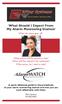 What Should I Expect From My Alarm Monitoring Station? When the alarm goes off... What actions will the operators take? When will they dispatch the authorities? What actions do I need to take? Monitoring
What Should I Expect From My Alarm Monitoring Station? When the alarm goes off... What actions will the operators take? When will they dispatch the authorities? What actions do I need to take? Monitoring
Table of Contents. Use. Troubleshooting. Setup. Welcome. 11 How to arm/disarm system/camera(s) 19 Sync Module setup issues. 3 Installing the Blink app
 User Guide Table of Contents Welcome Setup Use Troubleshooting 2 What s in the box 2 What you need 3 Installing the Blink app 4 Setting up the Sync Module 5 Connecting the Sync Module to Your Wi-Fi 7 Adding
User Guide Table of Contents Welcome Setup Use Troubleshooting 2 What s in the box 2 What you need 3 Installing the Blink app 4 Setting up the Sync Module 5 Connecting the Sync Module to Your Wi-Fi 7 Adding
POWER POWER ABC DEF GHI JKL ABC DEF GHI JKL COMMAND YZ COMMAND POWER ABC DEF GHI JKL COMMAND YZ USER'S GUIDE
 POWER POWER POWER ABC DEF GHI JKL ABC DEF GHI JKL MNO PQR STU VWX MNO PQR STU VWX YZ COMMAND YZ COMMAND ABC DEF GHI JKL MNO PQR STU VWX COMMAND YZ USER'S GUIDE Security Command User's Guide for 9XR Command
POWER POWER POWER ABC DEF GHI JKL ABC DEF GHI JKL MNO PQR STU VWX MNO PQR STU VWX YZ COMMAND YZ COMMAND ABC DEF GHI JKL MNO PQR STU VWX COMMAND YZ USER'S GUIDE Security Command User's Guide for 9XR Command
Honeywell Total Connect Remote Services MORE WAYS THAN EVER FOR SECURITY DEALERS TO CONNECT TO OPPORTUNITY. The Total Package
 Honeywell Total Connect Remote Services MORE WAYS THAN EVER FOR SECURITY DEALERS TO CONNECT TO OPPORTUNITY The Total Package HONEYWELL TOTAL CONNECT 2.0 WITH ENHANCEMENTS Featuring Z-Wave Automation, Enhanced
Honeywell Total Connect Remote Services MORE WAYS THAN EVER FOR SECURITY DEALERS TO CONNECT TO OPPORTUNITY The Total Package HONEYWELL TOTAL CONNECT 2.0 WITH ENHANCEMENTS Featuring Z-Wave Automation, Enhanced
4 Starts to flash when the system triggers an alarm/fault
 1 4 Starts to flash when the system triggers an alarm/fault Emergency button if programmed 2 Deactivate 1 Activate 3 Partly Activate Note: The buttons on the wireless key fob are sensitive. Kindly handle
1 4 Starts to flash when the system triggers an alarm/fault Emergency button if programmed 2 Deactivate 1 Activate 3 Partly Activate Note: The buttons on the wireless key fob are sensitive. Kindly handle
SECURITY SYSTEM NOTES SPECIAL CODES AUXILIARY ARM / DISARM CODES ENTRY / EXIT DELAY TIMES ZONE DESCRIPTIONS
 SECURITY SYSTEM NOTES Installing/Service Company For Service Call SPECIAL CODES Master Code Duress Code "Quick Arm" Digit "Chime" Digit "Entry-Guard" Digit AUXILIARY ARM / DISARM CODES 02 12 22 03 13 23
SECURITY SYSTEM NOTES Installing/Service Company For Service Call SPECIAL CODES Master Code Duress Code "Quick Arm" Digit "Chime" Digit "Entry-Guard" Digit AUXILIARY ARM / DISARM CODES 02 12 22 03 13 23
SECURITY SYSTEM NOTES. Security System Configuration
 Installing / Service Company: For Service Call: SECURITY SYSTEM NOTES Security System Configuration Master Code: Auxiliary Code(s) 2 3 4 5 6 "Quick Arm" Digit: Exit Delay Time Auxiliary Exit Delay Time
Installing / Service Company: For Service Call: SECURITY SYSTEM NOTES Security System Configuration Master Code: Auxiliary Code(s) 2 3 4 5 6 "Quick Arm" Digit: Exit Delay Time Auxiliary Exit Delay Time
SPECIAL CODES AUXILIARY CODES SYSTEM NOTES
 Installing/Service Company Monitoring Center SPECIAL CODES Master Code Duress Code AUXILIARY CODES "Quick Arm" " Chime" 08 02 09 03 10 04 11 05 12 06 13 07 14 SYSTEM NOTES Exit Delay Time Entry Delay Time
Installing/Service Company Monitoring Center SPECIAL CODES Master Code Duress Code AUXILIARY CODES "Quick Arm" " Chime" 08 02 09 03 10 04 11 05 12 06 13 07 14 SYSTEM NOTES Exit Delay Time Entry Delay Time
www.ealarm.com.my P/N 5-051-371-00 Rev D
 System 236 System 236i P/N 5-051-371-00 Rev D Thank you for purchasing this C&K alarm system Your system is one of the most powerful and advanced alarm systems on the market today, designed to provide
System 236 System 236i P/N 5-051-371-00 Rev D Thank you for purchasing this C&K alarm system Your system is one of the most powerful and advanced alarm systems on the market today, designed to provide
Alarm Security Kit - NVR
 Alarm Security Kit - NVR EN The alarm configuration menu (see above right screenshot) allows you to configure and change settings for the PIR movement sensors, window/door sensors, remote controls (key
Alarm Security Kit - NVR EN The alarm configuration menu (see above right screenshot) allows you to configure and change settings for the PIR movement sensors, window/door sensors, remote controls (key
NetworX Series. NX- 4/8 Code Pad. User Manual (Australian Version)
 NetworX Series NX- 4/8 Code Pad User Manual (Australian Version) Table Of Contents Code Pad Diagram... Inside Front Glossary of Terms...2 Understanding the Code Pad lights...3 Code Pad Tones...4 Fully
NetworX Series NX- 4/8 Code Pad User Manual (Australian Version) Table Of Contents Code Pad Diagram... Inside Front Glossary of Terms...2 Understanding the Code Pad lights...3 Code Pad Tones...4 Fully
VueZone Mobile for iphone/itouch. User Guide Version 2.1.5
 VueZone Mobile for iphone/itouch User Guide Version 2.1.5 Contents The VueZone personal video network and your smartphone are a powerful combination. With VueZone Mobile apps, you can take remote video
VueZone Mobile for iphone/itouch User Guide Version 2.1.5 Contents The VueZone personal video network and your smartphone are a powerful combination. With VueZone Mobile apps, you can take remote video
securıty HOME home protection 101
 securıty HOME home protection 101 Do I really need a security system? Yes, you do! There is always the sonal electronic sentry, able to see and risk of fire, theft, or home intrusion. hear trouble. It
securıty HOME home protection 101 Do I really need a security system? Yes, you do! There is always the sonal electronic sentry, able to see and risk of fire, theft, or home intrusion. hear trouble. It
MELALEUCA SECURITY QUICK START GUIDE. 877.760.3444 www.melaleucasecurity.com PROTECTION YOU CAN COUNT ON FROM PEOPLE YOU CAN TRUST
 MELALEUCA SECURITY QUICK START GUIDE 877.760.3444 www.melaleucasecurity.com LICENSES: AL 09-1312, DE 09-172, FL MSI s license number is EG13000363. Alarm companies are regulated by the Department of Business
MELALEUCA SECURITY QUICK START GUIDE 877.760.3444 www.melaleucasecurity.com LICENSES: AL 09-1312, DE 09-172, FL MSI s license number is EG13000363. Alarm companies are regulated by the Department of Business
Enhanced. Commercial Burglary Partitioned Security System with Scheduling. User Guide. K4970-1V3 4/09 Rev. B FA560 3 STAY 2 AWAY 1 OFF 5 TEST 9 CHIME
 BS/ESC N/Y SHIFT ARMED READY A D S SPACE R B E T C F X ENTER ARMED READY MAX INSTANT READY R BYPASS FA1660C Enhanced Commercial Burglary Partitioned Security System with Scheduling 4 1 5 FA560 6 7 8 9
BS/ESC N/Y SHIFT ARMED READY A D S SPACE R B E T C F X ENTER ARMED READY MAX INSTANT READY R BYPASS FA1660C Enhanced Commercial Burglary Partitioned Security System with Scheduling 4 1 5 FA560 6 7 8 9
securıty HOME home protection 101
 securıty HOME home protection 101 Do I really need a security system? Yes, you do! There is always the risk of fire, theft, or home intrusion. Whether at home during the day, asleep at night, or away,
securıty HOME home protection 101 Do I really need a security system? Yes, you do! There is always the risk of fire, theft, or home intrusion. Whether at home during the day, asleep at night, or away,
Self-Install Security System Installation and User Guide
 Self-Install Security System Installation and User Guide Contents Installation Installation guide 4 Codepad and accessories 6 Step 1 Determine security system location 8 Step 2 Mounting motion sensors
Self-Install Security System Installation and User Guide Contents Installation Installation guide 4 Codepad and accessories 6 Step 1 Determine security system location 8 Step 2 Mounting motion sensors
VISTA-50P VISTA-50PUL
 S e c u r i t y S y s t e m User's Manual VISTA-50P VISTA-50PUL N5943-6 7/95 TABLE OF CONTENTS SYSTEM OVERVIEW... 3 A Partitioned System... 3 Zones... 3 Fire Protection... 4 Burglary Protection... 4 Alarms...
S e c u r i t y S y s t e m User's Manual VISTA-50P VISTA-50PUL N5943-6 7/95 TABLE OF CONTENTS SYSTEM OVERVIEW... 3 A Partitioned System... 3 Zones... 3 Fire Protection... 4 Burglary Protection... 4 Alarms...
3 6HFXULW\6\VWHP 8VHU*XLGH K4333 9/99 AWAY BYPASS STAY ALARM FIRE ARMED OFF AWAY STAY READY MAX TEST BYPASS INSTANT CODE CHIME
 ARMED READY OFF AWAY STAY MAX TEST BYPASS INSTANT CODE CHIME READY ARMED READY NIGHT NO AC PHONE TEST NOT READY CHIME BAT CHECK INSTANT CANCELED OFF AWAY STAY MAX TEST BYPASS INSTANT CODE CHIME READY 3
ARMED READY OFF AWAY STAY MAX TEST BYPASS INSTANT CODE CHIME READY ARMED READY NIGHT NO AC PHONE TEST NOT READY CHIME BAT CHECK INSTANT CANCELED OFF AWAY STAY MAX TEST BYPASS INSTANT CODE CHIME READY 3
Simon XTi Quick Operation Guide
 Simon XTi Quick Operation Guide This is the Quick Operation Guide for the Simon XTi system (models 600-1054-95R-12 & 600-1054-95R-12-CN). The Simon XTi provides a graphical user interface for programming
Simon XTi Quick Operation Guide This is the Quick Operation Guide for the Simon XTi system (models 600-1054-95R-12 & 600-1054-95R-12-CN). The Simon XTi provides a graphical user interface for programming
CenturyLink Smart Home
 CenturyLink Smart Home AT HOME > Quick Start Guide ON THE WEB ON THE GO CenturyLink Smart Home Quick Start User Guide Introducing a whole new level of security for the things that matter most in your life.
CenturyLink Smart Home AT HOME > Quick Start Guide ON THE WEB ON THE GO CenturyLink Smart Home Quick Start User Guide Introducing a whole new level of security for the things that matter most in your life.
SECURITY SYSTEM NOTES SPECIAL CODES ENTRY / EXIT DELAY TIMES ARM / DISARM CODES
 SECURITY SYSTEM NOTES Installing/Service Company For Service Call SPECIAL CODES "Chime" Digit 1 "Partial Arm" Digit 2 "Quick Arm" Digit 3 ENTRY / EXIT DELAY TIMES Exit Delay Time Entry Delay Time Secondary
SECURITY SYSTEM NOTES Installing/Service Company For Service Call SPECIAL CODES "Chime" Digit 1 "Partial Arm" Digit 2 "Quick Arm" Digit 3 ENTRY / EXIT DELAY TIMES Exit Delay Time Entry Delay Time Secondary
Emergency Dialer DIAL-ALERT MODEL: AD-105. www.skylinkhome.com
 www.skylinkhome.com Emergency Dialer TM DIAL-ALERT MODEL: AD-105 If you would like to order Skylink s products or have difficulty getting them to work or download information and user manual, please :
www.skylinkhome.com Emergency Dialer TM DIAL-ALERT MODEL: AD-105 If you would like to order Skylink s products or have difficulty getting them to work or download information and user manual, please :
Quick Start Guide For Vera Advanced Home Security Solution
 Quick Start Guide For Vera Advanced Home Security Solution Congratulations on Your Purchase of the Vera Advanced Home Security Solution You ve taken the first step to begin enjoying the ease, convenience
Quick Start Guide For Vera Advanced Home Security Solution Congratulations on Your Purchase of the Vera Advanced Home Security Solution You ve taken the first step to begin enjoying the ease, convenience
LYNX Touch 5100 GRAPHIC TOUCHSCREEN WITH 4G/WI-FI COMMUNICATIONS, ANDROID TABLET AND Z-WAVE AUTOMATION. A Brilliant Way to Build Your Business!
 LYNX Touch 5100 GRAPHIC TOUCHSCREEN WITH 4G/WI-FI COMMUNICATIONS, ANDROID TABLET AND Z-WAVE AUTOMATION A Brilliant Way to Build Your Business! New Technology Breakthrough from Honeywell! The industry s
LYNX Touch 5100 GRAPHIC TOUCHSCREEN WITH 4G/WI-FI COMMUNICATIONS, ANDROID TABLET AND Z-WAVE AUTOMATION A Brilliant Way to Build Your Business! New Technology Breakthrough from Honeywell! The industry s
PiSector Land Line Auto Dial Professional Wireless Alarm System
 PiSector Land Line Auto Dial Professional Wireless Alarm System User Manual ( PS03 ) Read manual fully before use. PiSector Inc., USA, www.pisector.com Welcome to PiSECTOR Thank you for choosing PiSECTOR.
PiSector Land Line Auto Dial Professional Wireless Alarm System User Manual ( PS03 ) Read manual fully before use. PiSector Inc., USA, www.pisector.com Welcome to PiSECTOR Thank you for choosing PiSECTOR.
Simon XTi User Manual
 Simon XTi User Manual Simon XTi P/N 466-2452 REV A 15MAR12 Copyright Trademarks and patents Manufacturer FCC compliance Contact information Customer support 2012 UTC Fire & Security. All rights reserved.
Simon XTi User Manual Simon XTi P/N 466-2452 REV A 15MAR12 Copyright Trademarks and patents Manufacturer FCC compliance Contact information Customer support 2012 UTC Fire & Security. All rights reserved.
User s Information Guide R1A
 HSC505-R Home Security Controller - User Manual Release R1a Pi HSC505 and Pi HSC505R Home Security Controller User s Information Guide R1A Page 1 QD Dynamics (Pty) Ltd reserves the right to make changes
HSC505-R Home Security Controller - User Manual Release R1a Pi HSC505 and Pi HSC505R Home Security Controller User s Information Guide R1A Page 1 QD Dynamics (Pty) Ltd reserves the right to make changes
LYNX Touch. Residential Solutions DYNAMIC, FULL COLOR SELF-CONTAINED HOME CONTROL SYSTEM. Your Connected Home
 LYNX Touch Residential Solutions DYNAMIC, FULL COLOR SELF-CONTAINED HOME CONTROL SYSTEM Your Connected Home Your Connected Home Honeywell s LYNX Touch self-contained home control system does so much more
LYNX Touch Residential Solutions DYNAMIC, FULL COLOR SELF-CONTAINED HOME CONTROL SYSTEM Your Connected Home Your Connected Home Honeywell s LYNX Touch self-contained home control system does so much more
LYNX Touch Small Business Solutions DYNAMIC, FULL COLOR SELF-CONTAINED BUSINESS CONTROL SYSTEM. Your Connected Business
 LYNX Touch Small Business Solutions DYNAMIC, FULL COLOR SELF-CONTAINED BUSINESS CONTROL SYSTEM Your Connected Business LYNX Touch Protected and Connected Honeywell s LYNX Touch self-contained business
LYNX Touch Small Business Solutions DYNAMIC, FULL COLOR SELF-CONTAINED BUSINESS CONTROL SYSTEM Your Connected Business LYNX Touch Protected and Connected Honeywell s LYNX Touch self-contained business
