Shell Card Merchant Operating Guide ANZ SHELL POS Turbo TM 2
|
|
|
- Scot Sherman
- 8 years ago
- Views:
Transcription
1 Shell Acquiring Shell Card Merchant Operating Guide ANZ SHELL POS Turbo TM 2 Shell Helpdesk: (For Shell Card queries) Release date: July 2013
2 Contents 1. Overview of Features Major Features Electronic Transactions (including Shell Card Transactions) Dealer Functions ANZ POS Turbo TM Terminal Features Terminal keypad Card Reader How to load Printer Paper Terminal Status Menu system... 8 Terminal Setup TMS Logon from idle ANZ EFTPOS Initialisation from idle Shell Initialisation from Menu Shell initialisation docket Processing Shell Card Transactions Shell Card Purchase transaction Shell Card Manual Entry Processing Shell Card Refund Transaction Processing Capture of initial CSN and CSN reset Daily Procedures Summary totals Last summary totals Settlement Settlement after summary totals Manual Settlement Settlement after Shift Totals Forced Settlement Dealer Functions Print fuel price Fuel price maintenance Dealer changeover Successful dealer changeover Shift Totals Password maintenance Adding a password Processing Shell Card Manual Transactions Retail Outlet Phone Directory Quick Tips Things to do BEFORE new ANZ POS Turbo TM 2 Installation Things to do AFTER new ANZ POS TurboTM 2 Terminal Installation Terminal Function List Shell Merchant Operating Guide 2
3 1. Overview of Features 1.1 Major Features The ANZ POS Turbo TM 2 terminal is designed to: Process electronic transactions at your outlet Provide management reports on your outlet s transactions Perform the transfer of all (non Shell card) electronic transactions processed in a settlement period to your bank account. 1.2 Electronic Transactions (including Shell Card Transactions) When processing electronic and Shell Card transactions, the terminal is capable of: Reading the customer s card Performing some card security checks Selection of the type of transaction (i.e., purchase, cash out, or refund) Entering transaction details (i.e., purchase amount) Recording fleet management information (if needed) Printing dockets 1.3 Dealer Functions You use the terminal s dealer function to: Change fuel prices on the terminal Set up the terminal to reflect the way you perform your business Perform settlements, shift totals and day totals Perform dealer changeover on the terminal. You also use the terminal s dealer functions to produce management reports on: The total value of the transactions during the shift The total value of transactions during the day The total value of the settlements with the bank and Shell The fuel prices the terminal is using How your terminal is set up to reflect your business.
4 2. ANZ POS Turbo TM 2 This Operating Guide provides everything you need to know about processing debit and credit Transactions using your ANZ POS Turbo TM 2 Terminal. This terminal is designed to accept payment using Contactless, Magnetic Stripe and Chip Cards. Please take time to read it thoroughly and ensure that your staff read it too. 2.1 Terminal Features The ANZ POS Turbo TM 2 terminal incorporates a backlit graphic screen with large graphic display, 18-key backlit keypad and thermal easy loading printer. Printer Contactless Reader Magnetic Stripe Card Reader These Keys have been referred to as F1, F2 and F3, F4 in the document Also what is the MENU button for? (Soft-function keys) Function Key Menu (Ingenico use only) Cancel Key Clear Key Enter Key to access ANZ menu Chip Card Reader
5 2.2 Terminal keypad SOFT-FUNCTION KEYS These soft-function keys (F1, F2/F3 and F4) allow you to access the particular account type required. They are also used as function keys for navigating the ANZ EFTPOS MENU and Sub MENUs. For Shell Card transactions, these keys allow you to select transaction type, select product category, entry of alpha characters NUMBER KEYS (Black) Use the number keys to enter in the Transaction amounts, Authorisation Numbers and when the handkey function is required. ENTER (Green) The ENTER key will turn displays the ANZ EFTPOS MENU. It also confirms that all values and details (including signatures and PINs) are correct in the EFT portion of the purchase, cash-out (refer to section 12) and Refund Transactions (refer to section 13). It confirms that the Transaction can be sent to the Bank for verification and approval. The Enter key also takes you to the ANZ menu. In this menu, option 8 takes you to the Shell card menu. CANCEL (Red) The CANCEL key is used to cancel the current function and return the terminal to the idle state. CLEAR (Yellow) Press the CLEAR key to correct any invalid data entry. The CLEAR key is also used as a FEED key Func (Black) Use the Func key to access the terminals function menus MENU (Black) Use to access Terminal System Menu. This is protected by a system password. This menu is used by Ingenico Service and should only be used in production with the advice from the technical support. Shell Merchant Operating Guide 5
6 2.3 Card Reader Magnetic Stripe Card Reader The card can be read via the Magnetic Stripe Card Reader located on the right hand side of the terminal. The card can be read by swiping from the top to the bottom of the terminal (or vice versa), with the magnetic stripe facing down towards the terminal. Use a regular movement to ensure a reliable card reading. 2.4 How to load Printer Paper Open the paper compartment by lifting the catch located at the rear of the terminal and pull the cover to the rear of the terminal Insert the ANZ supplied paper roll (diameter 40mm) in the compartment Pull the paper up to the top of the terminal and hold in position Maintain the paper and close the lid Press the top of the lid in the centre until it clips into position NOTE: Do not tamper with or remove the terminal housing Shell Merchant Operating Guide 6
7 2.5 Terminal Status The terminal uses the idle prompt to display its status. Terminal display READY Comment Displays while the terminal is idle and ready to process transactions. INIT REQUIRED This Screen will remain until a ANZ EFTPOS Initialisation has been done READY TERMINAL LOCKED Displays while the terminal is locked in Security mode and unable to perform transactions. READY To process transactions, swipe your multipos and EFTPOS Merchant Card. The start screen will be displayed to begin
8 2.6 Menu system The terminals functionality is grouped with similar functions and is accessed via the Shell menus or idle. A menu contains up to three menu items. Each of the menu items allows access to a function or sub-menu. Note: The menu always returns to idle after performing the selection function in the menu. Key CANCEL CLEAR ENTER F1 F2 and F3 F4 Description Exits the menu and returns to idle. Cycles anti-clockwise through the menus. Cycles clockwise through the menus. Selects the menu item directly above the soft function key. Selects the menu item directly above the soft function key. Selects the menu item directly above the soft function key. Note: To enter alpha values, enter the number that has the alpha value you wish to enter, and then press the F2/ F3 key until the alpha value you need appears. The entered numeric value will rotate to the next alpha with each F2/F3 key presses. The diagram below illustrates the terminal s menu structure for the Shell functions. Note that the options available within the ANZ EFTPOS MENU can vary. The SHELL EFTPOS Menu is always the last menu number in the ANZ EFTPOS MENU. The diagram below is example only. READY ANZ EFTPOS MENU 1. PURCHASE 2. CASHOUT 3. REFUND 4. CARD NOT PRESENT 5. REPORTS 6. SUPERVISOR 7. SHELL EFTPOS SHELL EFTPOS MENU 1. INITIALISATION 2. SUMM 3. SETTLEMENT 4. MANUAL ENTRY
9 Terminal Setup The terminal initialises with the Shell host to establish a secure link and receive the operating parameters from the Shell host. The terminal requires initialisation: after a power up or software boot when the terminal detects certain error condition after a settlement (with the exception of a settlement that is initiated via a forced settlement during initialisation). Before initialising Shell Application we need to make sure: Terminal has performed TMS Logon. Parameters are downloaded from TMS ANZ Application was initialised to the host. Some parameters are shared between ANZ EFTPOS Application and Shell so it is required to perform ANZ Initialisation first before Shell Initialisation of first reboot. 2.7 TMS Logon from idle TMS logon is required to download Shell Parameters from the TMS Terminal Display INIT REQUIRED Description Terminal Idle Display FUNCTION: Uses presses FUNC key and enters FUNC 2468 TMS LOGON? ENTER OR CLEAR? User presses ENTER to confirm TMS ACTION CONNECTING Terminal connects to the TMS TMS ACTION PLEASE WAIT Terminal downloads Parameters from the TMS
10 TMS LOGON SUCCESSFUL Parameter Download is Successful 2.8 ANZ EFTPOS Initialisation from idle ANZ Initialisation is required to download parameters shared between ANZ and Shell. Terminal Display INIT REQUIRED Description Terminal Idle Display FUNCTION: Uses presses FUNC key and enters FUNC 87 REMOTE INIT? ENTER OR CLEAR? User presses ENTER to confirm REMOTE INIT IN PROGRESS Terminal performs remote initialisation INITIALISING PLEASE WAIT Terminal performs logon READY ANZ Initialisation Successful
11 2.9 Shell Initialisation from Menu Terminal Display READY Description From Idle press ENTER ANZ EFTPOS MENU 5. REPORTS 6. SUPERVISOR 7. SHELL EFTPOS Press menu number where SHELL EFTPOS is assigned to go to the Shell Menu. Note: Some menu function maybe enabled/disabled in the ANZ app. Ie CARD NOT PRESENT, thus the numbering maybe different. To be sure please look into SHELL EFTPOS menu. SHELL EFTPOS MENU 1. INITIALISATION 2. SUMM 3. SETTLEMENT SHELL INITIALISATION ENETR OR CLEAR Press 1 to perform initialisation Press, [ENTER] to perform an initialisation [CLEAR] or [CANCEL] to cancel the function and return to Idle. SHELL INITIALISATION DIALLING The terminal dials the Shell host SHELL INITIALISATION Shell performs initialisation SHELL INITIALISATION APPROVED Displays after a successful initialisation. The PIN pad returns to idle. Prints the initialisation docket For unsuccessful initialisation, please contact Shell helpdesk at (SHELL CARD QUERIES ONLY).
12 Shell initialisation docket Successful No operating parameters MERCHANT_NAME MERCHANT_ADDRESS_1 MERCHANT_ADDRESS_2 SHELL INITIALISATION TERMINAL ID ttttttttttt DEALER dddddd OUTLET ooooooo DD/MM/YY APPROVED HH:MM xx With operating parameters MERCHANT_NAME MERCHANT_ADDRESS_1 MERCHANT_ADDRESS_2 SHELL INITIALISATION TERMINAL ID ttttttttttt DEALER dddddd OUTLET ooooooo DOCKET_FOOTER_1 DOCKET_FOOTER_2 Small font to fit 30 bytes of data HIGH LIMIT AMT $ ACCEPTED SHELL COMPANIES COMPANY_NAME DEALER A/C aaa99999aa ACCEPTED CATEGORIES CATEGORY_NAME Repeat for each accepted company identified in the Shell operating parameter table Repeat for each accepted category identified in the Shell operating parameter table DD/MM/YY APPROVED HH:MM xx Unsuccessful MERCHANT_NAME MERCHANT_ADDRESS_1 MERCHANT_ADDRESS_2 SHELL INITIALISATION TERMINAL ID ttttttttttt DEALER dddddd OUTLET ooooooo DD/MM/YY HH:MM TRANSACTION CANCELLED xx ERROR_MESSAGE_TEXT
13 3. Processing Shell Card Transactions This section describes the steps involved in processing a Shell Card transaction. The transactions available are: Purchase allows the customer to pay for goods and services electronically. Refund allows the operator to correct an incorrect transaction or repay funds to a cardholder s account. 3.1 Shell Card Purchase transaction The operator performs a purchase transaction to allow the Shell cardholder to pay for goods and services electronically. Terminal Display READY Description Shell Card is swiped from Idle. TRANSACTION TYPE? Displays if the card swiped is a Shell Card. Press [F1] to initiate a purchase transaction. PUR RFND PRODUCT? FUEL OIL OTHER xxxxx PRODUCT? 99 DOWN UP Press, [F1] to select a product from the fuel category [F2 or F3] to select oil [F4] to select a product from the franchise category. Displays if a fuel or franchise category is selected. Enter the product ID and presses [ENTER] Press [F3] to scroll up the selected product list Press [F2] to scroll down the selected product list. Note: xxxxx represents the category (FUEL or OTHER). xxxxxxxxxxxxxxxxxxxx AMOUNT? $ Enter the purchase amount for the selected product and press [ENTER]. Note: xxxxxxxxxxxxxxxxxxxx represents the selected product.
14 AMT MORE THAN LIMIT CONFIRM? YES/NO Press [ENTER] to continue processing the transaction. xxxxxxxxxxxxxxxxxxxx LITRES? CHECK PRICE/LITRES PRESS CLEAR Enter the litres volume for the selected product and press [ENTER]. Note: xxxxxxxxxxxxxxxxxxxx represents the selected product. Displays if the entered value and volume fail to match the expected pump price stored in the terminal. Press: [CLEAR] to clear the entry and continue processing from selecting the category [CANCEL] to cancel the transaction and return to idle. ANOTHER PRODUCT? ENTER OR CLEAR $ KEY CSN? ****** Press [CLEAR] to end product entry Press [ENTER] to enter another product Products not authorised are printed separately on the docket Request the cardholder to: Enters their CSN and then press [ENTER] PLEASE WAIT The terminal communicates with Shell host to finalise the Shell card transaction. REGISTRATION NUMBER? xxxxxxxxx Display if the registration number flag (bit 4) of FMI info in DE60 of 110 msg is set to 1. Enter the registration number details and presses [ENTER] Press [ENTER] to bypass registration number entry. The terminal prints the order number on the purchase docket if it is entered, otherwise NOT GIVEN is printed. Press F2/F3 keys to get alpha characters
15 ORDER NUMBER? xxxxxxxxx Display if the order number flag (bit 2) of FMI info in DE60 of 110 msg is set to 1. Enter the order number details and presses [ENTER] Press [ENTER] to bypass order number entry. The terminal prints the order number on the purchase docket if it is entered, otherwise NOT GIVEN is printed. Press F2/F3 keys to get alpha characters ODOMETER? xxxxxx Display if the odometer number flag (bit 1) of FMI info in DE60 of 110 msg is set to 1. Enters the odometer number details and press [ENTER] Press [ENTER] to bypass odometer number entry. The terminal prints the odometer number on the purchase docket if it is entered, otherwise NOT GIVEN is printed APPROVED Terminal receives response code of 00 CUSTOMER COPY ENTER OR CLEAR [ENTER] to print customer copy of the transaction [CLEAR] to decline printing customer copy of the transaction APPROVED Displays if the customer copy of the docket is requested
16 3.2 Shell Card Manual Entry Processing Terminal Display READY Description From Idle press ENTER ANZ EFTPOS MENU 5. REPORTS 6. SUPERVISOR 7. SHELL EFTPOS Press menu number where SHELL EFTPOS is assigned to go to the Shell Menu. Note: Some menu function maybe enabled/disabled in the ANZ app. Ie CARD NOT PRESENT, thus the numbering maybe different. To be sure please look into SHELL EFTPOS menu. SHELL EFTPOS MENU 2. SUMM 3. SETTLEMENT 4. MANUAL ENTRY CARD NUMBER: Press 4 to perform Manual Entry The terminal accepts a minimum of 13 and a maximum of 19 numeric digits. The card number is displayed from left to right as it is entered. After the card number was entered: [ENTER] Accept the card number entered [CLEAR] Delete the last digit entered [CANCEL] Cancel the transaction and return to Idle EXPIRY <MMYY> 9999 Operator Enter the Expiry Number Transaction Type is Selected. TRANSACTION TYPE? PUR RFND Terminal will perform the transaction type selected. Please refer to the transaction flow for Purchase and Refund.
17 3.3 Shell Card Refund Transaction Processing The operator performs a refund transaction to correct an incorrect transaction or repay funds to a Shell cardholder s account. Terminal Display READY Description Shell Card is swiped from Idle. TRANSACTION TYPE? Displays if the card swiped is a Shell Card. Press [F4] to initiate a refund transaction. PUR RFND ORIGINAL DATE DDMMYY Enter the original transaction date from the purchase docket and presses [ENTER]. ORIGINAL DOCKET NO? 999 Enter the original docket number from the purchase docket and presses [ENTER]. ORIGINAL PRODUCT? FUEL OIL OTHER Press: [F1] to select a product from the fuel category [F2 or F3] to select oil [F4] to select a product from the franchise category. xxxxx PRODUCT? 99 DOWN UP Display s if a fuel or franchise category is selected. Enter the product ID and press [ENTER] Press [F3] to scroll up the selected product list Press [F2] to scroll down the selected product list. Note: xxxxx represents the category (FUEL or OTHER). xxxxxxxxxxxxxxxxxxxx AMOUNT? $ Enter the refund amount for the selected product and presses [ENTER]. Note: xxxxxxxxxxxxxxxxxxxx represents the selected product.
18 AMT MORE THAN LIMIT CONFIRM? YES/NO Press [ENTER] to continue processing the transaction. xxxxxxxxxxxxxxxxxxxx LITRES? Displays if a fuel product is selected for refund. Enters the litres volume for the selected product and presses [ENTER]. Note: xxxxxxxxxxxxxxxxxxxx represents the selected product. xxxxxxxxxxxxxxxxxxxx PRICE? Displays if a fuel product is selected for the refund. Enter the fuel category price for the selected product from the purchase docket and press [ENTER] Press [ENTER] if the fuel category price is the same as that stored in the terminal. Note: xxxxxxxxxxxxxxxxxxxx represents the selected product. CHECK PRICE/LITRES PRESS CLEAR Displays if the entered value and volume fail to match the expected pump price stored in the terminal Press: [CLEAR] to clear the entry and continue processing from selecting the category [CANCEL] to cancel the transaction and return to idle. ANOTHER PRODUCT? ENTER OR CLEAR Press [CLEAR] to end product entry Press [ENTER] to enter another product $ KEY CSN? ****** Request the cardholder to : Enter their CSN and press [ENTER]
19 PLEASE WAIT The terminal communicates with Shell host to finalise the Shell card transaction APPROVED Terminal receives response code of 00 CUSTOMER COPY ENTER OR CLEAR [ENTER] to print customer copy of the transaction [CLEAR] to decline printing customer copy of the transaction APPROVED Displays if the customer copy of the docket is requested
20 3.3.1 Capture of initial CSN and CSN reset Terminal display CHECK VEHICLE DETAIL ENTER OR CANCEL Comment Press: [ENTER] to confirm the card vehicle details are correct [CANCEL] to cancel the transaction if the vehicle details for a vehicle specific card do not match the vehicle. Note: If the transaction is cancelled, a transaction cancelled completion record with all the original request categories is queued for delivery with the next suitable transmission. ENTER INITIAL CSN? ************ RE-ENTER CSN? ************ SIGNATURE REQUIRED Request cardholder to enter their CSN (Customer Security Number) and press [ENTER]. The cardholder re-enters their CSN and presses [ENTER]. Displays if the 1 st and 2 nd encrypted CSN s entered are the same. The terminal prints the merchant copy of the approved refund docket with the signature panel. SIGNATURE VERIFIED? APPROVED Press [ENTER] to accept the signature and print the customer copy of the approved refund docket. The terminal: prints the customer copy of the approved refund docket updates the transaction totals if shift or day totals is configured performs forced settlement processing if the response message indicates that the Shell host has performed settlement for the terminal returns to idle.
21 4. Daily Procedures 4.1 Summary totals The summary totals function provides the operator with totals, for the current settlement period, that are grouped by company and transaction type. Summary totals is an online function. Terminal Display Description READY From Idle press ENTER ANZ EFTPOS MENU 5. REPORTS 6. SUPERVISOR 7. SHELL EFTPOS Press menu number where SHELL EFTPOS is assigned to go to the Shell Menu. Note: Some menu function maybe enabled/disabled in the ANZ app. Ie CARD NOT PRESENT, thus the numbering maybe different. To be sure please look into SHELL EFTPOS menu. SHELL EFTPOS MENU 1. INITIALISATION 2. SUMM 3. SETTLEMENT SHELL TOTALS CURR LAST Press [2] to display the Shell totals menu Press [F1] to initiate the Shell current totals function [CLEAR] or [CANCEL] to cancel the function and return to the Shell EFTPOS menu. SHELL SUMMARY TOTALS ENTER OR CLEAR SHELL SUMMARY TOTALS P/WORD? ************ Displays if the summary totals function is not password protected. Press: [ENTER] to print the Shell summary totals [CLEAR] or [CANCEL] to cancel the function and return to the Shell EFTPOS menu. Displays if the summary totals function is password protected. Enter the function password and press [ENTER] Press [CLEAR] to reset the password entry Press [CANCEL] to cancel the function and return to the Shell EFTPOS menu.
22 SHELL INITIALISATION DIALLING SHELL INITIALISATION SENDING ADVICES DIALLING SENDING ADVICES SHELL SUMMARY TOTALS DIALLING SHELL SUMMARY TOTALS The terminal dials the Shell host Note: This screen is only displayed if the terminal requires initialisation initialisation to Shell Host. If the terminal communicates with the Shell host for initialisation. Note: This screen is only displayed if the terminal requires initialisation initialisation to Shell Host. The terminals send all pending advises on the terminal. Note: This screen is only displayed if there are pending advises in the terminal The terminal communicates with Shell host to clear any pending completion transaction Note: This screen is only displayed if there are pending advises in the terminal The terminal dials the Shell host. Note: This screen is not displayed if the terminal performed an initialisation and/or sent an outstanding advice message. The terminal communicates with Shell host for Summary Totals. APPROVED The terminal receives an approved response from the Shell host.
23 4.2 Last summary totals The last summary totals function provides the operator with totals, for the previous settlement period that are grouped by company and transaction type. Last summary totals is an online function. Terminal Display READY Description From Idle press ENTER ANZ EFTPOS MENU 5. REPORTS 6. SUPERVISOR 7. SHELL EFTPOS Press menu number where SHELL EFTPOS is assigned to go to the Shell Menu. Note: Some menu function maybe enabled/disabled in the ANZ app. Ie CARD NOT PRESENT, thus the numbering maybe different. To be sure please look into SHELL EFTPOS menu. SHELL EFTPOS MENU 1. INITIALISATION 2. SUMM 3. SETTLEMENT SHELL TOTALS CURR LAST SHELL LAST TOTALS ENTER OR CLEAR SHELL LAST TOTALS P/WORD? ************ Press [2] to display the Shell totals menu.- change menu Press [F2] to initiate the Shell last totals function [CLEAR] or [CANCEL] to cancel the function and return to the Shell EFTPOS menu. Displays if the summary totals function is not password protected. Press: [ENTER] to print the Shell summary totals [CLEAR] or [CANCEL] to cancel the function and return to the Shell EFTPOS menu. Displays if the summary totals function is password protected. Enter the function password and press [ENTER] Press [CLEAR] to reset the password entry Press [CANCEL] to cancel the function and return to the Shell EFTPOS menu. SHELL INITIALISATION DIALLING The terminal dials the Shell host Note: This screen is only displayed if the terminal requires initialisation initialisation to Shell Host.
24 SHELL INITIALISATION SENDING ADVICES DIALLING SENDING ADVICES SHELL LAST TOTALS DIALLING If the terminal communicates with the Shell host for initialisation. Note: This screen is only displayed if the terminal requires initialisation initialisation to Shell Host. The terminals send all pending advises on the terminal. Note: This screen is only displayed if there are pending advises in the terminal The terminal communicates with Shell host to clear any pending completion transaction Note: This screen is only displayed if there are pending advises in the terminal The terminal dials the Shell host to send last totals request. SHELL LAST TOTALS The terminal communicates with Shell host for Last Summary Totals. SHELL LAST TOTALS APPROVED The terminal receives an approved response from the Shell host. 4.3 Settlement Settlement is an online function that initiates transfer of value from the Shell to the dealer for financial transactions performed on the terminal within the current settlement period. Settlement closes the current settlement period and starts a new one. Theer can only be one settlement for each day. Shell terminal settlement is initiated: After summary totals Upon selection of the Shell settlement function After shift totals (if configured).
25 4.3.1 Settlement after summary totals Terminal display SHELL SUMMARY TOTALS SHELL SUMMARY TOTALS APPROVED SHELL SETTLEMENT? ENTER OR CLEAR Comment The terminal communicates with Shell host to clear any pending completion transaction. The terminal: Prints the approved summary totals docket Performs Shell forced settlement processing (if forced settlement has occurred). Will not prompt for password or confirmation to perform settlement, if the settlement is forced by the host. Displays if the settlement function is not password protected. Press: [ENTER] to perform Shell settlement [CLEAR] or [CANCEL] to cancel the function and return to the Shell EFTPOS menu. SHELL SETTLEMENT P/WORD? ************ Displays if the settlement function is password protected. Enter the function password and presses [ENTER] Press [CLEAR] to reset the password entry. Press [CANCEL] to cancel the function and return to the Shell EFTPOS menu. SHELL SETTLEMENT PRESS ANY KEY SHELL SETTLEMENT Displays if the settlement is forced by the host. The terminal communicates with Shell host for settlement.
26 4.3.2 Manual Settlement Terminal Display READY Description From Idle press ENTER ANZ EFTPOS MENU 5. REPORTS 6. SUPERVISOR 7. SHELL EFTPOS Press menu number where SHELL EFTPOS is assigned to go to the Shell Menu. Note: Some menu function maybe enabled/disabled in the ANZ app. Ie CARD NOT PRESENT, thus the numbering maybe different. To be sure please look into SHELL EFTPOS menu. SHELL EFTPOS MENU 1. INITIALISATION 2. SUMM 3. SETTLEMENT SHELL SETTLEMENT P/WORD? ************* Press [3] to initiate Shell settlement function.- change menu incorrect Displays if the settlement function is password protected. Press: Enter the function password and presses [ENTER] Press [CLEAR] to reset the password entry Press [CANCEL] to cancel the function and return to the Shell EFTPOS menu. SHELL INITIALISATION DIALLING The terminal dials the Shell host. Does not display SHELL INITIALISATION If the terminal communicates with the Shell host for initialisation. Does not display SENDING ADVICES DIALLING The terminal dials the Shell host. Note: This screen is not displayed if the terminal performed an initialisation.
27 SENDING ADVICES The terminal communicates with Shell host to clear any pending completion transaction. SHELL SETTLEMENT DIALLING The terminal communicates with Shell host for settlement SHELL SUMMARY TOTALS SHELL SUMMARY TOTALS APPROVED The terminal dials the Shell host. Note: This screen is not displayed if the terminal performed an initialisation and/or sent an outstanding advise message. The terminal: Prints the approved summary totals docket Performs Shell forced settlement processing (if forced settlement has occurred). SHELL SETTLEMENT The terminal communicates with Shell host for settlement. APPROVED The terminal receives an approved response from the Shell host.
28 4.3.3 Settlement after Shift Totals Terminal display xxxxxxxxxxxxxxxxxxxx PRINTING SHELL SUMMARY TOTALS SHELL SUMMARY TOTALS APPROVED SHELL SETTLEMENT Comment The terminal prints the shift AND day totals docket (if day totals are configured). The terminal dials the Shell host. The terminal: Prints the approved summary totals docket Performs Shell forced settlement processing (if forced settlement has occurred). The terminal communicates with Shell host for settlement Forced Settlement Terminal display SHELL SETTLEMENT PRESS ANY KEY SHELL SETTLEMENT APPROVED Comment Press any key to process the settlement. The terminal: Prints the Shell forced settlement docket Returns to the transaction menu or idle. Note: Any outstanding piggyback details are carried over to the next settlement period.
29 5. Dealer Functions 5.1 Print fuel price This function prints a report listing the current fuel prices stored in the terminal for all valid fuel products for the site. Print fuel price is an offline function. Terminal display Comment Press [FUNC] from idle or the transaction menu. READY FUNCTION? **** PRINT FUEL PRICES? ENTER OR CLEAR NO FUEL PRICES CONFIGURED Press [8] [0] [0] [1] and [ENTER]. Press: [ENTER] to print the fuel price docket [CLEAR] or [CANCEL] to cancel the function and return to the transaction menu or idle. Displays for 2 seconds if there are no fuel prices configured. The terminal cancels the function and returns to the transaction menu or idle. FUEL PRICES PRINTING The terminal: Prints the fuel price docket Returns to the transaction menu or idle.
30 5.2 Fuel price maintenance This function provides the operator with the ability to change the pump price (in cents per litre) for each fuel product. The maximum value allowed for the fuel price is cents per litre ($$$cc.c). The terminal caters for one decimal point place (1/10 th of a cent). Print fuel maintenance is an offline function. Terminal display Comment Press [FUNC] from idle or the transaction menu. READY FUNCTION? **** FUEL PRICES CHANGE? ENTER OR CLEAR Press [8] [0] [0] [2] and [ENTER]. Displays if the fuel price maintenance function is not password protected. Press: [ENTER] to change the fuel prices [CLEAR] or [CANCEL] to cancel the function and return to the transaction menu or idle. FUEL PRICE CHANGE P/WORD? ************ SELECT FUEL PRODUCT 99 UP DOWN PRODUCT NOT ACCEPTED Displays if the fuel price maintenance function is password protected. Enter the function password and press [ENTER] Press [CLEAR] to reset the password entry Press [CANCEL] to cancel the function and return to the transaction menu or idle. Enter the product ID and presses [ENTER] Press [F1] to scroll up the fuel product list Press [F4] to scroll down the fuel product list Press [CLEAR] to delete the last digit entered Press [CANCEL] to cancel the function and return to the transaction menu or idle. Displays for 2 seconds if the selected product is not authorised for the outlet, as determined by the Shell Operating Parameter Table. The terminal requests re-entry of the fuel product.
31 Terminal display xxxxxxxxxxxxxxxxxxxx PRICE NEW PRICE? Comment Enter the new fuel price and presses [ENTER] Press [CLEAR] to cancel the fuel price change for the selected fuel product and return to the select fuel product prompt (if no data has been entered) Press [CLEAR] to delete the last digit entered (if data has been entered) Press [CANCEL] to cancel the function and return to idle. Note: XXXXXXXXXXXXXXXXXXXX represents the fuel category name. FUEL PRICE NOT VALID xxxxxxxxxxxxxxxxxxxx OK? Displays for 2 seconds if the new fuel price is zero. The terminal requests re-entry of the new fuel price. The operator presses: [ENTER] to update the fuel category price and re-display the select fuel product prompt [CLEAR] to re-display the new fuel price entry prompt for the selected fuel category [CANCEL] to cancel the function and return to idle without updating the fuel category price. Notes: XXXXXXXXXXXXXXXXXXXX represents the fuel category name represent the new fuel price. FUEL PRICE CHANGE PRINTING Displays if a fuel category prices has changed. Press Enter to print The terminal prints a fuel category price docket at the completion of fuel price maintenance. Note: An * is printed beside the fuel category price that has changed.
32 5.3 Dealer changeover Dealer changeover is an online function. Terminal display Comment Press [FUNC] from idle or the transaction menu. READY FUNCTION? **** DEALER CHANGEOVER? ENTER OR CLEAR Press [8] [0] [0 [3] and [ENTER]. Displays if the dealer changeover function is not password protected. Press: [ENTER] to perform dealer changeover [CLEAR] or [CANCEL] to cancel the function and return to the transaction menu or idle. DEALER CHANGEOVER P/WORD? ************ SHELL INITIALISATION DIALLING SHELL INITIALISATION SENDING ADVICES DIALLING SENDING ADVICES SHELL SUMMARY TOTALS DIALLING SHELL SUMMARY TOTALS SHELL SUMMARY TOTALS APPROVED Displays if the dealer changeover function is password protected. Enter the function password and presses [ENTER] Press [CLEAR] to reset the password entry Press [CANCEL] to cancel the function and return to the transaction menu or idle. The terminal dials the Shell host. The terminal communicates with Shell host for initialisation. The terminal dials the Shell host. Note: This screen is not displayed if the terminal performed an initialisation. The terminal communicates with Shell host to clear any pending completion transaction. The terminal dials the Shell host. The terminal communicates with Shell host for Summary Totals. The terminal prints the summary totals docket.
33 Terminal display SHELL LAST TOTALS Comment Displays if the Shell totals response indicates that forced settlement processing has occurred. The terminal communicates with Shell host. SHELL LAST TOTALS APPROVED Displays if forced settlement processing has been performed. The terminal prints the last summary totals docket. Note: Shell initialisation is not performed at this point. SHELL SETTLEMENT Displays if the Shell totals response indicates that forced settlement processing has not occurred. The terminal communicates with Shell host. SHELL SETTLEMENT APPROVED Displays if forced settlement processing has not been performed. The terminal: Closes the current batch and opens a new batch (if shift or day totals is configured) Prints an approved settlement docket. Note: Shell initialisation is not performed at this point. DEALER CHANGEOVER The terminal communicates with Shell host for dealer changeover request.
34 5.3.1 Successful dealer changeover Terminal display DEALER CHANGEOVER DEALER CHANGEOVER ACCEPTED DEALER CHANGEOVER EARLY CALL SHELL Comment The terminal communicates with Shell host for dealer changeover request. Displays if a response code of 00 is received. The terminal prints the approved dealer changeover docket. Displays if a response code of N2 is received. The terminal prints the approved early dealer changeover docket. Note: The switch has updated the settlement records for the site to the new dealer. SHELL INITIALISATION The terminal communicates with Shell host for initialisation. For unsuccessful dealer changeover, please contact Shell helpdesk at (SHELL CARD QUERIES ONLY). 5.4 Shift Totals This function prints the report listing the current shift totals and gives the operator the ability to reset the shift totals. Shift total is an offline function. Terminal display READY Comment Press [FUNC] from idle or the transaction menu. FUNCTION? **** SHIFT TOTALS NOT CONFIGURED Press [8] [0] [2] [2] and [ENTER]. Displays for 2 seconds if shift totals are not configured for the dealer. The terminal cancels the function and returns to the transaction menu or idle.
35 Terminal display SHIFT # TOTALS? ENTER OR CLEAR Comment Displays if the shift totals function is not password protected. Press: [ENTER] to print the shift totals docket [CLEAR] or [CANCEL] to cancel the function and return to the transaction menu or idle. Note: # represents the shift number. SHIFT # TOTALS P/WORD? ************ Displays if the shift totals function is password protected. Enter the function password and presses [ENTER] Press [CLEAR] to reset the password entry Press [CANCEL] to cancel the function and return to the transaction menu or idle. Note: # represents the shift number. SHIFT # TOTALS PRINTING KEEP SHIFT TOTALS? ENTER OR CLEAR SHIFT TOTALS KEPT The terminal prints the shift totals docket. Note: # represents the shift number. Press: [ENTER] to retain the shift totals [CLEAR] to reset the shift totals [CANCEL] to cancel the function and return to the transaction menu or idle. Displays if the shift totals are retained. The terminal prints SHIFT TOTALS KEPT on the shift totals docket. SHIFT TOTALS CLEARED Displays if the shift totals are reset. The terminal: Prints SHIFT TOTALS CLEARED on the shift totals docket Resets the shift totals to zero Increments the shift number. PROCESS DAY TOTALS? ENTER OR CLEAR Displays if day totals are configured and shift totals were not cleared and shift is not linked to Day Totals. Press: [ENTER] to process day totals [CLEAR] or [CANCEL] to cancel the function and return to the transaction menu or idle.
36 Terminal display DAY TOTALS PRINTING Comment Displays if: Day totals processing is selected; Or, shift totals are reset and day totals are configured and linked to the shift The terminal prints the day totals docket. KEEP DAY TOTALS? ENTER OR CLEAR Displays if day totals processing is performed and shift totals were not cleared and shift is not linked to Day Totals. Press: [ENTER] to retain the day totals [CLEAR] to reset the day totals [CANCEL] to cancel the function and return to the transaction menu or idle. DAY TOTALS KEPT Displays if the day totals are retained. The terminal prints DAY TOTALS KEPT on the day totals docket. DAY TOTALS CLEARED Displays if the day totals are reset. Day Totals are always reset if the shift totals were cleared and the shift is linked to Day Totals. The terminal: Prints DAY TOTALS CLEARED on the day totals docket Resets the day totals to zero. Note: Shift number and totals are not affected. If Shell settlement is linked to the shift, determined by the dealer configuration, and the shift totals are cleared the terminal performs settlement processing, refer to section The terminal returns to the Shell EFTPOS menu or idle.
37 5.5 Password maintenance This function provides the operator with the ability to change, modify and remove password protection for configuration or sensitive functions. Only one password is permitted and it is used to access all functions that are password protected. The password is referred to as the function password throughout the document. The Shell functions that can be password protected are: Dealer changeover Summary totals Last summary totals Shift totals Day totals Settlement Dealer configuration Shift configuration Day totals configuration Initialisation docket configuration Link settlement to shift Fuel price maintenance Password maintenance. Note: If a function is executed automatically as a result of being linked to another function (i.e. settlement, totals, day totals, etc), no password validation or function confirmation is required. Terminal display READY Comment Press [FUNC] from idle or the transaction menu. FUNCTION? **** PASSWORD MAINTENANCE ENTER OR CLEAR Press [8] [8] [0] [1] and [ENTER]. Displays if the password maintenance function is not password protected. Press: [ENTER] to perform password maintenance [CLEAR] or [CANCEL] to cancel the function and return to the transaction menu or idle.
38 Terminal display PASSWORD MAINTENANCE P/WORD? ************ Comment Displays if the password maintenance function is password protected. Enter the function password and press [ENTER] Press [CLEAR] to reset the password entry Press [CANCEL] to cancel the function and return to the transaction menu or idle. PASSWORD MAINTENANCE ADD MOD DEL Press: [F1] to create the function password if it does not exist, or to password protect a function [F2/F3] to modify the function password [F4] to delete the function password, or to remove password protection from a function [CANCEL] to cancel the function and return to the transaction menu or idle.
39 5.5.1 Adding a password This function provides the operator with the ability create a function password. Terminal display PASSWORD MAINTENANCE ADD MOD DEL 1=ADD PASSWORD 2=ADD FUNCTION Comment Press [CHQ] to create a function password. Press: [1] to create the function password [CANCEL] to cancel the function and return to the transaction menu or idle. PASSWORD ALREADY SET Displays for 2 seconds if the function password already exists. The terminal cancels the add password function and returns to the password maintenance menu. ADD PASSWORD P/WORD? ************ RE-ENTER PASSWORD P/WORD? ************ Displays if the function password does not exist. Enter the function password and presses [ENTER] Press [CLEAR] to reset the password entry Press [CANCEL] to cancel the function and return to the transaction menu or idle. Re-enter the function password and press [ENTER] Press [CLEAR] to reset the password entry Press [CANCEL] to cancel the function and return to the transaction menu or idle. The terminal checks if the passwords match. PASSWORD MISMATCH Displays for 2 seconds if the passwords do not match. The terminal requests re-entry of the initial password. PASSWORD ACCEPTED Displays for 2 seconds while the terminal saves the new function password if the passwords match. The terminal returns to the password maintenance menu.
40 6. Processing Shell Card Manual Transactions In some circumstances Site Staff may process a Shell Card manually using a Shell Card manual sales voucher. It is extremely important the correct dealer card and customer Shell Card is used to ensure payment details are correct. To process a Shell Card manual voucher batch Site Staff must use a: Shell Card Merchant batch header form/individual sales voucher Customer Shell Card Dealer Shell Card Merchant floor limit For electronic Shell Card transactions the customer transaction limit is electronically checked, however, for manual transactions a merchant floor limit applies for Fuels only. For any transactions above this limit a phone authorisation must be conducted by Site Staff. Phone authorisations A phone authorisation is required for any manual transactions, which exceed the merchant floor limit and for any manual transactions for purchases other than motor fuels. If Site Staff need to process a transaction for a product which is not permitted by the Shell Card (either because the customer is demanding it or because fuel has already been pumped), Site Staff may seek an authorisation to process that transaction calling the Shell Card Service Centre on Manual vouchers Manual transaction vouchers must be batched and forwarded to Shell for processing. In order to ensure successful and timely processing, vouchers must be consolidated into batches which must: Contain vouchers with the same pump price for each grade (ie. each time the pump price is changed a new Shell Card batch must be started); Submit the vouchers within 30 days of the transaction. Failure to submit the voucher within a 90 day period of the transaction may result in non payment. The Shell Dealer Card imprint is clear on the batch header The processing copies of manual sales vouchers are attached. The batch contains not more than 20 manual sales vouchers. All manual sales vouchers have the litres, pump price and total value entered, and [litres* pump price = total] for each. The sum of the manual sales vouchers equals the batch total. Shell may reject manual sales vouchers or batches if they are not completed correctly and will return these to the dealer for completion and resubmission. Shell will not be responsible for any delays caused by manual sales vouchers having been incorrectly completed by Site Staff. Shell Card Dealer Card:
41 A Dealer card shows a sites Ship To Number (Account No.), URN and Account Name. They are used to imprint the sites details onto a batch header for the bundling together of manual vouchers. This enables transactions on manual sales vouchers to be processed and therefore reimbursed to the correct site. Account No. Shell Card Dealer Card Z911 7 URN Unique Reseller Number (Z911) BELLBIRD ENT P/L SHELL RICHMOND CENTRAL DEALER CARD Dealer and Retail Outlet Name Completing the Shell Card Manual Sales Voucher: When using the card imprinting machine, ensure the Shell Card customer details have printed clearly on the sales voucher. Remember to complete: 1. The Date and Time. 2. All purchases against the correct Product codes. For any fuel purchases, you should always enter the Pump Price, and the Quantity/ Litres next to the appropriate product. Refer to the Instructions to Dealer on Sales Voucher for further detail. 3. The Total field. 4. The Name, Vehicle Registration Number and Authorisation Number. 5. Ensure the customer enters their full name in block letters and signs in the Signature field
42 Completing the Shell Card Batch Header: Manual transaction vouchers must be batched and forwarded to Shell for processing. In order to ensure successful and timely processing vouchers must be consolidated into batches. Each batch must: Contain vouchers with the same pump price for each grade. Each time the pump price is changed a new Shell Card batch must be started. Contain no more than 20 vouchers per batch Submit the vouchers within 30 days of the transaction. Failure to submit the voucher within a 90 day period of the transaction may result in non payment. When using the card imprinting machine, ensure your Dealer details have printed clearly on the batch header. Please remember to complete: 1. The Date. 2. The Pump Price Per Litre. 3. The Total value of your vouchers attached Do not staple the manual sales vouchers together. Use a rubber band or a paper clip to hold them together. Dealer copies of the sales vouchers should be filed by the Dealer. Both Shell or the customers can request access to these receipts. Shell may reject manual sales vouchers or batches if they are not completed correctly and will return these to the dealer for completion and resubmission. Shell will not be responsible for any delays caused by manual sales vouchers having been incorrectly completed by Site Staff.
43 7. Retail Outlet Phone Directory Dealer Support Team Customer Service Centre is open from Monday to Friday 8:00am to 6:00pm Australian Eastern Local Standard Time. Closed: Saturday, Sunday and All National Public Holidays. 24*7 Helpdesk available for manual authorisations and card cancellations only. Generally, all Shell Card related issues should be directed to the ShellDealer Management Service as highlighted above including: Manual Voucher Enquiries Dealer Refund Summary Issues Shell Card Terminal errors Reimbursement Enquiries
44 8. Quick Tips 8.1 Things to do BEFORE new ANZ POS Turbo TM 2 Installation Dealers to perform Shell Summary Total on Old ANZ Terminals before disconnecting (refer Shell menu). 8.2 Things to do AFTER new ANZ POS TurboTM 2 Terminal Installation Dealers to perform the following functions during ANZ POS Turbo TM 2 Terminal installation: Perform Shell Initialisation on new ANZ POS Turbo TM 2 (refer to section 2.9) Set-up the prices for products in new ANZ POS Turbo TM 2 (Function 8002) Configure new ANZ POS Turbo TM 2 terminal for your requirement (Function 8030) If required, configure new ANZ POS Turbo TM 2 terminal for Shift (Function 8031) If required, configure new ANZ POS Turbo TM 2 terminal for Day Totals (Function 8032) If required, set-up password (Function 8801).
45 8.3 Shell Terminal Function List Number Function 8001 Print fuel price 8002 Fuel price maintenance 8011 Print Shell configuration 8021 Reprint last EFTPOS docket 8022 Shift totals 8023 Day totals 8024 Print dealer configuration 8025 Print Shell terminal configuration 8026 Print terminal status log 8027 Print terminal checkpoint status 8028 Print password status 8030 Dealer configuration 8031 Shift configuration 8032 Day totals configuration 8033 Initialisation configuration 8034 Link settlement to shift 8801 Password maintenance 8802 Memory reset 8.4 ANZ Terminal Function List Number Function 74 Software version numbers 86 Terminal restart 87 ANZ RSA Init 2468 TMS Logon 9904 Self test 9905 ANZ Configuration
Quick IWL255 Merchant Operator Guide
 Quick IWL255 Merchant Operator Guide Easy loading printer IWL255 Terminal Features Integrated contactless reader USB connector Magnetic card reader Navigation keys Smart card reader Key Functions Power
Quick IWL255 Merchant Operator Guide Easy loading printer IWL255 Terminal Features Integrated contactless reader USB connector Magnetic card reader Navigation keys Smart card reader Key Functions Power
Leo (for any device) User Guide. 1. Important information to protect your business
 User Guide 1. Important information to protect your business The following steps should be followed at all times to protect you and your customers from fraud. You must ensure that the software application
User Guide 1. Important information to protect your business The following steps should be followed at all times to protect you and your customers from fraud. You must ensure that the software application
Quick Merchant Operator Guide IPP350
 Quick Merchant Operator Guide IPP350 IPP350 Terminal Features USB PORT Location INTEGRATED CONTACTLESS reader MAGNETIC STRIP reader Yellow OPTION buttons ALPHANUMERIC keys MENU button Red CANCEL button
Quick Merchant Operator Guide IPP350 IPP350 Terminal Features USB PORT Location INTEGRATED CONTACTLESS reader MAGNETIC STRIP reader Yellow OPTION buttons ALPHANUMERIC keys MENU button Red CANCEL button
EFTPOS Professional Hypercom Mobile User Guide.
 EFTPOS Professional Hypercom Mobile User Guide. Phone Numbers Westpac Merchant Business Solutions Help Desk Service, Sales and Support Terminal Difficulties Stationery Orders Manual Credit Card Authorisations
EFTPOS Professional Hypercom Mobile User Guide. Phone Numbers Westpac Merchant Business Solutions Help Desk Service, Sales and Support Terminal Difficulties Stationery Orders Manual Credit Card Authorisations
EFTPOS PLUS & EFTPOS MOBILE
 INGENICO 5110 & 7910 TERMINAL SUPPLEMENTARY TERMINAL OPERATOR GUIDE v2.59 PLUS & MOBILE EPEMV2.59.0408 Commonwealth Bank of Australia ABN 48 123 123 124 Contents IMPORTANT NOTES...2 MOBILE USING THE TERMINAL...3
INGENICO 5110 & 7910 TERMINAL SUPPLEMENTARY TERMINAL OPERATOR GUIDE v2.59 PLUS & MOBILE EPEMV2.59.0408 Commonwealth Bank of Australia ABN 48 123 123 124 Contents IMPORTANT NOTES...2 MOBILE USING THE TERMINAL...3
Quick Merchant Operator Guide Emmy
 Quick Merchant Operator Guide Emmy 1. Emmy Terminal Features ❶ ❶ Magnetic Strip Reader ❿ Bluetooth is not connected ❷ Integrated Contactless Reader ❷ ❿ Bluetooth is connected and ready ❸ Battery Indicator
Quick Merchant Operator Guide Emmy 1. Emmy Terminal Features ❶ ❶ Magnetic Strip Reader ❿ Bluetooth is not connected ❷ Integrated Contactless Reader ❷ ❿ Bluetooth is connected and ready ❸ Battery Indicator
2 Scroll button 8 Power button
 PAX User Guide. 1 Table of contents. Keypad layout 3 Debit card purchase 4 Credit and charge card purchase 5 Processing a purchase when tipping is enabled 6 Processing a purchase with cash out when tipping
PAX User Guide. 1 Table of contents. Keypad layout 3 Debit card purchase 4 Credit and charge card purchase 5 Processing a purchase when tipping is enabled 6 Processing a purchase with cash out when tipping
A complete guide to your EFTPOS Terminal.
 A complete guide to your EFTPOS Terminal. EFTPOS Terminal User Guide. Phone Numbers Westpac Merchant Business Solutions Help Desk Service, Sales and Support Terminal Difficulties Stationery Orders Manual
A complete guide to your EFTPOS Terminal. EFTPOS Terminal User Guide. Phone Numbers Westpac Merchant Business Solutions Help Desk Service, Sales and Support Terminal Difficulties Stationery Orders Manual
NAB EFTPOS User Guide. for Countertop & Mobile Terminals
 NAB EFTPOS User Guide for Countertop & Mobile Terminals About your NAB EFTPOS Terminal NAB EFTPOS Mobile NAB EFTPOS Countertoptop Table of Contents Getting to know your NAB EFTPOS VeriFone terminal...5
NAB EFTPOS User Guide for Countertop & Mobile Terminals About your NAB EFTPOS Terminal NAB EFTPOS Mobile NAB EFTPOS Countertoptop Table of Contents Getting to know your NAB EFTPOS VeriFone terminal...5
Merchant Operating Guide EFTPOS
 Merchant Operating Guide EFTPOS 5 June 2009 PHONE NUMBERS Merchant Help Desk Service and Support Terminal Difficulties KeyAuth - Manual Card Authorisations (Visa and MasterCard) 1800 068 427 1300 302 226
Merchant Operating Guide EFTPOS 5 June 2009 PHONE NUMBERS Merchant Help Desk Service and Support Terminal Difficulties KeyAuth - Manual Card Authorisations (Visa and MasterCard) 1800 068 427 1300 302 226
FD40 User Guide. Version 16.0 June 2015
 FD40 User Guide Version 16.0 June 2015 First Data Merchant Solutions is a trading name of First Data Europe Limited, a private limited company incorporated in England (company number 02012925) with a registered
FD40 User Guide Version 16.0 June 2015 First Data Merchant Solutions is a trading name of First Data Europe Limited, a private limited company incorporated in England (company number 02012925) with a registered
Merchant Operating Guide
 Merchant Operating Guide multipos Turbo and mulitpos Mobile Terminals Australia s Merchant Specialist Merchant Trading Name: Merchant Identification Number: Terminal Identification Number: Contents 1.
Merchant Operating Guide multipos Turbo and mulitpos Mobile Terminals Australia s Merchant Specialist Merchant Trading Name: Merchant Identification Number: Terminal Identification Number: Contents 1.
EFTPOS Merchant Facilities Quick Reference Guide
 EFTPOS Merchant Facilities Quick Reference Guide How to Use this Guide This handy Quick Reference Guide has been designed to give you step-by-step, easy-to-follow instructions on how to correctly use your
EFTPOS Merchant Facilities Quick Reference Guide How to Use this Guide This handy Quick Reference Guide has been designed to give you step-by-step, easy-to-follow instructions on how to correctly use your
PC-EFTPOS i3070 Merchant Operating Guide
 PC-EFTPOS i3070 Merchant Operating Guide Phone Numbers THE FOLLOWING HELP DESKS AND AUTHORISATION CENTRES ARE AVAILABLE TO YOU 24 HOURS A DAY, 7 DAYS A WEEK. Bank of Melbourne Electronic Banking Service
PC-EFTPOS i3070 Merchant Operating Guide Phone Numbers THE FOLLOWING HELP DESKS AND AUTHORISATION CENTRES ARE AVAILABLE TO YOU 24 HOURS A DAY, 7 DAYS A WEEK. Bank of Melbourne Electronic Banking Service
AIB Merchant Services AIB Merchant Services Quick Reference Guide Ingenico
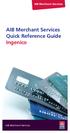 AIB Merchant Services AIB Merchant Services Quick Reference Guide Ingenico AIB Merchant Services AIBMS Quick Reference Guide This quick reference guide has been designed to answer the most common queries
AIB Merchant Services AIB Merchant Services Quick Reference Guide Ingenico AIB Merchant Services AIBMS Quick Reference Guide This quick reference guide has been designed to answer the most common queries
Integrated EFTPOS User Guide
 business Integrated EFTPOS User Guide www.bendigobank.com.au Table of contents Keypad layout....3 Debit card purchase...4 Credit and charge card purchase...5 Processing a tip (restaurants only)...6 Pre-authorisation
business Integrated EFTPOS User Guide www.bendigobank.com.au Table of contents Keypad layout....3 Debit card purchase...4 Credit and charge card purchase...5 Processing a tip (restaurants only)...6 Pre-authorisation
Verifone User Guide. VX 820 VX 680.
 Verifone User Guide. VX 820 VX 680. Table of contents. Terminal layout 3 Purchase transactions 4 Purchase transactions Restaurants only. 5 Pre-authorisation 7 Processing a void transaction 8 Processing
Verifone User Guide. VX 820 VX 680. Table of contents. Terminal layout 3 Purchase transactions 4 Purchase transactions Restaurants only. 5 Pre-authorisation 7 Processing a void transaction 8 Processing
Quick Reference Guide
 First National Bank - a division of FirstRand Bank Limited. An Authorised Financial Services and Credit Provider (NCRCP20). Merchant Services Making card transaction faster. Quick Reference Guide Gemalto
First National Bank - a division of FirstRand Bank Limited. An Authorised Financial Services and Credit Provider (NCRCP20). Merchant Services Making card transaction faster. Quick Reference Guide Gemalto
Quick reference how-to guide
 Ingenico iwl200 Ingenico EFT930G Quick reference how-to guide Transactions: Sales inserted cards Mailorder Function customer not present Refunds return/refund transactions when customer is present Reports:
Ingenico iwl200 Ingenico EFT930G Quick reference how-to guide Transactions: Sales inserted cards Mailorder Function customer not present Refunds return/refund transactions when customer is present Reports:
EFTPOS Merchant Facilities Quick Reference Guide (T4220/M4230)
 EFTPOS Merchant Facilities Quick Reference Guide (T4220/M4230) How to Use this Guide This handy Quick Reference Guide has been designed to give you step-by-step, easy-to-follow instructions on how to correctly
EFTPOS Merchant Facilities Quick Reference Guide (T4220/M4230) How to Use this Guide This handy Quick Reference Guide has been designed to give you step-by-step, easy-to-follow instructions on how to correctly
hicaps terminal user guide
 hicaps terminal user guide 1 This page has been left blank intentionally. contact phone numbers for HICAPS/EFTPOS HICAPS Help Desk 1300 650 852 your merchant details Merchant No. For Authorisations: Credit
hicaps terminal user guide 1 This page has been left blank intentionally. contact phone numbers for HICAPS/EFTPOS HICAPS Help Desk 1300 650 852 your merchant details Merchant No. For Authorisations: Credit
Credit & Debit Application
 USER MANUAL ALL TERMINAL PRODUCTS Credit & Debit Application Magic Models: C5, X5, X8, M3, M8 V Series Models: V5, V8, V9, V8 Plus, V9 Plus 1 Dejavoo Systems Instruction Manual V429.12 Instruction Manual
USER MANUAL ALL TERMINAL PRODUCTS Credit & Debit Application Magic Models: C5, X5, X8, M3, M8 V Series Models: V5, V8, V9, V8 Plus, V9 Plus 1 Dejavoo Systems Instruction Manual V429.12 Instruction Manual
EFTPOS 1. User guide
 EFTPOS 1 User guide Contact Details Westpac Merchant Helpdesk Service, Sales and Support Terminal Difficulties Stationary Orders Cardholder Behaving Suspiciously Note: If one of our operators asks you
EFTPOS 1 User guide Contact Details Westpac Merchant Helpdesk Service, Sales and Support Terminal Difficulties Stationary Orders Cardholder Behaving Suspiciously Note: If one of our operators asks you
Quick Reference Guide. ict200 Series
 Quick Reference Guide ict200 Series Hotkey Support Pressing one of the numeric keys (0-9) from the Idle Screen will take the user directly to certain pre-assigned transactions or tasks. Should any of those
Quick Reference Guide ict200 Series Hotkey Support Pressing one of the numeric keys (0-9) from the Idle Screen will take the user directly to certain pre-assigned transactions or tasks. Should any of those
Terminal Guide. Ingenico ICT220, ICT250, IWL220 & IWL250 Retail & Restaurant POS
 Terminal Guide Ingenico ICT220, ICT250, IWL220 & IWL250 Retail & Restaurant POS This Quick Reference Guide will guide you through understanding your terminal s functionality, for both countertop and wireless
Terminal Guide Ingenico ICT220, ICT250, IWL220 & IWL250 Retail & Restaurant POS This Quick Reference Guide will guide you through understanding your terminal s functionality, for both countertop and wireless
PC-EFTPOS i5100 Merchant Operating Guide
 PC-EFTPOS i5100 Merchant Operating Guide PHONE NUMBERS. THE FOLLOWING HELP DESK S AND AUTHORISATION CENTRE S ARE AVAILABLE TO YOU 24 HOURS A DAY, 7 DAYS A WEEK. ST.GEORGE ELECTRONIC BANKING SERVICE CENTRE
PC-EFTPOS i5100 Merchant Operating Guide PHONE NUMBERS. THE FOLLOWING HELP DESK S AND AUTHORISATION CENTRE S ARE AVAILABLE TO YOU 24 HOURS A DAY, 7 DAYS A WEEK. ST.GEORGE ELECTRONIC BANKING SERVICE CENTRE
Credit & Debit Application
 USER MANUAL ALL TERMINAL PRODUCTS Credit & Debit Application Magic Models: C5, X5, X8, M3, M8 V Series Models: V5, V8, V9, V8 Plus, V9 Plus 1 Dejavoo Systems Instruction Manual V429.12 Instruction Manual
USER MANUAL ALL TERMINAL PRODUCTS Credit & Debit Application Magic Models: C5, X5, X8, M3, M8 V Series Models: V5, V8, V9, V8 Plus, V9 Plus 1 Dejavoo Systems Instruction Manual V429.12 Instruction Manual
CBA - Extensive Response Code Report. 00 -Transaction Approved Approved or completed successfully. Who to Contact. The transaction was approved
 CBA - Extensive Response Code Report 00 -Transaction Approved Approved or completed successfully The transaction was approved 01 -Contact the Bank Declined by Card Issuer for unspecified reason Card holder
CBA - Extensive Response Code Report 00 -Transaction Approved Approved or completed successfully The transaction was approved 01 -Contact the Bank Declined by Card Issuer for unspecified reason Card holder
Quick set-up and fast facts guide
 BCD112079FCTB23 04/06/2013 23:19 Page 1 C M Y K Banking How to print a transaction log Banking must be carried out at the end of each business day. Just follow these simple steps: To help with reconciliation
BCD112079FCTB23 04/06/2013 23:19 Page 1 C M Y K Banking How to print a transaction log Banking must be carried out at the end of each business day. Just follow these simple steps: To help with reconciliation
Merchant Operating Guide
 Merchant Trading Name: Merchant Identification Number: Terminal Identification Number: PB 1 Merchant Operating Guide ANZ POS PLUS INTEGRATED EFTPOS SOLUTIONS Contents 1. Welcome 4 1.1 Merchant Agreement
Merchant Trading Name: Merchant Identification Number: Terminal Identification Number: PB 1 Merchant Operating Guide ANZ POS PLUS INTEGRATED EFTPOS SOLUTIONS Contents 1. Welcome 4 1.1 Merchant Agreement
Moneris HiSpeed 6200 OPERATING MANUAL For Credit, Chip and Debit Card Processing
 Moneris HiSpeed 6200 OPERATING MANUAL For Credit, Chip and Debit Card Processing Software Version: 3.17 Documentation Version: 1.05a Documentation Date: October 31, 2005 Copyright Moneris Solutions, 2005.
Moneris HiSpeed 6200 OPERATING MANUAL For Credit, Chip and Debit Card Processing Software Version: 3.17 Documentation Version: 1.05a Documentation Date: October 31, 2005 Copyright Moneris Solutions, 2005.
THE QUICK GUIDE FOR NEDBANK MERCHANTS
 THE QUICK GUIDE FOR NEDBANK MERCHANTS Handy phone numbers Merchant helpdesk 0860 114 966 Visa/MasterCard authorisation 0860 321 222 American Express authorisation 0860 321 555 Diners Club authorisation
THE QUICK GUIDE FOR NEDBANK MERCHANTS Handy phone numbers Merchant helpdesk 0860 114 966 Visa/MasterCard authorisation 0860 321 222 American Express authorisation 0860 321 555 Diners Club authorisation
NURIT 8400 EASY USER GUIDE RETAIL AND RESTAURANT APPLICATION POS 11.30
 NURIT 8400 EASY USER GUIDE RETAIL AND RESTAURANT APPLICATION POS 11.30 Cards are swiped with magnetic stripe down and to the front. They can be swiped either top to bottom or bottom to top. CREDIT CARD
NURIT 8400 EASY USER GUIDE RETAIL AND RESTAURANT APPLICATION POS 11.30 Cards are swiped with magnetic stripe down and to the front. They can be swiped either top to bottom or bottom to top. CREDIT CARD
EFTPOS Merchant Facilities Quick Reference Guide (VX520/VX680)
 EFTPOS Merchant Facilities Quick Reference Guide (VX520/VX680) How to Use this Guide This handy Quick Reference Guide has been designed to give you step-by-step, easy-to-follow instructions on how to correctly
EFTPOS Merchant Facilities Quick Reference Guide (VX520/VX680) How to Use this Guide This handy Quick Reference Guide has been designed to give you step-by-step, easy-to-follow instructions on how to correctly
DPS POS Integration Certification Request and Test Scripts
 DPS POS Integration Certification Request and Test Scripts 1 DOCUMENT HISTORY Version Author Date 3.0.0 David Merry 01/2012 3.0.1 Grant Shannon 01/2012 3.0.2 David Merry 01/2012 3.0.3 James Rees 06/2013
DPS POS Integration Certification Request and Test Scripts 1 DOCUMENT HISTORY Version Author Date 3.0.0 David Merry 01/2012 3.0.1 Grant Shannon 01/2012 3.0.2 David Merry 01/2012 3.0.3 James Rees 06/2013
Commonwealth Bank. CommBank. Payment app User Guide. Including Split Bill app. Version 2.0
 Commonwealth Bank CommBank Payment app User Guide Including Split Bill app Version 2.0 Updated Wednesday, 11 March 2015 2 Contents 1. Getting started... 4 Getting to know the Payment app... 4 2. Customising
Commonwealth Bank CommBank Payment app User Guide Including Split Bill app Version 2.0 Updated Wednesday, 11 March 2015 2 Contents 1. Getting started... 4 Getting to know the Payment app... 4 2. Customising
FUTURE PROOF TERMINAL QUICK REFERENCE GUIDE. Review this Quick Reference Guide to. learn how to run a sale, settle your batch
 QUICK REFERENCE GUIDE FUTURE PROOF TERMINAL Review this Quick Reference Guide to learn how to run a sale, settle your batch and troubleshoot terminal responses. INDUSTRY Retail and Restaurant APPLICATION
QUICK REFERENCE GUIDE FUTURE PROOF TERMINAL Review this Quick Reference Guide to learn how to run a sale, settle your batch and troubleshoot terminal responses. INDUSTRY Retail and Restaurant APPLICATION
V x 810 DUET. Reference Guide
 V x 810 DUET Reference Guide Copyright Statement Copyright 2010 by Amex Bank of Canada. All rights reserved. No part of this document may be reproduced in any form or by any electronic or mechanical means,
V x 810 DUET Reference Guide Copyright Statement Copyright 2010 by Amex Bank of Canada. All rights reserved. No part of this document may be reproduced in any form or by any electronic or mechanical means,
HEALTHPOINT USER GUIDE.
 HEALTHPOINT USER GUIDE. CONTENTS 1. Getting Started with HealthPoint 5 1.1 Introduction 5 1.2 Everyday Procedures 5 1.3 HealthPoint Maintenance 5 2. Contact Details 6 2.1 HealthPoint Helpdesk Contacts
HEALTHPOINT USER GUIDE. CONTENTS 1. Getting Started with HealthPoint 5 1.1 Introduction 5 1.2 Everyday Procedures 5 1.3 HealthPoint Maintenance 5 2. Contact Details 6 2.1 HealthPoint Helpdesk Contacts
VX-670 Series APACS 40 User Guide
 VX-670 Series APACS 40 User Guide 2006 VeriFone. All rights reserved. VeriFone, the VeriFone logo, Vx are either trademarks or registered trademarks of VeriFone. No part of the contents of this document
VX-670 Series APACS 40 User Guide 2006 VeriFone. All rights reserved. VeriFone, the VeriFone logo, Vx are either trademarks or registered trademarks of VeriFone. No part of the contents of this document
VeriFone Omni VeriFone V x
 QUICK REFERENCE GUIDE VeriFone Omni VeriFone V x This Quick Reference Guide will guide you through understanding your terminal s functionality and navigation, and will help you with troubleshooting. INDUSTRY
QUICK REFERENCE GUIDE VeriFone Omni VeriFone V x This Quick Reference Guide will guide you through understanding your terminal s functionality and navigation, and will help you with troubleshooting. INDUSTRY
ANZ HealthPoint. Merchant Operating Guide
 1 ANZ HealthPoint Merchant Operating Guide Contents 2 1. Getting Started with ANZ HealthPoint 5 1.1 Introduction 5 1.2 ANZ HealthPoint Maintenance 5 1.3 Everyday Procedures 5 2. Contact Details 6 2.1 ANZ
1 ANZ HealthPoint Merchant Operating Guide Contents 2 1. Getting Started with ANZ HealthPoint 5 1.1 Introduction 5 1.2 ANZ HealthPoint Maintenance 5 1.3 Everyday Procedures 5 2. Contact Details 6 2.1 ANZ
Contactless Card Reader Merchant Operating Guide. PC-EFTPOS i5100 Terminal
 Contactless Card Reader Merchant Operating Guide PC-EFTPOS i5100 Terminal Phone Numbers The following Help Desk s and authorisation centre s are available to you 24 hours a day, 7 days a week. Bank of
Contactless Card Reader Merchant Operating Guide PC-EFTPOS i5100 Terminal Phone Numbers The following Help Desk s and authorisation centre s are available to you 24 hours a day, 7 days a week. Bank of
Wind River Financial iprocess Setup Guide for IOS Devices
 Wind River Financial iprocess Setup Guide for IOS Devices (Requires ios 4.3 or later. Compatible with iphone, ipad, and ipod touch. This app is optimized for iphone 5.) Table of Contents (Clickable Links):
Wind River Financial iprocess Setup Guide for IOS Devices (Requires ios 4.3 or later. Compatible with iphone, ipad, and ipod touch. This app is optimized for iphone 5.) Table of Contents (Clickable Links):
VX 680 USER GUIDE. 001 Rev 1. VeriFone www.verifone.com
 VX 680 USER GUIDE 001 Rev 1. VeriFone www.verifone.com W2P VX 680 KEYPAD SIGNAL STRENGTH BATTERY STRENGTH MOVEABLE HIGHLIGHT TO SELECT OPTIONS UP AND DOWN ARROW BUTTONS DISPLAY ON MULTI- OPTION SELECTION
VX 680 USER GUIDE 001 Rev 1. VeriFone www.verifone.com W2P VX 680 KEYPAD SIGNAL STRENGTH BATTERY STRENGTH MOVEABLE HIGHLIGHT TO SELECT OPTIONS UP AND DOWN ARROW BUTTONS DISPLAY ON MULTI- OPTION SELECTION
Credit & Debit Application
 USER MANUAL ALL TERMINAL PRODUCTS Credit & Debit Application Instruction Manual V525.15 Dejavoo Systems Instruction Manual V525.15 1 ABOUT THIS MANUAL This manual provides basic instructions for user of
USER MANUAL ALL TERMINAL PRODUCTS Credit & Debit Application Instruction Manual V525.15 Dejavoo Systems Instruction Manual V525.15 1 ABOUT THIS MANUAL This manual provides basic instructions for user of
Welcome to WAPPoint. Spectra
 Welcome to WAPPoint. This Guide will help you to understand how to use your WAPPoint Machine Terminal. Please Select Machine Type. Nedbank Terminals have the same menu structure Nedbank Spectra Gemalto
Welcome to WAPPoint. This Guide will help you to understand how to use your WAPPoint Machine Terminal. Please Select Machine Type. Nedbank Terminals have the same menu structure Nedbank Spectra Gemalto
How to use your terminal
 ict/iwl Terminal How to use your terminal The basics Chip and PIN cards Insert the card with the chip facing up and towards the terminal. If the card has been inserted the wrong way or there is a problem
ict/iwl Terminal How to use your terminal The basics Chip and PIN cards Insert the card with the chip facing up and towards the terminal. If the card has been inserted the wrong way or there is a problem
WELCOME TO REVEL SYSTEMS RETAIL SERVICE... 5 STARTING YOUR WORK... 6. Logging In to Your POS... 7. Refreshing the POS Settings...
 Retail Service User Guide. Page 2 of 81 Table of Contents WELCOME TO REVEL SYSTEMS RETAIL SERVICE... 5 STARTING YOUR WORK... 6 Logging In to Your POS... 7 Refreshing the POS Settings... 8 Clocking In and
Retail Service User Guide. Page 2 of 81 Table of Contents WELCOME TO REVEL SYSTEMS RETAIL SERVICE... 5 STARTING YOUR WORK... 6 Logging In to Your POS... 7 Refreshing the POS Settings... 8 Clocking In and
Wind River Financial iprocess Setup Guide for Android Devices
 Wind River Financial iprocess Setup Guide for Android Devices Contents: iprocess account setup 2 Installing iprocess on your Android device 3 Configuring the iprocess app 8 Attaching the iprocess card
Wind River Financial iprocess Setup Guide for Android Devices Contents: iprocess account setup 2 Installing iprocess on your Android device 3 Configuring the iprocess app 8 Attaching the iprocess card
NAB - Extensive Response Code Report. 00 -Approved Approved, completed successfully. Who to Contact. The transaction was approved.
 NAB - Extensive Response Code Report 00 -Approved Approved, completed successfully The transaction was approved 01 -Declined See Card Issuer Declined refer card holder to issuer 04 -Declined Call Auth
NAB - Extensive Response Code Report 00 -Approved Approved, completed successfully The transaction was approved 01 -Declined See Card Issuer Declined refer card holder to issuer 04 -Declined Call Auth
Manual. Start accepting card payments with payleven
 Manual Start accepting card payments with payleven The Chip & PIN card reader Top Magnetic stripe card reader Front Bluetooth symbol Battery life 0-button (pairing button) Cancel Back Confirmation Bottom
Manual Start accepting card payments with payleven The Chip & PIN card reader Top Magnetic stripe card reader Front Bluetooth symbol Battery life 0-button (pairing button) Cancel Back Confirmation Bottom
User Guide. for Card Reader and Payment Application
 User Guide for Card Reader and Payment Application Introduction to Pogo> This document provides detailed information on how best to use the Pogo> application to benefit your business. The intention is
User Guide for Card Reader and Payment Application Introduction to Pogo> This document provides detailed information on how best to use the Pogo> application to benefit your business. The intention is
EFTPOS 1i Terminal User Guide. Learn how to use your new terminal with this easy-to-follow guide.
 EFTPOS 1i Terminal User Guide Learn how to use your new terminal with this easy-to-follow guide. Get in touch Merchant Help Desk Service, Sales and Support Terminal Difficulties Stationery Orders 1300
EFTPOS 1i Terminal User Guide Learn how to use your new terminal with this easy-to-follow guide. Get in touch Merchant Help Desk Service, Sales and Support Terminal Difficulties Stationery Orders 1300
MediClear Operator Guide Version 3.0
 MediClear Operator Guide Version 3.0 Contents INTRODUCTION 2 A. GETTING STARTED 3 THE MEDICLEAR NETWORK 3 YOUR MEDICLEAR TERMINAL 4 IMPORTANT NOTES 5 Patient payments 5 Credit cards 5 Optional fields 5
MediClear Operator Guide Version 3.0 Contents INTRODUCTION 2 A. GETTING STARTED 3 THE MEDICLEAR NETWORK 3 YOUR MEDICLEAR TERMINAL 4 IMPORTANT NOTES 5 Patient payments 5 Credit cards 5 Optional fields 5
The easy way to accept EFTPOS, Visa and MasterCard payments on the spot. Mobile Users... 2. Charging your PayClip. 2. Downloading the PayClip app.
 PayClip User Guide The easy way to accept EFTPOS, Visa and MasterCard payments on the spot. Contents Getting started made easy 2 Information for Merchants....................................................2
PayClip User Guide The easy way to accept EFTPOS, Visa and MasterCard payments on the spot. Contents Getting started made easy 2 Information for Merchants....................................................2
EFT930 Mobile GPRS Terminal. Quick Reference Guide
 EFT930 Mobile GPRS Terminal Quick Reference Guide 0 123 Send Mobile GPRS Terminal INDEX PAGE Glossary of Terms 2 Getting Started 3 Terminal Layout 4 Till Rolls 5 Changing Your Passwords 6 Taking Card Payments
EFT930 Mobile GPRS Terminal Quick Reference Guide 0 123 Send Mobile GPRS Terminal INDEX PAGE Glossary of Terms 2 Getting Started 3 Terminal Layout 4 Till Rolls 5 Changing Your Passwords 6 Taking Card Payments
Mobile credit & debit card acceptance for your iphone
 Mobile credit & debit card acceptance for your iphone Datecs Bluepad50 PIN pad Contents Content. Page. User Information...... 1. CardEase Mobile - Introduction......... 2. Basic requirements........3.
Mobile credit & debit card acceptance for your iphone Datecs Bluepad50 PIN pad Contents Content. Page. User Information...... 1. CardEase Mobile - Introduction......... 2. Basic requirements........3.
NURIT 2085 EASY USER GUIDE APPLICATION POS 4.70 OR HIGHER - RETAIL AND RESTAURANT
 NURIT 2085 EASY USER GUIDE APPLICATION POS 4.70 OR HIGHER - RETAIL AND RESTAURANT Cards are swiped with magnetic stripe down and to the right. They can be swiped either top to bottom or bottom to top.
NURIT 2085 EASY USER GUIDE APPLICATION POS 4.70 OR HIGHER - RETAIL AND RESTAURANT Cards are swiped with magnetic stripe down and to the right. They can be swiped either top to bottom or bottom to top.
Pogo> User Guide. for iphone, ipad and ipod touch
 Pogo> User Guide for iphone, ipad and ipod touch Introduction to Pogo> This document provides detailed information on how best to use the Pogo> application to benefit your business. The intention is to
Pogo> User Guide for iphone, ipad and ipod touch Introduction to Pogo> This document provides detailed information on how best to use the Pogo> application to benefit your business. The intention is to
POS/Internet Help Desk: 1-800-541-5555
 1 This section addresses problems that may arise while using the device. In all cases, if the prescribed procedures do not correct the problem, call the /Internet Help Desk at 1-800-427-1295 for assistance.
1 This section addresses problems that may arise while using the device. In all cases, if the prescribed procedures do not correct the problem, call the /Internet Help Desk at 1-800-427-1295 for assistance.
Merchant Operating Guide. ANZ POS Mobile 2 SIMPLE AND RELIABLE PAYMENT SOLUTIONS
 1 Merchant Operating Guide ANZ POS Mobile 2 SIMPLE AND RELIABLE PAYMENT SOLUTIONS Contents 2 1. Welcome 4 1.1 Merchant Agreement 4 1.2 Important Contact Details 4 1.3 Authorisation 4 1.4 Floor Limits 5
1 Merchant Operating Guide ANZ POS Mobile 2 SIMPLE AND RELIABLE PAYMENT SOLUTIONS Contents 2 1. Welcome 4 1.1 Merchant Agreement 4 1.2 Important Contact Details 4 1.3 Authorisation 4 1.4 Floor Limits 5
Ingenico iwl250. Product Release Kit PAGE 1. Ingenico iwl250-user
 Ingenico iwl250 Product Release Kit PAGE 1 Table of Contents Product Overview... 3 Getting Started... 4 Quick Reference... 6 Credit Transactions... 7 Debit Transactions... 8 Receipts & Reports... 9 Apriva
Ingenico iwl250 Product Release Kit PAGE 1 Table of Contents Product Overview... 3 Getting Started... 4 Quick Reference... 6 Credit Transactions... 7 Debit Transactions... 8 Receipts & Reports... 9 Apriva
QUICK REFERENCE CHIP CARD TRANSACTION
 QUICK REFERENCE CHIP CARD TRANSACTION Hypercom/Verifone T-42 POS Point of Sale Terminal Ver. 0413.1 PROCESS A WITH CHIP CARD The terminal screen will display The terminal is ready to process a different
QUICK REFERENCE CHIP CARD TRANSACTION Hypercom/Verifone T-42 POS Point of Sale Terminal Ver. 0413.1 PROCESS A WITH CHIP CARD The terminal screen will display The terminal is ready to process a different
Electronic Payment System User s Guide (EPS)
 Electronic Payment System User s Guide (EPS) Version 3.03 Questions or Comments? Please contact the OMC Support Center Page 1 of 46 CREDIT CARD TRANSACTIONS (OVERVIEW)...4 CUSTOMER PAYMENT PROCESS...5
Electronic Payment System User s Guide (EPS) Version 3.03 Questions or Comments? Please contact the OMC Support Center Page 1 of 46 CREDIT CARD TRANSACTIONS (OVERVIEW)...4 CUSTOMER PAYMENT PROCESS...5
Merchant Operating Guide. ANZ POS Turbo Plus INTEGRATED EFTPOS SOLUTIONS
 1 Merchant Operating Guide ANZ POS Turbo Plus INTEGRATED EFTPOS SOLUTIONS Contents 2 1. Welcome 4 1.1 Merchant Agreement 4 1.2 Important Contact Details 4 1.3 Authorisation 4 1.4 Floor Limits 5 1.5 Change
1 Merchant Operating Guide ANZ POS Turbo Plus INTEGRATED EFTPOS SOLUTIONS Contents 2 1. Welcome 4 1.1 Merchant Agreement 4 1.2 Important Contact Details 4 1.3 Authorisation 4 1.4 Floor Limits 5 1.5 Change
VERIFONE VX QUICK REFERENCE GUIDE. Review this Quick Reference Guide to. learn how to run a sale, settle your batch
 QUICK REFERENCE GUIDE VERIFONE VX Review this Quick Reference Guide to learn how to run a sale, settle your batch and troubleshoot terminal responses. INDUSTRY Retail and Restaurant APPLICATION Chase Paymentech
QUICK REFERENCE GUIDE VERIFONE VX Review this Quick Reference Guide to learn how to run a sale, settle your batch and troubleshoot terminal responses. INDUSTRY Retail and Restaurant APPLICATION Chase Paymentech
Using Your Terminal. Moneris Vx810 Duet
 Using Your Terminal Moneris Vx810 Duet Need help? Call 1-866-319-7450 Record your Moneris merchant number here: 2 Contents Moneris Vx810 Duet... 2 Optional devices............................... 4 Card
Using Your Terminal Moneris Vx810 Duet Need help? Call 1-866-319-7450 Record your Moneris merchant number here: 2 Contents Moneris Vx810 Duet... 2 Optional devices............................... 4 Card
XD1000 Terminal User s Guide
 XD1000 Terminal User s Guide Printer compartment Holds the printer head mechanism and large capacity paper roll. Printer cover release Press button to release the printer cover and refill the paper roll.
XD1000 Terminal User s Guide Printer compartment Holds the printer head mechanism and large capacity paper roll. Printer cover release Press button to release the printer cover and refill the paper roll.
Full Dial Download to a Terminal with NO Existing Applications (The terminal will display DOWNLOAD NEEDED/*GO FILE NOT FOUND )
 5/29/2007 Full Dial Download to a Terminal with Existing Applications (The terminal will display the SoftPay menu or a VMAC menu that includes Comm Server.) 1 2 Press F2+F4 to enter system mode. Enter
5/29/2007 Full Dial Download to a Terminal with Existing Applications (The terminal will display the SoftPay menu or a VMAC menu that includes Comm Server.) 1 2 Press F2+F4 to enter system mode. Enter
How To Use An Hicaps Terminal
 hicaps terminal user guide contact phone numbers for HICAPS/EFTPOS HICAPS Help Desk 1300 650 852 your merchant details Merchant No. Manual Merchant No. For Authorisations: Credit Card (Credit) Account
hicaps terminal user guide contact phone numbers for HICAPS/EFTPOS HICAPS Help Desk 1300 650 852 your merchant details Merchant No. Manual Merchant No. For Authorisations: Credit Card (Credit) Account
PC-EFTPOS Reference Guide
 PC-EFTPOS Reference Guide Vx810 Version 2.05 Sept 2013 Page 1 20-Sep-13 Table of Contents PC-EFTPOS Contact Details... 2 Introduction... 2 Using PC-EFTPOS with a POS... 3 BWA Merchant Services Specific
PC-EFTPOS Reference Guide Vx810 Version 2.05 Sept 2013 Page 1 20-Sep-13 Table of Contents PC-EFTPOS Contact Details... 2 Introduction... 2 Using PC-EFTPOS with a POS... 3 BWA Merchant Services Specific
VinNOW/TSYS Integration Setup. Overview
 Overview TSYS credit card processing communications to the gateway are all done via LAN internet linked PAX payment terminals. The terminals supplied by TSYS have the client s merchant account information
Overview TSYS credit card processing communications to the gateway are all done via LAN internet linked PAX payment terminals. The terminals supplied by TSYS have the client s merchant account information
Mobile Pay Plus App User Guide. Document Version 1.1.0
 Mobile Pay Plus App User Guide Document Version 1.1.0 April 2015 TABLE OF CONTENTS 1 Supported Devices 1 2 Log into the App 2 3 Mobile Pay Plus Settings 4 3.1 Taxes 6 3.2 Processing Options 7 3.3 Tips
Mobile Pay Plus App User Guide Document Version 1.1.0 April 2015 TABLE OF CONTENTS 1 Supported Devices 1 2 Log into the App 2 3 Mobile Pay Plus Settings 4 3.1 Taxes 6 3.2 Processing Options 7 3.3 Tips
How to connect your D210 using Bluetooth. How to connect your D210 using GPRS (SIM Card)
 D210 En User Guide Content 3 Introduction 3 Scope 3 Related Documentation 4 Internet Connectivity 4 Using D210 with Mobile Phone 5 Using D210 with wireless (Wi-Fi) router 6 Using D210 with GPRS (requires
D210 En User Guide Content 3 Introduction 3 Scope 3 Related Documentation 4 Internet Connectivity 4 Using D210 with Mobile Phone 5 Using D210 with wireless (Wi-Fi) router 6 Using D210 with GPRS (requires
ANZ - Extensive Response Code Report. 00 -Approved Approved. The transaction completed successfully. Who to Contact. The transaction was approved
 ANZ - Extensive Response Code Report 00 -Approved Approved. The transaction completed successfully The transaction was approved 01 -Card Read Error There has been an error with the card. Refer to card
ANZ - Extensive Response Code Report 00 -Approved Approved. The transaction completed successfully The transaction was approved 01 -Card Read Error There has been an error with the card. Refer to card
Merchant Operating Guide. ANZ POS Plus 2 SIMPLE AND RELIABLE PAYMENT SOLUTIONS
 1 Merchant Operating Guide ANZ POS Plus 2 SIMPLE AND RELIABLE PAYMENT SOLUTIONS Contents 2 1. Welcome 4 1.1 Merchant Agreement 4 1.2 Important Contact Details 4 1.3 Authorisation 4 1.4 Floor Limit 5 1.5
1 Merchant Operating Guide ANZ POS Plus 2 SIMPLE AND RELIABLE PAYMENT SOLUTIONS Contents 2 1. Welcome 4 1.1 Merchant Agreement 4 1.2 Important Contact Details 4 1.3 Authorisation 4 1.4 Floor Limit 5 1.5
Pocket Verifier Smartphone Edition Release Version 1 User Guide and Tutorial for Windows Mobile 5 Smartphone Motorola Q Samsung i320
 Pocket Verifier Smartphone Edition Release Version 1 User Guide and Tutorial for Windows Mobile 5 Smartphone Motorola Q Samsung i320 Copyright 2006, Advanced Merchant Solutions Inc. All rights reserved.
Pocket Verifier Smartphone Edition Release Version 1 User Guide and Tutorial for Windows Mobile 5 Smartphone Motorola Q Samsung i320 Copyright 2006, Advanced Merchant Solutions Inc. All rights reserved.
Version 6.0 USER MANUAL
 X-Charge Version 6.0 USER MANUAL X-Charge Version 6.0 10/10/2005 User Manual 4 Copyright 2005 by CAM Commerce Solutions, Inc. All rights reserved worldwide. This manual, as well as the software described
X-Charge Version 6.0 USER MANUAL X-Charge Version 6.0 10/10/2005 User Manual 4 Copyright 2005 by CAM Commerce Solutions, Inc. All rights reserved worldwide. This manual, as well as the software described
Loyalty Programs Using Your Terminalfor Loyalty, Tracking and the Moneris AIR MILES reward miles Program
 Loyalty Programs Using Your Terminalfor Loyalty, Tracking and the Moneris AIR MILES reward miles Program For Moneris ict250 Contents Loyalty programs............................... 2 Loyalty card entry
Loyalty Programs Using Your Terminalfor Loyalty, Tracking and the Moneris AIR MILES reward miles Program For Moneris ict250 Contents Loyalty programs............................... 2 Loyalty card entry
Elavon Payment Gateway- Reporting User Guide
 Elavon Payment Gateway- Reporting User Guide Version: v1.1 Contents 1 About This Guide... 4 1.1 Purpose... 4 1.2 Audience... 4 1.3 Prerequisites... 4 1.4 Related Documents... 4 1.5 Terminology... 4 1.6
Elavon Payment Gateway- Reporting User Guide Version: v1.1 Contents 1 About This Guide... 4 1.1 Purpose... 4 1.2 Audience... 4 1.3 Prerequisites... 4 1.4 Related Documents... 4 1.5 Terminology... 4 1.6
Colorado. Provider POS Device User Manual 1-877-779-1932. Where to call for POS device troubleshooting: Version: 2.0
 Colorado Provider POS Device User Manual Where to call for POS device troubleshooting: 1-877-779-1932 Version: 2.0 Provider POS Device User Manual Table of Contents Section Page 1.0 General Information
Colorado Provider POS Device User Manual Where to call for POS device troubleshooting: 1-877-779-1932 Version: 2.0 Provider POS Device User Manual Table of Contents Section Page 1.0 General Information
Terminal User Guide. iwl220/250
 Terminal User Guide iwl220/250 Contents 1. Introduction 2 2. Important Safety Instructions 3 3. Standards 5 4. Installing the Bluetooth Terminal 6 5. Installing the GPRS Terminal 7 6. Using the Terminal
Terminal User Guide iwl220/250 Contents 1. Introduction 2 2. Important Safety Instructions 3 3. Standards 5 4. Installing the Bluetooth Terminal 6 5. Installing the GPRS Terminal 7 6. Using the Terminal
How To Use Payclip On A Credit Card On A Payclip
 TM PayClip User Guide The easy way to accept Visa and MasterCard credit and debit card payments on the spot. Getting started made easy This User Guide gives you all the information you need on how to use
TM PayClip User Guide The easy way to accept Visa and MasterCard credit and debit card payments on the spot. Getting started made easy This User Guide gives you all the information you need on how to use
Ingenico QUICK REFERENCE GUIDE
 QUICK REFERENCE GUIDE Ingenico This Quick Reference Guide will guide you through understanding your terminal s functionality and navigation, and will help you with troubleshooting. INDUSTRY Retail and
QUICK REFERENCE GUIDE Ingenico This Quick Reference Guide will guide you through understanding your terminal s functionality and navigation, and will help you with troubleshooting. INDUSTRY Retail and
VinNOW-TSYS Integration Setup
 VinNOW-TSYS Integration Setup Once your account is established with TSYS, and installation appoint should have been arranged. If not, contact your sales representative as these steps should be done for
VinNOW-TSYS Integration Setup Once your account is established with TSYS, and installation appoint should have been arranged. If not, contact your sales representative as these steps should be done for
PayWithIt for Android Devices User Guide Version 1.0.0
 PayWithIt for Android Devices User Guide Table of Contents About PayWithIt... 1 Installing PayWithIt... 1 Logging on to PayWithIt... 2 Logging Off from PayWithIt... 2 Configuring PayWithIt Settings...
PayWithIt for Android Devices User Guide Table of Contents About PayWithIt... 1 Installing PayWithIt... 1 Logging on to PayWithIt... 2 Logging Off from PayWithIt... 2 Configuring PayWithIt Settings...
PAYMENT EXPRESS EFTPOS GETTING STARTED GUIDE. Version 0.1
 PAYMENT EXPRESS EFTPOS GETTING STARTED GUIDE Version 0.1 CONTENTS Direct Payment Solutions... 1 What s Required... 2 Components... 2 Verifone SC5000... 2 Ingenico i3070... 3 Ingenico ipp320/ipp350... 3
PAYMENT EXPRESS EFTPOS GETTING STARTED GUIDE Version 0.1 CONTENTS Direct Payment Solutions... 1 What s Required... 2 Components... 2 Verifone SC5000... 2 Ingenico i3070... 3 Ingenico ipp320/ipp350... 3
How To Get A Phone On A Cell Phone On An Ipa.Com From A Landline On A Sim Sims Or Sims (Tel) From A Sims To A Land Line On A Land Phone On The Ipa (Uk)
 Terminal User Guide EFT930G/B Contents Section Title Page 1. Introduction 2 2. Important Safety Instructions 2 3. Declaration of Conformity 5 4. Installing the Terminal 6 5. Using the Terminal 7 6. Battery
Terminal User Guide EFT930G/B Contents Section Title Page 1. Introduction 2 2. Important Safety Instructions 2 3. Declaration of Conformity 5 4. Installing the Terminal 6 5. Using the Terminal 7 6. Battery
Gift Card Program Using Your Terminal for Gift Card
 Gift Card Program Using Your Terminal for Gift Card For Moneris Mobile 8200 Contents Gift card program.............................. 2 Gift card entry options......................... 3 Hints and shortcuts............................
Gift Card Program Using Your Terminal for Gift Card For Moneris Mobile 8200 Contents Gift card program.............................. 2 Gift card entry options......................... 3 Hints and shortcuts............................
Using PAYD. Mobile app. For Android TM devices (05/13)
 Using PAYD TM Mobile app For Android TM devices TM (05/13) Contents Important: Read First........................... 2 TM Set up the app.................................. 3 Connect the card reader.........................
Using PAYD TM Mobile app For Android TM devices TM (05/13) Contents Important: Read First........................... 2 TM Set up the app.................................. 3 Connect the card reader.........................
QUICK REFERENCE GUIDE Retail Application
 Ingenico Telium2 Canada QUICK REFERENCE GUIDE Retail Application 2015 Elavon Inc. Elavon is a registered trademark in the United States and other countries. All rights reserved. Apple Pay and Touch ID
Ingenico Telium2 Canada QUICK REFERENCE GUIDE Retail Application 2015 Elavon Inc. Elavon is a registered trademark in the United States and other countries. All rights reserved. Apple Pay and Touch ID
VX 520 Troubleshooting
 1 This section addresses problems that may arise while using the VX 520 Point of Service () device. In all cases, if the prescribed procedures do not correct the problem, call the /Internet Help Desk at
1 This section addresses problems that may arise while using the VX 520 Point of Service () device. In all cases, if the prescribed procedures do not correct the problem, call the /Internet Help Desk at
Clark Brands Payment Methods Manual. First Data Locations
 Clark Brands Payment Methods Manual First Data Locations Table of Contents Introduction... 3 Valid Card Types... 3 Authorization Numbers, Merchant ID Numbers and Request for Copy Fax Numbers... 4 Other
Clark Brands Payment Methods Manual First Data Locations Table of Contents Introduction... 3 Valid Card Types... 3 Authorization Numbers, Merchant ID Numbers and Request for Copy Fax Numbers... 4 Other
Wireless epay Configuration and User Guide (Jave version)
 Wireless epay Configuration and User Guide (Jave version) INDEX 1 Section 1 - Installing Cradle/Card Reader to Phone... Page 04 Section 2 - Settings... Page 06 Section 3 - Starting and Login in to Wireless
Wireless epay Configuration and User Guide (Jave version) INDEX 1 Section 1 - Installing Cradle/Card Reader to Phone... Page 04 Section 2 - Settings... Page 06 Section 3 - Starting and Login in to Wireless
POS User Guide MagIC 3 X-Series
 POS User Guide MagIC 3 X-Series Table of Contents I. Overview 2 2. Transaction Menu 3 2.1 PURCHASE 3 2.2 REVERSAL 3 2.3 AUTHORIZATION 5 2.4 ADVICE 9 2.5 11 2.6 CASH ADVANCE 13 2.7 RECONCILIATION 15 2.8
POS User Guide MagIC 3 X-Series Table of Contents I. Overview 2 2. Transaction Menu 3 2.1 PURCHASE 3 2.2 REVERSAL 3 2.3 AUTHORIZATION 5 2.4 ADVICE 9 2.5 11 2.6 CASH ADVANCE 13 2.7 RECONCILIATION 15 2.8
Online Payment Center T-Mobile User s Guide
 Online Payment Center T-Mobile User s Guide Table of Contents Introduction... 3 Features... 3 Getting Started... 4 Starting Qpay Online Payment Center... 4 Login... 4 Changing Your Password... 5 Navigating...
Online Payment Center T-Mobile User s Guide Table of Contents Introduction... 3 Features... 3 Getting Started... 4 Starting Qpay Online Payment Center... 4 Login... 4 Changing Your Password... 5 Navigating...
User Guide ICP BIA desk/complete
 User Guide ICP BIA desk/complete 22339 Hamburg Version 2.01 www.icp-companies.com Introduction The BIA desk/complete terminal is designed for the electronic processing of transactions that are initiated
User Guide ICP BIA desk/complete 22339 Hamburg Version 2.01 www.icp-companies.com Introduction The BIA desk/complete terminal is designed for the electronic processing of transactions that are initiated
MobileMerchant Application Guide
 MobileMerchant Application Guide United Kingdom Ireland Version 6 Android: Google Play is a trademark of Google Inc. Apple: Apple, the Apple logo, iphone and ipad are trademarks of Apple Inc., registered
MobileMerchant Application Guide United Kingdom Ireland Version 6 Android: Google Play is a trademark of Google Inc. Apple: Apple, the Apple logo, iphone and ipad are trademarks of Apple Inc., registered
hicaps Medicare Australia Easy Claim user guide for diagnostic service providers HICAPS Pty Ltd ABN 11 080 688 866 68550A1008
 hicaps Medicare Australia Easy Claim user guide for diagnostic service providers HICAPS Pty Ltd ABN 11 080 688 866 68550A1008 2 table of contents 1 Medicare Australia Easyclaim provider setup 3 1.1 adding
hicaps Medicare Australia Easy Claim user guide for diagnostic service providers HICAPS Pty Ltd ABN 11 080 688 866 68550A1008 2 table of contents 1 Medicare Australia Easyclaim provider setup 3 1.1 adding
