Welch Allyn Connex Vital Signs Monitor 6000 Series. Service manual
|
|
|
- Andrew Flynn
- 8 years ago
- Views:
Transcription
1 Welch Allyn Connex Vital Signs Monitor 6000 Series Service manual
2 2014 Welch Allyn. All rights are reserved. To support the intended use of the product described in this publication, the purchaser of the product is permitted to copy this publication, for internal distribution only, from the media provided by Welch Allyn. No other use, reproduction, or distribution of this publication, or any part of it, is permitted without written permission from Welch Allyn. Welch Allyn assumes no responsibility for any injury to anyone, or for any illegal or improper use of the product, that may result from failure to use this product in accordance with the instructions, cautions, warnings, or statement of intended use published in this manual. Welch Allyn, Connex, SureTemp, and SureBP are registered trademarks of Welch Allyn. Vital Signs Monitor 6000 Series is a trademark of Welch Allyn. Oridion is a registered trademark of Oridion Medical 1987 Ltd. No implied license. Possession or purchase of this device does not convey any express or implied license to use the device with unauthorized CO2 sampling products which would, alone, or in combination with this device, fall within the scope of one or more of the patents relating to this device and/or CO2 sampling products. RRa is a trademark of; and SET, SpHb, rainbow, and Masimo are registered trademarks of Masimo Corporation. Possession or purchase of a Masimo-equipped device does not convey any express or implied license to use the device with unauthorized sensors or cables which would, alone or in combination with this device, fall within the scope of one or more of the patents relating to this device. Nellcor is a registered trademark of Nellcor Puritan Bennett Inc. Braun and ThermoScan are registered trademarks of Braun GmbH. EarlySense is a registered trademark of Early Sense Ltd. Welch Allyn has provided Clinical Dynamics of CT, LLC, the calibration tables (CALTables) for use in its AccuPulse and AccuSim NIBP Simulators. For more information, visit Software in this product is Copyright 2014 Welch Allyn or its vendors. All rights are reserved. The software is protected by United States of America copyright laws and international treaty provisions applicable worldwide. Under such laws, the licensee is entitled to use the copy of the software incorporated with this instrument as intended in the operation of the product in which it is embedded. The software may not be copied, decompiled, reverseengineered, disassembled, or otherwise reduced to human-perceivable form. This is not a sale of the software or any copy of the software; all right, title, and ownership of the software remain with Welch Allyn or its vendors. For patent information, please visit For information about any Welch Allyn product, call Welch Allyn Technical Support: company/locations.htm (CD) DIR Ver. A (printed copy) Material Number DIR Ver. A Welch Allyn, Inc State Street Road Skaneateles Falls, NY USA Regulatory Affairs Representative Welch Allyn Limited Navan Business Park Dublin Road Navan, County Meath Republic of Ireland
3 iii Contents Symbols... 1 Safety... 5 Warnings and cautions... 5 General safety considerations... 7 Electrostatic discharge (ESD)... 7 Overview... 9 Purpose and scope... 9 Technical support services Recommended service intervals The Welch Allyn Service Tool Battery performance Controls, indicators, and connectors Service menu Access the Service screens General tab Self-tests tab Logs tab Device tab Licensing tab Power-up sequence Troubleshooting Symptoms and solutions Technical alarm messages Disassembly and repair Required tools and equipment Power down the monitor Remove the battery Remove the rear housing Disassemble the rear housing Disassemble the main chassis Functional verification and calibration Functional verification tests Basic functional verification checks
4 iv Contents Welch Allyn Connex Vital Signs Monitor 6000 Series Electrical safety testing Ground stud connector Options, upgrades, and licenses Available options, upgrades, and licenses Install options Masimo parameter upgrades Configure options Field replaceable units Rear housing Bottom housing Extended bottom housing Extended top housing Top housing Side panels Front housing and midsection Miscellaneous parts Service tools Options Service parts for Braun PRO 4000 and dock Licenses Partners in Care service and support agreements Service and repair training Appendices Decontamination and cleaning requirements for returns Clean the CO2 input connector Identifying the monitor and subsystems Factory defaults Disassembly and repair reference Interconnect diagram
5 1 Symbols Documentation symbols WARNING The warning statements in this manual identify conditions or practices that could lead to illness, injury, or death. CAUTION The caution statements in this manual identify conditions or practices that could result in damage to the equipment or other property, or loss of data. This definition applies to both yellow and black and white symbols. WARNING Hot surface. Do not touch. Power symbols Follow the operating instructions/directions for use (DFU) mandatory action. A copy of the DFU is available on this website. A printed copy of the DFU can be ordered from Welch Allyn for delivery within 7 days. Power on/display power-saving Equipotential terminal (on the display) monitor is plugged into Alternating Current power Battery absent or faulty (on the monitor, green indicator) Alternating Current power present, battery fully charged (on the monitor, amber indicator) Alternating Current power present, battery is charging Battery charge level Battery cover
6 2 Symbols Welch Allyn Connex Vital Signs Monitor 6000 Series Alternating Current (AC) Rechargeable battery Connectivity symbols USB Ethernet RJ-45 Wireless signal strength Best (4 bars) Good (3 bars) Fair (2 bars) Weak (1 bar) No signal (no bars) No connection (blank) Nurse call Connected to central station Disconnected from central station Miscellaneous symbols CO2 sampling input CO2 sampling output/exhaust Manufacturer Limited rotation/turn completely to right Reorder number Serial number Do not reuse Nonionizing electromagnetic radiation China RoHS markings for control of pollution caused by electronic information products. XX indicates Environmentally Friendly Use Period in years. Recycle the product separate from other disposables Restrictions for use of wireless device in Europe. European Community's Class 2 radio equipment. Defibrillation-proof Type BF applied parts Call for maintenance Do not expose to open flame
7 Service manual Symbols 3 Altitude range Not for injection Transport and storage temperature range Authorized Representative of the European Community
8 4 Symbols Welch Allyn Connex Vital Signs Monitor 6000 Series
9 5 Safety All users of the monitor must read and understand all safety information presented in this manual before using or repairing the monitor. United States federal law restricts this device to sale, distribution, or use by or on the order of a licensed medical practitioner. Warnings and cautions WARNING Safety risk. Make frequent electrical and visual checks on cables, sensors, and electrode wires. All cables, sensors, and electrode wires must be inspected and properly maintained and in proper working order to allow the equipment to function properly and to protect patients. WARNING Safety risk. Place the monitor and accessories in locations where they cannot harm the patient should they fall from a shelf or mount. WARNING Fire and explosion hazard. Do not operate the monitor in the presence of a flammable anesthetic mixture with air, oxygen, or nitrous oxide; in oxygen-enriched environments; or in any other potentially explosive environment. WARNING Inaccurate measurement risk. Dust and particle ingress can affect the accuracy of blood pressure measurements. Use the monitor in clean environments to ensure measurement accuracy. If you notice dust or lint build-up on the monitor s vent openings, have the monitor inspected and cleaned by a qualified service technician. CAUTION Before disassembling the device or installing options, disconnect the patient from the monitor, power down the device, and disconnect the AC power cord and any attached accessories (for example, SpO2 sensors, blood pressure hoses and cuffs, and temperature probes) from the device. CAUTION To ensure that the monitor meets its performance specifications, store and use the monitor in an environment that maintains the specified temperature and humidity ranges. CAUTION The monitor may not function properly if dropped or damaged. Protect it from severe impact and shock. Do not use the monitor if you notice any signs of damage.
10 6 Safety Welch Allyn Connex Vital Signs Monitor 6000 Series CAUTION Do not connect more than one patient to a monitor or connect more than one monitor to a patient. CAUTION Do not operate the monitor in the presence of magnetic resonance imaging (MRI) or hyperbaric chambers.
11 Service manual Safety 7 General safety considerations If the monitor detects an unrecoverable problem, it displays an error message. For more information see Troubleshooting. To ensure patient safety, use only accessories recommended or supplied by Welch Allyn. (See the accessories list on the user documentation CD or Always use accessories according to your facility s standards and according to the manufacturer s recommendations and instructions. Always follow the manufacturer s directions for use. Welch Allyn recommends that only Welch Allyn service personnel or an authorized repair center perform warranty service. Performing unauthorized service on a device that is within warranty may void the warranty. Electrostatic discharge (ESD) CAUTION Electrostatic discharge (ESD) can damage or destroy electronic components. Handle static-sensitive components only at static-safe workstation. CAUTION Assume that all electrical and electronic components of the monitor are static-sensitive. Electrostatic discharge is a sudden current flowing from a charged object to another object or to ground. Electrostatic charges can accumulate on common items such as foam drinking cups, cellophane tape, synthetic clothing, untreated foam packaging material, and untreated plastic bags and work folders, to name only a few. Electronic components and assemblies, if not properly protected against ESD, can be permanently damaged or destroyed when near or in contact with electrostatically charged objects. When you handle components or assemblies that are not in protective bags and you are not sure whether they are static-sensitive, assume that they are staticsensitive and handle them accordingly. Perform all service procedures in a static-protected environment. Always use techniques and equipment designed to protect personnel and equipment from electrostatic discharge. Remove static-sensitive components and assemblies from their static-shielding bags only at static-safe workstations a properly grounded table and grounded floor mat and only when you are wearing a grounded wrist strap (with a resistor of at least 1 megohm in series) or other grounding device. Use only grounded tools when inserting, adjusting, or removing static-sensitive components and assemblies. Remove or insert static-sensitive components and assemblies only with monitor power turned off. Insert and seal static-sensitive components and assemblies into their original staticshielding bags before removing them from static-protected areas.
12 8 Safety Welch Allyn Connex Vital Signs Monitor 6000 Series Always test your ground strap, bench mat, conductive work surface, and ground cord before removing components and assemblies from their protective bags and before beginning any disassembly or assembly procedures.
13 9 Overview Purpose and scope Related documents This service manual is a reference for periodic preventive maintenance and corrective service procedures for the Welch Allyn Connex Vital Signs Monitor 6000 Series, firmware version 2.0X 2.1X. It is intended for use only by trained and qualified service personnel. Corrective service is supported to the level of field-replaceable units. These include circuit-board assemblies and some subassemblies, case parts, and other parts. CAUTION No component-level repair of circuit boards and subassemblies is supported. Use only the repair procedures described in this manual. WARNING When performing a service procedure, follow the instructions exactly as presented in this manual. Failure to do so could damage the monitor, invalidate the product warranty, and lead to serious personal injury. Find instructions for functional testing and performance verification in the Welch Allyn Service Tool help files. This manual applies only to this device. For servicing of any other vital signs monitor, see the service manual for the specific device. Service work not described in this manual must be performed by qualified service personnel at the factory or at an authorized Welch Allyn service center. When using this manual, refer to the following: Welch Allyn Connex Vital Signs Monitor 6000 Series Directions for use, software version 2.0X 2.1X (on the user documentation CD, part number ) Welch Allyn Service Tool CD (part number ) Welch Allyn Service Tool Installation and configuration guide (part number ) Welch Allyn Braun PRO 4000 Service manual (part number ) Welch Allyn 9600 Plus Calibration Tester Directions for use (part number ) Welch Allyn Radio Configuration guide: click here to download the PDF Welch Allyn website:
14 10 Overview Welch Allyn Connex Vital Signs Monitor 6000 Series Technical support services Service loaners Welch Allyn offers the following technical support services: Telephone support Loaner equipment Service agreements Service training Replacement service parts Product service For information on any of these services, go to For warranty or non-warranty repairs not covered under a support agreement, loaners are available for a nominal charge, subject to availability. Payment is required prior to shipment for all loaners not covered under a support agreement. The loaner fee can be found on the Welch Allyn loaner price list. Welch Allyn Service Centers that provide repair service for this product can, on request, loan a device for use while the device is being repaired. Loaned devices are provided free of charge for products repaired while under a support agreement that includes a free loaner provision. Loaner equipment for the individual component modules is not available.
15 Service manual Overview 11 Service options Partners in Care service agreements Warranty service While product warranties provide basic assurance of Welch Allyn hardware quality, they may not include the full range of services and support you need. Welch Allyn offers premium service and support through our Partners in Care program. Whether you service your own devices and require a minimum of support or rely on us to service your device, Welch Allyn provides a program that will meet your needs. For more information visit our web site at or call your sales representative. All repairs on products under warranty must be performed or approved by Welch Allyn. Refer all warranty service to Welch Allyn Product Service or another authorized Welch Allyn Service Center. Obtain a Return Material Authorization (RMA) number for all returns to Welch Allyn Product Service. CAUTION Unauthorized repairs will void the product warranty. Non-warranty service Repairs Welch Allyn product service and authorized service centers support non-warranty repairs. Contact any Welch Allyn regional service center for pricing and service options. Welch Allyn offers modular repair parts for sale to support non-warranty service. This service must be performed only by qualified end-user biomedical/clinical engineers using this service manual. Service training is available from Welch Allyn for biomedical/clinical engineers. For information, go to monitoring_suppt_training.htm. A Welch Allyn Service Center must perform all repairs on products under warranty, unless you have purchased a Welch Allyn Partners in Care Biomed agreement allowing you to service the device while under warranty. CAUTION Unauthorized repairs will void the product warranty. Qualified service personnel or a Welch Allyn Service Center should repair products out of warranty. If you are advised to return a product to Welch Allyn for repair or routine maintenance, schedule the repair with the service center nearest you. Welch Allyn Technical Support If you have a problem with the device that you cannot resolve, call the Welch Allyn Technical Support Center nearest you for assistance. A representative will assist you in troubleshooting the problem and will make every effort to solve the problem over the phone, potentially avoiding an unnecessary return. If your product requires warranty, extended warranty, or non-warranty repair service, a Welch Allyn Technical Support representative will record all necessary information to
16 12 Overview Welch Allyn Connex Vital Signs Monitor 6000 Series Returning products issue an RMA number. The support representative will provide you with the address of the Welch Allyn Service Center to send your device to. Technical support is available during local business hours. When returning a product to Welch Allyn for service, ensure that you have the following information: Product name, model number, and serial number. This information may be found on the product and serial number labels on the bottom of the device. A complete return shipping address. A contact name and phone number. Any special shipping instructions. A purchase-order number or credit-card number if the product is not covered by a warranty. A full description of the problem or service request. 1. Visit us on the web to obtain an RMA: or contact Welch Allyn and request an RMA number. Note Welch Allyn does not accept returned products without an RMA. 2. Ship the device to Welch Allyn, observing these packing guidelines: a. Remove from the package the battery, all hoses, connectors, cables, sensors, power cords, and other ancillary products and equipment, except those items that might be associated with the problem. Recommendations for returning the Lithium Ion battery Use ground transportation to return batteries. If returning multiple batteries, package each battery individually. Do not consolidate multiple batteries in a single package. Use packaging provided by Welch Allyn or the battery manufacturer. Do not pack a defective battery in checked or carry-on baggage if traveling by air. Packaging If you return the battery with the device, remove the battery, seal the battery in an antistatic plastic bag, and place the battery in the position reserved for the battery in the original shipping carton near the device.
17 Service manual Overview 13 If you return the battery separately, package the battery in the replacement battery s plastic bag and shipping box. If the original shipping carton or replacement battery shipping box is unavailable, consult the manufacturer website for information regarding shipping lithium ion batteries: WARNING Safety risk. Do not ship any battery that has been physically damaged or shows signs of leakage unless you receive specific instructions which meet the requirements for the shipment of Lithium batteries. Dispose of damaged or leaking batteries in an environmentally safe manner consistent with local regulations. Note In the United States, the applicable regulations can be found in the Code of Federal Regulations (CFR). Refer to 49 CFR for shipping lithium batteries by air or ground. Use 49 CFR sections 29, 188, 189, A54, A55, A100, A101, A103, and A104 to find the special provisions for shipping lithium batteries. b. Clean the device. Note To ensure safe receipt of your device by the service center and to expedite processing and return of the device to you, thoroughly clean all residues from the device before you ship it to Welch Allyn. For decontamination and cleaning requirements, see the appendices. If a returned device is found to be contaminated with bodily fluids, it will be returned at the owner s expense. United States federal regulations prohibit the processing of any device contaminated with blood-borne pathogens. Welch Allyn thoroughly cleans all returned devices on receipt, but any device that cannot be adequately cleaned cannot be repaired. c. Put the device, enclosed in a plastic bag with a packing list, into the original shipping carton with the original packing materials or into another appropriate shipping carton. d. Write the Welch Allyn RMA number with the Welch Allyn address on the outside of the shipping carton.
18 14 Overview Welch Allyn Connex Vital Signs Monitor 6000 Series Recommended service intervals To confirm that the device is functioning within the design specifications, perform periodic service as indicated in the following table. Customers who have the Silver edition of the Welch Allyn Service Tool can perform the basic functional verification and calibration procedures referenced in the table by following the instructions in this manual. If you have the Gold edition of the service tool, use the tool to perform a complete functional verification and calibration of the device in lieu of performing the basic tests. Component Service interval Service procedure NIBP module Annually Basic functional verification SpO2 module Annually Basic functional verification SpHb parameter Annually Basic functional verification EarlySense module N/A N/A RRa parameter N/A N/A CO2 module 1 Annually or 1200 hours (whichever comes first) Annually or 4000 hours (whichever comes first) Calibration (first time only) Calibration 30,000 hours Replace the module SureTemp Plus Annually Basic functional verification Braun ThermoScan PRO 4000 Annually Basic functional verification Battery 300 charge cycles Replace the battery 1 Initially calibrate the module after 1200 operating hours, then once a year or after 4000 operating hours, whichever comes first. The initial calibration should not occur before 720 hours of use. If the initial calibration is done before 720 hours of use, the module will reset to require its next calibration after 1200 hours, instead of after 4000 hours. Use the service tool, Gold edition, to perform a complete functional verification and calibration of the device whenever any of the following conditions exist: Based on the basic functional verification, the device does not meet specifications The device has been dropped or otherwise damaged The device is malfunctioning The case has been opened An internal part has been replaced (battery excluded) Note For instructions on using the Gold edition, see the service tool help files.
19 Service manual Overview 15 Maintenance For device maintenance information, see Maintenance and service in the device s directions for use. Covered topics include the following: Replacing the printer paper Inspecting and cleaning the device and accessories Changing the battery The Welch Allyn Service Tool The Welch Allyn Service Tool is available in the following editions: Silver: Accompanies your device. Gold: Required to perform complete functional verification and calibration. This edition requires an additional license. For more information about acquiring this license, contact Welch Allyn. Note To qualify for the Gold license, you must attend the Welch Allyn technical training course or complete online training for the device. Clinicians and technical service personnel can use the service tool to manage and maintain supported Welch Allyn products. You can use the service tool to do the following: Review device information. When connected to the device, the service tool lists installed modules, installed firmware and hardware versions, warranty and repair information, status, and usage history. Receive notifications when periodic maintenance is needed. The service tool can help you manage and maintain your entire inventory of supported Welch Allyn products. Through the remote service function, the service tool can connect to Welch Allyn Customer Service. With this functionality you can automatically receive firmware updates and feature upgrades for your supported products, including software upgrades for the service tool. Install updates and upgrades. The service tool can read the firmware version for each module and check for available updates or upgrades. Create a work list. The work list provides information about service actions referred to as work orders that are waiting for you to perform on your maintained devices. Work orders may include periodic calibrations, upgrades, or license installations. Schedule periodic maintenance. You can use the service tool to set the service interval for each maintained device. View and save logs. You can download and save log files from the device for analysis to help diagnose and identify reported issues. Create user accounts. Administrators can create user accounts and set permission levels to control access to the features, allowing one group to perform administrative tasks and another to perform service tasks. Restricting access prevents the service tool from being used to make unauthorized changes on a connected device. Perform functional verification and calibration. The service tool can check any device requiring calibration and, if necessary, calibrate the device to match the design specifications. This feature is not supported for all products and requires the service tool, Gold edition, for each supported product.
20 16 Overview Welch Allyn Connex Vital Signs Monitor 6000 Series Recover devices. In the rare case where a device can no longer boot because of corrupted firmware, the service tool can connect the device to Welch Allyn Technical Support to reinstall the firmware. Extensible. The service tool software accepts new plug-ins to support future Welch Allyn products. Some of these features are enabled for any user (Silver edition). Others require special user account privileges or a Welch Allyn service contract (Gold edition). If you require gold-level support for a Welch Allyn product, please contact Welch Allyn technical support. Battery performance About the battery The device uses a rechargeable lithium ion smart battery. Internal circuitry enables the battery to report its condition to the device. The device displays the battery status via the LED power indicator, icons on the screen, and status messages appearing in the Device Status area of the display. Battery information may be collected using the service tool. New batteries are shipped from the manufacturer with a 30 percent charge to extend shelf life. When installing a new battery in the device, you must plug the device into AC power to wake up the battery. If the AC power is not applied to the device, the new battery will appear discharged. The Device Status area displays a low-battery status message when 30 minutes of power remain and again when 5 minutes remain. Battery charging is provided by the device s internal power supply. For a complete list of battery specifications, see the device s directions for use. Best practices The following practices help to extend the life of the battery and the device. WARNING Safety risk. When handling and storing Lithium batteries: Avoid mechanical or electrical abuse. Batteries may explode or cause burns, if disassembled, crushed or exposed to fire or high temperatures. Do not short or install with incorrect polarity. Whenever possible, keep the monitor plugged in to charge the battery. Remove the battery when storing the device for an extended amount of time. Replace batteries that trigger a low battery status message when fully charged. Do not use damaged or leaking batteries. Store batteries with a 30 to 50 percent charge. Store batteries within the temperature range indicated for each period: For storage less than 30 days: Maintain temperature between 4 F and 122 F ( 20 C and 50 C). For storage between 30 days and 90 days: Maintain temperature between 4 F and 104 F ( 20 C and 40 C).
21 Service manual Overview 17 For storage more than 90 days up to 2 years: Maintain temperature between 4 F and 95 F ( 20 C and 35 C). Recycle batteries where ever possible. In the United States call BATTERY for information about recycling your Lithium Ion battery or go to the RBRC website at for additional information. When recycling is not an option dispose of batteries in an environmentally safe manner consistent with local regulations. Factors affecting battery operating time The following settings and conditions affect the battery operating time. The display brightness setting The display power-saver setting The device power-down setting Frequency and duration of alarms and alerts Amount of motion artifact during NIBP measurements Radio searching for an access point
22 18 Overview Welch Allyn Connex Vital Signs Monitor 6000 Series
23 19 Controls, indicators, and connectors The following diagrams show a full-featured monitor. Your monitor, based on size or configuration, might not contain all of these features. Top-Left-Front view No. Feature Description 1 Printer Printer provides a printout of patient and device information. 2 Light bar Provides a visual alarm with red and amber LEDs. 3 Thermometry Temperature probe cover box. 4 Thermometry Temperature probe. 5 Thermometry (connector behind cover) Secures the probe connection to the monitor. 6 LCD screen 1024 x 600 pixels color touchscreen provides a graphical user interface. 7 Battery compartment (behind cover) Houses the lithium-ion battery.
24 20 Controls, indicators, and connectors Welch Allyn Connex Vital Signs Monitor 6000 Series No. Feature Description 8 Blood pressure Supports dual-lumen or single-lumen hoses. 9 Pulse oximetry Nellcor or Masimo rainbow SET module. The Nellcor module measures SpO2 and pulse rate. The Masimo module measures SpO2, pulse rate, SpHb, and RRa. Note SpHb and RRa are optional parameters. Note Monitors configured with RRa cannot be configured with CO2. 10 CO2 CO2 sampling exhaust port. 11 CO2 CO2 sampling input connector (behind cover). Right-Back-Bottom view No. Feature Description 1 Power switch and LED Power-on/Display power-saving button. The LED indicates the charging status when the monitor is connected to AC power: Green: The battery is charged. Amber: The battery is charging. 2 Ethernet RJ-45 Provides a hardwired connection to the computer network. 3 USB client Provides a connection to an external computer for testing and software upgrades. 4 Nurse call Provides a connection to the hospital nurse call system. (Not available on the 6300 model.)
25 Service manual Controls, indicators, and connectors 21 No. Feature Description 5 Fan exhaust 6 Ground lug (equipotential terminal) Provided for electrical safety testing and as a means for connection of a potential-equalization conductor. 7 Power connection Provides an external AC power connection. 8 Mobile stand mounting hardware Secures the mounting plate to the monitor. 9 Recess for mounting plate Secures the monitor when the monitor is mounted on the mobile stand or wall. 10 USB connector door Provides access to host USB connections for optional accessories. 11 Fan intake 12 Speaker Provides tones. A piezo beeper inside the monitor provides backup. 13 Patient movement The EarlySense module monitors patient movement, respiration (RR), and pulse rate. Note Monitors configured with RRa, SpHb, or CO2 cannot be configured with EarlySense.
26 22 Controls, indicators, and connectors Welch Allyn Connex Vital Signs Monitor 6000 Series
27 23 Service menu Access the Service screens Note You cannot access the Service screens if sensors or physiological alarms are active or if vital sign measurements are displayed. 1. From the Home tab, touch the Settings tab. 2. Touch the Advanced tab. 3. Enter 6345 as the access code and touch OK. 4. Touch the Service tab. The General screen appears. 5. Perform service tasks by making selections or touching other tabs. Note Service tasks and how to do them are detailed in this section. General tab 6. When you are done, touch Exit. The Home tab appears. Restore factory default settings Note This process deletes the custom data file. All custom data will be lost. 1. Go to the Service screens as described in Access the Service screens. 2. Touch the General tab. 3. Restore factory default settings: To restore radio settings to factory default values, touch Radio settings. To restore all current settings to factory default values, touch All settings. A confirmation dialog appears. 4. Touch OK. The factory default settings are restored. If you selected Radio settings, the radio reboots, and the device remains powered on.
28 24 Service menu Welch Allyn Connex Vital Signs Monitor 6000 Series If you selected All settings, the device reboots. Save the device configuration or custom data to a drive You can save the device configuration or custom data (custom modifiers and custom scoring) to a USB flash drive. You can use the saved configuration to restore the device s configuration or to copy this configuration to use on other devices. You can use the saved custom data to restore custom modifiers or custom scores or you can copy them to another device. Note Note Not all flash drives are supported. When saving the device configuration, the location ID and asset tag information is not included in the configuration file. 1. Connect a flash drive to the USB port. 2. Go to the Service screens as described in Access the Service screens. 3. Touch the General tab. 4. Touch Save to USB. A confirmation dialog appears. You can save the device configuration or custom data if either custom scores or custom modifiers are present. 5. Touch OK. If the selected file or files already exist on the USB flash drive, a popup dialog appears with the message Device configuration file already exists. Select OK to continue with save and overwrite existing file or cancel. 6. Touch OK to save the data to the USB drive or touch Cancel to exit without saving. A save confirmation message appears. Note Note If the USB drive is incompatible, an information message Unable to save configuration to USB message appears. Touch OK to continue. The configuration file is saved as CONFIG.PMP. The custom data file is saved as CUSTOMDATA.XML. Load a device configuration or custom data You can load a configuration from a USB flash drive to the device. Note Note Note Note Not all flash drives are supported. If your configuration includes radio parameters, make sure the radio is enabled. The radio must be enabled before you can import radio parameters. If a device setting is not available in the configuration file, the setting returns to the factory default. This might be the case when the configuration file was saved from a device with a different firmware version. Configuration files cannot be cloned between devices with different host software, except where the version change is minor. 1. Connect a flash drive to the USB port.
29 Service manual Service menu Go to the Service screens as described in Access the Service screens. 3. Touch the General tab. 4. Select Configure from USB. A confirmation dialog appears. 5. Select Device configuration and/or Custom data XML. A confirmation dialog appears to confirm overwriting the existing configuration. 6. Select OK to proceed, or Cancel to quit. The configuration from the USB flash drive overwrites the configuration on the device, and the device reboots. Note Note Note If device configuration data is not present on the USB drive, that option will be disabled. If custom modifiers are not present on the USB drive, that option will be disabled. If the configuration file is incompatible, an Unable to read configuration from USB message appears. This might be the case if the configuration file was cloned from a device with different software version. Delete custom data Enter an asset tag To delete custom data, restore the monitor to factory defaults. Restoring the monitor to factory defaults also deletes all configuration settings. To restore the custom configuration settings, save the configuration file to a drive and reload the file after restoring factory defaults. To determine if custom data is loaded on the monitor, go to Advanced Settings and do the following: 1. Touch Servce. 2. Touch the Device tab. A Custom file line displays the configuration name and the CRC in the Firmware version column. You can enter an alpha-numeric identifier in the data field to serve as an asset tag for device identification. 1. Go to the Service screens as described in Access the Service screens. 2. Touch the General tab. 3. Touch and enter up to 20 characters. 4. Touch OK. Note If the device language changes, the asset tag remains unchanged.
30 26 Service menu Welch Allyn Connex Vital Signs Monitor 6000 Series Send device information to PartnerConnect Self-tests tab The device sends technical information, such as log files, to PartnerConnect periodically. You can also manually send this information at any time by following this procedure. 1. Go to the Service screens as described in Access the Service screens. 2. Touch the General tab. 3. Touch Sync with server. Calibrate the touchscreen This tab calibrates the touchscreen, if needed. Logs tab 1. Go to the Service screens as described in Access the Service screens. 2. Touch the Self-tests tab. 3. Touch Start. a. Touch the location indicated by the device. The device checks the current calibration. If the location coordinates and touched location match, a Calibration Confirmation dialog appears. Touch OK to finish. b. If the locations do not match, a calibration failure dialog appears. Touch Calibrate, and then touch the screen as indicated. When calibration is complete, a Calibration Confirmation dialog appears. Touch OK to finish. View an error or event log 1. Go to the Service screens as described in Access the Service screens. 2. Touch the Logs tab. 3. View a log report. To view an error log, select Error. To view an event log, select Event. Save error and event logs to a USB flash drive This feature is available in software versions and later. You can save a copy of the error and event logs to a USB flash drive. Note Not all flash drives are supported. 1. Connect a flash drive to the USB port. 2. Go to the Service screens as described in Access the Service screens. 3. Touch the Logs tab. 4. Touch Save to USB. A confirmation dialog appears.
31 Service manual Service menu 27 Device tab 5. Touch OK. Copies of both log files are saved to the drive. View device and module information 1. Go to the Service screens as described in Access the Service screens. 2. Touch the Device tab. Device and module information appears for you to view.
32 28 Service menu Welch Allyn Connex Vital Signs Monitor 6000 Series Licensing tab View device licenses Note After activating a new license, make sure to restart the device to complete the activation process. 1. Go to the Service screens as described in Access the Service screens. 2. Touch the Licensing tab. A list of available licenses appears. Checks indicate installed licenses.
33 29 Power-up sequence The system performs a power-on self test (POST) each time the device is powered on. During power up, the system performs a comprehensive self test of the software. If software testing is successful, the system then tests internal hardware. If all tests are successful, the system completes power up and the Home screen appears. To perform the POST: 1. Disconnect any patient cables connected to the system. 2. Insert a fully charged battery into the system. 3. Upon each power up, confirm the following: a. The light bar flashes amber. b. The Welch Allyn startup screen appears. c. A beep sounds, followed by one chime. Note If no chimes sound, replace the speaker as specified in Remove the speaker. d. The product line logo appears at the bottom of the screen. e. If a printer is installed, the paper advances slightly. f. The Home screen appears. WARNING Equipment failure risk. The system includes a fan that circulates air through the device. If the fan does not run when you power up the device, remove it from use and inform qualified service personnel immediately. Do not use the system until the problem is corrected. If the internal self-check is successful, the system shows its normal functions with all values blank and the system is ready for operation. If the self-check fails, an error message appears in the system status area at the top of the screen. If a fault that could adversely affect the product is detected, the system enters a safe mode and stops monitoring patients. The system remains in safe mode until it is turned off by pressing the Power button or until it shuts down automatically after a period of inactivity. If a system error is detected, the system becomes inactive until you press or until the system shuts down automatically. The system displays a system fault message that contains a wrench icon( ) and a system fault code to aid service personnel and engineers in diagnosing the problem. While in safe mode, the red LED bar and the piezo buzzer cycle on and off.
34 30 Power-up sequence Welch Allyn Connex Vital Signs Monitor 6000 Series
35 31 Troubleshooting This section provides the following tables to help troubleshoot the device. Symptoms and solutions: These tables list symptoms you might observe, list possible causes, and suggest actions that may eliminate the problem. Technical alarm messages: These tables list messages generated by the device software when a problem is detected. The tables explain possible causes and suggest actions that can resolve the problem. These tables can help you diagnose and fix a problem. They do not replace basic troubleshooting skills. You must still trace the source of the problem to the board or module level to decide the best course of action. Welch Allyn does not support component-level repair to the board or module. For available replacement parts, see Field Replaceable Units. WARNING Do not perform troubleshooting on a device that is emitting smoke or exhibits other signs of excessive overheating. Disconnect the device from AC power and call Welch Allyn Technical Support immediately. CAUTION Replace parts, components, or accessories only with parts supplied or approved by Welch Allyn. The use of any other parts can lead to inferior device performance and will void the product warranty. Symptoms and solutions Power Symptom Possible cause Suggested action The device does not power up A new battery was installed Connect AC power to wake up the battery. The AC power is disconnected The power cord is defective The battery is discharged The power button is defective Connect AC power. Replace the power cord. Charge the battery. Replace the right side panel and power button.
36 32 Troubleshooting Welch Allyn Connex Vital Signs Monitor 6000 Series Symptom Possible cause Suggested action An internal connection is faulty Check the power-flex cable connection at J6 on the main board. Check the AC power harness connections from the IEC connector to the power supply. Check the power harness from the power supply J2 to J30 on the main board. Check the battery power harness from J2 on the battery connector board to J29 on the main board. The battery doesn t charge or run time is low The power supply is defective The battery is defective The main board is defective The battery is defective The battery connector board is defective The battery has reached the end of its useful life Check the output voltage on the power supply. The voltage should be 15 V ± 0.45V DC. If it is not, replace the power supply. Charge the battery for 5 hours. If the battery icon on the display still shows an empty battery symbol, replace the battery. Replace the main board. Charge the battery for 5 hours. If the battery icon on the display still shows an empty battery symbol, replace the battery. Check the battery connector board for an open short or broken connector and replace if necessary. Use the service tool to check cycle count. If the cycle count exceeds 300, replace the battery. Hardware Mechanical Symptom Possible cause Suggested action Noisy fan Dust build up Use canned air to blow dust out of fan. Fan is out of balance Replace fan. Cracks in housing Non-approved cleaning agents Replace plastic housing as necessary.
37 Service manual Troubleshooting 33 Mechanical Symptom Possible cause Suggested action Use only approved cleaning agents. Display Symptom Possible cause Suggested action The touchscreen does not respond Software error Reboot the device. Press and hold the power button until the device shuts down. Note Any configuration settings not saved as default will be lost. Press the power button to restart. The display is blank when the power is on The touchscreen is out of calibration The touchscreen lock is activated An internal connection is faulty A display flex cable is broken The main board has a faulty touchscreen controller Excessive force or prolonged rubbing in an area of the touchscreen The device is in Power-Saver mode The device powered down after a period of inactivity Recalibrate the screen. In Advanced Settings, touch the Service tab and then touch the Self-tests tab. To unlock the touchscreen, touch at the bottom of the screen. To disable the touchscreen lock, touch the Settings tab, touch the Device tab, and uncheck Allow display lock timeout. Check the connection at J48 on the main board with display flex cable. Replace the touchscreen and display assembly. Replace the main board. Replace the touchscreen. Wake the display by touching the screen or the Power button. Turn on the device by pressing the Power button. In Advanced Settings, touch the General tab and then touch the Display tab. Set Device
38 34 Troubleshooting Welch Allyn Connex Vital Signs Monitor 6000 Series Symptom Possible cause Suggested action power down to the desired interval. An internal connection is faulty A cable is damaged Check the display harness connections at the display and J19 on the main board. Replace the cable if damaged. Replace the cable. The display is dim The brightness setting is too low Increase the brightness setting. Touch the Settings tab, touch the Device tab, touch Defaults, and set Display brightness to the desired level. The display has reached the end of its useful life Replace the display. User interface Symptom Possible cause Suggested action Unable to access advanced settings or enter the advanced settings code Patient monitoring is active or being simulated The parameter alarm is on Intervals are turned on Discontinue patient monitoring or stop the simulation. Dismiss the alarm. Stop intervals. Desired profile does not appear in the Profiles tab The profile license is not installed Check for the license: Go to Advanced settings, Service tab, Licensing tab. Verify that the profile license box is checked. If not, purchase the license and install using the service tool. Communication Symptom Possible cause Suggested action Cannot communicate through the USB client connection The battery charge is low The communications board does not receive power The USB client is defective Connect the device to AC power and allow the battery to fully charge. Check the voltage from J49 on the main board for +5.0, ±0.5V DC. Replace the main board if necessary. Test the connection by connecting a PC running the service tool. Verify that the
39 Service manual Troubleshooting 35 Symptom Possible cause Suggested action service tool is configured properly on the PC to communicate with the device. See the service tool help files. Replace the power cable to the communications board. USB accessories do not communicate with the monitor The accessory is defective Replace with a known good accessory. The communications board is not receiving power Check the voltage from J49 on the main board for +5.0, ±0.5V DC. Replace the main board if necessary. One or more USB host connections are defective A USB connection from the communications board to the main board is faulty Test the connection with a USB thumb drive. If no power or enumeration is present, such as an LED on a thumb drive, replace the communications board. Verify that the USB cables are connected correctly. Replace the USB cables. The device does not communicate via Ethernet with the computer network The device is not configured properly Check the settings with your network administrator. The communications board is not receiving power Check the voltage from J49 on the main board for +5.0, ±0.5V DC. Replace the main board if necessary. The Ethernet connection from the main board is faulty Test the internal Ethernet cable. Replace if necessary. The network Ethernet switches are not set to the correct speed to work with the device Verify that the shim is installed, if required, on the Ethernet cable connector at J11. See the reassembly notes for the main board. Set the switches to 10 Mbps full duplex. The radio does not connect to the network The cable run to the switch is too long The device is out of range of the access point The device is not configured properly The antenna is defective Use a shorter patch cable. Check the network status screen s RSSI value. Check the settings with your network administrator. Check the antenna cable and antenna connection. Replace the cable and antenna if necessary.
Welch Allyn Vital Signs Monitor 6000 Series. Service manual
 Welch Allyn Vital Signs Monitor 6000 Series Service manual 2010 Welch Allyn. All rights are reserved. To support the intended use of the product described in this publication, the purchaser of the product
Welch Allyn Vital Signs Monitor 6000 Series Service manual 2010 Welch Allyn. All rights are reserved. To support the intended use of the product described in this publication, the purchaser of the product
Connex Spot Monitor. Service manual
 Connex Spot Monitor Service manual 2015 Welch Allyn. All rights are reserved. To support the intended use of the product described in this publication, the purchaser of the product is permitted to copy
Connex Spot Monitor Service manual 2015 Welch Allyn. All rights are reserved. To support the intended use of the product described in this publication, the purchaser of the product is permitted to copy
Welch Allyn Connex VM data management system. Directions for use
 Welch Allyn Connex VM data management system Directions for use 2011 Welch Allyn. All rights are reserved. To support the intended use of the product described in this publication, the purchaser of the
Welch Allyn Connex VM data management system Directions for use 2011 Welch Allyn. All rights are reserved. To support the intended use of the product described in this publication, the purchaser of the
Welch Allyn Vital Signs Monitor 300 Series
 Welch Allyn Vital Signs Monitor 300 Series Upgrade Installation Guide Vital Signs Monitor 300 Series Service Utility Tool Version 2.0.0 ii Welch Allyn Vital Signs Monitor 300 Series Copyright 2007, Welch
Welch Allyn Vital Signs Monitor 300 Series Upgrade Installation Guide Vital Signs Monitor 300 Series Service Utility Tool Version 2.0.0 ii Welch Allyn Vital Signs Monitor 300 Series Copyright 2007, Welch
Welch Allyn Virtual Channel Client (VCC)
 Welch Allyn Virtual Channel Client (VCC) Installation guide Software version 1.1X ii Welch Allyn VCC software 2013 Welch Allyn. All rights are reserved. To support the intended use of the product described
Welch Allyn Virtual Channel Client (VCC) Installation guide Software version 1.1X ii Welch Allyn VCC software 2013 Welch Allyn. All rights are reserved. To support the intended use of the product described
Owner s Manual. Not suitable for mobile applications. Important Safety Instructions 2. Quick Installation 3. Basic Operation 4. Storage & Service 7
 Register online today for a chance to win a FREE Tripp Lite product! www.tripplite.com/warranty Owner s Manual Internet Office & BC Personal UPS Systems Not suitable for mobile applications. Important
Register online today for a chance to win a FREE Tripp Lite product! www.tripplite.com/warranty Owner s Manual Internet Office & BC Personal UPS Systems Not suitable for mobile applications. Important
AcuityLink. Clinician Notifier. Software installation instructions. Software version 1.5x
 AcuityLink Clinician Notifier Software installation instructions Software version 1.5x ii Welch Allyn AcuityLink Clinician Notifier 2013 Welch Allyn. All rights are reserved. To support the intended use
AcuityLink Clinician Notifier Software installation instructions Software version 1.5x ii Welch Allyn AcuityLink Clinician Notifier 2013 Welch Allyn. All rights are reserved. To support the intended use
Installation and Operation Back-UPS 1250, 1300, 1500
 Installation and Operation Back-UPS 1250, 1300, 1500 Inventory bu001a Safety and General Information This unit is intended for indoor use only. Do not operate this unit in direct sunlight, in contact with
Installation and Operation Back-UPS 1250, 1300, 1500 Inventory bu001a Safety and General Information This unit is intended for indoor use only. Do not operate this unit in direct sunlight, in contact with
Vital Signs Monitor 300 Series. Service Manual
 Vital Signs Monitor 300 Series Service Manual ii Welch Allyn Vital Signs Monitor 300 Series 2011 Welch Allyn. All rights are reserved. To support the intended use of the product described in this publication,
Vital Signs Monitor 300 Series Service Manual ii Welch Allyn Vital Signs Monitor 300 Series 2011 Welch Allyn. All rights are reserved. To support the intended use of the product described in this publication,
Getting Started. rp5800, rp5700 and rp3000 Models
 Getting Started rp5800, rp5700 and rp3000 Models Copyright 2011 Hewlett-Packard Development Company, L.P. The information contained herein is subject to change without notice. Microsoft, Windows, and Windows
Getting Started rp5800, rp5700 and rp3000 Models Copyright 2011 Hewlett-Packard Development Company, L.P. The information contained herein is subject to change without notice. Microsoft, Windows, and Windows
HP UPS R1500 Generation 3
 HP UPS R1500 Generation 3 Installation Instructions Part Number 650952-001 NOTE: The rating label on the device provides the class (A or B) of the equipment. Class B devices have a Federal Communications
HP UPS R1500 Generation 3 Installation Instructions Part Number 650952-001 NOTE: The rating label on the device provides the class (A or B) of the equipment. Class B devices have a Federal Communications
Installation and Operation Manual Back-UPS BX800CI-AS/BX1100CI-AS
 + Installation and Operation Manual Back-UPS BX800CI-AS/BX1100CI-AS Inventory Safety and General Information bu001c This unit is intended for indoor use only. Do not operate this unit in direct sunlight,
+ Installation and Operation Manual Back-UPS BX800CI-AS/BX1100CI-AS Inventory Safety and General Information bu001c This unit is intended for indoor use only. Do not operate this unit in direct sunlight,
PAR Tablet 10 Quick Start Guide
 ParTech, Inc. 8383 Seneca Turnpike New Hartford, NY 13413 p.800.458.6898 www.partech.com PAR Tablet 10 Quick Start Guide PN 770505503 This material has been created in order to accommodate a wide range
ParTech, Inc. 8383 Seneca Turnpike New Hartford, NY 13413 p.800.458.6898 www.partech.com PAR Tablet 10 Quick Start Guide PN 770505503 This material has been created in order to accommodate a wide range
Wireless Alarm System. Alarm Siren. User s Manual. Choice ALERT. Control all Sensors & accessories from one location
 45136 Wireless Alarm System Alarm Siren User s Manual Low Batt On Armed ON/OFF LEARN Choice ALERT Control all Sensors & accessories from one location Table of Contents Important Safeguards 4 Introduction
45136 Wireless Alarm System Alarm Siren User s Manual Low Batt On Armed ON/OFF LEARN Choice ALERT Control all Sensors & accessories from one location Table of Contents Important Safeguards 4 Introduction
PartnerConnect software. Installation guide
 PartnerConnect software Installation guide 2012 Welch Allyn. All rights are reserved. To support the intended use of the product described in this publication, the purchaser of the product is permitted
PartnerConnect software Installation guide 2012 Welch Allyn. All rights are reserved. To support the intended use of the product described in this publication, the purchaser of the product is permitted
BroadBand PowerShield. User Manual
 BroadBand PowerShield User Manual 990-0375G 12/2006 Chapter 1 General Information The PowerShield provides a power source for broadband telephony and other DC applications. Safety This Safety Guide contains
BroadBand PowerShield User Manual 990-0375G 12/2006 Chapter 1 General Information The PowerShield provides a power source for broadband telephony and other DC applications. Safety This Safety Guide contains
Hard Disk Drive (HDD)
 Installation Instructions Hard Disk Drive (HDD) Catalog Number 6189V-35HDDST80, 6189V-35HDDST160 Topic Page About This Publication 1 Important User Information 2 Electrostatic Discharge (ESD) Precautions
Installation Instructions Hard Disk Drive (HDD) Catalog Number 6189V-35HDDST80, 6189V-35HDDST160 Topic Page About This Publication 1 Important User Information 2 Electrostatic Discharge (ESD) Precautions
Welch Allyn PCH100 and PCH200 Installation Guide
 Welch Allyn PCH100 and PCH200 Installation Guide Copyright 2006-2013 Welch Allyn. All rights are reserved. No one is permitted to reproduce or duplicate, in any form, this manual or any part thereof without
Welch Allyn PCH100 and PCH200 Installation Guide Copyright 2006-2013 Welch Allyn. All rights are reserved. No one is permitted to reproduce or duplicate, in any form, this manual or any part thereof without
Back-UPS Pro 1300/1500 Installation and Operation
 Back-UPS Pro 1300/1500 Installation and Operation Inventory Safety Do not install the Back-UPS in direct sunlight, in excessive heat, humidity, or in contact with fluids. Connect the battery bu059a bu058a
Back-UPS Pro 1300/1500 Installation and Operation Inventory Safety Do not install the Back-UPS in direct sunlight, in excessive heat, humidity, or in contact with fluids. Connect the battery bu059a bu058a
IP DSLAM IDL-2402. Quick Installation Guide
 IP DSLAM IDL-2402 Quick Installation Guide Table of Contents Package Contents... 3 Overview... 4 Setup the IDL series IP DSLAM... 5 Safety Instruction... 5 Hardware Installation... 6 WEB Configuration...
IP DSLAM IDL-2402 Quick Installation Guide Table of Contents Package Contents... 3 Overview... 4 Setup the IDL series IP DSLAM... 5 Safety Instruction... 5 Hardware Installation... 6 WEB Configuration...
User Manual. English. APC Smart-UPS 1000/1500 VA 100/120/230 VAC 750/1000XL VA 120/230 VAC. Tower Uninterruptible Power Supply
 User Manual English APC Smart-UPS 1000/1500 VA 100/120/230 VAC 750/1000XL VA 120/230 VAC Tower Uninterruptible Power Supply 990-1074C 06/2012 Introduction American Power Conversion Corporation (APC) is
User Manual English APC Smart-UPS 1000/1500 VA 100/120/230 VAC 750/1000XL VA 120/230 VAC Tower Uninterruptible Power Supply 990-1074C 06/2012 Introduction American Power Conversion Corporation (APC) is
User Manual. English. APC Smart-UPS SC. 1000/1500 VA 110/120/230 Vac. 2U Tower/Rack-Mount Uninterruptible Power Supply
 User Manual English APC Smart-UPS SC 1000/1500 VA 110/120/230 Vac 2U Tower/Rack-Mount Uninterruptible Power Supply 990-1851C, 10/2005 Introduction The APC Uninterruptible Power Supply (UPS) is designed
User Manual English APC Smart-UPS SC 1000/1500 VA 110/120/230 Vac 2U Tower/Rack-Mount Uninterruptible Power Supply 990-1851C, 10/2005 Introduction The APC Uninterruptible Power Supply (UPS) is designed
Welch Allyn Connex ProBP 3400 digital blood pressure device. Directions for use
 Welch Allyn Connex ProBP 3400 digital blood pressure device Directions for use 2011 Welch Allyn. All rights are reserved. To support the intended use of the product described in this publication, the purchaser
Welch Allyn Connex ProBP 3400 digital blood pressure device Directions for use 2011 Welch Allyn. All rights are reserved. To support the intended use of the product described in this publication, the purchaser
WAMLocal. Wireless Asset Monitoring - Local Food Safety Software. Software Installation and User Guide BA/WAM-L-F
 Wireless Asset Monitoring - Local Food Safety Software BA/WAM-L-F Software Installation and User Guide System Overview The BAPI Wireless Asset Monitoring Local (WAM Local) Software receives temperature
Wireless Asset Monitoring - Local Food Safety Software BA/WAM-L-F Software Installation and User Guide System Overview The BAPI Wireless Asset Monitoring Local (WAM Local) Software receives temperature
Infinity C Reference Guide
 1 2! Infinity C Reference Guide Table of Contents Components... 1 Hardware Setup... 5 SmartDrive Configuration... 12 Startup... 15 Login... 16 System Configuration... 19 DICOM Setup... 20 Monitoring Status...
1 2! Infinity C Reference Guide Table of Contents Components... 1 Hardware Setup... 5 SmartDrive Configuration... 12 Startup... 15 Login... 16 System Configuration... 19 DICOM Setup... 20 Monitoring Status...
Keysight N4877A Clock Data Recovery and Demultiplexer 1:2
 Keysight N4877A Clock Data Recovery and Demultiplexer 1:2 Getting Started Getting Started with the Keysight N4877A Clock Data Recovery and Demultiplexer 1:2 You only need a few minutes to get started
Keysight N4877A Clock Data Recovery and Demultiplexer 1:2 Getting Started Getting Started with the Keysight N4877A Clock Data Recovery and Demultiplexer 1:2 You only need a few minutes to get started
How To Use A Power Supply Unit (Upu)
 BRAVER UPS (Uninterruptible Power System) User s Manual Safety CAUTION! This UPS utilizes voltages that may be hazardous. Do not attempt to disassemble the unit. The unit contains no user replaceable parts.
BRAVER UPS (Uninterruptible Power System) User s Manual Safety CAUTION! This UPS utilizes voltages that may be hazardous. Do not attempt to disassemble the unit. The unit contains no user replaceable parts.
StorTrends 3400 Hardware Guide for Onsite Support
 StorTrends 3400 Hardware Guide for Onsite Support MAN-3400-SS 11/21/2012 Copyright 1985-2012 American Megatrends, Inc. All rights reserved. American Megatrends, Inc. 5555 Oakbrook Parkway, Building 200
StorTrends 3400 Hardware Guide for Onsite Support MAN-3400-SS 11/21/2012 Copyright 1985-2012 American Megatrends, Inc. All rights reserved. American Megatrends, Inc. 5555 Oakbrook Parkway, Building 200
Alarm Clock USER GUIDE
 Alarm Clock USER GUIDE Jazwares, Inc. 2012 CONTENTS Please read the instructions along with the Alarm Clock carefully before you use it, so that you can operate it conveniently. WELCOME & Warnings Page
Alarm Clock USER GUIDE Jazwares, Inc. 2012 CONTENTS Please read the instructions along with the Alarm Clock carefully before you use it, so that you can operate it conveniently. WELCOME & Warnings Page
Welch Allyn Connex Vital Signs Monitor 6000 Series and Accessory Cable Management Stand. Advanced accessory management that stands on its own.
 Advanced accessory management that stands on its own. The Accessory Cable Management Stand, with its unique accessory storage and cable routing system, is ergonomically designed for ease of use. All system
Advanced accessory management that stands on its own. The Accessory Cable Management Stand, with its unique accessory storage and cable routing system, is ergonomically designed for ease of use. All system
Date: 2011-06-10 SAP DIR #: 20012565 Subject: CSB PLFM Radio Ver 2.30.00 Upgrade. CVSM Host version 1.50.02 or earlier
 Customer Service Bulletin Welch Allyn, Inc. 8500 SW Creekside Road Beaverton, Oregon 97008-7107 USA Monitoring Products Bulletin Type: As Needed Tel: 1-315-685-4100 Fax: 1-315-685-4653 www.welchallyn.com
Customer Service Bulletin Welch Allyn, Inc. 8500 SW Creekside Road Beaverton, Oregon 97008-7107 USA Monitoring Products Bulletin Type: As Needed Tel: 1-315-685-4100 Fax: 1-315-685-4653 www.welchallyn.com
Installing the Webstation
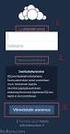 CardioPerfect Webstation 1.0 Installing the Webstation Directions for Use Welch Allyn 4341 State Street Road Skaneateles Falls, NY 13153-0220 USA www.welchallyn.com Welch Allyn CardioPerfect Webstation
CardioPerfect Webstation 1.0 Installing the Webstation Directions for Use Welch Allyn 4341 State Street Road Skaneateles Falls, NY 13153-0220 USA www.welchallyn.com Welch Allyn CardioPerfect Webstation
DE1600 DSA E-Series iscsi Disk Arrays. Installation Manual
 DE1600 DSA E-Series iscsi Disk Arrays en Installation Manual DE1600 DSA E-Series iscsi Disk Arrays Table of Contents en 3 Table of Contents 1 Safety Precautions 4 1.1 Warning Notices 4 1.2 Caution Notices
DE1600 DSA E-Series iscsi Disk Arrays en Installation Manual DE1600 DSA E-Series iscsi Disk Arrays Table of Contents en 3 Table of Contents 1 Safety Precautions 4 1.1 Warning Notices 4 1.2 Caution Notices
Spectra T50e Flash (SD) Card Installation Instructions
 Spectra T50e Flash (SD) Card Installation Instructions PN 90970021 Revision A Notices Notices Except as expressly stated herein, Spectra Logic Corporation makes available this Spectra library and associated
Spectra T50e Flash (SD) Card Installation Instructions PN 90970021 Revision A Notices Notices Except as expressly stated herein, Spectra Logic Corporation makes available this Spectra library and associated
Taurus Super-S3 LCM. Dual-Bay RAID Storage Enclosure for two 3.5-inch Serial ATA Hard Drives. User Manual March 31, 2014 v1.2 www.akitio.
 Dual-Bay RAID Storage Enclosure for two 3.5-inch Serial ATA Hard Drives User Manual March 31, 2014 v1.2 www.akitio.com EN Table of Contents Table of Contents 1 Introduction... 1 1.1 Technical Specifications...
Dual-Bay RAID Storage Enclosure for two 3.5-inch Serial ATA Hard Drives User Manual March 31, 2014 v1.2 www.akitio.com EN Table of Contents Table of Contents 1 Introduction... 1 1.1 Technical Specifications...
PA500II Enterprise Mobile Computer
 PA500II Enterprise Mobile Computer - PA500II - Quick Reference Guide 400891G Version 1.0 PA500II Product Introduction & Accessory Kit After opening the box, ensure the following accessories for the PA500II
PA500II Enterprise Mobile Computer - PA500II - Quick Reference Guide 400891G Version 1.0 PA500II Product Introduction & Accessory Kit After opening the box, ensure the following accessories for the PA500II
2013 VTech Printed in China 91-009656-000 US
 Rechargeable Power Pack User s Manual 2013 VTech Printed in China 91-009656-000 US INTRODUCTION The Rechargeable Power Pack makes it easier than ever to keep the InnoTab 3 or InnoTab 3S charged and ready
Rechargeable Power Pack User s Manual 2013 VTech Printed in China 91-009656-000 US INTRODUCTION The Rechargeable Power Pack makes it easier than ever to keep the InnoTab 3 or InnoTab 3S charged and ready
BC-5000 OPERATIONS MANUAL BATTERY CAPACITY TESTER COFKO LLC.
 BC-5000 BATTERY CAPACITY TESTER OPERATIONS MANUAL COFKO LLC. COPYRIGHT 2010 1 UNPACKING As you unpack your new BC-5000 battery capacity tester, inspect the tester for signs of shipping damage. If shipping
BC-5000 BATTERY CAPACITY TESTER OPERATIONS MANUAL COFKO LLC. COPYRIGHT 2010 1 UNPACKING As you unpack your new BC-5000 battery capacity tester, inspect the tester for signs of shipping damage. If shipping
Operation Manual. Smart-UPS C. Uninterruptible Power Supply. Tower 1000/1500 VA. 120/230 Vac. su0813a
 Operation Manual Smart-UPS C Uninterruptible Power Supply Tower 1000/1500 VA 120/230 Vac su0813a Product Description The APC by Schneider Electric Smart-UPS is a high performance uninterruptible power
Operation Manual Smart-UPS C Uninterruptible Power Supply Tower 1000/1500 VA 120/230 Vac su0813a Product Description The APC by Schneider Electric Smart-UPS is a high performance uninterruptible power
PITE 3921 Battery Monitoring System User Manual P-140606-V1.0
 User Manual P-140606-V1.0 4/F, Bldg A, Chiwan Industrial Park, Shaodi Rd., Chiwan, Shekou Area, Shenzhen, China TEL: +86-755-2680 5759 FAX: +86-755-2688 0310 www.pitetech.com 1 Catalog 1. INTRODUCTION...
User Manual P-140606-V1.0 4/F, Bldg A, Chiwan Industrial Park, Shaodi Rd., Chiwan, Shekou Area, Shenzhen, China TEL: +86-755-2680 5759 FAX: +86-755-2688 0310 www.pitetech.com 1 Catalog 1. INTRODUCTION...
Wireless Alarm System. Window/Door Sensor. User s Manual. Choice ALERT. Control all Sensors & accessories from one location
 45131 Wireless Alarm System Window/Door Sensor User s Manual Choice ALERT Control all Sensors & accessories from one location Table of Contents Important Safeguards 4 Introduction 5 Installation 6 Assigning
45131 Wireless Alarm System Window/Door Sensor User s Manual Choice ALERT Control all Sensors & accessories from one location Table of Contents Important Safeguards 4 Introduction 5 Installation 6 Assigning
Mindray North America. Frequently Asked Questions
 Mindray North America Frequently Asked Questions Product Passport V 1) Q.) What is the Password to save User Settings? A.) The default password is: SYSTEM 2) Q.) Can the Passport V interface to an EMR
Mindray North America Frequently Asked Questions Product Passport V 1) Q.) What is the Password to save User Settings? A.) The default password is: SYSTEM 2) Q.) Can the Passport V interface to an EMR
Metro Series Mobile Computing Workstations MPS-4007 Lithium Ion Nano-Phosphate Power Supply
 Metro Series Mobile Computing Workstations MPS-4007 Lithium Ion Nano-Phosphate Power Supply Operations Manual Supplement L01-505 RevA Copyright 2013 www.metro.com THIS PAGE INTENTIONALLY LEFT BLANK Notice:
Metro Series Mobile Computing Workstations MPS-4007 Lithium Ion Nano-Phosphate Power Supply Operations Manual Supplement L01-505 RevA Copyright 2013 www.metro.com THIS PAGE INTENTIONALLY LEFT BLANK Notice:
Business Audio System: Music & Messaging MP3 Player. by Grace Digital Audio. User Guide. Model No. GDI-USBM10
 Business Audio System: Music & Messaging MP3 Player by Grace Digital Audio User Guide Model No. GDI-USBM10 User Guide Contents Introduction 2 Safety & General Use Information 2 Features 3 Set Up & Operation
Business Audio System: Music & Messaging MP3 Player by Grace Digital Audio User Guide Model No. GDI-USBM10 User Guide Contents Introduction 2 Safety & General Use Information 2 Features 3 Set Up & Operation
BX7000 Multi-Access Gateway Getting Started Guide
 BX7000 Multi-Access Gateway Getting Started Guide This guide provides instructions on connecting the Juniper Networks BX Series 7000 Multi-Access Gateway to a network. For more information, see the BX7000
BX7000 Multi-Access Gateway Getting Started Guide This guide provides instructions on connecting the Juniper Networks BX Series 7000 Multi-Access Gateway to a network. For more information, see the BX7000
Daker DK 1, 2, 3 kva. Manuel d installation Installation manual. Part. LE05334AC-07/13-01 GF
 Daker DK 1, 2, 3 kva Manuel d installation Installation manual Part. LE05334AC-07/13-01 GF Daker DK 1, 2, 3 kva Index 1 Introduction 24 2 Conditions of use 24 3 LCD Panel 25 4 Installation 28 5 UPS communicator
Daker DK 1, 2, 3 kva Manuel d installation Installation manual Part. LE05334AC-07/13-01 GF Daker DK 1, 2, 3 kva Index 1 Introduction 24 2 Conditions of use 24 3 LCD Panel 25 4 Installation 28 5 UPS communicator
Features Reference. About Unified Communication System. Before Using This Machine. Starting a Meeting. What You Can Do During the Meeting
 Features Reference About Unified Communication System Before Using This Machine Starting a Meeting What You Can Do During the Meeting Leaving a Meeting Managing Address Book Changing Network Configuration
Features Reference About Unified Communication System Before Using This Machine Starting a Meeting What You Can Do During the Meeting Leaving a Meeting Managing Address Book Changing Network Configuration
Portable Air Conditioner. OWNER S MANUAL Read these instructions before use. Model: MF08CESWW. Voltage rating: 115V~60Hz Power rating : 800W
 MODE ALARM Portable Air Conditioner OWNER S MANUAL Read these instructions before use 8 Model: MF08CESWW Voltage rating: 115V~60Hz Power rating : 800W Customer Support : 1-800-474-2147 For product inquiries
MODE ALARM Portable Air Conditioner OWNER S MANUAL Read these instructions before use 8 Model: MF08CESWW Voltage rating: 115V~60Hz Power rating : 800W Customer Support : 1-800-474-2147 For product inquiries
USB 2.0 Peripheral Switch USER MANUAL US221A / US421A
 USB 2.0 Peripheral Switch USER MANUAL US221A / US421A FCC Information This equipment has been tested and found to comply with the limits for a Class B digital device, pursuant to Part 15 of the FCC Rules.
USB 2.0 Peripheral Switch USER MANUAL US221A / US421A FCC Information This equipment has been tested and found to comply with the limits for a Class B digital device, pursuant to Part 15 of the FCC Rules.
Wireless Alarm System. Silent Alert. User s Manual. Choice ALERT. Control all Sensors & accessories from one location
 45137 Wireless Alarm System Silent Alert User s Manual Choice ALERT Control all Sensors & accessories from one location Table of Contents Important Safeguards 4 Introduction 4 Adding a Silent Alert to
45137 Wireless Alarm System Silent Alert User s Manual Choice ALERT Control all Sensors & accessories from one location Table of Contents Important Safeguards 4 Introduction 4 Adding a Silent Alert to
PAT400 Series. Portable Appliance Testers. User Manual
 M PAT400 Series Portable Appliance Testers User Manual Thank you for purchasing the Megger PAT400 portable appliance tester. For your own safety and to get the maximum benefit from your instrument, please
M PAT400 Series Portable Appliance Testers User Manual Thank you for purchasing the Megger PAT400 portable appliance tester. For your own safety and to get the maximum benefit from your instrument, please
Cable Tester Pro ORDERCODE D1909
 Cable Tester Pro ORDERCODE D1909 Congratulations! You have bought a great, innovative product from DAP Audio. You can rely on DAP Audio, for more excellent audio products. We design and manufacture professional
Cable Tester Pro ORDERCODE D1909 Congratulations! You have bought a great, innovative product from DAP Audio. You can rely on DAP Audio, for more excellent audio products. We design and manufacture professional
Getting Started. HP Retail Systems
 Getting Started HP Retail Systems Copyright 2012, 2013 Hewlett-Packard Development Company, L.P. The information contained herein is subject to change without notice. Microsoft and Windows are U.S. registered
Getting Started HP Retail Systems Copyright 2012, 2013 Hewlett-Packard Development Company, L.P. The information contained herein is subject to change without notice. Microsoft and Windows are U.S. registered
How To Use Mview On A Powerline 2.2 (Powerline) On A Pc Or Macbook 2 (Powerplst) On An Iphone Or Ipa 2 (Aldo) On Your Iphon 2 (
 mview for V8.53 and Later Motion Software mview is an elevator monitoring application. Through 1 Ethernet, the computer running mview may be connected directly to a single Motion 2000 or Motion 4000 controller
mview for V8.53 and Later Motion Software mview is an elevator monitoring application. Through 1 Ethernet, the computer running mview may be connected directly to a single Motion 2000 or Motion 4000 controller
SMART Board 8070i-SMP and 8070i
 SMART Board 8070i-SMP and 8070i Interactive flat panel Installation guide Product registration If you register your SMART product, we ll notify you of new features and software upgrades. Register online
SMART Board 8070i-SMP and 8070i Interactive flat panel Installation guide Product registration If you register your SMART product, we ll notify you of new features and software upgrades. Register online
Technical Update TAA.TU.11093 Rev. 1
 http://www.gambro.com/en/usa_tech/ 800-525-2623 303-222-6500 Technical Update TAA.TU.11093 Rev. 1 Effective: 05 APR 2013 CO# 13084 Product: Subject: From: Phoenix Dialysis System Required Electrical Safety
http://www.gambro.com/en/usa_tech/ 800-525-2623 303-222-6500 Technical Update TAA.TU.11093 Rev. 1 Effective: 05 APR 2013 CO# 13084 Product: Subject: From: Phoenix Dialysis System Required Electrical Safety
How To Install A Power Supply (Uplast) With A Battery Pack
 APC Smart-UPS RT SURTA48XLBP/SURTA48XLBPJ External Battery Pack User Manual Introduction/Before Installation About this Manual The APC Smart-UPS RT external battery pack (SURTA48XLBP or SURTA48XLBPJ) connects
APC Smart-UPS RT SURTA48XLBP/SURTA48XLBPJ External Battery Pack User Manual Introduction/Before Installation About this Manual The APC Smart-UPS RT external battery pack (SURTA48XLBP or SURTA48XLBPJ) connects
Portable Air Conditioner. OWNER S MANUAL Read these instructions before use. Model: MN12CES / MN10CESWW
 Portable Air Conditioner OWNER S MANUAL Read these instructions before use 8 Model: MN12CES / MN10CESWW Voltage rating: 120V~60Hz Power rating : 1100W (MN12CES) Power rating : 900W (MN10CESWW) Customer
Portable Air Conditioner OWNER S MANUAL Read these instructions before use 8 Model: MN12CES / MN10CESWW Voltage rating: 120V~60Hz Power rating : 1100W (MN12CES) Power rating : 900W (MN10CESWW) Customer
User Guide. SURFboard SB6183. DOCSIS 3.0 Cable Modem
 User Guide SURFboard SB6183 DOCSIS 3.0 Cable Modem 2014 ARRIS Enterprises, Inc. All rights reserved. No part of this publication may be reproduced in any form or by any means or used to make any derivative
User Guide SURFboard SB6183 DOCSIS 3.0 Cable Modem 2014 ARRIS Enterprises, Inc. All rights reserved. No part of this publication may be reproduced in any form or by any means or used to make any derivative
SLC 5/05 Processors Firmware/Operating System ControlFLASH Upgrade
 Installation Instructions SLC 5/05 Processors Firmware/Operating System ControlFLASH Upgrade Catalog Numbers 1747-DU501 Topic Page System Requirements 3 Install ControlFLASH 3 Prior to Running ControlFLASH
Installation Instructions SLC 5/05 Processors Firmware/Operating System ControlFLASH Upgrade Catalog Numbers 1747-DU501 Topic Page System Requirements 3 Install ControlFLASH 3 Prior to Running ControlFLASH
actitape LTO-3 and LTO-4 internal SCSI and SAS Quick Start Guide
 actitape LTO-3 and LTO-4 internal SCSI and SAS Quick Start Guide Page 1 of 11 Introduction This poster describes how to install your ActiTape LTO half-height internal tape drives with SCSI and SAS interface.
actitape LTO-3 and LTO-4 internal SCSI and SAS Quick Start Guide Page 1 of 11 Introduction This poster describes how to install your ActiTape LTO half-height internal tape drives with SCSI and SAS interface.
Lenovo IdeaCentre Q180 Series
 Machine type: 10087/3110 Lenovo IdeaCentre Q180 Series User Guide Version 1.0 2011.09 31500665 Important Safety Information Before using this manual, it is important that you read and understand all of
Machine type: 10087/3110 Lenovo IdeaCentre Q180 Series User Guide Version 1.0 2011.09 31500665 Important Safety Information Before using this manual, it is important that you read and understand all of
User Manual. English. APC Smart-UPS 500 VA 100 VAC 750 VA 100/120/230 VAC. Tower Uninterruptible Power Supply
 User Manual English APC Smart-UPS 500 VA 100 VAC 750 VA 100/120/230 VAC Tower Uninterruptible Power Supply 990-1587A 12/2005 Introduction The APC Uninterruptible Power Supply (UPS) is designed to prevent
User Manual English APC Smart-UPS 500 VA 100 VAC 750 VA 100/120/230 VAC Tower Uninterruptible Power Supply 990-1587A 12/2005 Introduction The APC Uninterruptible Power Supply (UPS) is designed to prevent
Portable Air Conditioner. OWNER S MANUAL Read these instructions before use. Model: MM14CCS. Voltage rating: 115V~60Hz Power rating : 1400W
 Portable Air Conditioner OWNER S MANUAL Read these instructions before use Model: MM14CCS Customer Support : 1-800-474-2147 Voltage rating: 115V~60Hz Power rating : 1400W For product inquiries or support
Portable Air Conditioner OWNER S MANUAL Read these instructions before use Model: MM14CCS Customer Support : 1-800-474-2147 Voltage rating: 115V~60Hz Power rating : 1400W For product inquiries or support
Powerware 5110 UPS User s manual
 Powerware 5110 UPS 2005 Eaton Corporation All Rights Reserved The contents of this manual are the copyright of the publisher and may not be reproduced (even extracts) unless permission granted. Every care
Powerware 5110 UPS 2005 Eaton Corporation All Rights Reserved The contents of this manual are the copyright of the publisher and may not be reproduced (even extracts) unless permission granted. Every care
3 WATT LED SPOTLIGHT Model No. SLM - 3801
 3 WATT LED SPOTLIGHT Model No. SLM - 3801 OWNER'S MANUAL Customer Service Tel: 1-800-268-3319 Superex Canada Ltd, Toronto,M2H 3B8 Made in China Table of Contents A). Important Safety Instructions B). Charging
3 WATT LED SPOTLIGHT Model No. SLM - 3801 OWNER'S MANUAL Customer Service Tel: 1-800-268-3319 Superex Canada Ltd, Toronto,M2H 3B8 Made in China Table of Contents A). Important Safety Instructions B). Charging
LabelWriter. Print Server. User Guide
 LabelWriter Print Server User Guide Copyright 2010 Sanford, L.P. All rights reserved. 08/10 No part of this document or the software may be reproduced or transmitted in any form or by any means or translated
LabelWriter Print Server User Guide Copyright 2010 Sanford, L.P. All rights reserved. 08/10 No part of this document or the software may be reproduced or transmitted in any form or by any means or translated
SuperLoader 3. Quick Start Guide. Installing the Autoloader 0
 SuperLoader 3 Quick Start Guide TABLE OF CONTENTS Installing the Autoloader...1 Accessories...2 Choosing a Location...2 UL Requirements...2 Understanding Autoloader Features...3 Bar Code Reader...3 Product
SuperLoader 3 Quick Start Guide TABLE OF CONTENTS Installing the Autoloader...1 Accessories...2 Choosing a Location...2 UL Requirements...2 Understanding Autoloader Features...3 Bar Code Reader...3 Product
Wireless Router Setup Manual
 Wireless Router Setup Manual NETGEAR, Inc. 4500 Great America Parkway Santa Clara, CA 95054 USA 208-10082-02 2006-04 2006 by NETGEAR, Inc. All rights reserved. Trademarks NETGEAR is a trademark of Netgear,
Wireless Router Setup Manual NETGEAR, Inc. 4500 Great America Parkway Santa Clara, CA 95054 USA 208-10082-02 2006-04 2006 by NETGEAR, Inc. All rights reserved. Trademarks NETGEAR is a trademark of Netgear,
User Manual (English)
 User Manual (English) Table of Contents General Safety Information...2 Fueltank UNO Components...3 Charging the Fueltank UNO...4 Using the Fueltank UNO...5 Power Saving Mode...6 Checking the Fueltank UNO
User Manual (English) Table of Contents General Safety Information...2 Fueltank UNO Components...3 Charging the Fueltank UNO...4 Using the Fueltank UNO...5 Power Saving Mode...6 Checking the Fueltank UNO
HP Advanced Wireless Docking Station. User Guide
 HP Advanced Wireless Docking Station User Guide Copyright 2014, 2015 Hewlett-Packard Development Company, L.P. Intel is a trademark of Intel Corporation in the U.S. and other countries. Windows and Windows
HP Advanced Wireless Docking Station User Guide Copyright 2014, 2015 Hewlett-Packard Development Company, L.P. Intel is a trademark of Intel Corporation in the U.S. and other countries. Windows and Windows
EKOS Cart. Instructions for Use
 EKOS Cart Instructions for Use EKOS Corporation 11911 North Creek Parkway South Bothell, WA 98011 USA (425) 415-3100 (tel) (425) 415-3102 (fax) info@ekoscorp.com (e-mail) - 1-4913-002 REV E Intended Use
EKOS Cart Instructions for Use EKOS Corporation 11911 North Creek Parkway South Bothell, WA 98011 USA (425) 415-3100 (tel) (425) 415-3102 (fax) info@ekoscorp.com (e-mail) - 1-4913-002 REV E Intended Use
HP ProLiant DL380 G6 Carrier-Grade Server Read Before Install
 HP ProLiant DL380 G6 Carrier-Grade Server Read Before Install Carrier-Grade Instructions HP Part Number: AM275-9001A Published: July 2012 Edition: 3 Copyright 2009, 2012 Hewlett-Packard Development Company,
HP ProLiant DL380 G6 Carrier-Grade Server Read Before Install Carrier-Grade Instructions HP Part Number: AM275-9001A Published: July 2012 Edition: 3 Copyright 2009, 2012 Hewlett-Packard Development Company,
466-1936 Rev E October 2004 ZZZ*(6HFXULW\FRP. Part No: 60-883-95R. CareGard. User Guide
 ) *(6HFXULW\ 466-1936 Rev E October 2004 ZZZ*(6HFXULW\FRP Part No: 60-883-95R CareGard User Guide FCC Notices FCC Part 15 Information to the User Changes or modifications not expressly approved by GE Security
) *(6HFXULW\ 466-1936 Rev E October 2004 ZZZ*(6HFXULW\FRP Part No: 60-883-95R CareGard User Guide FCC Notices FCC Part 15 Information to the User Changes or modifications not expressly approved by GE Security
Manual for Fire Suppression & Methane Detection System
 Manual for Fire Suppression & Methane Detection System Fogmaker North America Post address: 150 Gordon Dr Exton, PA 19341 Delivery address: 150 Gordon Dr Exton, PA 19341 Tel: 610-265-3610 Fax: 610-265-8327
Manual for Fire Suppression & Methane Detection System Fogmaker North America Post address: 150 Gordon Dr Exton, PA 19341 Delivery address: 150 Gordon Dr Exton, PA 19341 Tel: 610-265-3610 Fax: 610-265-8327
Start Here. 3200 Series. All-in-One Printer. Print Copy Scan. Includes Information on the: ESP 3250 All-in-One Printer ESP 3260 All-in-One Printer
 Start Here All-in-One Printer 3200 Series MS SD/HC MMC Print Copy Scan Includes Information on the: ESP 3250 All-in-One Printer ESP 3260 All-in-One Printer Note: A USB 2.0 cable is required to connect
Start Here All-in-One Printer 3200 Series MS SD/HC MMC Print Copy Scan Includes Information on the: ESP 3250 All-in-One Printer ESP 3260 All-in-One Printer Note: A USB 2.0 cable is required to connect
Ericsson W25. Mobile Networks. Quick Installation Guide
 Ericsson W25 Fixed Wireless Terminal for WCDMA/HSDPA Mobile Networks Quick Installation Guide Table of Contents INTRODUCTION... 3 Package Contents... 3 Requirements... 3 INSTALLATION... 4 Unit Preparation...
Ericsson W25 Fixed Wireless Terminal for WCDMA/HSDPA Mobile Networks Quick Installation Guide Table of Contents INTRODUCTION... 3 Package Contents... 3 Requirements... 3 INSTALLATION... 4 Unit Preparation...
ST815 Illumination Sensor with LCD
 ST815 Illumination Sensor with LCD The Illumination Sensor with LCD (refer to as Illumination Sensor hereafter) is a Z-Wave TM enabled device which is fully compatible with any Z-Wave TM enabled network.
ST815 Illumination Sensor with LCD The Illumination Sensor with LCD (refer to as Illumination Sensor hereafter) is a Z-Wave TM enabled device which is fully compatible with any Z-Wave TM enabled network.
Networking. General networking. Networking overview. Common home network configurations. Wired network example. Wireless network examples
 Networking General networking Networking overview A network is a collection of devices such as computers, printers, Ethernet hubs, wireless access points, and routers connected together for communication
Networking General networking Networking overview A network is a collection of devices such as computers, printers, Ethernet hubs, wireless access points, and routers connected together for communication
User Guide USB 2.0 LAPTOP DOCKING STATION WITH VIDEO N2953
 USB 2.0 LAPTOP DOCKING STATION WITH VIDEO 410-1864-001B / ACP51US 1 YEAR LIMITED WARRANTY: We pride ourselves on the quality of our products. For complete warranty details and a list of our worldwide offices,
USB 2.0 LAPTOP DOCKING STATION WITH VIDEO 410-1864-001B / ACP51US 1 YEAR LIMITED WARRANTY: We pride ourselves on the quality of our products. For complete warranty details and a list of our worldwide offices,
ReadyNAS OS 6 Desktop Storage Systems
 ReadyNAS OS 6 Desktop Storage Systems Hardware Manual Models: ReadyNAS 102 ReadyNAS 104 ReadyNAS 312 ReadyNAS 314 ReadyNAS 316 ReadyNAS 516 ReadyNAS 716X EDA 500 October 2013 202-11206-04 350 East Plumeria
ReadyNAS OS 6 Desktop Storage Systems Hardware Manual Models: ReadyNAS 102 ReadyNAS 104 ReadyNAS 312 ReadyNAS 314 ReadyNAS 316 ReadyNAS 516 ReadyNAS 716X EDA 500 October 2013 202-11206-04 350 East Plumeria
Connex Device Integration Suite (CDIS) Network Connectivity Engine (NCE) software -
 Connex Device Integration Suite (CDIS) Network Connectivity Engine (NCE) software - CP 100 and CP 200 electrocardiographs CP 50 electrocardiograph Spot Vital Signs LXi vital signs device CP 150 electrocardiograph
Connex Device Integration Suite (CDIS) Network Connectivity Engine (NCE) software - CP 100 and CP 200 electrocardiographs CP 50 electrocardiograph Spot Vital Signs LXi vital signs device CP 150 electrocardiograph
User Guide. for Card Reader and Payment Application
 User Guide for Card Reader and Payment Application Introduction to Pogo> This document provides detailed information on how best to use the Pogo> application to benefit your business. The intention is
User Guide for Card Reader and Payment Application Introduction to Pogo> This document provides detailed information on how best to use the Pogo> application to benefit your business. The intention is
CM1-Mini Wi Drive. Setup Guide Ver 0.1
 CM1-Mini Wi Drive Setup Guide Ver 0.1 Please read the following safety information prior to using CM1. Only qualified personnel should service CM1. Faulty installation or service may invalidate any warranty
CM1-Mini Wi Drive Setup Guide Ver 0.1 Please read the following safety information prior to using CM1. Only qualified personnel should service CM1. Faulty installation or service may invalidate any warranty
Radio configuration guide Connex Vital Signs Monitor 6000 Series and Connex Integrated Wall System
 Radio configuration guide Connex Vital Signs Monitor 6000 Series and Connex Integrated Wall System Overview This guide explains the following: Accessing the radio software upgrade files. Creating a simple
Radio configuration guide Connex Vital Signs Monitor 6000 Series and Connex Integrated Wall System Overview This guide explains the following: Accessing the radio software upgrade files. Creating a simple
GSM ALARM SYSTEM USER MANUAL
 GSM ALARM SYSTEM USER MANUAL 1. Instruction The alarm system is based on GSM network. With a GSM SIM card, it can be used wherever you want and no need to connect any wire, which is convenient and easy
GSM ALARM SYSTEM USER MANUAL 1. Instruction The alarm system is based on GSM network. With a GSM SIM card, it can be used wherever you want and no need to connect any wire, which is convenient and easy
Logix5000 Controllers Nonvolatile Memory Card
 Programming Manual Logix5000 Controllers Nonvolatile Memory Card Catalog Numbers 1756 ControlLogix, 1756 GuardLogix, 1768 CompactLogix, 1768 Compact GuardLogix, 1769 CompactLogix, 1789 SoftLogix, PowerFlex
Programming Manual Logix5000 Controllers Nonvolatile Memory Card Catalog Numbers 1756 ControlLogix, 1756 GuardLogix, 1768 CompactLogix, 1768 Compact GuardLogix, 1769 CompactLogix, 1789 SoftLogix, PowerFlex
25 Code GTO Digital Keypad
 2 Code GTO Digital Keypad Instructions for Wired and Wireless Installations (FM1-G only) Thank you for purchasing the GTO Digital Keypad. Be sure to read the directions carefully and completely. Before
2 Code GTO Digital Keypad Instructions for Wired and Wireless Installations (FM1-G only) Thank you for purchasing the GTO Digital Keypad. Be sure to read the directions carefully and completely. Before
CAUTION. CAUTION indicates a potentially hazardous situation which, if not avoided, can result in equipment damage and minor or moderate injury.
 Product Description The APC by Schneider Electric Smart-UPS is a high performance uninterruptible power supply (UPS). The UPS provides protection for electronic equipment from utility power blackouts,
Product Description The APC by Schneider Electric Smart-UPS is a high performance uninterruptible power supply (UPS). The UPS provides protection for electronic equipment from utility power blackouts,
THE NEW GENERATION IN TECHNOLOGY. NI-3103A Alarm Clock w/fm Radio ipod & iphone Docking. Operating Instructions
 THE NEW GENERATION IN TECHNOLOGY NI-3103A Alarm Clock w/fm Radio ipod & iphone Docking Operating Instructions Table of Contents Important Safeguards... 3 Parts... 6 Controls... 6 To Set Up... 7 ipod/iphone
THE NEW GENERATION IN TECHNOLOGY NI-3103A Alarm Clock w/fm Radio ipod & iphone Docking Operating Instructions Table of Contents Important Safeguards... 3 Parts... 6 Controls... 6 To Set Up... 7 ipod/iphone
Copyright 2006 Hewlett-Packard Development Company, L.P.
 Power User Guide Copyright 2006 Hewlett-Packard Development Company, L.P. Microsoft and Windows are U.S. registered trademarks of Microsoft Corporation. Bluetooth is a trademark owned by its proprietor
Power User Guide Copyright 2006 Hewlett-Packard Development Company, L.P. Microsoft and Windows are U.S. registered trademarks of Microsoft Corporation. Bluetooth is a trademark owned by its proprietor
Amcrest 960H DVR Quick Start Guide
 Amcrest 960H DVR Quick Start Guide Welcome Thank you for purchasing our Amcrest 960H DVR! This quick start guide will help you become familiar with our DVR in a very short time. Before installation and
Amcrest 960H DVR Quick Start Guide Welcome Thank you for purchasing our Amcrest 960H DVR! This quick start guide will help you become familiar with our DVR in a very short time. Before installation and
N600 WiFi USB Adapter
 Model WNDA3100v3 User Manual December 2014 202-11470-01 350 East Plumeria Drive San Jose, CA 95134 USA Support Thank you for selecting NETGEAR products. After installing your device, locate the serial
Model WNDA3100v3 User Manual December 2014 202-11470-01 350 East Plumeria Drive San Jose, CA 95134 USA Support Thank you for selecting NETGEAR products. After installing your device, locate the serial
EM6230 e-camview HD outdoor IP camera
 EM6230 e-camview HD outdoor IP camera 2 ENGLISH EM6230 e-camview HD outdoor IP camera Table of contents 1.0 Introduction... 3 1.1 Packing contents... 3 1.2 Requirements to access the camera.... 3 1.3 Major
EM6230 e-camview HD outdoor IP camera 2 ENGLISH EM6230 e-camview HD outdoor IP camera Table of contents 1.0 Introduction... 3 1.1 Packing contents... 3 1.2 Requirements to access the camera.... 3 1.3 Major
site monitoring Kit Site Monitoring Kit User Manual we prove it.
 site monitoring Kit 1 User Manual Site Monitoring Kit User Manual we prove it. 2 site monitoring Kit Content 1. Introduction 3 2. Content of the Site Monitoring Kit 4 3. Preparation 6 1. Positioning of
site monitoring Kit 1 User Manual Site Monitoring Kit User Manual we prove it. 2 site monitoring Kit Content 1. Introduction 3 2. Content of the Site Monitoring Kit 4 3. Preparation 6 1. Positioning of
User s Manual Network Management Card
 User s Manual Network Management Card RMCARD202 Intelligent Network Management Card allows a UPS system to be managed, monitored, and configured Version 1.0 E-K01-SNMP005-0 TABLE OF CONTENTS Introduction
User s Manual Network Management Card RMCARD202 Intelligent Network Management Card allows a UPS system to be managed, monitored, and configured Version 1.0 E-K01-SNMP005-0 TABLE OF CONTENTS Introduction
How To Install The Welchallyn Cardioperfect Webstation On A Computer Or Network With A Hard Disk Drive (For A Non-Procedure)
 Installation Guide CardioPerfect Webstation 2.0 CardioPerfect Webstation Installation Guide Welch Allyn 4341 State Street Road Skaneateles Falls, NY 13153-0220 USA www.welchallyn.com European Regulatory
Installation Guide CardioPerfect Webstation 2.0 CardioPerfect Webstation Installation Guide Welch Allyn 4341 State Street Road Skaneateles Falls, NY 13153-0220 USA www.welchallyn.com European Regulatory
LS1024B / LS2024B/ LS3024B. Solar Charge Controller USER MANUAL
 EPSOLAR LS1024B / LS2024B/ LS3024B Solar Charge Controller USER MANUAL Thank you very much for selecting our product! This manual offers important information and suggestions with respect to installation,
EPSOLAR LS1024B / LS2024B/ LS3024B Solar Charge Controller USER MANUAL Thank you very much for selecting our product! This manual offers important information and suggestions with respect to installation,
Express5800/120Ed. Rack Mount Kit Installation Procedures PN: 455-01607-001
 Express5800/120Ed Rack Mount Kit Installation Procedures PN: 455-01607-001 Proprietary Notice and Liability Disclaimer The information disclosed in this document, including all designs and related materials,
Express5800/120Ed Rack Mount Kit Installation Procedures PN: 455-01607-001 Proprietary Notice and Liability Disclaimer The information disclosed in this document, including all designs and related materials,
NOTE: Additional user information for your printer may be available in the "Manuals" section at support.dell.com.
 CAUTION: General Safety Instructions Use the following safety guidelines to help ensure your own personal safety and to help protect your equipment and working environment from potential damage. NOTE:
CAUTION: General Safety Instructions Use the following safety guidelines to help ensure your own personal safety and to help protect your equipment and working environment from potential damage. NOTE:
