How To Install A Power Supply (Uplast) With A Battery Pack
|
|
|
- Norah Lawrence
- 3 years ago
- Views:
Transcription
1 APC Smart-UPS RT SURTA48XLBP/SURTA48XLBPJ External Battery Pack User Manual Introduction/Before Installation About this Manual The APC Smart-UPS RT external battery pack (SURTA48XLBP or SURTA48XLBPJ) connects to the APC Smart-UPS RT uninterruptible power supply (SURTA1500XL and SURTA2000XL, or SURTA1500XLJ). Together these units provide extended protection against blackouts, brownouts, sags and surges reaching your computers, servers, and other sensitive electronic equipment. Illustrations are representative. Your configuration, including components and optional APC equipment, may be different from the models shown in this manual. The user manual is accessible from the supplied CD and the APC Web site, Contact Information Refer to to contact APC or for additional information about this product. Safety Information Warning Heavy Note Read the Safety Guide before you begin the installation, operate the battery pack, or perform equipment maintenance. Failure to comply with safety instructions could result in bodily injury or equipment damage. To lighten the load, remove battery modules before installing equipment, or when transporting the equipment to another location. The equipment is heavy. Two people are required to lift the UPS or battery pack. Select a location sturdy enough to handle the weight of the equipment. The battery pack is shipped with the battery modules installed. Battery modules are shipped DISCONNECTED to be in compliance with U.S. Department of Transportation (DOT) regulations. Unpacking and Equipment Placement 1. Unpack the equipment. The packaging is recyclable; save it for reuse or dispose of it properly. 2. Inspect the equipment upon receipt. Notify the carrier and dealer if there is damage. 3. Check the package contents: the battery pack and front bezel a literature kit containing user manual, two clips, two stabilizing foot extensions with hardware, product documentation, warranty documentation, and safety information.
2 Pre-installation Procedure 4. Place the battery pack where it will be used. Ensure that air vents on the front and rear of the unit are not blocked. Do not operate the battery pack where there is excessive dust or the temperature or humidity are outside the specified limits. 2.5 cm 2.5 cm 40 C 104 F 0% 95% Pre-installation Procedure 1. Once the battery pack is at the installation site, remove the top cover and battery modules to lighten the load and prepare the battery pack to be installed in a tower or rack-mount configuration. 2. To disengage the battery from the chassis, push the battery tabs inward. 3. Go to the installation procedures to install the UPS and battery pack as a tower (page 3) or in a rack-mount (page 5) configuration. 2 Smart-UPS RT SURTA48XLBP/SURTA48XLBPJ External Battery Pack User Manual
3 Tower Installation Caution Note Tower Installation When installing the UPS and battery pack(s) as a tower configuration, they must be joined together with stabilizing feet and clips. Failure to comply to this instruction may result in bodily injury or equipment damage. When installing the UPS and battery pack(s) as a tower configuration, battery pack(s) must be installed to the right of the UPS when facing the front of the UPS. Failure to follow this instruction could result in cabling shortage. 1. Complete this step if this is a new installation of the UPS with battery pack(s). a. Place the UPS on its side to remove the battery. To remove the battery, refer to the Battery Replacement Instructions procedure in the UPS user manual. b. Remove the stabilizing feet and top cover. Retain removed components for reuse. c. Join the equipment together as shown. Assemble the stabilizing feet and foot extensions. Place the UPS on top of the battery pack. Attach the stabilizing feet, clips, and top covers. x4 d. Place the equipment in an upright position. Smart-UPS RT SURTA48XLBP/SURTA48XLBPJ External Battery Pack User Manual 3
4 Tower Installation 2. Complete this step if adding battery pack(s) to an existing tower system. a. Turn Off the UPS and disconnect all equipment. Refer to the UPS user manual for instructions. b. Remove bezels, battery covers, and battery modules from all previously installed equipment. For additional instructions, refer to the UPS user manual and Transporting the Battery Pack to Another Location on page 10. c. Remove the feet from the last battery pack. d. Attach and mount the feet to the new battery pack(s) as shown. e. Attach new battery pack(s) to the existing assembly by joining the two assemblies and securing screws in the foot extensions. f. Remove the top covers as shown. Install clips between the chassis, then install the top covers. 3. Go to Battery Pack and UPS Connection Procedure on page 7 to: Connect the ground wire. Connect the UPS to the battery pack. Connect battery packs to one another. 4. To complete the installation: a. Install and connect the UPS battery module. b. Install the UPS battery cover and bezel. 4 Smart-UPS RT SURTA48XLBP/SURTA48XLBPJ External Battery Pack User Manual
5 Rack-mount Installation c. Install and connect the battery pack battery modules. d. Install the battery pack covers and bezel. 5. Go to Terminal Mode Configuration on page 9 to configure the UPS to recognize the battery pack(s). Rack-mount Installation 1. Complete this step if this is a new installation of the UPS with battery pack(s). a. Place the UPS on its side to remove the battery. To remove the battery, refer to the Battery Replacement Instructions procedure in the UPS user manual. b. Remove the stabilizing feet and top cover. Retain removed components for reuse. 2. Complete this step if adding battery pack(s) to an existing rack-mount system. Before removing the UPS from the rack: ensure that the UPS is NOT connected to utility or battery power circuits; the UPS is turned OFF, and equipment is Caution disconnected from the UPS. a. When installing battery pack(s), ensure that the UPS is installed directly above the battery pack(s). b. If removal of the UPS is required, refer to Transporting the UPS to Another Location procedure in the UPS user manual. Smart-UPS RT SURTA48XLBP/SURTA48XLBPJ External Battery Pack User Manual 5
6 Rack-mount Installation 3. Install the battery pack(s) and the UPS in the rack. Note The UPS must be installed ABOVE the battery pack(s) when in a rack. Failure to follow this instruction could result in cabling shortage. a. Refer to the installation sheet contained in the SURTRK rail box for instructions on how to install the cleats, rack-mount brackets, and labels on the UPS and battery pack(s). b. Refer to the installation sheet contained in the SURTRK rail box for instructions on how to install the battery pack and UPS rails and chassis in the rack. Install the battery pack rails in the lowest available u-space in the rack. Install the UPS directly above the battery pack(s). 4. Go to Battery Pack and UPS Connection Procedure on page 7 to: Connect the ground wire. Connect the UPS to the battery pack. Connect battery packs to one another. 5. To complete the installation: a. Install and connect the UPS and battery pack battery modules. 6 Smart-UPS RT SURTA48XLBP/SURTA48XLBPJ External Battery Pack User Manual
7 Battery Pack and UPS Connection Procedure b. Install the UPS and battery pack battery covers and bezels. 6. Go to Terminal Mode Configuration on page 9 to configure the UPS to recognize the battery pack(s). Battery Pack and UPS Connection Procedure The battery pack is equipped with the following connectors. Refer to the UPS user manual for UPS connector types and definitions. Connectors Type Description screw battery pack connector The UPS and battery pack features a Transient Voltage Surge-suppression () screw located on the rear panel, for connecting the ground cable on surge suppression devices such as telephone and network line protectors. NOTE: Prior to connecting the grounding cable, turn off the UPS and disconnect it from the utility power outlet. Smart-UPS RT battery packs provide extended run-time during power outages. A maximum of 10 battery packs can be used with the UPS. NOTE: See the APC Web site, for information on the battery pack, SURTA48XLBP or SURTA48XLBPJ. Caution Prior to connecting the grounding cable, ensure that the UPS is NOT connected to utility or battery power circuits. See the UPS user manual for additional instructions. Smart-UPS RT SURTA48XLBP/SURTA48XLBPJ External Battery Pack User Manual 7
8 Battery Pack and UPS Connection Procedure 1. Connect the green/yellow ground wire(s) to the screw locations between the UPS and battery pack, or between battery packs as shown. 2. To connect the battery pack to the UPS and to connect battery packs to one another: a. Remove the UPS battery connector plate. b. Insert the adjacent battery pack connector cable plug into the connector receptacle on the UPS. c. If applicable, insert the battery pack connector cable plug into the connector receptacle on the adjacent battery pack. 8 Smart-UPS RT SURTA48XLBP/SURTA48XLBPJ External Battery Pack User Manual
9 Terminal Mode Configuration Terminal Mode Configuration This configuration affects the accuracy of the runtime calculations that the UPS performs while running on battery power. Settings are made through supplied PowerChute Business Edition or Terminal Mode. Note Terminal mode can only be used with the serial cable provided with the UPS. If using a USB cable, disconnect the USB cable from the UPS, and connect the serial cable to the UPS before using the terminal program. Shown below is an example of how to use terminal mode to configure the number of battery packs. 1. Exit the PowerChute Business Edition software. a. From the windows PC desktop, select START => Settings => Control Panel => Administrative Tools => Services. b. Select APC PCBE Server and APC PCBE Agent. Right click the mouse and select Stop. 2. Open a terminal program. Example: HyperTerminal From the computer desktop, select START => Programs => Accessories => Communication => HyperTerminal. 3. Double-click the HyperTerminal icon. a. Follow the prompts to choose a name and select an icon. Disregard the message,...must install a modem, if it is displayed. Click OK. b. Select the COM port that is connected to the UPS. The port settings are: Bits per second data - bits 8 parity - none stop bit - 1 flow control - none c. Press Enter. 4. Once the terminal window is open, follow these steps to set the number of battery packs (SURTA48XLBP or SURTA48XLBPJ): a. Press Enter to initiate terminal mode. Follow the prompts. b. Press 1 to modify UPS settings. Press e (or E) to modify the number of battery packs. c. Enter the number of battery packs, including the internal UPS battery (Number of packs: 1 = internal UPS battery, 2 = one SURTA48XLBP or SURTA48XLBPJ, 3 = two SURTA48XLBP or SURTA48XLBPJ, etc.) d. Press Enter. e. Follow the prompts. 5. Exit the terminal program. Operation and Troubleshooting Refer to the Operation section in the UPS user manual for instructions on how to operate the UPS and battery pack. Smart-UPS RT SURTA48XLBP/SURTA48XLBPJ External Battery Pack User Manual 9
10 Storage, Transport, and Service Refer to the Troubleshooting section in the UPS user manual to solve minor battery pack or UPS installation and operation problems. Refer to with complex battery pack or UPS problems. Storage, Transport, and Service Storage Store the battery pack covered in a cool, dry location with the battery modules fully charged. At 5 to 113 F ( 15 to 45 C), charge the battery modules every six months. To Install a Replacement Battery This battery pack has easy-to-replace, hot-swappable battery modules. Replacement is a safe procedure, isolated from electrical hazards. You may leave the UPS and connected equipment on during the replacement procedure. Caution Once the battery modules are disconnected, the connected equipment is not protected from power outages. Refer to the appropriate replacement battery user manual for battery installation instructions. See your dealer or contact APC at for information on replacement battery modules. Pb Pb Be sure to deliver the spent battery(s) to a recycling facility or ship it to APC in the replacement battery packing material. Transporting the Battery Pack to Another Location Perform these steps before transporting the battery pack to another location. 1. Disconnect the green/yellow ground wire attached to the battery pack to be transported. 2. Disconnect the battery pack connector cable plug from the connector receptacle(s). 10 Smart-UPS RT SURTA48XLBP/SURTA48XLBPJ External Battery Pack User Manual
11 Storage, Transport, and Service 3. To lighten the load, remove the battery modules before transporting the battery pack to another location. a. Remove the bezel and battery covers. b. Disconnect and remove the battery modules. Service Caution Always DISCONNECT THE BATTERY MODULES before shipping the battery pack to be in compliance with U.S. Department of Transportation (DOT) regulations. If the battery pack requires service do not return it to the dealer. Follow these steps: 1. Review the problems discussed in Troubleshooting in the UPS user manual to eliminate common problems. 2. If the problem persists, contact APC Customer Service through the APC Web site, Note the model number of the battery pack, the serial number, and the date purchased. If you call APC Customer Service, a technician will ask you to describe the problem and attempt to solve it over the phone. If this is not possible, the technician will issue a Returned Material Authorization Number (RMA#). If the battery pack is under warranty, repairs are free. Procedures for servicing or returning products may vary internationally. Refer to the APC Web site, for country specific instructions. 3. Disconnect the battery for transport. See step 3 in Transporting the Battery Pack to Another Location on page Pack the battery pack and front bezel in its original packaging to avoid damage in transit. If this is not available, refer to for information about obtaining a new set. Never use Styrofoam beads for packaging. Damage sustained in transit is not covered under warranty. 5. Mark the RMA# on the outside of the package. 6. Return the battery pack by insured, prepaid carrier to the address given to you by Customer Service. Smart-UPS RT SURTA48XLBP/SURTA48XLBPJ External Battery Pack User Manual 11
12 Limited Warranty American Power Conversion (APC) warrants its products to be free from defects in materials and workmanship for a period of two years from the date of purchase. Its obligation under this warranty is limited to repairing or replacing, at its own sole option, any such defective products. To obtain service under warranty you must obtain a Returned Material Authorization (RMA) number from customer support. Products must be returned with transportation charges prepaid and must be accompanied by a brief description of the problem encountered and proof of date and place of purchase. This warranty does not apply to equipment that has been damaged by accident, negligence, or misapplication or has been altered or modified in any way. This warranty applies only to the original purchaser who must have properly registered the product within 10 days of purchase. EXCEPT AS PROVIDED HEREIN, AMERICAN POWER CONVERSION MAKES NO WAR- RANTIES, EXPRESSED OR IMPLIED, INCLUDING WARRANTIES OF MERCHANTABILITY AND FITNESS FOR A PARTICULAR PURPOSE. Some states do not permit limitation or exclusion of implied warranties; therefore, the aforesaid limitation(s) or exclusion(s) may not apply to the purchaser. EXCEPT AS PROVIDED ABOVE, IN NO EVENT WILL APC BE LIABLE FOR DIRECT, INDI- RECT, SPECIAL, INCIDENTAL, OR CONSEQUENTIAL DAMAGES ARISING OUT OF THE USE OF THIS PRODUCT, EVEN IF ADVISED OF THE POSSIBILITY OF SUCH DAMAGE. Specifically, APC is not liable for any costs, such as lost profits or revenue, loss of equipment, loss of use of equipment, loss of software, loss of data, costs of substitutes, claims by third parties, or otherwise. Copyright Notice Entire contents copyright 2004 by American Power Conversion Corporation. All rights reserved. Reproduction in whole or in part without permission is prohibited. APC, Smart-UPS, and PowerChute are registered trademarks of American Power Conversion Corporation. All other trademarks are the property of their respective owners /2004 * *
Smart-UPS RT External Battery Pack Stack/Rack-Mount 6U
 Smart-UPS RT External Battery Pack Stack/Rack-Mount 6U SURT192RMXLBP2 SURT192RMXLBP2J English 990-2485B 02/2009 Introduction About this UPS The American Power Conversion (APC ) SURT192RMXLBP2 external
Smart-UPS RT External Battery Pack Stack/Rack-Mount 6U SURT192RMXLBP2 SURT192RMXLBP2J English 990-2485B 02/2009 Introduction About this UPS The American Power Conversion (APC ) SURT192RMXLBP2 external
User Manual. English. APC Smart-UPS SC. 1000/1500 VA 110/120/230 Vac. 2U Tower/Rack-Mount Uninterruptible Power Supply
 User Manual English APC Smart-UPS SC 1000/1500 VA 110/120/230 Vac 2U Tower/Rack-Mount Uninterruptible Power Supply 990-1851C, 10/2005 Introduction The APC Uninterruptible Power Supply (UPS) is designed
User Manual English APC Smart-UPS SC 1000/1500 VA 110/120/230 Vac 2U Tower/Rack-Mount Uninterruptible Power Supply 990-1851C, 10/2005 Introduction The APC Uninterruptible Power Supply (UPS) is designed
BroadBand PowerShield. User Manual
 BroadBand PowerShield User Manual 990-0375G 12/2006 Chapter 1 General Information The PowerShield provides a power source for broadband telephony and other DC applications. Safety This Safety Guide contains
BroadBand PowerShield User Manual 990-0375G 12/2006 Chapter 1 General Information The PowerShield provides a power source for broadband telephony and other DC applications. Safety This Safety Guide contains
APC Smart-UPS 2400/3000 VA 100/110-120 VAC 3U. Uninterruptible Power Supply
 User Manual English APC Smart-UPS 2400/3000 VA 100/110-120 VAC 3U Tower/Rack Mount Uninterruptible Power Supply 990-2233A 02/2005 Introduction/Before Installation Introduction/Before Installation About
User Manual English APC Smart-UPS 2400/3000 VA 100/110-120 VAC 3U Tower/Rack Mount Uninterruptible Power Supply 990-2233A 02/2005 Introduction/Before Installation Introduction/Before Installation About
User Manual. English. APC Smart-UPS 500 VA 100 VAC 750 VA 100/120/230 VAC. Tower Uninterruptible Power Supply
 User Manual English APC Smart-UPS 500 VA 100 VAC 750 VA 100/120/230 VAC Tower Uninterruptible Power Supply 990-1587A 12/2005 Introduction The APC Uninterruptible Power Supply (UPS) is designed to prevent
User Manual English APC Smart-UPS 500 VA 100 VAC 750 VA 100/120/230 VAC Tower Uninterruptible Power Supply 990-1587A 12/2005 Introduction The APC Uninterruptible Power Supply (UPS) is designed to prevent
User Manual. English. APC Smart-UPS RT. 3000/5000/6000 VA 200-240 VAC Tower/Rack Mount 3U Uninterruptible Power Supply
 User Manual English APC Smart-UPS RT 3000/5000/6000 VA 200-240 VAC Tower/Rack Mount 3U Uninterruptible Power Supply 990-1289D 03/2006 Introduction The APC Smart-UPS RT is a high-performance, uninterruptible
User Manual English APC Smart-UPS RT 3000/5000/6000 VA 200-240 VAC Tower/Rack Mount 3U Uninterruptible Power Supply 990-1289D 03/2006 Introduction The APC Smart-UPS RT is a high-performance, uninterruptible
User Manual. English. APC Smart-UPS 1000/1500 VA 100/120/230 VAC 750/1000XL VA 120/230 VAC. Tower Uninterruptible Power Supply
 User Manual English APC Smart-UPS 1000/1500 VA 100/120/230 VAC 750/1000XL VA 120/230 VAC Tower Uninterruptible Power Supply 990-1074C 06/2012 Introduction American Power Conversion Corporation (APC) is
User Manual English APC Smart-UPS 1000/1500 VA 100/120/230 VAC 750/1000XL VA 120/230 VAC Tower Uninterruptible Power Supply 990-1074C 06/2012 Introduction American Power Conversion Corporation (APC) is
750VA/1000VA/1500VA 100/120/230VAC 2U
 User s Manual English Smart-UPS 750VA/1000VA/1500VA 100/120/230VAC 2U Rack Mount Uninterruptible Power Supply 990-1194 5/02 Introduction The APC Uninterruptible Power Supply (UPS) is designed to prevent
User s Manual English Smart-UPS 750VA/1000VA/1500VA 100/120/230VAC 2U Rack Mount Uninterruptible Power Supply 990-1194 5/02 Introduction The APC Uninterruptible Power Supply (UPS) is designed to prevent
User Manual. English. APC Smart-UPS. 2200 VA 120/230 Vac. 3000 VA 100/120/208/230 Vac. 2U Rack Mount Uninterruptible Power Supply
 User Manual English APC Smart-UPS 2200 VA 120/230 Vac 3000 VA 100/120/208/230 Vac 2U Rack Mount Uninterruptible Power Supply 990-1352A 11/2003 Introduction The APC Uninterruptible Power Supply (UPS) is
User Manual English APC Smart-UPS 2200 VA 120/230 Vac 3000 VA 100/120/208/230 Vac 2U Rack Mount Uninterruptible Power Supply 990-1352A 11/2003 Introduction The APC Uninterruptible Power Supply (UPS) is
Installation Guide Smart-UPS X External Battery Pack SMX120BP
 Installation Guide Smart-UPS X External Battery Pack SMX120BP Inventory Inspect the contents upon receipt. Notify the carrier and dealer if there is damage. Two bezels Tie brackets used to secure multiple
Installation Guide Smart-UPS X External Battery Pack SMX120BP Inventory Inspect the contents upon receipt. Notify the carrier and dealer if there is damage. Two bezels Tie brackets used to secure multiple
User Manual. English. APC Smart-UPS RT. 8000/10000 VA 200-240 Vac Tower/Rack-Mount 6U Uninterruptible Power Supply
 User Manual English APC Smart-UPS RT 8000/10000 VA 200-240 Vac Tower/Rack-Mount 6U Uninterruptible Power Supply 990-2689D 01/2007 Introduction The APC Smart-UPS RT is a high-performance, uninterruptible
User Manual English APC Smart-UPS RT 8000/10000 VA 200-240 Vac Tower/Rack-Mount 6U Uninterruptible Power Supply 990-2689D 01/2007 Introduction The APC Smart-UPS RT is a high-performance, uninterruptible
Installation and Operation
 Installation and Operation Smart-UPS ΤΜ SR1 Uninterruptible Power Supply SR18KXIET SR110KXIET 220/230/240 Vac Tower suo0759b Smart-UPS TM SR1 Uninterruptible Power Supply 8000/10000 VA 220/230/240 Vac
Installation and Operation Smart-UPS ΤΜ SR1 Uninterruptible Power Supply SR18KXIET SR110KXIET 220/230/240 Vac Tower suo0759b Smart-UPS TM SR1 Uninterruptible Power Supply 8000/10000 VA 220/230/240 Vac
Operation Manual. Smart-UPS C. Uninterruptible Power Supply. Tower 1000/1500 VA. 120/230 Vac. su0813a
 Operation Manual Smart-UPS C Uninterruptible Power Supply Tower 1000/1500 VA 120/230 Vac su0813a Product Description The APC by Schneider Electric Smart-UPS is a high performance uninterruptible power
Operation Manual Smart-UPS C Uninterruptible Power Supply Tower 1000/1500 VA 120/230 Vac su0813a Product Description The APC by Schneider Electric Smart-UPS is a high performance uninterruptible power
User Manual. Smart-UPS TM C. Uninterruptible Power Supply SRC250 SRC450. 110/120/230 Vac. Tower/Rack-Mount 1U
 User Manual Smart-UPS TM C Uninterruptible Power Supply SRC250 SRC450 110/120/230 Vac Tower/Rack-Mount 1U Smart-UPS TM C Uninterruptible Power Supply 250/450 VA 110/120/230 Vac Tower/Rack-Mount 1U English
User Manual Smart-UPS TM C Uninterruptible Power Supply SRC250 SRC450 110/120/230 Vac Tower/Rack-Mount 1U Smart-UPS TM C Uninterruptible Power Supply 250/450 VA 110/120/230 Vac Tower/Rack-Mount 1U English
APC Step-Down Transformer. User s Manual
 APC Step-Down Transformer Models: AP9621, SURT005, SURT006, SUTF3, SYTF2, SYTF2J, SYTF3 and SYTF3J User s Manual English 990-7820D, July 2003 TABLE OF CONTENTS APC Contact Numbers and Support Visit the
APC Step-Down Transformer Models: AP9621, SURT005, SURT006, SUTF3, SYTF2, SYTF2J, SYTF3 and SYTF3J User s Manual English 990-7820D, July 2003 TABLE OF CONTENTS APC Contact Numbers and Support Visit the
User Manual. Smart-UPS. Uninterruptible Power Supply 750/1000/1500 VA. 100/120/230 Vac. Rack Mount 2U
 User Manual Smart-UPS Uninterruptible Power Supply 750/1000/1500 VA 100/120/230 Vac Rack Mount 2U Smart-UPS TM Uninterruptible Power Supply 750/1000/1500 VA 100/120/230 Vac Rack-Mount 2U EN 990-1194E 08/2014
User Manual Smart-UPS Uninterruptible Power Supply 750/1000/1500 VA 100/120/230 Vac Rack Mount 2U Smart-UPS TM Uninterruptible Power Supply 750/1000/1500 VA 100/120/230 Vac Rack-Mount 2U EN 990-1194E 08/2014
Installation Guide Smart-UPS X Tower/Rack-Mount 2U 2000/2200/3000 VA
 Installation Guide Smart-UPS X Tower/Rack-Mount 2U 2000/2200/3000 VA Important Safety Messages Read the instructions carefully to become familiar with the equipment before trying to install, operate, service
Installation Guide Smart-UPS X Tower/Rack-Mount 2U 2000/2200/3000 VA Important Safety Messages Read the instructions carefully to become familiar with the equipment before trying to install, operate, service
Installation and Operation
 Installation and Operation Smart-UPS SUA22000-BR/SUA3000-BR 120 VAC English This manual and the safety guide are available in English on the enclosed CD and the APC Web site, www.apc.com. Este manual e
Installation and Operation Smart-UPS SUA22000-BR/SUA3000-BR 120 VAC English This manual and the safety guide are available in English on the enclosed CD and the APC Web site, www.apc.com. Este manual e
HP UPS R1500 Generation 3
 HP UPS R1500 Generation 3 Installation Instructions Part Number 650952-001 NOTE: The rating label on the device provides the class (A or B) of the equipment. Class B devices have a Federal Communications
HP UPS R1500 Generation 3 Installation Instructions Part Number 650952-001 NOTE: The rating label on the device provides the class (A or B) of the equipment. Class B devices have a Federal Communications
CAUTION. CAUTION indicates a potentially hazardous situation which, if not avoided, can result in equipment damage and minor or moderate injury.
 Product Description The APC by Schneider Electric Smart-UPS is a high performance uninterruptible power supply (UPS). The UPS provides protection for electronic equipment from utility power blackouts,
Product Description The APC by Schneider Electric Smart-UPS is a high performance uninterruptible power supply (UPS). The UPS provides protection for electronic equipment from utility power blackouts,
Triple Expansion Chassis
 Triple Expansion Chassis AP9604 Installation Manual Contents Introduction............................. 1 Installation.............................. 2 Power Considerations...................... 5 Operations..............................
Triple Expansion Chassis AP9604 Installation Manual Contents Introduction............................. 1 Installation.............................. 2 Power Considerations...................... 5 Operations..............................
Installation and Operation Manual Back-UPS BX800CI-AS/BX1100CI-AS
 + Installation and Operation Manual Back-UPS BX800CI-AS/BX1100CI-AS Inventory Safety and General Information bu001c This unit is intended for indoor use only. Do not operate this unit in direct sunlight,
+ Installation and Operation Manual Back-UPS BX800CI-AS/BX1100CI-AS Inventory Safety and General Information bu001c This unit is intended for indoor use only. Do not operate this unit in direct sunlight,
APC Smart-UPS 2200/3000 VA 100/120/230 VAC. Uninterruptible Power Supply 990-1674C 12/20005
 User Manual English APC Smart-UPS 2200/3000 VA 100/120/230 VAC Tower Uninterruptible Power Supply 990-1674C 12/20005 Introduction Introduction About this UPS The APC Uninterruptible Power Supply (UPS)
User Manual English APC Smart-UPS 2200/3000 VA 100/120/230 VAC Tower Uninterruptible Power Supply 990-1674C 12/20005 Introduction Introduction About this UPS The APC Uninterruptible Power Supply (UPS)
Installation and Operation Back-UPS 1250, 1300, 1500
 Installation and Operation Back-UPS 1250, 1300, 1500 Inventory bu001a Safety and General Information This unit is intended for indoor use only. Do not operate this unit in direct sunlight, in contact with
Installation and Operation Back-UPS 1250, 1300, 1500 Inventory bu001a Safety and General Information This unit is intended for indoor use only. Do not operate this unit in direct sunlight, in contact with
Express5800/120Ed. Rack Mount Kit Installation Procedures PN: 455-01607-001
 Express5800/120Ed Rack Mount Kit Installation Procedures PN: 455-01607-001 Proprietary Notice and Liability Disclaimer The information disclosed in this document, including all designs and related materials,
Express5800/120Ed Rack Mount Kit Installation Procedures PN: 455-01607-001 Proprietary Notice and Liability Disclaimer The information disclosed in this document, including all designs and related materials,
Unpacking, Installation, and Customization
 Unpacking, Installation, and Customization NetShelter WX Enclosure AR100 AR100HD Contents Unpacking... 1 How to Unpack the Enclosure............................... 1 Please Recycle..........................................
Unpacking, Installation, and Customization NetShelter WX Enclosure AR100 AR100HD Contents Unpacking... 1 How to Unpack the Enclosure............................... 1 Please Recycle..........................................
Back-UPS Pro 1300/1500 Installation and Operation
 Back-UPS Pro 1300/1500 Installation and Operation Inventory Safety Do not install the Back-UPS in direct sunlight, in excessive heat, humidity, or in contact with fluids. Connect the battery bu059a bu058a
Back-UPS Pro 1300/1500 Installation and Operation Inventory Safety Do not install the Back-UPS in direct sunlight, in excessive heat, humidity, or in contact with fluids. Connect the battery bu059a bu058a
Operation Manual. Smart-UPS X Uninterruptible Power Supply
 Operation Manual Smart-UPS X Uninterruptible Power Supply Low Voltage (100-127 V) SMX2000RMLV2U SMX2200RMLV2U SMX3000RMLV2U SMX3000RMLV2UNC SMX3000RMJ2U High Voltage (200-240 V) SMX2200RMHV2U SMX3000RMHV2U
Operation Manual Smart-UPS X Uninterruptible Power Supply Low Voltage (100-127 V) SMX2000RMLV2U SMX2200RMLV2U SMX3000RMLV2U SMX3000RMLV2UNC SMX3000RMJ2U High Voltage (200-240 V) SMX2200RMHV2U SMX3000RMHV2U
Out-of-Band Management Card
 Out-of-Band Management Card AP9608 Installation Manual Related Documents For information on using the Out-of-Band Management Card after installation and startup, see the online User s Guide specific to
Out-of-Band Management Card AP9608 Installation Manual Related Documents For information on using the Out-of-Band Management Card after installation and startup, see the online User s Guide specific to
Operation Manual. Smart-UPS UPS. 750/1000/1500/2200 VA Rack-mount 2U 120/230 VAC. 3000 VA Rack-mount 2U 120/208/230 VAC
 Operation Manual Smart-UPS UPS 750/1000/1500/2200 VA Rack-mount 2U 120/230 VAC 3000 VA Rack-mount 2U 120/208/230 VAC Contents Overview... 1 Product Description....................................... 1
Operation Manual Smart-UPS UPS 750/1000/1500/2200 VA Rack-mount 2U 120/230 VAC 3000 VA Rack-mount 2U 120/208/230 VAC Contents Overview... 1 Product Description....................................... 1
AU-110 racking guide NBXPN: 023
 AU-110 racking guide NBXPN: 023 1. Overview NIMBOXX AU-110 Rack Installation This guide provides setup instructions for installing your NIMBOXX AU-110 in a rack. Following these steps in the order given
AU-110 racking guide NBXPN: 023 1. Overview NIMBOXX AU-110 Rack Installation This guide provides setup instructions for installing your NIMBOXX AU-110 in a rack. Following these steps in the order given
XTEND 900 MHZ WIRELESS MODEM For use with VEEDER-ROOT EMR³ DATALINK INSTALLATION INSTRUCTIONS Manual 577013-859, Rev. B
 INTRODUCTION This Installation Guide Contains the necessary information to Connect the Wireless Modems to the EMR³ Interconnect Box and the Office Computer for running the EMR³ Datalink Program. For Specific
INTRODUCTION This Installation Guide Contains the necessary information to Connect the Wireless Modems to the EMR³ Interconnect Box and the Office Computer for running the EMR³ Datalink Program. For Specific
UPDATEUPDATEUPDATE. Converting the tower chassis to a rack-mount chassis. A - M5 13 8 To mount outer member to rack
 UPDATEUPDATEUPDATE Converting the tower chassis to a rack-mount chassis Rail overview Converting your Server to Rack-Mount The rail kit includes the following: Two rail units Five packages of screws (labeled
UPDATEUPDATEUPDATE Converting the tower chassis to a rack-mount chassis Rail overview Converting your Server to Rack-Mount The rail kit includes the following: Two rail units Five packages of screws (labeled
2-3 SAS/SATA II HDD Canister USER S MANUAL XC-23D1-SA10-0-R. Document number: MAN-00076-A
 2-3 SAS/SATA II HDD Canister XC-23D1-SA10-0-R USER S MANUAL Document number: MAN-00076-A ii Preface Important Information Warranty Our product is warranted against defects in materials and workmanship
2-3 SAS/SATA II HDD Canister XC-23D1-SA10-0-R USER S MANUAL Document number: MAN-00076-A ii Preface Important Information Warranty Our product is warranted against defects in materials and workmanship
Start Here. 3200 Series. All-in-One Printer. Print Copy Scan. Includes Information on the: ESP 3250 All-in-One Printer ESP 3260 All-in-One Printer
 Start Here All-in-One Printer 3200 Series MS SD/HC MMC Print Copy Scan Includes Information on the: ESP 3250 All-in-One Printer ESP 3260 All-in-One Printer Note: A USB 2.0 cable is required to connect
Start Here All-in-One Printer 3200 Series MS SD/HC MMC Print Copy Scan Includes Information on the: ESP 3250 All-in-One Printer ESP 3260 All-in-One Printer Note: A USB 2.0 cable is required to connect
UDS-10 External Network Interface Setup. User's Guide
 UDS-10 External Network Interface Setup User's Guide 7775 West Oakland Park Blvd Sunrise, FL 33351 Tel: (954) 377-7101 Fax: (954) 377-7042 www.alber.com 4200-047R1.0 UDS-10 External Network Interface
UDS-10 External Network Interface Setup User's Guide 7775 West Oakland Park Blvd Sunrise, FL 33351 Tel: (954) 377-7101 Fax: (954) 377-7042 www.alber.com 4200-047R1.0 UDS-10 External Network Interface
Rack Installation. Unpacking the System. Choosing a Setup Location. General Server Precautions. Barracuda Appliances
 This set of instructions applies to racking and rail kit installation for 6XX and above. The Rack Mounting Instructions section below provides information on installing the SC825 chassis into a rack unit
This set of instructions applies to racking and rail kit installation for 6XX and above. The Rack Mounting Instructions section below provides information on installing the SC825 chassis into a rack unit
About Your NetBotz 4-20mA Sensor Pod
 Thank you for purchasing this NetBotz 4-20mA Sensor Pod. Each 4-20mA Sensor Pod enables you to connect up to four 4-20mA sensors to your NetBotz 420 or NetBotz 500 appliance. Hundreds of 4-20mA sensors
Thank you for purchasing this NetBotz 4-20mA Sensor Pod. Each 4-20mA Sensor Pod enables you to connect up to four 4-20mA sensors to your NetBotz 420 or NetBotz 500 appliance. Hundreds of 4-20mA sensors
Powerware Relay-Serial Card User s Guide
 Powerware Relay-Serial Card User s Guide Special Symbols The following are examples of symbols used on the UPS and accessories to alert you to important information: This symbol indicates that you should
Powerware Relay-Serial Card User s Guide Special Symbols The following are examples of symbols used on the UPS and accessories to alert you to important information: This symbol indicates that you should
HP R12000 and R18000 DirectFlow UPS User Guide
 HP R12000 and R18000 DirectFlow UPS User Guide Abstract This document includes installation, configuration, and operation information for the HP R12000 and R18000 DirectFlow UPS. This document is for the
HP R12000 and R18000 DirectFlow UPS User Guide Abstract This document includes installation, configuration, and operation information for the HP R12000 and R18000 DirectFlow UPS. This document is for the
Title Page. Installation Guide. PowerChute plus Version 5.0.1. for Windows 95
 Title Page PowerChute plus Version 5.0.1 for Windows 95 Notice Page : PowerChute plus for Windows 95 version 5.0.1 PowerChute plus License Statement This software is protected by both United States copyright
Title Page PowerChute plus Version 5.0.1 for Windows 95 Notice Page : PowerChute plus for Windows 95 version 5.0.1 PowerChute plus License Statement This software is protected by both United States copyright
Tyan Computer. Transport PX22. Service Engineer s Manual
 Tyan Computer Transport PX22 Service Engineer s Manual 1 Precaution To read through the user manual, check all assembly and follow setup process before any operation on this server To keep paper clips,
Tyan Computer Transport PX22 Service Engineer s Manual 1 Precaution To read through the user manual, check all assembly and follow setup process before any operation on this server To keep paper clips,
Technical Manual. For use with Caller ID signaling types: Belcore 202, British Telecom, & ETSI
 Technical Manual For use with Caller ID signaling types: Belcore 202, British Telecom, & ETSI Caller ID.com WHOZZ CALLING? POS 2 Caller ID Monitoring Unit Technical Manual For use with Caller ID signaling
Technical Manual For use with Caller ID signaling types: Belcore 202, British Telecom, & ETSI Caller ID.com WHOZZ CALLING? POS 2 Caller ID Monitoring Unit Technical Manual For use with Caller ID signaling
GPS 35 USB. installation and quick start guide
 GPS 35 USB installation and quick start guide 2001 GARMIN Corporation GARMIN International, Inc. 1200 E 151 st Street, Olathe, Kansas 66062 U.S.A. Tel. 913/397.8200 Fax. 913/397.8282 GARMIN (Europe) Ltd.
GPS 35 USB installation and quick start guide 2001 GARMIN Corporation GARMIN International, Inc. 1200 E 151 st Street, Olathe, Kansas 66062 U.S.A. Tel. 913/397.8200 Fax. 913/397.8282 GARMIN (Europe) Ltd.
ATS Overhead Table Shelf System INSTRUCTION MANUAL
 ATS Overhead Table Shelf System INSTRUCTION MANUAL ATS Overhead Table Shelf System Instruction Manual Warranty Newport Corporation warrants this product to be free of defects in material and workmanship
ATS Overhead Table Shelf System INSTRUCTION MANUAL ATS Overhead Table Shelf System Instruction Manual Warranty Newport Corporation warrants this product to be free of defects in material and workmanship
P O W E R S U P P L Y M A N U A L
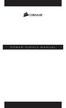 POWER SUPPLY MANUAL Congratulations on the purchase of your new Corsair power supply. This User Agreement (the Agreement ) is a legal agreement between you ( You ), and Corsair Memory, Inc. ( Corsair ).
POWER SUPPLY MANUAL Congratulations on the purchase of your new Corsair power supply. This User Agreement (the Agreement ) is a legal agreement between you ( You ), and Corsair Memory, Inc. ( Corsair ).
Keysight N4877A Clock Data Recovery and Demultiplexer 1:2
 Keysight N4877A Clock Data Recovery and Demultiplexer 1:2 Getting Started Getting Started with the Keysight N4877A Clock Data Recovery and Demultiplexer 1:2 You only need a few minutes to get started
Keysight N4877A Clock Data Recovery and Demultiplexer 1:2 Getting Started Getting Started with the Keysight N4877A Clock Data Recovery and Demultiplexer 1:2 You only need a few minutes to get started
Installing Your 960 or 980 Server into a Rackmount Cabinet
 Installing Your 960 or 980 Server into a Rackmount Cabinet 1 2 Contents Installing Your Gateway Server into a Rackmount Cabinet...1 Identifyingpartsintheaccessorykit...2 Rackmounthandlekit... 2 Rackmountrailkit...
Installing Your 960 or 980 Server into a Rackmount Cabinet 1 2 Contents Installing Your Gateway Server into a Rackmount Cabinet...1 Identifyingpartsintheaccessorykit...2 Rackmounthandlekit... 2 Rackmountrailkit...
24.2L M.A.N. V12 Engine Module
 24.2L M.A.N. V12 Engine Module MANV1224 INSTALLATION INSTRUCTIONS For 24.2L M.A.N. V12 Engines V12 M.A.N. Engine Instructions Module ECM s (male and female, connect to the same ECM) ECM s (male and female,
24.2L M.A.N. V12 Engine Module MANV1224 INSTALLATION INSTRUCTIONS For 24.2L M.A.N. V12 Engines V12 M.A.N. Engine Instructions Module ECM s (male and female, connect to the same ECM) ECM s (male and female,
SMART Board 8070i-SMP and 8070i
 SMART Board 8070i-SMP and 8070i Interactive flat panel Installation guide Product registration If you register your SMART product, we ll notify you of new features and software upgrades. Register online
SMART Board 8070i-SMP and 8070i Interactive flat panel Installation guide Product registration If you register your SMART product, we ll notify you of new features and software upgrades. Register online
Aquadyne TechTip TITLE: TROUBLESHOOTING PC COM PORT AND MODEM PRODUCTS AFFECTED SYMPTOMS POSSIBLE CAUSES
 Aquadyne TechTip TITLE: TROUBLESHOOTING PC COM PORT AND MODEM COMMUNICATIONS WITH AN OCTOPUS. Article # 072297-1 Last reviewed: 03/25/98 Keywords: Serial Port, Modem, Polling, AquaWeb, Node Not Responding
Aquadyne TechTip TITLE: TROUBLESHOOTING PC COM PORT AND MODEM COMMUNICATIONS WITH AN OCTOPUS. Article # 072297-1 Last reviewed: 03/25/98 Keywords: Serial Port, Modem, Polling, AquaWeb, Node Not Responding
QUICK GUIDE FOR. Installing Nokia Connectivity Cable Drivers
 QUICK GUIDE FOR Installing Nokia Connectivity Cable Drivers Contents 1. Introduction...1 2. Must haves...1 3. Installing Nokia Connectivity Cable Drivers...1 3.1 Before installation...1 3.2 Installing
QUICK GUIDE FOR Installing Nokia Connectivity Cable Drivers Contents 1. Introduction...1 2. Must haves...1 3. Installing Nokia Connectivity Cable Drivers...1 3.1 Before installation...1 3.2 Installing
Access G-RAID mini by its high-speed Interface esata, FireWire 800 (FireWire 400 via included cable) or USB 2.0 ports.
 Table of Contents Introduction Safety Precautions System Requirements What s in the Box G-RAID mini Overview Installing G-RAID mini G-RAID mini Warning LED Operation RAID Levels Explained Configuring G-RAID
Table of Contents Introduction Safety Precautions System Requirements What s in the Box G-RAID mini Overview Installing G-RAID mini G-RAID mini Warning LED Operation RAID Levels Explained Configuring G-RAID
Laser Wireless Rechargeable Mouse. User s Manual
 Laser Wireless Rechargeable Mouse Model #: LM8000WR User s Manual Rev. 060801 User s Record: To provide quality customer service and technical support, it is suggested that you keep the following information
Laser Wireless Rechargeable Mouse Model #: LM8000WR User s Manual Rev. 060801 User s Record: To provide quality customer service and technical support, it is suggested that you keep the following information
QUICK INSTALLATION. 8-Port Telephony Gateway. Model: SPA8000
 QUICK INSTALLATION 8-Port Telephony Gateway Model: SPA8000 Table of Contents Connect................................................. 4 Regulatory Information....................................12 WEEE
QUICK INSTALLATION 8-Port Telephony Gateway Model: SPA8000 Table of Contents Connect................................................. 4 Regulatory Information....................................12 WEEE
Quick Setup Guide. Tandberg Data DPS1000 Series Model: DPS1100 and DPS1200, Release: 1.3
 Quick Setup Guide Tandberg Data DPS1000 Series Model: DPS1100 and DPS1200, Release: 1.3 DPS1000 Series is a data protection solution that enables Internet Small Computer System Interface (iscsi) desktop
Quick Setup Guide Tandberg Data DPS1000 Series Model: DPS1100 and DPS1200, Release: 1.3 DPS1000 Series is a data protection solution that enables Internet Small Computer System Interface (iscsi) desktop
MACTek Corporation. USB HART Interface. Users Manual
 MACTek Corporation USB HART Interface DM01003100AA February, 2003 LIMITED WARRANTY VIATOR Interface for HART MACTek Corporation warrants this Interface and all of its component against defects in materials
MACTek Corporation USB HART Interface DM01003100AA February, 2003 LIMITED WARRANTY VIATOR Interface for HART MACTek Corporation warrants this Interface and all of its component against defects in materials
Verbatim PowerBay Single USB and esata External Hard Drive Version 1.00
 Verbatim PowerBay Single USB and esata External Hard Drive Version 1.00 User Manual Table of Contents Introduction... 2 Controls, Connectors and Indicators... 2 About the Hard Drive... 2 Locating the Drive
Verbatim PowerBay Single USB and esata External Hard Drive Version 1.00 User Manual Table of Contents Introduction... 2 Controls, Connectors and Indicators... 2 About the Hard Drive... 2 Locating the Drive
Compaq Presario Desktop Products. Upgrading and Servicing Guide
 Compaq Presario Desktop Products Upgrading and Servicing Guide The information in this document is subject to change without notice. Hewlett-Packard Company makes no warranty of any kind with regard to
Compaq Presario Desktop Products Upgrading and Servicing Guide The information in this document is subject to change without notice. Hewlett-Packard Company makes no warranty of any kind with regard to
FTW 175 VERIZON Wireless Monitoring System Reference Manual Part Number 7911751VERIZON
 FTW 175 VERIZON Wireless Monitoring System Reference Manual Part Number 7911751VERIZON SERIAL NUMBER Flash Technology, 332 Nichol Mill Lane, Franklin, TN 37067 (615) 261-2000 Front Matter Abstract This
FTW 175 VERIZON Wireless Monitoring System Reference Manual Part Number 7911751VERIZON SERIAL NUMBER Flash Technology, 332 Nichol Mill Lane, Franklin, TN 37067 (615) 261-2000 Front Matter Abstract This
user s manual Battery Case model #: SPB3200 Battery Case Charger for Samsung Galaxy S 4
 user s manual model #: SPB3200 Charger for Samsung Galaxy S 4 What s Included Unpack the battery case and make sure all accessories are put aside so they will not be lost. hello. USB to Micro USB Cable
user s manual model #: SPB3200 Charger for Samsung Galaxy S 4 What s Included Unpack the battery case and make sure all accessories are put aside so they will not be lost. hello. USB to Micro USB Cable
TS500-E5. Configuration Guide
 TS500-E5 Configuration Guide E4631 Second Edition V2 March 2009 Copyright 2009 ASUSTeK COMPUTER INC. All Rights Reserved. No part of this manual, including the products and software described in it, may
TS500-E5 Configuration Guide E4631 Second Edition V2 March 2009 Copyright 2009 ASUSTeK COMPUTER INC. All Rights Reserved. No part of this manual, including the products and software described in it, may
SMART Board 8055i and 8055i-SMP
 SMART Board 8055i and 8055i-SMP Interactive flat panel Installation guide Product registration If you register your SMART product, we ll notify you of new features and software upgrades. Register online
SMART Board 8055i and 8055i-SMP Interactive flat panel Installation guide Product registration If you register your SMART product, we ll notify you of new features and software upgrades. Register online
USB to RS232 Adapter User s Manual
 USB to RS232 Adapter User s Manual 34000212 Rev0 Table of Contents Warnings...3 Introduction...4 USB to RS232 Adapter Package Contents...4 Setup Procedure...5 Setup Procedure for Windows 98, ME, and 2000...5
USB to RS232 Adapter User s Manual 34000212 Rev0 Table of Contents Warnings...3 Introduction...4 USB to RS232 Adapter Package Contents...4 Setup Procedure...5 Setup Procedure for Windows 98, ME, and 2000...5
Quick Start Guide. Cisco Small Business. 300 Series Managed Switches
 Quick Start Guide Cisco Small Business 300 Series Managed Switches Welcome Thank you for choosing the Cisco 300 Series Managed Switch, a Cisco Small Business network communications device. This device
Quick Start Guide Cisco Small Business 300 Series Managed Switches Welcome Thank you for choosing the Cisco 300 Series Managed Switch, a Cisco Small Business network communications device. This device
Optical Wireless Mouse. User s Manual
 Optical Wireless Mouse Model : OM4000W User s Manual 110935-109154 Rev. 061101 User s Record: To provide quality customer service and technical support, it is suggested that you keep the following information
Optical Wireless Mouse Model : OM4000W User s Manual 110935-109154 Rev. 061101 User s Record: To provide quality customer service and technical support, it is suggested that you keep the following information
Quick Start Guide. Cisco Small Business. 200E Series Advanced Smart Switches
 Quick Start Guide Cisco Small Business 200E Series Advanced Smart Switches Welcome Thank you for choosing the Cisco 200E series Advanced Smart Switch, a Cisco Small Business network communications device.
Quick Start Guide Cisco Small Business 200E Series Advanced Smart Switches Welcome Thank you for choosing the Cisco 200E series Advanced Smart Switch, a Cisco Small Business network communications device.
APC Smart-UPS RT. GUIDE SPECIFICATIONS FOR 3000VA, 5000VA and 6000 VA Smart-UPS RT 230VAC Uninterruptible Power Supply
 APC Smart-UPS RT GUIDE SPECIFICATIONS FOR 3000VA, 5000VA and 6000 VA Smart-UPS RT 230VAC Uninterruptible Power Supply PART 1 - GENERAL 1.1 SUMMARY A. This specification describes the operation and functionality
APC Smart-UPS RT GUIDE SPECIFICATIONS FOR 3000VA, 5000VA and 6000 VA Smart-UPS RT 230VAC Uninterruptible Power Supply PART 1 - GENERAL 1.1 SUMMARY A. This specification describes the operation and functionality
Keep it Simple Timing
 Keep it Simple Timing Support... 1 Introduction... 2 Turn On and Go... 3 Start Clock for Orienteering... 3 Pre Start Clock for Orienteering... 3 Real Time / Finish Clock... 3 Timer Clock... 4 Configuring
Keep it Simple Timing Support... 1 Introduction... 2 Turn On and Go... 3 Start Clock for Orienteering... 3 Pre Start Clock for Orienteering... 3 Real Time / Finish Clock... 3 Timer Clock... 4 Configuring
User Manual. RK-2d / RK-2t. dedicated KVM switch and rackmount screen technology. Designed and manufactured by Austin Hughes
 dedicated KVM switch and rackmount screen technology User Manual RK-2d / RK-2t 1U Short Depth Keyboard Drawer Designed and manufactured by Austin Hughes 751 Legal Information First English printing, October
dedicated KVM switch and rackmount screen technology User Manual RK-2d / RK-2t 1U Short Depth Keyboard Drawer Designed and manufactured by Austin Hughes 751 Legal Information First English printing, October
Zetron Desktop Microphone Manual 025-9589F
 Zetron Desktop Microphone Manual 025-9589F Software License The Zetron software described in this manual is subject to the terms and conditions of Zetron's Software License Agreement, a copy of which is
Zetron Desktop Microphone Manual 025-9589F Software License The Zetron software described in this manual is subject to the terms and conditions of Zetron's Software License Agreement, a copy of which is
Rack Installation Instructions
 Rack Installation Instructions Guidelines This publication provides information about how to install your server into a standard rack cabinet using the rail kit shipped with your server. If you no longer
Rack Installation Instructions Guidelines This publication provides information about how to install your server into a standard rack cabinet using the rail kit shipped with your server. If you no longer
Gibson Dark Fire System Quick Start
 Gibson Dark Fire System Quick Start Installation and Authorization Windows XP RIP Console Native Instruments Guitar Rig 3 Ableton Live 7 Lite Gibson Studio Edition Owner s Manual Version 1.1 1 Important
Gibson Dark Fire System Quick Start Installation and Authorization Windows XP RIP Console Native Instruments Guitar Rig 3 Ableton Live 7 Lite Gibson Studio Edition Owner s Manual Version 1.1 1 Important
iosafe Solo External Hard Drive
 Users Manual & Limited Warranty iosafe Solo External Hard Drive USB 2.0 Fireproof Waterproof FloSafe Cooling Technology Data Recovery Service 910-10841-00 REV 7.1 2 COPYRIGHTS Copyright iosafe, Inc. 2009.
Users Manual & Limited Warranty iosafe Solo External Hard Drive USB 2.0 Fireproof Waterproof FloSafe Cooling Technology Data Recovery Service 910-10841-00 REV 7.1 2 COPYRIGHTS Copyright iosafe, Inc. 2009.
Network Management Card. Installation and Quick Start Manual
 Network Management Card Installation and Quick Start Manual Radio frequency interference Changes or modifications to this unit not expressly approved by the party responsible for compliance could void
Network Management Card Installation and Quick Start Manual Radio frequency interference Changes or modifications to this unit not expressly approved by the party responsible for compliance could void
BW TECHNOLOGIES GasAlertMicroClip Soft Tools Instruction Sheet
 Introduction BW TECHNOLOGIES GasAlertMicroClip Soft Tools Instruction Sheet The GasAlertMicroClip Soft Tools application is required to configure the GasAlertMicroClip detector ( the detector ). Software/Hardware
Introduction BW TECHNOLOGIES GasAlertMicroClip Soft Tools Instruction Sheet The GasAlertMicroClip Soft Tools application is required to configure the GasAlertMicroClip detector ( the detector ). Software/Hardware
Dolphin 9900 Mobile Computers
 Dolphin 9900 Mobile Computers Dolphin 9900 Dolphin 9950 Dolphin 9951 with Windows Mobile 6.1 Quick Start Guide Dolphin 9900 Series Quick Start Guide Out of the Box Verify that the box contains the following
Dolphin 9900 Mobile Computers Dolphin 9900 Dolphin 9950 Dolphin 9951 with Windows Mobile 6.1 Quick Start Guide Dolphin 9900 Series Quick Start Guide Out of the Box Verify that the box contains the following
16-Port RS232 to USB2.0 High Speed Multi Serial Adapter (w/ Metal Case) Installation Guide
 16-Port RS232 to USB2.0 High Speed Multi Serial Adapter (w/ Metal Case) Installation Guide 1. Introduction Thank you for purchasing this 16-Port RS232 to USB2.0 High Speed Multi Serial Adapter. It is an
16-Port RS232 to USB2.0 High Speed Multi Serial Adapter (w/ Metal Case) Installation Guide 1. Introduction Thank you for purchasing this 16-Port RS232 to USB2.0 High Speed Multi Serial Adapter. It is an
HagUsb USB to S/PDIF Converter
 HAGERMAN T E C H N O L O G Y HagUsb USB to S/PDIF Converter HagUsb USB to S/PDIF Kit Manual 2 Warnings This product uses no lethal or dangerous voltages. However, installation into a CD player or transport
HAGERMAN T E C H N O L O G Y HagUsb USB to S/PDIF Converter HagUsb USB to S/PDIF Kit Manual 2 Warnings This product uses no lethal or dangerous voltages. However, installation into a CD player or transport
Owner s Manual & Safety Instructions
 Owner s Manual & Safety Instructions Save This Manual Keep this manual for the safety warnings and precautions, assembly, operating, inspection, maintenance and cleaning procedures. Write the product s
Owner s Manual & Safety Instructions Save This Manual Keep this manual for the safety warnings and precautions, assembly, operating, inspection, maintenance and cleaning procedures. Write the product s
VPCCCare. Virtual PC Center Service Warranty Program
 VPCCCare Virtual PC Center Service Warranty Program Proprietary Notice and Liability Disclaimer The information disclosed in this document, including all designs and related materials, is the valuable
VPCCCare Virtual PC Center Service Warranty Program Proprietary Notice and Liability Disclaimer The information disclosed in this document, including all designs and related materials, is the valuable
Owner s Manual. Not suitable for mobile applications. Important Safety Instructions 2. Quick Installation 3. Basic Operation 4. Storage & Service 7
 Register online today for a chance to win a FREE Tripp Lite product! www.tripplite.com/warranty Owner s Manual Internet Office & BC Personal UPS Systems Not suitable for mobile applications. Important
Register online today for a chance to win a FREE Tripp Lite product! www.tripplite.com/warranty Owner s Manual Internet Office & BC Personal UPS Systems Not suitable for mobile applications. Important
A-Series Data Loggers PRODUCT MANUAL
 A-Series Data Loggers PRODUCT MANUAL Model # s A110, A125, A130, and A150 Contents Model Specifications 2 Connecting to the Computer 3 SpecWare Software 4 Installation and Placement 6 Battery Replacement
A-Series Data Loggers PRODUCT MANUAL Model # s A110, A125, A130, and A150 Contents Model Specifications 2 Connecting to the Computer 3 SpecWare Software 4 Installation and Placement 6 Battery Replacement
Small form factor bay converter and hard drive installation
 Small form factor bay converter and hard drive installation HP xw6600 and HP xw8600 Workstations This document describes how to convert HP xw6600 and HP xw8600 Workstation 3.5-inch hard drive bays to hold
Small form factor bay converter and hard drive installation HP xw6600 and HP xw8600 Workstations This document describes how to convert HP xw6600 and HP xw8600 Workstation 3.5-inch hard drive bays to hold
Applied Biosystems Real-Time System Computer Setup Guide
 Applied Biosystems Real-Time System Computer Setup Guide Unpack the computer boxes and set the proper voltage. 1. Unpack the computer boxes and place the monitor, computer, keyboard, and mouse on the bench
Applied Biosystems Real-Time System Computer Setup Guide Unpack the computer boxes and set the proper voltage. 1. Unpack the computer boxes and place the monitor, computer, keyboard, and mouse on the bench
External Hard Drive esata & USB 2.0 Combo. User Guide English
 External Hard Drive esata & USB 2.0 Combo User Guide English Contents Introduction 3 Controls, Connectors and Indicators 3 Front Panel Area 3 Rear Panel Area 3 About the Hard Drive 4 Locating the Drive
External Hard Drive esata & USB 2.0 Combo User Guide English Contents Introduction 3 Controls, Connectors and Indicators 3 Front Panel Area 3 Rear Panel Area 3 About the Hard Drive 4 Locating the Drive
HP LaserJet 4050 and 4050 N Printers Getting Started Guide. English
 HP LaserJet 4050 and 4050 N Printers Getting Started Guide English HP LaserJet 4050 and 4050 N Printers Getting Started Guide Copyright Hewlett-Packard Company 1999 All Rights Reserved. Reproduction,
HP LaserJet 4050 and 4050 N Printers Getting Started Guide English HP LaserJet 4050 and 4050 N Printers Getting Started Guide Copyright Hewlett-Packard Company 1999 All Rights Reserved. Reproduction,
FXM Communication Manual
 Operator s Manual 017-201-B1 9/06 EFFECTIVE: September, 2006 Alpha Technologies Power Alpha Technologies 1 Introduction to FXM Computer Communication There are several ways to connect a computer to the
Operator s Manual 017-201-B1 9/06 EFFECTIVE: September, 2006 Alpha Technologies Power Alpha Technologies 1 Introduction to FXM Computer Communication There are several ways to connect a computer to the
How To Use An Imclean Dad (Dvd) With A Car Or Car (Dcd) On A Computer Or Car
 IMclean Manual Note: Before you start, Please Fill out the enclosed disclosure form send to Drew Technologies LIMITED WARRANTY Drew Technologies, Inc. guarantees that every IMClean device as well as included
IMclean Manual Note: Before you start, Please Fill out the enclosed disclosure form send to Drew Technologies LIMITED WARRANTY Drew Technologies, Inc. guarantees that every IMClean device as well as included
Wireless Indoor/ Outdoor Thermometer
 Wireless Indoor/ Outdoor Thermometer Owner s Manual Please read before using this equipment. ˆ Contents FCC Information... 3 FCC Declaration of Conformity... 5 Preparation... 5 Installing Batteries...
Wireless Indoor/ Outdoor Thermometer Owner s Manual Please read before using this equipment. ˆ Contents FCC Information... 3 FCC Declaration of Conformity... 5 Preparation... 5 Installing Batteries...
RI-215A Operator s Manual. Part Number: 71-0045RK Revision 0 Released: 10/3/05
 RI-215A Operator s Manual Part Number: 71-0045RK Revision 0 Released: 10/3/05 Warranty RKI Instruments, Inc., warrants gas alarm equipment sold by us to be free from defects in materials and workmanship,
RI-215A Operator s Manual Part Number: 71-0045RK Revision 0 Released: 10/3/05 Warranty RKI Instruments, Inc., warrants gas alarm equipment sold by us to be free from defects in materials and workmanship,
NSI DDR DIMMING RACK POWER DISTRIBUTION UNIT
 Main Power Connections NSI DDR DIMMING RACK POWER DISTRIBUTION UNIT Camlok style "J" series connectors are for connection of up to a 300 Amp 120/240 VAC or 120/208 VAC electrical service. These connections
Main Power Connections NSI DDR DIMMING RACK POWER DISTRIBUTION UNIT Camlok style "J" series connectors are for connection of up to a 300 Amp 120/240 VAC or 120/208 VAC electrical service. These connections
JTAGjet. series SIGNUM SYSTEMS CORPORATION. USB 2.0 Driver for JTAGjet and ADM51. Installation Instructions
 JTAGjet series SIGNUM SYSTEMS CORPORATION USB 2.0 Driver for JTAGjet and ADM51 Installation Instructions COPYRIGHT NOTICE Copyright (c) 2011 by Signum Systems Corporation. All rights are reserved worldwide.
JTAGjet series SIGNUM SYSTEMS CORPORATION USB 2.0 Driver for JTAGjet and ADM51 Installation Instructions COPYRIGHT NOTICE Copyright (c) 2011 by Signum Systems Corporation. All rights are reserved worldwide.
USB INTERFACE BELL202 MODEM MODEL: COP-HU DRIVER INSTALLATION MANUAL
 USB INTERFACE BELL202 MODEM MODEL: COP-HU DRIVER INSTALLATION MANUAL CONTENTS 1. INTRODUCTION...3 1.1 OUTLINE...3 1.2 PC REQUIREMENTS...3 2. SETUP...4 2.1 INSTALLATION...4 2.2 UNINSTALLATION...5 2.3 HOW
USB INTERFACE BELL202 MODEM MODEL: COP-HU DRIVER INSTALLATION MANUAL CONTENTS 1. INTRODUCTION...3 1.1 OUTLINE...3 1.2 PC REQUIREMENTS...3 2. SETUP...4 2.1 INSTALLATION...4 2.2 UNINSTALLATION...5 2.3 HOW
This equipment has been tested and found to comply with the limits for a Class B digital device, pursuant to part 15 of the FCC Rules.
 Power Max Level 2 Charging Station en Installation and Operating Instructions This equipment has been tested and found to comply with the limits for a Class B digital device, pursuant to part 15 of the
Power Max Level 2 Charging Station en Installation and Operating Instructions This equipment has been tested and found to comply with the limits for a Class B digital device, pursuant to part 15 of the
Regulatory Compliance. IC Certification. FCC Certification. Declaration of Conformity
 VP6495 Regulatory Compliance This device complies with Part 15 of the FCC Rules. Operation is subject to the following two conditions: (1) This device may not cause harmful interference, and (2) This device
VP6495 Regulatory Compliance This device complies with Part 15 of the FCC Rules. Operation is subject to the following two conditions: (1) This device may not cause harmful interference, and (2) This device
StorTrends 3400 Hardware Guide for Onsite Support
 StorTrends 3400 Hardware Guide for Onsite Support MAN-3400-SS 11/21/2012 Copyright 1985-2012 American Megatrends, Inc. All rights reserved. American Megatrends, Inc. 5555 Oakbrook Parkway, Building 200
StorTrends 3400 Hardware Guide for Onsite Support MAN-3400-SS 11/21/2012 Copyright 1985-2012 American Megatrends, Inc. All rights reserved. American Megatrends, Inc. 5555 Oakbrook Parkway, Building 200
3.5in Black USB 2.0 IDE SATA External Hard Drive Enclosure
 3.5in Black USB 2.0 IDE SATA External Hard Drive Enclosure UNI3510U2 UNI3510U2EB UNI3510U2EB UNI3510UEBGB *actual product may vary from photos DE: Bedienungsanleitung - de.startech.com FR: Guide de l'utilisateur
3.5in Black USB 2.0 IDE SATA External Hard Drive Enclosure UNI3510U2 UNI3510U2EB UNI3510U2EB UNI3510UEBGB *actual product may vary from photos DE: Bedienungsanleitung - de.startech.com FR: Guide de l'utilisateur
MTX-D, Oil Temperature/Pressure Gauge
 MTX-D, Oil Temperature/Pressure Gauge 1 Mounting and Sensor Installation... 3 1.1 Mounting the Gauge... 3 1.2 Oil Temp Sensor... 3 1.3 Oil Pressure Sensor... 3 2 Wiring... 3 2.1 Main Gauge Wiring... 4
MTX-D, Oil Temperature/Pressure Gauge 1 Mounting and Sensor Installation... 3 1.1 Mounting the Gauge... 3 1.2 Oil Temp Sensor... 3 1.3 Oil Pressure Sensor... 3 2 Wiring... 3 2.1 Main Gauge Wiring... 4
