Document OwnCloud Collaboration Server (DOCS) User Manual. How to Access Document Storage
|
|
|
- Meagan Ross
- 8 years ago
- Views:
Transcription
1 Document OwnCloud Collaboration Server (DOCS) User Manual How to Access Document Storage You can connect to your Document OwnCloud Collaboration Server (DOCS) using any web browser. Server can be accessed from TSDSI website by >Standardization > Document Collaboration. DOCS can be accessed directly via Document Collaboration Server provides an option to edit the document by multiple users. Users editing the document can see the list of users who are editing Users who has read only option can see the content edited by the members. Note : This application is the modified version of third party OpenSource software owncloud, so all the images of owncloud retained. Application will not allow to add any additional feature. 1.1 Accessing the Document Storage Web Interface To access the Document Storage web interface: 1. Enter the URL address of the Document Storage server into your browser navigation bar. The Document Storage login window opens. Figure 1.1: Document Storage login window
2 2. Enter your valid username and password. The username and password combination can be those that you set up yourself when creating your Document Storage server setup or those provided by your company or your service provider. If you have set up the server yourself or are administering the server, you can add additional users by configuring a user backend (for example, LDAP). 3. Click the Log in button. The Document Storage main interface opens. Figure 1.2: Document Storage main user interface 1.2 Navigating the Main User Interface Once you have accessed the Document Storage Server main web interface you can add files, remove files, and make changes based on the access privileges set by you (if you are administering the server) or by your server administrator. The Document Storage Main User Interface contains the following fields and functions: Apps Selection Menu: Located in the upper left corner of the user interface, this bar contains apps that are configured on the Document Storage server. The icons in this bar enable you to launch the different apps available and navigate between them within the Document Storage user interface.
3 Note: Document Storage supports a number of apps that can be installed and used for various features and functions. Not all apps are installed and enabled by default. For example, the Apps button is visible only to administrators. This button allows administrators to enable or disable installed applications. Apps Information field: Located in the left side bar, this field provides filters and tasks associated with the chosen app. For example, using the Files app, you can use the filters in the apps information field to view only files that have been shared with you, files that you have shared with others, files that you have shared through the use of a link, or an option to delete files. Other appspecific information fields might provide tasks for creating new documents or modifying calendar entries. Figure 1.3: Navigating the main user interface Application View: The main, central field in the Document Storage user interface. This field displays the contents or user features of the app selected in the Navigation Bar. By default, this field shows the files and directory ( Files view) of your user account. Navigation Bar: Located over the main viewing window (the Application View), this bar provides a type of breadcrumbs navigation that enables you to migrate to higher levels of the folder hierarchy up to the root level (home) of your Document Storage instance. New button: Located in the Navigation Bar, the New button enables you to create new files, new folders, or upload existing files from a specified link. Note: You can also drag and drop files from your file manager (e.g. Windows Explorer or your Mac OS X Finder) into the Document Storage Files Application View to upload them to Document Storage.
4 Upload button: Located next to the New button in the Navigation Bar, the Upload button enables you to upload files from your system to the Document Storage server. Clicking this button launches a file picker (e.g. Windows Explorer or Mac OS X Finder) window with which you can choose files for uploading. Search field: Residing in the upper right hand corner of the Main User Interface window, the Search field enables you to search for files and folders stored in Document Storage. The Document Storage search function provides a full text search. However, for searching to function, administrators must enable the app in the search app settings. Personal Settings menu: Located to the right of the Search field, the Personal Settings dropdown menu provides access to your personal settings page and the ability to log out of your Document Storage user session. The personal settings page provides access to the following: Activity notifications Server usage and space availability Password management Name, , and profile picture settings Interface language settings Document Storage Version information You can see Setting Your Preferences section to learn more about those settings. In addition to these standard settings, administrators have access to user management (Users), apps settings (Apps), and administrative settings (Admin) including access to the Document Storage log files.
5 FILES & SYNCHRONIZATION 2.1 Accessing your Files Using the Web Interface You can access your Document Storage files with the Document Storage web interface and create, preview, edit, delete, share, and re-share files. Your Document Storage administrator has the option to disable these features, so if any of them are missing on your system ask your server administrator. Document Storage version 7 can display thumbnail previews for image files, MP3 covers, and text files, if this enabled by your server administrator. Hover your cursor over a file or folder to expose the controls for the following operations: Pencil icon Rename a file or folder. This does not alter the filename on the original document. Download Download the file to your computer. Versions Displays older versions, if there are any, and you can revert to an older file version. Edit The Edit button appears on files that are editable inside Document Storage, in the Documents app. Supported file formats are.odt,.doc, and.docx. Share Share the file or folder with a group or other users, and create public shares with hyperlinks. Trash Delete the selected file or folder, or unshare a shared file or folder Previewing Files
6 You can display uncompressed text files, OpenDocument files, videos, and image files in the Document Storage embedded viewers by clicking on the file name. There may be other file types you can preview if your Document Storage administrator has enabled them. If Document Storage cannot display a file, it starts a download process and downloads the file to your computer. Video streaming by the native Document Storage video player depends on your Web browser and the video format. If your Document Storage administrator has enabled video streaming, and it doesn t work in your Web browser, it may be a browser issue Navigating Inside Your Document Storage Navigating through folders in Document Storage is as simple as clicking on a folder to open it and using the back button on your browser to move to a previous level. Document Storage also provides a navigation bar at the top of the Files field for quick navigation. Figure 2.1: Navigation bar The navigation bar functions as a breadcrumb locator. It displays your current directory and enables you to migrate back to one of the upper directories or, using the home icon, to navigate back into your root folder Overlay Icons Show Sharing Status Any folder that has been shared is marked with the Shared overlay icon. Public link shares are marked with a chain link. Un-shared folders are blank. If your Document Storage server is the Enterprise edition, you may also have access to Sharepoint and Windows Network Drive file shares. These also have special overlay icons, and a red plugin means you have to enter a login to get access to the share.
7 2.1.4 Creating or Uploading Files and Directories Document Storage enables you to create new files or folders directly in an Document Storage folder by clicking on the New button in the Files app. Figure 2.2: New button options The New button provides the following three options from which to choose: Text file Creates a simple text file and adds the file to your current folder. Folder Creates a new folder in the current folder. From link Downloads a file from a URL that you type or copy into the form field, and places it into the current folder. Up arrow The upward-point arrow is for uploading files from your computer into Document Storage. You can also upload files by dragging and dropping them from
8 your file manager Selecting Files or Folders You can select one or more files or folders by clicking on the small thumbnails or icons that represent them. When you select a file or folder, a small checkbox is populated with a check to indicate that it is selected. To select all files in the current directory, you can click on the checkbox located at the top of the Files app field, above the first file or folder on the list. If you select multiple files, you can delete all of the selected files or download them as a ZIP file by using the Delete or Download buttons at the top right side of the Files app field. Note: If the Download button is not visible, the administrator has disabled this feature. Contact your administrator for further guidance Filtering the File Application View Document Storage enables you to view files in the File Application View using filter options located in the Apps Information Field. This feature enables you to quickly and easily view and manage files based on their share status. You can click on any of the filter options to view the files as follows: All files The default view; displays all files that you have access to. Shared with you Displays all files shared with you by another user or group. Shared with others Displays all files that you have shared with other users or groups. Shared by link Displays all files that are shared by you via public link. External Storage Files that you have access to on external storage devices and services such as Dropbox, Google, and Amazon S Moving Files Using the Document Storage web interface, you can move files and folders by dragging and dropping them into any directory Sharing Files Locally
9 When enabled by your administrator, you can share files or folders on Document Storage with a local user, group, or any person online with a public link. Shared files and folders are labeled with the triangular share icon, and the status Shared in the file or folder row. Note: The Shared folder has been removed from new installations of Document Storage. Shares now appear in the top level of your file tree on your Files page. If you are upgrading from older Document Storage versions you will still have your old Shared folder. Your server administrator has the option to change this in the server s config.php file with the share_folder => directive. To create a local share with other users or groups on your Document Storage server: 1. Hover your cursor over an item on the Files page 2. Click the Share icon The Share dialog box opens to show the following options: Type the name of the user or group that you want to share with. If you want to share with more than one, you have to create each share separately. Check the permissions you want the user or group to have, and optionally send them an notification. Note: Users must enter their addresses on their Personal pages for notifications to work Your new share appears on user s Files pages marked with a Share icon, and the name of the file owner. When you want to revoke a share, simply click the Trashcan icon next to the name of the appropriate user or group in the Shared dialog.
10 Figure 2.3: Share dialog box Figure 2.4: Shared file Figure 2.5: Public share box
11 2.1.9 Creating a Public Share You can share files outside of your organization with people who are not users on your Document Storage server by creating a public share link. Open the Share dialog and check Share Link. This creates a public URL that anyone can use to access the share; just send them the link and all they have to do is click and it opens in their Web browser. You have the options to send an notification, protect it with a password, and put an expiration date on it. Your Document Storage administrator has the option to require passwords and expiration dates. For security reasons, some files shared via public link do not open in the recipient s Web browser. Image files such as PNG and JPG are rendered as previews, and users must click the Download button to fetch the original files. The following screenshot shows how a JPG appears; it s not really the full file, but a reduced-size preview. PDF files will appear as previews if the PDF Viewer app in Document Storage is enabled, and if the recipient s Web browser is configured to display PDFs. Text documents, such as ODT, DOC, and other text formats may be downloaded and are not previewed. Video files will play in the recipient s browser if the Video Viewer app is enabled on the Document Storage server, and the recipient has the appropriate browser configuration and codecs Change in Share Expiration Date In older versions of Document Storage, you could set an expiration date on both local and public shares. Now you can set an expiration date only on public shares, and local shares do not expire when public shares expire. The only way to expire a local share is to click the trash can icon to un-share your files.
12 2.2 Accessing Document Storage Files Using WebDAV Document Storage fully supports the WebDAV protocol, and you can connect and synchronize with your Document Storage files over WebDAV. In this chapter you will learn how to connect Linux, Mac OS X, Windows, and mobile devices to your Document Storage server via WebDAV. Before we get into configuring WebDAV, let s take a quick look at the recommended way of connecting client devices to your Document Storage servers Document Storage Desktop and Mobile Clients The recommended method for keeping your desktop PC synchronized with your Document Storage server is by using the Document Storage Desktop Client. You can configure the Document Storage client to save files in any local directory you want, and you choose which directories on the Document Storage server to sync with. The client displays the current connection status and logs all activity, so you always know which remote files have been downloaded to your PC, and you can verify that files created and updated on your local PC are properly synchronized with the server. The recommended method for syncing your Document Storage server with Android and Apple ios devices is by using the Document Stora
owncloud User Manual Release 7.0 The owncloud developers
 owncloud User Manual Release 7.0 The owncloud developers August 17, 2015 CONTENTS 1 owncloud 7.0 User Documentation 1 1.1 Web Interface............................................... 1 1.2 Desktop Sync
owncloud User Manual Release 7.0 The owncloud developers August 17, 2015 CONTENTS 1 owncloud 7.0 User Documentation 1 1.1 Web Interface............................................... 1 1.2 Desktop Sync
DroboAccess User Manual
 DroboAccess User Manual Release 8.2 The DroboAccess developers June 02, 2016 CONTENTS 1 DroboAccess 8.2 User Manual Introduction 1 2 Configuration of DroboAccess 8.2 3 2.1 Users, passwords and share management................................
DroboAccess User Manual Release 8.2 The DroboAccess developers June 02, 2016 CONTENTS 1 DroboAccess 8.2 User Manual Introduction 1 2 Configuration of DroboAccess 8.2 3 2.1 Users, passwords and share management................................
owncloud User Manual Release 8.0 The owncloud developers
 owncloud User Manual Release 8.0 The owncloud developers February 06, 2015 CONTENTS 1 owncloud 8.0 User Documentation 1 1.1 Web Interface............................................... 1 1.2 Desktop Sync
owncloud User Manual Release 8.0 The owncloud developers February 06, 2015 CONTENTS 1 owncloud 8.0 User Documentation 1 1.1 Web Interface............................................... 1 1.2 Desktop Sync
owncloud User Manual Release 7.0 The owncloud developers
 owncloud User Manual Release 7.0 The owncloud developers October 13, 2014 CONTENTS 1 owncloud 7.0 User Documentation 1 1.1 Web Interface............................................... 1 1.2 File Access
owncloud User Manual Release 7.0 The owncloud developers October 13, 2014 CONTENTS 1 owncloud 7.0 User Documentation 1 1.1 Web Interface............................................... 1 1.2 File Access
owncloud User Manual Release 8.0 The owncloud developers
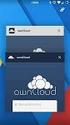 owncloud User Manual Release 8.0 The owncloud developers September 11, 2015 CONTENTS 1 owncloud 8.0 User Manual Introduction 1 2 What s New for Users in owncloud 8 3 2.1 Desktop Sync Client Shares From
owncloud User Manual Release 8.0 The owncloud developers September 11, 2015 CONTENTS 1 owncloud 8.0 User Manual Introduction 1 2 What s New for Users in owncloud 8 3 2.1 Desktop Sync Client Shares From
owncloud User Manual Release 8.2 The owncloud developers
 owncloud User Manual Release 8.2 The owncloud developers July 31, 2015 CONTENTS 1 owncloud 8.2 User Manual Introduction 1 2 What s New for Users in owncloud 8.1 3 2.1 Groups Listings on Personal Page....................................
owncloud User Manual Release 8.2 The owncloud developers July 31, 2015 CONTENTS 1 owncloud 8.2 User Manual Introduction 1 2 What s New for Users in owncloud 8.1 3 2.1 Groups Listings on Personal Page....................................
Document From MAXIMUM BUSINESS INFORMATION TECHNOLOGY ON A. OwnCloud User Manual. TO I Cafe`
 Document From MAXIMUM BUSINESS INFORMATION TECHNOLOGY ON A OwnCloud User Manual TO I Cafe` DATED 20 Sep 2014 User Manual Guid For Owncloud I. Accessing the owncloud Web Interface To access the owncloud
Document From MAXIMUM BUSINESS INFORMATION TECHNOLOGY ON A OwnCloud User Manual TO I Cafe` DATED 20 Sep 2014 User Manual Guid For Owncloud I. Accessing the owncloud Web Interface To access the owncloud
WatchDox for Mac User Guide
 WatchDox for Mac User Guide Version 2.3.0 Confidentiality This document contains confidential material that is proprietary to WatchDox. The information and ideas herein may not be disclosed to any unauthorized
WatchDox for Mac User Guide Version 2.3.0 Confidentiality This document contains confidential material that is proprietary to WatchDox. The information and ideas herein may not be disclosed to any unauthorized
owncloud Configuration and Usage Guide
 owncloud Configuration and Usage Guide This guide will assist you with configuring and using YSUʼs Cloud Data storage solution (owncloud). The setup instructions will include how to navigate the web interface,
owncloud Configuration and Usage Guide This guide will assist you with configuring and using YSUʼs Cloud Data storage solution (owncloud). The setup instructions will include how to navigate the web interface,
Using OwnCloud. OwnCloud is a very easy to use file storage and sharing system that you can access anywhere you have an internet connection.
 Using OwnCloud OwnCloud is a very easy to use file storage and sharing system that you can access anywhere you have an internet connection. 1. Contact the IT Department to set up your account. 2. Once
Using OwnCloud OwnCloud is a very easy to use file storage and sharing system that you can access anywhere you have an internet connection. 1. Contact the IT Department to set up your account. 2. Once
Egnyte for Power and Standard Users. User Guide
 Egnyte for Power and Standard Users User Guide Egnyte Inc. 1350 West Middlefield Road. Mountain View, CA 94043, USA Phone: 877-7EGNYTE (877-734-6983) Revised June 2015 Table of Contents Chapter 1: Getting
Egnyte for Power and Standard Users User Guide Egnyte Inc. 1350 West Middlefield Road. Mountain View, CA 94043, USA Phone: 877-7EGNYTE (877-734-6983) Revised June 2015 Table of Contents Chapter 1: Getting
Frequently Asked Questions
 Frequently Asked Questions Share Drive Frequently Asked Questions Table of Contents How do I change my password?... How do I reset my password if I forgot it?... How do I share files/folders with Groups
Frequently Asked Questions Share Drive Frequently Asked Questions Table of Contents How do I change my password?... How do I reset my password if I forgot it?... How do I share files/folders with Groups
How to install and use the File Sharing Outlook Plugin
 How to install and use the File Sharing Outlook Plugin Thank you for purchasing Green House Data File Sharing. This guide will show you how to install and configure the Outlook Plugin on your desktop.
How to install and use the File Sharing Outlook Plugin Thank you for purchasing Green House Data File Sharing. This guide will show you how to install and configure the Outlook Plugin on your desktop.
Personal Cloud. Support Guide for Mac Computers. Storing and sharing your content 2
 Personal Cloud Support Guide for Mac Computers Storing and sharing your content 2 Getting started 2 How to use the application 2 Managing your content 2 Adding content manually 3 Renaming files 3 Moving
Personal Cloud Support Guide for Mac Computers Storing and sharing your content 2 Getting started 2 How to use the application 2 Managing your content 2 Adding content manually 3 Renaming files 3 Moving
Cloud Storage Service
 Cloud Storage Service User Guide (Web Interface, Android App) Table of Content System Requirements...4 1.1Web Browser... 4 1.2Mobile Apps... 4 Accessing Cloud Storage using a Web Browser... 4 The Web Home
Cloud Storage Service User Guide (Web Interface, Android App) Table of Content System Requirements...4 1.1Web Browser... 4 1.2Mobile Apps... 4 Accessing Cloud Storage using a Web Browser... 4 The Web Home
Using the owncloud Android App
 Using the owncloud Android App Accessing your files on your owncloud server via the Web interface is easy and convenient, as you can use any Web browser on any operating system without installing special
Using the owncloud Android App Accessing your files on your owncloud server via the Web interface is easy and convenient, as you can use any Web browser on any operating system without installing special
Administration Guide. WatchDox Server. Version 4.8.0
 Administration Guide WatchDox Server Version 4.8.0 Published: 2015-11-01 SWD-20151101091846278 Contents Introduction... 7 Getting started... 11 Signing in to WatchDox... 11 Signing in with username and
Administration Guide WatchDox Server Version 4.8.0 Published: 2015-11-01 SWD-20151101091846278 Contents Introduction... 7 Getting started... 11 Signing in to WatchDox... 11 Signing in with username and
UP L18 Enhanced MDM and Updated Email Protection Hands-On Lab
 UP L18 Enhanced MDM and Updated Email Protection Hands-On Lab Description The Symantec App Center platform continues to expand it s offering with new enhanced support for native agent based device management
UP L18 Enhanced MDM and Updated Email Protection Hands-On Lab Description The Symantec App Center platform continues to expand it s offering with new enhanced support for native agent based device management
Initial Setup of Microsoft Outlook 2011 with IMAP for OS X Lion
 Initial Setup of Microsoft Outlook Concept This document describes the procedures for setting up the Microsoft Outlook email client to download messages from Google Mail using Internet Message Access Protocol
Initial Setup of Microsoft Outlook Concept This document describes the procedures for setting up the Microsoft Outlook email client to download messages from Google Mail using Internet Message Access Protocol
Store & Share Quick Start
 Store & Share Quick Start What is Store & Share? Store & Share is a service that allows you to upload all of your content (documents, music, video, executable files) into a centralized cloud storage. You
Store & Share Quick Start What is Store & Share? Store & Share is a service that allows you to upload all of your content (documents, music, video, executable files) into a centralized cloud storage. You
FileCruiser. User Portal Guide
 FileCruiser User Portal Guide FileCruiser Product Manual Contents Contents Getting Started with FileCruiser 1 Using the FileCruiser Agent 2 Desktop Shortcut 2 Log in to FileCruiser Agent 3 Using the FileCruiser
FileCruiser User Portal Guide FileCruiser Product Manual Contents Contents Getting Started with FileCruiser 1 Using the FileCruiser Agent 2 Desktop Shortcut 2 Log in to FileCruiser Agent 3 Using the FileCruiser
Contents. Dianne Harrison Ferro Mesarch
 Georgetown Box Basics Contents What is Georgetown Box?... 2 Claiming Your Georgetown Box Account... 2 Logging into Georgetown Box... 2 Uploading Files... 2 File Version History... 3 Downloading Files...
Georgetown Box Basics Contents What is Georgetown Box?... 2 Claiming Your Georgetown Box Account... 2 Logging into Georgetown Box... 2 Uploading Files... 2 File Version History... 3 Downloading Files...
CDUfiles User Guide. Chapter 1: Accessing your data with CDUfiles. Sign In. CDUfiles User Guide Page 1. Here are the first steps to using CDUfiles.
 CDUfiles User Guide Chapter 1: Accessing your data with CDUfiles Here are the first steps to using CDUfiles. Sign In Open your web browser and enter cdufiles.cdu.edu.au or Note: Use cdufiles.egnyte.com
CDUfiles User Guide Chapter 1: Accessing your data with CDUfiles Here are the first steps to using CDUfiles. Sign In Open your web browser and enter cdufiles.cdu.edu.au or Note: Use cdufiles.egnyte.com
Installation Guide. Research Computing Team V1.9 RESTRICTED
 Installation Guide Research Computing Team V1.9 RESTRICTED Document History This document relates to the BEAR DataShare service which is based on the product Power Folder, version 10.3.232 ( some screenshots
Installation Guide Research Computing Team V1.9 RESTRICTED Document History This document relates to the BEAR DataShare service which is based on the product Power Folder, version 10.3.232 ( some screenshots
Does the GC have an online document management solution?
 This FAQ contains: Web File Services definition Access web file services Create a WFS folder Upload a document Email a link to a document folder Create WFS subscription Cancel existing subscription Create
This FAQ contains: Web File Services definition Access web file services Create a WFS folder Upload a document Email a link to a document folder Create WFS subscription Cancel existing subscription Create
Using the Synchronization Client
 Using the Synchronization Client The owncloud Desktop Client remains in the background and is visible as an icon in the system tray (Windows, KDE), status bar (Mac OS X), or notification area (Linux).
Using the Synchronization Client The owncloud Desktop Client remains in the background and is visible as an icon in the system tray (Windows, KDE), status bar (Mac OS X), or notification area (Linux).
Contents First Time Setup... 2 Setting up the Legal Vault Client (KiteDrive)... 3 Setting up the KiteDrive Outlook Plugin... 10 Using the Legal Vault
 Contents First Time Setup... 2 Setting up the Legal Vault Client (KiteDrive)... 3 Setting up the KiteDrive Outlook Plugin... 10 Using the Legal Vault Outlook Plugin... 13 Using KiteDrive to Send Large
Contents First Time Setup... 2 Setting up the Legal Vault Client (KiteDrive)... 3 Setting up the KiteDrive Outlook Plugin... 10 Using the Legal Vault Outlook Plugin... 13 Using KiteDrive to Send Large
CAS CLOUD WEB USER GUIDE. UAB College of Arts and Science Cloud Storage Service
 CAS CLOUD WEB USER GUIDE UAB College of Arts and Science Cloud Storage Service Windows Version, April 2014 Table of Contents Introduction... 1 UAB Software Policies... 1 System Requirements... 2 Supported
CAS CLOUD WEB USER GUIDE UAB College of Arts and Science Cloud Storage Service Windows Version, April 2014 Table of Contents Introduction... 1 UAB Software Policies... 1 System Requirements... 2 Supported
Booth Gmail Configuration
 Student email is accessed via a Booth branded Gmail service. Student mailboxes will be accessed via Gmail. Configure Gmail Settings Before you connect Gmail to send and receive Booth Gmail on your mobile
Student email is accessed via a Booth branded Gmail service. Student mailboxes will be accessed via Gmail. Configure Gmail Settings Before you connect Gmail to send and receive Booth Gmail on your mobile
IONU PRO Product Overview
 Quick View ü You MUST be logged in to access any information inside the IONU system. If you aren t logged in, you will not see the folders and the data and files cannot be accessed and decrypted. ü All
Quick View ü You MUST be logged in to access any information inside the IONU system. If you aren t logged in, you will not see the folders and the data and files cannot be accessed and decrypted. ü All
Throughout this document, you will be instructed to log in as user Ann, or as user Julia. Log in using the user name assigned to you.
 Introduction Oracle Documents Cloud Service (also referred to as "Oracle DOCS ) is a subscription-based file sync and share service available in the Oracle Cloud. It gives your employees a way to easily
Introduction Oracle Documents Cloud Service (also referred to as "Oracle DOCS ) is a subscription-based file sync and share service available in the Oracle Cloud. It gives your employees a way to easily
Seagate NAS OS 4 Reviewers Guide: NAS / NAS Pro / Business Storage Rackmounts
 Seagate NAS OS 4 Reviewers Guide: NAS / NAS Pro / Business Storage Rackmounts Seagate NAS OS 4 Reviewers Guide 2 Purpose of this guide Experience the most common use cases for the product, learn about
Seagate NAS OS 4 Reviewers Guide: NAS / NAS Pro / Business Storage Rackmounts Seagate NAS OS 4 Reviewers Guide 2 Purpose of this guide Experience the most common use cases for the product, learn about
Initial Setup of Microsoft Outlook with Google Apps Sync for Windows 7. Initial Setup of Microsoft Outlook with Google Apps Sync for Windows 7
 Microsoft Outlook with Initial Setup of Concept This document describes the procedures for setting up the Microsoft Outlook email client to download messages from Google Mail using Internet Message Access
Microsoft Outlook with Initial Setup of Concept This document describes the procedures for setting up the Microsoft Outlook email client to download messages from Google Mail using Internet Message Access
Microsoft Entourage 2008 / Microsoft Exchange Server 2010. Installation and Configuration Instructions
 Microsoft Entourage 2008 / Microsoft Exchange Server 2010 Installation and Configuration Instructions Table of Contents How to connect Microsoft Entourage 2008 EWS to the Exchange Server... 3 Important
Microsoft Entourage 2008 / Microsoft Exchange Server 2010 Installation and Configuration Instructions Table of Contents How to connect Microsoft Entourage 2008 EWS to the Exchange Server... 3 Important
Qsync Install Qsync utility Login the NAS The address is 192.168.1.210:8080 bfsteelinc.info:8080
 Qsync Qsync is a cloud based file synchronization service empowered by QNAP Turbo NAS. Simply add files to your local Qsync folder, and they will be available on your Turbo NAS and all its connected devices.
Qsync Qsync is a cloud based file synchronization service empowered by QNAP Turbo NAS. Simply add files to your local Qsync folder, and they will be available on your Turbo NAS and all its connected devices.
Novell Filr. Windows Client
 Novell Filr Windows Client 0 Table of Contents Supported Environments 2 Supported Languages 2 Getting Started 3 Which Folders Are Synchronized 3 What Actions Are Supported 4 Configuring Folders to Synchronize
Novell Filr Windows Client 0 Table of Contents Supported Environments 2 Supported Languages 2 Getting Started 3 Which Folders Are Synchronized 3 What Actions Are Supported 4 Configuring Folders to Synchronize
Novell Filr 1.0.x Mobile App Quick Start
 Novell Filr 1.0.x Mobile App Quick Start February 2014 Novell Quick Start Novell Filr allows you to easily access all your files and folders from your desktop, browser, or a mobile device. In addition,
Novell Filr 1.0.x Mobile App Quick Start February 2014 Novell Quick Start Novell Filr allows you to easily access all your files and folders from your desktop, browser, or a mobile device. In addition,
SharePoint 2010. Rollins College 2011
 SharePoint 2010 Rollins College 2011 1 2 Contents Overview... 5 Accessing SharePoint... 6 Departmental Site - User Interface... 7 Permissions... 8 Site Actions: Site Administrator... 8 Site Actions: General
SharePoint 2010 Rollins College 2011 1 2 Contents Overview... 5 Accessing SharePoint... 6 Departmental Site - User Interface... 7 Permissions... 8 Site Actions: Site Administrator... 8 Site Actions: General
Titan Apps. Drive (Documents)
 Titan Apps Drive (Documents) University of Wisconsin Oshkosh 7/11/2012 0 Contents What is Titan Apps?... 1 Need Help with Titan Apps?... 1 What other resources can I use to help me with Titan Apps?...
Titan Apps Drive (Documents) University of Wisconsin Oshkosh 7/11/2012 0 Contents What is Titan Apps?... 1 Need Help with Titan Apps?... 1 What other resources can I use to help me with Titan Apps?...
Personal Cloud. Support Guide for Mobile Apple Devices
 Personal Cloud Support Guide for Mobile Apple Devices Storing and sharing your content 2 Getting started 2 How to use the application 2 Managing your content 2 Adding content manually 2 Downloading files
Personal Cloud Support Guide for Mobile Apple Devices Storing and sharing your content 2 Getting started 2 How to use the application 2 Managing your content 2 Adding content manually 2 Downloading files
MyMediasite Web Interface Overview:
 MyMediasite Web Interface Overview: 1. Visit http://mymediasite.bloomu.edu from any web browser. 2. Log in using your complete email address and university password. 3. You should now see the following
MyMediasite Web Interface Overview: 1. Visit http://mymediasite.bloomu.edu from any web browser. 2. Log in using your complete email address and university password. 3. You should now see the following
WatchDox for Windows. User Guide. Version 3.9.5
 WatchDox for Windows User Guide Version 3.9.5 Notice Confidentiality This document contains confidential material that is proprietary WatchDox. The information and ideas herein may not be disclosed to
WatchDox for Windows User Guide Version 3.9.5 Notice Confidentiality This document contains confidential material that is proprietary WatchDox. The information and ideas herein may not be disclosed to
How To Sync Google Drive On A Mac Computer With A Gmail Account On A Gcd (For A Student) On A Pc Or Mac Or Mac (For An Older Person) On An Ipad Or Ipad (For Older People) On
 Installation and Setup of Google Drive for Students on Mac OS X Purpose: This guide will lead you through the Google Drive Installation and Configuration. Pre-requisites: 1) ODU Student Gmail account 2)
Installation and Setup of Google Drive for Students on Mac OS X Purpose: This guide will lead you through the Google Drive Installation and Configuration. Pre-requisites: 1) ODU Student Gmail account 2)
ClicktoFax Service Usage Manual
 ClicktoFax Service Usage Manual 1. Log in to Fax Service 2. Configure your account 3. Send a fax 4. Receive a fax/search for Faxes/View Faxes 5. Logout 6. Additional Support 1. Log into fax service: a.
ClicktoFax Service Usage Manual 1. Log in to Fax Service 2. Configure your account 3. Send a fax 4. Receive a fax/search for Faxes/View Faxes 5. Logout 6. Additional Support 1. Log into fax service: a.
Quick View. Folder Details
 Quick View You MUST be logged in to access any information inside the IONU system. If you aren t logged in, you will not see the folders and the data and files cannot be accessed and decrypted. All files,
Quick View You MUST be logged in to access any information inside the IONU system. If you aren t logged in, you will not see the folders and the data and files cannot be accessed and decrypted. All files,
Novell Filr. Mobile Client
 Novell Filr Mobile Client 0 Table of Contents Quick Start 3 Supported Mobile Devices 3 Supported Languages 4 File Viewing Support 4 FILES THAT CANNOT BE VIEWED IN THE FILR APP 4 FILES THAT GIVE A WARNING
Novell Filr Mobile Client 0 Table of Contents Quick Start 3 Supported Mobile Devices 3 Supported Languages 4 File Viewing Support 4 FILES THAT CANNOT BE VIEWED IN THE FILR APP 4 FILES THAT GIVE A WARNING
How to use Dropbox. What is Dropbox. Please read the University of Melbourne Guidelines on Dropbox and University Information prior to use.
 How to use Dropbox Please read the University of Melbourne Guidelines on Dropbox and University Information prior to use. What is Dropbox Dropbox lets you easily share and collaborate on documents with
How to use Dropbox Please read the University of Melbourne Guidelines on Dropbox and University Information prior to use. What is Dropbox Dropbox lets you easily share and collaborate on documents with
Accessing SURFdrive (web interface)
 ' Accessing SURFdrive (web interface) SURFdrive manual Author(s): SURFnet Version: 1.1 Date: 20-06-2014 Radboudkwartier 273 3511 CK Utrecht The Netherlands PO Box 19035 3501 DA Utrecht The Netherlands
' Accessing SURFdrive (web interface) SURFdrive manual Author(s): SURFnet Version: 1.1 Date: 20-06-2014 Radboudkwartier 273 3511 CK Utrecht The Netherlands PO Box 19035 3501 DA Utrecht The Netherlands
Last modified: November 22, 2013 This manual was updated for the TeamDrive Android client version 3.0.216
 Last modified: November 22, 2013 This manual was updated for the TeamDrive Android client version 3.0.216 2013 TeamDrive Systems GmbH Page 1 Table of Contents 1 Starting TeamDrive for Android for the First
Last modified: November 22, 2013 This manual was updated for the TeamDrive Android client version 3.0.216 2013 TeamDrive Systems GmbH Page 1 Table of Contents 1 Starting TeamDrive for Android for the First
DIRECT MESSAGING END USER GUIDE ALABAMA ONE HEALTH RECORD. Unify Data Management Platform 2012/2013 Software Build 5.15
 DIRECT MESSAGING END USER GUIDE ALABAMA ONE HEALTH RECORD Unify Data Management Platform 2012/2013 Software Build 5.15 April 2015 Proprietary and Confidential Property of Truven Health Analytics Inc.
DIRECT MESSAGING END USER GUIDE ALABAMA ONE HEALTH RECORD Unify Data Management Platform 2012/2013 Software Build 5.15 April 2015 Proprietary and Confidential Property of Truven Health Analytics Inc.
Index. Page 1. Index 1 2 2 3 4-5 6 6 7 7-8 8-9 9 10 10 11 12 12 13 14 14 15 16 16 16 17-18 18 19 20 20 21 21 21 21
 Index Index School Jotter Manual Logging in Getting the site looking how you want Managing your site, the menu and its pages Editing a page Managing Drafts Managing Media and Files User Accounts and Setting
Index Index School Jotter Manual Logging in Getting the site looking how you want Managing your site, the menu and its pages Editing a page Managing Drafts Managing Media and Files User Accounts and Setting
PDF Expert for ipad User guide
 PDF Expert for ipad User guide 2011 Readdle Inc. 2 Contents Introduction Chapter 1: Copying documents to PDF Expert USB file transfer using itunes File Sharing Saving attachments from Mail and other ipad
PDF Expert for ipad User guide 2011 Readdle Inc. 2 Contents Introduction Chapter 1: Copying documents to PDF Expert USB file transfer using itunes File Sharing Saving attachments from Mail and other ipad
BioHPC Cloud Storage. portal.biohpc.swmed.edu biohpc-help@utsouthwestern.edu. Updated for 2015-06-10
 BioHPC Cloud Storage [web] [email] portal.biohpc.swmed.edu biohpc-help@utsouthwestern.edu 1 Updated for 2015-06-10 Overview What is the cloud service/storage? Services we provide to BioHPC user? BioHPC
BioHPC Cloud Storage [web] [email] portal.biohpc.swmed.edu biohpc-help@utsouthwestern.edu 1 Updated for 2015-06-10 Overview What is the cloud service/storage? Services we provide to BioHPC user? BioHPC
Managing Existing Mobile Apps
 Adobe Summit 2016 Lab 324: Managing Existing Mobile Apps Adobe Experience Manager Mobile 1 Table of Contents INTRODUCTION 4 GOAL 4 OBJECTIVES 4 MODULE 1 AEM INTRODUCTION 5 LESSON 1 - AEM BASICS 5 OVERVIEW
Adobe Summit 2016 Lab 324: Managing Existing Mobile Apps Adobe Experience Manager Mobile 1 Table of Contents INTRODUCTION 4 GOAL 4 OBJECTIVES 4 MODULE 1 AEM INTRODUCTION 5 LESSON 1 - AEM BASICS 5 OVERVIEW
OneDrive for Business User Guide
 OneDrive for Business User Guide Contents OneDrive for Business and Office 365... 2 Storing University Information in the Cloud... 2 Signing in... 2 The Office 365 Interface... 3 The OneDrive App... 3
OneDrive for Business User Guide Contents OneDrive for Business and Office 365... 2 Storing University Information in the Cloud... 2 Signing in... 2 The Office 365 Interface... 3 The OneDrive App... 3
How To Use Senior Systems Cloud Services
 Senior Systems Cloud Services In this guide... Senior Systems Cloud Services 1 Cloud Services User Guide 2 Working In Your Cloud Environment 3 Cloud Profile Management Tool 6 How To Save Files 8 How To
Senior Systems Cloud Services In this guide... Senior Systems Cloud Services 1 Cloud Services User Guide 2 Working In Your Cloud Environment 3 Cloud Profile Management Tool 6 How To Save Files 8 How To
An Introduction to Box.com
 An Introduction to Box.com Box is an online file sharing and cloud content management service and it provides features such as: Security controls Space Mobility Online collaboration Mobile access Version
An Introduction to Box.com Box is an online file sharing and cloud content management service and it provides features such as: Security controls Space Mobility Online collaboration Mobile access Version
B&SC Office 365 Email
 B&SC Office 365 Email Microsoft Office 365 In its continuous efforts to provide the highest quality student experience, Bryant & Stratton College is giving students access to a new tool for accessing email.
B&SC Office 365 Email Microsoft Office 365 In its continuous efforts to provide the highest quality student experience, Bryant & Stratton College is giving students access to a new tool for accessing email.
Installing TestNav Mac with Apple Remote Desktop
 Installing TestNav Mac with Apple Remote Desktop 1 2 3 Getting TestNav Installation from Servicedesk 1.1 Connect to Servicedesk 4 1.2 Download Package to Desktop 7 Installing TestNav 2.1 Add Computers
Installing TestNav Mac with Apple Remote Desktop 1 2 3 Getting TestNav Installation from Servicedesk 1.1 Connect to Servicedesk 4 1.2 Download Package to Desktop 7 Installing TestNav 2.1 Add Computers
WatchDox for Windows User Guide. Version 3.9.0
 Version 3.9.0 Notice Confidentiality This document contains confidential material that is proprietary WatchDox. The information and ideas herein may not be disclosed to any unauthorized individuals or
Version 3.9.0 Notice Confidentiality This document contains confidential material that is proprietary WatchDox. The information and ideas herein may not be disclosed to any unauthorized individuals or
Storebox Guide End User Portal
 Storebox Guide Swisscom AG Swisscom AG Swisscom Storebox Guide 21. August 2015 1/19 Table of Content 1 Introduction... 3 2 About the Storebox Portal... 3 3 Perform basic tasks with Files... 5 3.1 Search
Storebox Guide Swisscom AG Swisscom AG Swisscom Storebox Guide 21. August 2015 1/19 Table of Content 1 Introduction... 3 2 About the Storebox Portal... 3 3 Perform basic tasks with Files... 5 3.1 Search
How to Remotely Access the C&CDHB Network from a Personal Device
 How to Remotely Access the C&CDHB Network from a Personal Device 13/09/2012 Contents Installing the Citrix Receiver for Windows PCs... 2 Installing the Citrix Receiver for Mac OS X... 6 Installing the
How to Remotely Access the C&CDHB Network from a Personal Device 13/09/2012 Contents Installing the Citrix Receiver for Windows PCs... 2 Installing the Citrix Receiver for Mac OS X... 6 Installing the
How to connect to the University of Exeter VPN service
 How to connect to the University of Exeter VPN service *****Important Part of the process of using the VPN service involves the automatic download and installation of Juniper Network Connect software,
How to connect to the University of Exeter VPN service *****Important Part of the process of using the VPN service involves the automatic download and installation of Juniper Network Connect software,
Virtual Workplace Personal Device Client Installation Instructions
 Virtual Workplace Personal Device Client Installation Instructions 1 Table of Contents About this Installation Guide... 2 Client Overview... 2 VMware Horizon View Clients... 2 UniPrint Clients... 3 Client
Virtual Workplace Personal Device Client Installation Instructions 1 Table of Contents About this Installation Guide... 2 Client Overview... 2 VMware Horizon View Clients... 2 UniPrint Clients... 3 Client
Citrix Virtual Classroom. Deliver file sharing and synchronization services using Citrix ShareFile. Self-paced exercise guide
 Deliver file sharing and synchronization services using Citrix ShareFile Self-paced exercise guide Table of Contents Table of Contents... 2 Overview... 3 Exercise 1: Setting up a ShareFile Account... 6
Deliver file sharing and synchronization services using Citrix ShareFile Self-paced exercise guide Table of Contents Table of Contents... 2 Overview... 3 Exercise 1: Setting up a ShareFile Account... 6
User Guide. What is AeroFS. Installing AeroFS. Learn How to Install AeroFS and get started syncing and sharing securely INTRODUCTION
 User Guide Learn How to Install AeroFS and get started syncing and sharing securely What is AeroFS INTRODUCTION AeroFS is a file sharing and syncing tool that allows you to share files with other people
User Guide Learn How to Install AeroFS and get started syncing and sharing securely What is AeroFS INTRODUCTION AeroFS is a file sharing and syncing tool that allows you to share files with other people
Office of Information Technology Connecting to Microsoft Exchange User Guide
 OVERVIEW The Office of Information Technology is migrating its messaging infrastructure from Microsoft Exchange 2003 to Microsoft Exchange 2010. Moving to the latest technology will provide many enhancements
OVERVIEW The Office of Information Technology is migrating its messaging infrastructure from Microsoft Exchange 2003 to Microsoft Exchange 2010. Moving to the latest technology will provide many enhancements
ShareSync Get Started Guide
 ShareSync Get Started Guide WHAT IS SHARESYNC? ShareSync is a cloud file sync and share service. ShareSync allows you to easily sync files between multiple computers, the ShareSync web portal and mobile
ShareSync Get Started Guide WHAT IS SHARESYNC? ShareSync is a cloud file sync and share service. ShareSync allows you to easily sync files between multiple computers, the ShareSync web portal and mobile
Cox Business Premium Online Backup USER'S GUIDE. Cox Business VERSION 1.0
 Cox Business Premium Online Backup USER'S GUIDE Cox Business VERSION 1.0 Table of Contents ABOUT THIS GUIDE... 4 DOWNLOADING COX BUSINESS PREMIUM ONLINE BACKUP... 5 INSTALLING COX BUSINESS PREMIUM ONLINE
Cox Business Premium Online Backup USER'S GUIDE Cox Business VERSION 1.0 Table of Contents ABOUT THIS GUIDE... 4 DOWNLOADING COX BUSINESS PREMIUM ONLINE BACKUP... 5 INSTALLING COX BUSINESS PREMIUM ONLINE
FileCruiser. Desktop Agent Guide
 FileCruiser Desktop Agent Guide FileCruiser Desktop Agent Guide Contents Contents Getting Started with FileCruiser 1 Using the FileCruiser Agent 2 Desktop Shortcut 2 Log in to FileCruiser Agent 3 Using
FileCruiser Desktop Agent Guide FileCruiser Desktop Agent Guide Contents Contents Getting Started with FileCruiser 1 Using the FileCruiser Agent 2 Desktop Shortcut 2 Log in to FileCruiser Agent 3 Using
OET Cloud Services Getting Started Guide
 OET Cloud Services Getting Started Guide Introduction OET Cloud Services uses Google Drive to let you store and access OET files anywhere -- on the web, and access them on your PC, or on any device connected
OET Cloud Services Getting Started Guide Introduction OET Cloud Services uses Google Drive to let you store and access OET files anywhere -- on the web, and access them on your PC, or on any device connected
Sentral servers provide a wide range of services to school networks.
 Wazza s QuickStart File Sharing for Macs on a Sentral Server Mac OS X, Sentral Background Sentral servers provide a wide range of services to school networks. One of those services is a space for sharing
Wazza s QuickStart File Sharing for Macs on a Sentral Server Mac OS X, Sentral Background Sentral servers provide a wide range of services to school networks. One of those services is a space for sharing
UBC Workspace 2.0 Using the Self-Service Portal. Using the Self-Service Portal to access and manage your work-related and personal content
 UBC Workspace 2.0 Using the Self-Service Portal Using the Self-Service Portal to access and manage your work-related and personal content Pilot Version 1.0, Mar 2015 Table of Contents Introduction...
UBC Workspace 2.0 Using the Self-Service Portal Using the Self-Service Portal to access and manage your work-related and personal content Pilot Version 1.0, Mar 2015 Table of Contents Introduction...
Backups User Guide. for Webroot SecureAnywhere Essentials Webroot SecureAnywhere Complete
 Backups User Guide for Webroot SecureAnywhere Essentials Webroot SecureAnywhere Complete Webroot Software, Inc. 385 Interlocken Crescent Suite 800 Broomfield, CO 80021 www.webroot.com Version 8.0.1 Webroot
Backups User Guide for Webroot SecureAnywhere Essentials Webroot SecureAnywhere Complete Webroot Software, Inc. 385 Interlocken Crescent Suite 800 Broomfield, CO 80021 www.webroot.com Version 8.0.1 Webroot
UBC Workspace 2.0: Using the Self-Service Portal
 UBC Workspace 2.0: Using the Self-Service Portal Using the Self-Service Portal to access and manage your content Version 2.0, May 2015 Table of Contents Introduction... 3 Overview... 3 User Types... 3
UBC Workspace 2.0: Using the Self-Service Portal Using the Self-Service Portal to access and manage your content Version 2.0, May 2015 Table of Contents Introduction... 3 Overview... 3 User Types... 3
Google Docs A Tutorial
 Google Docs A Tutorial What is it? Google Docs is a free online program that allows users to create documents, spreadsheets and presentations online and share them with others for collaboration. This allows
Google Docs A Tutorial What is it? Google Docs is a free online program that allows users to create documents, spreadsheets and presentations online and share them with others for collaboration. This allows
1. Scope of Service. 1.1 About Boxcryptor Classic
 Manual for Mac OS X Content 1. Scope of Service... 3 1.1 About Boxcryptor Classic... 3 1.2 About this manual... 4 2. Installation... 5 2.1 Installing Boxcryptor Classic... 5 2.2 Licensing Boxcryptor Classic
Manual for Mac OS X Content 1. Scope of Service... 3 1.1 About Boxcryptor Classic... 3 1.2 About this manual... 4 2. Installation... 5 2.1 Installing Boxcryptor Classic... 5 2.2 Licensing Boxcryptor Classic
Amazon WorkMail. User Guide Version 1.0
 Amazon WorkMail User Guide Amazon WorkMail: User Guide Copyright 2016 Amazon Web Services, Inc. and/or its affiliates. All rights reserved. Amazon's trademarks and trade dress may not be used in connection
Amazon WorkMail User Guide Amazon WorkMail: User Guide Copyright 2016 Amazon Web Services, Inc. and/or its affiliates. All rights reserved. Amazon's trademarks and trade dress may not be used in connection
such as USB drives, connected servers, DVDs, CDs, configure file labels, and the information that appears in the Finder window sidebar.
 What Operating System (OS) do I have? Click once on the Apple apple menu in the upper left corner on your desktop Click on About this Mac - information is displayed such as the Processor speed and the
What Operating System (OS) do I have? Click once on the Apple apple menu in the upper left corner on your desktop Click on About this Mac - information is displayed such as the Processor speed and the
Livezilla How to Install on Shared Hosting http://www.jonathanmanning.com By: Jon Manning
 Livezilla How to Install on Shared Hosting By: Jon Manning This is an easy to follow tutorial on how to install Livezilla 3.2.0.2 live chat program on a linux shared hosting server using cpanel, linux
Livezilla How to Install on Shared Hosting By: Jon Manning This is an easy to follow tutorial on how to install Livezilla 3.2.0.2 live chat program on a linux shared hosting server using cpanel, linux
WatchDox Administrator's Guide. Application Version 3.7.5
 Application Version 3.7.5 Confidentiality This document contains confidential material that is proprietary WatchDox. The information and ideas herein may not be disclosed to any unauthorized individuals
Application Version 3.7.5 Confidentiality This document contains confidential material that is proprietary WatchDox. The information and ideas herein may not be disclosed to any unauthorized individuals
Note: With v3.2, the DocuSign Fetch application was renamed DocuSign Retrieve.
 Quick Start Guide DocuSign Retrieve 3.2.2 Published April 2015 Overview DocuSign Retrieve is a windows-based tool that "retrieves" envelopes, documents, and data from DocuSign for use in external systems.
Quick Start Guide DocuSign Retrieve 3.2.2 Published April 2015 Overview DocuSign Retrieve is a windows-based tool that "retrieves" envelopes, documents, and data from DocuSign for use in external systems.
OneDrive for Business User Guide
 OneDrive for Business User Guide Contents OneDrive for Business and Office 365... 2 Storing University Information in the Cloud... 2 Signing in... 2 The Office 365 Interface... 3 The OneDrive App... 3
OneDrive for Business User Guide Contents OneDrive for Business and Office 365... 2 Storing University Information in the Cloud... 2 Signing in... 2 The Office 365 Interface... 3 The OneDrive App... 3
Quick Start Guide Using OneDisk with the Tappin Service
 Quick Start Guide Using OneDisk with the Tappin Service Copyright 2013, Tappin, Inc. All rights reserved. Tappin and the Tappin logo are trademarks of Tappin, Inc. All other trademarks are the property
Quick Start Guide Using OneDisk with the Tappin Service Copyright 2013, Tappin, Inc. All rights reserved. Tappin and the Tappin logo are trademarks of Tappin, Inc. All other trademarks are the property
www.novell.com/documentation Administration Guide Novell Filr 1.0.1 May 2014
 www.novell.com/documentation Administration Guide Novell Filr 1.0.1 May 2014 Legal Notices Novell, Inc., makes no representations or warranties with respect to the contents or use of this documentation,
www.novell.com/documentation Administration Guide Novell Filr 1.0.1 May 2014 Legal Notices Novell, Inc., makes no representations or warranties with respect to the contents or use of this documentation,
GOOGLE DOCS APPLICATION WORK WITH GOOGLE DOCUMENTS
 GOOGLE DOCS APPLICATION WORK WITH GOOGLE DOCUMENTS Last Edited: 2012-07-09 1 Navigate the document interface... 4 Create and Name a new document... 5 Create a new Google document... 5 Name Google documents...
GOOGLE DOCS APPLICATION WORK WITH GOOGLE DOCUMENTS Last Edited: 2012-07-09 1 Navigate the document interface... 4 Create and Name a new document... 5 Create a new Google document... 5 Name Google documents...
ACCELLION WEB USERS GUIDE. Kitedrive, Kitepoint & Workspaces
 ACCELLION WEB USERS GUIDE Kitedrive, Kitepoint & Workspaces Release 9.8 8/12/2013 Contents What s New... 4 Overview of the Accellion Solution... 5 Managing Files... 5 Sharing Files... 5 Getting Started...
ACCELLION WEB USERS GUIDE Kitedrive, Kitepoint & Workspaces Release 9.8 8/12/2013 Contents What s New... 4 Overview of the Accellion Solution... 5 Managing Files... 5 Sharing Files... 5 Getting Started...
Anchor End-User Guide
 Table of Contents How to Access Your Account How to Upload Files How to Download the Desktop Sync Folder Sync Folder How to Share a File 3 rd Party Share from Web UI 3 rd Party Share from Sync Folder Team-Share
Table of Contents How to Access Your Account How to Upload Files How to Download the Desktop Sync Folder Sync Folder How to Share a File 3 rd Party Share from Web UI 3 rd Party Share from Sync Folder Team-Share
Getting Started. Getting Started with Time Warner Cable Business Class. Voice Manager. A Guide for Administrators and Users
 Getting Started Getting Started with Time Warner Cable Business Class Voice Manager A Guide for Administrators and Users Table of Contents Table of Contents... 2 How to Use This Guide... 3 Administrators...
Getting Started Getting Started with Time Warner Cable Business Class Voice Manager A Guide for Administrators and Users Table of Contents Table of Contents... 2 How to Use This Guide... 3 Administrators...
Lync Quick Start Guide for MAC OS
 Microsoft Lync is a unified communications platform that works ideally in a Windows Operating System, but is also feature- rich using a MAC OS. The purpose of this guide is to cover highlights of Lync
Microsoft Lync is a unified communications platform that works ideally in a Windows Operating System, but is also feature- rich using a MAC OS. The purpose of this guide is to cover highlights of Lync
Citrix Desktop for Home Computers Apple ios Instructions
 Citrix Desktop for Home Computers Apple ios Instructions You can use Citrix to create and access a virtual work desktop from your home computer. Step 1 Uninstall: To install the newest version of Citrix
Citrix Desktop for Home Computers Apple ios Instructions You can use Citrix to create and access a virtual work desktop from your home computer. Step 1 Uninstall: To install the newest version of Citrix
Faculty Web Editing. Wharton County Junior College Employee Training Manual
 2013 Wharton County Junior College Employee Training Manual Faculty Web Editing 13 Faculty Web sites are maintained through Omni Updates Campus Content Management Systems as of January 2013. Please address
2013 Wharton County Junior College Employee Training Manual Faculty Web Editing 13 Faculty Web sites are maintained through Omni Updates Campus Content Management Systems as of January 2013. Please address
Guide 3 - SkyDrive Pro
 Guide 3 - SkyDrive Pro 1. SkyDrive Pro on the web 2. SkyDrive Pro on your PC 3. SkyDrive Pro on your ipad Microsoft Office 365 is the new messaging and storage solution for the City of Edinburgh educational
Guide 3 - SkyDrive Pro 1. SkyDrive Pro on the web 2. SkyDrive Pro on your PC 3. SkyDrive Pro on your ipad Microsoft Office 365 is the new messaging and storage solution for the City of Edinburgh educational
Introduction to Cloud Storage GOOGLE DRIVE
 Introduction to Cloud Storage What is Cloud Storage? Cloud computing is one method to store and access data over the internet instead of using a physical hard drive (e.g. computer s hard drive, flash drive,
Introduction to Cloud Storage What is Cloud Storage? Cloud computing is one method to store and access data over the internet instead of using a physical hard drive (e.g. computer s hard drive, flash drive,
How do I Install and Configure MS Remote Desktop for the Haas Terminal Server on my Mac?
 Enterprise Computing & Service Management How do I Install and Configure MS Remote Desktop for the Haas Terminal Server on my Mac? In order to connect remotely to a PC computer from your Mac, we recommend
Enterprise Computing & Service Management How do I Install and Configure MS Remote Desktop for the Haas Terminal Server on my Mac? In order to connect remotely to a PC computer from your Mac, we recommend
Getting Started. Version 3.1 Last updated 2014/3/10. Orbweb ME: Getting Started
 Information in this document is subject to change without notice. Companies, names, and data used in examples herein are fictitious unless otherwise noted. No part of this document may be reproduced or
Information in this document is subject to change without notice. Companies, names, and data used in examples herein are fictitious unless otherwise noted. No part of this document may be reproduced or
Release Notes Swisscom Storebox
 Release Notes Swisscom Storebox Release 5.0 Swisscom AG 1/24 Table of Content 1 Introduction... 3 2 Portal... 3 2.1 End-User features... 3 2.1.1 Enhanced Collaboration... 3 2.1.2 User Avatars... 8 2.1.3
Release Notes Swisscom Storebox Release 5.0 Swisscom AG 1/24 Table of Content 1 Introduction... 3 2 Portal... 3 2.1 End-User features... 3 2.1.1 Enhanced Collaboration... 3 2.1.2 User Avatars... 8 2.1.3
User Guide. UserGuide_VersionCS8.1
 User Guide Overview The AARNet CloudStor service enables AARNet customers to store, access and share files powered by the high speed AARNet network. Logging into AARNet CloudStor via https://cloudstor.aarnet.edu.au
User Guide Overview The AARNet CloudStor service enables AARNet customers to store, access and share files powered by the high speed AARNet network. Logging into AARNet CloudStor via https://cloudstor.aarnet.edu.au
COOK COUNTY OFFICE 365 MIGRATION USER GUIDE
 COOK COUNTY OFFICE 365 MIGRATION USER GUIDE Dear Cook County Office 365 User: Your mailbox is schedule to be migrated to Microsoft s Office 365 platform. Page 1 TABLE OF CONTENTS 01. PRE-MIGRATION RECOMMENDATIONS
COOK COUNTY OFFICE 365 MIGRATION USER GUIDE Dear Cook County Office 365 User: Your mailbox is schedule to be migrated to Microsoft s Office 365 platform. Page 1 TABLE OF CONTENTS 01. PRE-MIGRATION RECOMMENDATIONS
CMS Training. Prepared for the Nature Conservancy. March 2012
 CMS Training Prepared for the Nature Conservancy March 2012 Session Objectives... 3 Structure and General Functionality... 4 Section Objectives... 4 Six Advantages of using CMS... 4 Basic navigation...
CMS Training Prepared for the Nature Conservancy March 2012 Session Objectives... 3 Structure and General Functionality... 4 Section Objectives... 4 Six Advantages of using CMS... 4 Basic navigation...
