USER GUIDE Get the most from your FrontierTV, High-Speed Internet and Frontier Voice services
|
|
|
- Adrian O’Brien’
- 8 years ago
- Views:
Transcription
1 USER GUIDE Get the most from your FrontierTV, High-Speed Internet and Frontier Voice services
2 Frontier High-Speed Internet...3 Frontiernet.net Set up on your home computer Free PC Security Scan (ftrsecure.com) Assure reliable security for your Wi-Fi home network Connect more computers to your Wi-Fi home network FrontierTV...8 How to use the remote control Record your favorite shows with your DVR FrontierTV on your computer FrontierTV on your smartphone or tablet Find shows fast with Channel Shortcuts Optimize your TV experience How to use Parental Controls On Demand Pay-Per-View Access your TV s interactive features FrontierTV apps Explore, entertain and interact with Frontier enabled apps Quick tips about your FrontierTV service FrontierTV Quick Resolution Guide...27 Resolve problems with your TV service Change your TV s screen resolution Program your remote to control up to four devices Change your TV s input selection to match its video source Choose one of three easy ways to connect your FrontierTV receiver to your TV Watch Help On Demand Frontier Voice...35 Important information How to manage or change Voic Settings How to manage or change Frontier Voice Features Create sub-account voice mailboxes online Your important Frontier information...45 For quick reference, record your important Frontier information here Support questions/additional resources...47 Accessibility Support Learn more about Frontier Communications products and services at Frontier.com
3 HIGH-SPEED INTERNET Visit Frontier.com for more information. 3
4 Now that your Frontier High-Speed Internet service is installed, every networked computer in your home can share the same connection on a Wi-Fi home network. Need to set up Internet-connectable devices, such as a surveillance camera, game console or other remote-access tool? If yes, then go to FrontierHelp.com/faq.cfm for easy set-up instructions. Frontiernet.net At home or on the go, Frontier customers get more with Frontiernet.net. On Frontiernet.net, you get breaking and local news, a personalized view for weather, sports with your favorite teams, your stock portfolio, daily games and exclusive video entertainment! Plus, you can watch videos including movies and TV shows online and manage your Frontier services. Stay Connected > Access Frontiernet.net mail from any computer, tablet or mobile device. Simply log in at Frontiernet.net using your Frontier primary member ID ( address) or sub-account member ID and password and click the Mail button > Integrate and use all your services from one convenient place with Frontiernet.net webmail > Connect to Facebook friends and text messages from your Frontiernet.net inbox Stay Informed > Get breaking news, entertainment, finance, sports and lifestyle > Personalize with your favorite teams, financial portfolios and local weather Be Entertained > Watch TV shows, movies, sports and music videos online > Play games, get game memberships, discounts and a lot more 4 Visit Frontier.com for more information.
5 Get Software & Tools > Instant Messenger, Frontiernet.net Toolbar for quick access to your , weather and news from any web page > Frontiernet.net software settings restore tool sets, browser and Frontiernet.net mail settings useful if you have new service or a new computer SET UP ON YOUR HOME COMPUTER Client-based * (POP/SMTP) uses software like Outlook Express to download directly to your computer. Open the software you plan to use and enter the following information in the account setup window: > address: MemberID@Frontiernet.net > Incoming (POP): pop3.frontier.com > Outgoing (SMTP): smtp.frontier.com (requires authentication) > Incoming mail server: POP3 > Incoming mail port number: 995 [make sure Secure Connection (SSL) is checked] > Outgoing mail port number: 465 [make sure Secure Connection (SSL) is checked] > Set password authentication for outgoing mail Note: When updating the secure server settings, check the SSL checkbox first and then update the port number if necessary. *There are numerous client-based products supplied by non-frontier third-party vendors. You may incur a fee if you require Premium Tech Support for these products. Alternatively, Frontier also provides online self-help at Frontier.com/helpcenter/frontiersecure/premiumtechnical-support for these applications. As always, we recommend that our customers use Frontier Homepage powered by Yahoo! access via Frontiernet.net, which provides a broad set of functionality to manage and access anywhere and at any time. For more support information, visit Frontier.com/helpcenter/internet/using-your- . Visit Frontier.com for more information. 5
6 Wi-Fi instructions Locate your Wi-Fi Network Name (SSID) and Wi-Fi Password (Wireless Network Key).* This information is on your Starter Kit envelope. It can also be found on the side of your Wireless Router. Now configure your Wi-Fi network: Go to your computer s Wireless Network Settings and refresh the network list. Select your Wi-Fi Network Name (SSID) from the list. You may need to scroll through the list to find your SSID. Enter the ten-digit Wi-Fi Password in the Password field to connect to your network. *See Frontier.com/helpcenter/internet/wireless-network-setup for details and locations. FREE PC SECURITY SCAN Free PC Security Scan is a free, easy-to-use diagnostic tool that will quickly assess the health of your PC and its connection settings, as well as recommend solutions to fix potential performance issues. Come back often and use our spam-free PC Health Check to get peace of mind to help prevent issues and check on your computer performance. Visit us at ftrsecure.com. What is your Internet connection speed? The Frontier Speed Test is available to help you gauge the performance of your online experience. Visit Speedtest.Frontier.com to determine the speed at which data is sent to or from your computer. 6 Visit Frontier.com for more information.
7 ASSURE RELIABLE SECURITY FOR YOUR Wi-Fi HOME NETWORK The ten-digit number printed inside the brackets on your residential/wi-fi Router is the Wi-Fi Password (Wireless Network Key) needed to connect your computers to the Router. WPA (Wi-Fi Protected Access) is the underlying security technology for the Wi- Fi (802.11b/g/n/ac) standard on the residential/wi-fi Router. Location of your Router s ten-digit Wireless Network Key code SSID: FRONTIERXXX Wireless Network Key: XXXXX For Advanced Configuration: System Password: Mac Address: 00217C3C79F0 Wireless Network Key: Mac OS X users: You may need to enter the $ character on the Wireless Network Key (for example, $ ). For directions on connecting Mac computers via USB cable, visit Frontier.com/helpcenter/internet/wireless-network-setup. Mac and Macintosh are registered trademarks of Apple Inc. CONNECT MORE COMPUTERS TO YOUR Wi-Fi HOME NETWORK You can connect more computers by Ethernet or wirelessly. > Connect an Ethernet cable from any available Ethernet port on the residential/ Wi-Fi Router to your computer s Ethernet port > Connect wirelessly with a wireless enabled notebook or a computer with an b/g/n/ac wireless network adapter installed Ethernet cable Note: You will need to use your ten-digit Wireless Network Key code (see illustration above). Visit Frontier.com for more information. 7
8 Get more out of digital living Backup and Sharing Save and share the things you love. Identity Protection There s only one you we help keep it that way. Computer Security Keep your systems safe and secure. Premium Technical Support Get expert tech answers day and night. Equipment Protection Plans Protect the devices you use every day. Convenient, Affordable Bundles Choose a bundle and save! You ll get great value plus friendly technical support from our U.S.-based experts. Call now or visit ftrsecure.com. Frontier Secure is part of Frontier Communications, a leader in Internet, TV and Phone services for residential and business customers across the country. We pride ourselves on unmatched customer service, community involvement and a 100% U.S.-based workforce Frontier Communications Corporation
9 FRONTIER TV Visit Frontier.com for more information. 9
10 HOW TO USE THE REMOTE CONTROL Control devices with mode buttons Record TV with one click Replay the last few seconds of a program Go to the On Demand library Return to previous menu screen Go to main Menu screen PiP browsing Exit from a menu screen or return to live TV Mute the sound on your TV Edit text on the Search screen Fast-forward in set increments Go to recorded TV programs list Explore, entertain and interact with FrontierTV apps Navigate channels, menus and screens Go to Program Info screen Go to Guide screen Change channel Return to previously viewed live TV channel Access the Options menu Upgrade to our rechargeable Easy Find Remote Control or our Point Anywhere RF Remote Control for even more convenience and cool features. Learn more at Frontier.com Your remote can control up to four devices At the time of installation, your remote was set up to control your HD-ready receiver. The remote is also capable of controlling up to three other devices, such as the TV, DVD player or home theater system. You can access step-by-step instructions on how to program your TV or other devices by pressing MENU on your remote control 10 Visit and scrolling Frontier.com to Help for more and information. selecting Remote Control Setup.
11 RECORD YOUR FAVORITE SHOWS WITH YOUR DVR One DVR, one experience, any receiver Record up to four shows at once and record and play back shows in any room from a single DVR.* Your HD-ready receiver with whole home DVR 1 lets you: > Record up to four shows at once on a single DVR and record and play back your shows from any room in your home > Schedule, update or delete your recordings from any room in your home > Pause your recorded show in one room and pick it up where you left off in another > Pause and rewind live TV or recorded shows from any receiver > Set Parental Controls for Frontier Movies, Pay-Per-View and live or recorded shows Note: BLUE CAPITAL LETTERS refer to buttons on the remote control. Black bold letters refer to selections on your TV screen. Pause, fast-forward and rewind live TV from any receiver Your whole home DVR stores up to 60 minutes of the live TV channel you re watching, on up to four of your receiver-connected TVs at the same time! (When you change channels, your DVR will begin storing the new program instead.) You can rewind live TV by pressing REW. You can also freeze live TV for up to 60 minutes by pressing PAUSE (press PLAY to restart). Record the program you re watching from any receiver Press RECORD on your remote control to begin recording the program you re watching. The Record light on your receiver remains lit until recording stops automatically at the program s scheduled end time. You can also press STOP to end recording at any time. Press OK to confirm. Schedule program or series recordings from the Guide from any receiver Press GUIDE. Use UP/DOWN ARROWS to scroll to the program you want to record. Visit Frontier.com for more information. 11
12 Press RECORD once to record a single show (one red dot appears). Press RECORD twice to record the whole series (three red dots appear). Press RECORD three times to cancel recording. Search for a show or series you want to record from any receiver Press MENU, select Live and use the DOWN ARROW to select Search. Press OK. Choose Options to narrow your search, or type the show title (use ARROWS to highlight a letter, then press OK to select it). Highlight the show you want when it appears and press INFO to record a single episode or the whole series. Watch your recordings from any receiver Press RECORDED TV and select Browse Recordings to see a list of your recordings. Highlight a show and press OK to see a Program Info screen, then select Play to watch the program. Now you can watch hit TV shows in more places Take the FrontierTV experience with you on your computer, smartphone or tablet with an extensive library of On Demand programs. FRONTIER TV ON YOUR COMPUTER > Watch Live Disney, ESPN, CNN and more at home or on the go with Frontier.com online > Watch TV shows, movies, sports, music and more on your computer at no extra charge > View your TV listings and manage your DVR online 2 To get started: Visit Frontier.com. Log on with your Frontier ID ( address) and password. *DVR not included with U-basic packages. Models may vary. 1 Whole home DVR functionality is available on up to eight TVs and requires a receiver for each additional TV. 2 TV and High-Speed Internet account required for DVR-related functions. 12 Visit Frontier.com for more information.
13 FRONTIER TV ON YOUR SMARTPHONE OR TABLET Enhance your entertainment experience with the free app for your tablet and smartphone. Enjoy live TV channels or access thousands of hit TV shows On Demand! With FrontierTV, you can catch up or keep up with the sports, news and shows you love from wherever you are. Manage your DVR, browse the guide, watch shows and use your device as a remote control. > Stream live TV, movies, sports family shows and more > Carry your show from room to room and watch on your mobile device > Turn your devices into extra TVs so everyone can watch what they want To get started: Download the FrontierTV app from itunes or Google Play. Log on with your Frontier ID ( address) and password to link to your account. FIND SHOWS FAST WITH CHANNEL SHORTCUTS Browse channels grouped by category and easily find the type of programming you like. Access Channel Shortcuts two ways: Press MENU. With Live selected, use DOWN ARROW to select Channel Shortcuts. Press OK and use DOWN ARROW to select your category. From the Guide screen, press ENTER. With Channel Shortcuts selected, use DOWN ARROW to pick a category and press OK. Visit Frontier.com for more information. 13
14 OPTIMIZE YOUR TV EXPERIENCE Watch TV the way you want by customizing your Guide screen view, what channels you see, your onscreen language, sound settings and more. There are two ways to access Options: Access Options from the Menu screen to customize all your preferences Here you can set favorite channels or channels to hide; choose a parental locking PIN; set your audio preferences, screen resolution, closed captioning and language settings, and more. Press MENU on your remote control. Use ARROWS to select Options. Use ARROWS to select the category of preferences you want to change. Press OK. Access Options while watching live TV Add the channel you re watching to favorites or change your audio language without changing the channel. Press ENTER on your remote control while watching TV. Use ARROWS to choose the category of preferences you want to change. Press OK. HOW TO USE PARENTAL CONTROLS Once you have a personal identification number (PIN), you can restrict viewing by TV or movie rating, all adult-only programming, who can rent FrontierTV Movies and more. Press MENU, then RIGHT ARROW to Options, then down to Parental Locking. Press OK. Use the remote control s number pad to enter your four-digit PIN and press OK (press DELETE to clear an entry). You ll have to enter your PIN twice. The Parental Locking screen will appear with your locking options. Be sure to scroll down to the second page if you want to lock adult-only content, titles and posters from the standard channels, FrontierTV Movies and purchases from Account Manager. 14 Visit Frontier.com for more information.
15 ON DEMAND FrontierTV On Demand is like having an entertainment superstore in your living room. Watch what you love, whenever you want! You ll find: > FrontierTV Movies: Choose from a huge selection including new releases and titles available the same day as DVD > Free shows On Demand: Watch movies, kids shows, sports, hit TV shows and more all for free, based on your subscription package 1 > Premium On Demand: Watch hit TV shows from premium providers like HBO, STARZ and SHOWTIME, based on your subscription package > Subscription On Demand packages: Get unlimited access to specialty programming kids shows, anime, karaoke and more for a low monthly fee Press ON DEMAND on your remote control to get started. Tune to Channel 200 to see what s new On Demand with behindthe-scenes features and movie trailers. Rent Movies On Demand FrontierTV Movies is evolving the way you watch. 2 Movies the way they re meant to be seen. The newest releases up to a month before Netflix. The best entertainment, no envelopes attached. Rentals are usually available for 24-hour timeframes, or extendedviewing timeframes up to three days. Many are available in HD. Here s the fastest way to browse FrontierTV Movies: Press ON DEMAND on your remote control, use ARROWS to select FrontierTV Movies and press OK. In Movies, you can browse through categories like Just In and New Releases, or you can see all available movies at a glance by highlighting All Movies and pressing OK. When you find the movie you want to rent, highlight it and press OK (if parental locks are set, enter your PIN), then select Rent and press OK. Visit Frontier.com for more information. 15
16 Press OK again to confirm and the program will begin. Note: While browsing, you can highlight a title and press INFO to see details about the program and even rent from the Program Info screen. 1 Free On Demand programming varies by package subscription. Subscription to appropriate package and HD Technology Fee are required to access FREE and/or PREMIUM HD On Demand titles. 2 Customer responsible for applicable On Demand charges and surcharges. Once an On Demand is ordered, it cannot be canceled by remote or customer care. HBO, Cinemax and related channels and service marks are the property of Home Box Office, Inc. Search by title or name Press the ON DEMAND button on your remote control. Use the DOWN ARROW to select Search and press OK. Use the ARROWS to highlight letters one at a time to spell out the show title or actor s name you re searching for; press OK after highlighting a letter to enter it in your search. (To enter a number, select 123 and press OK to bring up a number keypad. Select ABC and press OK to return to the regular keyboard.) Note: As you type in letters and numbers, a list of results appears. The more characters you enter, the more focused your results become. When the program you re searching for is displayed, highlight it using the UP/DOWN ARROWS and press OK. A Program Info screen appears showing details about the program and rental price. Select Rent and press OK. Press OK again to confirm and the program will begin. To return to live TV programming, press EXIT TO TV. 16 Visit Frontier.com for more information.
17 Watch On Demand programs Your rentals are available for you to watch at any time during the rental period. To watch: Press ON DEMAND on your remote control and select My Videos from the main Video On Demand screen. Use the ARROWS to select the video you want and press OK to start watching. You can switch to another channel at any time while you re watching On Demand programming. The show will pause automatically and you may return to it at any time (within your rental viewing time period) and resume watching exactly where you stopped it. You can also start over at any time. To stop watching your On Demand selection before it ends or to continue watching later, press STOP, select Watch Live TV or Recordings on the screen that appears and then press OK. To resume watching where you left off, select Channel 1 at any time during the rental period. (To start watching again from the beginning, press ON DEMAND to see your My Videos screen and click the title.) On Demand billing Once your On Demand selection is rented, it cannot be canceled using your remote control or by calling Customer Care. You will be billed. Your On Demand rentals will be automatically added to your monthly Frontier bill. Prices, dates and programming are subject to change. Note: Adult programming rentals will be listed by studio name if available; otherwise they will be identified as adult content. Visit Frontier.com for more information. 17
18 Set limits on who can rent or watch On Demand shows Parental locking options let you set limits on who can watch what. See How to use Parental Controls on page 13. Money-saving movie coupons We regularly offer discounts on favorite FrontierTV Movies programming. To find available movie coupons, tune in to Channel 200 (SD)/Channel 1200 (HD). The coupon code must be entered before purchasing your movie. Purchases made before the coupon code is entered will not have the coupon discount applied. Using your coupon code is easy: Press ON DEMAND button on your remote control. Use DOWN ARROW to select My Offers. Select Enter New Offers On Demand Coupon and press OK. Enter your four- to six-digit coupon code, then use the LEFT ARROW to select Continue and press OK. If your coupon is currently available, select Redeem Now to rent. PAY-PER-VIEW Get a front row seat to one-time-only events! Nothing captures the excitement of live TV better than Pay-Per-View. Unlike FrontierTV Movies, Pay-Per-View events are shown at scheduled times. You can order Pay-Per-View up to 14 days in advance. Once it s ordered, an event can t be canceled. Channel 100 for Front Row highlights on upcoming Pay-Per-View events Channel 101 for FrontierTV Pay-Per-View schedule 18 Visit Frontier.com for more information.
19 Channels for SD Pay-Per-View channels Channels for HD Pay-Per-View channels How to order Pay-Per-View SD: Channel 102, 103, 104, 105 or 106. HD: Channel 1102 or Note: You can also press GUIDE and use the UP/DOWN ARROWS to select one of the Pay-Per-View channels. Use the RIGHT ARROW to see what s coming up in the schedule. Press FF to jump forward 24 hours at a time; press REW to go back in 24-hour increments. Select the program you want to order and press OK. A Program Info screen will appear with event time and pricing. Press OK to rent (if parental locks are set, enter your PIN). Press OK again to confirm your order. Press EXIT TO TV to return to the channel you were watching. DON T FORGET! Tune to the event s channel at the scheduled start time. If you tune in late, you won t be able to rewind to view the portion you missed. Pay-Per-View billing Any Pay-Per-View orders you place are automatically added to your monthly Frontier bill. You ll find them in the usage charges section, listed by title with the date of the event and its price. Note: Once a Pay-Per-View is ordered, it cannot be canceled by remote control or Customer Care. You will be billed and the event will air on your TV set. Event schedules are subject to change. Prices, programming and offers are subject to change. Visit Frontier.com for more information. 19
20 Set limits on who can rent or watch Pay-Per-View Parental locking options let you set limits on who can watch what. Don t forget to save your changes. Use ARROWS to select Options and Parental Locking. Select and enter a four-digit PIN. Select what you want to block including purchases, programming and movies by rating. ACCESS YOUR TV S INTERACTIVE FEATURES Two ways to Go Interactive Press the GO INTERACTIVE button on your remote control and find the app that s right for you. Press OK to launch it and explore. Press MENU on your remote control. Then use ARROWS to select Interactive and Interactive Apps. Press OK. Add Frontier High-Speed Internet and Frontier Voice digital home phone service to your FrontierTV service they work together. Caller ID notifications on TV 1 With Frontier Voice, you can see who s calling on your TV screen without changing the channel. Tune to Channel 9900 to manage, view Call History logs or even initiate a call with your remote control. 1 Caller ID on TV requires subscription to FrontierTV and Frontier Voice. 20 Visit Frontier.com for more information.
21 FRONTIER TV APPS FrontierTV apps let you interact with your TV and, in most cases, they re included with your FrontierTV subscription. We offer lots of seasonal apps and we re continually adding new ones, so check back often to see what s currently available. Simply press GO INTERACTIVE on your remote control to explore the extensive choices. They re easy to enjoy there s no need to switch inputs or buy extra equipment. Visit Frontier.com for more information. 21
22 Frontier High-Speed Internet account required for some applications. (Indicated below) Application Name Description Access My Multiview My Multiview allows you to choose your favorite channels and watch four at once!* GUIDE, My Multiview Other Multiviews 1 : Kids SD & HD News SD & HD Sports SD & HD Paquete Español Press MENU on your remote control and use UP/DOWN ARROWS to choose My Multiview. Press INFO on your remote control. Select Add/Remove channels. Use UP/DOWN ARROWS to scroll through the channels. Other Multiviews: Kids & 1301 News & 1201 Sports & 1601 PE *A limited number of HD channels are not supported for display within My Multiview. 1 Channels/content available for viewing in Multiview are based on TV package and additional programming purchased. 22 Visit Frontier.com for more information.
23 Application Name Description Access CNBC App Weather On Demand Facebook on TV* TumbleBooks TV If you have FrontierTV and High-Speed Internet, you can track your stocks and receive live updates from CNBC. You can also review current news articles and videos and watch CNBC live while you check your personalized stock prices. Access the weather whenever you want view forecasts, videos and radar for any ZIP Code in the U.S. Follow up to ten Facebook accounts on your TV without missing your show. Update your status, post to your wall, rate what you re watching and more. Gather the kids to read along with animated digital books on TV. TumbleBooks TV provides illustrations and narration for over 140 books for kids ages six to twelve. Try out five to ten highlighted books for free! Unlimited access to the full library is available for only $5/mo.* (not available with U-basic package) & 218 or GO INTERACTIVE, Channel Extras 227 and add your ZIP Code of choice or GO INTERACTIVE GO INTERACTIVE, Entertainment 345 or GO INTERACTIVE, Entertainment Visit Frontier.com for more information. 23
24 Application Name Description Access Frontier Games Discover Frontier Games and play all of your favorites. There s something for everyone. Get unlimited play for just $5/mo.* Games include: Blackjack Play one of the most popular casino games right on your TV. Watch your cards carefully and hope you don t bust! WPT : Texas Hold Em Raise the stakes and take poker to the next level with WPT: Texas Hold Em poker. Put your card skills to the test and see if you can come out the big winner! Deal or No Deal Solitaire and more! 93 or GO INTERACTIVE, Entertainment 1. Tune to Frontier Games on channel 93 or press GO INTERACTIVE on your remote control and select Frontier Games. 2. Press OK to start Frontier Games. 3. If you are not a subscriber, you can sign up for Frontier Games via Account Manager on channel Use your remote control to start playing games or to create a new user profile. 5. Select any game for rules and more information on how to play. *Select games may be available for a limited time at no additional cost. Access to unlimited game play requires $5/mo. High-Speed Internet account required. 24 Visit Frontier.com for more information.
25 QUICK TIPS ABOUT YOUR FRONTIER TV SERVICE Best ways to locate channels quickly > Press any ARROW to access your onscreen Picture-in-Picture browse bar > Print a channel lineup guide for your area at Frontier.com See what s hot to watch now > Press ON DEMAND on your remote control to access Frontier Movies Watch exclusive FrontierTV channels > Front Row Channel 100 Learn what s coming up on Pay-Per-View > Frontier Movies 200/1200 HD Watch Frontier Movies trailers, interviews and more > Buzz Channel 300 Go behind the scenes of your favorite TV shows > Help Channel 411 Get FrontierTV service help > Frontier Showcase Channel 800/1800 HD Sample FrontierTV high definition at no additional charge with rich and exotic footage of the world s most beautiful places Easy system setup You can program your FrontierTV remote control and set your TV s screen resolution and Parental Controls using the System Setup Tool: > Press MENU on your remote and use ARROWS to select Help > Press OK to select System Setup Visit Frontier.com for more information. 25
26 FRONTIER TV QUICK RESOLUTION GUIDE 26 Visit Frontier.com for more information.
27 RESOLVE PROBLEMS WITH YOUR TV SERVICE Don t have picture or sound, but TV and receiver are both turned on? Press TV on your remote control. Press TV/VIDEO to see TV programming. If you re still having trouble with your Internet, TV and Voice services, try resetting your TV receiver or residential/wireless Router by unplugging it from the power outlet in the wall. (See below for details for alternate reset if you have different equipment.) Note: Unplugging the TV receiver or residential/wi-fi Router will interrupt any recordings in progress. If the trouble is with only one TV Turn off the receiver connected to that TV and unplug it. Wait at least two minutes before plugging the receiver back in. Turn it on and retry what you want to do. If the trouble is with more than one TV, or with Internet or Voice service: Unplug the residential/wi-fi Router from the power source. (See below for alternate reset.) Wait at least two minutes, then plug the residential/wi-fi Router back in and retry what you want to do. It may take up to ten minutes for the Router to reset. Alternate reset: If your service is supported with a Home Network Hub and Power Supply Unit (PSU with battery backup), then you will need to press the Reset button on the left side of the PSU to reset FrontierTV service. The PSU may be located in the garage or a closet near an outside wall. Want more help? Frontier Getting Started has answers all in one place online at Frontier.com/helpcenter. You can also chat live with an agent while getting started, or call and say FrontierTV Technical Support. Visit Frontier.com for more information. 27
28 CHANGE YOUR TV S SCREEN RESOLUTION Press MENU on the remote control, then use ARROWS to select Options and System Options, then press OK. Select TV Screen Resolution (HD/SD) and press OK. Use UP/DOWN ARROWS to select Standard Definition, Widescreen Standard Definition, 720p High Definition or 1080i High Definition to match your TV s capability, then press OK. Use ARROWS to select Continue and press OK to access a Test Screen. Select Start Test and press OK then follow the prompts to verify that you have the correct setting. Once successful, be sure to save your format. You should now see a blue light on your receiver. PROGRAM YOUR REMOTE TO CONTROL UP TO FOUR DEVICES During installation, the STB button was set up to control your Frontier HD-ready receiver. You can also control a TV plus up to two other devices such as a DVD player, stereo receiver or home theater in a box by programming the TV, DVD and AUX mode buttons. Once the devices are programmed, press the corresponding mode key on the remote to control that device. Note: The instructions on page 30 don t require you to enter a manufacturer s device code because most codes are stored in the FrontierTV remote control s memory. If you re unable to add a device, or want to learn about advanced features like reassigning mode buttons, refer to the remote s manual provided at installation. 28 Visit Frontier.com for more information.
29 How to assign devices to TV-DVD-AUX mode buttons Power on the device to be programmed. Point the remote control at the selected device. Press and hold the mode key that matches the device you want to program (TV, DVD or AUX) along with the ENTER key. Hold both keys for one second, then release. The four mode keys on the remote control flash twice to indicate you are in search mode. Search by pressing the SCAN/FF key repeatedly until the device turns OFF (the selected mode key will flash once for each press of the SCAN/FF key). Pause briefly between each key press to allow your device enough time to respond. Press the POWER button on the remote control to turn the device back on. Note: If the device does not turn off and you have searched all available codes, the selected mode key will flash eight times. If this happens, please start over. Note: If the device does not turn on, you may have pressed the SCAN/FF key too many times. Press the REW/SCAN key to scan backwards and test the POWER button again. Check VOLUME and MUTE. Do not test using REW/SCAN, SCAN/FF, FWD or EXIT. If there is any problem with any of the keys, press the SCAN/FF button and search until you find a code that will operate all the functions properly. Press the ENTER key to save the programming. The appropriate mode key will give a long flash, indicating successful programming. Note: If the programming is interrupted or inactive for more than 30 seconds, the mode keys will flash eight times. This indicates the remote has left the programming mode and returned to normal operation without saving any changes. If you have an integrated or combination unit such as TV-DVD, TV-DVD-VCR, etc., each component of the unit may need to be programmed separately by using the mode keys. For instance, for a TV-DVD, search for the device code of TV and program into the TV mode key, then search for the device code of DVD and program into the DVD mode key. Visit Frontier.com for more information. 29
30 Want more help? Check the remote s user manual provided at installation, or watch Help On Demand on TV: Press MENU, select Help, then Help On Demand to see all program titles. CHANGE YOUR TV S INPUT SELECTION TO MATCH ITS VIDEO SOURCE If you re unable to see TV programs on your screen, first try pressing the TV/VIDEO button on your remote control to change from Video 1 to Video 2 or Video 3. These separate video inputs (Video 1, Video 2 and Video 3) must match the incoming video source the receiver, DVD player or other device connected to the TV. If this doesn t solve the problem, depending on how your devices are connected, it may be that the TV s input selection does not correspond to the input of the FrontierTV receiver. See three examples of how to connect the HD-ready receiver to your HDTV set on page 33. Check device connections for your TV TV screen menus and port configurations vary. Most devices have ports that require one or more of the cables shown below. The manuals for your devices will have specific directions. To connect your Frontier HD-ready receiver to your HDTV set, the connection is generally HDMI to HDMI (the highest quality video/ audio connection). You can also use color-coded component RCA cables (some HDTV sets do not have an HDMI port) that deliver audio/ video signals from the receiver and plug into matching audio/video RCA inputs on the back of your HDTV set. If you ve connected your TV input using Composite (yellow connector), S-Video or Coaxial, you won t get an HD picture. HD is supported only via HDMI or Component (red/ green/blue). The same holds true for Dolby Digital 5.1 surround sound, which is available only via HDMI or TOS Link (optical). The Baseband (red and white connectors) delivers sound only in stereo. HDMI cable RCA cable (VIDEO OUT) Coaxial cable S-Video cable 30 Visit Frontier.com for more information.
31 Check to see if the TV recognizes your video inputs correctly Many newer TVs have an auto-detection system that will automatically detect equipment connected to the various ports on the TV. However, some TVs have to be configured manually. To change the video input selection manually, press TV/VIDEO on your remote control to locate the video input menu for your specific TV. The video input menu screen shows checkboxes next to devices the TV is detecting. This menu must match the inputs on the back of the TV where video components are connected in order to correspond with Video 1, Video 2 or Video 3 on your remote control. Follow the screen prompts to check/uncheck boxes for your devices. Note: Refer to your TV manufacturer s guide to resolve issues specifically related to your TV. Visit Frontier.com for more information. 31
32 CHOOSE ONE OF THREE EASY WAYS TO CONNECT YOUR FRONTIER TV RECEIVER TO YOUR TV FrontierTV receiver output connector TO WALL (VIDEO IN) HDMI NETWORK Pb Pr Y OPTICAL VIDEO OUT L AUDIO OUT R TO TV (VIDEO OUT) USB POWER +12V DC S VIDEO HDMI Input 1 Input connector on rear of TV > HDMI Some HDTVs have a High-Definition Multimedia Interface (HDMI) connector that provides the digital and audio connection. This is the easiest connection if your TV has an HDMI input port. Note: If your HDTV has an input port marked DVI (Digital Visual Interface), you will need an HDMI-to-DVI adapter and separate component RCA audio connectors. > Color-coded component connectors If your TV doesn t have an HDMI or DVI input port, you can use color-coded component video cables (Pr, Pb and Y) for HD video signals. For audio, plug red and white RCA connectors into the left/right audio input and output ports. 32 Visit Frontier.com for more information.
33 FrontierTV receiver output connectors TO WALL (VIDEO IN) HDMI NETWORK Pb Pr Y OPTICAL VIDEO OUT L AUDIO OUT R TO TV (VIDEO OUT) USB POWER +12V DC S VIDEO Pr Pb Y L R Pr Pb Y L R Optical Input Pr Pb Y L R Component Input 1 Audio Input 1 Input connectors on rear of TV Note: Your hardware may be slightly different than pictured. > S-Video If your TV has an S-Video port, you can connect your receiver to your TV using an S-Video cable. For audio, you can use RCA cables or plug a single optical cable into the optical ports. WATCH HELP ON DEMAND TUNE TO CHANNEL 411 Get more out of your Frontier service: Watch Help On Demand videos about these topics on Channel 411, the Help Channel. These videos will walk you through how to customize and use your Frontier equipment, record your favorite shows, take advantage of your interactive television or voice services, troubleshoot issues and other features that will allow you to enhance your FrontierTV experience. Visit Frontier.com for more information. 33
34 FRONTIER VOICE 34 Visit Frontier.com for more information.
35 IMPORTANT INFORMATION Frontier Voice, including 911 dialing, will not function during a power outage without battery backup power. Frontier Voice service is compatible with many monitored home alarms and medical monitoring systems, however, please check with your external system s provider to ensure compatibility. In the case the external system is not compatible with VoIP, a traditional telephone line can be added to support the external systems. To manage Phone or Unified Messaging Features online, log in to the Frontier Voice Web Portal at using your ten-digit phone number (no dashes) and your pin. HOW TO MANAGE OR CHANGE VOIC SETTINGS Services Description Manage Online How to Activate from Your Phone Voic Setup Instructs you on how to set up Voic . Go to Settings Dial *100 or *98 from your home phone Follow the prompts to set up a mailbox Change Voic Greeting Allows you to choose the greeting callers will hear when they reach your voice mailbox. Go to Settings Dial *100 or *98 from your phone, press 3 Work with Greetings Menu and follow the prompts Visit Frontier.com for more information. 35
36 Services Description Manage Online How to Activate from Your Phone Change PIN for Voic Allows you to change your existing personal identification number (PIN) that is used to access your mailbox over the phone. Your PIN must be six to 13 digits in length and cannot contain any form of the phone number, more than two sequential numbers (example: could be 12 but not 123), or more than two repetitive numbers (example: 11 but not 111). Go to Settings From home: Dial *100 or *98 Press 4 for Mailbox Settings, then 3 for Security Options and then 1 Follow the prompts From any touchtone phone: Dial your phone number and once you hear your greeting, press * Enter your PIN Press 4 for Mailbox Settings, then 3 for Security Options and then 1 to change PIN Any touch-tone phone (forgot password): Dial your Voice home phone number and once you hear your greeting, press * Enter your PIN If you have forgotten your PIN and do not have access to your home phone or the portal, you can call for a representative to reset your pin 36 Visit Frontier.com for more information.
37 Services Description Manage Online How to Activate from Your Phone Turn On, Off Voic Notification Allows you to control the call forwarding to your voice mailbox. When the feature is on, all calls not answered will go to your voice mailbox. When it is off, your Voic will not answer calls. Go to Settings Voic Access Allows you to access your voice mailbox to retrieve voice messages. Go to Messages and Calls From home: Dial *100 or *98 Away from home: Dial your phone number Press the * when you hear your greeting Enter your PIN Press 1 and follow the prompts Voic Viewer Enables you to view, manage and listen to your Voic messages on qualifying computers or wireless devices. There is no need to log in to your account to view your messages or dial in to listen to your messages. Instead, they are automatically delivered to your computer or wireless device. Go to Messages and Calls Go to the app store and search for Frontier Voic Viewer Visit Frontier.com for more information. 37
38 HOW TO MANAGE OR CHANGE VOICE FEATURES Services Description Manage Online How to Activate from Your Phone Anonymous Call Rejection All Call Forwarding Busy Call Forwarding Selective Call Forwarding No Answer Call Forwarding Allows you to reject incoming calls from callers who block their Caller ID. The calls will not be sent to Voic . Allows you to forward all incoming calls to another number. Allows you to forward all incoming calls to another number when your line is busy. Allows you to forward a list of specific phone numbers to an alternate phone number. Sends any phone calls that aren t answered to either Voic or an alternate phone number. Go to Call Manager tab in Web Portal Go to Call Manager tab in Web Portal Go to Call Manager tab in Web Portal Go to Call Manager tab in Web Portal Go to Call Manager tab in Web Portal Manage online or to activate Dial *77. To deactivate, dial *87 Manage online or to activate Dial *72, then enter a forwarding number. To deactivate, dial *73 Manage online or to activate Dial *90, then enter a forwarding number; to deactivate, dial *91 Manage online or to activate, Dial *63; to deactivate, dial *83 Manage via web portal, or to activate, dial *92, then a forwarding number; to deactivate, dial *93 38 Visit Frontier.com for more information.
39 Services Description Manage Online How to Activate from Your Phone Unavailable Call Forwarding Allows you to forward incoming calls to another phone number if your main phone line has a service disruption. Go to Call Manager tab in Web Portal Manage online Selective Call Rejection Caller ID Blocking Selective Call Rejection allows you to prevent a list of phone numbers from ringing through to your phone. Allows you to hide your name and number on all outgoing calls. Go to Call Manager tab in Web Portal Go to Call Manager tab in Web Portal Manage online or to activate, dial *60; to deactivate, dial *80 Manage online Caller ID Per Call Blocking Blocks Caller ID display of your name and number to the phone number you are calling on a per call basis. To activate, dial *67 Visit Frontier.com for more information. 39
40 Services Description Manage Online How to Activate from Your Phone Caller ID on TV 1 This is an optional no charge feature. If you want this feature permanently removed from your line, for residential call or for business call Call Screening Allows members with FrontierTV and Frontier Voice services to receive Caller ID notifications on their TV. A small window will appear on the TV screen when a new call comes in and will automatically disappear after a few seconds. Accept calls from a list of priority phone numbers when Do Not Disturb feature is active. Go to Call Manager tab in Web Portal Manage online, or to activate, dial *64; to deactivate, dial *84 1 Caller ID on TV requires subscription to FrontierTV and Frontier Voice. 40 Visit Frontier.com for more information.
41 Services Description Manage Online How to Activate from Your Phone Call Trace Traces the number of the last call you received additional charge may apply for each use. Note: Only law enforcement officials have access to call records. A complaint must be filed to give law enforcement officials access to call records. *57# Three-way Calling Allows you to add a third party to an existing conversation. To activate, press FLASH, dial the number you wish to add, then press FLASH again Call Waiting This is an optional no charge feature. If you want this feature permanently removed from your line, call the Contact Center, for residential call or for business call Plays an audible tone indicating that an incoming call is waiting to be answered. You have the option to put the current call on hold and accept the other call. Or don t accept the call that s waiting and send the caller to your Voic message box. If you have Caller ID capability, then the number of the incoming caller will be displayed. Press FLASH to activate during a call Visit Frontier.com for more information. 41
42 Services Description Manage Online How to Activate from Your Phone Cancel Call Waiting Directory Assistance Blocking If you have Call Waiting, you can cancel Call Waiting for a specific call or during a current call. Allows you to prevent all outgoing calls to Directory Assistance (such as 411 or xxx information). Go to Call Manager tab in Web Portal Per-Call Cancel: *70 + dial number # Call Waiting Mid- Call Cancel: FLASH + *70# + FLASH Do Not Disturb Gives you the option of rejecting all incoming phone calls without ringing your phone or feature can be set to ring your phone, once when a call is rejected. A busy signal will be heard by the caller when Do Not Disturb is turned on. Go to Call Manager tab in Web Portal Manage online, or dial *78 to activate and *79 to deactivate. International Call Blocking International Call Blocking allows you to prevent all outgoing calls to international numbers (when dialing starts with 011 or 010). Go to Call Manager tab in Web Portal Manage online, or dial *343 to activate and *353 to deactivate. 42 Visit Frontier.com for more information.
43 Services Description Manage Online How to Activate from Your Phone Find Me Follow Me Never miss an incoming call again! Not only will your Frontier Voice number ring, but up to four other numbers will all ring at the same time or sequentially. Go to Call Manager tab in Web Portal Manage online, or dial *361 to activate and *362 to deactivate. CREATE SUB-ACCOUNT VOICE MAILBOXES ONLINE Create up to ten sub-account mailboxes, one for everyone in the family each with a unique PIN and greeting and notification options. Log in to the Frontier Voice Web Portal at using your ten-digit phone number (no dashes) and your pin. Select the Settings Tab. Select Group Mailbox on the Settings window. Select New Mailbox at the lower left-hand corner of the window and enter the information in the pop-up window for the new mailbox. Click Apply. Visit Frontier.com for more information. 43
44 Record your important Frontier information here for easy reference. With all your key information in one place, it s a snap to manage your account and get support when you need it. For your own security, if you need to record account passwords, write them down separately and keep them in a safe place. GENERAL INFORMATION Customer name on account Billing Telephone Number Frontier primary member ID (Frontier address) Frontier primary member password VM PIN # Frontier password hint, if applicable Your Frontier services were installed by: WE RE ALWAYS HERE TO HELP: Visit Frontier.com or call and say, FrontierTV technical support. 44
45 WIRELESS (RESIDENTIAL) ROUTER INFORMATION Manufacturer and model number Wi-Fi Network Name (SSID) Wi-Fi Password (required for home Wi-Fi access) Your Frontier primary member ID allows you to manage your account online. You can view and pay your bill, enroll in paperless billing, sign up for Frontier AutoPay, upgrade your account, get updates regarding your Frontier service and so much more. UPGRADE OR ADD SERVICES ANYTIME. Visit Frontier.com. 45
46 ACCESSIBILITY SUPPORT > Customers with Disabilities: Voice Calls: TTY Calls: > Customer Service: Residential Customers: Business Customers: > Repair Center: Voice Calls: TTY Calls: Get answers 24/7 at Frontier.com/helpcenter/contact-us or chat live with a Frontier representative. Sign up for free paperless billing! Log in at Frontier.com to sign up. LEARN MORE ABOUT FRONTIER COMMUNICATIONS PRODUCTS AND SERVICES AT FRONTIER.COM Here are other ways you can quickly learn more: > Tune to video tutorials on Help Channel 411 > Click Frontier.com/helpcenter for support including live chat 46
47
48 Take advantage of Frontier s 24/7 customer support at Frontier.com/HelpCenter/Contact-Us or for Residential and for Business Frontier Communications Corporation. UV_UG_01/15
Fi TV Gold Quick Start Guide
 Quick Start Guide Fi TV Gold Quick Start Guide Welcome to Fi TV! We re happy that you chose EPB Fiber Optics to bring the best movies, sports, news and television programming into your home and we will
Quick Start Guide Fi TV Gold Quick Start Guide Welcome to Fi TV! We re happy that you chose EPB Fiber Optics to bring the best movies, sports, news and television programming into your home and we will
User Guide Get the most from your VantageTV
 User Guide Get the most from your VantageTV This User Guide provides you with information on how to find TV programs, rent videos, filter by your favorite channels, and take advantage of other VantageTV
User Guide Get the most from your VantageTV This User Guide provides you with information on how to find TV programs, rent videos, filter by your favorite channels, and take advantage of other VantageTV
Digital Cable TV. User Guide
 Digital Cable TV User Guide T a b l e o f C o n T e n T s DVR and Set-Top Box Basics............... 2 Remote Playback Controls................ 4 What s on TV.......................... 6 Using the OK Button..................
Digital Cable TV User Guide T a b l e o f C o n T e n T s DVR and Set-Top Box Basics............... 2 Remote Playback Controls................ 4 What s on TV.......................... 6 Using the OK Button..................
Cable TV Quick Start Guide. Enjoy your Midco cable TV experience to the fullest with these helpful tips.
 Cable TV Quick Start Guide Enjoy your Midco cable TV experience to the fullest with these helpful tips. 1 Contents Equipment & Features.......................................................... 4 New Equipment
Cable TV Quick Start Guide Enjoy your Midco cable TV experience to the fullest with these helpful tips. 1 Contents Equipment & Features.......................................................... 4 New Equipment
Fi TV Gold Quick Start Guide
 Quick Start Guide Fi TV Gold Quick Start Guide Welcome to Fi TV! We re happy that you chose EPB Fiber Optics to bring the best movies, sports, news and television programming into your business and we
Quick Start Guide Fi TV Gold Quick Start Guide Welcome to Fi TV! We re happy that you chose EPB Fiber Optics to bring the best movies, sports, news and television programming into your business and we
Your XFINITY. Get started with your new XFINITY services.
 Your XFINITY User Guide Get started with your new XFINITY services. The Voice available at xfinity.com/tv The Blacklist available at xfinity.com/tv A Better Entertainment Experience Starts Now Welcome
Your XFINITY User Guide Get started with your new XFINITY services. The Voice available at xfinity.com/tv The Blacklist available at xfinity.com/tv A Better Entertainment Experience Starts Now Welcome
Hargray s. Digital Television. powered by Ericsson Mediaroom
 Hargray s Digital Television powered by Ericsson Mediaroom Hargray Digital Television powered by Ericsson Mediaroom Watch What Hargray Digital Television Service Can Do For Your Home Entertainment. Welcome
Hargray s Digital Television powered by Ericsson Mediaroom Hargray Digital Television powered by Ericsson Mediaroom Watch What Hargray Digital Television Service Can Do For Your Home Entertainment. Welcome
Welcome to a bigger, faster, more powerful world.
 Welcome to a bigger, faster, more powerful world. User Guide charter.com/welcome 1 LEGAL POLICIES & TERMS AND CONDITIONS FOR CHARTER RESIDENTIAL SERVICES You may obtain a copy of the Terms and Conditions
Welcome to a bigger, faster, more powerful world. User Guide charter.com/welcome 1 LEGAL POLICIES & TERMS AND CONDITIONS FOR CHARTER RESIDENTIAL SERVICES You may obtain a copy of the Terms and Conditions
THIS IS GOING TO BE EXCITING. AND EASY.
 FiOS TV USER GUIDE 2015 WELCOME TO FiOS TV. NOW YOU CAN Record More Shows. Watch In More Places. Store More Recordings. THIS IS GOING TO BE EXCITING. AND EASY. 1 ALL YOU NEED TO KNOW ABOUT FiOS TV Your
FiOS TV USER GUIDE 2015 WELCOME TO FiOS TV. NOW YOU CAN Record More Shows. Watch In More Places. Store More Recordings. THIS IS GOING TO BE EXCITING. AND EASY. 1 ALL YOU NEED TO KNOW ABOUT FiOS TV Your
Welcome to life on. Get started with this easy Self-Installation Guide.
 Welcome to life on Get started with this easy Self-Installation Guide. Welcome to a network that s light years ahead. Welcome to life on FiOS. Congratulations on choosing Verizon FiOS! You re just a few
Welcome to life on Get started with this easy Self-Installation Guide. Welcome to a network that s light years ahead. Welcome to life on FiOS. Congratulations on choosing Verizon FiOS! You re just a few
DVR Guide. Dual Tuner HD-Capable DVR. You go get the popcorn. Your show waits for you.
 DVR Guide Dual Tuner HD-Capable DVR You go get the popcorn. Your show waits for you. USING YOUR REMOTE CONTROL TV: When programmed, enables control of your TV. Cable: Enables control of your digital cable
DVR Guide Dual Tuner HD-Capable DVR You go get the popcorn. Your show waits for you. USING YOUR REMOTE CONTROL TV: When programmed, enables control of your TV. Cable: Enables control of your digital cable
WELCOME TO XFINITY TV
 WELCOME TO XFINITY TV MORE WAYS TO GET MORE ENTERTAINMENT XFINITY TV offers more ways to get more entertainment so you can enjoy shows and movies instantly on any screen. Catch up on the latest episodes
WELCOME TO XFINITY TV MORE WAYS TO GET MORE ENTERTAINMENT XFINITY TV offers more ways to get more entertainment so you can enjoy shows and movies instantly on any screen. Catch up on the latest episodes
Welcome to life in the fast lane!
 Welcome to life in the fast lane! TV Internet We re excited to have you in the Mstar family. As your local provider, we think you ll love being part of the nation s leading fiberoptic network and keep
Welcome to life in the fast lane! TV Internet We re excited to have you in the Mstar family. As your local provider, we think you ll love being part of the nation s leading fiberoptic network and keep
WELCOME TO XFINITY MO_USER_SIK_0414.indd 1 2/28/14 10:37 AM
 WELCOME TO XFINITY MO_USER_SIK_0414.indd 1 2 Thank you for Choosing XFINITY TV. XFINITY TV gives you more ways to get more entertainment. With XFINITY On Demand, enjoy the best selection of current TV
WELCOME TO XFINITY MO_USER_SIK_0414.indd 1 2 Thank you for Choosing XFINITY TV. XFINITY TV gives you more ways to get more entertainment. With XFINITY On Demand, enjoy the best selection of current TV
CenturyLink. Prism TV. Quick User Guide. Please keep this handy for all your Q&As. CNTL13-1042
 CenturyLink Prism TV Quick User Guide Please keep this handy for all your Q&As. CNTL13-1042 YOUR GUIDE TO WHAT S INSIDE. Enjoy your CenturyLink Prism M experience. 03 04 05 07 07 08 09 09 10 11 11 12 13
CenturyLink Prism TV Quick User Guide Please keep this handy for all your Q&As. CNTL13-1042 YOUR GUIDE TO WHAT S INSIDE. Enjoy your CenturyLink Prism M experience. 03 04 05 07 07 08 09 09 10 11 11 12 13
SET-TOP USER GUIDE SET-TOP USER GUIDE
 SET-TOP USER GUIDE SET-TOP USER GUIDE If you have more questions about your service, go to ArmstrongOneWire.com or call Customer Support at 1.877.277.5711. Table of contents WELCOME TO ARMSTRONG TELEVISION
SET-TOP USER GUIDE SET-TOP USER GUIDE If you have more questions about your service, go to ArmstrongOneWire.com or call Customer Support at 1.877.277.5711. Table of contents WELCOME TO ARMSTRONG TELEVISION
Welcome to Cogeco Home Phone Service
 Welcome Welcome to Cogeco Home Phone Service By choosing to get your phone service from Cogeco, you have made an important decision about the quality of your connections. Unlike third-party voice over
Welcome Welcome to Cogeco Home Phone Service By choosing to get your phone service from Cogeco, you have made an important decision about the quality of your connections. Unlike third-party voice over
ENJOY ENTERTAINMENT BETTER
 TV ENJOY ENTERTAINMENT BETTER 1 2 Table Of Contents 4 Setting Up Your Remote Control 5 Find Channels/Search 7 Aspect Ratio Settings 8 Output Resolution Settings 9 Parental Control 10 Menu Bar 10 Settings
TV ENJOY ENTERTAINMENT BETTER 1 2 Table Of Contents 4 Setting Up Your Remote Control 5 Find Channels/Search 7 Aspect Ratio Settings 8 Output Resolution Settings 9 Parental Control 10 Menu Bar 10 Settings
The Future of Television Entertainment has Arrived PRTC Digital TV
 The Future of Television Entertainment has Arrived PRTC Digital TV Your Guide to PRTC s Digital TV & Whole Home DVR Service P O W E R E D B Y M I C R O S O F T M E D I A R O O M TM P A L M E T T O R U
The Future of Television Entertainment has Arrived PRTC Digital TV Your Guide to PRTC s Digital TV & Whole Home DVR Service P O W E R E D B Y M I C R O S O F T M E D I A R O O M TM P A L M E T T O R U
Welcome to. User Guide for Digital Cable TV Digital Telephone and High Speed Internet. www.norwoodlight.com 781-948-1150
 Welcome to User Guide for Digital Cable TV Digital Telephone and High Speed Internet www.norwoodlight.com 781-948-1150 CONTENTS Digital Phone Features Address Book... 3 Instant Replay...13 Anonymous Call
Welcome to User Guide for Digital Cable TV Digital Telephone and High Speed Internet www.norwoodlight.com 781-948-1150 CONTENTS Digital Phone Features Address Book... 3 Instant Replay...13 Anonymous Call
THE SMARTEST ANIMAL IN THE ENTERTAINMENT KINGDOM.
 LET S JUMP RIGHT IN THE SMARTEST ANIMAL IN THE ENTERTAINMENT KINGDOM. TRAINED TO GIVE YOU THE BEST IN WHOLE-HOME ENTERTAINMENT. Welcome to the Hopper, a Whole-Home HD DVR from DISH that brings full DVR
LET S JUMP RIGHT IN THE SMARTEST ANIMAL IN THE ENTERTAINMENT KINGDOM. TRAINED TO GIVE YOU THE BEST IN WHOLE-HOME ENTERTAINMENT. Welcome to the Hopper, a Whole-Home HD DVR from DISH that brings full DVR
Welcome to the Most. Personalized TV Experience
 Welcome to the Most Personalized TV Experience Meet TiVo Service from Cogeco 2 Get ready to live the TiVo experience. Welcome to TV like you ve never seen it. With TiVo Service from Cogeco, 1 you get incredible
Welcome to the Most Personalized TV Experience Meet TiVo Service from Cogeco 2 Get ready to live the TiVo experience. Welcome to TV like you ve never seen it. With TiVo Service from Cogeco, 1 you get incredible
Charter Digital Cable and Charter HD Easy Install Guide
 Charter Digital and Charter HD Easy Install Guide Your guide to installing and setting up your Charter HD and Digital Charter Digital and Charter HD Easy Install Guide -888-GET CHARTER (-888-8-7) charter.com
Charter Digital and Charter HD Easy Install Guide Your guide to installing and setting up your Charter HD and Digital Charter Digital and Charter HD Easy Install Guide -888-GET CHARTER (-888-8-7) charter.com
XFINITY TV DIGITAL SET-TOP BOX User Guide
 XFINITY TV DIGITAL SET-TOP BOX User Guide Contents 3 Welcome to XFINITY TV 4 XFINITY TV Quick Start Guide 5 Using Your Remote Control 6-12 Using Your On-Screen Guide Main Menu and Quick Menu TV Listings
XFINITY TV DIGITAL SET-TOP BOX User Guide Contents 3 Welcome to XFINITY TV 4 XFINITY TV Quick Start Guide 5 Using Your Remote Control 6-12 Using Your On-Screen Guide Main Menu and Quick Menu TV Listings
WELCOME TO. Your step-by-step guide to getting the most out of your Internet, Phone and TV services. VyveBroadband.com
 WELCOME TO Your step-by-step guide to getting the most out of your Internet, Phone and TV services. VyveBroadband.com Thank you for turning your Vyve on! We know you re pretty busy, so we went ahead and
WELCOME TO Your step-by-step guide to getting the most out of your Internet, Phone and TV services. VyveBroadband.com Thank you for turning your Vyve on! We know you re pretty busy, so we went ahead and
Welcome to Cogeco Business Digital Phone Service
 Welcome Welcome to Cogeco Business Digital Phone Service Congratulations on choosing Cogeco Business Digital Phone Service. 1 Your decision to subscribe to our digital quality phone service is a smart
Welcome Welcome to Cogeco Business Digital Phone Service Congratulations on choosing Cogeco Business Digital Phone Service. 1 Your decision to subscribe to our digital quality phone service is a smart
Digital Television User Guide
 Digital Television User Guide Table of Contents THE HURONTEL HOME BUNDLE >> Finally you can receive Home Phone (with Calling Features), High Speed Fibre Optic Internet and 100% Digital TV including 1 Digital
Digital Television User Guide Table of Contents THE HURONTEL HOME BUNDLE >> Finally you can receive Home Phone (with Calling Features), High Speed Fibre Optic Internet and 100% Digital TV including 1 Digital
Hi! Let s get started.
 Hi! Let s get started. What s in the box Roku 2 player Roku 2 enhanced remote Headphones 2 x AA batteries for remote A/V cable (RCA) Power adapter Get to know your Roku 2 A Front view B E C Back view
Hi! Let s get started. What s in the box Roku 2 player Roku 2 enhanced remote Headphones 2 x AA batteries for remote A/V cable (RCA) Power adapter Get to know your Roku 2 A Front view B E C Back view
RCN DIGITAL CABLE USERS GUIDE
 RCN DIGITAL CABLE USERS GUIDE WELCOME Congratulations! Thanks to your new Digital Cable Service, you now have access to the most cutting-edge cable television services available, only from RCN. At RCN,
RCN DIGITAL CABLE USERS GUIDE WELCOME Congratulations! Thanks to your new Digital Cable Service, you now have access to the most cutting-edge cable television services available, only from RCN. At RCN,
Big Sandy Broadband DVR Guide
 Big Sandy Broadband DVR Guide Contents Big Sandy Broadband DVR Don t Miss a Thing 3 Control Live TV 3 Playback Controls Using the Video Control Buttons 4 Playback Controls Using the Remote Control Arrow
Big Sandy Broadband DVR Guide Contents Big Sandy Broadband DVR Don t Miss a Thing 3 Control Live TV 3 Playback Controls Using the Video Control Buttons 4 Playback Controls Using the Remote Control Arrow
mini box User s Manual
 mini box User s Manual Version. Updated: 0/0/4 04 Cox Communications, Inc. Table of Contents Chapter : Introduction... About This Manual... Chapter : Installing & Activating Your mini box... 4 Connecting
mini box User s Manual Version. Updated: 0/0/4 04 Cox Communications, Inc. Table of Contents Chapter : Introduction... About This Manual... Chapter : Installing & Activating Your mini box... 4 Connecting
CABLE TV USER GUIDE. This is way more. than just TV.
 CABLE TV USER GUIDE This is way more than just TV. Your New Home for Entertainment Thank you for choosing Midcontinent Communications as your cable TV service provider. We ve worked hard to create an interactive
CABLE TV USER GUIDE This is way more than just TV. Your New Home for Entertainment Thank you for choosing Midcontinent Communications as your cable TV service provider. We ve worked hard to create an interactive
VAST TV. Enjoy watching the channels you love.
 VAST TV Vast is committed to providing you with quality advanced broadband services at a great value. Choose from a variety of TV packages and enjoy more entertainment with Vast OnDemand, digital music
VAST TV Vast is committed to providing you with quality advanced broadband services at a great value. Choose from a variety of TV packages and enjoy more entertainment with Vast OnDemand, digital music
REV3-16.11.19.03 TV Guide Interactive. We Make TV Better SM i
 REV3-16.11.19.03 TV Guide Interactive. We Make TV Better SM i TV Guide Interactive Reference Manual Revision Date: November 19, 2003 TV Guide Interactive, Inc. 7140 South Lewis Tulsa, Oklahoma 74136 CONFIDENTIAL
REV3-16.11.19.03 TV Guide Interactive. We Make TV Better SM i TV Guide Interactive Reference Manual Revision Date: November 19, 2003 TV Guide Interactive, Inc. 7140 South Lewis Tulsa, Oklahoma 74136 CONFIDENTIAL
WELCOME TO XFINITY TV
 WELCOME TO XFINITY TV MORE WAYS TO GET MORE ENTERTAINMENT XFINITY TV offers more ways to get more entertainment so you can enjoy shows and movies instantly on any screen. Catch up on the latest episodes
WELCOME TO XFINITY TV MORE WAYS TO GET MORE ENTERTAINMENT XFINITY TV offers more ways to get more entertainment so you can enjoy shows and movies instantly on any screen. Catch up on the latest episodes
User Guide. Internet Television Telephone. and more... How-To: Setup Voice Mail
 User Guide How-To: Setup Voice Mail Setup a Wireless Router Enable TV Parental Controls Schedule Recordings with a DVR Troubleshoot Your Service and more... Internet Television Telephone Burlington Telecom
User Guide How-To: Setup Voice Mail Setup a Wireless Router Enable TV Parental Controls Schedule Recordings with a DVR Troubleshoot Your Service and more... Internet Television Telephone Burlington Telecom
WELCOME TO XFINITY INT_V_USER_SIK_0413.indd 1 3/15/13 2:46 PM
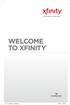 WELCOME TO XFINITY INT_V_USER_SIK_0413.indd 1 2 THANK YOU FOR CHOOSING XFINITY. You ll enjoy superfast Internet access and tons of valuable extras, such as Constant Guard (a $360 value), included with
WELCOME TO XFINITY INT_V_USER_SIK_0413.indd 1 2 THANK YOU FOR CHOOSING XFINITY. You ll enjoy superfast Internet access and tons of valuable extras, such as Constant Guard (a $360 value), included with
DIGITAL / HD GUIDE. Using Your Interactive Digital / HD Guide. 1-866-WAVE-123 wavebroadband.com
 DIGITAL / HD GUIDE Using Your Interactive Digital / HD Guide 1-866-WAVE-123 wavebroadband.com Using Your Interactive Digital/HD Guide Wave s Digital/HD Guide unlocks a world of greater choice, convenience
DIGITAL / HD GUIDE Using Your Interactive Digital / HD Guide 1-866-WAVE-123 wavebroadband.com Using Your Interactive Digital/HD Guide Wave s Digital/HD Guide unlocks a world of greater choice, convenience
Please click on the Table of Contents item you are interested in to go directly to the information. Connections and Devices...5
 Please click on the Table of Contents item you are interested in to go directly to the information. Connections and Devices...5 MTS HDTV Set-Top Box General Information and Maintenance... 5 Connecting
Please click on the Table of Contents item you are interested in to go directly to the information. Connections and Devices...5 MTS HDTV Set-Top Box General Information and Maintenance... 5 Connecting
Welcome to Comcast Digital Voice
 Welcome to Comcast Digital Voice Go ahead. Pick up your phone. Call your neighbor. Your best friend across the country. Or your cousin in Europe. Now that you have Comcast Digital Voice, you can enjoy
Welcome to Comcast Digital Voice Go ahead. Pick up your phone. Call your neighbor. Your best friend across the country. Or your cousin in Europe. Now that you have Comcast Digital Voice, you can enjoy
Keeping You Connected for Less! CUSTOMER HANDBOOK
 Keeping You Connected for Less! CUSTOMER HANDBOOK Stay Connected for Less with Super Saver Bundles Digital Cable Super-Fast Internet Home Phone Service Pick 1 Super Saver Standard Cable Super-Fast Internet
Keeping You Connected for Less! CUSTOMER HANDBOOK Stay Connected for Less with Super Saver Bundles Digital Cable Super-Fast Internet Home Phone Service Pick 1 Super Saver Standard Cable Super-Fast Internet
Internet Quick Start Guide. Get the most out of your Midco internet service with these handy instructions.
 Internet Quick Start Guide Get the most out of your Midco internet service with these handy instructions. 1 Contents Internet Security................................................................ 4
Internet Quick Start Guide Get the most out of your Midco internet service with these handy instructions. 1 Contents Internet Security................................................................ 4
USER GUIDE 152772/6-14/8116
 USER GUIDE 152772/6-14/8116 June 2014 CONTENTS Equipment 4 Connected-Home DVR/Standard Set-Top Box Wireless Set-Top Box Wireless Access Point Remote Controls Residential Gateway Getting Started 12 Turn
USER GUIDE 152772/6-14/8116 June 2014 CONTENTS Equipment 4 Connected-Home DVR/Standard Set-Top Box Wireless Set-Top Box Wireless Access Point Remote Controls Residential Gateway Getting Started 12 Turn
Digital Phone @ Home Tutorial
 Digital Phone @ Home Tutorial 2 Table of Contents Quick Start Guide... 4 Making Phone Calls... 5 Voicemail Setup... 6 Setup instructions:... 6 To Check Messages:... 6 Quick Key Reference:... 6 Customer
Digital Phone @ Home Tutorial 2 Table of Contents Quick Start Guide... 4 Making Phone Calls... 5 Voicemail Setup... 6 Setup instructions:... 6 To Check Messages:... 6 Quick Key Reference:... 6 Customer
Fi Phone Quick Start Guide
 Quick Start Guide Fi Phone Quick Start Guide This guide answers some frequently asked questions about how to get the most out of your home telephone service. If you find that you need help with your service,
Quick Start Guide Fi Phone Quick Start Guide This guide answers some frequently asked questions about how to get the most out of your home telephone service. If you find that you need help with your service,
User s Reference Manual
 User s Reference Manual Welcome to i-guide. Introducing the all-new interactive program guide from TV Guide and your cable system. i-guide TM is intuitive, intelligent and inspiring. It unlocks a world
User s Reference Manual Welcome to i-guide. Introducing the all-new interactive program guide from TV Guide and your cable system. i-guide TM is intuitive, intelligent and inspiring. It unlocks a world
BUSINESS VOICEEDGE TECHNICAL ADMINISTRATOR USER GUIDE WELCOME TO BUSINESS VOICEEDGE INTRODUCTION TO VOICEEDGE PHONES
 BUSINESS VOICEEDGE TECHNICAL ADMINISTRATOR USER GUIDE WELCOME TO BUSINESS VOICEEDGE As the technical administrator, you can manage features and passwords for all end users as well as manage key group features
BUSINESS VOICEEDGE TECHNICAL ADMINISTRATOR USER GUIDE WELCOME TO BUSINESS VOICEEDGE As the technical administrator, you can manage features and passwords for all end users as well as manage key group features
Get Ready TO EXPERIENCE INTERNET AND TV IN A WHOLE NEW WAY
 Get Ready TO EXPERIENCE INTERNET AND TV IN A WHOLE NEW WAY Xtream delivers the simplest, fastest, most powerful way to access your TV and Internet. internet. Now that you are up and running with the latest
Get Ready TO EXPERIENCE INTERNET AND TV IN A WHOLE NEW WAY Xtream delivers the simplest, fastest, most powerful way to access your TV and Internet. internet. Now that you are up and running with the latest
Digital Video High-Speed Internet Phone. Customer Guide
 Digital Video High-Speed Internet Phone Customer Guide Your Digital Video Service Using Your Remote Control 4 Interactive Program Guide 5 Parental Controls 7 On Demand (in select markets only) 9 Digital
Digital Video High-Speed Internet Phone Customer Guide Your Digital Video Service Using Your Remote Control 4 Interactive Program Guide 5 Parental Controls 7 On Demand (in select markets only) 9 Digital
starter guide Easy steps for getting the most from your AT&T U-verse TV, High Speed Internet, and Voice services.
 starter guide Easy steps for getting the most from your AT&T U-verse TV, High Speed Internet, and Voice services. Get answers 24/7 att.com/uversesupport or talk live 1.800.288.2020 table of contents starter
starter guide Easy steps for getting the most from your AT&T U-verse TV, High Speed Internet, and Voice services. Get answers 24/7 att.com/uversesupport or talk live 1.800.288.2020 table of contents starter
Table Of COnTenT. 1 Advanced Cable Communications. Contact Us...2. Welcome...3. Calling Features...4-11. Frequently Asked Questions...
 Table Of COnTenT Contact Us...2 Welcome...3 Calling Features...4-11 Frequently Asked Questions...12-17 Other Services...18 1 Advanced Cable Communications CONTACT US EMAIL US: info@advancedcable.net TelePHOne
Table Of COnTenT Contact Us...2 Welcome...3 Calling Features...4-11 Frequently Asked Questions...12-17 Other Services...18 1 Advanced Cable Communications CONTACT US EMAIL US: info@advancedcable.net TelePHOne
Cisco 7941 / 7961 IP Phone User Guide
 Cisco 7941 / 7961 IP Phone User Guide Emergency To dial 911 for emergency service, you must dial the Outside Access Digit first (usually 9) + 911. Customer Service / Technical Support (919) 459-2300, option
Cisco 7941 / 7961 IP Phone User Guide Emergency To dial 911 for emergency service, you must dial the Outside Access Digit first (usually 9) + 911. Customer Service / Technical Support (919) 459-2300, option
Getting Started With The. Explorer
 Getting Started With The Explorer 8300 and 8300HD DVR Record your favorite programs when you re busy Record one program and watch another Record two live programs while watching a third program you recorded
Getting Started With The Explorer 8300 and 8300HD DVR Record your favorite programs when you re busy Record one program and watch another Record two live programs while watching a third program you recorded
Home Network. Installation Instructions
 Home Network Installation Instructions TM Installation Instructions Table of Contents Overview...2 Installation Considerations...2 Quick Installation Instructions...2 Identifying and Creating the Home
Home Network Installation Instructions TM Installation Instructions Table of Contents Overview...2 Installation Considerations...2 Quick Installation Instructions...2 Identifying and Creating the Home
Welcome to XFINITY TV
 Welcome to XFINITY TV XFINITY on the X1 Entertainment Operating System delivers the simplest, fastest and most complete way to access all your entertainment on all your screens. This guide will help you
Welcome to XFINITY TV XFINITY on the X1 Entertainment Operating System delivers the simplest, fastest and most complete way to access all your entertainment on all your screens. This guide will help you
Digital Cable Your guide to home entertainment with a personal touch
 Your guide to home entertainment with a personal touch 1.888.345.1111 Sudbury 560.1565 eastlink.ca Exciting New Services Welcome to Home Entertainment Questions? We Have the Answers As one of EastLink
Your guide to home entertainment with a personal touch 1.888.345.1111 Sudbury 560.1565 eastlink.ca Exciting New Services Welcome to Home Entertainment Questions? We Have the Answers As one of EastLink
Getting Started. Getting Started with Time Warner Cable Business Class. Voice Manager. A Guide for Administrators and Users
 Getting Started Getting Started with Time Warner Cable Business Class Voice Manager A Guide for Administrators and Users Table of Contents Table of Contents... 2 How to Use This Guide... 3 Administrators...
Getting Started Getting Started with Time Warner Cable Business Class Voice Manager A Guide for Administrators and Users Table of Contents Table of Contents... 2 How to Use This Guide... 3 Administrators...
VAST TV. Enjoy watching the channels you love.
 VAST TV Vast is committed to providing you with quality advanced broadband services at a great value. Choose from a variety of TV packages and enjoy more entertainment with Vast OnDemand, digital music
VAST TV Vast is committed to providing you with quality advanced broadband services at a great value. Choose from a variety of TV packages and enjoy more entertainment with Vast OnDemand, digital music
Manufactured under license from Dolby laboratories. Dolby and the double-d symbol are trademarks of Dolby Laboratories.
 Getting Started Thank you for selecting NETGEAR products. After installing your device, locate the serial number on the label and use it to register your product at https://my.netgear.com. You must register
Getting Started Thank you for selecting NETGEAR products. After installing your device, locate the serial number on the label and use it to register your product at https://my.netgear.com. You must register
Setting up Digital Cable on an S1Digital Media Center
 Digital Cable Setup for Windows Media Center: User s Guide 1 Setting up Digital Cable on an S1Digital Media Center User s Guide Aug 2007 Digital Cable Setup for Windows Media Center: User s Guide 2 The
Digital Cable Setup for Windows Media Center: User s Guide 1 Setting up Digital Cable on an S1Digital Media Center User s Guide Aug 2007 Digital Cable Setup for Windows Media Center: User s Guide 2 The
Set Top Box User Guide. Global Reach with a Local Touch
 Set Top Box User Guide Global Reach with a Local Touch Table of Contents REMOTE SET UP 3 SET TOP BOX DIAGRAM 4 SET TOP BOX SETTINGS 5 TURN ON/OFF 5 TV INPUT SETTINGS 5 ADJUSTING THE VOLUME 5 RESETTING
Set Top Box User Guide Global Reach with a Local Touch Table of Contents REMOTE SET UP 3 SET TOP BOX DIAGRAM 4 SET TOP BOX SETTINGS 5 TURN ON/OFF 5 TV INPUT SETTINGS 5 ADJUSTING THE VOLUME 5 RESETTING
DIGITAL CABLE & DVR QUICK GUIDE. cable television made simple
 DIGITAL CABLE & DVR QUICK GUIDE Grande Communications cable television made simple Table of Contents TABLE OF CONTENTS Using Your Remote remote Control 1 programming the Remote 2 Interactive Program Guide
DIGITAL CABLE & DVR QUICK GUIDE Grande Communications cable television made simple Table of Contents TABLE OF CONTENTS Using Your Remote remote Control 1 programming the Remote 2 Interactive Program Guide
Hi! Let s get started.
 Hi! Let s get started. What s in the box Roku player Remote control with in-ear headphone jack 2 x AA Alkaline batteries In-ear headphones Power adapter Get to know your Roku B A Front view C D E Back
Hi! Let s get started. What s in the box Roku player Remote control with in-ear headphone jack 2 x AA Alkaline batteries In-ear headphones Power adapter Get to know your Roku B A Front view C D E Back
BUSINESS VOICEEDGE TECHNICAL ADMINISTRATOR USER GUIDE WELCOME TO BUSINESS VOICEEDGE INTRODUCTION TO VOICEEDGE PHONES
 BUSINESS VOICEEDGE TECHNICAL ADMINISTRATOR USER GUIDE WELCOME TO BUSINESS VOICEEDGE As the technical administrator, you can manage features and passwords for all end users as well as manage key group features
BUSINESS VOICEEDGE TECHNICAL ADMINISTRATOR USER GUIDE WELCOME TO BUSINESS VOICEEDGE As the technical administrator, you can manage features and passwords for all end users as well as manage key group features
A25/CND. User s Reference Manual
 A25/CND. User s Reference Manual Welcome to i-guide. Introducing the new interactive program guide from Prevue and your cable system. i-guide TM is intuitive, intelligent and inspiring. It unlocks a world
A25/CND. User s Reference Manual Welcome to i-guide. Introducing the new interactive program guide from Prevue and your cable system. i-guide TM is intuitive, intelligent and inspiring. It unlocks a world
Chromecast $30.00. Where do I buy it? Online at Amazon.com or in stores like Best Buy, Target or Walmart.
 Chromecast $30.00 Online at Amazon.com or in stores like Best Buy, Target or Walmart. Simply plug in the Chromecast to an HDMI port on your TV (usually on the side or at the back). Next, attach the included
Chromecast $30.00 Online at Amazon.com or in stores like Best Buy, Target or Walmart. Simply plug in the Chromecast to an HDMI port on your TV (usually on the side or at the back). Next, attach the included
DVR GUIDE. Using your DVR/Multi-Room DVR. 1-866-WAVE-123 wavebroadband.com
 DVR GUIDE Using your DVR/Multi-Room DVR 1-866-WAVE-123 wavebroadband.com Table of Contents Control Live TV... 4 Playback Controls... 5 Remote Control Arrow Buttons... 5 Status Bar... 5 Pause... 6 Rewind...
DVR GUIDE Using your DVR/Multi-Room DVR 1-866-WAVE-123 wavebroadband.com Table of Contents Control Live TV... 4 Playback Controls... 5 Remote Control Arrow Buttons... 5 Status Bar... 5 Pause... 6 Rewind...
This product may be protected by one or more of the following U.S. Patents: 6,418,556; 7,100,185; 5,809,204; 6,396,546; 5,940,073; and 6,239,794.
 DVR user manual Copyright 2010 Rovi Corporation. All rights reserved. Rovi and the Rovi logo are trademarks of Rovi Corporation. Passport is a registered trademark of Rovi Corporation and/or its subsidiaries.
DVR user manual Copyright 2010 Rovi Corporation. All rights reserved. Rovi and the Rovi logo are trademarks of Rovi Corporation. Passport is a registered trademark of Rovi Corporation and/or its subsidiaries.
Quick Start. Guide. The area s ONLY 100% fiber optic network. epbfi.com
 Quick Start Guide The area s ONLY 100% fiber optic network epbfi.com Welcome to Fi Phone SM from EPB Fiber Optics SM With your new Fi Phone service, you ll enjoy crystal clear call quality and many great
Quick Start Guide The area s ONLY 100% fiber optic network epbfi.com Welcome to Fi Phone SM from EPB Fiber Optics SM With your new Fi Phone service, you ll enjoy crystal clear call quality and many great
THE ANSWER BOOK support.cableone.net
 THE ANSWER BOOK WELCOME TO We re happy that you ve chosen us to entertain you and simplify your life. As a Cable ONE subscriber, you ll find that we offer a wide array of services for everyone in your
THE ANSWER BOOK WELCOME TO We re happy that you ve chosen us to entertain you and simplify your life. As a Cable ONE subscriber, you ll find that we offer a wide array of services for everyone in your
inside i-guidetm user reference manual
 inside i-guidetm user reference manual Copyright 2010 Rovi Corporation. All rights reserved. Rovi and the Rovi logo are trademarks of Rovi Corporation and/or its subsidiaries. This document contains confidential
inside i-guidetm user reference manual Copyright 2010 Rovi Corporation. All rights reserved. Rovi and the Rovi logo are trademarks of Rovi Corporation and/or its subsidiaries. This document contains confidential
TDSTV USER GUIDE. 1-866-44-TDSTV www.tdstv.com. Broadband. Digital TV. Phone.
 TDSTV USER GUIDE Broadband. Digital TV. Phone. 1-866-44-TDSTV www.tdstv.com WELCOME TO TDS TV! We re happy to have you as a customer. Now you can enjoy hundreds of the best television and audio channels,
TDSTV USER GUIDE Broadband. Digital TV. Phone. 1-866-44-TDSTV www.tdstv.com WELCOME TO TDS TV! We re happy to have you as a customer. Now you can enjoy hundreds of the best television and audio channels,
AT&T U-verse App for iphone FAQ s
 About AT&T U-verse What is AT&T U-verse for iphone? The AT&T U-verse for iphone is a service that provides all U-verse subscribers with the ability to view their U-verse TV Guide, manage their home DVR,
About AT&T U-verse What is AT&T U-verse for iphone? The AT&T U-verse for iphone is a service that provides all U-verse subscribers with the ability to view their U-verse TV Guide, manage their home DVR,
User Guide. Fiber TV V3-0216
 User Guide Fiber TV V3-0216 Table of contents Say Hello to Fiber TV 2 Your Fiber TV Digital Receiver 3 Your Remote Control 4 Programming Your Remote 5 Using Your Fiber TV Service 6 High Definition TV 6
User Guide Fiber TV V3-0216 Table of contents Say Hello to Fiber TV 2 Your Fiber TV Digital Receiver 3 Your Remote Control 4 Programming Your Remote 5 Using Your Fiber TV Service 6 High Definition TV 6
How To Use Your Tv On A Tv On Tv On An Iphone Or Ipad (For Aiphone)
 Hargray s Voyager HD/DVR user guide Hargray s Voyager HD/DVR Hargray s Voyager HD/DVR Welcome Hargray s Voyager HD/DVR is the on-screen interface of your Set Top Box (STB) that you use to navigate, control
Hargray s Voyager HD/DVR user guide Hargray s Voyager HD/DVR Hargray s Voyager HD/DVR Welcome Hargray s Voyager HD/DVR is the on-screen interface of your Set Top Box (STB) that you use to navigate, control
MTS Ultimate TV Service. User Guide
 MTS Ultimate TV Service User Guide MTS Ultimate TV Service Complete User Guide Welcome to MTS Ultimate TV....1 MTS Ultimate TV Set-Top Box General Information and Maintenance....2 The Remotes....3 Getting
MTS Ultimate TV Service User Guide MTS Ultimate TV Service Complete User Guide Welcome to MTS Ultimate TV....1 MTS Ultimate TV Set-Top Box General Information and Maintenance....2 The Remotes....3 Getting
WELCOME TO FiOS. THIS IS GOING TO BE EXCITING. AND EASY.
 FiOS RESIDENTIAL USER GUIDE California, Texas & Florida 2016 WELCOME TO FiOS. THIS IS GOING TO BE EXCITING. AND EASY. In this handy guide, you ll find everything you need. Simple, step-bystep directions.
FiOS RESIDENTIAL USER GUIDE California, Texas & Florida 2016 WELCOME TO FiOS. THIS IS GOING TO BE EXCITING. AND EASY. In this handy guide, you ll find everything you need. Simple, step-bystep directions.
Hardware Overview. Ooma Linx devices These are installed around the office and are used to connect phones and other devices to your Ooma Office system
 Quick Start Guide Introduction Installation Overview Setting up the Ooma Office system in your business is easy. You should have your first extensions up and running in about 20 minutes. Ooma Office blends
Quick Start Guide Introduction Installation Overview Setting up the Ooma Office system in your business is easy. You should have your first extensions up and running in about 20 minutes. Ooma Office blends
Moxi Whole Home HD DVR QUICK REFERENCE GUIDE
 Moxi Whole Home HD DVR QUICK REFERENCE GUIDE Let s get started with learning more about what your Moxi System can do. This is a quick reference guide to get you up and running. Contents: Menu Quick Look
Moxi Whole Home HD DVR QUICK REFERENCE GUIDE Let s get started with learning more about what your Moxi System can do. This is a quick reference guide to get you up and running. Contents: Menu Quick Look
Quick Reference for:
 Quick Reference for: Optimum Online Boost Plus Optimum Link SM Optimum app Advanced Wireless Router Por español, vea al revérso Version 1.0 9815001CAP0311COL Table of Contents Optimum Online Boost Plus...................
Quick Reference for: Optimum Online Boost Plus Optimum Link SM Optimum app Advanced Wireless Router Por español, vea al revérso Version 1.0 9815001CAP0311COL Table of Contents Optimum Online Boost Plus...................
RCN BUSINESS OFFICE MOBILITY FOR DESKTOP
 RCN BUSINESS OFFICE MOBILITY FOR DESKTOP Quick Reference Guide 3 Office Mobility File Tools Help RECEIVING CALLS JOE SMITH Enter name or number + When someone calls your RCN Business number, you ll see
RCN BUSINESS OFFICE MOBILITY FOR DESKTOP Quick Reference Guide 3 Office Mobility File Tools Help RECEIVING CALLS JOE SMITH Enter name or number + When someone calls your RCN Business number, you ll see
RCN BUSINESS PHONE with Call Manager. Features & User Guide
 RCN BUSINESS PHONE with & User Guide Welcome to RCN Business Phone with Thank you for choosing RCN Business Phone as your new telephone system. By partnering with RCN Business Services, you now have access
RCN BUSINESS PHONE with & User Guide Welcome to RCN Business Phone with Thank you for choosing RCN Business Phone as your new telephone system. By partnering with RCN Business Services, you now have access
WELCOME TO WOW! Dear Valued Customer,
 for Cable WELCOME TO WOW! Dear Valued Customer, First of all, let me personally say thank you for choosing WOW! We believe in providing bundle choices that meet your needs at a price that won t break the
for Cable WELCOME TO WOW! Dear Valued Customer, First of all, let me personally say thank you for choosing WOW! We believe in providing bundle choices that meet your needs at a price that won t break the
Digital Voice Services Residential User Guide
 Digital Voice Services Residential User Guide 2 P a g e * Feature Access Codes *11 Broadworks Anywhere (pulling call to alternate phone) *62 Access Voicemail *72 Call Forwarding Always Activation *73 Call
Digital Voice Services Residential User Guide 2 P a g e * Feature Access Codes *11 Broadworks Anywhere (pulling call to alternate phone) *62 Access Voicemail *72 Call Forwarding Always Activation *73 Call
Clear Choice Communications. Digital Voice Services User Guide
 Clear Choice Communications Digital Voice Services User Guide 2 P a g e * Feature Access Codes *62 Access Voicemail *72 Call Forwarding Always Activation *73 Call Forwarding Always Deactivation *90 Call
Clear Choice Communications Digital Voice Services User Guide 2 P a g e * Feature Access Codes *62 Access Voicemail *72 Call Forwarding Always Activation *73 Call Forwarding Always Deactivation *90 Call
Digital Voice Services User Guide
 Digital Voice Services User Guide 2 P a g e * Feature Access Codes *11 Broadworks Anywhere (pulling call to alternate phone) *62 Access Voicemail *72 Call Forwarding Always Activation *73 Call Forwarding
Digital Voice Services User Guide 2 P a g e * Feature Access Codes *11 Broadworks Anywhere (pulling call to alternate phone) *62 Access Voicemail *72 Call Forwarding Always Activation *73 Call Forwarding
Table of Contents. Table of Contents
 Table of Contents COPYRIGHT 2011 Entone, Inc. All rights reserved. This document contains proprietary information protected by copyright. No part of this publication may be reproduced, stored in a retrieval
Table of Contents COPYRIGHT 2011 Entone, Inc. All rights reserved. This document contains proprietary information protected by copyright. No part of this publication may be reproduced, stored in a retrieval
VoIP Adapter User Guide
 VoIP Adapter User Guide This guide is meant to help you set up your VIRTUAL PhoneFusion One phone number and PhoneFusion VoIP Adapter. It will also provide you some tips and shortcuts. Note that PhoneFusion
VoIP Adapter User Guide This guide is meant to help you set up your VIRTUAL PhoneFusion One phone number and PhoneFusion VoIP Adapter. It will also provide you some tips and shortcuts. Note that PhoneFusion
Features & Instructions Guide For Your New VoIP Services
 Features & Instructions Guide For Your New VoIP Services Coast Communications 349 Damon Rd NE Ocean Shores, WA 98569 Phone: 360-289-2252 Fax: 360-289-2750 Email: sales@coastaccess.com WELCOME This Guide
Features & Instructions Guide For Your New VoIP Services Coast Communications 349 Damon Rd NE Ocean Shores, WA 98569 Phone: 360-289-2252 Fax: 360-289-2750 Email: sales@coastaccess.com WELCOME This Guide
HP USB Digital/Analog TV Tuner. User Guide
 HP USB Digital/Analog TV Tuner User Guide Copyright 2008 Hewlett-Packard Development Company, L.P. Windows and Windows Vista are U.S. registered trademarks of Microsoft Corporation. The information contained
HP USB Digital/Analog TV Tuner User Guide Copyright 2008 Hewlett-Packard Development Company, L.P. Windows and Windows Vista are U.S. registered trademarks of Microsoft Corporation. The information contained
AVAYA VOICE OVER INTERNET PROTOCOL (VOIP) TELEPHONE USER MANUAL. Revised by Leeward CC IT October 2012. University of Hawaiʻi Community Colleges
 AVAYA VOICE OVER INTERNET PROTOCOL (VOIP) TELEPHONE USER MANUAL Revised by Leeward CC IT October 2012 University of Hawaiʻi Community Colleges Hawaiian Telecom Copyright 2012 Table of Contents PLACING
AVAYA VOICE OVER INTERNET PROTOCOL (VOIP) TELEPHONE USER MANUAL Revised by Leeward CC IT October 2012 University of Hawaiʻi Community Colleges Hawaiian Telecom Copyright 2012 Table of Contents PLACING
FiOS Self-Installation guide for VIDEO MEDIA SERVER EQUIPMENT
 In just a few simple steps, you ll be ready to experience all the benefits of life on FiOS. 1. Install your router. You ll find installation instructions on page 2. 2. Choose a wired or wireless Internet
In just a few simple steps, you ll be ready to experience all the benefits of life on FiOS. 1. Install your router. You ll find installation instructions on page 2. 2. Choose a wired or wireless Internet
Skype for Business for Android
 Skype for Business for Android November 2015 Customization note: This document contains guidance and/or step-by-step installation instructions that can be reused, customized, or deleted entirely if they
Skype for Business for Android November 2015 Customization note: This document contains guidance and/or step-by-step installation instructions that can be reused, customized, or deleted entirely if they
Hi! Let s get started. Streaming Stick
 Hi! Let s get started. Streaming Stick 1 Know your Streaming Stick 1 2 3 4 2 1 2 3 4 [HDMI CONNECTOR] Plugs into the HDMI port on the back of your TV [STATUS LIGHT] Indicates it is on when lit, or activity
Hi! Let s get started. Streaming Stick 1 Know your Streaming Stick 1 2 3 4 2 1 2 3 4 [HDMI CONNECTOR] Plugs into the HDMI port on the back of your TV [STATUS LIGHT] Indicates it is on when lit, or activity
PHONE SERVICE QUICK GUIDE PHONE SERVICE QUICK GUIDE
 PHONE SERVICE 1 Your new United Phone service is powered by the area s only fiber network, so you ll enjoy crystal-clear call quality and a variety of advanced features. We ve created this handy guide
PHONE SERVICE 1 Your new United Phone service is powered by the area s only fiber network, so you ll enjoy crystal-clear call quality and a variety of advanced features. We ve created this handy guide
Hi! Let s get started.
 Hi! Let s get started. What s in the Box Roku player Remote control 2 x AAA batteries for remote A/V cable RCA Power adapter Get to know your roku A Front view B C F Back view D E A B C D E F Status light
Hi! Let s get started. What s in the Box Roku player Remote control 2 x AAA batteries for remote A/V cable RCA Power adapter Get to know your roku A Front view B C F Back view D E A B C D E F Status light
UniCom Enterprise Phone (Polycom CX600) User Guide
 UniCom Enterprise Phone (Polycom CX600) User Guide 1 6 What is UniCom Enterprise?...1 Frequently Used Make a Call...6 What is Microsoft Lync?...1 Call Functions Use Call Controls...7 Who can use UniCom
UniCom Enterprise Phone (Polycom CX600) User Guide 1 6 What is UniCom Enterprise?...1 Frequently Used Make a Call...6 What is Microsoft Lync?...1 Call Functions Use Call Controls...7 Who can use UniCom
VoIP Phone Quick Start Guide
 VoIP Phone Quick Start Guide What is VoIP? VoIP stand for Voice over Internet Protocol. This means that instead of using traditional phone lines to transmit calls, VoIP phones use an Internet connection.
VoIP Phone Quick Start Guide What is VoIP? VoIP stand for Voice over Internet Protocol. This means that instead of using traditional phone lines to transmit calls, VoIP phones use an Internet connection.
IMPORTANT NOTICE CONCERNING EMERGENCY 911 SERVICES
 IMPORTANT NOTICE CONCERNING EMERGENCY 911 SERVICES Your service provider, not the manufacturer of the equipment, is responsible for the provision of phone services through this equipment. Any services
IMPORTANT NOTICE CONCERNING EMERGENCY 911 SERVICES Your service provider, not the manufacturer of the equipment, is responsible for the provision of phone services through this equipment. Any services
