DIGITAL WIRELESS TELEPHONE. User's Guide >
|
|
|
- Jasper Carr
- 8 years ago
- Views:
Transcription
1 DIGITAL WIRELESS TELEPHONE User's Guide >
2
3 Welcome Welcome to the world of Motorola digital wireless communications! We are pleased that you have chosen the Motorola T720 GSM wireless phone. Left Soft Key Perform functions identified by left display prompt. Headset Jack Insert headset accessory for hands-free use. Power Key & End Key Turn phone on and off, end phone calls, exit menu system. Volume Keys Adjust earpiece and ringer volume. 4-Way Navigation Key Scroll through menus and lists, set feature values. Accessory Connector Port Insert charger and phone accessories. Menu Key Status Light See incoming call and service status. Right Soft Key Perform functions identified by right display prompt. Voice Key Record voice notes, phonebook and shortcut names. Send Key Send and answer calls, view recent dialed calls list. Microphone 1
4 Personal Communications Sector 600 North U.S. Highway 45 Libertyville, Illinois (United States) (TTY/TDD United States) (Canada) (United States) (Canada) MOTOROLA, the Stylized M Logo and all other trademarks indicated as such herein are trademarks of Motorola, Inc. Reg. U.S. Pat. & Tm. Off. TrueSync, Sidekick, Starfish and the Stylized Starfish Logo are registered trademarks of Starfish Software, Inc., a wholly owned independent subsidiary of Motorola, Inc. Java and all other Java-based marks are trademarks or registered trademarks of Sun Microsystems, Inc. in the U.S. and other countries. All other product or service names are the property of their respective owners Motorola, Inc. All rights reserved. Software Copyright Notice The Motorola products described in this manual may include copyrighted Motorola and third party software stored in semiconductor memories or other media. Laws in the United States and other countries preserve for Motorola and third party software providers certain exclusive rights for copyrighted software, such as the exclusive rights to distribute or reproduce the copyrighted software. Accordingly, any copyrighted software contained in the Motorola products may not be modified, reverse-engineered, distributed, or reproduced in any manner to the extent allowed by law. Furthermore, the purchase of the Motorola products shall not be deemed to grant either directly or by implication, estoppel, or otherwise, any license under the copyrights, patents, or patent applications of Motorola or any third party software provider, except for the normal, non-exclusive, royalty-free license to use that arises by operation of law in the sale of a product. Manual number: A06-O Cover number: L49-O 2
5 Contents Safety and General Information Getting Started What s in the Box? About This Guide Installing the SIM Card Installing the Battery Charging the Battery Battery Use Changing the Convertible Covers Turning Your Phone On Adjusting Volume Making a Call Answering a Call Changing the Call Alert Viewing Your Phone Number Learning to Use Your Phone Using the Display Using the 4-Way Navigation Key Using Menus Entering Text Using the Status Light Using the External Display Locking and Unlocking Your Phone Changing a Code, PIN, or Password If You Forget a Code, PIN, or Password Setting Up Your Phone Storing Your Name and Phone Number Setting the Time and Date
6 4 Setting a Ring Style Setting Answer Options Setting a Wallpaper Image Setting a Screen Saver Image Zooming In and Out Setting Display Contrast Setting Display Color Adjusting the Backlight Conserving Battery Power Monitoring Battery Charge Calling Features Changing the Active Line Redialing a Number Using Automatic Redial Using Caller ID Canceling an Incoming Call Turning Off a Call Alert Calling an Emergency Number Dialing International Numbers Viewing Recent Calls Returning an Unanswered Call Using the Notepad Attaching a Number Calling With Speed Dial Calling With 1-Touch Dial Using Voic Using Call Waiting Putting a Call On Hold Transferring a Call Phone Features Main Menu Feature Quick Reference
7 Specific Absorption Rate Data Additional Health and Safety Information Warranty Product Registration Export Law Assurances Index Wireless Phone Safety Tips
8 Safety and General Information IMPORTANT INFORMATION ON SAFE AND EFFICIENT OPERATION. READ THIS INFORMATION BEFORE USING YOUR PHONE. The information provided in this document supersedes the general safety information contained in user guides published prior to July For information regarding radio use in a hazardous atmosphere please refer to the Factory Mutual (FM) Approval Manual Supplement or Instruction Card, which is included with radio models that offer this capability. This device complies with Part 15 of the FCC Rules. Operation is subject to the following two conditions: (1) this device may not cause harmful interference, and (2) this device must accept any interference received, including interference that may cause undesired operation. RF Operational Characteristics Your phone contains a transmitter and a receiver. When it is ON, it receives and transmits radio frequency (RF) energy. In North America and South America, the phone operates in the frequency ranges of 824 MHz to 849 MHz and 1850 MHz to 1910 MHz in digital mode. In Europe, the Middle East, and Africa, the phone operates in the frequency ranges of 880 MHz to 915 MHz and 1710 MHz to 1785 MHz in digital mode. When you communicate with your phone, the system handling your call controls the power levels at which your phone transmits. In North and South America, the output power level typically may vary over a range from 0.0 watts to 0.87 watts in digital mode for the 850 MHz band, and 0.00 watts to 0.87 watts in digital mode for the 1900 MHz band. In Europe, the Middle East, and Africa, the output power level typically may vary over a range from 0.0 watts to 1.74 watts in digital mode for the 900 MHz band, and 0.0 watts to 0.87 watts in digital mode for the 1800 MHz band. 6
9 Exposure To Radio Frequency Energy Your Motorola phone is designed to comply with the following national and international standards and guidelines regarding exposure of human beings to radio frequency electromagnetic energy: United States Federal Communications Commission, Code of Regulations; 47 CFR part 2 sub-part J American National Standards Institute (ANSI) / Institute of Electrical and Electronic Engineers (IEEE) C Institute of Electrical and Electronic Engineers (IEEE) C Edition National Council on Radiation Protection and Measurements (NCRP) of the United States, Report 86, 1986 International Commission on Non-Ionizing Radiation Protection (ICNIRP) 1998 Ministry of Health (Canada) Safety Code 6. Limits of Human Exposure to Radiofrequency Electromagnetic Fields in the Frequency Range from 3 khz to 300 GHz, 1999 Australian Communications Authority Radiocommunications (Electromagnetic Radiation-Human Exposure) Standard 1999 To assure optimal phone performance and make sure human exposure to radio frequency electromagnetic energy is within the guidelines set forth in the above standards, always adhere to the following procedures: Portable Phone Operation and EME Exposure Antenna Care Use only the supplied or an approved replacement antenna. Unauthorized antennas, modifications, or attachments could damage the phone and may violate FCC regulations. Do NOT hold the antenna when the phone is in use. Holding the antenna affects call quality and may cause the phone to operate at a higher power level than needed. 7
10 Phone Operation When placing or receiving a phone call, hold your phone as you would a wireline telephone. Speak directly into the microphone. Body-Worn Operation To maintain compliance with FCC/Health Canada RF exposure guidelines, if you wear a phone on your body when transmitting, always place the phone in a Motorola-supplied or approved clip, holder, holster, case, or body harness for this product. Use of non-motorola-approved accessories may exceed FCC/Health Canada RF exposure guidelines. If you do not use one of the Motorola-supplied or approved body-worn accessories, and are not using the phone held in the normal use position, ensure the phone and its antenna are at least one inch (2.5 centimeters) from your body when transmitting. Data Operation When using any data feature of the phone, with or without an accessory cable, position the phone and its antenna at least one inch (2.5 centimeters) from your body. Approved Accessories For a list of approved Motorola accessories, visit our website at Electromagnetic Interference/Compatibility Note: Nearly every electronic device is susceptible to electromagnetic interference (EMI) if inadequately shielded, designed, or otherwise configured for electromagnetic compatibility. Facilities To avoid electromagnetic interference and/or compatibility conflicts, turn off your phone in any facility where posted notices instruct you to do so. Hospitals or health care facilities may be using equipment that is sensitive to external RF energy. 8
11 Aircraft When instructed to do so, turn off your phone when on board an aircraft. Any use of a phone must be in accordance with applicable regulations per airline crew instructions. Medical Devices Pacemakers The Advanced Medical Technology Association recommends that a minimum separation of 6 inches (15 centimeters) be maintained between a handheld wireless phone and a pacemaker. These recommendations are consistent with the independent research by, and recommendations of, the United States Food and Drug Administration. Persons with pacemakers should: ALWAYS keep the phone more than six inches (15 centimeters) from your pacemaker when the phone is turned ON. NOT carry the phone in the breast pocket. use the ear opposite the pacemaker to minimize the potential for interference. turn OFF the phone immediately if you have any reason to suspect that interference is taking place. Hearing Aids Some digital wireless phones may interfere with some hearing aids. In the event of such interference, you may want to consult your hearing aid manufacturer to discuss alternatives. Other Medical Devices If you use any other personal medical device, consult the manufacturer of your device to determine if it is adequately shielded from RF energy. Your physician may be able to assist you in obtaining this information. 9
12 Safety and General Use While Driving Check the laws and regulations on the use of phones in the area where you drive. Always obey them. When using your phone while driving, please: give full attention to driving and to the road. use hands-free operation, if available. pull off the road and park before making or answering a call if driving conditions so require. Operational Warnings For Vehicles With an Air Bag Do not place a portable phone in the area over an air bag or in the air bag deployment area. Air bags inflate with great force. If a portable phone is placed in the air bag deployment area and the air bag inflates, the phone may be propelled with great force and cause serious injury to occupants of the vehicle. Potentially Explosive Atmospheres Turn off your phone prior to entering any area with a potentially explosive atmosphere, unless the phone is a model specifically identified as being Intrinsically Safe. Do not remove, install, or charge batteries in such areas. Sparks in a potentially explosive atmosphere can cause an explosion or fire resulting in bodily injury or even death. Note: The areas with potentially explosive atmospheres referred to above include fueling areas such as below decks on boats, fuel or chemical transfer or storage facilities, areas where the air contains chemicals or particles, such as grain, dust, or metal powders, and any other area where you would normally be advised to turn off your vehicle engine. Areas with potentially explosive atmospheres are often but not always posted. 10
13 Blasting Caps and Areas To avoid possible interference with blasting operations, turn OFF your phone when you are near electrical blasting caps, in a blasting area, or in areas posted: Turn off two-way radio. Obey all signs and instructions. Operational Cautions Antennas Do not use any portable phone that has a damaged antenna. If a damaged antenna comes into contact with your skin, a minor burn can result. Batteries All batteries can cause property damage and/or bodily injury such as burns if a conductive material such as jewelry, keys, or beaded chains touches exposed terminals. The conductive material may complete an electrical circuit (short circuit) and become quite hot. Exercise care in handling any charged battery, particularly when placing it inside a pocket, purse, or other container with metal objects. 11
14 Getting Started Getting Started What s in the Box? Your digital wireless phone typically comes equipped with a battery and a charger. You can purchase other accessory items to customize your phone for maximum performance and portability. To purchase Motorola Original accessories, contact the Motorola Customer Call Center at in the United States or in Canada. About This Guide This user guide introduces you to your Motorola wireless phone. Note: A reference guide for your phone is also available that describes your phone s features in more detail. To obtain the reference guide for your phone, or another copy of this user guide, see the Motorola Web site at: or contact the Motorola Customer Call Center at in the United States or in Canada. 12
15 Optional Features This label identifies an optional network, SIM card, or subscription-dependent feature that may not be offered by all service providers in all geographical areas. Contact your service provider for more information. Optional Accessories This label identifies a feature that requires an optional Motorola Original accessory. Installing the SIM Card Your SIM (Subscriber Identity Module) card contains your phone number, service details, and phonebook/message memory. Caution: Do not bend or scratch your SIM card. Avoid exposing your SIM card to static electricity, water, or dirt. Getting Started Do This 1 If necessary, slide down the battery door release latch and lift the door off of the phone. Release latch 13
16 Do This 2 Slide the SIM card latch up. Getting Started 3 Insert the SIM card into the SIM card tray with the notch in the lower left corner and the gold plate facing down. 4 Slide the SIM card latch down to lock the SIM card in place. Installing the Battery You must install and charge the battery to use your phone. Your phone is designed to be used only with Motorola Original batteries and accessories. We 14
17 recommend that you store batteries in their protective cases when not in use. Do This 1 Remove the battery from its protective clear plastic case. 2 If necessary, slide down the battery door release latch and lift the door off of the phone. 3 Insert the battery, printed arrow first, under the tab at the top of the battery compartment and push down. 4 Insert the teeth at the bottom of the battery door into the slot at the base of the phone, then push the door down and snap it into place. Release latch Getting Started 15
18 Charging the Battery New batteries are shipped partially charged. Before you can use your phone, you need to install and charge the battery, as indicated by the following instructions. Some batteries perform best after several full charge/ discharge cycles. Getting Started Do This 1 Plug the travel charger into your phone with the release tab facing up. Release tab 2 Plug the other end of the travel charger into the appropriate electrical outlet. 3 When your phone indicates that the battery is fully charged (Charge Complete), press the release tab and remove the travel charger. Note: When you charge the battery, the battery level indicator in the upper right corner of the display shows how much of the charging process is complete. At least one segment of the battery level indicator must be visible to ensure full phone functionality while charging. Battery Use Battery performance depends on many factors, including your wireless carrier s network configuration; signal 16
19 strength; the temperature at which you operate your phone; the features and/or settings you select and use; and your voice, data, and other application usage patterns. Battery Care Caution: To prevent injuries or burns, do not allow metal objects to contact or short-circuit the battery terminals. To maximize your battery s performance: Always use Motorola Original batteries and battery chargers. The phone warranty does not cover damage caused from using non-motorola batteries and/or battery chargers. New batteries or batteries that have been stored for long periods of time may require a longer charge time. Maintain the battery at or near room temperature when charging. Do not expose batteries to temperatures below -10 C (14 F) or above 45 C (113 F). Always take your phone with you when you leave your vehicle. When you do not intend to use a battery for a while, store it uncharged in a cool, dark, dry place, such as a refrigerator. Over extended periods of time, batteries gradually wear down and require longer charging times. This is normal. If you charge your battery regularly and notice a decrease in talk time or an increase in charging time, then it is probably time to purchase a new battery. Getting Started 17
20 Getting Started The rechargeable batteries that power this product must be disposed of properly and may need to be recycled. Refer to your battery s label for battery type. Contact your local recycling center for proper disposal methods. Never dispose of batteries in a fire because they may explode. Extending Battery Life Turn off the status light See page 39. Turn off the screen saver See page 47. Minimize keypad-intense functions Activities that require intensive keystroke use (such as playing a game or using messaging) reduce your phone s talk and standby time. Turn off the display backlight See page 48. Turn on the battery save feature See page 49. Changing the Convertible Covers You can change the flip cover and battery cover on your phone to personalize its appearance. Matching front and back cover sets are available in a variety of colors and designs. 18
21 Your phone is designed to be used only with Motorola Original accessories. See your Motorola retailer for these convertible covers. Remove a Flip Cover Do This Insert your fingertip or fingernail into the slot at the base of the flip cover, then firmly pull up and lift the cover off the phone Notes: Do not use tools to remove a flip cover. Using tools to remove a flip cover will damage the cosmetic appearance of the phone. The flip cover is attached tightly to the phone, and considerable force is required to remove it. Attach a Flip Cover Getting Started Do This Insert the tabs at the bottom of the cover into the slots at the base of the phone, then push the cover down and snap it into place. 19
22 Turning Your Phone On Do This To 1 Open your phone expose the keypad 2 Press and hold P turn on your phone Getting Started Power key 3 If necessary, enter your SIM card PIN code and press OK (+) 4 If necessary, enter your four-digit unlock code and press OK (+) unlock your SIM card Caution: If you enter an incorrect PIN code three times in a row, your SIM card is disabled and your phone displays SIM Blocked. unlock your phone 20 Adjusting Volume Press the up and down volume keys to: increase and decrease earpiece volume during a call Volume keys
23 increase and decrease the ringer volume setting when the idle display is visible (flip must be open) Tip: At the lowest volume setting, press the down volume key once to switch to vibrate alert. Press it again to switch to silent alert. Press the up volume key to cycle back to vibrate alert, then ring alert. turn off an incoming call alert Making a Call Press To 1 keypad keys dial the phone number Tip: If you make a mistake, press DELETE (-) to delete the last digit, or press and hold DELETE (-) to clear all digits. 2 N make the call 3 O end the call and hang up the phone when you are finished Getting Started Answering a Call When you receive a call, your phone rings and/or vibrates and displays an incoming call message. Press To 1 N or ANSWER (+) answer the call 2 O end the call and hang up the phone when you are finished 21
24 Getting Started Tip: When the phone flip is active, simply open the phone to answer the call. (To activate, press M > Settings > In-Call Setup > Answer Options > Open to Answer) Note: If the phone is locked, you must unlock it to answer the call. Changing the Call Alert Volume keys With the phone flip open, press the down volume key to switch the alert for incoming calls and other events to vibrate, then silent. Press the up volume key to reset your phone to ring alert. Viewing Your Phone Number To view your phone number from the idle display, press M #. While you are on a call, press M > My Tel. Numbers. Note: Your phone number must be stored on your SIM card to use this feature. To store your phone number on the SIM card, see page 44. If you do not know your phone number, contact your service provider. 22
25 Learning to Use Your Phone See page 1 for a basic phone diagram. Using the Display The idle display (shown below) is the standard display you see when you are not on a call or using the menu. 5)8?IPQV ^ Clock Messages Web Access Phonebook 10:00am 10/10/02 U b g r STYLES e RECENT Menu Indicator Soft Key Labels Datebook Learning to Use Your Phone Press the 4-way navigation key (S) left, right, up, or down to select one of the four menu feature icons in the idle display. 23
26 The e (menu) indicator in the bottom center of the display indicates you can press the menu key (M) to go to the main menu to see more features. Labels at the bottom corners of the display show the current soft key functions. Press the left soft key (-) or right soft key (+) to perform the function indicated by the left or right soft key label. At the top of the display are a number of status indicators: Learning to Use Your Phone ➌ In Use Indicator ➋ GPRS Indicator ➊ Signal Strength Indicator ➍ Roam Indicator 5)8?IPQV ^ 10:00am 10/10/02 U b g r STYLES e ➎ Active Line Indicator RECENT ➏ Text Entry Mode Indicator ➐ Battery Level Indicator ➑ Ring Style Indicator ➒ Message Waiting Indicator ➊ Signal Strength Indicator Vertical bars show the strength of the network connection. You cannot make or receive calls when the 0 (no signal) indicator is displayed. ➋ GPRS Indicator Shows that your phone is using a high-speed GPRS network connection. Other indicators can include: 24
27 ( = GPRS PDP context active * = GPRS packet data available ➌ In Use Indicator Shows that a call is in progress. Other indicators can include: 6 = secure CSD call 9 = secure packet data transfer ; = secure application connection 7 = unsecure CSD call : = unsecure packet data transfer < = unsecure application connection ➍ Roam Indicator Shows that your phone is seeking or using another network system outside your home network. On text entry screens, shows text entry status information: D = symbol mode E = numeric mode F = caps lock on G = normal text entry ➎ Active Line Indicator Shows the current active phone line: I = line 1 K = line 2 ➏ Text Entry Mode Indicator Appears when you are in a text entry screen, to show the current active text entry mode: P = tap method O = itap mode Learning to Use Your Phone 25
28 ➐ Battery Level Indicator Vertical bars show the battery charge level. Recharge the battery when you see Low Battery and hear the low battery alert. ➑ Ring Style Indicator Shows the ring style setting. V = loud ring W = soft ring Z = vibrate X = vibrate and ring Y = silent ➒ Message Waiting Indicator Appears when you receive a text or message. Other indicators can include: Learning to Use Your Phone R = voic message T = active chat session Using the 4-Way Navigation Key Use the 4-way navigation key (S) like a joystick to navigate the menu system, change S = voic and text message U = limited character count (text entry screen) 4-way navigation key feature settings, and play games. From the idle display, press S to select one of the four menu feature icons in the idle display. Tip: Down and up are your primary movements within menus. Move left and right to change feature settings, navigate the datebook, and edit text. 26
29 Using Menus From the idle display, press M to go to the main menu. Menu Key Enter menu system, or open a sub-menu, when e appears in bottom center of display. Current selection. Main Menu Right Soft Key Perform function shown in lower right corner of display (usually SELECT the highlighted menu item). Left Soft Key Perform function shown in lower left corner of display (usually EXIT or BACK). End Key Exit menu system without making changes, return to idle display. Media Center EXIT SELECT 4-Way Navigation Key Scroll up or down through menus and lists. Scroll left or right to cycle through and set value of highlighted menu item. From idle display, press up, down, left, or right to select menu feature icon. Learning to Use Your Phone Press S to highlight a menu feature icon in the main menu. Select More (?) to see additional menu features. The following icons represent features that may appear in 27
30 the main menu, depending on your service provider and service subscription options. Learning to Use Your Phone Menu Feature Menu Feature Icon Icon v Media Center - Games & Apps ' Voice Notes : Shortcuts a Calculator / Settings o Chat b Web Access? More 9 Services d Web Sessions r Phonebook U Messages g Datebook z Recent Calls w Ring Styles Tip: You can set your phone to display the main menu as a text-based list rather than graphic icons. Select a Menu Feature This guide shows you how to select a menu feature as follows, starting from the idle display: Find the Feature M > More > Phonebook This example shows that from the idle display, you must press M, scroll to and select More (?) from the main menu, then scroll to and select Phonebook. Use S to scroll, and the left/right soft keys to select the functions listed in the bottom left and right corners of the display. 28
31 Select a Feature Option Some features require you to select an item from a list: Press BACK (-) to go back to the previous screen. 5 V^ Dialed Calls 10) John Smith 9) Lisa Owens 8) Adda Thomas 7) Jack Bradsh.. 6) Mary Smith 5) Dave Thomp... BACK e VIEW Press M to open the sub-menu. Highlighted item Press VIEW (+) to view details of the highlighted item. Press S to scroll up or down to highlight the item you want. In a numbered list, press a number key to highlight the item. In an alphabetized list, press a key multiple times to cycle through the letters on the key and highlight the closest matching list item. Learning to Use Your Phone 29
32 Enter Feature Information Some features require you to enter information: Press S to scroll down to additional items. 5 V^ Entry Details Name:John Smith No.: Type:Work $ Voice Name: Speed No.:2 Ringer ID:Contin... CANCEL CHANGE Highlighted item Press CHANGE (+) to edit the information. Learning to Use Your Phone Press CANCEL (-) to exit without making changes. DONE (-) appears when you enter or edit information. Enter numbers or text with the keypad. When an item has a list of possible values, press S to the left or right to scroll through and select a value. When an item has a list of possible numeric values, press a number key to set the value. If you enter or edit information and do not want to save your changes, press O to exit without saving. 30
33 The message center lets you compose and send text messages. A flashing cursor shows where text will appear: Flashing cursor indicates insertion point. 5 P V^ Msg: CANCEL e INSERT Press M to open the sub-menu. Press INSERT (+) to insert a quick note, picture, or sound. Press CANCEL (-) to exit without making changes. When you enter text using the standard tap method (see page 32), the flashing cursor changes to a block cursor, and the soft key functions change: Block cursor indicates current highlighted character. After two seconds, the block cursor reverts to a flashing cursor and moves to the next position. 5 P V^ Msg: T DELETE e OK Press OK (+) to accept and store the text. Press DELETE (-) to delete the character to the left of the insertion point. Learning to Use Your Phone 31
34 Learning to Use Your Phone Entering Text Multiple text entry methods make it easy for you to enter names, numbers, and messages on your phone. Choose a Text Mode Press M > Entry Method from any text entry screen to select a text mode: itap Let the phone predict each word as you enter it. See page 35. Tap Method Enter letters, numbers, and symbols by pressing a key one or more times. See page 32. Numeric Enter numbers only. Symbol Enter symbols only. See page 38. Browse Browse your phonebook or recent call lists to select a name or number. Note: The text mode you select remains active until you change it by selecting another mode. Use Tap Method This is the standard mode for entering text on your phone. Press M > Entry Method from any text entry screen and select the Tap Method menu option. Press 1 A number key one or more times To select a letter, number, or symbol shown in the Character Chart on page 34 32
35 Press To 2 Number keys enter the remaining characters 3 OK (+) store the text when you are finished General Text Entry Rules Press a number key repeatedly to cycle through its characters. See the Character Chart on page 34. Press a number key as many times as necessary to enter the desired character at flashing cursor location. Press and hold a number key to cycle between text entry modes. MSG: CANCEL INSERT Press up or down to change letter in block cursor to uppercase or lowercase. Press left or right to move flashing cursor to the left or right in text message. Learning to Use Your Phone 33
36 If you do not press a key for two seconds, the character in the block cursor is accepted, and the cursor moves to the next position. The first character of every sentence is capitalized. (Press S down to force the character to lowercase while it is highlighted by the block cursor.) Character Chart Use this chart as a guide for entering characters with the tap method. Learning to Use Your Phone 1 space. _ & ~ : ; " - ( ) ' % $ 2 a b c 2 ä å á à â ã α β ç 3 d e f 3 δ ë é è ê ε φ 4 g h i 4 ï í î γ η ι 5 j k l 5 κ λ 6 m n o 6 ñ ö ø ó ò ô õ µ ν ω 7 p q r s 7 π ß σ 8 t u v 8 θ ü ú ù û τ 9 w x y z 9 ξ ψ x * / \ [ ] = > < # Note: This chart may not reflect the exact character set available on your phone. 34
37 Use itap Software Predictive Text Entry Method itap software is a predictive text entry method that lets you enter a word using one keypress per letter. Press M > Entry Method from any text entry screen and select the itap menu option. Entering Words Do This 1 Press a number key one time To enter the first letter of the word The letters associated with the key are shown at the bottom of the display. 2 Press number enter the rest of the word keys (one per Alternative words and letter letter) combinations are shown at the bottom of the display. The word choices are updated with each keypress. 3 Press S highlight the word you want 4 Press SELECT (+) enter the word at the flashing cursor location A space is automatically inserted after the word. Learning to Use Your Phone 35
38 For example, to spell the word act, press The display shows: Flashing cursor indicates insertion point. Press DELETE (-) to clear the last letter. 5 O V^ Msg: Act Cat Bat Abu } DELETE SELECT Press S to scroll and see additional word choices. Press SELECT (+) to insert the highlighted word. Learning to Use Your Phone Entering Novel Words You may enter a word that the itap software does not recognize. If the word is not displayed: Do This 1 Press DELETE (-) one or more times To delete letters until you see a letter combination that matches the start of the word 2 Press S highlight the letter or letter combination 3 Press SELECT (+), then press S to the left 4 Continue to enter letters and highlight letter combinations shift the text entry cursor to the left and lock the selected word portion spell the word 36
39 Your phone stores the unrecognized word, and includes it in the list of alternative word choices the next time you enter it. When memory space for storing unrecognized words is filled, your phone deletes the oldest words as new words are added. Entering Punctuation Press To 1 or 0 enter punctuation or other characters as shown in the Character Chart on page 34 Using Capitalization The first word of a sentence is automatically capitalized, with following words in lowercase. Press S up or down Entering Numbers To change the words to initial character capitalized, all uppercase characters, or all lowercase characters Learning to Use Your Phone Do This 1 Enter the first digit and then highlight it 2 Press number keys To put the itap software in number entry mode add digits to the number 37
40 Do This To 3 Press SELECT (+) enter the number at the flashing cursor location Deleting Letters and Words Place the cursor to the right of the text you want to delete, and then do the following: Do This Press DELETE (-) Hold DELETE (-) To delete one letter at a time delete the entire message Learning to Use Your Phone 38 Use Symbol Mode Your phone provides an alternate way to enter symbol characters in a message. Press M > Entry Method from any text entry screen and select the Symbol menu option. Do This 1 Press a number key one time 2 Press S or Press the number key multiple times To display its symbol options at the bottom of the display See the Symbol Chart on page 39. highlight the symbol you want 3 Press SELECT (+) enter the symbol at the flashing cursor location
41 Symbol Chart Use this chart as a guide for entering characters in symbol mode. 1 _ & ~ : ; " - ( ) ' % $ _ \ 3 / : ; 4 " & ' 5 ( ) [ ] { } 6 ~ 7 < > = 8 $ 9 # % * x * / = > < # Using the Status Light The status light shows when you have an incoming call or message, or when your phone is roaming (using a non-home system). Status light Learning to Use Your Phone Indication alternating red/green flashing green State incoming call in service, home system 39
42 Indication flashing yellow flashing red State roaming, non-home system no service Learning to Use Your Phone You can turn off the status light to increase your phone s standby time, the length of time that your phone s battery retains power when the phone is turned on but is not in use. To turn the status light on or off: Find the Feature M > Settings > Initial Setup > Status Light Using the External Display When the flip is closed, the external display shows time, date, and phone status information. It also displays messages to notify you of incoming calls and other events. See pages for descriptions of the status indicators that may appear in the external display. Locking and Unlocking Your Phone You can lock your phone manually or set the phone to lock automatically whenever you turn it off. To use a locked phone, you must enter the unlock code. A locked phone still rings or vibrates for incoming calls or messages, but you must unlock it to answer. 40
43 You can make emergency calls on your phone even when it is locked. For more information, see page 53. Lock Your Phone Manually Find the Feature M > Settings > Security > Phone Lock > Lock Now Press To 1 keypad keys enter your unlock code 2 OK (+) lock the phone Unlock Your Phone Tip: Your phone s unlock code is originally set to 1234 at the factory. Many service providers reset the unlock code to the last four digits of your phone number. At the Enter Unlock Code prompt: Press To 1 keypad keys enter your unlock code 2 OK (+) unlock your phone Set Your Phone to Lock Automatically You can set your phone to lock every time you turn it off: Find the Feature M > Settings > Security > Phone Lock > Automatic Lock > On Learning to Use Your Phone 41
44 Press To 1 keypad keys enter your unlock code 2 OK (+) activate automatic lock Learning to Use Your Phone Changing a Code, PIN, or Password Your phone s four-digit unlock code is originally set to 1234, and the six-digit security code is originally set to at the factory. Your service provider may reset these numbers before you receive your phone. If your service provider has not reset these numbers, we recommend that you change them to prevent other users from accessing your personal information. The unlock code must contain four digits, and the security code must contain six digits. You can also reset your SIM card PIN code, PIN2 code, and/or call barring password if necessary. To change a code or password: Find the Feature M > Settings > Security > New Passwords If You Forget a Code, PIN, or Password If you forget your security code, SIM card PIN code, PIN2 code, or call barring password, contact your service provider. 42
45 If you forget your unlock code, try entering 1234 or the last four digits of your phone number. If that does not work, do the following at the Enter Unlock Code prompt: Press To 1 M go to the unlock code bypass screen 2 keypad keys enter your security code 3 OK (+) submit your security code Learning to Use Your Phone 43
46 Setting Up Your Phone Storing Your Name and Phone Number To store or edit user name and phone number information on your SIM card: Setting Up Your Phone Find the Feature If you do not know your phone number, contact your service provider. To view your phone number from the idle display or during a call, see page 22. Setting the Time and Date You must set the time and date to use the datebook. Find the Feature Setting a Ring Style M > Settings > Phone Status > My Tel. Numbers M > Settings > Initial Setup > Time and Date Your phone rings or vibrates to notify you of an incoming call or other event. This ring or vibration is called an alert. 44
47 You can select one of five different ring styles: V = loud ring W = soft ring Z = vibrate X = vibrate and ring Y = silent The ring style indicator in the display shows the current ring style (see page 24). To set a ring style: Find the Feature M > More > Ring Styles > Style Press To 1 S scroll to the ring style 2 SELECT (+) select the ring style Each ring style contains settings for specific event alerts, ringer ID, and ringer and keypad volume. To change these settings, press M > More > Ring Styles > Style Detail. Setting Answer Options You can use different methods to answer an incoming call. Find the Feature The Answer Options menu includes: Multi-Key Open to Answer M > Settings > In-Call Setup > Answer Options answer by pressing any key answer by opening the flip Setting Up Your Phone 45
48 Setting a Wallpaper Image You can set a picture or animation as a wallpaper (background) image in your phone s idle display. Note: When you set an animation as a wallpaper image, only the first frame of the animation is displayed. Find the Feature M > Settings > Personalize > Wallpaper Setting Up Your Phone Press To 1 S scroll to Picture 2 CHANGE (+) open the picture viewer 3 S up or down scroll to a picture/animation Scroll to (None) to turn off the wallpaper image. 4 SELECT (+) select the image 5 S scroll to Layout 6 CHANGE (+) adjust the image layout 7 S scroll to Center or Tile Center places the image in the center of the display and, if necessary, shrinks the image to fill the display. Tile fills the display with adjacent copies of the image 8 SELECT (+) confirm the layout setting 9 DONE (-) save wallpaper settings 46
49 Setting a Screen Saver Image You can set a picture or animation as a screen saver image. The image is displayed when no activity is detected for a specified time period. The screen saver image is shrunk to fill the display, if necessary. An animation repeats for one minute, then the first frame of the animation is displayed. Note: The screen saver is displayed only when your phone is open. Find the Feature M > Settings > Personalize > Screen Saver Press To 1 S scroll to Picture 2 CHANGE (+) open the picture viewer 3 S up or down scroll to a picture/animation Scroll to (None) to turn off the screen saver image. 4 SELECT (+) select the image 5 S scroll to Delay 6 CHANGE (+) set the delay interval 7 S scroll to the inactivity interval that triggers the screen saver 8 SELECT (+) confirm the delay setting 9 DONE (-) save screen saver settings Setting Up Your Phone 47
50 Zooming In and Out Press and release M, then press and hold M to zoom in and out on display text. Zoom in to increase text size, zoom out to display more information. You can also zoom in and out from the menu: Find the Feature Setting Display Contrast Find the Feature M > Settings > Initial Setup > Zoom M > Settings > Initial Setup > Contrast Setting Up Your Phone Setting Display Color You can select the color palette that your phone uses to display indicators, highlights, and soft key labels. Find the Feature Adjusting the Backlight You can set the amount of time that the display and keypad backlights remain on, or turn off backlights to conserve battery power. Find the Feature M > Settings > Personalize > Color Style M > Settings > Initial Setup > Backlight 48
51 Conserving Battery Power Some networks and phones include a battery save setting to conserve battery power. When this feature is activated, your phone automatically turns off the keypad backlight when it detects that enough ambient light is available. Find the Feature Monitoring Battery Charge To view a detailed battery charge meter: Find the Feature M > Settings > Initial Setup > Battery Save M > Settings > Phone Status > Battery Meter Setting Up Your Phone 49
52 Calling Features For basic instructions on how to make and answer calls, see page 21. Calling Features Changing the Active Line Change the active phone line to make and receive calls from your other phone number. Note: This feature is available only for dual-line enabled SIM cards. Find the Feature The active line indicator in the display shows the current active phone line. See page 24. Redialing a Number M > Settings > Phone Status > Active Line Press To 1 N view the dialed calls list 2 S scroll to the entry you want to call 3 N redial the number 50
53 Using Automatic Redial When you receive a busy signal, your phone displays Call Failed. With automatic redial, your phone automatically redials the number. When the call goes through, your phone rings or vibrates one time, displays Redial Successful, and then connects the call. You must turn on automatic redial to use the feature. To turn automatic redial on or off: Find the Feature When automatic redial is turned off, you can manually activate the feature to redial a phone number. When you hear a busy signal and see Call Failed: Press N or RETRY (+) M > Settings > Initial Setup > Auto Redial To activate automatic redial Calling Features Using Caller ID Incoming Calls Calling line identification (caller ID) displays the phone number for incoming calls in your phone s external and internal displays. The phone displays the caller s name when the name is stored in your phonebook, or Incoming Call when caller ID information is not available. 51
54 Outgoing Calls You can show or hide your phone number as an ID for the calls that you make. Find the Feature M > Settings > In-Call Setup > My Caller ID You can override the default caller ID setting when you make a call. While dialing (with digits visible in the display): Calling Features Press M > Hide ID/Show ID Canceling an Incoming Call While the phone is ringing or vibrating: To hide or show your caller ID for the next call Press IGNORE (-) To cancel the incoming call Depending on your phone settings and/or service subscription, the call may be forwarded to another number, or the caller may hear a busy signal. 52
55 Turning Off a Call Alert You can turn off your phone s incoming call alert before answering the call. Press either volume key To turn off the alert Calling an Emergency Number Your service provider programs one or more emergency phone numbers, such as 911, that you can call under any circumstances, even when your phone is locked or the SIM card is not inserted. Note: Emergency numbers vary by country. Your phone s preprogrammed emergency number(s) may not work in all locations, and sometimes an emergency call cannot be placed due to network, environmental, or interference issues. Calling Features Press To 1 keypad keys dial the emergency number 2 N call the emergency number 53
56 Dialing International Numbers To dial the local international access code: Do This Press and hold 0 To insert the international access code (+) for the country from which you are calling Calling Features Viewing Recent Calls Your phone keeps lists of the calls you recently received and dialed, even if the calls did not connect. The lists are sorted from newest to oldest entries. The oldest entries are deleted as new ones are added. Shortcut: Press N to go directly to the dialed calls list from the idle display. Find the Feature M > More > Recent Calls Press To 1 S scroll to Received Calls or Dialed Calls 2 SELECT (+) select the list 3 S scroll to an entry Note: < means the call connected. 54
57 Press 4 N or VIEW (+) or M To call the entry s number Tip: Press and hold N for two seconds to send the number as DTMF tones during a call. view entry details If no details are available, STORE (+) appears to store the entry in your phonebook. If the entry is already stored, DELETE (+) appears to delete the entry from the list. open the Last Calls Menu to perform other procedures as described in the following list Calling Features The Last Calls Menu can include the following options: Option Store Delete Delete All Hide ID/Show ID Description Create a phonebook entry with the number in the No. field. Delete the entry. Delete all entries in the list. Hide or show your caller ID for the next call. 55
58 Calling Features Option Send Message Add Digits Attach Number Send Tones Talk then Fax Description Open a new text message with the number in the To field. Add digits after the number. Attach a number from the phonebook or recent call lists. Send the number to the network as DTMF tones. Note: This option appears only during a call. Talk and then send a fax in the same call. See page 71. Returning an Unanswered Call Your phone keeps a record of your unanswered calls, and displays: the T (missed call) indicator X Missed Calls, where X is the number of missed calls Press To 1 VIEW (+) see the received calls list 2 S select a call to return 3 N make the call 56
59 Using the Notepad Your phone stores the most recent string of digits entered on the keypad in a temporary memory location called the notepad. This can be a phone number that you called, or a number that you entered but did not call. To retrieve the number stored in the notepad: Find the Feature M > More > Recent Calls > Notepad Press N or M or STORE (+) To call the number open the Dialing Menu to attach a number or insert a special character create a phonebook entry with the number in the No. field Calling Features Attaching a Number While dialing (with digits visible in the display): Press M > Attach Number To attach a number from the phonebook or recent call lists 57
60 Calling With Speed Dial Each entry you store in your phonebook is assigned a unique speed dial number that identifies the location where the entry is stored in phone memory or on the SIM card. To speed dial a phonebook entry: Press To 1 keypad keys enter the speed dial number for the entry you want to call 2 # submit the number 3 N call the entry Calling Features Calling With 1-Touch Dial To call phonebook entries 1 through 9, just press and hold the one-digit speed dial number for one second. Tip: You must specify which phone number list you want to use with this feature: phone memory phonebook, or SIM card phonebook. See page 66. Using Voic You can listen to your voic messages by calling your network voic phone number. Voic messages are stored on the network not on your phone. 58
DIGITAL WIRELESS TELEPHONE. Reference Guide
 DIGITAL WIRELESS TELEPHONE Reference Guide Welcome Welcome to the world of Motorola digital wireless communications! Motorola is a global leader in communications technology. We are pleased that you have
DIGITAL WIRELESS TELEPHONE Reference Guide Welcome Welcome to the world of Motorola digital wireless communications! Motorola is a global leader in communications technology. We are pleased that you have
V600 GSM START HERE >
 V600 GSM START HERE > Welcome Welcome to the world of Motorola digital wireless communications! We are pleased that you have chosen the Motorola V600 GSM wireless phone. Headset Jack Insert headset accessory
V600 GSM START HERE > Welcome Welcome to the world of Motorola digital wireless communications! We are pleased that you have chosen the Motorola V600 GSM wireless phone. Headset Jack Insert headset accessory
C123 GSM English. motorola.com
 C123 GSM English motorola.com HELLOMOTO Welcome to the world of Motorola digital wireless communications! We are pleased that you have chosen the Motorola C123 wireless phone. Earpiece Listen to your voice
C123 GSM English motorola.com HELLOMOTO Welcome to the world of Motorola digital wireless communications! We are pleased that you have chosen the Motorola C123 wireless phone. Earpiece Listen to your voice
DIGITAL WIRELESS TELEPHONE. User's Guide >
 DIGITAL WIRELESS TELEPHONE User's Guide > Welcome Welcome to the world of Motorola digital wireless communications! We are pleased that you have chosen the Motorola V60i wireless phone. Display Headset
DIGITAL WIRELESS TELEPHONE User's Guide > Welcome Welcome to the world of Motorola digital wireless communications! We are pleased that you have chosen the Motorola V60i wireless phone. Display Headset
V173 GSM. motorola.com
 V173 GSM motorola.com Welcome Welcome to the world of Motorola digital wireless communications! We are pleased that you have chosen the Motorola V173 wireless phone.. Earpiece Listen to your voice calls
V173 GSM motorola.com Welcome Welcome to the world of Motorola digital wireless communications! We are pleased that you have chosen the Motorola V173 wireless phone.. Earpiece Listen to your voice calls
Product Safety and RF Exposure for Mobile Two-Way Radios Installed in Vehicles or as Fixed Site Control Stations
 Product Safety and RF Exposure for Mobile Two-Way Radios Installed in Vehicles or as Fixed Site Control Stations! C a u t i o n BEFORE USING THIS RADIO, READ THIS BOOKLET WHICH CONTAINS IMPORTANT OPERATING
Product Safety and RF Exposure for Mobile Two-Way Radios Installed in Vehicles or as Fixed Site Control Stations! C a u t i o n BEFORE USING THIS RADIO, READ THIS BOOKLET WHICH CONTAINS IMPORTANT OPERATING
Thank you for choosing our mobile phone! Please read this manual before use.
 Thank you for choosing our mobile phone! Please read this manual before use. We reserve the right to upgrade the software and product and/or to make changes to this user manual without prior notice. from
Thank you for choosing our mobile phone! Please read this manual before use. We reserve the right to upgrade the software and product and/or to make changes to this user manual without prior notice. from
9505A-kgTOC.fm Page iii Wednesday, November 3, 2004 9:33 PM
 9505A-kgTOC.fm Page iii Wednesday, November 3, 2004 9:33 PM Contents Safety Information.........................7 Overview...............................13 Guide Overview.........................14 Phone
9505A-kgTOC.fm Page iii Wednesday, November 3, 2004 9:33 PM Contents Safety Information.........................7 Overview...............................13 Guide Overview.........................14 Phone
GLOBAL. The world s local mobile phone. Quick Start Guide
 GLOBAL The world s local mobile phone Quick Start Guide 1 SAR This mobile phone meets applicable national SAR limits of 2.0 W/Kg. The specific maximum SAR values can be found in the SAR information section
GLOBAL The world s local mobile phone Quick Start Guide 1 SAR This mobile phone meets applicable national SAR limits of 2.0 W/Kg. The specific maximum SAR values can be found in the SAR information section
720 Outfitter's Edition User s Guide FINAL DRAFT
 Southern LINC iden Digital Multi-service Data-capable Phone i720 Outfitter's Edition User s Guide @NNTN5915A@ NNTN5915A FINAL DRAFT IMPORTANT NOTICE: PLEASE READ PRIOR TO USING YOUR PHONE The SIM card
Southern LINC iden Digital Multi-service Data-capable Phone i720 Outfitter's Edition User s Guide @NNTN5915A@ NNTN5915A FINAL DRAFT IMPORTANT NOTICE: PLEASE READ PRIOR TO USING YOUR PHONE The SIM card
How To Use A U.S. Cell Phone At Home
 U.S. Cellular Home Phone 1 Contents Getting to Know Your Device...5 Appearance... 5 LED Indicators... 6 Device Installation...7 Before You Begin... 7 Installing the Battery... 7 Installing the Power Adapter...
U.S. Cellular Home Phone 1 Contents Getting to Know Your Device...5 Appearance... 5 LED Indicators... 6 Device Installation...7 Before You Begin... 7 Installing the Battery... 7 Installing the Power Adapter...
i455 Boost Mobile Phone User s Guide
 i455 Boost Mobile Phone User s Guide i Contents Introduction... 1 Welcome to Boost Mobile... 1 Boost Your Way... 1 Getting Started... 2 Battery... 4 Activating Service... 9 Powering On and Off... 9 Enabling
i455 Boost Mobile Phone User s Guide i Contents Introduction... 1 Welcome to Boost Mobile... 1 Boost Your Way... 1 Getting Started... 2 Battery... 4 Activating Service... 9 Powering On and Off... 9 Enabling
User s Guide 9357246 Issue 5
 Electronic user's guide released subject to "Nokia User's Guides Terms and Conditions, 7th June, 1998" User s Guide 9357246 Issue 5 DECLARATION OF CONFORMITY We, NOKIA CORPORATION declare under our sole
Electronic user's guide released subject to "Nokia User's Guides Terms and Conditions, 7th June, 1998" User s Guide 9357246 Issue 5 DECLARATION OF CONFORMITY We, NOKIA CORPORATION declare under our sole
i730 Boost Mobile TM Phone User s Guide
 i730 Boost Mobile TM Phone User s Guide Contents Introduction... 1 Welcome to Boost Mobile TM - Wireless for a New Generation... 1 Getting Started... 3 Removing the Battery Door... 5 Battery... 7 Powering
i730 Boost Mobile TM Phone User s Guide Contents Introduction... 1 Welcome to Boost Mobile TM - Wireless for a New Generation... 1 Getting Started... 3 Removing the Battery Door... 5 Battery... 7 Powering
SERIES SATELLITE 9505 PORTABLE TELEPHONE USER S GUIDE
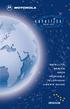 SERIES SATELLITE SERIES 9505 PORTABLE TELEPHONE USER S GUIDE Options Menu Quick Reference M Phone Book Personal Numbers Show Services 1 Last Ten Calls My Phone Number(s) Fixed Dialing 1 One-Touch Dial
SERIES SATELLITE SERIES 9505 PORTABLE TELEPHONE USER S GUIDE Options Menu Quick Reference M Phone Book Personal Numbers Show Services 1 Last Ten Calls My Phone Number(s) Fixed Dialing 1 One-Touch Dial
i560 TELUS Handset User s Guide
 i560 TELUS Handset User s Guide Contents Getting Started... 1 Battery... 3 Activating your Mike Account... 6 Powering On and Off... 6 Finding Your Phone Number and Private ID... 7 Handset Basics... 7
i560 TELUS Handset User s Guide Contents Getting Started... 1 Battery... 3 Activating your Mike Account... 6 Powering On and Off... 6 Finding Your Phone Number and Private ID... 7 Handset Basics... 7
Iridium 9555 Satellite Phone. User Manual
 Iridium 9555 Satellite Phone User Manual 9555 Handset User s Manual web: www.iridium.com email: Info@iridium.com toll free: +.866.947.4348 phone: +.480.752.555 H2UG090 i I Contents I Introduction.... 2
Iridium 9555 Satellite Phone User Manual 9555 Handset User s Manual web: www.iridium.com email: Info@iridium.com toll free: +.866.947.4348 phone: +.480.752.555 H2UG090 i I Contents I Introduction.... 2
TABLE OF CONTENTS CHAPTER 2. BASIC OPERATION TURNING THE PHONE ON / OFF...16. DO s...14 DON Ts...14
 TABLE OF CONTENTS CHAPTER 1. BEFORE USING YOUR PHONE PACKAGE CONTENTS...6 HANDSET DESCRIPTION...7 BATTERY USAGE...11 POWER CONNECTION...13 BATTERY HANDLING INFORMATION...14 DO s...14 DON Ts...14 CHAPTER
TABLE OF CONTENTS CHAPTER 1. BEFORE USING YOUR PHONE PACKAGE CONTENTS...6 HANDSET DESCRIPTION...7 BATTERY USAGE...11 POWER CONNECTION...13 BATTERY HANDLING INFORMATION...14 DO s...14 DON Ts...14 CHAPTER
2.4 GHz Dual Handset Cordless Telephone Answering System 2255 with Caller ID/Call Waiting
 USER S MANUAL Part 2 2.4 GHz Dual Handset Cordless Telephone Answering System 2255 with Caller ID/Call Waiting Please also read Part 1 Important Product Information AT&T and the globe symbol are registered
USER S MANUAL Part 2 2.4 GHz Dual Handset Cordless Telephone Answering System 2255 with Caller ID/Call Waiting Please also read Part 1 Important Product Information AT&T and the globe symbol are registered
motorola W370 MOTOMANUAL www.motorola.com
 motorola W370 MOTOMANUAL www.motorola.com HELLOMOTO Welcome to the world of Motorola digital wireless communications! We are pleased that you have chosen the Motorola W370 wireless phone. Menu Key Open
motorola W370 MOTOMANUAL www.motorola.com HELLOMOTO Welcome to the world of Motorola digital wireless communications! We are pleased that you have chosen the Motorola W370 wireless phone. Menu Key Open
WF720 Wireless Home Phone User Manual
 WF720 Wireless Home Phone User Manual Content Getting to Know Your Device... 3 Appearance...3 LED Indicator...4 Device Installation... 5 Before You Begin...5 Installing the SIM Card and the Battery...5
WF720 Wireless Home Phone User Manual Content Getting to Know Your Device... 3 Appearance...3 LED Indicator...4 Device Installation... 5 Before You Begin...5 Installing the SIM Card and the Battery...5
Motorola M900 GSM Fixed Mobile Car Phone
 Motorola M900 GSM Fixed Mobile Car Phone July 2005 User Guide Various phone features, service support & languages may only be available if local cellular operator/retailer supports them. MOTOROLA and the
Motorola M900 GSM Fixed Mobile Car Phone July 2005 User Guide Various phone features, service support & languages may only be available if local cellular operator/retailer supports them. MOTOROLA and the
pc card user s guide
 pc card user s guide Contents Welcome Before you begin Installing the Clearwire pc card driver Plugging in the Clearwire pc card Choose between your Clearwire pc card and WiFi Managing your Clearwire pc
pc card user s guide Contents Welcome Before you begin Installing the Clearwire pc card driver Plugging in the Clearwire pc card Choose between your Clearwire pc card and WiFi Managing your Clearwire pc
Model No. KX-TGP500. Model No. KX-TGP550
 Panasonic Telephone Systems KX-TGP500/KX-TGP550 KX-TGP500, KXTGP500, TGP500, KX-TGP550, KXTGP550, TGP550 www.voicesonic.com Phone 877-289-2829 User Guide SIP Cordless Phone Model No. KX-TGP500 Model No.
Panasonic Telephone Systems KX-TGP500/KX-TGP550 KX-TGP500, KXTGP500, TGP500, KX-TGP550, KXTGP550, TGP550 www.voicesonic.com Phone 877-289-2829 User Guide SIP Cordless Phone Model No. KX-TGP500 Model No.
Phone Guide. Sprint PCS Vision Phone C290 by Motorola. www.sprint.com
 Phone Guide Sprint PCS Vision Phone C290 by Motorola www.sprint.com 2006 Sprint Nextel. All rights reserved. SPRINT, the Going Forward logo, the NEXTEL name and logo, and other trademarks are trademarks
Phone Guide Sprint PCS Vision Phone C290 by Motorola www.sprint.com 2006 Sprint Nextel. All rights reserved. SPRINT, the Going Forward logo, the NEXTEL name and logo, and other trademarks are trademarks
Welcome to the GreatCall Family.
 pms2603 pms1235 pms226 pms298 How-To Guide Welcome to the GreatCall Family. Thank you for choosing the Jitterbug. At GreatCall, we ve made it easy for you to stay Orange - pms 143 connected to friends
pms2603 pms1235 pms226 pms298 How-To Guide Welcome to the GreatCall Family. Thank you for choosing the Jitterbug. At GreatCall, we ve made it easy for you to stay Orange - pms 143 connected to friends
BUSINESS COMMUNICATIONS DIVISION. IP4100 SIP DECT User Guide
 BUSINESS COMMUNICATIONS DIVISION IP4100 SIP DECT User Guide TOSHIBA IP4100 DECT HANDSET END USER GUIDE FEATURES Toshiba IP4100 DECT Handset Features 2.0 inch colour TFT back-lit display Li-ion battery
BUSINESS COMMUNICATIONS DIVISION IP4100 SIP DECT User Guide TOSHIBA IP4100 DECT HANDSET END USER GUIDE FEATURES Toshiba IP4100 DECT Handset Features 2.0 inch colour TFT back-lit display Li-ion battery
WLAN600 Wireless IP Phone Administrator s Guide
 WLAN600 Wireless IP Phone Administrator s Guide Trademark Acknowledgement All brand names are trademarks or registered trademarks of their respective companies. Disclaimer This document is supplied by
WLAN600 Wireless IP Phone Administrator s Guide Trademark Acknowledgement All brand names are trademarks or registered trademarks of their respective companies. Disclaimer This document is supplied by
Model No. KX-TGP500. Model No. KX-TGP550
 User Guide SIP Cordless Phone Model No. KX-TGP500 Model No. KX-TGP550 Model shown is KX-TGP500. Model shown is KX-TGP550. Thank you for purchasing a Panasonic product. You can configure some of the features
User Guide SIP Cordless Phone Model No. KX-TGP500 Model No. KX-TGP550 Model shown is KX-TGP500. Model shown is KX-TGP550. Thank you for purchasing a Panasonic product. You can configure some of the features
Contents. Getting started 3 Make and receive the first call.
 Contents Getting started 3 Make and receive the first call. Getting to know your phone 6 Key functions, quick keys, entering letters and characters. Personalizing your phone 15 Choose ring signal, theme
Contents Getting started 3 Make and receive the first call. Getting to know your phone 6 Key functions, quick keys, entering letters and characters. Personalizing your phone 15 Choose ring signal, theme
GETTING TO KNOW YOUR PRE-PAID TELSTRA WI-FI 4G
 GETTING TO KNOW YOUR PRE-PAID TELSTRA WI-FI 4G LET S GET THIS SHOW ON THE ROAD You must be excited about your brand new Pre-Paid Telstra Wi-Fi 4G. This guide will help you get connected as quickly and
GETTING TO KNOW YOUR PRE-PAID TELSTRA WI-FI 4G LET S GET THIS SHOW ON THE ROAD You must be excited about your brand new Pre-Paid Telstra Wi-Fi 4G. This guide will help you get connected as quickly and
Motorola C12A. Digital Cordless Telephone with Digital Answering Machine. For C1211A, C1212A, C1213A and C1214A
 Digital Cordless Telephone with Digital Answering Machine Motorola C12A For C1211A, C1212A, C1213A and C1214A Warning: Charge the handset for 24 hours before use. Welcome... to your new Motorola C12A Digital
Digital Cordless Telephone with Digital Answering Machine Motorola C12A For C1211A, C1212A, C1213A and C1214A Warning: Charge the handset for 24 hours before use. Welcome... to your new Motorola C12A Digital
GETTING TO KNOW YOUR TELSTRA PRE-PAID 3G WI-FI
 GETTING TO KNOW YOUR TELSTRA PRE-PAID 3G WI-FI LET S GET THIS SHOW ON THE ROAD You must be excited about your brand new Telstra Pre-Paid 3G Wi-Fi. This guide will help you get connected as quickly and
GETTING TO KNOW YOUR TELSTRA PRE-PAID 3G WI-FI LET S GET THIS SHOW ON THE ROAD You must be excited about your brand new Telstra Pre-Paid 3G Wi-Fi. This guide will help you get connected as quickly and
Thank you for purchasing your new Nokia 3360 phone. User Guide We re here for you! www.nokiahowto.com www.nokia.com/us NOKIA INC.
 User Guide Nokia 3360 User Guide Phone notes Notes Where to get information My number Wireless service provider Voice mail number Wireless service provider s customer care Model number 3360 Type label.
User Guide Nokia 3360 User Guide Phone notes Notes Where to get information My number Wireless service provider Voice mail number Wireless service provider s customer care Model number 3360 Type label.
125 8880 telstra.com/ppmbb visit a telstra store or partner GETTING TO KNOW YOUR
 FOR MORE INFORMATIoN: 125 8880 telstra.com/ppmbb visit a telstra store or partner GETTING TO KNOW YOUR Telstra PRE-paid 4G wi-fi LET S GET THIS SHOW ON THE ROad WHAT S INSIDE Your Telstra Pre-Paid 4G Wi-Fi
FOR MORE INFORMATIoN: 125 8880 telstra.com/ppmbb visit a telstra store or partner GETTING TO KNOW YOUR Telstra PRE-paid 4G wi-fi LET S GET THIS SHOW ON THE ROad WHAT S INSIDE Your Telstra Pre-Paid 4G Wi-Fi
BT Freestyle 750. User Guide
 BT Freestyle 750 User Guide Welcome to your BT Freestyle 750 Digital Cordless Telephone Answering Machine Answering machine with up to 15 minutes digital recording time and helpful voice prompts. 50 Name
BT Freestyle 750 User Guide Welcome to your BT Freestyle 750 Digital Cordless Telephone Answering Machine Answering machine with up to 15 minutes digital recording time and helpful voice prompts. 50 Name
Version: 01310310 Printed in Poland
 1 Content List 1. Security...3 2. Enjoy Your Cell Phone Trip...9 2.1. Install/remove the battery...9 2.1.1. Install the battery...9 2.1.2. Remove the battery...10 2.2. Install/Remove SIM Card (phone card)...12
1 Content List 1. Security...3 2. Enjoy Your Cell Phone Trip...9 2.1. Install/remove the battery...9 2.1.1. Install the battery...9 2.1.2. Remove the battery...10 2.2. Install/Remove SIM Card (phone card)...12
Nokia USB Modem. Issue 1.1
 Nokia USB Modem Issue 1.1 2 Contents About your USB modem 3 Get started 3 Parts 3 Insert the SIM card 4 Insert a memory card 4 Install the connection manager 6 Uninstall from your computer 6 Internet connection
Nokia USB Modem Issue 1.1 2 Contents About your USB modem 3 Get started 3 Parts 3 Insert the SIM card 4 Insert a memory card 4 Install the connection manager 6 Uninstall from your computer 6 Internet connection
Electronic user s guide released subject to "Nokia User s Guides Terms and Conditions, 7th June, 1998" User s Guide
 Electronic user s guide released subject to "Nokia User s Guides Terms and Conditions, 7th June, 1998" User s Guide NOKIA and the Arrows logo are registered trademark of Nokia Corporation, Finland. 1996
Electronic user s guide released subject to "Nokia User s Guides Terms and Conditions, 7th June, 1998" User s Guide NOKIA and the Arrows logo are registered trademark of Nokia Corporation, Finland. 1996
V660. Quick Start Guide. Dual-Mode Phone. Version 1.00 04/2007 Edition 1. Copyright 2007. All rights reserved
 V660 Dual-Mode Phone Quick Start Guide Version 1.00 04/2007 Edition 1 Copyright 2007. All rights reserved 1 Overview Your V660 provides standard cellphone functions, and adds WiFi connectivity. In the
V660 Dual-Mode Phone Quick Start Guide Version 1.00 04/2007 Edition 1 Copyright 2007. All rights reserved 1 Overview Your V660 provides standard cellphone functions, and adds WiFi connectivity. In the
Sprint WeGo User Guide
 Sprint WeGo User Guide [UG template version 14a] [Sprint_OEM_S155_ug_en_140305_d1] i Table of Contents Get Started... 4 Your Phone at a Glance... 4 Set Up Your Phone... 5 Activate Your Phone... 8 Sprint
Sprint WeGo User Guide [UG template version 14a] [Sprint_OEM_S155_ug_en_140305_d1] i Table of Contents Get Started... 4 Your Phone at a Glance... 4 Set Up Your Phone... 5 Activate Your Phone... 8 Sprint
UK s best selling phone brand. Quick Set-up and User Guide. BT3510 Digital Cordless Phone with Answering Machine
 UK s best selling phone brand Quick Set-up and User Guide BT3510 Digital Cordless Phone with Answering Machine 2 Important please read first Only use the line cord, power supply and rechargeable batteries
UK s best selling phone brand Quick Set-up and User Guide BT3510 Digital Cordless Phone with Answering Machine 2 Important please read first Only use the line cord, power supply and rechargeable batteries
USB Modem User Guide ZTE MF823
 Need any help? Please visit www.bt.com/business/help/mobilebroadband Xxx BT Business Mobile Broadband USB Modem User Guide ZTE MF823 1 Contents Contents Quick Start Set-up / What s In Your Pack 3 Minimum
Need any help? Please visit www.bt.com/business/help/mobilebroadband Xxx BT Business Mobile Broadband USB Modem User Guide ZTE MF823 1 Contents Contents Quick Start Set-up / What s In Your Pack 3 Minimum
Contents. Contents. Safety and General Information... 2
 Contents Safety and General Information... 2 FCC Licensing Information...10 Control Buttons...11 Getting Started...13 Installing the AA Batteries...13 Installing the NiCd Battery Pack...13 Battery Meter...14
Contents Safety and General Information... 2 FCC Licensing Information...10 Control Buttons...11 Getting Started...13 Installing the AA Batteries...13 Installing the NiCd Battery Pack...13 Battery Meter...14
WiFi Phone WP589 User Guide
 WiFi Phone WP589 User Guide 001.001.024 2010/06/22 1 n CONTENTS For your safety...5 Getting Started...6 Phone Overview...6 To insert the battery...6 Charging the battery...7 Turn on and turn off the phone...7
WiFi Phone WP589 User Guide 001.001.024 2010/06/22 1 n CONTENTS For your safety...5 Getting Started...6 Phone Overview...6 To insert the battery...6 Charging the battery...7 Turn on and turn off the phone...7
motorola W510 User s Guide
 motorola W510 User s Guide HELLOMOTO Introducing your new Motorola W510 GSM wireless phone. Here s a quick anatomy lesson. Open menu and select. Scroll up, down, left, or right. Left Soft Key Volume Keys
motorola W510 User s Guide HELLOMOTO Introducing your new Motorola W510 GSM wireless phone. Here s a quick anatomy lesson. Open menu and select. Scroll up, down, left, or right. Left Soft Key Volume Keys
Personal Communications Sector 600 North U.S. Highway 45 Libertyville, Illinois 60048 1-800-331-6456 (United States) 1-888-390-6456 (TTY/TDD United
 Welcome Welcome to Motorola s connected world of Bluetooth personal area wireless networking. You can place a call directly from your Bluetooth Wireless Headset by using your Bluetooth capable phone and
Welcome Welcome to Motorola s connected world of Bluetooth personal area wireless networking. You can place a call directly from your Bluetooth Wireless Headset by using your Bluetooth capable phone and
Polycom KIRK 5020 for 8x8 Virtual Office User Guide
 Polycom KIRK 5020 for 8x8 Virtual Office User Guide PM465/1211 January, 2012 Rev B Trademark Information Polycom, the Triangles logo, ReadiManager, SoundPoint, SoundStation, ViaVideo, VoiceStation, Vortex,
Polycom KIRK 5020 for 8x8 Virtual Office User Guide PM465/1211 January, 2012 Rev B Trademark Information Polycom, the Triangles logo, ReadiManager, SoundPoint, SoundStation, ViaVideo, VoiceStation, Vortex,
Avaya one-x Deskphone Edition for 9620 IP Telephone User Guide
 Avaya one-x Deskphone Edition for 9620 IP Telephone User Guide 16-300699 Issue 3 January 2007 Contents Contents Notices... 5 Introduction to the 9620 IP Telephone... 7 Overview... 7 About Scrolling and
Avaya one-x Deskphone Edition for 9620 IP Telephone User Guide 16-300699 Issue 3 January 2007 Contents Contents Notices... 5 Introduction to the 9620 IP Telephone... 7 Overview... 7 About Scrolling and
KYOCERA Kona. User Guide
 KYOCERA Kona User Guide Table of Contents Phone Basics... 1 Battery... 1 Install the Battery... 1 Charge the Battery... 2 Turn Your Phone On and Off... 2 Turn Your Phone On... 2 Turn Your Phone Off...
KYOCERA Kona User Guide Table of Contents Phone Basics... 1 Battery... 1 Install the Battery... 1 Charge the Battery... 2 Turn Your Phone On and Off... 2 Turn Your Phone On... 2 Turn Your Phone Off...
Avaya one-x Deskphone Edition for 9640 IP Telephone User Guide
 Avaya one-x Deskphone Edition for 9640 IP Telephone User Guide 16-600910 Issue 1 January 2007 Contents Contents Notices... 5 Introduction to the 9640 IP Telephone... 7 Overview... 7 About Scrolling and
Avaya one-x Deskphone Edition for 9640 IP Telephone User Guide 16-600910 Issue 1 January 2007 Contents Contents Notices... 5 Introduction to the 9640 IP Telephone... 7 Overview... 7 About Scrolling and
UK s best selling phone brand. User Guide. BT Decor 2200 Corded Phone
 UK s best selling phone brand User Guide BT Decor 2200 Corded Phone 2 This User Guide provides you with all the information you need to get the most from your phone. Before you make your first call you
UK s best selling phone brand User Guide BT Decor 2200 Corded Phone 2 This User Guide provides you with all the information you need to get the most from your phone. Before you make your first call you
Jax User Guide. FCC Notice
 Jax User Guide This manual is based on the production version of the Kyocera S1300/S1310 phone. Software changes may have occurred after this printing. Kyocera reserves the right to make changes in technical
Jax User Guide This manual is based on the production version of the Kyocera S1300/S1310 phone. Software changes may have occurred after this printing. Kyocera reserves the right to make changes in technical
Wireless VoIP Phone User s Manual
 Wireless VoIP Phone User s Manual Table of Contents Chapter 1 Overview of the WiFi phone... 5 1.1 Front Panel and Keypad...5 1.2 Removing and Installing the Battery...7 1.3 Charging the WIFI PHONE...8
Wireless VoIP Phone User s Manual Table of Contents Chapter 1 Overview of the WiFi phone... 5 1.1 Front Panel and Keypad...5 1.2 Removing and Installing the Battery...7 1.3 Charging the WIFI PHONE...8
inmarsat.com/isatphone
 1 inmarsat.com/isatphone Congratulations on buying your IsatPhone 2. The satellite phone that delivers: Dependable connectivity High quality voice Rugged design Assistance button, call alerts and tracking
1 inmarsat.com/isatphone Congratulations on buying your IsatPhone 2. The satellite phone that delivers: Dependable connectivity High quality voice Rugged design Assistance button, call alerts and tracking
MOTO TM ZN300. Getting Started Guide
 MOTO TM ZN300 Getting Started Guide congratulations The MOTO ZN300 does it all. Use the music player to listen to the newest, hottest tracks, and with a stereo wired headset or high quality Bluetooth
MOTO TM ZN300 Getting Started Guide congratulations The MOTO ZN300 does it all. Use the music player to listen to the newest, hottest tracks, and with a stereo wired headset or high quality Bluetooth
Avaya one-x Deskphone Edition for 9630/9630G IP Telephone User Guide
 Avaya one-x Deskphone Edition for 9630/9630G IP Telephone User Guide 16-300700 Issue 3 May 2007 Contents Contents Notices... 5 Introduction to the 9630/9630G IP Telephone... 7 Overview... 7 Scrolling and
Avaya one-x Deskphone Edition for 9630/9630G IP Telephone User Guide 16-300700 Issue 3 May 2007 Contents Contents Notices... 5 Introduction to the 9630/9630G IP Telephone... 7 Overview... 7 Scrolling and
SGH-S275. User Manual Please read this manual before operating your phone and keep it for future reference.
 SGH-S275 M O B I L E P H O N E User Manual Please read this manual before operating your phone and keep it for future reference. Intellectual Property All Intellectual Property, as defined below, owned
SGH-S275 M O B I L E P H O N E User Manual Please read this manual before operating your phone and keep it for future reference. Intellectual Property All Intellectual Property, as defined below, owned
User s Guide for Nokia 1108
 User s Guide for Nokia 1108 DECLARATION OF CONFORMITY We, NOKIA CORPORATION declare under our sole responsibility that the product Rh-18 is in conformity with the provisions of the following Council Directive:
User s Guide for Nokia 1108 DECLARATION OF CONFORMITY We, NOKIA CORPORATION declare under our sole responsibility that the product Rh-18 is in conformity with the provisions of the following Council Directive:
Calisto Pro Series Home Phone with Multi-function Bluetooth Headset
 Calisto Pro Series Home Phone with Multi-function Bluetooth Headset Incoming Call John Smith 123-456-7890 Ignore Answer User Guide Please refer to the Safety Instructions on page 53 for important product
Calisto Pro Series Home Phone with Multi-function Bluetooth Headset Incoming Call John Smith 123-456-7890 Ignore Answer User Guide Please refer to the Safety Instructions on page 53 for important product
User s manual. ML17929 Two-line corded telephone with caller ID/call waiting
 User s manual ML17929 Two-line corded telephone with caller ID/call waiting Congratulations on purchasing your new AT&T product. Before using this AT&T product, please read Important safety information
User s manual ML17929 Two-line corded telephone with caller ID/call waiting Congratulations on purchasing your new AT&T product. Before using this AT&T product, please read Important safety information
F2400 User Guide - ENGLISH
 F2400 User Guide F2400 User Guide Some of contents in this manual may differ from your phone depending on the software of the phone or your service provider. Part No. MMBB0163204 Issue 1.0 Printed in Korea
F2400 User Guide F2400 User Guide Some of contents in this manual may differ from your phone depending on the software of the phone or your service provider. Part No. MMBB0163204 Issue 1.0 Printed in Korea
How To Use An Ip Phone With A Sim Sim Sims 2 (Iphone) Or Ip Phone (Ip Phone) With A Microsoft Ip Phone 2 (Ipphone) With An Ipro (Ipro) Or Sims 1 (Ip
 Thomson Telecom S.A.S with a capital of 130 037 460 RCS 390 546 059 Copyright THOMSON 2005 All rights reserved 09/2005-1 www.speedtouchpartner.com ST2030 TM SIP European Community Declaration of Conformity
Thomson Telecom S.A.S with a capital of 130 037 460 RCS 390 546 059 Copyright THOMSON 2005 All rights reserved 09/2005-1 www.speedtouchpartner.com ST2030 TM SIP European Community Declaration of Conformity
ZTE WIRELESS HOME PHONE BASE USER GUIDE
 ZTE WIRELESS HOME PHONE BASE USER GUIDE INTRODUCTION HOW IT WORKS Thank you for choosing Consumer Cellular! We know you re excited to use your new Wireless Home Phone Base and this short guide will help
ZTE WIRELESS HOME PHONE BASE USER GUIDE INTRODUCTION HOW IT WORKS Thank you for choosing Consumer Cellular! We know you re excited to use your new Wireless Home Phone Base and this short guide will help
Sprint iden Digital Multi-service Data-capable Phone. i580 Phone User s Guide
 Sprint iden Digital Multi-service Data-capable Phone i580 Phone User s Guide Contents Getting Started... 1 Removing the Battery Door...3 Locating Your SIM Card...3 Battery...4 Powering On and Off...6 Activating
Sprint iden Digital Multi-service Data-capable Phone i580 Phone User s Guide Contents Getting Started... 1 Removing the Battery Door...3 Locating Your SIM Card...3 Battery...4 Powering On and Off...6 Activating
WLAN660 Wireless IP Phone Administrator s Guide
 FEDERAL COMMUNICATIONS COMMISSION This device complies with Part 15 of the FCC Rules. Operation is subject to the following two conditions: (1) this device may not cause harmful interference, and (2) this
FEDERAL COMMUNICATIONS COMMISSION This device complies with Part 15 of the FCC Rules. Operation is subject to the following two conditions: (1) this device may not cause harmful interference, and (2) this
QUALCOMM Globalstar GSP-1600 Tri-Mode Phone User Guide
 QUALCOMM Globalstar GSP-1600 Tri-Mode Phone User Guide This guide is based on the production version of the QUALCOMM Globalstar GSP-1600 Tri-Mode. Software changes may have occurred after this printing.
QUALCOMM Globalstar GSP-1600 Tri-Mode Phone User Guide This guide is based on the production version of the QUALCOMM Globalstar GSP-1600 Tri-Mode. Software changes may have occurred after this printing.
Get started. All you need to know to get going.
 Get started All you need to know to get going. Welcome! Your Device Sprint is committed to developing technologies that give you the ability to get what you want when you want it, faster than ever before.
Get started All you need to know to get going. Welcome! Your Device Sprint is committed to developing technologies that give you the ability to get what you want when you want it, faster than ever before.
Notes Tasks FM Radio. Games Mobile TV Multimedia. Starmobile 4 Dialer 5 Messaging 6 Warnings and Precautions
 TABLE OF CONTENTS 1 Overview 2 Getting Started Installing the Battery and SIM Cards Installing a Micro SD Card Charging the Battery Phone Lock PIN and PUK Locking the Keypad 3 Main Menu Contacts Call Logs
TABLE OF CONTENTS 1 Overview 2 Getting Started Installing the Battery and SIM Cards Installing a Micro SD Card Charging the Battery Phone Lock PIN and PUK Locking the Keypad 3 Main Menu Contacts Call Logs
OmniPCX Enterprise. Easy Reflexes TM. Quick Guide
 OmniPCX Enterprise Easy Reflexes TM Quick Guide User Guide Easy REFLEXESÔ Alcatel OmniPCXÔ 4400 Your Easy REFLEXESÔ terminal provides simple and quick access to all the services and features offered by
OmniPCX Enterprise Easy Reflexes TM Quick Guide User Guide Easy REFLEXESÔ Alcatel OmniPCXÔ 4400 Your Easy REFLEXESÔ terminal provides simple and quick access to all the services and features offered by
Features of Your Cisco Unified IP Phone
 Cisco Unified IP Phone 8961, page 1 Cisco Unified IP Phone 9951, page 9 Cisco Unified IP Phone 9971, page 18 General Phone Information, page 27 Cisco Unified IP Phone 8961 The following sections describe
Cisco Unified IP Phone 8961, page 1 Cisco Unified IP Phone 9951, page 9 Cisco Unified IP Phone 9971, page 18 General Phone Information, page 27 Cisco Unified IP Phone 8961 The following sections describe
TABLE: The 2420 Telephone Components
 2420 Telephone TABLE: The 2420 Telephone Components 1. Display, Call Appearance and Feature buttons: Call Appearance Keys allow the user to handle multiple calls and the display shows call information.
2420 Telephone TABLE: The 2420 Telephone Components 1. Display, Call Appearance and Feature buttons: Call Appearance Keys allow the user to handle multiple calls and the display shows call information.
SGH-T404G. User Manual Please read this manual before operating your phone, and keep it for future reference.
 SGH-T404G M O B I L E P H O N E User Manual Please read this manual before operating your phone, and keep it for future reference. Intellectual Property All Intellectual Property, as defined below, owned
SGH-T404G M O B I L E P H O N E User Manual Please read this manual before operating your phone, and keep it for future reference. Intellectual Property All Intellectual Property, as defined below, owned
ML440. End User Guide. NEC NEC Corporation of America. Revision 1.0. April 2011 NDA-31193, Revision 1
 Notice Note that when converting this document from its original format to a.pdf file, some minor font and format changes may occur. When viewing and printing this document, we cannot guarantee that your
Notice Note that when converting this document from its original format to a.pdf file, some minor font and format changes may occur. When viewing and printing this document, we cannot guarantee that your
Operating Instructions
 5.8 GHz Digital Cordless Phone Operating Instructions Model No. KX-TG5050 Pulse-or-tone dialing capability The unit is Caller ID compatible. To display the Caller s name and phone number, you must subscribe
5.8 GHz Digital Cordless Phone Operating Instructions Model No. KX-TG5050 Pulse-or-tone dialing capability The unit is Caller ID compatible. To display the Caller s name and phone number, you must subscribe
How To Use An Isat Phone On A Cell Phone On Your Ipod Or Ipod
 37 personalising personalised settings user guide The mobile satellite company Congratulations on buying your IsatPhone Pro. It offers the ultimate combination: Global coverage Robust handset Clear voice
37 personalising personalised settings user guide The mobile satellite company Congratulations on buying your IsatPhone Pro. It offers the ultimate combination: Global coverage Robust handset Clear voice
Product Safety Booklet for Two-way Radio Equipment
 Product Safety Booklet for Two-way Radio Equipment Document Reference: TNM-SB-E-0001, Issue 1.3 June 2015 IMPORTANT BEFORE USING THE RADIO EQUIPMENT, READ THIS BOOKLET WHICH CONTAINS IMPORTANT OPERATING
Product Safety Booklet for Two-way Radio Equipment Document Reference: TNM-SB-E-0001, Issue 1.3 June 2015 IMPORTANT BEFORE USING THE RADIO EQUIPMENT, READ THIS BOOKLET WHICH CONTAINS IMPORTANT OPERATING
Venture Multiline Communications System
 THREE LINE TELEPHONE User Guide Venture Multiline Communications System Introduction...1 Your Venture phone... 2 Key descriptions... 3 Unpacking the phone... 4 Getting started...5 Preparing for the installation...
THREE LINE TELEPHONE User Guide Venture Multiline Communications System Introduction...1 Your Venture phone... 2 Key descriptions... 3 Unpacking the phone... 4 Getting started...5 Preparing for the installation...
KYOCERA DuraPro. User Guide
 KYOCERA DuraPro User Guide Table of Contents Phone Basics... 7 Battery and Charger... 7 Battery Capacity... 7 Install the Battery... 7 Charge the Battery... 8 Remove the Battery... 8 Turn Your Phone On
KYOCERA DuraPro User Guide Table of Contents Phone Basics... 7 Battery and Charger... 7 Battery Capacity... 7 Install the Battery... 7 Charge the Battery... 8 Remove the Battery... 8 Turn Your Phone On
-Helping to make your life betterwww.person-to-person.net
 Household Telephone Management System Built on Interceptor ID Technology Owner/Operation Manual Telephone Management System- Model P2P101 Call Receiver - Model P2P301 (Receiver may be sold separately)
Household Telephone Management System Built on Interceptor ID Technology Owner/Operation Manual Telephone Management System- Model P2P101 Call Receiver - Model P2P301 (Receiver may be sold separately)
Table of Contents. Unpacking... 7 For Your Safety... 8 Your Phone... 13. Getting Started... 17
 LG225 User Guide Table of Contents Unpacking... 7 For Your Safety... 8 Your Phone... 13 Phone Components... 13 Your Phone s Features... 14 Display Information... 15 Making a Call From the Contacts... 21
LG225 User Guide Table of Contents Unpacking... 7 For Your Safety... 8 Your Phone... 13 Phone Components... 13 Your Phone s Features... 14 Display Information... 15 Making a Call From the Contacts... 21
How To Use A 9608 Phone On A Cell Phone On Sim Sims 2 (Satellite) On A Sims 3 (Cell Phone) On An Iphone Or Ipad Or Ipa 2 (Cellphone) On Sims 4
 AVAYA 9608 SIP DESKPHONE INSTRUCTIONS MESSAGE WAITING INDICATOR YOUR PHONE 9608 PHONE INSTRUCTIONS If there are messages in your Avaya Voice Mailbox, the light on the top right corner of your telephone
AVAYA 9608 SIP DESKPHONE INSTRUCTIONS MESSAGE WAITING INDICATOR YOUR PHONE 9608 PHONE INSTRUCTIONS If there are messages in your Avaya Voice Mailbox, the light on the top right corner of your telephone
User s Guide for Nokia 3530
 User s Guide for Nokia 3530 List of menu functions 1. Phone book 1. Search 2. Add name 3. Edit name 4. Delete 5. Copy 6. Add number 7. Settings 1. Memory in use 2. Phone book view 3. Memory status 8. Speed
User s Guide for Nokia 3530 List of menu functions 1. Phone book 1. Search 2. Add name 3. Edit name 4. Delete 5. Copy 6. Add number 7. Settings 1. Memory in use 2. Phone book view 3. Memory status 8. Speed
Avaya 1616/1616-I IP Deskphone User Guide
 Avaya 1616/1616-I IP Deskphone User Guide 16-601448 Issue 2 February 2010 2009 Avaya Inc. All Rights Reserved. Notice While reasonable efforts were made to ensure that the information in this document
Avaya 1616/1616-I IP Deskphone User Guide 16-601448 Issue 2 February 2010 2009 Avaya Inc. All Rights Reserved. Notice While reasonable efforts were made to ensure that the information in this document
using your Orange user guide for the Ericsson er100 phone
 using your Orange phone user guide for the Ericsson er100 phone Antenna The antenna is supplied with the phone and will need to be attached before the phone is switched on. Indicator Light The indicator
using your Orange phone user guide for the Ericsson er100 phone Antenna The antenna is supplied with the phone and will need to be attached before the phone is switched on. Indicator Light The indicator
TABLE OF CONTENTS YOUR PHONE 3
 TABLE OF CONTENTS 3 Front View Features 3 Bottom View 4 Side by Side View 5 Cool Apps 6 SIM Card 7 Memory Card 11 Battery 13 Power 15 Making a Call 16 Sending a Message 16 Home Screen 18 Ringtone 24 Volume
TABLE OF CONTENTS 3 Front View Features 3 Bottom View 4 Side by Side View 5 Cool Apps 6 SIM Card 7 Memory Card 11 Battery 13 Power 15 Making a Call 16 Sending a Message 16 Home Screen 18 Ringtone 24 Volume
Avaya 1608/1608-I IP Deskphone User Guide
 Avaya 1608/1608-I IP Deskphone User Guide 16-601446 Issue 2 February 2010 2009 Avaya Inc. All Rights Reserved. Notice While reasonable efforts were made to ensure that the information in this document
Avaya 1608/1608-I IP Deskphone User Guide 16-601446 Issue 2 February 2010 2009 Avaya Inc. All Rights Reserved. Notice While reasonable efforts were made to ensure that the information in this document
Setting up and Using the Bluetooth Card
 Setting up and Using the Bluetooth Card Cell Phone Instructions for Vanguard Plus and Essence VG Software Version 5.06 or higher * For Bluetooth Card instructions for a Vantage+ or Vanguard II with software
Setting up and Using the Bluetooth Card Cell Phone Instructions for Vanguard Plus and Essence VG Software Version 5.06 or higher * For Bluetooth Card instructions for a Vantage+ or Vanguard II with software
Before you start. How to use this Guide Use this Key to identify what a button or status display looks like in an instruction sequence.
 BeoCom 6000 Guide Before you start 3 This Guide contains instructions in how to use the BeoCom 6000 handset with either a BeoLine ISDN, a BeoLine PSTN or a BeoCom 6000 base. ISDN or PSTN? ISDN and PSTN
BeoCom 6000 Guide Before you start 3 This Guide contains instructions in how to use the BeoCom 6000 handset with either a BeoLine ISDN, a BeoLine PSTN or a BeoCom 6000 base. ISDN or PSTN? ISDN and PSTN
Nokia Products Limited
 User Guide Nokia 3586i User Guide What information is needed? My number Voice mail number Wireless provider s number Provider s customer care Model number Phone type Electronic serial number (ESN) Numbers
User Guide Nokia 3586i User Guide What information is needed? My number Voice mail number Wireless provider s number Provider s customer care Model number Phone type Electronic serial number (ESN) Numbers
PA500II Enterprise Mobile Computer
 PA500II Enterprise Mobile Computer - PA500II - Quick Reference Guide 400891G Version 1.0 PA500II Product Introduction & Accessory Kit After opening the box, ensure the following accessories for the PA500II
PA500II Enterprise Mobile Computer - PA500II - Quick Reference Guide 400891G Version 1.0 PA500II Product Introduction & Accessory Kit After opening the box, ensure the following accessories for the PA500II
Information Technology Services. *** Please visit tlc.dadeschools.net/blackberry for more information on your BlackBerry model.
 *** Please visit tlc.dadeschools.net/blackberry for more information on your BlackBerry model. *** BlackBerry Training Presented by Information Technology Services Before we begin If you have a problem
*** Please visit tlc.dadeschools.net/blackberry for more information on your BlackBerry model. *** BlackBerry Training Presented by Information Technology Services Before we begin If you have a problem
Polycom SoundPoint IP 650
 Polycom SoundPoint IP 650 User Guide For training/documentation, please visit us @ http://customertraining.verizonbusiness.com or call 1 800 662 1049 2009 Verizon. All Rights Reserved. The Verizon and
Polycom SoundPoint IP 650 User Guide For training/documentation, please visit us @ http://customertraining.verizonbusiness.com or call 1 800 662 1049 2009 Verizon. All Rights Reserved. The Verizon and
GSM Desktop phone DPH101. User manual v1.00
 GSM Desktop phone DPH101 User manual v1.00 LEGAL NOTICE Copyright 2011 TELTONIKA Ltd. All rights reserved. Reproduction, transfer, distribution or storage of part or all of the contents in this document
GSM Desktop phone DPH101 User manual v1.00 LEGAL NOTICE Copyright 2011 TELTONIKA Ltd. All rights reserved. Reproduction, transfer, distribution or storage of part or all of the contents in this document
Model 28871 DECT 6.0 Telephone/ Answering System with Cordless Handset User's Guide
 Model 28871 DECT 6.0 Telephone/ Answering System with Cordless Handset User's Guide Equipment Approval Information Your telephone equipment is approved for connection to the Public Switched Telephone Network
Model 28871 DECT 6.0 Telephone/ Answering System with Cordless Handset User's Guide Equipment Approval Information Your telephone equipment is approved for connection to the Public Switched Telephone Network
Home Phone with Answering Machine Sonus 1500. Quick set-up and user guide
 Home Phone with Answering Machine Sonus 1500 Quick set-up and user guide 2 Important please read first Only use the line cord, power supply and rechargeable batteries supplied with your phone. Make sure
Home Phone with Answering Machine Sonus 1500 Quick set-up and user guide 2 Important please read first Only use the line cord, power supply and rechargeable batteries supplied with your phone. Make sure
Back, start, and search key... 3. Lock the keys and screen... 6. Unlock the keys and screen... 7. Set the keys and screen to lock automatically...
 Userguide Nokia Lumia 620 Table of Contents Keys and parts... 3 Back, start, and search key... 3 How to Insert a SIM card... 4 First start-up... 6 Switching Phone ON and OFF... 6 Switch the phone on...
Userguide Nokia Lumia 620 Table of Contents Keys and parts... 3 Back, start, and search key... 3 How to Insert a SIM card... 4 First start-up... 6 Switching Phone ON and OFF... 6 Switch the phone on...
SGH-S150G. User Manual Please read this manual before operating your phone and keep it for future reference. GH68_37909A Printed in China
 SGH-S150G M O B I L E P H O N E User Manual Please read this manual before operating your phone and keep it for future reference. GH68_37909A Printed in China Intellectual Property All Intellectual Property,
SGH-S150G M O B I L E P H O N E User Manual Please read this manual before operating your phone and keep it for future reference. GH68_37909A Printed in China Intellectual Property All Intellectual Property,
Finding What You Need... 4 Setting Up the Wireless Network Feature... 6 Practice Using the Touchscreen Display... 15
 user guide Table of Contents Getting Started Finding What You Need... 4 Setting Up the Wireless Network Feature... 6 Practice Using the Touchscreen Display... 15 Using Your Phone Making Captioned Phone
user guide Table of Contents Getting Started Finding What You Need... 4 Setting Up the Wireless Network Feature... 6 Practice Using the Touchscreen Display... 15 Using Your Phone Making Captioned Phone
