8200/8200a. Cordless telephone User Guide
|
|
|
- Corey Bruce
- 8 years ago
- Views:
Transcription
1 8200/8200a Cordless telephone User Guide This telephone has been designed for ease of use. Please read the instructions and keep it handy for future reference. If you have any problems with your phone, refer to the Help section of this User Guide.
2 Introduction To your Telstra 8200 Digital Cordless Telephone/ Telstra 8200a Digital Cordless Telephone with Answering Machine Phonebook - lets you store up to 20 names and numbers for easy dialling. Calling Number Display* - lets you see who s calling. Your phone stores details of the last 10 callers in the Calls list. Hands-free facility allows you to talk to callers without holding the handset. Integrated Digital Answering Machine (8200a only) * IMPORTANT You need to subscribe to Telstra s Calling Number Display service to be able to see the caller s number or name when called, or in the Missed and Received Calls logs. See page 32 for more details. 2 IMPORTANT This equipment requires electricity to work. You will not be able to make any telephone calls when the power fails. Alternative arrangements should be made to access emergency services in times of power failure. As a Digitally Enhanced Cordless Telecommunications (DECT) product, your Telstra 8200/8200a provides: Digital clarity Digital range Digital security This User Guide provides you with all the information you need to get the most from your phone. Before you make your first call you will need to set up your phone. Follow the simple instructions on the next few pages.
3 Some Telstra services such as MessageBank and Calling Number Display may attract feature and usage charges. Please visit Telstra. com for details. Need help? SHOULD YOU EXPERIENCE ANY OPERATIONAL DIFFICULTIES WITH YOUR TELSTRA PRODUCT PLEASE CONTACT THE TECHELP INFORMATION LINE , OR CONTACT US BY AT: You may also find assistance in the Help section at the end of this user guide. Hearing aid? Please note that the Telstra 8200/8200a works by sending radio signals between the base and handset. These signals may interfere with some hearing aids, causing a humming noise Got everything? The package contains the following items: Telstra 8200 or 8200a handset Telstra 8200 or 8200a base unit AC power adapter Telephone line cord Telephone adaptor plug 2 rechargeable batteries 1 User manual If you have purchased a Telstra 8200/8200a multi handset pack you will also have the following for each additional handset: Telstra 8200 or 8200a handset Telstra 8200 or 8200a base unit 2 x NiMH batteries AC power adaptor (for the charger) 3
4 In this guide 1 Important safety instructions 8 2 Installing your phone Connecting the base Installing and charging the batteries 11 3 Getting to know your phone Overview of the handset Base overview Base with telephone answering machine (TAM) control Display icons and symbols Menu structure Text and digit entry table Latin character set Using your phone Make a call Preparatory dialling Direct dialling Call from the phonebook Call from the call list Call from the redial list Call timer Answer a call End a call Adjust earpiece and handsfree volume Mute a call To turn the ringer off Turn on the keypad lock Redial the last number Redial a number from the redial list Store a redial number into the phonebook 25
5 In this guide Delete a redial number Delete the entire redial list Find the handset Using multiple handsets Intercom with another handset Call all handsets Transfer an external call to another handset Make a 3-way conference call 27 5 Phonebook Add a new phonebook entry Search a phonebook entry View a phonebook entry Edit a phonebook entry Delete a phonebook entry Delete the entire private phonebook Check the phonebook usage 31 6 Calling Number Display View the call list Store a call list number into the phonebook Delete an entry in the call list Delete the entire list of the call list View the details of the call list entry 33 7 Flashing Message Indicator Telstra Home Messages To call Telstra Home Messages Using Call Waiting To answer an incoming call whilst you are on the phone Way Chat How to use 3-Way Chat 35 5
6 In this guide 8 Phone settings Date and time settings Change the date format Change the time format Set the time Set the date Alarm settings Turn on/off the alarm Set the alarm time (if the alarm is set to be on) Handset settings Set the ringer melody for internal calls Set the ringer melody for external calls Set the ringer volume Set alert tones Rename the handset Choose the information to be displayed in idle Set the auto answer Base settings Set the base ringer melody (8200a only) Set the ringer volume De-register a handset Change the dial mode Change the system pin code Registration Reset your phone 44 9 Answering machine (Telstra 8200a only) Turn on/off the answering machine Listen to the messages in the answering machine Delete all messages in the answering machine Record memo Answering machine settings 49
7 In this guide Set the answer mode Record your own outgoing message (ogm) Playback and delete the outgoing message (ogm) Playback the ogm Delete the personalised ogm Set the answer delay Set the recording time of incoming message Turn on or off the base screening Change the compression rate Activate remote access Change the 4-digit remote access pin Activate or deactivate the remote access Access your answering machine remotely Call screening Help General Information Replacing the handset batteries Safety Cleaning Environmental Telstra accessories and replacement items How many telephones can you have? Product warranty & Customer service 62 7
8 1 Important safety instructions When using your telephone equipment, basic safety precautions should always be followed to reduce the risk of fire, electric shock and injury, including the following: 1 Read and understand all the instructions. 2 Follow all warnings and instructions marked on the product. 3 Unplug this product from the wall outlet before cleaning. Do not use liquid cleaners or aerosol cleaners. Use a damp cloth for cleaning. 4 Do not use this product near water (for example, near a bath tub, kitchen sink, swimming pool). 5 Do not overload wall outlets and extension cords as this can result in the risk of fire or electric shock. 6 Unplug this product from the wall outlet and contact TechHelp on under the following conditions: When the power supply cord or plug is damaged or frayed. If the product does not operate normally by following the operating instructions. If the product has been dropped and the outer casing has been damaged. If the product exhibits a distinct change in performance. 8
9 Important safety instructions 7 Avoid using a telephone (other than a cordless type) during an electrical storm. There may be a remote risk of electric shock from lightning. 8 Do not use the telephone to report a gas leak in the vicinity of the leak. 9 Use only the supplied NiMH (Nickel Metal Hydride) batteries. The operation periods for the handsets are only applicable with the default battery capacities 10 The use of other battery types or non-rechargeable batteries/primary cells can be dangerous. These may cause interference and/or unit damage. The manufacturer will not be held liable for damage arising from such non-compliance. 11 Use only the AC power adaptors supplied with this product. Please contact TecHelp on for replacement adaptors. 12 Please note the correct polarity while inserting the batteries. 13 Do not immerse batteries in water, do not place in fire. 9
10 2 Installing your phone 2.1 Connecting the base 1 Plug the power supply and line cord into the base. 2 Plug the power supply and line cord into the respective wall sockets. 3 Always use the cables provided in the box. 10
11 Installing your phone 2.2 Installing and charging the batteries 1 Slide open the battery compartment cover. 2 Place the 2 batteries as indicated. Note the polarity of the batteries. 3 Slide the battery compartment cover back until it clicks into place. 4 Put the handset on the base and charge for at least 14 hours for the first time. A beep indicates that the handset is properly placed on the base or charger. Use only the power pack provided for the base Use only 500mAh Nickel Metal Hydride (NiMH) rechargeable batteries. 11
12 3 Getting to know your phone Overview of the handset 1. LEFT SOFT KEY (MENU/OK) In idle mode: Press to access the main menu In sub-menu mode: Press to confirm selection shown on-screen During a call: Press to access Intercom/ Phonebook/ Redial List/ Call List 2. RIGHT SOFT KEY (CLEAR/ BACK/MUTE/INTERCOM In main menu mode: Press to go back to idle screen In sub-menu mode: Press to go back to previous level In sub-menu mode: Press and hold to go back to idle screen In editing/predialling mode: Press to clear a character/digit In editing/predialling mode: Press and hold to delete all the characters/digits During a call: Press to mute/unmute the microphone In idle mode: Press to use the intercom to contact another handset
13 Getting to know your phone 3. UP In idle mode: Press to access the call list In menu mode: Press to scroll up the menu items In Phonebook list/redial list/ Call List: Press to scroll up the list During a call: Press to increase the volume In ringing: Press to increase the ringer volume 4. DOWN In idle mode: Press to access the redial list In menu mode: Press to scroll down the menu items In Phonebook list/redial list/ Call List: Press to scroll down the list During a call: Press to decrease the volume In ringing: Press to decrease the ringer volume 5. TALK ON In idle/predialling mode: Press to make a call In Redial list/call List/ Phonebook entry: Press to make a call to the selected entry in the list During ringing: Press to answer a call 6. TALK OFF During a call: Press to end a call and go back to idle screen In menu/editing mode: Press to go back to previous menu In menu/editing mode: Press and hold to go back to idle screen In idle mode: Press and hold to power off the handset In idle mode (when the handset is powered off:) Press and hold to power on the handset 13
14 Getting to know your phone 7. ALPHANUMERIC KEYPAD, (STAR), (HASH) Press to insert a digit/ character/*/# key in idle mode: Press and hold to access the Telstra Home Messages 101 or MessageBank Press and hold key during a conversation to answer Call- Waiting. Press and hold key to use the Telstra 3-Way-Chat feature. key in idle mode: Press and hold to enable or disable the keypad lock key in idle mode: Press and hold to turn on/off the ringer 14 key in idle/predialling/ number editing mode: Press and hold to insert a pause key in Call List mode: Press to review caller s number if applicable 8.SPEAKERPHONE During a call: Press to turn on/off the speakerphone. In Idle mode/predialling mode/ Redial list/call List/Phonebook entry: Press to make a call with speakerphone During ringing: Press to answer a call with speakerphone 9. PHONEBOOK In idle mode: Press to access the phonebook list 10. RECALL In idle/predialling mode: Press to dial a recall During a call: Press to dial a recall 11. MICROPHONE 12. EARPIECE
15 Getting to know your phone 3.2 Base overview 1. PAGE Press Page on the base to page your handset. The handset will ring for approximately 60 seconds. 2. CHARGING CRADLE 15
16 Getting to know your phone Base with telephone answering machine (TAM) 1. PAGE Press Page on the base to page your handset. The handset will ring for approximately 60 seconds. 2. CHARGING CRADLE 3. TAM ON/OFF Press to turn on the answering machine. Press again to turn off the answering machine 4. PLAY Press to play the message 5. STOP Press to stop the message playback 6. SKIP BACKWARD Press to repeat playing the current message from the beginning. Press twice to skip backward to the previous message 7. SKIP FORWARD Press to skip the current message and play the next message 8. VOLUME DOWN (-) Decrease speaker volume during message playback 9. VOLUME UP (+) Increase speaker volume during message playback
17 Getting to know your phone 10. DELETE Press once to delete the message during playback. Press and hold to delete all the messages essages Note: New voice messages will not be deleted Segment LED DISPLAY -- When answering machine is OFF 00 Steadily ON: No voice messages in TAM XX Flash: There are XX new voice messages received where XX is from 01 to 59 Steadily ON: Playing the current XX incoming message XX/FF --/XX Flashing XX alternatively with FF: There are XX new voice messages received where XX is from 01 to 59 and the TAM memory is full Flashing FF only: TAM is full and only old voice messages are being stored in the TAM memory Flashing XX alternatively with - -: Time is not set and there are XX new voice messages received where XX is from 01 to 59 Flashing only: Time is not set and there are only old voice messages in the TAM memory YY A1/A2 XX/AN LA LX Steadily ON: There are YY old voice messages (no new voice messages Steadily ON: Playing the current outgoing message (OGM where A1, A2 are the OGM of Answer & Record and Answer Only mode respectively Flashing XX alternatively with An: XX incoming message is now recording Flashing: Remote access is in progress Steadily ON: Indicates the current volume level where X is from 1 to 8 17
18 Getting to know your phone 3.4 Display icons and symbols The LCD display gives you information on the current status of the telephone. 18 (MENU) (INT) (BACK)
19 Getting to know your phone 3.5 Menu structure In idle mode, press structure. to access the Call List menu. Refer to the following for the menu 19
20 Getting to know your phone 3.6 Text and digit entry table The following table shows you where each letter and punctuation character can be found. A character table will be used when the corresponding menu language is selected. This will be helpful when storing a name in the phonebook and renaming your handset. In editing mode, a cursor is displayed to indicate the current text entry position. It is positioned at the right of the last character entered. Writing tips: 1. Once a character is selected, the cursor will move to the next position after a short pause. 2. You can move the cursor within the text by to amend the text entry. 3. Press to delete the last character. 4. Press and hold to delete the entire text string. 20
21 Getting to know your phone Character set Alphanumeric editing (For phonebook name editing and renaming handset) Number of presses Key 1st 2nd 3rd 4th 5th 6th 7th 8th 9th 10th 1 space A B C D E F G H I J K L M N O P Q R S T U V W X Y Z , P (Pause) * *? / \ ( * # #, -. & # Number editing (For phone number editing, date/time editing) 21
22 4 Using your phone 4.1 Make a call Preparatory dialling Enter the phone number and press or to dial the number. Press to clear the entry Direct dialling Press or to access the line and enter the phone number Call from the phonebook Press to access the phonebook and press to select the desired phonebook entry. Press or to dial out to the selected phonebook entry. Alternatively, press then to access the phonebook to get the desired phonebook entry Call from the call list Press to access the Call List and press to select the desired Call List entry. Press or to dial out to the selected Call List entry. Alternatively, press then to access the Call List from the main menu Call from the redial list Press to access the redial list and press to select the desired redial number. Press or to dial out to the selected redial number Call timer Your handset automatically times the duration of every call. The call timer will display for a few seconds after the call has ended. It is shown in hours, minutes and seconds format (HH:MM:SS).
23 Using your phone 4.2 Answer a call If the handset is not on the charging cradle: When the phone rings, press or to answer a call. If the handset is on the charging cradle or the base and if AUTO ANSWER is set to ON: When the phone rings, pick up the handset to answer a call. 4.3 End a call During a call connection, press to end the call. OR Put the handset on the base to end the call. 4.4 Adjust earpiece and handsfree volume There are 5 volume levels (VOLUME 1 to VOLUME 5) to choose from for each of earpiece and handsfree volume. During a call: Press to select volume 1-5. The current setting is shown on-screen. When you end the call, the setting will remain at the last selected level. 4.5 Mute a call You can talk to someone nearby without letting the caller hear you during a call. During a call: Press to mute the microphone and MUTED will display on the screen. Your caller cannot hear you. Press again to unmute the microphone. 23
24 Using your phone 4.6 To turn the ringer off In idle, press and hold to turn off the handset ringer. The icon is displayed on the screen. 4.7 Turn on the keypad lock In idle, press and hold to turn on the keypad lock. The icon is displayed on the screen. 4.8 Redial the last number You can redial up to 5 of the last numbers called. If you have stored a name in the phonebook to go with the number, the name will be displayed instead. The most recent number dialled will display at the top of the redial list Redial a number from the redial list 1. In idle mode, press to access the redial list. If redial entry is shown with a name, press to view the number. 2. Press to browse the redial list. 3. Press or to dial to the selected redial number. Note: If there are no numbers in the redial list, the display shows EMPTY 24
25 Using your phone Store a redial number into the phonebook 1. Follow Steps 1 and 2 in section Press and to select ADD TO PB 3. Press to enter the name. 4. Press to store the redial number into the phonebook. 5. Press to select phonebook melody. 6. Press to browse the melody list. The chosen melody will be played when browsing the melody list. 7. Press to confirm Delete a redial number 1. Follow Steps 1 and 2 in section Press and to select DELETE 3. Press to confirm Delete the entire redial list 1. Follow Steps 1 and 2 in section Press and to select DELETE ALL 3. Press to confirm. 4. Press to confirm again. 4.9 Find the handset You can locate the handset by pressing on the base. All the handsets registered to the base will produce the paging tone and PAGING is displayed on the screen. You can stop the paging by pressing / / / on any handset or on the base again. Note: If there is an incoming call during paging, paging will cease and the phone will ring with the incoming call instead 25
26 Using your phone 4.10 Using multiple handsets This feature is only applicable when you have purchased a multi handset pack. It allows you to make internal calls, transfer external calls from one handset to another handset and make conference calls. If the called handset is not answered within 60 seconds, the called handset will stop ringing and the calling handset will return to standby mode. Note: If only one handset is registered to the base, pressing will display NOT POSSIBLE Intercom with another handset 1. In idle mode, press and the available handsets will display except the calling handset. 2. Enter the desired handset number with which to connect via intercom When the called handset rings press on the called handset to establish the internal call. Note: If only two handsets are registered to the base pressing on one handset will connect to the other handset immediately Call all handsets 1. In idle mode, press and all registered handsets will display. 2. Press to ring to all registered handsets. 3. The first handset to answer will intercom with the calling handset Transfer an external call to another handset During an external call: 1. Press and to select INTERCOM 2.Press to select the second handset with
27 Using your phone which to connect via intercom. If you have more than 2 handsets, the available handset numbers will be displayed on the screen. To intercom a specific handset, press the handset number on the keypad. If you press 9 on the keypad all handsets will ring. 3. The external call is put on hold automatically and the called handset rings. 4. Press on the called handset to establish an internal call. 5. Press on the calling handset or put the calling handset on the charging cradle to end the current call with the external party on that handset. 6. The external call is transferred to the called handset Make a 3-way conference call The conference call feature allows one external call to be shared over two handsets using intercom mode. The three parties can share the conversation and no network subscription is required. During an external call: 1. Follow Steps 1 to 4 in section Press and hold on the calling handset to establish the conference call. Any handset that hangs up during a conference call will leave the other handset still connected to the external call. 27
28 5 Phonebook Your phone can store up to 20 phonebook entries with names and numbers. Each phonebook entry can have a maximum of 20 digits for the phone number and 12 characters for the name. You can also select different ringtones for your phonebook entries. Phonebook entries are stored alphabetically by name. 5.1 Add a new phonebook entry In idle: 1. Press to access the phonebook. OR Press and to select PHONEBOOK main menu item and then press to access the phonebook. 2. Press to select ADD. 3. Press to enter the name. 4. Press to enter the number. 5. Press and to select the desired ringtone for your phonebook entry. 6. Press to store the phonebook entry. 28
29 Phonebook 5.2 Search a phonebook entry In idle: 1. Press to access the phonebook. 2. Enter the first character of the name using the keypad letters, eg press 5 once for names starting with J, twice for names starting with K etc, or 3. Press or to select the desired phonebook entry. 5.3 View a phonebook entry In idle: 1. Press to access the phonebook. 2. Press to select the desired phonebook entry. 3. Press and to select VIEW. 4. Press and to review the name, number and melody of the selected phonebook entry. Note: If number is more than 12 digits, press to view the remaining digits. 5.4 Edit a phonebook entry In idle: 1. Press to access the phonebook. 2. Press to select the desired phonebook entry. 3. Press and to select EDIT 4. Press and the current contents of the selected phonebook entry will display. 5. Edit the name (if applicable) and press 6. Edit the number (if applicable) and press 7. Press to select the ringtone (if applicable) and press to confirm. or 29
30 Phonebook 5.5 Delete a phonebook entry In idle: 1. Press to access the phonebook. 2. Press to select the desired phonebook entry. 3. Press and to select DELETE 4. Press to confirm. 5.6 Delete the entire private phonebook 1. Press to access the phonebook. 2. Press to select the desired phonebook entry. 3. Press and to select DELETE ALL 4. Press to confirm. 5. Press to re-confirm. 30
31 Phonebook 5.7 Check the phonebook usage You can check how many phonebook entries have been occupied in your phone and how many phonebook entries are available for you to store in the phonebook. 1. Press to access the phonebook. 2. Press and to select PB STATUS 3. Press to confirm. 31
32 6 Calling Number Display If you have subscribed to Telstra s Calling Number Display*, and provided the caller s number is not blocked, the number (or name if stored in the phonebook) will be displayed when the phone is ringing. With some incoming calls, if the telephone number is not available, the handset may display one of the following explanations: UNAVAILABLE - the number is not available PRIVATE - the caller has withheld their number PAYPHONE - the caller is ringing from a payphone MOBILE - The incoming call is from a mobile telephone within Australia 6.1 View the call list All received calls are saved in the Call List with the latest call placed at the top of the list. When the call list is full, the oldest call will be replaced by a new call. An unanswered call which has not been read is marked with a at the centre of the bottom line of the display. 1. Press to access the call list. OR Press and to select CALL LIST 2. Press to select the desired entry. 3. Press to view the caller s number if applicable. * Call features and charges may apply. 32
33 Calling Number Display 6.2 Store a call list number into the phonebook 1. Follow Steps 1 and 2 in Section Press and to select ADD TO PB 3. Press to enter the name. 4. Press and the selected call list number is displayed. 5. Edit the number if necessary. 6. Press and to select the melody. 7. Press to confirm. 6.3 Delete an entry in the call list 1. Follow Steps 1 and 2 in Section Press and to select DELETE 3. Press to confirm. 6.4 Delete the entire list of the call list 1. Follow Steps 1 and 2 in Section Press and to select DELETE ALL 3. Press to confirm. 4. Press to re-confirm. 6.5 View the details of the call list entry 1. Follow Steps 1 and 2 in Section Press and to select DETAILS 3. Press to display the date and time of the selected call list entry. 4. Press to go back to previous screen. 33
34 7 Flashing Message Indicator The Telstra 8200/8200a is designed to provide visual indication when a new message is left in your Telstra Home Messages 101 or MessageBank service. To arrange connection of the Flashing Message Indicator service, simply call Telstra on When a new message is left, an icon will be displayed on the handset. After you have listened to your message(s) the icon will disappear. 7.1 Telstra Home Messages 101 You can get messages from your Telstra fixed home phone when you are away from the phone, busy on another call or using the Internet. Callers will hear a standard greeting inviting them to leave a message. To access Telstra Home Messages 101, you can: To call Telstra Home Messages 101 Dial 101. OR While the handset is in standby press and hold the key. The handset will dial OR Press and then press and hold the key. The handset will dial Using Call Waiting Call Waiting tells you if a new caller is trying to contact you when you are already on the phone. A discreet tone alerts you to the new caller, so you can answer your second incoming call by putting the first caller on hold. 34
35 Flashing Message Indicator To answer an incoming call whilst you are on the phone 1. Press and hold the button. Your first caller is put on hold and you can talk to your second caller. 2. To revert back to the original caller, press and hold the button again. NOTE: if you have subscribed to Telstra Calling Number Display, the second caller s number will appear on the handset display when they call How to use 3-Way Chat To put existing call on hold and make a new call then to 3-Way Chat 1. Press while in the first call 2. Dial the second phone number 3. Press and hold to connect the 3-way chat To split a 3-Way Chat or switch between callers 1. Press and hold while in the call Way Chat This service is available on most lines ready for you to use! If you are already on a call, you can add another person and then have a 3-Way Chat. 35
36 8 Phone settings Your Telstra 8200/8200a comes with a choice of settings so that you can personalise your phone the way you like it to work. 8.1 Date and time settings You will need to set the correct time and date so that you know when Answering Machine messages were received (8200a only). If you have Telstra Calling Number Display, the date/time will be set automatically after an incoming call Change the date format 1. Press and to select HS SETTINGS 2. Press and to select DATE & TIME 3. Press and to select DATE FORMAT 4. Press to select your desired date format (DD-MM-YY or MM-DD-YY). 5. Press to confirm Change the time format 1. Press and to select HS SETTINGS 2. Press and to select DATE & TIME 3. Press and to select TIME FORMAT 4. Press to select your desired time format (12 HR or 24 HR). 5. Press to confirm Set the time 1. Press and to select HS SETTINGS 2. Press and to select DATE & TIME 3. Press and to select SET TIME 4. Press to enter the time information. The time entered will be in the format you set in Section Press to confirm.
37 Phone settings Note: If time has been set before, the current time will display, otherwise, HH:MM will display Set the date 1. Press and to select HS SETTINGS 2. Press and to select DATE & TIME 3. Press and to select SET DATE 4. Press to enter the date information. The date entered will be in the format you set in Section Press to confirm. 8.2 Alarm settings When an alarm is set, the displays on the screen. When the alarm time is reached, the and ALARM ON will flash on the screen and the alarm melody will ring for 45 seconds. You can press any key to disable the alarm. If snooze function is activated, the alarm will sound again at the end of the snooze period of seven minutes. You can also press and hold to terminate the snooze function. Note: If date has been set before, the current date will display, otherwise, DD-MM-YY will display. 37
38 Phone settings Note: a. The alarm will turn off when the alarm time is reached or by pressing any key while the alarm is sounding (even if the handset keypad is locked.) b. The alarm volume level is the same as the settings of the handset ringer volume. If the handset ringer is set to VOLUME OFF, the alarm will sound at VOLUME 1 level. c. During an external call or internal call, if an alarm is set and when the alarm time is reached, the and ALARM ON will flash on screen. An alarm tone will be emitted from the earpiece to notify user the alarm time is reached. Once user presses any key or presses and holds to disable the alarm, it will revert to the call duration screen. d. During paging or ringing, the alarm will not sound when the alarm time is reached. However, if snooze function is enabled, the alarm will sound again at the end of the snooze period provided that it is not ringing or in paging mode at the end of the snooze period Turn on/off the alarm 1. Press and to select HS SETTINGS 2. Press and to select ALARM 3. Press and to select ON/OFF 4. Press to confirm. Note: If ON is selected, you will be asked to set the alarm time in accordance with paragraph Set the alarm time (if the alarm is set to be on) 1. Follow Steps 1 to 4 in Section Enter the alarm time in the time format you set in Section Press to set the snooze function. 4. Press and to select ON/OFF 5. Press to confirm. 38
39 Phone settings 8.3 Handset settings Set the ringer melody for internal calls 1. Press and to select HS SETTINGS 2. Press and to select RING SETUP 3. Press and to select INT RING 4. Press and to select the desired ringer melody (10 melodies are available for internal calls). 5. Press to confirm. Note: Ringer melodies will be played when the melody is highlighted while browsing the melody list Set the ringer melody for external calls 1. Press and to select HS SETTINGS 2. Press and to select RING SETUP 3. Press and to select EXT RING 4. Press and to select the desired ringer melody (10 melodies are available for external calls). 5. Press to confirm.. Note: Ringer melodies will be played when the melody is highlighted while browsing the melody list. 39
40 Phone settings Set the ringer volume 1. Press and to select HS SETTINGS 2. Press and to select RING SETUP 3. Press and to select RING VOLUME 4. Press and to select the desired ringer volume (6 ringer volume levels including VOLUME OFF are available). If VOLUME OFF is selected, will display. 5. Press to confirm. Note: Ringtone will be played at the highlighted ringer volume while browsing the volume list Set alert tones A single beep is emitted when you press a key. You can turn on or off the key tone. You can also turn on the alert tones when low battery and out of range are detected. Low battery tone will also be emitted while you are talking 40 with the phone to alert you that you need to charge up your battery 1. Press and to select HS SETTINGS 2. Press and to select TONE SETUP 3. Press and to select KEY TONE/ BATTERY TONE/OUT OF RANGE. 4. Press and to turn on or off these tones. 5. Press to confirm Rename the handset 1. Press and to select HS SETTINGS 2. Press and to select RENAME HS 3. Press and enter the name of your handset. 4. Press to confirm.
41 Phone settings Choose the information to be displayed in idle You can choose to display time or handset name in your idle screen. 1. Press and to select HS SETTINGS 2. Press and to select HS DISPLAY 3. Press and to select HANDSET NAME or TIME 4. Press to confirm Set the auto answer If you turn on the Auto Answer, you can pick up the call from the cradle without pressing any key. 1. Press and to select HS SETTINGS 2. Press and to select AUTO ANSWER 3. Press and to turn on or off the auto answer feature. 4. Press to confirm. 8.4 Base settings The current settings are marked with an asterisk in the relevant menu, which is displayed at the right-hand side of the menu item Set the base ringer melody (8200a only) 1. Press and to select BS SETTINGS 2. Press and to select BS RINGER 3. Press and to select the desired ringer melody (5 ringer melodies are available for the base ringer). 4. Press to confirm. Note: Ringer melodies will be played when the melody is highlighted while browsing the melody list. 41
42 Phone settings Set the ringer volume (8200a only) 1. Press and to select BS SETTINGS 2. Press and to select RING VOLUME 3. Press and to select the desired ringer volume (6 ringer volume levels including VOLUME OFF are available). 4. Press to confirm. Note: Ringtones will be played at the highlighted ringer volume while browsing the volume list De-register a handset You are requested to enter the 4-digit PIN in order to de-register a handset from the base. The icon on the de-registered handset will blink. Note: You cannot de-register the handset that you are currently using Press and to select BS SETTINGS 2. Press and to select DELETE HS 3. Press and and you are requested to enter the 4-digit system PIN. 4. Enter the 4-digit system PIN. 5. Press and a list of registered handsets is displayed. 6. Press to select one of the handsets that you want to de-register. 7. Press to confirm Change the Recall(Flash) time Short=100mS. Medium=270mS. Long=600mS. For the Telstra network, always leave at the default 100mS (Short) setting.
43 Phone settings Change the system pin code A 4-digit system PIN code is used for changing the system settings of the base. It is used to protect your phone against unauthorised use. The default system PIN code is Press and to select BS SETTINGS 2. Press and to select CHANGE PIN 3. Press and enter the old system PIN. 4. Press and enter the new system PIN. 5. Press and enter the new system PIN again. 6. Press to confirm. Note: If the new PIN entered in Step 5 is not matched with the new system PIN entered in Step 4, user will be prompted to enter the valid system PIN again in Step Registration Your handset and base are pre-registered. If for some reason, the handset is not registered to the base ( flashes even when the handset is near the base), register your handset according to the following procedure. 1. Press and hold on the base for about five seconds. The base will be entered into registration mode. 2. Press and to select REGISTRATION. 3. Press and enter the 4-digit system PIN. 4. Press to confirm. If the handset registration is successful, you will hear a confirmation tone and the will stop flashing. The handset will automatically be allocated the next available handset number. This handset number is shown in the handset display in standby mode. If the handset registration is unsuccessful, the will still flash. 43
44 Phone settings 8.6 Reset your phone You can reset your phone to the default settings. After reset, all your personal settings and call list entries will be deleted, but your phonebook remains unchanged. 1. Press and to select DEFAULT. 2. Press and enter the 4-digit system PIN. 3. Press to confirm. 4. Press to re-confirm. 44
45 9 Answering machine (Telstra 8200a only) Your Telstra 8200a includes a telephone answering machine that records unanswered calls when it is switched on. The LED message counter (two digits) seven segment display on the base will show the number of the messages when the answering machine is on. The answering machine can store up to 59 messages within the maximum recording time of approximately 15 minutes. As well as recording incoming messages, you can record memos for other users of your phone. If the answering machine memory is full, the handset will display TAM FULL and the handset name alternatively in standby, or display TAM FULL and the date/time information in standby which depends on which option has been selected in the handset setup. Note: Your answering machine is designed to answer calls after 14 rings when it is switched off. This is to enable you to operate the remote access functions of your answering machine in the event your answering machine is switched off. 9.1 Turn on/off the answering machine You can turn the answering machine on or off through the base or handset. When the answering machine is set to ON, calls will be answered after the set answer delay and the caller can then leave you a message. When the answering machine is set to OFF, calls will be answered after 14 rings and the answer only message will be played to your callers. They will not be able to leave you a message. Through the base: 1. Press on the base. If answering machine is set to ON, displays on the handset LCD and the 7- segment LED on the base will display the number of incoming messages. 45
46 Answering machine (Telstra 8200a only) If answering machine is set to OFF, will disappear from the handset screen and the 7-segment LED on the base will display - -. Through the handset: 1. Press and to select ANS. MACHINE 2. Press and to select TAM ON/OFF 3. Press and to select ON OR OFF 4. Press to confirm. If answering machine is set to ON, displays on the handset screen and the 7- segment LED on the base will display the number of incoming messages. If answering machine is set to OFF, will disappear from the handset screen and the 7-segment LED on the base will display Listen to the messages in the answering machine When new messages are recorded on the answering machine, flashes on the handset display and the message counter on the base flashes with the number of new messages in the answering machine until all the new messages are played. Old messages will be played after all new messages are played completely. The message counter LED stays steady to indicate the number of old messages stored in the answering machine. Listen to new messages through the base: 1. Press on the base. 2. The new messages are played from the loudspeaker on the base in the sequence they are recorded. 3. Press or to increase or decrease the volume during message playback respectively.
47 Answering machine (Telstra 8200a only) Note: If there are no new messages, 00 will display steadily in the message counter on the base. Pressing will have no effect and an alert tone will be emitted. Listen to new messages through the handset: 1. Press and to select ANS. MACHINE 2. Press and to select MSG PLAYBACK 3. Press to start message playback and the screen displays the date and time information of the message received. Note: is placed at the centre of the bottom of the LCD to indicate that it is a new message. If this message has been read or listened, the will disappear and will be reflected next time when you listen to this message again. Note: if there are no new messages, is displayed briefly and you will be automatically returned to the ANS. MACHINE menu. 4. During message playback, press to increase or decrease the message playback volume respectively. Note: After new message is played, the new message will be saved as an old message automatically unless it is deleted. 5. Press to select STOP, FORWARD, PREVIOUS, DELETE to perform these functions during message playback. STOP: Stop the current message playback and return to the ANS. MACHINE menu. FORWARD: Skip to play the next message. The date and time information of the next message will display if there is a next message. PREVIOUS: Skip to repeat playing the 47
48 Answering machine (Telstra 8200a only) current message from the beginning. The date and time information of the current message will display. DELETE: Delete the current message and the next message will be played. Alternatively, you can use the following shortcut keys to control different operation during message playback. Press to stop message playback. Press to skip to repeat playing the current message from the beginning. Press twice to skip backward to the previous message. Press to skip to play the next message. Press to delete the current message playback. 6. Press to confirm. 9.3 Delete all messages in the answering machine Delete all messages through the base: In idle: 1. Press and hold on the base. 2. All the old messages will be deleted. Note: New messages will not be deleted. If there are no more messages in the answering machine, 00 will display on the base. Delete all messages through the handset: 1. Press and to select ANS. MACHINE 2. Press and to select DELETE ALL 3. Press to confirm. 4. Press to delete all old messages. 48
49 Answering machine (Telstra 8200a only) Note: If there are no more messages in the answering machine, EMPTY will display and return back to ANS. MACHINE menu. 9.4 Record memo You can record your memo message for another user. When you record a memo, the message counter will increase by one and the message can be played back in the same way as answering machine messages. Memo recording can still function even when the answering machine is turned off. 1. Press and to select ANS. MACHINE 2. Press and to select MEMO 3. Press to start memo recording and RECORDING is displayed. 4. Press to stop memo recording and save the memo. The memo is played back. OR 4. Press to stop memo recording without saving and return back to ANS. MACHINE menu. 9.5 Answering machine settings You can use the TAM SETTINGS menu through the handset to change the settings of your answering machine Set the answer mode By default, the answer machine is set in ANS & REC mode which allows callers to leave a message. This mode can be changed to ANSWER ONLY which does not allow callers to leave a message. In that case, your callers will be prompted to call back later. 1. Press and to select ANS. MACHINE 2. Press and to select TAM SETTINGS 3. Press and to select ANSWER MODE 49
50 Answering machine (Telstra 8200a only) 4. Press and to select ANS & REC OR ANSWER ONLY 5. Press to confirm Record your own outgoing message (OGM) You can record your own OGM for ANS & REC mode or ANSWER ONLY mode. When you record your own OGM, it will be used when the answering machine answers the call. If your personalised OGM is deleted, the pre-set OGM will be restored automatically. 1. Press and to select ANS. MACHINE 2. Press and to select TAM SETTINGS 3. Press and to select OGM SETTINGS 4. Press and to select ANS & REC OR ANSWER ONLY 5. Press and to select RECORD MESS 6. Press to start recording your personalised OGM and RECORDING is displayed on the screen. 7. Press to stop and save your personalised OGM. Your newly saved OGM will playback automatically. Alternatively, press to return to previous screen without saving the personalised OGM Playback and delete the outgoing message (OGM) You can playback your own personalised OGM or the pre-set OGM for ANS & REC mode or ANSWER ONLY mode and choose to delete your personalised OGM during playback and record a new one whenever you want. Please note the pre-set OGM cannot be deleted. 50
51 Answering machine (Telstra 8200a only) Playback the OGM 1. Press and to select ANS. MACHINE 2. Press and to select TAM SETTINGS 3.Press and to select OGM SETTINGS 4. Press and to select ANS & REC OR ANSWER ONLY 5. Press and to select PLAYBACK 6. Press to playback your personalised OGM (if you have recorded a personalised OGM before) and PLAYING OGM will be displayed on the screen. 7. Press to stop the OGM playback and return to the previous menu. Note: If a personalised OGM is not recorded, the preset OGM will be played Delete the personalised OGM 1. Repeat Steps 1 to 6 in Section Press to delete your personalised OGM and return to previous menu and the pre-set OGM will be restored automatically. Note: If pre-set OGM is playing, you are not able to delete the pre-set OGM and thus will not display. Only will display Set the answer delay You can set the number of rings before the answering machine answers and starts playing your OGM. You can set the answering machine to answer after two to eight rings or TIME SAVER. 1. Press and to select ANS. MACHINE 2. Press and to select TAM SETTINGS 51
52 Answering machine (Telstra 8200a only) 3. Press and to select OGM SETTINGS 4. Press and to select ANSWER DELAY (Available options: 2 RINGS, 4 RINGS, 6 RINGS, 8 RINGS or TIME SAVER). 5. Press and to select your desired answer delay. 6. Press to confirm Set the recording time of incoming message You can set the maximum length of the recording time of the incoming messages. 1. Press and to select ANS. MACHINE 2. Press and to select TAM SETTINGS 3. Press and to select RECORD TIME (Available options: 60, 120, 180 seconds or UNLIMITED) Press and to select your desired recording time. 5. Press to confirm Turn on or off the base screening You can turn the call screening on or off on the base, using the TAM SETTINGS menu on your handset. 1. Press and to select ANS. MACHINE 2. Press and to select TAM SETTINGS 3. Press and to select BS SCREENING 4. Press and to select ON OR OFF 5. Press to confirm Change the compression rate Three different compression rates. HIGH, MID and LOW are provided for you to select
53 Answering machine (Telstra 8200a only) different quality levels of recording incoming message. The lower the compression rate, the higher the recording quality level attained. 1. Press and to select ANS. MACHINE 2. Press and to select TAM SETTINGS 3. Press and to select COMPRESSION 4. Press and to select your desired compression rate. 5. Press to confirm Activate remote access Your phone lets you check your messages, or otherwise operate your answering machine, remotely. You can do this by calling the answering machine when you are away from home and entering a 4-digit remote access PIN on a tone-dialling phone. Use the 4-digit remote access PIN code to prevent unauthorised access to your answering machine Change the 4-digit remote access pin 1. Press and to select ANS. MACHINE 2. Press and to select TAM SETTINGS 3. Press and to select CHANGE PIN 4. Press to enter the old PIN. (Default Remote Access PIN is 0000). 5. Press to enter the New PIN. 6. Press to enter the New PIN again. 7. Press to reconfirm. Note: If the new PIN entered in Step 6 is not matched with the new system PIN entered in Step 5, user is requested to enter the valid system PIN again in Step 5 53
54 Answering machine (Telstra 8200a only) Activate or deactivate the remote access 1. Press and to select ANS. MACHINE 2. Press and to select TAM SETTINGS 3. Press and to select REMOTE ACCESS 4. Press and to select ON or OFF to turn the remote access on or off respectively. 5. Press to confirm Access your answering machine remotely You can ring your Telstra 8200a from another tone-dialling phone to switch the answering machine on or off and listen to your messages remotely. 1. Place a call from a tone-dialling phone to your Telstra 8200a. 2. When the answering machine answers the calls and starts playing the OGM, press Note: You must enter while the OGM is still playing, in order to access the answering machine remotely. 3. Enter the 4-digit Remote Access PIN. Note: If the 4-digit Remote Access PIN is entered incorrectly three times consecutively, the call will be terminated automatically 54
55 Answering machine (Telstra 8200a only) 4. Press the appropriate keys from the table on the next page to carry out your desired function. Note: If your Answering Machine is switched off, it will answer after 14 rings and play the ANSWER ONLY OGM. Press, then enter the 4-digit remote access PIN (Default Remote Access PIN is 0000 to activate the remote access feature.) When your answering machine memory is full and the answer mode is in ANS & RECORD, the answer mode will change to ANSWER ONLY automatically. It will change to ANS & RECORD mode automatically after some messages have been deleted Call screening When the answering machine is set to ON and when there is an incoming message, the base will start call screening automatically after the preset numbers of rings of answer delay. 55
56 Answering machine (Telstra 8200a only) Key Function Function While message is NOT playing While message is playing 2 - Delete the current message playback 4 - Skip to repeat playing the current message from the beginning. Press twice to skip backward to the previous message. 5 Play the message Stop the current message playback 6 - Skip to play the next message 7 Turn on the answering machine Stop the current message playback 9 Turn off the answering machine - * Enter the 4-digit remote access PIN - At any time if you want to pick up the call, you can press on the handset and the message recording will be stopped automatically. If the answering machine is in the process of recording, the message already stored will be saved. 56
Motorola C12A. Digital Cordless Telephone with Digital Answering Machine. For C1211A, C1212A, C1213A and C1214A
 Digital Cordless Telephone with Digital Answering Machine Motorola C12A For C1211A, C1212A, C1213A and C1214A Warning: Charge the handset for 24 hours before use. Welcome... to your new Motorola C12A Digital
Digital Cordless Telephone with Digital Answering Machine Motorola C12A For C1211A, C1212A, C1213A and C1214A Warning: Charge the handset for 24 hours before use. Welcome... to your new Motorola C12A Digital
User Guide. BT Concero 1500. Think before you print!
 BT Concero 1500 User Guide This new interactive user guide lets you navigate easily through the pages and allows you to be directed straight to any websites or email addresses that are referenced. Simply
BT Concero 1500 User Guide This new interactive user guide lets you navigate easily through the pages and allows you to be directed straight to any websites or email addresses that are referenced. Simply
BT Freestyle 750. User Guide
 BT Freestyle 750 User Guide Welcome to your BT Freestyle 750 Digital Cordless Telephone Answering Machine Answering machine with up to 15 minutes digital recording time and helpful voice prompts. 50 Name
BT Freestyle 750 User Guide Welcome to your BT Freestyle 750 Digital Cordless Telephone Answering Machine Answering machine with up to 15 minutes digital recording time and helpful voice prompts. 50 Name
Home Phone with Answering Machine Sonus 1500. Quick set-up and user guide
 Home Phone with Answering Machine Sonus 1500 Quick set-up and user guide 2 Important please read first Only use the line cord, power supply and rechargeable batteries supplied with your phone. Make sure
Home Phone with Answering Machine Sonus 1500 Quick set-up and user guide 2 Important please read first Only use the line cord, power supply and rechargeable batteries supplied with your phone. Make sure
UK s best selling phone brand. User Guide. BT3710 Digital Cordless Phone With Answering Machine
 UK s best selling phone brand User Guide BT3710 Digital Cordless Phone With Answering Machine 2 This User Guide provides you with all the information you need to get the most from your phone You must set
UK s best selling phone brand User Guide BT3710 Digital Cordless Phone With Answering Machine 2 This User Guide provides you with all the information you need to get the most from your phone You must set
User Guide. BT Graphite 2500. Think before you print!
 BT Graphite 2500 User Guide This new interactive user guide lets you navigate easily through the pages and allows you to be directed straight to any websites or email addresses that are referenced Simply
BT Graphite 2500 User Guide This new interactive user guide lets you navigate easily through the pages and allows you to be directed straight to any websites or email addresses that are referenced Simply
User s Guide. DECT 6.0 Cordless / Corded Phones with Answering System. Warning
 User s Guide L702C / L703C / L704C / L705C / L706C L702CM / L703CM / L704CM / L705CM / L706CM DECT 6.0 Cordless / Corded Phones with Answering System Warning Use only the adapter and telephone line cord
User s Guide L702C / L703C / L704C / L705C / L706C L702CM / L703CM / L704CM / L705CM / L706CM DECT 6.0 Cordless / Corded Phones with Answering System Warning Use only the adapter and telephone line cord
Home Phone with Answering Machine Aura 1500. Quick set-up and user guide
 Home Phone with Answering Machine Aura 1500 Quick set-up and user guide 2 Important please read first Only use the line cord, power supply and rechargeable batteries supplied with your phone. Make sure
Home Phone with Answering Machine Aura 1500 Quick set-up and user guide 2 Important please read first Only use the line cord, power supply and rechargeable batteries supplied with your phone. Make sure
UK s best selling phone brand. Quick Set-up and User Guide. BT3510 Digital Cordless Phone with Answering Machine
 UK s best selling phone brand Quick Set-up and User Guide BT3510 Digital Cordless Phone with Answering Machine 2 Important please read first Only use the line cord, power supply and rechargeable batteries
UK s best selling phone brand Quick Set-up and User Guide BT3510 Digital Cordless Phone with Answering Machine 2 Important please read first Only use the line cord, power supply and rechargeable batteries
BT Synergy 5500 User Guide
 BT Synergy 5500 User Guide Welcome to your BT Synergy 5500 Digital Cordless Telephone Answering Machine Display with blue backlight. 250 Name and number phonebook. Copy phonebook entries between other
BT Synergy 5500 User Guide Welcome to your BT Synergy 5500 Digital Cordless Telephone Answering Machine Display with blue backlight. 250 Name and number phonebook. Copy phonebook entries between other
User Guide E814CC Amplified Big Button Cordless Phone with Corded Digital Answering Machine
 User Guide E814CC Amplified Big Button Cordless Phone with Corded Digital Answering Machine important safety instructions Warnings: Privacy of communications may not be ensured when using this phone.
User Guide E814CC Amplified Big Button Cordless Phone with Corded Digital Answering Machine important safety instructions Warnings: Privacy of communications may not be ensured when using this phone.
User s manual. www.vtech.com DECT
 User s manual www.vtech.com Model: DS6321 DECT Table of contents 1. IMPORTANT SAFETY INSTRUCTIONS...1 2. SETTING UP THE TELEPHONE...2 2.1 Package contents...2 2.2 Location...2 2.3 Connecting the base station...3
User s manual www.vtech.com Model: DS6321 DECT Table of contents 1. IMPORTANT SAFETY INSTRUCTIONS...1 2. SETTING UP THE TELEPHONE...2 2.1 Package contents...2 2.2 Location...2 2.3 Connecting the base station...3
User s Guide. DECT 6.0 Cordless Phones with Answering System. Warning. For L401 / L402 / L403 / L404 / L405
 User s Guide For L401 / L402 / L403 / L404 / L405 DECT 6.0 Cordless Phones with Answering System Warning Use only the power adapters and telephone line cord provided in the box. Welcome... to your new
User s Guide For L401 / L402 / L403 / L404 / L405 DECT 6.0 Cordless Phones with Answering System Warning Use only the power adapters and telephone line cord provided in the box. Welcome... to your new
User Guide E713CC Amplified Big Button Cordless Phone with Corded Digital Answering Machine
 User Guide E713CC Amplified Big Button Cordless Phone with Corded Digital Answering Machine 2 IMPORTANT SAFETY INSTRUCTIONS WARNINGS: PRIVACY OF COMMUNICATIONS MAY NOT BE ENSURED WHEN USING THIS PHONE.
User Guide E713CC Amplified Big Button Cordless Phone with Corded Digital Answering Machine 2 IMPORTANT SAFETY INSTRUCTIONS WARNINGS: PRIVACY OF COMMUNICATIONS MAY NOT BE ENSURED WHEN USING THIS PHONE.
cordless telephone with answering machine
 cordless telephone with answering machine Safety precautions Caution: Warning/danger statement, follow safety precautions! Please note that the ringer for incoming calls as well as signal tones are emitted
cordless telephone with answering machine Safety precautions Caution: Warning/danger statement, follow safety precautions! Please note that the ringer for incoming calls as well as signal tones are emitted
Digital Cordless Telephone. Motorola S3. For S3001, S3002, S3003 and S3004. Warning: Charge the handset for 24 hours before use.
 Digital Cordless Telephone Motorola S3 For S3001, S3002, S3003 and S3004 Warning: Charge the handset for 24 hours before use. Welcome... to your new Motorola S3000 Digital Cordless Telephone! All handsets
Digital Cordless Telephone Motorola S3 For S3001, S3002, S3003 and S3004 Warning: Charge the handset for 24 hours before use. Welcome... to your new Motorola S3000 Digital Cordless Telephone! All handsets
User s Guide. DECT 6.0 Cordless / Corded Phones with Answering System. Warning. For L402C / L403C / L404C / L405C
 User s Guide For L402C / L403C / L404C / L405C DECT 6.0 Cordless / Corded Phones with Answering System Warning Use only the power adapters and telephone line cords provided in the box. Welcome... to your
User s Guide For L402C / L403C / L404C / L405C DECT 6.0 Cordless / Corded Phones with Answering System Warning Use only the power adapters and telephone line cords provided in the box. Welcome... to your
Designed to block nuisance calls. Quick Set-up and User Guide. BT6500 Digital Cordless Phone with Answering Machine
 Designed to block nuisance calls Quick Set-up and User Guide BT6500 Digital Cordless Phone with Answering Machine 2 Important please read first Only use the line cord, power supply and rechargeable batteries
Designed to block nuisance calls Quick Set-up and User Guide BT6500 Digital Cordless Phone with Answering Machine 2 Important please read first Only use the line cord, power supply and rechargeable batteries
Motorola C2. Digital Cordless Telephone with Digital Answering Machine. For C2011, C2012, C2013 and C2014
 Digital Cordless Telephone with Digital Answering Machine Motorola C2 For C2011, C2012, C2013 and C2014 Warning: Charge the handset for 24 hours before use. Welcome... to your new Motorola C2010 Digital
Digital Cordless Telephone with Digital Answering Machine Motorola C2 For C2011, C2012, C2013 and C2014 Warning: Charge the handset for 24 hours before use. Welcome... to your new Motorola C2010 Digital
Alcatel Conference 1800
 Alcatel Conference 1800 USER S GUIDE TABLE OF CONTENTS 1 IMPORTANT SAFETY INSTRUCTIONS...4 1.1 Package Contents...5 1.2 Location...6 2 INSTALLING YOUR PHONE...7 2.1 Connecting the Base Unit...7 2.2 Set
Alcatel Conference 1800 USER S GUIDE TABLE OF CONTENTS 1 IMPORTANT SAFETY INSTRUCTIONS...4 1.1 Package Contents...5 1.2 Location...6 2 INSTALLING YOUR PHONE...7 2.1 Connecting the Base Unit...7 2.2 Set
BT Granite User Guide
 BT Granite User Guide Think before you print! This new interactive user guide lets you navigate easily through the pages and allows you to be directed straight to any websites or email addresses that are
BT Granite User Guide Think before you print! This new interactive user guide lets you navigate easily through the pages and allows you to be directed straight to any websites or email addresses that are
BT Paragon 550. User Guide
 BT Paragon 550 User Guide Section Welcome to your BT Paragon 550 corded digital telephone and answering machine Directory lets you store up to 100 names and numbers for easy dialling. Send and receive
BT Paragon 550 User Guide Section Welcome to your BT Paragon 550 corded digital telephone and answering machine Directory lets you store up to 100 names and numbers for easy dialling. Send and receive
UK s best selling phone brand. User Guide. BT Decor 2500 Corded Phone
 UK s best selling phone brand User Guide BT Decor 2500 Corded Phone 2 This User Guide provides you with all the information you need to get the most from your phone. Before you make your first call you
UK s best selling phone brand User Guide BT Decor 2500 Corded Phone 2 This User Guide provides you with all the information you need to get the most from your phone. Before you make your first call you
User Guide. BT Graphite 2100. Think before you print!
 BT Graphite 2100 User Guide This new interactive user guide lets you navigate easily through the pages and allows you to be directed straight to any websites or email addresses that are referenced Simply
BT Graphite 2100 User Guide This new interactive user guide lets you navigate easily through the pages and allows you to be directed straight to any websites or email addresses that are referenced Simply
e820 System USER GUIDE Digital Cordless Telephone with Caller Display and Answering Machine
 USER GUIDE e820 System Digital Cordless Telephone with Caller Display and Answering Machine THIS EQUIPMENT IS NOT DESIGNED FOR MAKING EMERGENCY TELEPHONE CALLS WHEN THE POWER FAILS. ALTERNATIVE ARRANGEMENTS
USER GUIDE e820 System Digital Cordless Telephone with Caller Display and Answering Machine THIS EQUIPMENT IS NOT DESIGNED FOR MAKING EMERGENCY TELEPHONE CALLS WHEN THE POWER FAILS. ALTERNATIVE ARRANGEMENTS
Telstra V850a. Cordless Telephone User Guide. If you have any problems with your phone, refer to the Help section of this User Guide.
 Telstra V850a Cordless Telephone User Guide This telephone has been designed for ease of use. Please read the instructions in (Setting up the Telstra V850a) and keep it handy for future reference. If you
Telstra V850a Cordless Telephone User Guide This telephone has been designed for ease of use. Please read the instructions in (Setting up the Telstra V850a) and keep it handy for future reference. If you
Quick Set-up and User Guide. BT8500 Advanced Call Blocker Digital Cordless Phone with Answering Machine 100% Block. Nuisance Calls
 Block up to 100% Nuisance Calls Call Guardian Block up to 100% of Nuisance Calls Quick Set-up and User Guide BT8500 Advanced Call Blocker Digital Cordless Phone with Answering Machine PQ RS PQ RS Volume
Block up to 100% Nuisance Calls Call Guardian Block up to 100% of Nuisance Calls Quick Set-up and User Guide BT8500 Advanced Call Blocker Digital Cordless Phone with Answering Machine PQ RS PQ RS Volume
User Guide. BT Diverse 7150 Plus. Think before you print!
 BT Diverse 7150 Plus User Guide This new interactive user guide lets you navigate easily through the pages and allows you to be directed straight to any websites or email addresses that are referenced.
BT Diverse 7150 Plus User Guide This new interactive user guide lets you navigate easily through the pages and allows you to be directed straight to any websites or email addresses that are referenced.
2.4 GHz Dual Handset Cordless Telephone Answering System 2255 with Caller ID/Call Waiting
 USER S MANUAL Part 2 2.4 GHz Dual Handset Cordless Telephone Answering System 2255 with Caller ID/Call Waiting Please also read Part 1 Important Product Information AT&T and the globe symbol are registered
USER S MANUAL Part 2 2.4 GHz Dual Handset Cordless Telephone Answering System 2255 with Caller ID/Call Waiting Please also read Part 1 Important Product Information AT&T and the globe symbol are registered
D714 D712. User Guide. Big Button Cordless Phone with Digital Answering Machine
 D714 D712 User Guide Big Button Cordless Phone with Digital Answering Machine Clarity, a Division of Plantronics, Inc. 4289 Bonny Oaks Drive, Chattanooga,TN 37406 Tel: 800-426-3738 Fax: 800-325-8871 E-mail:
D714 D712 User Guide Big Button Cordless Phone with Digital Answering Machine Clarity, a Division of Plantronics, Inc. 4289 Bonny Oaks Drive, Chattanooga,TN 37406 Tel: 800-426-3738 Fax: 800-325-8871 E-mail:
UK s best selling phone brand. User Guide. BT Decor 2200 Corded Phone
 UK s best selling phone brand User Guide BT Decor 2200 Corded Phone 2 This User Guide provides you with all the information you need to get the most from your phone. Before you make your first call you
UK s best selling phone brand User Guide BT Decor 2200 Corded Phone 2 This User Guide provides you with all the information you need to get the most from your phone. Before you make your first call you
User Guide. BT Inspire 1500. Think before you print!
 BT Inspire 1500 User Guide This new interactive user guide lets you navigate easily through the pages and allows you to be directed straight to any websites or email addresses that are referenced. Simply
BT Inspire 1500 User Guide This new interactive user guide lets you navigate easily through the pages and allows you to be directed straight to any websites or email addresses that are referenced. Simply
User Guide BT914 Amplified Big Button Cordless Phone with Bluetooth Connectivity
 User Guide BT914 Amplified Big Button Cordless Phone with Bluetooth Connectivity 2 IMPORTANT SAFETY INSTRUCTIONS Congratulations on purchasing your new Clarity product. Before using this telephone, please
User Guide BT914 Amplified Big Button Cordless Phone with Bluetooth Connectivity 2 IMPORTANT SAFETY INSTRUCTIONS Congratulations on purchasing your new Clarity product. Before using this telephone, please
INTRODUCTION TO YOUR BT MICRO... 2 WELCOME... 2 BT MICRO FEATUREPHONE... 2 HOW TO USE YOUR BT MICRO FEATURE PHONE... 3
 Table of Contents INTRODUCTION TO YOUR BT MICRO... 2 WELCOME... 2 BT MICRO FEATUREPHONE... 2 HOW TO USE YOUR BT MICRO FEATURE PHONE... 3 Phone setup... 3 Answering and making calls... 3 Transferring calls...
Table of Contents INTRODUCTION TO YOUR BT MICRO... 2 WELCOME... 2 BT MICRO FEATUREPHONE... 2 HOW TO USE YOUR BT MICRO FEATURE PHONE... 3 Phone setup... 3 Answering and making calls... 3 Transferring calls...
General Instructions... 1. User Controls...
 Contents General Instructions... 1. User Controls... 2. Setting Up... 2.1 Important information... 2.2 Contents of package... 2.3 Connecting the base station and charging base... 2.4 Replacing the batteries...
Contents General Instructions... 1. User Controls... 2. Setting Up... 2.1 Important information... 2.2 Contents of package... 2.3 Connecting the base station and charging base... 2.4 Replacing the batteries...
Model 28871 DECT 6.0 Telephone/ Answering System with Cordless Handset User's Guide
 Model 28871 DECT 6.0 Telephone/ Answering System with Cordless Handset User's Guide Equipment Approval Information Your telephone equipment is approved for connection to the Public Switched Telephone Network
Model 28871 DECT 6.0 Telephone/ Answering System with Cordless Handset User's Guide Equipment Approval Information Your telephone equipment is approved for connection to the Public Switched Telephone Network
User s manual. w w w. v t e c h p h o n e s. c o m. Models: mi6885/mi6889/mi6890
 User s manual w w w. v t e c h p h o n e s. c o m Models: mi6885/mi6889/mi6890 Table of contents Getting started...................... 5 Parts checklist for mi6885............... 5 Parts checklist for
User s manual w w w. v t e c h p h o n e s. c o m Models: mi6885/mi6889/mi6890 Table of contents Getting started...................... 5 Parts checklist for mi6885............... 5 Parts checklist for
Model No. KX-TGP500. Model No. KX-TGP550
 Panasonic Telephone Systems KX-TGP500/KX-TGP550 KX-TGP500, KXTGP500, TGP500, KX-TGP550, KXTGP550, TGP550 www.voicesonic.com Phone 877-289-2829 User Guide SIP Cordless Phone Model No. KX-TGP500 Model No.
Panasonic Telephone Systems KX-TGP500/KX-TGP550 KX-TGP500, KXTGP500, TGP500, KX-TGP550, KXTGP550, TGP550 www.voicesonic.com Phone 877-289-2829 User Guide SIP Cordless Phone Model No. KX-TGP500 Model No.
A500 DECT 6.0 Amplified Cordless Phone with Answering Machine User s Guide
 A500 DECT 6.0 Amplified Cordless Phone with Answering Machine User s Guide * *Instructions are included for optional additional handsets. Welcome Thank you for purchasing the ClearSounds A500 amplified
A500 DECT 6.0 Amplified Cordless Phone with Answering Machine User s Guide * *Instructions are included for optional additional handsets. Welcome Thank you for purchasing the ClearSounds A500 amplified
BT Verve 450. User Guide
 BT Verve 450 User Guide Welcome to your BT Verve 450 Digital Cordless Telephone Answering Machine Ultra slim handset. Answering machine with up to 15 minutes digital recording time and helpful voice prompts.
BT Verve 450 User Guide Welcome to your BT Verve 450 Digital Cordless Telephone Answering Machine Ultra slim handset. Answering machine with up to 15 minutes digital recording time and helpful voice prompts.
D703. User Guide Clarity DECT6.0 Amplified Big Button Cordless Phone
 D703 User Guide Clarity DECT6.0 Amplified Big Button Cordless Phone Clarity, a Division of Plantronics, Inc. 4289 Bonny Oaks Drive, Chattanooga,TN 37406 Tel: 800-426-3738 Fax: 800-325-8871 E-mail: claritycs@plantronics.com
D703 User Guide Clarity DECT6.0 Amplified Big Button Cordless Phone Clarity, a Division of Plantronics, Inc. 4289 Bonny Oaks Drive, Chattanooga,TN 37406 Tel: 800-426-3738 Fax: 800-325-8871 E-mail: claritycs@plantronics.com
 DO NOT RETURN THIS PRODUCT TO THE STORE! Please read the following important information For Siemens Customer Care, product operation information, or for problem resolution, call toll-free 1-888-777-0211
DO NOT RETURN THIS PRODUCT TO THE STORE! Please read the following important information For Siemens Customer Care, product operation information, or for problem resolution, call toll-free 1-888-777-0211
Professional answering machine with time control, SMS service and message transfer. Retell 540 office
 Manual (UK) Professional answering machine with time control, SMS service and message transfer Retell 540 office Safety instructions Safety instructions When installing, connecting and operating the Retell
Manual (UK) Professional answering machine with time control, SMS service and message transfer Retell 540 office Safety instructions Safety instructions When installing, connecting and operating the Retell
2-Line Intercom Speakerphone DECT6.0 Corded/Cordless Handset Telephone Answering System User s Guide 25255RE2
 2-Line Intercom Speakerphone DECT6.0 Corded/Cordless Handset Telephone Answering System User s Guide 25255RE2 ViSYS Equipment Approval Information Your telephone equipment is approved for connection to
2-Line Intercom Speakerphone DECT6.0 Corded/Cordless Handset Telephone Answering System User s Guide 25255RE2 ViSYS Equipment Approval Information Your telephone equipment is approved for connection to
Aztech E310-Single/Twin BlackDect Phone
 Aztech E310-Single/Twin BlackDect Phone Legal Notice 2009 All rights reserved. No part of this document may be reproduced, republished, or retransmitted in any form or by any means whatsoever, whether
Aztech E310-Single/Twin BlackDect Phone Legal Notice 2009 All rights reserved. No part of this document may be reproduced, republished, or retransmitted in any form or by any means whatsoever, whether
Operating Instructions
 2.4GHz Expandable Cordless Phone System Operating Instructions Model No. KX-TG2770S Pulse-or-tone dialing capability Preparation Telephone System PLEASE READ BEFORE USE AND SAVE. Caller ID Compatible Charge
2.4GHz Expandable Cordless Phone System Operating Instructions Model No. KX-TG2770S Pulse-or-tone dialing capability Preparation Telephone System PLEASE READ BEFORE USE AND SAVE. Caller ID Compatible Charge
Model No. KX-TGP500. Model No. KX-TGP550
 User Guide SIP Cordless Phone Model No. KX-TGP500 Model No. KX-TGP550 Model shown is KX-TGP500. Model shown is KX-TGP550. Thank you for purchasing a Panasonic product. You can configure some of the features
User Guide SIP Cordless Phone Model No. KX-TGP500 Model No. KX-TGP550 Model shown is KX-TGP500. Model shown is KX-TGP550. Thank you for purchasing a Panasonic product. You can configure some of the features
UK s best selling phone brand. Quick Set-up and User Guide. BT1000 Digital Cordless Phone
 UK s best selling phone brand Quick Set-up and User Guide BT1000 Digital Cordless Phone 2 Important please read first Only use the line cord, power supply (item code 066773) and the rechargeable batteries
UK s best selling phone brand Quick Set-up and User Guide BT1000 Digital Cordless Phone 2 Important please read first Only use the line cord, power supply (item code 066773) and the rechargeable batteries
BT Paragon 650. User Guide
 BT Paragon 650 User Guide Section Welcome to your BT Paragon 650 corded digital telephone and answering machine Directory lets you store up to 200 names and numbers for easy dialling. Copy the whole directory
BT Paragon 650 User Guide Section Welcome to your BT Paragon 650 corded digital telephone and answering machine Directory lets you store up to 200 names and numbers for easy dialling. Copy the whole directory
Models: LS6425/LS6425-2/ LS6425-3/ LS6425-4/ LS6426-3/LS6426-4. User s manual. w w w.v t e c h p h o n e s. c o m
 Models: LS6425/LS6425-2/ LS6425-3/ LS6425-4/ LS6426-3/LS6426-4 User s manual w w w.v t e c h p h o n e s. c o m Congratulations on purchasing your new VTech product. Before using this telephone, please
Models: LS6425/LS6425-2/ LS6425-3/ LS6425-4/ LS6426-3/LS6426-4 User s manual w w w.v t e c h p h o n e s. c o m Congratulations on purchasing your new VTech product. Before using this telephone, please
Models: CS6328-2/CS6328-3/ CS6328-4/CS6328-5/ CS6329/CS6329-2/ CS6329-3/CS6329-4/ CS6329-5. User s manual. w w w.v t e c h p h o n e s.
 Models: CS6328-2/CS6328-3/ CS6328-4/CS6328-5/ CS6329/CS6329-2/ CS6329-3/CS6329-4/ CS6329-5 User s manual w w w.v t e c h p h o n e s. c o m Congratulations on purchasing your new VTech product. Before
Models: CS6328-2/CS6328-3/ CS6328-4/CS6328-5/ CS6329/CS6329-2/ CS6329-3/CS6329-4/ CS6329-5 User s manual w w w.v t e c h p h o n e s. c o m Congratulations on purchasing your new VTech product. Before
2nd generation Cordless digital telephone (DECT) User manual
 2nd generation Cordless digital telephone (DECT) User manual Welcome to Swissvoice The epure 2nd generation is a cordless telephone designed for connection to an analog telephone network. International
2nd generation Cordless digital telephone (DECT) User manual Welcome to Swissvoice The epure 2nd generation is a cordless telephone designed for connection to an analog telephone network. International
Operating Instructions
 TG106xC(e).book Page 1 Wednesday, February 25, 2009 11:13 AM Operating Instructions Expandable Digital Corded/Cordless Answering System Model No. KX-TG1061C KX-TG1062C Model shown is KX-TG1061. Panasonic
TG106xC(e).book Page 1 Wednesday, February 25, 2009 11:13 AM Operating Instructions Expandable Digital Corded/Cordless Answering System Model No. KX-TG1061C KX-TG1062C Model shown is KX-TG1061. Panasonic
XDECT 8155 Series. For more exciting new products please visit our website: Australia: www.uniden.com.au New Zealand: www.uniden.co.
 XDECT 8155 Series For more exciting new products please visit our website: Australia: www.uniden.com.au New Zealand: www.uniden.co.nz 1 IMPORTANT SAFETY INSTRUCTIONS When using your telephone equipment,
XDECT 8155 Series For more exciting new products please visit our website: Australia: www.uniden.com.au New Zealand: www.uniden.co.nz 1 IMPORTANT SAFETY INSTRUCTIONS When using your telephone equipment,
User s Guide. DECT 6.0 Digital Cordless Phone with Answering machine. Warning L801 / L802 / L803 / L804 / L805
 User s Guide L801 / L802 / L803 / L804 / L805 DECT 6.0 Digital Cordless Phone with Answering machine Warning Use only the adapter and telephone line cord provided in the box. Welcome... to your new Motorola
User s Guide L801 / L802 / L803 / L804 / L805 DECT 6.0 Digital Cordless Phone with Answering machine Warning Use only the adapter and telephone line cord provided in the box. Welcome... to your new Motorola
Complete user s manual
 Complete user s manual www.vtechphones.com Models: CS6619/CS6619-2 Congratulations on purchasing your new VTech product. Before using this telephone, please read Important safety instructions on page 53
Complete user s manual www.vtechphones.com Models: CS6619/CS6619-2 Congratulations on purchasing your new VTech product. Before using this telephone, please read Important safety instructions on page 53
Doro PhoneEasy. 100w/105wr
 Doro PhoneEasy 100w/105wr 1 2 3 4 5 6 M1 M2 R w 0 C O a1 3 2A B C 4 7 r 5 8 L D E F 6 G H I J K L M N O 9 P Q R S T U V W X Y Z * L 0 # 13 12 11 10 9 8 7 PhoneEasy 105wr 14 J 16 15 1. Audio boost 2. Direct
Doro PhoneEasy 100w/105wr 1 2 3 4 5 6 M1 M2 R w 0 C O a1 3 2A B C 4 7 r 5 8 L D E F 6 G H I J K L M N O 9 P Q R S T U V W X Y Z * L 0 # 13 12 11 10 9 8 7 PhoneEasy 105wr 14 J 16 15 1. Audio boost 2. Direct
User Guide. Response 75. Digital Answering Machine
 Response 75 Plus Digital Answering Machine User Guide This product is intended for connection to analogue public switched telephone networks and private switchboards in the United Kingdom. At a glance
Response 75 Plus Digital Answering Machine User Guide This product is intended for connection to analogue public switched telephone networks and private switchboards in the United Kingdom. At a glance
Quick Set-up and User Guide. BT4500 Big Button Cordless Phone with Answer Machine. Designed to block nuisance calls
 Designed to block nuisance calls Quick Set-up and User Guide BT4500 Big Button Cordless Phone with Answer Machine 1666 BT4500 UG [5].indd 1 09/04/2013 15:04 2 Important please read first Only use the line
Designed to block nuisance calls Quick Set-up and User Guide BT4500 Big Button Cordless Phone with Answer Machine 1666 BT4500 UG [5].indd 1 09/04/2013 15:04 2 Important please read first Only use the line
OWNER S INSTRUCTION MANUAL
 OWNER S INSTRUCTION MANUAL 2-LINE PHONE 9225 MODEL IR-9225 THANK YOU FOR PURCHASING THE 2-LINE PHONE 9225 We want you to know all about your new Telephone,how to install it, the features it provides, and
OWNER S INSTRUCTION MANUAL 2-LINE PHONE 9225 MODEL IR-9225 THANK YOU FOR PURCHASING THE 2-LINE PHONE 9225 We want you to know all about your new Telephone,how to install it, the features it provides, and
Before initial use, see Getting Started on page 7.
 TG2521BX(e).book Page 1 Friday, May 14, 2010 1:15 PM Operating Instructions Digital Cordless Answering System Model No. KX-TG2521BX Before initial use, see Getting Started on page 7. Thank you for purchasing
TG2521BX(e).book Page 1 Friday, May 14, 2010 1:15 PM Operating Instructions Digital Cordless Answering System Model No. KX-TG2521BX Before initial use, see Getting Started on page 7. Thank you for purchasing
DECT 6.0 Multi-Handset Cordless Speakerphone with Answering Machine User s Guide
 DECT 6.0 Multi-Handset Cordless Speakerphone with Answering Machine User s Guide Please read this manual before operating product for the first time. Visit the RCA web site at www.rca4phones.com Model
DECT 6.0 Multi-Handset Cordless Speakerphone with Answering Machine User s Guide Please read this manual before operating product for the first time. Visit the RCA web site at www.rca4phones.com Model
User s Manual. w w w. v t e c h p h o n e s. c o m. Model: ia5874, ia5876, ia5877
 User s Manual w w w. v t e c h p h o n e s. c o m Model: ia5874, ia5876, ia5877 Table of Contents GETTING STARTED................... 4 Before You Begin..................... 4 Parts Check List:...................
User s Manual w w w. v t e c h p h o n e s. c o m Model: ia5874, ia5876, ia5877 Table of Contents GETTING STARTED................... 4 Before You Begin..................... 4 Parts Check List:...................
GSM Door Phone System
 GSM Door Phone System System Installation, Setting and Operation Manual User Manual (263-S V1) Please read this user manual completely before operating this system and keep it in a safe place for future
GSM Door Phone System System Installation, Setting and Operation Manual User Manual (263-S V1) Please read this user manual completely before operating this system and keep it in a safe place for future
DSS7955 DSS7955+1 DSS7955+2 Series Owner s Manual OWNER S MANUAL
 DSS7955 DSS7955+1 DSS7955+2 Series Owner s Manual OWNER S MANUAL Contents Welcome... 4 Terminology used in this Manual... 5 Product Overview... 6 Features... 6 Answering Machine Features... 6 Parts of
DSS7955 DSS7955+1 DSS7955+2 Series Owner s Manual OWNER S MANUAL Contents Welcome... 4 Terminology used in this Manual... 5 Product Overview... 6 Features... 6 Answering Machine Features... 6 Parts of
Models: CS6449/CS6449-2/ CS6449-3. User s manual. w w w.v t e c h c a n a d a. c o m
 Models: CS6449/CS6449-2/ CS6449-3 User s manual w w w.v t e c h c a n a d a. c o m Congratulations on purchasing your new VTech product. Before using this telephone, please read Important safety instructions
Models: CS6449/CS6449-2/ CS6449-3 User s manual w w w.v t e c h c a n a d a. c o m Congratulations on purchasing your new VTech product. Before using this telephone, please read Important safety instructions
User s Guide. DECT 6.0 Digital Cordless Phone with Answering machine. Warning L701 / L702 / L703 / L704 / L705 L701M / L702M / L703M / L704M / L705M
 User s Guide L701 / L702 / L703 / L704 / L705 L701M / L702M / L703M / L704M / L705M DECT 6.0 Digital Cordless Phone with Answering machine Warning Use only the adapter and telephone line cord provided
User s Guide L701 / L702 / L703 / L704 / L705 L701M / L702M / L703M / L704M / L705M DECT 6.0 Digital Cordless Phone with Answering machine Warning Use only the adapter and telephone line cord provided
Operating Instructions
 5.8 GHz Digital Cordless Phone Operating Instructions Model No. KX-TG5050 Pulse-or-tone dialing capability The unit is Caller ID compatible. To display the Caller s name and phone number, you must subscribe
5.8 GHz Digital Cordless Phone Operating Instructions Model No. KX-TG5050 Pulse-or-tone dialing capability The unit is Caller ID compatible. To display the Caller s name and phone number, you must subscribe
DECT 6.0 2-Line Cordless Intercom Speakerphone
 DECT 6.0 2-Line Cordless Intercom Speakerphone with Digital Answering System User s Guide Important Information Equipment Approval Information Your telephone equipment is approved for connection to the
DECT 6.0 2-Line Cordless Intercom Speakerphone with Digital Answering System User s Guide Important Information Equipment Approval Information Your telephone equipment is approved for connection to the
BT s toughest phone with 1km outdoor range. Quick Set-up and User Guide. BT Elements 1K Digital Cordless Phone with Answer Machine
 BT s toughest phone with 1km outdoor range Quick Set-up and User Guide BT Elements 1K Digital Cordless Phone with Answer Machine 2 Important please read first Only use the line cord, power supply and rechargeable
BT s toughest phone with 1km outdoor range Quick Set-up and User Guide BT Elements 1K Digital Cordless Phone with Answer Machine 2 Important please read first Only use the line cord, power supply and rechargeable
BT 8528 Digital Phone
 0 BT 8528 Digital Phone 2 3 1 8 4 5 1 Handset 2 Display 3 Ring/Message Indicator 4 Feature Keys 5 Dialpad 6 Navigation Keys 7 Programmable Keys 8 External Speaker 7 6 Handset: The handset is hearing aid
0 BT 8528 Digital Phone 2 3 1 8 4 5 1 Handset 2 Display 3 Ring/Message Indicator 4 Feature Keys 5 Dialpad 6 Navigation Keys 7 Programmable Keys 8 External Speaker 7 6 Handset: The handset is hearing aid
User s manual. EL52100/EL52110 DECT 6.0 cordless telephone/answering system with caller ID/ call waiting
 User s manual EL52100/EL52110 DECT 6.0 cordless telephone/answering system with caller ID/ call waiting Congratulations on purchasing your new AT&T product. Before using this AT&T product, please read
User s manual EL52100/EL52110 DECT 6.0 cordless telephone/answering system with caller ID/ call waiting Congratulations on purchasing your new AT&T product. Before using this AT&T product, please read
How To Use A Ppanasonic Cell Phone With A Cell Phone From A Cellphone From Alexa (Panasonic) For A Long Distance Phone From An Older Model (Panoramos) For An Extra Money (Panamontani
 INTERCOM PLEASE READ BEFORE USE AND SAVE. Integrated Telephone System Operating Instructions Model No. KX-TS8B KX-TS8W Pulse-or-tone dialing capability KX-TS8W LINE Caller ID Compatible Panasonic World
INTERCOM PLEASE READ BEFORE USE AND SAVE. Integrated Telephone System Operating Instructions Model No. KX-TS8B KX-TS8W Pulse-or-tone dialing capability KX-TS8W LINE Caller ID Compatible Panasonic World
BigTel 280. Bedienungsanleitung. User manual. Mode d emploi
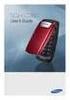 BigTel 280 Bedienungsanleitung User manual Mode d emploi DE GB FR TABLE OF CONTENTS Safety Information...................................2 Preparing the Telephone..............................5 Operating
BigTel 280 Bedienungsanleitung User manual Mode d emploi DE GB FR TABLE OF CONTENTS Safety Information...................................2 Preparing the Telephone..............................5 Operating
UK s best selling phone brand. BT7600 Nuisance Call Blocker Digital Cordless Phone with Answering Machine
 UK s best selling phone brand Quick Set-up and User Guide BT7600 Nuisance Call Blocker Digital Cordless Phone with Answering Machine 2 Important please read first Only use the line cord, power supply and
UK s best selling phone brand Quick Set-up and User Guide BT7600 Nuisance Call Blocker Digital Cordless Phone with Answering Machine 2 Important please read first Only use the line cord, power supply and
EL52200/EL52210/EL52250/ EL52300/EL52350/EL52400/ EL52450/EL52500/EL52510 DECT 6.0 cordless telephone/ answering system with caller ID/call waiting
 User s manual EL52200/EL52210/EL52250/ EL52300/EL52350/EL52400/ EL52450/EL52500/EL52510 DECT 6.0 cordless telephone/ answering system with caller ID/call waiting Congratulations on purchasing your new
User s manual EL52200/EL52210/EL52250/ EL52300/EL52350/EL52400/ EL52450/EL52500/EL52510 DECT 6.0 cordless telephone/ answering system with caller ID/call waiting Congratulations on purchasing your new
BUSINESS COMMUNICATIONS DIVISION. IP4100 SIP DECT User Guide
 BUSINESS COMMUNICATIONS DIVISION IP4100 SIP DECT User Guide TOSHIBA IP4100 DECT HANDSET END USER GUIDE FEATURES Toshiba IP4100 DECT Handset Features 2.0 inch colour TFT back-lit display Li-ion battery
BUSINESS COMMUNICATIONS DIVISION IP4100 SIP DECT User Guide TOSHIBA IP4100 DECT HANDSET END USER GUIDE FEATURES Toshiba IP4100 DECT Handset Features 2.0 inch colour TFT back-lit display Li-ion battery
KX-TD7695. Operating Instructions. DECT 6.0 Portable Station. Model No.
 Operating Instructions DECT 6.0 Portable Station Model No. KX-TD7695 Thank you for purchasing a Panasonic DECT 6.0 Portable Station. Please read this manual carefully before using this product and save
Operating Instructions DECT 6.0 Portable Station Model No. KX-TD7695 Thank you for purchasing a Panasonic DECT 6.0 Portable Station. Please read this manual carefully before using this product and save
ISDN 970 Telephone USER MANUAL. Copyright 1999 Lucent Technologies Inc. All rights reserved. Printed in Mexico. Issue L3 847937794
 ISDN 970 Telephone USER MANUAL Copyright 1999 Lucent Technologies Inc. All rights reserved. Printed in Mexico. Issue L3 847937794 Table of Contents ABOUT ISDN... 3 ISDN TERMS... 3 A GUIDE TO THIS MANUAL...
ISDN 970 Telephone USER MANUAL Copyright 1999 Lucent Technologies Inc. All rights reserved. Printed in Mexico. Issue L3 847937794 Table of Contents ABOUT ISDN... 3 ISDN TERMS... 3 A GUIDE TO THIS MANUAL...
Printed in China. Issue 1.2 AT&T 03/07. Advanced American Telephones. AT&T and the AT&T logo are trademarks of AT&T Knowledge Ventures, licensed to
 2007 Advanced American Telephones. All rights reserved. AT&T and the AT&T logo are trademarks of AT&T Knowledge Ventures, licensed to Advanced American Telephones. Printed in China. Issue 1.2 AT&T 03/07
2007 Advanced American Telephones. All rights reserved. AT&T and the AT&T logo are trademarks of AT&T Knowledge Ventures, licensed to Advanced American Telephones. Printed in China. Issue 1.2 AT&T 03/07
USER GUIDE. Seen - Seen A
 USER GUIDE Seen - Seen A EN OVERVIEW Introduction 3 Presentation of the telephone 4 The base 4 Handset keys5 Navigator 5 Installing the phone 6 Handset display7 Status icons 7 Information field7 Menu structure
USER GUIDE Seen - Seen A EN OVERVIEW Introduction 3 Presentation of the telephone 4 The base 4 Handset keys5 Navigator 5 Installing the phone 6 Handset display7 Status icons 7 Information field7 Menu structure
CL82109/CL82209/CL82309/ CL82359/CL82409/CL82509/ CL82609/CL82659/CL82859 DECT
 User s manual CL82109/CL82209/CL82309/ CL82359/CL82409/CL82509/ CL82609/CL82659/CL82859 DECT 6.0 corded/cordless telephone/answering system with caller ID/call waiting Congratulations on your purchase
User s manual CL82109/CL82209/CL82309/ CL82359/CL82409/CL82509/ CL82609/CL82659/CL82859 DECT 6.0 corded/cordless telephone/answering system with caller ID/call waiting Congratulations on your purchase
Printed in China. Issue 4 AT&T 12/11. Message Guard is a registered trademark of Advanced American Telephones.
 www.telephones.att.com 2011 Advanced American Telephones. All Rights Reserved. AT&T and the AT&T logo are trademarks of AT&T Intellectual Property licensed to Advanced American Telephones, San Antonio,
www.telephones.att.com 2011 Advanced American Telephones. All Rights Reserved. AT&T and the AT&T logo are trademarks of AT&T Intellectual Property licensed to Advanced American Telephones, San Antonio,
User s manual. TL92278/TL92328/TL92378 DECT 6.0 cordless telephone/answering system with BLUETOOTH wireless technology
 User s manual TL92278/TL92328/TL92378 DECT 6.0 cordless telephone/answering system with BLUETOOTH wireless technology Congratulations on your purchase of this AT&T product. Before using this AT&T product,
User s manual TL92278/TL92328/TL92378 DECT 6.0 cordless telephone/answering system with BLUETOOTH wireless technology Congratulations on your purchase of this AT&T product. Before using this AT&T product,
For more exciting new products please visit our website: Australia: www.uniden.com.au New Zealand: www.uniden.co.nz
 For more exciting new products please visit our website: Australia: www.uniden.com.au New Zealand: www.uniden.co.nz 1 IMPORTANT SAFETY INSTRUCTIONS When using your telephone equipment, basic safety precautions
For more exciting new products please visit our website: Australia: www.uniden.com.au New Zealand: www.uniden.co.nz 1 IMPORTANT SAFETY INSTRUCTIONS When using your telephone equipment, basic safety precautions
Cordless Internet Phone with Skype Quick Installation Guide. NETGEAR, Inc. 4500 Great America Parkway Santa Clara, CA 95054 USA
 Cordless Internet Phone with Skype Quick Installation Guide NETGEAR, Inc. 4500 Great America Parkway Santa Clara, CA 95054 USA 2006 by NETGEAR, Inc. All rights reserved. Customer Support NETGEAR, Inc.
Cordless Internet Phone with Skype Quick Installation Guide NETGEAR, Inc. 4500 Great America Parkway Santa Clara, CA 95054 USA 2006 by NETGEAR, Inc. All rights reserved. Customer Support NETGEAR, Inc.
5.8 GHz 2-Line Corded/Cordless Answering System EP5962
 OLUME 91-000302-050-000_EP5962Englishmanual_Sep.02,2005.qxd 2/13/1950 7:21 PM Page 1 User Manual (Part 2) 5.8 GHz 2-Line Corded/Cordless Answering System EP5962 with Caller ID & Call Waiting SPEAKER SPEAKER
OLUME 91-000302-050-000_EP5962Englishmanual_Sep.02,2005.qxd 2/13/1950 7:21 PM Page 1 User Manual (Part 2) 5.8 GHz 2-Line Corded/Cordless Answering System EP5962 with Caller ID & Call Waiting SPEAKER SPEAKER
DO MORE WITH YOUR HOME PHONE
 CALL 13 2200 VISIT A TELSTRA STORE telstra.com/homephone HOME FEATURES USER GUIDE DO MORE WITH YOUR HOME PHONE C020 JAN13 XXXXXXXX PHONE FEATURES THAT MAKE LIFE EASIER Our home features make it easy for
CALL 13 2200 VISIT A TELSTRA STORE telstra.com/homephone HOME FEATURES USER GUIDE DO MORE WITH YOUR HOME PHONE C020 JAN13 XXXXXXXX PHONE FEATURES THAT MAKE LIFE EASIER Our home features make it easy for
Operating Instructions
 Operating Instructions Expandable Digital Corded/Cordless Answering System Model No. KX-TG9391 with 2 Handsets Model No. KX-TG9392 Model shown is KX-TG9391. This unit is compatible with Caller ID. You
Operating Instructions Expandable Digital Corded/Cordless Answering System Model No. KX-TG9391 with 2 Handsets Model No. KX-TG9392 Model shown is KX-TG9391. This unit is compatible with Caller ID. You
Before initial use, see Getting Started on page 11.
 TG6511-6521E(e).book Page 1 Monday, January 11, 2010 8:48 AM Operating Instructions Digital Cordless Phone Model No. KX-TG6511E KX-TG6512E KX-TG6513E Digital Cordless Answering System Model No. KX-TG6521E
TG6511-6521E(e).book Page 1 Monday, January 11, 2010 8:48 AM Operating Instructions Digital Cordless Phone Model No. KX-TG6511E KX-TG6512E KX-TG6513E Digital Cordless Answering System Model No. KX-TG6521E
User s manual. ML17929 Two-line corded telephone with caller ID/call waiting
 User s manual ML17929 Two-line corded telephone with caller ID/call waiting Congratulations on purchasing your new AT&T product. Before using this AT&T product, please read Important safety information
User s manual ML17929 Two-line corded telephone with caller ID/call waiting Congratulations on purchasing your new AT&T product. Before using this AT&T product, please read Important safety information
Meridian 8314 Business Terminal User Guide
 For additional information, Dial Telecommunications Center Centrex Services... - University of Nebraska - Lincoln Telecommunications Center Nebraska Hall Lincoln, NE 6888-0 (0) 7-000 The University of
For additional information, Dial Telecommunications Center Centrex Services... - University of Nebraska - Lincoln Telecommunications Center Nebraska Hall Lincoln, NE 6888-0 (0) 7-000 The University of
User s manual. TL86109 DECT 6.0 2-line corded/cordless telephone/ answering system with BLUETOOTH wireless technology
 User s manual TL86109 DECT 6.0 2-line corded/cordless telephone/ answering system with BLUETOOTH wireless technology Congratulations on purchasing your new AT&T product. Before using this AT&T product,
User s manual TL86109 DECT 6.0 2-line corded/cordless telephone/ answering system with BLUETOOTH wireless technology Congratulations on purchasing your new AT&T product. Before using this AT&T product,
How To Use An At&T Phone At&Ts At&Ty Phone At Home On A Cell Phone (Cell Phone) At&Terra) At &T At&S Phone (Phone) At Andt At &S Phone At And
 User s manual CL84109/CL84209/CL84309 DECT 6.0 corded/cordless telephone/answering system with caller ID/call waiting Congratulations on your purchase of this AT&T product. Before using this AT&T product,
User s manual CL84109/CL84209/CL84309 DECT 6.0 corded/cordless telephone/answering system with caller ID/call waiting Congratulations on your purchase of this AT&T product. Before using this AT&T product,
User Guide for the Orchid Key Phones KP416 & KP832
 User Guide for the Orchid Key Phones KP416 & KP832 Contents Page Introduction 2 Setting Up 2 Setting Date & Time 2 Making & Answering Calls 2 Call Pick 3 Call Transfer 3 Calls On Hold 3 Caller Display
User Guide for the Orchid Key Phones KP416 & KP832 Contents Page Introduction 2 Setting Up 2 Setting Date & Time 2 Making & Answering Calls 2 Call Pick 3 Call Transfer 3 Calls On Hold 3 Caller Display
User s manual. EL52109 DECT 6.0 cordless telephone/ answering system with caller ID/call waiting
 User s manual EL52109 DECT 6.0 cordless telephone/ answering system with caller ID/call waiting Congratulations on purchasing your new AT&T product. Before using this AT&T product, please read the Important
User s manual EL52109 DECT 6.0 cordless telephone/ answering system with caller ID/call waiting Congratulations on purchasing your new AT&T product. Before using this AT&T product, please read the Important
using your Orange user guide for the Ericsson er100 phone
 using your Orange phone user guide for the Ericsson er100 phone Antenna The antenna is supplied with the phone and will need to be attached before the phone is switched on. Indicator Light The indicator
using your Orange phone user guide for the Ericsson er100 phone Antenna The antenna is supplied with the phone and will need to be attached before the phone is switched on. Indicator Light The indicator
User s manual. CL4940 Big button/big display telephone/ answering system with caller ID/ call waiting
 User s manual CL4940 Big button/big display telephone/ answering system with caller ID/ call waiting Congratulations on your purchase of this AT&T product. Before using this AT&T product, please read the
User s manual CL4940 Big button/big display telephone/ answering system with caller ID/ call waiting Congratulations on your purchase of this AT&T product. Before using this AT&T product, please read the
User s Guide EKT-824
 User s Guide EKT-824 The Communiqué Telephone Station Table of Contents Introduction 3 About This Guide 3 The Basics Answering and Making Calls 4 Answering an External Call 4 Answering an Internal Call
User s Guide EKT-824 The Communiqué Telephone Station Table of Contents Introduction 3 About This Guide 3 The Basics Answering and Making Calls 4 Answering an External Call 4 Answering an Internal Call
