How To Use An At&T Phone At&Ts At&Ty Phone At Home On A Cell Phone (Cell Phone) At&Terra) At &T At&S Phone (Phone) At Andt At &S Phone At And
|
|
|
- Oswin Bell
- 3 years ago
- Views:
Transcription
1 User s manual CL84109/CL84209/CL84309 DECT 6.0 corded/cordless telephone/answering system with caller ID/call waiting
2 Congratulations on your purchase of this AT&T product. Before using this AT&T product, please read the Important safety information on pages of this manual. Please thoroughly read this user s manual for all the feature operations and troubleshooting information necessary to install and operate your new AT&T product. You can also visit our website at or call 1 (800) In Canada, dial 1 (866) Model #: Type: Serial #: Purchase date: Place of purchase: CL84109 (one handset) CL84209 (two handsets) CL84309 (three handsets) DECT 6.0 corded/cordless telephone/answering system with caller ID/call waiting Both the model and serial number of your AT&T product can be found on the bottom of the telephone base. Save your sales receipt and original packaging in case it is necessary to return your telephone for warranty service. Compatible with Hearing Aid T-Coil Telephones identified with this logo have reduced noise and interference when used with most T-coil equipped hearing aids and cochlear implants. The TIA-1083 Compliant Logo is a trademark of the Telecommunications Industry Association. Used under license. TIA-1083 T The ENERGY STAR program ( recognizes and encourages the use of products that save energy and help protect our environment. We are proud to supply this product with an ENERGY STAR qualified power adapter meeting the latest energy efficiency guidelines. Clearspeak TM is a trademark of Advanced American Telephones Advanced American Telephones. All rights reserved. AT&T and the AT&T logo are trademarks of AT&T Intellectual Property II, L.P. d/b/a AT&T Intellectual Property licensed to Advanced American Telephones, San Antonio, TX Printed in China.
3 Parts checklist Your telephone package contains the following items. Save your sales receipt and original packaging in the event warranty service is necessary. User s manual Quick start guide CL84109/CL84209/CL84309 DECT 6.0 corded/cordless telephone/answering system with caller ID/call waiting CL84109/CL84209/CL84309 DECT 6.0 corded/cordless telephone/answering system with caller ID/call waiting User's manual Quick start guide Cordless handset (One for CL84109) (Two for CL84209) (Three for CL84309) Charger for cordless handset with power adapter installed (One for CL84109) (Two for CL84209) (Three for CL84309) Battery for cordless handset (One for CL84109) (Two for CL84209) (Three for CL84309) Telephone base Battery compartment cover (One for CL84109) (Two for CL84209) (Three for CL84309) Telephone line cord Corded handset with coiled cord installed Power adapter for telephone base
4 User s manual CL84109/CL84209/CL84309 DECT 6.0 corded/cordless telephone/answering system with caller ID/call waiting Table of contents Getting started Quick reference guide - handset... 1 Quick reference guide - telephone base...3 Installation... 4 Backup batteries installation and use...5 Telephone base installation... 6 Charger installation... 7 Battery installation & charging... 8 Installation options Desktop to wall mount installation Wall mount to desktop installation Telephone settings Handset settings Menu settings Ringer volume Ringer tone Key tone LCD Language Set date/time Voic (visual message waiting) indicator Clear voic indication Home area code Answering system settings Answer on/off Announcement Number of rings Remote access code Message alert tone Telephone base settings Telephone base settings Menu settings...23 Ringer volume Ringer tone Key tone LCD language...24 Set date/time Voic (visual message waiting) indicator Clear voic indication...26 Home area code Telephone operation Making, answering, and ending calls Making a call On-hook dialing (predialing) Answering a call Temporary ringer silencing Ending a call Auto off Clearspeak TM dial-in-base speakerphone Cordless handset speakerphone Last number redial Options while on calls Volume control Call waiting Mute Chain dialing Multiple handset use Multiple handset use Handset locator Join a call in progress... 33
5 Intercom Answer an incoming call during an intercom call Call transfer using intercom Directory About the directory Shared directory Capacity Exiting the directory Create directory entries To create a new directory entry Review directory To review directory entries Search directory To search by name To dial, delete or edit entries Display dial To delete an entry To edit an entry Caller ID About caller ID Information about caller ID with call waiting Caller ID history How the caller ID history (call log) works Caller ID operation Memory match Missed (new) calls indicator To review the caller ID history Make a call log entry ready to dial Dial a call log entry Delete entries Save a call log entry to the directory Reasons for missing caller ID information Answering system About the answering system Answering system and voic Message capacity Turn the answering system on or off at the telephone base Voice prompts...55 New message indication Call screening at the telephone base Call intercept Base ringer Temporarily turning off the message alert tone Message playback Options during playback To delete all old messages Recording & playing memos To record a memo: To play back a memo Base message counter displays Remote access Appendix A Alert tones and lights Handset screen icons Handset alert tones Telephone base tone Lights Appendix B Handset and telephone base display screen messages Appendix C Expansion handset To register a handset to your telephone base To deregister all handsets Appendix D Troubleshooting Appendix E Maintenance Appendix F Important safety information Safety information Especially about cordless telephones Precautions for users of implanted cardiac pacemakers Pacemaker patients... 79
6 Especially about telephone answering systems...79 Appendix G FCC part 68 and ACTA Appendix H FCC part Appendix I Limited warranty Appendix J Technical specifications DECT 6.0 digital technology Telephone operating range Redefining long range coverage and clarity Index... 85
7 Getting started Quick reference guide - handset CHARGE indicator On when the handset is charging in the charger. qcid/-volume Press qcid to show caller ID history (page 50). Press to scroll down while in menus. While entering names or numbers, press to move the cursor to the left. Press to decrease the listening volume when on a call. PHONE/FLASH Press to make or answer a call. During a call, press to answer an incoming call when you receive a call waiting alert (page 31). 1 While reviewing a call log entry, press repeatedly to add or remove 1 in front of the telephone number before dialing or saving it in the directory. MUTE/DELETE During a call, press to mute the microphone (page 31). While reviewing the caller ID history, the directory or the redial memory, press to delete an individual entry (page 51, page 45 and page 30 respectively). While predialing, press to delete digits (page 28). SPEAKER Press to turn on the handset speakerphone, press again to resume normal handset use (page 29). MENU/SELECT Press to show the menu. While in the menu, press to select an item or save an entry or setting. DIRp/+VOLUME Press DIRp to show directory entries (page 43). Press to scroll up while in menus. While entering names or numbers, press to move the cursor to the right. Press to increase the listening volume when on a call. OFF/CLEAR During a call, press to hang up. While in a menu, press to cancel an operation, back up to the previous menu, or exit the menu display. Press and hold while the telephone is not in use to erase the missed calls indicator. # Press repeatedly to display other dialing options when reviewing a call log entry (page 50). REDIAL/PAUSE Press repeatedly to view the last five numbers dialed (page 30). While entering numbers, press and hold to insert a dialing pause (page 39). Press to begin an intercom conversation or to transfer a call (pages 34-37). INT 1
8 Getting started Quick reference guide - handset Main menu > Highlights a menu item. >ANS. SYSTEM DIRECTORY Menu Main menu ANS. SYSTEM (page 55) DIRECTORY (page 38) CALL LOG (page 47) RINGER VOLUME (page 14) RINGER TONE (page 15) KEY TONE (page 15) LCD LANGUAGE (page 15) SET DATE/TIME (page 16) CLR VOIC (page 17) HOME AREA CODE (page 18) Using menus Press MENU/SELECT to show the main menu. Press qcid or DIRp to scroll through menu items. Press MENU/SELECT to select or save changes to a highlighted menu item. Press OFF/CLEAR to cancel an operation, back up to the previous menu, or exit the menu display. 2
9 Getting started Quick reference guide - telephone base INTERCOM/HANDSET LOCATOR: While phone is idle, press to page all handsets (page 33) or initiate an intercom call (page 35). FLASH: During a call, press to answer an incoming call when you receive a call waiting alert (page 31). IN USE On when a handset is in use, when the answering system is answering an incoming call or you are registering a handset. Flashes when another telephone is in use on the same line or you are deregistering handset from the telephone base. Flashes quickly when there is an incoming call. VOIC Flashes when you have new voic . Voic is a service offered by your local telephone company, and is different from answering system messages (page 55). ANSWER ON: Press to turn the answering system on or off (page 55). PLAY/STOP: Press to start or stop message playback (page 57). X DELETE: Press to delete the message currently playing. When in idle mode, press twice to delete all old messages (page 58). REPEAT: Press to repeat the message; press twice to play the previous message (page 58). SKIP: Press to skip the message (page 58). CLEAR: While using menus, press to cancel an operation, back up to the previous menu or exit the menu display. qcid: Press when the phone is idle to display the call history (page 50). Press to scroll down while in menus and lists. While entering numbers or letters, press to move the cursor to the left. MENU/SELECT: Press to show the menu. While in the menu, press to select an item or save an entry or setting. DIRp: Press when the phone is idle to display the directory (page 43). Press to scroll up while in menus and lists. While entering or modifying names, press to move the cursor to the right. DISP DIAL: Press to dial the number currently displayed. VOLUME pq: Press to adjust the volume of the speakerphone (if speakerphone is on), message playback (during playback) or ringer (when the telephone base is not in use). REDIAL/PAUSE: Before dialing any numbers, press to display the last five numbers dialed (page 30). While predialing or entering numbers into your directory, press and hold to insert a dialing pause (page 41). MUTE: Press to turn off the microphone; press again to resume your conversation (page 31). SPEAKER: Press to switch between speakerphone and corded handset (page 29). 3
10 Getting started Installation You must install and charge the battery before using the telephone. STOP! See pages 8-9 for easy instructions. Install the telephone base close to a telephone jack and a power outlet not controlled by a wall switch. The telephone base can be placed on a flat surface or vertically mounted on the wall (see page 10). For optimum range and better reception, place the telephone base in a central and open location. If you subscribe to high-speed Internet service (digital subscriber line - DSL) through your telephone line, you must install a DSL filter between the telephone line cord and the telephone wall jack (see page 6). The filter prevents noise and caller ID problems caused by DSL interference. Please contact your DSL service provider for more information about DSL filters. Your product may be shipped with a protective sticker covering the handset or telephone base display - remove it before use. For customer service or product information, visit our website at or call 1 (800) In Canada, dial 1 (866) Avoid placing the telephone base too close to: Communication devices such as: television sets, VCRs, or other cordless telephones. Excessive heat sources. Noise sources such as a window with traffic outside, motors, microwave ovens, refrigerators, or fluorescent lighting. Excessive dust sources such as a workshop or garage. Excessive moisture. Extremely low temperature. Mechanical vibration or shock such as on top of the washing machine or workbench. 4
11 Getting started Backup batteries installation and use In the event of a power failure, your telephone can still operate with limited functions if there are backup batteries (purchased separately) installed in the telephone base. If a power failure happens during a call on the corded handset, the call continues (at the lowest volume) until you hang up; while a call on the cordless handset or speakerphone disconnects immediately. During a power failure, you can still make and answer calls using the corded handset. However, you cannot make or answer calls on the cordless handset or speakerphone. If power resumes while you are on a call, the call continues and the telephone resets once you hang up. Follow the steps below to install backup batteries. 1. Make sure the telephone line cord and power adapter cord are not connected to the telephone base. 2. Press the tab on the base battery cover (on the bottom of the telephone base) toward the cover and swing open the battery door. 3. Insert three new AAA alkaline batteries, matching the + and - signs engraved on the telephone base. 4. Replace the backup battery cover onto the telephone base; the cover clicks into place when it is attached properly. Battery compartment tab During a power failure, if the backup batteries are installed, the telephone base displays CHECK AC POWER. BASE CHECK AC POWER NOTES: 1. With backup batteries, the base ringer and the handset listening volume will be at the lowest setting. 2. We recommend changing the batteries every nine months. 5
12 Getting started Telephone base installation Install the telephone base as shown below. The telephone base is ready for tabletop use. If you want to change to wall mounting, see page 10 for details. 7. Plug the large end of the AC power adapter into a power outlet not controlled by a wall switch. 1. Plug the small end of the AC power adapter into the power jack on the bottom of the telephone base. 6. Plug the other end of the telephone line cord into a telephone jack or a DSL filter. If you have DSL high speed Internet service, a DSL filter (not included) is required. 2. Plug one end of the telephone line cord into the telephone jack on the bottom of the telephone base. 5. Raise the antenna. 3. Plug the other end of the coiled handset cord into the jack at the left of the telephone base. 4. Place the cords into the channels. 6
13 Getting started Charger installation Install the charger as shown below. Plug the power adapter into an electrical outlet not controlled by a wall switch. IMPORTANT INFORMATION 1. Use only the power adapter(s) supplied with this product. To order a replacement power adapter, visit our website at or call 1 (800) In Canada, dial 1 (866) The power adapters are intended to be correctly oriented in a vertical or floor mount position. The prongs are not designed to hold the plug in place if it is plugged into a ceiling, under-the-table or cabinet outlet. 7
14 Getting started Battery installation & charging Install the battery as shown below. Once you have installed the battery, the screen indicates the battery status (see table below). If necessary, place the handset in the telephone base or charger to charge the battery. For best performance, keep the handset in the charger when not in use. The battery is fully charged after 16 hours of continuous charging. See the table on page 84 for battery operating times. If the screen is blank, you need to charge the handset without interruption for at least 10 minutes to give the handset enough charge to use the telephone for a short time. The screen shows LOW BATTERY and the backlight is off until you have charged the battery without interruption for at least one hour. The following table summarizes the battery charge indicators and actions to take. Battery indicators Battery status Action The screen is blank. Battery has no charge and the handset cannot be used. Charge without interruption until the screen shows LOW BATTERY (at least 10 minutes). The screen shows PLACE IN Battery has very little charge Charge without interruption until CHARGER and flashes. and the handset cannot be used. the screen shows LOW BATTERY (at least four minutes). The screen shows LOW Battery has enough charge Charge without interruption until BATTERY and flashes. to be used for a short time. the screen shows HANDSET X (at least one hour). The screen shows HANDSET X. Battery is charged. To keep the battery charged, place it in the charger when not in use. NOTE: If you are on a phone call in low battery mode, you hear four short beeps every minute. Step 1 Plug the battery connector securely into the socket inside the handset battery compartment, matching the color-coded label. Insert the supplied battery with the label THIS SIDE UP facing up as indicated. Step 2 Align the cover flat against the battery compartment, then slide it upwards until it clicks into place. 8
15 Getting started Battery installation & charging CHARGE light Step 3 Charge the handset by placing it face up in the charger. The CHARGE light will be on when charging. IMPORTANT INFORMATION 1. Use only the supplied rechargeable battery or replacement battery (model BT8001). To order, visit our website at or call 1 (800) In Canada, dial 1 (866) If you do not use the handset for a long time, disconnect and remove the battery to prevent possible leakage. 9
16 Getting started Installation options The telephone base comes with the mounting bracket already installed for desktop use. If you want to mount your telephone on a wall, move the mounting bracket so the telephone can connect with a standard dual-stud telephone wall mounting plate. If you do not have this mounting plate, you can purchase one from many hardware or consumer electronic retailers. You might need a professional to install the mounting plate. Desktop to wall mount installation To install the telephone base in the wall mount position, make sure that you first unplug all cords connected to the telephone base. 1. Press in as the arrows indicate. The bracket will detach from the telephone base. Swivel it down into wall mount position, making sure it clicks into place. Side view Desk mount Wall mount 10
17 Getting started Installation options 2. Connect the telephone line cord and power adapter cord to the jacks on the bottom of the telephone base. Bundle the telephone cord and power adapter cord, and secure them with a twist tie. Plug the power adapter and telephone line into the wall outlets. 3. Place the bundled telephone line cord and power adapter cord into the cavity under the telephone base as shown below. Align the mounting studs on the telephone outlet plate with the mounting holes on the bracket. 4. Remove the corded telephone handset tab from the telephone base, rotate and replace it to hold the corded handset securely in place when telephone base is mounted on the wall. 11
18 Getting started Installation options Wall mount to desktop installation To change the telephone base from the wall mount position to desktop position: 1. Untie the bundled telephone cord and power adapter cord, and make sure that you unplug the power adapter and telephone line cord from the wall outlets before you begin. 2. Remove the telephone base from the wall. 3. Push as indicated by arrows in the illustration until the bracket is released, and swing it upward until it clicks into the desktop position. Side view Wall mount Desk mount 12
19 Getting started Installation options 4. Connect the telephone line cord and power adapter cord to the jacks on the bottom of the telephone base. Plug the power adapter and telephone line into the wall outlets. 5. Remove the corded telephone handset tab, rotate and replace for desktop use. 13
20 Telephone settings Handset settings Menu settings Use the feature menu on the handset to customize how the handset works. Refer to page 23 to customize how the telephone base works. 1. Press MENU/SELECT when in idle mode (when the phone is not in use) to enter the main menu. 2. Press qcid or DIRp to scroll to the feature you want to change. When scrolling through the menu, the top menu item is always highlighted with a > symbol. 3. Press MENU/SELECT to select the highlighted item. >ANS. SYSTEM DIRECTORY NOTE: Press OFF/CLEAR to cancel an operation, back up to the previous menu or exit the menu display. Press and hold OFF/CLEAR to return to idle mode. Ringer volume You can set the ringer volume level (1-6), or turn the ringer off. When the ringer is off, appears on the screen. To adjust the ringer volume on a cordless handset: 1. Press MENU/SELECT in idle mode to enter the main menu. 2. Use qcid or DIRp to scroll to >RINGER VOLUME, then press MENU/SELECT. 3. Press qcid or DIRp to sample each volume level. 4. Press MENU/SELECT to save your preference and return to the main menu. >RINGER VOLUME RINGER TONE RINGER VOLUME NOTES: 1. The ringer volume also determines the ringer volume for intercom calls (page 34) and the paging tone for the handset locator (page 33). If the handset or telephone base ringer volume is set to off, that handset is silenced for all incoming calls and paging. 2. The telephone base and each handset has unique ringer volume settings. Setting or turning off each only affects incoming and intercom calls for that telephone base or handset. 14
21 Telephone settings Handset settings Ringer tone You can choose one of 10 ringer tones. To select the ringer tone on a cordless handset: 1. Press MENU/SELECT in idle mode to enter the main menu. 2. Use qcid or DIRp to scroll to >RINGER TONE, then press MENU/SELECT. 3. Press qcid or DIRp to sample each ringer tone. 4. Press MENU/SELECT to save your preference and return to the main menu. >RINGER TONE KEY TONE RINGER TONE 1 NOTE: If you turn off the ringer volume, you do not hear ringer tone samples. Key tone The handset is factory programmed to beep with each key press. If you turn off the KEY TONE, there are no beeps when you press keys. To turn on or off of the key tone on a cordless handset: 1. Press MENU/SELECT in idle mode to enter the main menu. 2. Use qcid or DIRp to scroll to >KEY TONE, then press MENU/SELECT. 3. Press qcid or DIRp to select ON or OFF. 4. Press MENU/SELECT to save your preference and return to the main menu. >KEY TONE LCD LANGUAGE KEY TONE ON LCD Language You can select the language used for all screen displays. To set the language on a cordless handset: 1. Press MENU/SELECT in idle mode to enter the main menu. 2. Use qcid or DIRp to scroll to >LCD LANGUAGE, then press MENU/SELECT. 3. Press qcid or DIRp to select ENGLISH, FRANCAIS or ESPANOL. 4. Press MENU/SELECT to save your preference and return to the main menu. >LCD LANGUAGE SET DATE/TIME LCD LANGUAGE ENGLISH 15
22 Telephone settings Handset settings Set date/time The answering system announces the day and time of the message prior to playing it. Before using the answering system, set the date and time as follows. If you subscribe to caller ID service, the day, month and time are set automatically with each incoming call. The year must be set so that the day of the week can be calculated from the caller ID information. Follow the steps below to set the month, day, year and time on a cordless handset. 1. When the handset is in idle mode, press MENU/SELECT to enter the main menu. 2. Press qcid or DIRp to scroll to >SET DATE/TIME, then press MENU/SELECT. 3. Press qcid or DIRp to select the month, or enter the correct number using the dial pad, then press MENU/SELECT to confirm. 4. Press qcid or DIRp to select the day, or enter the correct number using the dial pad, then press MENU/SELECT to confirm. 5. Press qcid or DIRp to select the year, or enter the correct number using the dial pad, then press MENU/SELECT to confirm. 6. Press qcid or DIRp to select the hour, or enter the correct number using the dial pad, then press MENU/SELECT to confirm. >SET DATE/TIME CLR VOIC SET DATE --/--/-- SET TIME --: Press qcid or DIRp to select the minute, or enter the correct number using the dial pad, then press MENU/SELECT to confirm. 8. Press qcid or DIRp to select the AM or PM, then press MENU/SELECT to confirm. There is a confirmation tone. NOTES: 1. The date and time settings are common to the telephone base and the handsets. Setting the date and time on one sets the date and time for all. 2. If the clock is not set when a message is recorded, the system announces, Time and day not set. before the message plays. 16
23 Telephone settings Handset settings Voic (visual message waiting) indicator If you subscribe to a voic service offered by your local telephone company, this feature provides a visual indication when you have new voic messages. The VOIC light on the telephone base flashes, and NEW VOIC and the icon appear on the handset screen. HANDSET 1 NEW VOIC 10:01 AM 1/30 NOTES: 1. This feature does not indicate new answering system messages recorded on your telephone. 2. For more information about the difference between your answering system and voic , see page 55. Clear voic indication Use this feature when the telephone indicates there is new voic but there is none. For example, when you have accessed your voic while away from home. This feature only turns off the displayed >CLR VOIC NEW VOIC message, icon and VOIC light; HOME AREA CODE it does not delete your voic messages. As long as you have new voic messages, your local telephone company continues to send the signal to turn on the indicator. To manually turn off the new voic indicator on a cordless handset: 1. Press MENU/SELECT when in idle mode to enter the main menu. TURN OFF INDICATOR? 2. Use qcid or DIRp to scroll to >CLR VOIC , then press MENU/SELECT, TURN OFF INDICATOR? shows on the screen. 3. Press MENU/SELECT again to turn the voic indication off, or press OFF/CLEAR to cancel the procedure. NOTES: 1. Telephone company voic might alert you to new messages with a stutter (broken) dial tone. Contact your telephone company for more details. 2. For information about using your voic service, contact your telephone company for assistance. 17
24 Telephone settings Handset settings Home area code If you dial seven digits to make a local call (no area code required), enter your area code into the telephone as the home area code. When you receive a call from within your home area code, the caller ID history only displays the seven digits of the telephone number. This feature makes it easy for you to place a call from the caller ID log. If you dial 10 digits to make a local phone call, do not use this home area code feature. If you do, you cannot place calls from your caller ID log as they have only seven digits. To set the home area code on a cordless handset: 1. Press MENU/SELECT in the idle mode to enter the main menu. 2. Use qcid or DIRp to scroll to >HOME AREA CODE, then press MENU/SELECT. 3. Use the dial pad keys to enter a three-digit home area code. Press MUTE/DELETE to delete digits while entering. 4. Press MENU/SELECT to save and return to the main menu. >HOME AREA CODE ANS. SYSTEM HOME AREA CODE NOTE: If, in the future, your telephone service provider requires you to dial 10 digits to make a local call (area code + phone number), you need to delete your home area code. With the home area code displayed, press and hold MUTE/DELETE until the digits are deleted, and then press MENU/SELECT. The home area code is now restored to its default setting of _. 18
25 Telephone settings Answering system settings Use the answering system menu on a handset to turn on or off the answering system, set up the announcement (greeting), and to change the number of rings, remote access code, and message alert tone. 1. When the handset is in idle mode, press MENU/SELECT to enter the main menu. 2. Press MENU/SELECT again. 3. Press qcid or DIRp to scroll to >ANS SYS SETUP, then press MENU/SELECT. Answer on/off Unless you change it, the answering system is on and ready to record messages. You can turn the answering system off, but if you do so, the answering system does not answer calls and record incoming messages. To turn the answering system on or off from a cordless handset: 1. When the handset is in idle mode, press MENU/SELECT to enter the main menu. 2. Press MENU/SELECT again. 3. Press qcid or DIRp to scroll to >ANS SYS SETUP, then press MENU/SELECT. 4. Press MENU/SELECT again to select >ANSWER ON/OFF. 5. Press qcid or DIRp to select between ON and OFF, then press MENU/SELECT to confirm the setting and you hear a confirmation tone. If the answering system is on, the handset screen shows the ANS ON icon. >ANS SYS SETUP PLAY MSGS >ANSWER ON/OFF ANNOUNCEMENT ANSWER ON/OFF ON NOTE: If the answering system is off and there is an incoming call, the system answers after 10 rings and announces to the caller, Please enter your remote access code. For more information about remote access codes, see page
26 Telephone settings Answering system settings Announcement An announcement is the greeting callers hear when calls are answered by the answering system. The telephone has a prerecorded outgoing announcement, Hello. Please leave a message after the tone. You can use this announcement, or record your own announcement. You can record an announcement up to 90 seconds. The system does not record any announcement shorter than one second. To play your current outgoing announcement: 1. When the handset is in idle mode, press MENU/SELECT to enter the main menu. 2. Press MENU/SELECT again. 3. Press qcid or DIRp to scroll to >ANS SYS SETUP, then press MENU/SELECT. 4. Press qcid or DIRp to scroll to >ANNOUNCEMENT, then press MENU/SELECT, the system announces, To play, press 2. To record, press Press 2 to play the current announcement. >ANS. SYSTEM DIRECTORY >ANS SYS SETUP PLAY MSGS To record a new outgoing announcement: 1. When the handset is in idle mode, press MENU/SELECT to enter the main menu. 2. Press MENU/SELECT again. 3. Press qcid or DIRp to scroll to >ANS SYS SETUP, then press MENU/SELECT. 4. Press qcid or DIRp to scroll to >ANNOUNCEMENT, then press MENU/SELECT, the system announces, To play, press 2. To record, press Press 7 to record an announcement, the system announces, Record after the tone, press 5 when you are done. 6. Press 5 when you finish the recording. Your recorded announcement plays. To listen to the recorded announcement again, press 2 after playback is completed. To record a new announcement, press 7 and follow the above steps. >ANNOUNCEMENT # OF RINGS 2-PLAY 3-DELETE 5-STOP 7-RECORD RECORD ANNC... 5-STOP NOTE: If the answering system is full and you want to record a new announcement, the system announces, Memory is full. You must delete some messages before you can record a new announcement. 20
27 Telephone settings Answering system settings To delete your outgoing announcement: 1. When the handset is in idle mode, press MENU/SELECT to enter the main menu. 2. Press MENU/SELECT again. 3. Press qcid or DIRp to scroll to >ANS SYS SETUP, then press MENU/SELECT. 4. Press qcid or DIRp to scroll to >ANNOUNCEMENT, then press MENU/SELECT, the system announces, To play, press 2. To record, press Press 3 to delete your recorded announcement. The system announces Announcement deleted. When your announcement is deleted, the system answers calls with the prerecorded announcement described on the previous page. Number of rings You can set the answering system to answer an incoming call after two, four, or six rings. You can also select toll saver, which is explained below. Unless you change it, the answering system answers an incoming call after four rings. To set the number of rings on a cordless handset: 1. When the handset is in idle mode, press MENU/SELECT to enter the main menu. 2. Press MENU/SELECT again. 3. Press qcid or DIRp to scroll to >ANS SYS SETUP, then press MENU/SELECT. 4. Press qcid or DIRp to scroll to ># OF RINGS, then press MENU/SELECT. 5. Press qcid or DIRp to scroll and choose among 2, 4, 6 or TOLL SAVER. Toll saver - the answering system answers a call after two rings if you have new messages, and after four rings when there are no new messages. This feature allows you to check for new messages and avoid paying long distance charges when calling from out of your local area. 6. Press MENU/SELECT to confirm your setting. A confirmation tone sounds. >ANS. SYSTEM DIRECTORY >ANS SYS SETUP PLAY MSGS ># OF RINGS REMOTE CODE # OF RINGS 2 NOTE: If you subscribe to voic services through your telephone service provider, see Answering system and voic on page
28 Telephone settings Answering system settings Remote access code To access your answering system remotely from any touch tone phone, you need to enter a two-digit number (10-99). Unless you change it, the remote access code is 19. To change the remote access code on a cordless handset: 1. When the handset is in idle mode, press MENU/SELECT to enter the main menu. 2. Press MENU/SELECT again. 3. Press qcid or DIRp to scroll to >ANS SYS SETUP, then press MENU/SELECT. 4. Press qcid or DIRp to scroll to >REMOTE CODE, then press MENU/SELECT. 5. Press qcid or DIRp to change the remote access code. 6. Press MENU/SELECT to confirm your setting. A confirmation tone sounds. >ANS. SYSTEM DIRECTORY >ANS SYS SETUP PLAY MSGS >REMOTE CODE MSG ALERT TONE REMOTE CODE 19 Message alert tone When the message alert tone is set to ON, and there is at least one new message, the telephone base beeps every 10 seconds. Unless you change it, the message alert tone is set to off. There is no audible alert at the handset. To change the setting on a cordless handset: 1. When the handset is in idle mode, press MENU/SELECT to enter the main menu. 2. Press MENU/SELECT again. 3. Press qcid or DIRp to scroll to >ANS SYS SETUP, then press MENU/SELECT. 4. Press qcid or DIRp to scroll to >MSG ALERT TONE, then press MENU/SELECT. 5. Press qcid or DIRp to choose between ON and OFF. 6. Press MENU/SELECT to confirm your setting. A confirmation tone sounds. NOTES: 1. The message alert tone beeps only if all the conditions below are met: - Answering system is on. - Message alert tone setting is on. - There are new messages. 2. To temporarily turn off the message alert tone, see page >ANS. SYSTEM DIRECTORY >ANS SYS SETUP PLAY MSGS >MSG ALERT TONE ANSWER ON/OFF MSG ALERT TONE ON
29 Telephone settings Telephone base settings Menu settings Use the feature menu on the telephone base to customize how the telephone base works. Refer to page 14 to customize how a handset works. 1. Press MENU/SELECT in idle mode (when the phone is not in use) to enter the main menu. 2. Use qcid or DIRp to scroll to the feature to be changed. When scrolling through the menu, the top menu item is always highlighted with a > symbol. 3. Press MENU/SELECT to select the highlighted item. NOTE: To cancel an operation, back up to the previous menu or exit the menu display, press CLEAR. Press and hold CLEAR to return to idle mode. Ringer volume Using the main menu, you can set a ring volume level (1-6), or turn the ringer off. When the ringer is turned off, the appears on the screen of the telephone base. To adjust the RINGER VOLUME on the telephone base: 1. Press MENU/SELECT in idle mode to enter the main menu. 2. Use qcid or DIRp to scroll to the >RINGER VOLUME menu, then press MENU/SELECT. 3. Press qcid or DIRp to sample each volume level. MSG # 4. Press MENU/SELECT to save your preference - -and return to the main menu. -OR- < RINGER VOLUME RINGER TONE MSG # - - RINGER VOLUME Press the VOLUME qp buttons on the telephone base in idle mode to change ringer volume. NOTE: The ringer volume level also determines the ringer levels of intercom calls. If the telephone base ringer volume level is set to off, the base ringer is silenced for all incoming and intercom calls. 23
30 Telephone settings Telephone base settings Ringer tone This feature allows you to choose one of 10 ringer tones. To choose a ringer tone on the telephone base: 1. Press MENU/SELECT in idle mode to enter the main menu. 2. Use qcid or DIRp to scroll to the >RINGER TONE menu, then press MENU/SELECT. 3. Press qcid or DIRp to sample each ringer tone. 4. Press MENU/SELECT to save your preference and return to the main menu. >RINGER TONE KEY TONE MSG # - - RINGER TONE 1 MSG # - - NOTE: If you turn off the ringer volume, you do not hear ringer tone samples. Key tone The handset is factory programmed to beep with each key press. If you turn off the KEY TONE, there will be no beeps when keys are pressed. To turn the KEY TONE on or off on the telephone base: 1. Press MENU/SELECT in idle mode to enter the main menu. 2. Use qcid or DIRp to scroll to the >KEY TONE menu, then press MENU/SELECT. 3. Press qcid or DIRp to select ON or OFF. 4. Press MENU/SELECT to save your preference and return to the main menu. >KEY TONE LCD LANGUAGE MSG # - - KEY TONE ON MSG # - - LCD Language In this menu, you can select the language used for all screen displays. To select a language on the telephone base: 1. Press MENU/SELECT in idle mode to enter the main menu. 2. Use qcid or DIRp to scroll to the >LCD LANGUAGE menu, then press MENU/SELECT. 3. Press qcid or DIRp to select ENGLISH, FRANCAIS or ESPANOL. 4. Press MENU/SELECT to save your preference and return to the main menu. 24 > LCD LANGUAGE SET DATE/TIME MSG # - - LCD LANGUAGE ENGLISH MSG # - -
31 Telephone settings Telephone base settings Set date/time The answering system announces the day and time of the message prior to playing it. Before using the answering system, set the date and time as follows. If you subscribe to caller ID service, the day, month and time are set automatically with each incoming call. The year must be set so that the day of the week can be calculated from the caller ID information. Follow the steps below to set the month, day, year and time on the telephone base. 1. When the telephone base is in idle mode, press MENU/SELECT to enter the main menu. 2. Press qcid or DIRp to scroll to >SET DATE/TIME, then press MENU/SELECT. 3. Press qcid or DIRp to select the month, or enter the correct number using the dial pad, then press MENU/SELECT to confirm. 4. Press qcid or DIRp to select the day, or enter the correct number using the dial pad, then press MENU/SELECT to confirm. 5. Press qcid or DIRp to select the year, or enter the correct number using the dial pad, then press MENU/SELECT to confirm. 6. Press qcid or DIRp to select the hour, or enter the correct number using the dial pad, then press MENU/SELECT to confirm. >SET DATE/TIME CLR VOIC MSG # - - SET DATE --/--/-- MSG # - - SET TIME --:-- -- MSG # Press qcid or DIRp to select the minute, or enter the correct number using the dial pad, then press MENU/SELECT to confirm. 8. Press qcid or DIRp to select the AM or PM, then press MENU/SELECT to confirm. There is a confirmation tone. NOTES: 1. The date and time settings are common to the telephone base and the handsets. Setting the date and time on one sets the date and time for all. 2. If the clock is not set when a message is recorded, the system announces, Time and day not set. before the message plays. 25
32 Telephone settings Telephone base settings Voic (visual message waiting) indicator If you subscribe to a voic service offered by your local telephone company, this feature provides a visual indication when you have new voic messages. The VOIC light on the telephone base flashes, icon appears on the handset screen, and NEW VOIC appears on the screen of the telephone base. BASE NEW VOIC MSG # 1 10:01 AM 11/20 NEW NOTES: 1. This feature does not indicate new answering system messages recorded on your phone. 2. For more information about the difference between your answering system and voic , see page 55. Clear voic indication Use this feature when the telephone indicates that there is new voic but there is none. For example, when you have accessed your voic while away from home. This feature only turns >CLR VOIC off the displayed NEW VOIC message, icon HOME AREA CODE and VOIC light; it does not delete your voic MSG # - - messages. As long as you have new voic messages, your local telephone company continues to send the signal to turn on the indicator. TURN OFF INDICATOR? To manually turn off the new voic indication: MSG # Press MENU/SELECT in idle mode to enter the main menu. 2. Use qcid or DIRp to scroll to the >CLR VOIC menu, then press MENU/SELECT, TURN OFF INDICATOR? shows on the screen. 3. Press MENU/SELECT again to turn the voic indication off, or press CLEAR to exit. NOTE: Telephone company voic may alert you to new messages with stutter (broken) dial tone. Contact your telephone company for more details. 26
33 Telephone settings Telephone base settings Home area code If you dial seven digits to make a local call (no area code required), enter your area code into the telephone as the home area code. When you receive a call from within your home area code, the caller ID history only displays the seven digits of the telephone number. This feature makes it easy for you to place a call from the caller ID log. If you dial 10 digits to make a local phone call, do not use this home area code feature. If you do, you cannot place calls from your caller ID log as they have only seven digits. To set the home area code on the telephone base: 1. Press MENU/SELECT in the idle mode to enter the main menu. 2. Use qcid or DIRp to scroll to >HOME AREA CODE, then press MENU/SELECT. 3. Use the dial pad keys to enter a three-digit home area code. Press X DELETE to delete digits while entering. 4. Press MENU/SELECT to save and return to the main menu. > HOME AREA CODE DIRECTORY MSG # - - HOME AREA CODE _ MSG # - - NOTES: 1. If, in the future, your telephone service provider requires you to dial 10 digits to make a local call (area code + phone number), you need to delete your home area code. With the home area code displayed, press and hold X DELETE until the digits are deleted, and then press MENU/SELECT. The home area code is now restored to its default setting of _. 2. The home area code settings are common to the telephone base and the handsets. Setting the home area code on one sets the home area code for all. 27
34 Telephone operation Making, answering, and ending calls Making a call Using a cordless handset: Press PHONE/FLASH or SPEAKER, then enter the telephone number. The screen displays the elapsed time as you talk (in hours, minutes and seconds). Elapsed time PHONE 0:00:30 NOTE: Pressing PHONE/FLASH to access services from your local telephone service provider does not affect the elapsed time. Elapsed time Using the telephone base: Lift the corded handset or press SPEAKER on the telephone base, then enter the telephone number. The screen displays the elapsed time as you talk (in hours, minutes and seconds). On-hook dialing (predialing) Using a cordless handset: 1. Enter the telephone number. Press MUTE/DELETE or OFF/CLEAR to make corrections when entering the phone number. 2. Press PHONE/FLASH or SPEAKER to dial. Using the telephone base: 1. Use the dial pad on the telephone base to enter the telephone number, the number shows on the screen of the telephone base. Press CLEAR or X DELETE to make corrections as you enter the phone number. 2. Press SPEAKER or DISP DIAL to dial. Lift the corded handset to dial. Answering a call Using a cordless handset: Press PHONE/FLASH or SPEAKER. Press any dial pad key (0-9, * or #). PHONE 0:00:30 MSG # - - -OR- -OR- Using the telephone base: Lift the corded handset or press -OR- Press any dial pad key (0-9, * or #). SPEAKER. 28
35 Telephone operation Telephone operation Temporary ringer silencing Press OFF/CLEAR or MUTE/DELETE on a cordless handset, or press MUTE on the telephone base when there is a call to silence the ringer temporarily on that handset or the telephone base only. This turns off the ringer without disconnecting the call. The next incoming call rings normally at the preset volume. NOTE: Each handset or the telephone base rings when there is an incoming call unless the ringer volume is turned off on that handset or the telephone base. Ending a call Using a cordless handset: Press OFF/CLEAR or return the handset to the charger. Using the telephone base: Return the corded handset to the telephone base or press are using speakerphone. Auto off A call ends automatically when you put the handset in the charger. SPEAKER if you (If the base speakerphone is active, placing the corded handset in the base does not end the call.) Clearspeak TM dial-in-base speakerphone During a call, you can press SPEAKER on the telephone base to alternate between hands-free speakerphone and corded handset use. Cordless handset speakerphone During a call, press SPEAKER on a cordless handset to switch between hands-free speakerphone and normal handset use. NOTES: SPEAKER 0:00:30 1. If you use the speakerphone during LOW BATTERY mode, the handset is not lit except for the SPEAKER button. 2. The speakerphone uses more power than the normal handset. If the handset battery becomes very low while you are using the speakerphone, the call remains in speakerphone mode until you hang up or the battery becomes depleted. When the battery is very low, you cannot switch a call from normal handset use to speakerphone mode. 3. After installing the battery into the handset, the screen may show LOW BATTERY. If you use speakerphone at this time, the battery may become depleted. Follow the instructions in the Battery installation & charging section on pages 8-9. Clearspeak TM is a trademark of Advanced American Telephones. 29 SPEAKER 0:00:30 MSG # - - Elapsed time Elapsed time
36 Telephone operation Handset operation Last number redial Using a cordless handset: To display the most recently called number (up to 30 digits), press REDIAL/PAUSE. To view up to five recently called numbers, press REDIAL/PAUSE then qcid or DIRp, or press REDIAL/PAUSE repeatedly. The handset beeps twice at the beginning and at the end of the list. Press To redial a number: OFF/CLEAR to exit. To dial the displayed number, press PHONE/FLASH or SPEAKER. -OR- REDIAL You can call the most recently called number by pressing PHONE/FLASH or SPEAKER, then pressing REDIAL/PAUSE While reviewing the redial memory, press MUTE/DELETE to delete the displayed number. Using the telephone base: Press REDIAL/PAUSE to display the most recently called number (up to 30 digits). To view up to five recently called numbers, press REDIAL/PAUSE then qcid or DIRp, or press REDIAL/PAUSE repeatedly. The telephone base beeps twice at the beginning and end of the list. Press CLEAR to exit. To redial a number: Press OR SPEAKER or DISP DIAL to dial the displayed number. Lift the corded handset to dial the displayed number. REDIAL Press SPEAKER or lift the corded handset then press REDIAL/PAUSE to call the most recently called number (up to 30 digits). MSG #
37 Telephone operation Options while on calls Volume control On a cordless handset: While on a call, press VOLUME-/qCID to decrease or press VOLUME+/DIRp to increase the listening volume. On the telephone base: While on a call, press VOLUME qp to increase or decrease the listening volume. NOTES: 1. Handset and speakerphone volume settings are independent. 2. When the volume reaches the minimum or maximum setting, you hear two beeps. Call waiting If you subscribe to call waiting service from your local telephone service provider, you hear a beep if someone calls while you are already on a call. Press PHONE/FLASH on the cordless handset or press FLASH on the telephone base to put your current call on hold and answer the new call. You can press PHONE/FLASH on the cordless handset or FLASH on the telephone base at any time to switch back and forth between the calls. Mute Use the mute function to turn off the microphone. You can hear the caller, but the caller does not hear you. To mute the call on a cordless handset: Press MUTE/DELETE to silence the microphone. When mute is on, the handset screen shows MUTED for a few seconds and the MUTE icon shows until mute is turned off. To un-mute the call on a cordless handset: Press MUTE/DELETE again and resume speaking. When mute is turned off, MICROPHONE ON shows temporarily on the handset screen. To mute the call on the telephone base: Press MUTE to silence the microphone. When mute is on, the screen on the telephone base shows MUTED for a few seconds and the MUTE button turns red until mute is turned off. To un-mute the call on the telephone base: Press MUTE again and resume speaking. When mute is turned off, MICROPHONE ON shows temporarily on the screen of the telephone base. 31 PHONE 0:00:30 MUTED MUTE PHONE 0:00:30 MUTED MSG # - -
Quick start guide. CL84109/CL84209/CL84309 DECT 6.0 corded/cordless telephone/answering system with caller ID/call waiting
 Quick start guide CL84109/CL84209/CL84309 DECT 6.0 corded/cordless telephone/answering system with caller ID/call waiting Installation You must install and charge the battery before using the telephone.
Quick start guide CL84109/CL84209/CL84309 DECT 6.0 corded/cordless telephone/answering system with caller ID/call waiting Installation You must install and charge the battery before using the telephone.
CL82109/CL82209/CL82309/ CL82359/CL82409/CL82509/ CL82609/CL82659/CL82859 DECT
 User s manual CL82109/CL82209/CL82309/ CL82359/CL82409/CL82509/ CL82609/CL82659/CL82859 DECT 6.0 corded/cordless telephone/answering system with caller ID/call waiting Congratulations on your purchase
User s manual CL82109/CL82209/CL82309/ CL82359/CL82409/CL82509/ CL82609/CL82659/CL82859 DECT 6.0 corded/cordless telephone/answering system with caller ID/call waiting Congratulations on your purchase
User s manual. EL52100/EL52110 DECT 6.0 cordless telephone/answering system with caller ID/ call waiting
 User s manual EL52100/EL52110 DECT 6.0 cordless telephone/answering system with caller ID/ call waiting Congratulations on purchasing your new AT&T product. Before using this AT&T product, please read
User s manual EL52100/EL52110 DECT 6.0 cordless telephone/answering system with caller ID/ call waiting Congratulations on purchasing your new AT&T product. Before using this AT&T product, please read
EL52200/EL52210/EL52250/ EL52300/EL52350/EL52400/ EL52450/EL52500/EL52510 DECT 6.0 cordless telephone/ answering system with caller ID/call waiting
 User s manual EL52200/EL52210/EL52250/ EL52300/EL52350/EL52400/ EL52450/EL52500/EL52510 DECT 6.0 cordless telephone/ answering system with caller ID/call waiting Congratulations on purchasing your new
User s manual EL52200/EL52210/EL52250/ EL52300/EL52350/EL52400/ EL52450/EL52500/EL52510 DECT 6.0 cordless telephone/ answering system with caller ID/call waiting Congratulations on purchasing your new
User s manual. TL92278/TL92328/TL92378 DECT 6.0 cordless telephone/answering system with BLUETOOTH wireless technology
 User s manual TL92278/TL92328/TL92378 DECT 6.0 cordless telephone/answering system with BLUETOOTH wireless technology Congratulations on your purchase of this AT&T product. Before using this AT&T product,
User s manual TL92278/TL92328/TL92378 DECT 6.0 cordless telephone/answering system with BLUETOOTH wireless technology Congratulations on your purchase of this AT&T product. Before using this AT&T product,
Models: CS6449/CS6449-2/ CS6449-3. User s manual. w w w.v t e c h c a n a d a. c o m
 Models: CS6449/CS6449-2/ CS6449-3 User s manual w w w.v t e c h c a n a d a. c o m Congratulations on purchasing your new VTech product. Before using this telephone, please read Important safety instructions
Models: CS6449/CS6449-2/ CS6449-3 User s manual w w w.v t e c h c a n a d a. c o m Congratulations on purchasing your new VTech product. Before using this telephone, please read Important safety instructions
User s manual. EL52109 DECT 6.0 cordless telephone/ answering system with caller ID/call waiting
 User s manual EL52109 DECT 6.0 cordless telephone/ answering system with caller ID/call waiting Congratulations on purchasing your new AT&T product. Before using this AT&T product, please read the Important
User s manual EL52109 DECT 6.0 cordless telephone/ answering system with caller ID/call waiting Congratulations on purchasing your new AT&T product. Before using this AT&T product, please read the Important
Models: CS6328-2/CS6328-3/ CS6328-4/CS6328-5/ CS6329/CS6329-2/ CS6329-3/CS6329-4/ CS6329-5. User s manual. w w w.v t e c h p h o n e s.
 Models: CS6328-2/CS6328-3/ CS6328-4/CS6328-5/ CS6329/CS6329-2/ CS6329-3/CS6329-4/ CS6329-5 User s manual w w w.v t e c h p h o n e s. c o m Congratulations on purchasing your new VTech product. Before
Models: CS6328-2/CS6328-3/ CS6328-4/CS6328-5/ CS6329/CS6329-2/ CS6329-3/CS6329-4/ CS6329-5 User s manual w w w.v t e c h p h o n e s. c o m Congratulations on purchasing your new VTech product. Before
User s manual. CL4940 Big button/big display telephone/ answering system with caller ID/ call waiting
 User s manual CL4940 Big button/big display telephone/ answering system with caller ID/ call waiting Congratulations on your purchase of this AT&T product. Before using this AT&T product, please read the
User s manual CL4940 Big button/big display telephone/ answering system with caller ID/ call waiting Congratulations on your purchase of this AT&T product. Before using this AT&T product, please read the
User s manual TONE TONE
 User s manual EL52103/EL52113/EL52203/ EL52213/EL52253/EL52303/ EL52313/EL52333/EL52353/ EL52403/EL52503 DECT 6.0 cordless telephone/ answering system with caller ID/call waiting TONE TONE Congratulations
User s manual EL52103/EL52113/EL52203/ EL52213/EL52253/EL52303/ EL52313/EL52333/EL52353/ EL52403/EL52503 DECT 6.0 cordless telephone/ answering system with caller ID/call waiting TONE TONE Congratulations
User s manual. ML17939/ML17959 Two-line corded telephone/ answering system with caller ID/call waiting
 User s manual ML17939/ML17959 Two-line corded telephone/ answering system with caller ID/call waiting Congratulations on purchasing your new AT&T product. Before using this AT&T product, please read Important
User s manual ML17939/ML17959 Two-line corded telephone/ answering system with caller ID/call waiting Congratulations on purchasing your new AT&T product. Before using this AT&T product, please read Important
Quick start guide E5827 5.8 GHz corded/cordless telephone/answering system with caller ID/ call waiting
 Quick start guide E5827 5.8 GHz corded/cordless telephone/answering system with caller ID/ call waiting Battery installation & charging After installing the battery, you may be able to make or receive
Quick start guide E5827 5.8 GHz corded/cordless telephone/answering system with caller ID/ call waiting Battery installation & charging After installing the battery, you may be able to make or receive
Quick start guide. ML17939/17959 Two-line corded telephone/ answering system with caller ID/call waiting
 Quick start guide ML17939/17959 Two-line corded telephone/ answering system with caller ID/call waiting Installation preparation You must install the power adapter before using the telephone. See pages
Quick start guide ML17939/17959 Two-line corded telephone/ answering system with caller ID/call waiting Installation preparation You must install the power adapter before using the telephone. See pages
Models: LS6425/LS6425-2/ LS6425-3/ LS6425-4/ LS6426-3/LS6426-4. User s manual. w w w.v t e c h p h o n e s. c o m
 Models: LS6425/LS6425-2/ LS6425-3/ LS6425-4/ LS6426-3/LS6426-4 User s manual w w w.v t e c h p h o n e s. c o m Congratulations on purchasing your new VTech product. Before using this telephone, please
Models: LS6425/LS6425-2/ LS6425-3/ LS6425-4/ LS6426-3/LS6426-4 User s manual w w w.v t e c h p h o n e s. c o m Congratulations on purchasing your new VTech product. Before using this telephone, please
User s manual. ML17929 Two-line corded telephone with caller ID/call waiting
 User s manual ML17929 Two-line corded telephone with caller ID/call waiting Congratulations on purchasing your new AT&T product. Before using this AT&T product, please read Important safety information
User s manual ML17929 Two-line corded telephone with caller ID/call waiting Congratulations on purchasing your new AT&T product. Before using this AT&T product, please read Important safety information
Complete user s manual
 Complete user s manual CL82113/CL82213/CL82263/ CL82313/CL82363/CL82413/ CL82463 DECT 6.0 cordless telephone/ answering system with caller ID/call waiting Congratulations on your purchase of this AT&T
Complete user s manual CL82113/CL82213/CL82263/ CL82313/CL82363/CL82413/ CL82463 DECT 6.0 cordless telephone/ answering system with caller ID/call waiting Congratulations on your purchase of this AT&T
Complete user s manual
 Complete user s manual www.vtechphones.com Models: CS6619/CS6619-2 Congratulations on purchasing your new VTech product. Before using this telephone, please read Important safety instructions on page 53
Complete user s manual www.vtechphones.com Models: CS6619/CS6619-2 Congratulations on purchasing your new VTech product. Before using this telephone, please read Important safety instructions on page 53
User s manual. TL86109 DECT 6.0 2-line corded/cordless telephone/ answering system with BLUETOOTH wireless technology
 User s manual TL86109 DECT 6.0 2-line corded/cordless telephone/ answering system with BLUETOOTH wireless technology Congratulations on purchasing your new AT&T product. Before using this AT&T product,
User s manual TL86109 DECT 6.0 2-line corded/cordless telephone/ answering system with BLUETOOTH wireless technology Congratulations on purchasing your new AT&T product. Before using this AT&T product,
User s manual. CL4939 Big button big display telephone/answering system with caller ID/ call waiting
 User s manual CL4939 Big button big display telephone/answering system with caller ID/ call waiting Congratulations on purchasing your new AT&T product. Before using this AT&T product, please read the
User s manual CL4939 Big button big display telephone/answering system with caller ID/ call waiting Congratulations on purchasing your new AT&T product. Before using this AT&T product, please read the
Quick start guide. CL4939 Big button big display telephone/answering system with caller ID/ call waiting
 Quick start guide CL4939 Big button big display telephone/answering system with caller ID/ call waiting Introduction This quick start guide provides you basic installation and use instructions A limited
Quick start guide CL4939 Big button big display telephone/answering system with caller ID/ call waiting Introduction This quick start guide provides you basic installation and use instructions A limited
User s manual. CL4939 Big button big display telephone/answering system with caller ID/call waiting
 User s manual CL4939 Big button big display telephone/answering system with caller ID/call waiting Congratulations on purchasing your new AT&T product. Before using this AT&T product, please read the Important
User s manual CL4939 Big button big display telephone/answering system with caller ID/call waiting Congratulations on purchasing your new AT&T product. Before using this AT&T product, please read the Important
User s manual. EL52109 DECT 6.0 cordless telephone/ answering system with caller ID/call waiting
 User s manual EL52109 DECT 6.0 cordless telephone/ answering system with caller ID/call waiting Congratulations on purchasing your new AT&T product. Before using this AT&T product, please read the Important
User s manual EL52109 DECT 6.0 cordless telephone/ answering system with caller ID/call waiting Congratulations on purchasing your new AT&T product. Before using this AT&T product, please read the Important
User s manual. Corded telephone. w w w.v t e c h c a n a d a. c o m. Big Button Big Display. Model:CD1281 DIR CID
 User s manual w w w.v t e c h c a n a d a. c o m DIR CID Model:CD1281 Corded telephone Big Button Big Display Congratulations on purchasing your new VTech product. Before using this telephone, please read
User s manual w w w.v t e c h c a n a d a. c o m DIR CID Model:CD1281 Corded telephone Big Button Big Display Congratulations on purchasing your new VTech product. Before using this telephone, please read
User s manual. w w w. v t e c h p h o n e s. c o m. Models: mi6885/mi6889/mi6890
 User s manual w w w. v t e c h p h o n e s. c o m Models: mi6885/mi6889/mi6890 Table of contents Getting started...................... 5 Parts checklist for mi6885............... 5 Parts checklist for
User s manual w w w. v t e c h p h o n e s. c o m Models: mi6885/mi6889/mi6890 Table of contents Getting started...................... 5 Parts checklist for mi6885............... 5 Parts checklist for
User s manual. 993 Two-line speakerphone with caller ID/call waiting
 User s manual 993 Two-line speakerphone with caller ID/call waiting Congratulations on purchasing your new AT&T product Before using this AT&T product, please read the Important product information on
User s manual 993 Two-line speakerphone with caller ID/call waiting Congratulations on purchasing your new AT&T product Before using this AT&T product, please read the Important product information on
2.4 GHz Dual Handset Cordless Telephone Answering System 2255 with Caller ID/Call Waiting
 USER S MANUAL Part 2 2.4 GHz Dual Handset Cordless Telephone Answering System 2255 with Caller ID/Call Waiting Please also read Part 1 Important Product Information AT&T and the globe symbol are registered
USER S MANUAL Part 2 2.4 GHz Dual Handset Cordless Telephone Answering System 2255 with Caller ID/Call Waiting Please also read Part 1 Important Product Information AT&T and the globe symbol are registered
User s manual SynJ SB67138 DECT 6.0 4-line corded/cordless small business system
 User s manual SynJ SB67138 DECT 6.0 4-line corded/cordless small business system Congratulations on your purchase of this AT&T product. Before using this AT&T product, please read the Important safety
User s manual SynJ SB67138 DECT 6.0 4-line corded/cordless small business system Congratulations on your purchase of this AT&T product. Before using this AT&T product, please read the Important safety
Printed in China. Issue 4 AT&T 12/11. Message Guard is a registered trademark of Advanced American Telephones.
 www.telephones.att.com 2011 Advanced American Telephones. All Rights Reserved. AT&T and the AT&T logo are trademarks of AT&T Intellectual Property licensed to Advanced American Telephones, San Antonio,
www.telephones.att.com 2011 Advanced American Telephones. All Rights Reserved. AT&T and the AT&T logo are trademarks of AT&T Intellectual Property licensed to Advanced American Telephones, San Antonio,
User s manual SynJ SB67158 DECT 6.0 4-line corded/cordless small business system
 User s manual SynJ SB67158 DECT 6.0 4-line corded/cordless small business system Congratulations on your purchase of this AT&T product. Before using this AT&T product, please read the Important safety
User s manual SynJ SB67158 DECT 6.0 4-line corded/cordless small business system Congratulations on your purchase of this AT&T product. Before using this AT&T product, please read the Important safety
User s manual. CL2940 Big button/big display telephone with speakerphone/caller ID/ call waiting
 User s manual CL2940 Big button/big display telephone with speakerphone/caller ID/ call waiting Congratulations on your purchase of this AT&T product. Before using this AT&T product, please read Important
User s manual CL2940 Big button/big display telephone with speakerphone/caller ID/ call waiting Congratulations on your purchase of this AT&T product. Before using this AT&T product, please read Important
User s Manual. w w w. v t e c h p h o n e s. c o m. Model: ia5874, ia5876, ia5877
 User s Manual w w w. v t e c h p h o n e s. c o m Model: ia5874, ia5876, ia5877 Table of Contents GETTING STARTED................... 4 Before You Begin..................... 4 Parts Check List:...................
User s Manual w w w. v t e c h p h o n e s. c o m Model: ia5874, ia5876, ia5877 Table of Contents GETTING STARTED................... 4 Before You Begin..................... 4 Parts Check List:...................
User s manual E5921/E5922B/E5923B/E5924B 5.8 GHz cordless telephone/ answering system with caller ID/ call waiting
 User s manual E5921/E5922B/E5923B/E5924B 5.8 GHz cordless telephone/ answering system with caller ID/ call waiting Congratulations on purchasing your new AT&T product. Before using this AT&T product, please
User s manual E5921/E5922B/E5923B/E5924B 5.8 GHz cordless telephone/ answering system with caller ID/ call waiting Congratulations on purchasing your new AT&T product. Before using this AT&T product, please
5.8 GHz Corded/Cordless Telephone/Answering System E5908 with Caller ID & Call Waiting
 User s Manual 5.8 GHz Corded/Cordless Telephone/Answering System E5908 with Caller ID & Call Waiting Congratulations on your purchase of this AT&T product. Before using this telephone system, please read
User s Manual 5.8 GHz Corded/Cordless Telephone/Answering System E5908 with Caller ID & Call Waiting Congratulations on your purchase of this AT&T product. Before using this telephone system, please read
User s manual. 1856 Speakerphone/ answering system with caller ID/call waiting
 User s manual 1856 Speakerphone/ answering system with caller ID/call waiting Congratulations on purchasing your new AT&T product. Before using this AT&T product, please read the Important product information
User s manual 1856 Speakerphone/ answering system with caller ID/call waiting Congratulations on purchasing your new AT&T product. Before using this AT&T product, please read the Important product information
Printed in China. Issue 1.2 AT&T 03/07. Advanced American Telephones. AT&T and the AT&T logo are trademarks of AT&T Knowledge Ventures, licensed to
 2007 Advanced American Telephones. All rights reserved. AT&T and the AT&T logo are trademarks of AT&T Knowledge Ventures, licensed to Advanced American Telephones. Printed in China. Issue 1.2 AT&T 03/07
2007 Advanced American Telephones. All rights reserved. AT&T and the AT&T logo are trademarks of AT&T Knowledge Ventures, licensed to Advanced American Telephones. Printed in China. Issue 1.2 AT&T 03/07
5.8 GHz Corded/Cordless Telephone/Answering System E5909B with Caller ID & Call Waiting
 User's Manual 5.8 GHz Corded/Cordless Telephone/Answering System E5909B with Caller ID & Call Waiting Congratulations on your purchase of this AT&T product. Before using this telephone system, you must
User's Manual 5.8 GHz Corded/Cordless Telephone/Answering System E5909B with Caller ID & Call Waiting Congratulations on your purchase of this AT&T product. Before using this telephone system, you must
User s manual. speakerphone/ answering system and answering system with caller ID/call waiting caller ID/ call waiting
 User s manual 1080 Corded 4-Line small telephone/ business small system business with digital system/ speakerphone/ answering system and answering system with caller ID/call waiting caller ID/ call waiting
User s manual 1080 Corded 4-Line small telephone/ business small system business with digital system/ speakerphone/ answering system and answering system with caller ID/call waiting caller ID/ call waiting
Quick start guide. EL52201/EL52251/ EL52301/EL52351/EL52401 DECT 6.0 cordless telephone/ answering system with caller ID/call waiting
 Quick start guide EL52201/EL52251/ EL52301/EL52351/EL52401 DECT 6.0 cordless telephone/ answering system with caller ID/call waiting Instructions This quick start guide provides you with basic installation
Quick start guide EL52201/EL52251/ EL52301/EL52351/EL52401 DECT 6.0 cordless telephone/ answering system with caller ID/call waiting Instructions This quick start guide provides you with basic installation
5.8 GHz Cordless Telephone/Answering System E5945B
 User s manual 5.8 GHz Cordless Telephone/Answering System E5945B with Caller ID & Call Waiting Congratulations on your purchase of this AT&T product. Before using this telephone system, you must read Important
User s manual 5.8 GHz Cordless Telephone/Answering System E5945B with Caller ID & Call Waiting Congratulations on your purchase of this AT&T product. Before using this telephone system, you must read Important
User s manual CM18445. 4-Line Small Business System Main Console
 Go to www.vtechphones.com to register your product for enhanced warranty support and the latest VTech product news. CM18445 4-Line Small Business System Main Console User s manual Congratulations on your
Go to www.vtechphones.com to register your product for enhanced warranty support and the latest VTech product news. CM18445 4-Line Small Business System Main Console User s manual Congratulations on your
User s Guide. DECT 6.0 Cordless / Corded Phones with Answering System. Warning
 User s Guide L702C / L703C / L704C / L705C / L706C L702CM / L703CM / L704CM / L705CM / L706CM DECT 6.0 Cordless / Corded Phones with Answering System Warning Use only the adapter and telephone line cord
User s Guide L702C / L703C / L704C / L705C / L706C L702CM / L703CM / L704CM / L705CM / L706CM DECT 6.0 Cordless / Corded Phones with Answering System Warning Use only the adapter and telephone line cord
Complete user s manual
 Complete user s manual w w w.v t e c h p h o n e s. c o m Models: CS6729/CS6729-2/ CS6729-21/CS6729-3/ CS6729-4/CS6729-4D/ CS6729-5 BC Congratulations on purchasing your new VTech product. Before using
Complete user s manual w w w.v t e c h p h o n e s. c o m Models: CS6729/CS6729-2/ CS6729-21/CS6729-3/ CS6729-4/CS6729-4D/ CS6729-5 BC Congratulations on purchasing your new VTech product. Before using
Speakerphone/ Answering System 1855
 ATT-1855CIB-d04.qxd 3/19/05 5:08 PM Page 1 User Manual (Part 2) Speakerphone/ Answering System 1855 with Caller ID & Call Waiting CALLER ID ATT-1855CIB-d04.qxd 3/19/05 5:08 PM Page 2 User Manual (Part
ATT-1855CIB-d04.qxd 3/19/05 5:08 PM Page 1 User Manual (Part 2) Speakerphone/ Answering System 1855 with Caller ID & Call Waiting CALLER ID ATT-1855CIB-d04.qxd 3/19/05 5:08 PM Page 2 User Manual (Part
User s manual UP416. 4-Line Offi ce Phones Main Console
 Go to businessphones.vtech.com to register your product for enhanced warranty support and latest VTech product news. UP416 4-Line Offi ce Phones Main Console User s manual Congratulations on your purchase
Go to businessphones.vtech.com to register your product for enhanced warranty support and latest VTech product news. UP416 4-Line Offi ce Phones Main Console User s manual Congratulations on your purchase
Quick reference guide. 1080 4-Line small business system with digital answering system and caller ID/call waiting
 Quick reference guide 1080 4-Line small business system with digital answering system and caller ID/call waiting This quick reference guide provides basic instructions. For additional installation options
Quick reference guide 1080 4-Line small business system with digital answering system and caller ID/call waiting This quick reference guide provides basic instructions. For additional installation options
AT&T Small Business System Speakerphone with Intercom and Caller ID/Call Waiting 974
 974QSG_(Rev14)ml_23.5.06 5/23/06 11:28 AM Page 1 QUICK START GUIDE AT&T Small Business System Speakerphone with Intercom and Caller ID/Call Waiting 974 This Quick Start Guide provides basic instructions.
974QSG_(Rev14)ml_23.5.06 5/23/06 11:28 AM Page 1 QUICK START GUIDE AT&T Small Business System Speakerphone with Intercom and Caller ID/Call Waiting 974 This Quick Start Guide provides basic instructions.
Part 2. Copyright 1998 Philips Consumer Communications L.P. All rights reserved. Printed in Mexico. Issue 1AT&T 848229506
 2 User's Manual for Two-Line Digital Answering System Telephone with Speakerphone 1872 Fold open this paper for information about this telephone's installation and operation. Please read Part 1 Important
2 User's Manual for Two-Line Digital Answering System Telephone with Speakerphone 1872 Fold open this paper for information about this telephone's installation and operation. Please read Part 1 Important
AT&T Small Business System Speakerphone with Digital Answering System and Caller ID Call Waiting 984
 USER S MANUAL Part 2 AT&T Small Business System Speakerphone with Digital Answering System and Caller ID Call Waiting 984 Please also read Part 1 Important Product Information 2004 Advanced American Telephones.
USER S MANUAL Part 2 AT&T Small Business System Speakerphone with Digital Answering System and Caller ID Call Waiting 984 Please also read Part 1 Important Product Information 2004 Advanced American Telephones.
Four-Line Intercom Speakerphone 944
 1 USER S MANUAL Part 2 Four-Line Intercom Speakerphone 944 Please also read Part 1 Important Product Information AT&T and the globe symbol are registered trademarks of AT&T Corp. licensed to Advanced American
1 USER S MANUAL Part 2 Four-Line Intercom Speakerphone 944 Please also read Part 1 Important Product Information AT&T and the globe symbol are registered trademarks of AT&T Corp. licensed to Advanced American
2.4 GHz Cordless Telephone/Answering System E2125
 91-5743-10-00.E2125.RO.qxd 2/13/1950 7:21 PM Page 1 User Manual (Part 2) 2.4 GHz Cordless Telephone/Answering System E2125 with Caller ID & Call Waiting 91-5743-10-00.E2125.RO.qxd 2/13/1950 7:21 PM Page
91-5743-10-00.E2125.RO.qxd 2/13/1950 7:21 PM Page 1 User Manual (Part 2) 2.4 GHz Cordless Telephone/Answering System E2125 with Caller ID & Call Waiting 91-5743-10-00.E2125.RO.qxd 2/13/1950 7:21 PM Page
User s manual. speakerphone/ answering system and answering system with caller ID/call waiting caller ID/ call waiting
 User s manual 1080 Corded 4-Line small telephone/ business small system business with digital system/ speakerphone/ answering system and answering system with caller ID/call waiting caller ID/ call waiting
User s manual 1080 Corded 4-Line small telephone/ business small system business with digital system/ speakerphone/ answering system and answering system with caller ID/call waiting caller ID/ call waiting
AT&T Small Business System Speakerphone with Intercom and Caller ID/Call Waiting 974
 974CIB_(Rev11-12)ml24.05.06 5/24/06 9:29 PM Page II USER S MANUAL Part 2 AT&T Small Business System Speakerphone with Intercom and Caller ID/Call Waiting 974 For Customer Service Or Product Information,
974CIB_(Rev11-12)ml24.05.06 5/24/06 9:29 PM Page II USER S MANUAL Part 2 AT&T Small Business System Speakerphone with Intercom and Caller ID/Call Waiting 974 For Customer Service Or Product Information,
Quick reference guide. 1070 4-Line small business system with caller ID/ call waiting and speakerphone
 Quick reference guide 1070 4-Line small business system with caller ID/ call waiting and speakerphone 7 This quick reference guide provides basic instructions For additional installation options and complete
Quick reference guide 1070 4-Line small business system with caller ID/ call waiting and speakerphone 7 This quick reference guide provides basic instructions For additional installation options and complete
Four-Line Small Business System Speakerphone 945
 945 CIB 2ATT 3/14/05 9:58 AM Page III USER S MANUAL Part 2 Four-Line Small Business System Speakerphone 945 Please also read Part 1 Important Product Information 2005 Advanced American Telephones. All
945 CIB 2ATT 3/14/05 9:58 AM Page III USER S MANUAL Part 2 Four-Line Small Business System Speakerphone 945 Please also read Part 1 Important Product Information 2005 Advanced American Telephones. All
5.8 GHz 2-Line Corded/Cordless Answering System EP5962
 OLUME 91-000302-050-000_EP5962Englishmanual_Sep.02,2005.qxd 2/13/1950 7:21 PM Page 1 User Manual (Part 2) 5.8 GHz 2-Line Corded/Cordless Answering System EP5962 with Caller ID & Call Waiting SPEAKER SPEAKER
OLUME 91-000302-050-000_EP5962Englishmanual_Sep.02,2005.qxd 2/13/1950 7:21 PM Page 1 User Manual (Part 2) 5.8 GHz 2-Line Corded/Cordless Answering System EP5962 with Caller ID & Call Waiting SPEAKER SPEAKER
2.4 GHz Cordless Telephone/Answering System E2725B
 91-000153-031-000_E2725B_RO.qxd 2/13/1950 7:21 PM Page 1 User Manual (Part 2) 2.4 GHz Cordless Telephone/Answering System E2725B with Caller ID & Call Waiting 91-000153-031-000_E2725B_RO.qxd 2/13/1950
91-000153-031-000_E2725B_RO.qxd 2/13/1950 7:21 PM Page 1 User Manual (Part 2) 2.4 GHz Cordless Telephone/Answering System E2725B with Caller ID & Call Waiting 91-000153-031-000_E2725B_RO.qxd 2/13/1950
Model 25425. 4-Line Intercom Speakerphone with Answering System and Caller ID User s Guide. Quick Guide on Pgs. 7-13
 4-Line Intercom Speakerphone with Answering System and Caller ID User s Guide Quick Guide on Pgs. 7-13 Please read this manual before operating product for the first time. Model 25425 Important Information
4-Line Intercom Speakerphone with Answering System and Caller ID User s Guide Quick Guide on Pgs. 7-13 Please read this manual before operating product for the first time. Model 25425 Important Information
Quick reference guide. 1040 4-Line small business system with speakerphone
 Quick reference guide 1040 4-Line small business system with speakerphone This quick reference guide provides basic instructions For additional installation options and complete instructions that enable
Quick reference guide 1040 4-Line small business system with speakerphone This quick reference guide provides basic instructions For additional installation options and complete instructions that enable
2-Line Intercom Speakerphone DECT6.0 Corded/Cordless Handset Telephone Answering System User s Guide 25255RE2
 2-Line Intercom Speakerphone DECT6.0 Corded/Cordless Handset Telephone Answering System User s Guide 25255RE2 ViSYS Equipment Approval Information Your telephone equipment is approved for connection to
2-Line Intercom Speakerphone DECT6.0 Corded/Cordless Handset Telephone Answering System User s Guide 25255RE2 ViSYS Equipment Approval Information Your telephone equipment is approved for connection to
Four-Line Intercom Speakerphone 964
 1 USER S MANUAL Part 2 Four-Line Intercom Speakerphone 964 2000 Advanced American Telephones. All rights reserved. Printed in Indonesia. 850002940 Issue 1AT&T 6/00 Please also read Part 1 Important Product
1 USER S MANUAL Part 2 Four-Line Intercom Speakerphone 964 2000 Advanced American Telephones. All rights reserved. Printed in Indonesia. 850002940 Issue 1AT&T 6/00 Please also read Part 1 Important Product
User Guide BT914 Amplified Big Button Cordless Phone with Bluetooth Connectivity
 User Guide BT914 Amplified Big Button Cordless Phone with Bluetooth Connectivity 2 IMPORTANT SAFETY INSTRUCTIONS Congratulations on purchasing your new Clarity product. Before using this telephone, please
User Guide BT914 Amplified Big Button Cordless Phone with Bluetooth Connectivity 2 IMPORTANT SAFETY INSTRUCTIONS Congratulations on purchasing your new Clarity product. Before using this telephone, please
User s manual. 1070 4-Line small business system with caller ID/call waiting and speakerphone
 User s manual 1070 4-Line small business system with caller ID/call waiting and speakerphone 7 1 Congratulations on purchasing your new AT&T product. Before using this AT&T product, please read the Important
User s manual 1070 4-Line small business system with caller ID/call waiting and speakerphone 7 1 Congratulations on purchasing your new AT&T product. Before using this AT&T product, please read the Important
2.4 GHz Corded/Cordless Answering System E2562
 ATT-2562CIB-d4.qxd 12/29/2003 6:19 PM Page 1 User Manual (Part 2) 2.4 GHz Corded/Cordless Answering System E2562 with Caller ID & Call Waiting ATT-2562CIB-d4.qxd 12/29/2003 6:19 PM Page 2 You must install
ATT-2562CIB-d4.qxd 12/29/2003 6:19 PM Page 1 User Manual (Part 2) 2.4 GHz Corded/Cordless Answering System E2562 with Caller ID & Call Waiting ATT-2562CIB-d4.qxd 12/29/2003 6:19 PM Page 2 You must install
Four-Line Intercom Speakerphone 955
 1 USER S Revised: August 3, 2000 MANUAL Part 2 Four-Line Intercom Speakerphone 955 2000 Advanced American Telephones. All rights reserved. Printed in Indonesia. 850004037 Issue 1AT&T 8/00 Please also read
1 USER S Revised: August 3, 2000 MANUAL Part 2 Four-Line Intercom Speakerphone 955 2000 Advanced American Telephones. All rights reserved. Printed in Indonesia. 850004037 Issue 1AT&T 8/00 Please also read
User s manual. 1080 4-Line small business system with digital answering system and caller ID/call waiting
 User s manual 1080 4-Line small business system with digital answering system and caller ID/call waiting Congratulations on purchasing your new AT&T product. Before using this AT&T product, please read
User s manual 1080 4-Line small business system with digital answering system and caller ID/call waiting Congratulations on purchasing your new AT&T product. Before using this AT&T product, please read
User s Guide EKT-824
 User s Guide EKT-824 The Communiqué Telephone Station Table of Contents Introduction 3 About This Guide 3 The Basics Answering and Making Calls 4 Answering an External Call 4 Answering an Internal Call
User s Guide EKT-824 The Communiqué Telephone Station Table of Contents Introduction 3 About This Guide 3 The Basics Answering and Making Calls 4 Answering an External Call 4 Answering an Internal Call
 DO NOT RETURN THIS PRODUCT TO THE STORE! Please read the following important information For Siemens Customer Care, product operation information, or for problem resolution, call toll-free 1-888-777-0211
DO NOT RETURN THIS PRODUCT TO THE STORE! Please read the following important information For Siemens Customer Care, product operation information, or for problem resolution, call toll-free 1-888-777-0211
EP4300 4 Line Intercom Speakerphone with Caller ID and Jumbo Pivoting Display
 EP4300 4 Line Intercom Speakerphone with Caller ID and Jumbo Pivoting Display User s Guide Please read before using telephone Getting Started Congratulations! You ve purchased a HGC EP4300 System Intercom
EP4300 4 Line Intercom Speakerphone with Caller ID and Jumbo Pivoting Display User s Guide Please read before using telephone Getting Started Congratulations! You ve purchased a HGC EP4300 System Intercom
Four-Line Small Business System Speakerphone 945
 945QSG_(rev22)ml23.5.06 5/23/06 11:29 AM Page 1 QUICK START GUIDE Four-Line Small Business System Speakerphone 945 This Quick Start Guide provides basic instructions. For additional installation options
945QSG_(rev22)ml23.5.06 5/23/06 11:29 AM Page 1 QUICK START GUIDE Four-Line Small Business System Speakerphone 945 This Quick Start Guide provides basic instructions. For additional installation options
User s manual. 1070 4-Line small business system with caller ID/call waiting and speakerphone
 User s manual 100 4-Line small business system with caller ID/call waiting and speakerphone 1 Congratulations on purchasing your new AT&T product. Before using this AT&T product, please read the Important
User s manual 100 4-Line small business system with caller ID/call waiting and speakerphone 1 Congratulations on purchasing your new AT&T product. Before using this AT&T product, please read the Important
Motorola C12A. Digital Cordless Telephone with Digital Answering Machine. For C1211A, C1212A, C1213A and C1214A
 Digital Cordless Telephone with Digital Answering Machine Motorola C12A For C1211A, C1212A, C1213A and C1214A Warning: Charge the handset for 24 hours before use. Welcome... to your new Motorola C12A Digital
Digital Cordless Telephone with Digital Answering Machine Motorola C12A For C1211A, C1212A, C1213A and C1214A Warning: Charge the handset for 24 hours before use. Welcome... to your new Motorola C12A Digital
User s Guide. DECT 6.0 Cordless / Corded Phones with Answering System. Warning. For L402C / L403C / L404C / L405C
 User s Guide For L402C / L403C / L404C / L405C DECT 6.0 Cordless / Corded Phones with Answering System Warning Use only the power adapters and telephone line cords provided in the box. Welcome... to your
User s Guide For L402C / L403C / L404C / L405C DECT 6.0 Cordless / Corded Phones with Answering System Warning Use only the power adapters and telephone line cords provided in the box. Welcome... to your
Model 28871 DECT 6.0 Telephone/ Answering System with Cordless Handset User's Guide
 Model 28871 DECT 6.0 Telephone/ Answering System with Cordless Handset User's Guide Equipment Approval Information Your telephone equipment is approved for connection to the Public Switched Telephone Network
Model 28871 DECT 6.0 Telephone/ Answering System with Cordless Handset User's Guide Equipment Approval Information Your telephone equipment is approved for connection to the Public Switched Telephone Network
Operating Instructions
 2.4GHz Expandable Cordless Phone System Operating Instructions Model No. KX-TG2770S Pulse-or-tone dialing capability Preparation Telephone System PLEASE READ BEFORE USE AND SAVE. Caller ID Compatible Charge
2.4GHz Expandable Cordless Phone System Operating Instructions Model No. KX-TG2770S Pulse-or-tone dialing capability Preparation Telephone System PLEASE READ BEFORE USE AND SAVE. Caller ID Compatible Charge
4 Line Intercom Speakerphone User s Guide. Please read this manual before operating this product for the first time.
 4 Line Intercom Speakerphone User s Guide Please read this manual before operating this product for the first time. Model 25413/14 Important Information Equipment Approval Information Your telephone equipment
4 Line Intercom Speakerphone User s Guide Please read this manual before operating this product for the first time. Model 25413/14 Important Information Equipment Approval Information Your telephone equipment
User s manual. 1070 4-Line small business system with caller ID/call waiting and speakerphone
 User s manual 1070 4-Line small business system with caller ID/call waiting and speakerphone 7 Congratulations on purchasing your new AT&T product. Before using this AT&T product, please read the Important
User s manual 1070 4-Line small business system with caller ID/call waiting and speakerphone 7 Congratulations on purchasing your new AT&T product. Before using this AT&T product, please read the Important
Model 25423/24. 4-Line Intercom Speakerphone User s Guide. Quick Guide on Pgs. 7-14
 4-Line Intercom Speakerphone User s Guide Quick Guide on Pgs. 7-14 Please read this manual before operating product for the first time. Model 25423/24 Important Information Equipment Approval Information
4-Line Intercom Speakerphone User s Guide Quick Guide on Pgs. 7-14 Please read this manual before operating product for the first time. Model 25423/24 Important Information Equipment Approval Information
2.4 GHz Corded/Cordless Telephone/Answering System 1487/1187
 91-5783-10-00_ATT1487_R0.qxd 6/2/2003 12:14 PM Page 1 User Manual (Part 2) 2.4 GHz Corded/Cordless Telephone/Answering System 1487/1187 with Caller ID & Call Waiting 91-5783-10-00_ATT1487_R0.qxd 6/2/2003
91-5783-10-00_ATT1487_R0.qxd 6/2/2003 12:14 PM Page 1 User Manual (Part 2) 2.4 GHz Corded/Cordless Telephone/Answering System 1487/1187 with Caller ID & Call Waiting 91-5783-10-00_ATT1487_R0.qxd 6/2/2003
User s manual CL80101 DECT 6.0 expansion handset for use with AT&T models CL81101/CL81201/CL81301/ CL82101/CL82201/CL82301/ CL82351/CL82401/CL82451/
 User s manual CL80101 DECT 6.0 expansion handset for use with AT&T models CL81101/CL81201/CL81301/ CL82101/CL82201/CL82301/ CL82351/CL82401/CL82451/ CL82501/CL82551/CL82601 Congratulations on your purchase
User s manual CL80101 DECT 6.0 expansion handset for use with AT&T models CL81101/CL81201/CL81301/ CL82101/CL82201/CL82301/ CL82351/CL82401/CL82451/ CL82501/CL82551/CL82601 Congratulations on your purchase
User s manual. 1040 4-Line small business system with speakerphone
 User s manual 1040 4-Line small business system with speakerphone 1 Congratulations on purchasing your new AT&T product. Before using this AT&T product, please read the Important product information on
User s manual 1040 4-Line small business system with speakerphone 1 Congratulations on purchasing your new AT&T product. Before using this AT&T product, please read the Important product information on
Contents Welcome/Accessibility...2 Terminology/Manual.Conventions...3 Product.Overview...4 Controls.and.Functions...5 Installing.the.Phone...
 Contents Welcome/Accessibility...2 Terminology/Manual Conventions...3 Product Overview...4 Controls and Functions...5 Installing the Phone...7 Choosing the Best Location... 7 Installing the Rechargeable
Contents Welcome/Accessibility...2 Terminology/Manual Conventions...3 Product Overview...4 Controls and Functions...5 Installing the Phone...7 Choosing the Best Location... 7 Installing the Rechargeable
D714 D712. User Guide. Big Button Cordless Phone with Digital Answering Machine
 D714 D712 User Guide Big Button Cordless Phone with Digital Answering Machine Clarity, a Division of Plantronics, Inc. 4289 Bonny Oaks Drive, Chattanooga,TN 37406 Tel: 800-426-3738 Fax: 800-325-8871 E-mail:
D714 D712 User Guide Big Button Cordless Phone with Digital Answering Machine Clarity, a Division of Plantronics, Inc. 4289 Bonny Oaks Drive, Chattanooga,TN 37406 Tel: 800-426-3738 Fax: 800-325-8871 E-mail:
XDECT 8155 Series. For more exciting new products please visit our website: Australia: www.uniden.com.au New Zealand: www.uniden.co.
 XDECT 8155 Series For more exciting new products please visit our website: Australia: www.uniden.com.au New Zealand: www.uniden.co.nz 1 IMPORTANT SAFETY INSTRUCTIONS When using your telephone equipment,
XDECT 8155 Series For more exciting new products please visit our website: Australia: www.uniden.com.au New Zealand: www.uniden.co.nz 1 IMPORTANT SAFETY INSTRUCTIONS When using your telephone equipment,
TAD-729. 900 MHz Digital Caller ID Call Waiting Cordless Speakerphone with Digital Answerer OWNER S MANUAL. Cat. No. 43-729 A
 Cat. No. 43-729 A OWNER S MANUAL Please read before using this equipment. TAD-729 900 MHz Digital Caller ID Call Waiting Cordless Speakerphone with Digital Answerer FEATURES WARNING: To reduce the risk
Cat. No. 43-729 A OWNER S MANUAL Please read before using this equipment. TAD-729 900 MHz Digital Caller ID Call Waiting Cordless Speakerphone with Digital Answerer FEATURES WARNING: To reduce the risk
User Guide E814CC Amplified Big Button Cordless Phone with Corded Digital Answering Machine
 User Guide E814CC Amplified Big Button Cordless Phone with Corded Digital Answering Machine important safety instructions Warnings: Privacy of communications may not be ensured when using this phone.
User Guide E814CC Amplified Big Button Cordless Phone with Corded Digital Answering Machine important safety instructions Warnings: Privacy of communications may not be ensured when using this phone.
Model No. KX-TGP500. Model No. KX-TGP550
 User Guide SIP Cordless Phone Model No. KX-TGP500 Model No. KX-TGP550 Model shown is KX-TGP500. Model shown is KX-TGP550. Thank you for purchasing a Panasonic product. You can configure some of the features
User Guide SIP Cordless Phone Model No. KX-TGP500 Model No. KX-TGP550 Model shown is KX-TGP500. Model shown is KX-TGP550. Thank you for purchasing a Panasonic product. You can configure some of the features
Contents Welcome/Accessibility...2 Terminology/Manual.Conventions...3 Caller.ID.and.CIDCW.(Caller.ID.on.Call.Waiting)...26 Product.Overview...
 Contents Welcome/Accessibility...2 Terminology/Manual Conventions...3 Product Overview...4 Controls and Functions...5 Installing the Phone...7 Choosing the Best Location... 7 Installing the Rechargeable
Contents Welcome/Accessibility...2 Terminology/Manual Conventions...3 Product Overview...4 Controls and Functions...5 Installing the Phone...7 Choosing the Best Location... 7 Installing the Rechargeable
UK s best selling phone brand. Quick Set-up and User Guide. BT3510 Digital Cordless Phone with Answering Machine
 UK s best selling phone brand Quick Set-up and User Guide BT3510 Digital Cordless Phone with Answering Machine 2 Important please read first Only use the line cord, power supply and rechargeable batteries
UK s best selling phone brand Quick Set-up and User Guide BT3510 Digital Cordless Phone with Answering Machine 2 Important please read first Only use the line cord, power supply and rechargeable batteries
Model No. KX-TGP500. Model No. KX-TGP550
 Panasonic Telephone Systems KX-TGP500/KX-TGP550 KX-TGP500, KXTGP500, TGP500, KX-TGP550, KXTGP550, TGP550 www.voicesonic.com Phone 877-289-2829 User Guide SIP Cordless Phone Model No. KX-TGP500 Model No.
Panasonic Telephone Systems KX-TGP500/KX-TGP550 KX-TGP500, KXTGP500, TGP500, KX-TGP550, KXTGP550, TGP550 www.voicesonic.com Phone 877-289-2829 User Guide SIP Cordless Phone Model No. KX-TGP500 Model No.
Venture Multiline Communications
 THREE LINE TELEPHONE WITH ANSWERING User Guide Venture Multiline Communications Welcome to Venture the 3 Line phone/system with a built-in Telephone Answering Device (TAD). The Venture is a fully customizable
THREE LINE TELEPHONE WITH ANSWERING User Guide Venture Multiline Communications Welcome to Venture the 3 Line phone/system with a built-in Telephone Answering Device (TAD). The Venture is a fully customizable
4-Line small business system. 1080 with digital answering system and. 1070 with caller ID/call waiting 1040 speakerphone. Installation guide
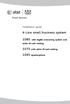 Installation guide 4-Line small business system 1080 with digital answering system and caller ID/call waiting 1070 with caller ID/call waiting 1040 speakerphone Congratulations on purchasing your new AT&T
Installation guide 4-Line small business system 1080 with digital answering system and caller ID/call waiting 1070 with caller ID/call waiting 1040 speakerphone Congratulations on purchasing your new AT&T
Congratulations on your purchase of this VTech product NEED HELP?
 Congratulations on your purchase of this VTech product NEED HELP? Our representatives are here to help you with any questions concerning the operation of this product, available accessories, or any other
Congratulations on your purchase of this VTech product NEED HELP? Our representatives are here to help you with any questions concerning the operation of this product, available accessories, or any other
IP Phone System: Cisco 7960G and 7940G
 IP Phone System: Cisco 7960G and 7940G Table of Contents: IP Phone System 7940G and 7960G CISCO IP PHONE ROAD MAP...1 NAVIGATE THE PHONE SYSTEM AND USE THE LCD SCREEN...2 SOFT KEYS... 2 USE THE NAVIGATION
IP Phone System: Cisco 7960G and 7940G Table of Contents: IP Phone System 7940G and 7960G CISCO IP PHONE ROAD MAP...1 NAVIGATE THE PHONE SYSTEM AND USE THE LCD SCREEN...2 SOFT KEYS... 2 USE THE NAVIGATION
UK s best selling phone brand. User Guide. BT3710 Digital Cordless Phone With Answering Machine
 UK s best selling phone brand User Guide BT3710 Digital Cordless Phone With Answering Machine 2 This User Guide provides you with all the information you need to get the most from your phone You must set
UK s best selling phone brand User Guide BT3710 Digital Cordless Phone With Answering Machine 2 This User Guide provides you with all the information you need to get the most from your phone You must set
User s Guide. Model 1380 Speakerphone Telephone with Digital Answerer and Caller ID on Call Waiting
 User s Guide Model 1380 Speakerphone Telephone with Digital Answerer and Caller ID on Call Waiting Important Information NOTICE: This product meets the applicable Industry Canada technical specifications.
User s Guide Model 1380 Speakerphone Telephone with Digital Answerer and Caller ID on Call Waiting Important Information NOTICE: This product meets the applicable Industry Canada technical specifications.
How To Use A Ppanasonic Cell Phone With A Cell Phone From A Cellphone From Alexa (Panasonic) For A Long Distance Phone From An Older Model (Panoramos) For An Extra Money (Panamontani
 INTERCOM PLEASE READ BEFORE USE AND SAVE. Integrated Telephone System Operating Instructions Model No. KX-TS8B KX-TS8W Pulse-or-tone dialing capability KX-TS8W LINE Caller ID Compatible Panasonic World
INTERCOM PLEASE READ BEFORE USE AND SAVE. Integrated Telephone System Operating Instructions Model No. KX-TS8B KX-TS8W Pulse-or-tone dialing capability KX-TS8W LINE Caller ID Compatible Panasonic World
Venture Multiline Communications System
 THREE LINE TELEPHONE User Guide Venture Multiline Communications System Introduction...1 Your Venture phone... 2 Key descriptions... 3 Unpacking the phone... 4 Getting started...5 Preparing for the installation...
THREE LINE TELEPHONE User Guide Venture Multiline Communications System Introduction...1 Your Venture phone... 2 Key descriptions... 3 Unpacking the phone... 4 Getting started...5 Preparing for the installation...
User Guide E713CC Amplified Big Button Cordless Phone with Corded Digital Answering Machine
 User Guide E713CC Amplified Big Button Cordless Phone with Corded Digital Answering Machine 2 IMPORTANT SAFETY INSTRUCTIONS WARNINGS: PRIVACY OF COMMUNICATIONS MAY NOT BE ENSURED WHEN USING THIS PHONE.
User Guide E713CC Amplified Big Button Cordless Phone with Corded Digital Answering Machine 2 IMPORTANT SAFETY INSTRUCTIONS WARNINGS: PRIVACY OF COMMUNICATIONS MAY NOT BE ENSURED WHEN USING THIS PHONE.
User Guide. BT Graphite 2500. Think before you print!
 BT Graphite 2500 User Guide This new interactive user guide lets you navigate easily through the pages and allows you to be directed straight to any websites or email addresses that are referenced Simply
BT Graphite 2500 User Guide This new interactive user guide lets you navigate easily through the pages and allows you to be directed straight to any websites or email addresses that are referenced Simply
