Motorola C2. Digital Cordless Telephone with Digital Answering Machine. For C2011, C2012, C2013 and C2014
|
|
|
- Beatrice Wiggins
- 7 years ago
- Views:
Transcription
1 Digital Cordless Telephone with Digital Answering Machine Motorola C2 For C2011, C2012, C2013 and C2014 Warning: Charge the handset for 24 hours before use.
2 Welcome... to your new Motorola C2010 Digital Cordless Telephone with Digital Answering Machine! Digital answering machine with up to 30 minutes recording time for high quality message recording. 100 Name and Number phonebook. Bright backlit display. Speakerphone for hands-free conversations. Zoom font when dialling for improved legibility. Copy phonebook entries between handsets. All handsets are fully cordless for locating anywhere within range. Screensaver clock display. Caller ID shows you who s calling and see details of the last 30 callers in a Calls list. 1 Redial up to 20 of the last numbers called. Register up to 5 handsets to a single base and register each handset with up to 4 different bases. Make internal calls, transfer external calls, hold 3-way conversation between two internal callers and an external caller. Choose from 20 different ringtones for internal and external calls as well as numbers stored in the phonebook. Need help? If you have any problems setting up or using your C2010, please contact Customer Services on XXXX XXXXXXX. Alternatively, you may find the answer in the Help section at the back of this guide. Please note that this equipment is not designed for making emergency telephone calls when the power fails. Alternative arrangements should be made for access to emergency services. 1 You must subscribe to your network provider s Caller ID or Call Waiting service for these features to work. A subscription fee may be payable.
3 This user guide provides you with all the information you need to get the most from your phone. To set up your phone, follow the simple instructions in Getting Started, on the next few pages. IMPORTANT Only use the telephone line cord supplied. Got everything? Cordless handset Cordless base 2 x rechargeable Ni-MH battery cells Power adaptor for the base Telephone line cord If you have purchased a C2010 multiple pack you will also have the following additional items: Cordless handset & charger 2 x rechargeable Ni-MH battery cells Power adaptor for the charger ECOMOTO: a convergence of efforts by marketing, design, research, engineering and supply chain management that leads to better products for everyone. A holistic view that focuses on both social and environmental responsibility. A passion and a shared point of view. The right thing to do. Meets and / or exceeds EMEA environmental regulatory requirements. Eco friendly packaging with a minimum 20% post consumer recycled content. Phone housing is built with a minimum of 25% post consumer recycled content plastic. Energy efficient charger that meets EU Code of Conduct requirements. ECO mode function which reduces the transmitted power and energy consumption, please refer to page 40.
4 4 1. Getting started Getting to know your phone Using the phone Switch the handset on / off Calls Make a call Preparatory dialling Make a call using quickdial keys End a call Receive a call Adjust the earpiece volume Secrecy Intercom Make an internal call Receive an internal call Transfer a call way conference call Hands-free speakerphone Make a hands-free call Answer a call hands-free Switch to hands-free during a call Hands-free volume Redial View or dial an entry Copy a Redial list number to the phonebook Delete an entry Lock / unlock the keypad Paging / Find handset Phonebook Store a name and number View the details or dial an entry Search an entry Edit a name and number Copy an entry to another handset Assign a ringtone Delete an entry Store a quickdial number Clear a quickdial number Access the phonebook during a call Copy the phonebook to another handset Check the memory status Delete all entries... 27
5 5. Calls list New calls alert Dial a number in the Calls list View the details of an entry Copy a Calls list number to the phonebook Delete an entry Delete the entire Calls list Agenda Add a new event Switch off reminder ring Show event details Edit an event Delete an event Delete all events Clock & Alarm Set the date and time Set the alarm Time format Handset settings Handset ringtone Handset ringer volume Receiver volume Handset name Display language Screensaver Light timeout Auto talk Key beep PBX access code Base settings Base ringtone Base ringer volume Dialling mode Ring priority Recall mode Change the System PIN Restore default settings ECO mode Default settings
6 6 10. Using additional handsets Registering an additional handset Register a different make of handset to your C2010 base Select a base De-register a handset Using the answering machine Base control keys Switch the answering machine on / off Answer delay Message alert New messages alert Outgoing messages Record a personalised outgoing message Voice prompts or outgoing message language Play or delete your personalised outgoing message Set the answer mode and announcement Record a memo Call screening Message playback Delete all old messages Remote access Switch remote access On / Off Change the remote access PIN Help General information... 54
7 7 1. Getting started IMPORTANT Do not place your C2010 in the bathroom or other humid areas. Location You need to place your C2010 base within 2 metres of the mains power socket and 1.8 metres from the telephone wall socket so that the cables will reach. The socket-outlet shall be installed near the equipment and shall be easily accessible. Make sure that it is at least 1 metre away from other electrical appliances to avoid interference. Your C2010 works by sending radio signals between the handset and base. The strength of the signal depends on where you place the base. Placing it as high as possible ensures the best signal. HANDSET RANGE The unit has a range of up to 300 metres outdoors when there is a clear line of sight between the base and handset. Any obstruction between the base and handset will reduce the range significantly. With the base indoors and the handset either indoors or outdoors, the range will normally be up to 50 metres. Thick concrete and stone walls can severely affect the range. SIGNAL STRENGTH The icon on your handset indicates that you are within range of the base. When out of range of the base, the icon flashes. If you are on a call, you will hear a warning beep. The line will hang up if the handset moves out of range of the base. Move closer to the base. The handset will automatically reconnect to the base. Setting up IMPORTANT The base station must be plugged into the mains power at all times. Do not connect the telephone line cord into the wall socket until the handset is fully charged. Use only the power adaptor and telephone line cord supplied with the product. Connecting the base Getting started
8 8 1. Plug the telephone line cord into the socket marked on the underside of the base. 2. Plug the power adaptor into the socket marked on the underside of the base and plug the other end into the mains power wall socket. Switch on the mains power. Installing and charging the handset 1. Remove the battery cover from the back of the handset and insert the rechargeable Ni-MH battery cells supplied. Please note the + and - markings inside the battery compartment and insert in the correct direction. 1 Press down 2 Slide 2. Slide the battery cover back into place. 3. If you are charging the batteries for the first time, place the handset on the base to charge for at least 24 hours continuously. 4. When the handset is fully charged, icon will appear steady on the display. Plug the other end of the telephone line cord (make sure that one end is already plugged into the base) into the telephone wall socket. Connecting the handset and charger (for multi-pack only) If you have purchased a multiple pack, you will need to carry out this process for all the handsets and chargers. 1. Plug the power adaptor into the socket marked on the underside of the charger and plug the other end into the mains power wall socket. Getting started
9 9 2. Remove the battery cover from the back of the handset and insert the 2 x AAA NiMH rechargeable batteries supplied. Please note the + and - markings inside the battery compartment and insert in the correct direction. 3. Slide the battery cover back into place. 4. If you are charging the batteries for the first time, place the handset on the charger to charge for at least 24 hours continuously. 5. When the handset is fully charged, icon will appear steady on the display. The display will show HANDSET and handset number (e.g. 2) to indicate that it is registered to the base. IMPORTANT Warning! Use only the approved rechargeable Ni-MH battery cells (2 x AAA Ni-MH 550mA rechargeable batteries) supplied with your C2010. BATTERY LOW WARNING If you hear a warning beep every 30 seconds during a call, you will need to recharge the handset before you can use it again. When charging, icon will scroll on the display. BATTERY PERFORMANCE In ideal conditions, fully charged batteries should give up to 10 hours talk time or up to 150 hours standby time on a single charge. 1 Note that new batteries do not reach their full capacity until they have been put to normal use for several days. To keep your batteries in the best condition, leave the handset off the base for a few hours at a time. Running the batteries right down at least once a week will help them last as long as possible. The charge capacity of rechargeable batteries will reduce with time as they wear out, giving the handset less talk / standby time. Eventually they will need to be replaced. After charging your handset for the first time, subsequent charging time is about 6 8 hours a day. Batteries and handset may become warm during charging. This is normal. 1 All talk and standby times are approximate and depend on features selected and usage pattern. Date and time If you have subscribed to a Caller ID Service, the date and time is set automatically for all handsets when you receive your first call. Getting started
10 10 If you do not have a Caller ID service, you can set the date and time manually. 1. Press Menu, scroll to Clock & Alarm and press Select. 2. Date & Time is highlighted. Press Select. 3. Enter the date using the format DD/MM/YY e.g. 04/08/12 for 4 August 2012 and press Save. 4. Enter the time (HH:MM) and press Save. If the current time format setting is 12 hour, scroll or to select am or pm. 5. Press to return to standby. Your C2010 is now ready for use. Getting started
11 11 2. Getting to know your phone Overview of your handset A B C D E H I J F G K L M A Earpiece B Display See page 13 for an overview of the display icons. C Redial list / Scroll up / Volume up / Pause In standby mode, press to open the redial list. Scroll up through lists and menus. During a call, press to increase the earpiece and hands-free volume. When the phone is ringing, press to increase the handset ringer volume. Press and hold to enter a pause (P) when pre-dialling or storing numbers. D Menu / OK / Mute / Left softkey In standby mode, press to open the Menu. Press to select menu options and to confirm a displayed option. During a call, press to turn mute on / off. E Talk / Hands-free Make or answer a call. Activate and deactivate hands-free during a call. Getting to know your phone
12 12 F Pulse to Tone dialling / * During a call, press and hold to switch from pulse dialling to tone dialling. Dial a *. G Intercom Press to make an internal call. H Phonebook menu / Clear / Back / Right softkey In standby mode, press to open the phonebook menu. Clear incorrect input during text editing. Return to previous menu. I End / Exit / Switch handset on/off End a call. When in a menu, go back to standby mode. Press and hold to switch handset off (when in standby) or on. J Phonebook / Scroll Down / Volume down Open the phonebook. Scroll down through lists and menus. During a call, press to decrease the earpiece and hands-free volume. When the phone is ringing, press to decrease the handset ringer volume. K Change case / Keypad lock / # Press to change the case when entering letters / editing. Press and hold to lock the keypad. Dial a # L Recall Use recall (R) functions. M Microphone Getting to know your phone
13 13 Handset LCD Display Steady when the handset is registered and within range of the base. Flashes when handset is out of range or searching for the base Displays when ECO mode is on. Handset ringer volume is Off. Displays when in hands-free mode. Displays when the answering machine is on. The alarm clock has been set. The keypad is locked. Displays when you have new answering machine messages. Displays when you have new voic s. 1 Displays when you have missed calls and new number(s) in the Calls list. 2 1 This feature is dependent on your Network Service provider supporting the service. A subscription fee may be payable. 2 For this feature to work, you must subscribe to Caller ID Service from your network operator. A subscription fee may be payable. The approximate power levels of your battery are indicated as follows: Battery is fully charged Battery is partially charged Battery is running low Getting to know your phone
14 14 Overview of the base A B C D E F G H I J A LED Indicates when the answering machine is on or off, and when you have messages. Status Action 0 Answering machine on - Answering machine off B Volume Up Adjust playback volume. C Answering machine On / Off Switches the answering machine on / off. D Delete Press to delete recorded messages during playback. E Volume Down Adjust playback volume. F Stop Stops message playback. Press to announce the current day and time setting. G Page In standby, press to ring the handset(s). Press and hold to enter registration mode when registering handsets. # Getting to know your phone
15 15 H Skip forward Press to skip forward through your answering machine messages. I Skip back Press to skip backward through your answering machine messages. J Play / Pause Play or pause recorded messages. Navigating the menu Your C2010 has an easy to use menu system on the handset. Each menu has a list of options, which you can see on the menu map on the following page. When the handset is in standby: 1. Press the left softkey Menu. The main menu is opened. 2. Then use or buttons to scroll through the menu. 3. Soft key options Select and Back are displayed. Press the left softkey Select to open a sub-menu or validate an option. Press the right softkey option Back to go back to the previous menu level, correct a character or cancel an action. NOTE If no buttons are pressed for 30 seconds or the handset is placed on the base / charger, the handset returns to standby. Getting to know your phone
16 16 Menu map Answer Machine Play Play All Answer On/Off Record Memo Outgoing Message Delete Messages Answer Settings Language Answer Mode Answer Delay Message Alert Remote Access Calls Lists Missed Calls Received Calls Dialled Calls Delete Calls Agenda If there is an event, select Options. Add Event Show Details Edit Event Delete Event Delete All Events If the list is empty: Add Event Clock & Alarm Date & Time Alarm Time Format Menu map
17 17 Settings Set Handset Ringtone Ringer volume Receiver Volume Handset name Language Screensaver Light Timeout Auto Talk Key Beep PBX Access Code Registration Register Handset Select Base De-register Names From menu in standby: Search Add Entry Copy Phonebook Memory Status Delete Phonebook Set Base Ringtone Ringer volume Dialling Mode Ring Priority Recall Mode System PIN Master Reset ECO Mode Press Names during a call Phonebook list is displayed, select Options: Add Entry Show Details Edit Entry Delete Entry Press in standby and phonebook list is displayed, select Options: Show Details Edit Entry Copy Entry Ringtone Delete Entry Quickdial Menu map
18 18 3. Using the phone NOTE Your handset will automatically time the duration of all external calls, the call timer will display on the screen. When the call ends, the total duration of your talk time is shown for 5 seconds. 3.1 Switch the handset on / off Press and hold to switch the handset on or off. 3.2 Calls Make a call 1. Press. 2. When you hear the dial tone, dial the number Preparatory dialling 1. Dial the number first. If you make a mistake press Clear to delete the last digit. 2. Press, to dial the number. NOTE To enter a pause (P) when pre-dialling, see page Make a call using quickdial keys 1. Press and hold the relevant keypad number to dial the pre-stored number directly. NOTE To store a quickdial number, see page End a call Press, or place the handset back on the base or charger Receive a call When you receive an external call, the phone rings and External Call shows on the display. 1. If the handset is off the base then press to answer the call, or if the handset is on the base simply lift the handset to answer the call. NOTE If you prefer to press when you lift up the handset to answer a call, you will need to switch Auto Talk off, see page Adjust the earpiece volume During a call, press or to increase or decrease the volume. There are 8 levels to choose from. Using the phone
19 Secrecy You can mute your handset so that you can talk to someone nearby without your caller hearing. 1. During a call, press Secrecy. The display shows Secrecy On and your caller cannot hear you. 2. Press Off to resume your call. 3.5 Intercom Make an internal call If you have more than one handset registered to the base, you can make internal calls between two handsets. Internal Call and Handset X displays to indicate an internal call. 1. Press followed by the number (1-5) of the handset you want to call. 2. Press OK Receive an internal call When you receive an internal call, Internal Call and Handset X is displayed. 1. Press to answer the call Transfer a call You can transfer an external call to another handset registered to the base. During an external call: 1. Press followed by the handset number (1-5) that you want to transfer to. 2. Press OK. 3. When the other handset answers, press to complete the transfer. NOTE If there is no answer from the other handset and you wish to return to your external caller, press way conference call You can hold a 3-way conference call between 2 internal callers and 1 external caller. During a call with an external caller: 1. Press followed by the handset number (1-5) that you want to establish a conference call. 2. Press OK. 3. When the other handset answers, press Join to connect all three callers to begin the conference call. Using the phone
20 20 4. If there is no answer from the other handset, press to return to your external caller. 5. Press to end the call. 3.6 Hands-free speakerphone Hands-free lets you talk to your caller without holding the handset. It also enables other people in the room to listen to the conversation Make a hands-free call 1. Dial the number and then press twice. icon is displayed and you will hear the call over the handset loudspeaker. 2. Press to switch the call between the earpiece and hands-free. 3. Press to end the call. NOTE During a hands-free call, press or to adjust the volume Answer a call hands-free If the handset is on the base and auto answer is switched on, lift the handset and press. If the handset is off the base or auto answer is switched off, press twice to answer the call Switch to hands-free during a call During a call, press to put the call on the hands-free. To switch hands-free off and return the call to the earpiece, press Hands-free volume 1. Press Menu, scroll to Settings and press Select. 2. Set Handset is highlighted. Press Select. 3. Scroll to Receiver Volume. and press Select. 4. Scroll or to adjust the receiver volume level and press Save. 5. Press to return to standby. 3.7 Redial The last 20 entries dialled are stored in the redial list. again. Using the phone
21 View or dial an entry 1. Press to open the Redial list. 2. The last number dialled is highlighted. 3. Scroll or to the entry you want. 4. Press to dial the entry or press Back to return to standby. NOTE If the caller s number exactly matches an entry stored in the phonebook, the name is displayed. Press twice to see the caller s number Copy a Redial list number to the phonebook 1. Press to open the Redial list. 2. Scroll or to the entry you want. 3. Press Options. Show details is highlighted. Scroll to Save Number. 4. Press Select. The display shows Enter Name. 5. Enter the name and press OK. The number is displayed. 6. Edit the number if necessary, then press Save. 7. Press or to select the ringer melody you want and press Select. The number is stored. 8. Press to return to standby. NOTE See ENTERING NAMES and WRITING TIPS on page Delete an entry 1. Press to open the Redial list. 2. Scroll or to the entry you want and press Options. The display shows Show Details. 3. Scroll to Delete Call 4. Press Select to confirm or to cancel. 3.8 Lock / unlock the keypad You can lock the keypad so that it cannot be operated accidentally while carrying it around. NOTE When the keypad is locked, you can still answer incoming calls and operate the handset as normal. When the call ends, the keypad lock comes on again. Using the phone
22 22 1. Press and hold. icon is displayed. 2. To unlock the keypad, press Unlock. The display shows Press # to Unlock Keys. 3. Press within 3 seconds. 3.9 Paging / Find handset You can alert a handset user that they are wanted or locate a missing handset. Paging calls cannot be answered by a handset. 1. Press on the base. All handsets registered to the base will ring and display Paging Call. 2. To stop the ringing, press on the base again or press Stop or any button on the handset. Using the phone
23 23 4. Phonebook You can store up to 100 names and numbers in the phonebook. Names can be up to 12 characters long and numbers up to 24 digits. You can also select different ringer melodies for the phonebook entries. 4.1 Store a name and number If the C2010 is connected to a switchboard, you may need to enter a pause in a number. This gives the switchboard time to find an outside line. A pause is normally stored after the switchboard access code (e.g. 9). When storing a number, press and hold until the display shows P. You can then continue storing the phone number. If you have subscribed to Caller ID Service and wish to display the name of your caller instead of the number, save the full telephone number including the area code to your phonebook. You can store multiple entries with the same name. However, to prevent unnecessary duplicated entries, you can only store the same number once. 1. Press Names to enter the phonebook menu. 2. Search is highlighted. 3. Scroll to Add Entry and press Select. 4. Enter a name and press OK. 5. Enter a number and press Save. 6. Scroll or to the melody you want and press Select. The entry is stored. 7. Press to return to standby. NOTE Cancel storing an entry by pressing at any time during the process. ENTERING NAMES Use the alphanumeric keypad to enter names in the phonebook. For instance to enter the name Paul P Press once A Press once U Press twice L Press three times To enter a space, press. WRITING TIPS Press or to move between characters/digits. Press Clear to delete a character, or press and hold Clear to delete all characters. Phonebook
24 24 CHARACTER MAP Key Case Assigned characters and symbols L / U., : ; / 1 L U L U L a b c 2 ä æ å à ç A B C 2 Ä Æ Å Ç d e f 3 è é D E F 3 É g h i 4 ì U G H I 4 L j k l 5 U J K L 5 L U L m n o 6 ö ø ò ñ M N O 6 Ö Ø Ñ p q r s 7 ß U P Q R S 7 L U t u v 8 ù ü T U V 8 Ü L w x y z 9 U W X Y Z 9 L / U Space 0 L / U L = Lower case U = Upper case short press to switch between Abc, abc, ABC and 123 mode 4.2 View the details or dial an entry 1. In standby, press. The first entry is highlighted on the display. 2. Scroll or to the entry you want. Or To search alphabetically, press the key with the first letter of the name, e.g. if the name begins with N, press twice. The display shows the first entry beginning with N. If required, scroll or to the exact entry. 3. Press to dial the displayed entry. Or To see the details, press Options. Phonebook
25 25 4. Show Details is highlighted. Press Select. The name, number and ringtone of the entry are displayed. 5. Press to dial the displayed entry or press to return to standby. 4.3 Search an entry 1. Press Names to enter the phonebook menu. 2. Search is highlighted. Press Select. The first entry is highlighted on the display. 3. Enter the first letter of the name to search alphabetically then scroll or to the exact entry. 4. Press to dial the displayed entry or press to return to standby. 4.4 Edit a name and number 1. In standby, press. The first entry is highlighted on the display. 2. Enter the first letter of the name to search alphabetically then scroll or to the exact entry. Press Options. 3. Scroll to Edit Entry and press Select. 4. Edit the name and press OK to confirm. Press Clear to delete a character, or press and hold Clear to delete all characters. 5. Edit the number and press Save. Press Clear to delete a character, or press and hold Clear to delete all characters. 6. Scroll or to the ringtone you want and press Select. The entry is stored. 7. Press to return to standby. 4.5 Copy an entry to another handset 1. In standby, press. The first entry is highlighted on the display. 2. Enter the first letter of the name to search alphabetically then scroll or to the exact entry. Press Options. 3. Scroll to Copy Entry and press Select. 4. The display shows To Handset, press Select. 5. Scroll or to the number of the handset you want the entry to be copied to. Press Select. 6. When the message Copy Phonebook? appears on the destination handset, press Yes on that handset to start the copy process. 7. Press to return to standby. Phonebook
26 26 NOTE If an entry with the same number is already stored in the receiving handset, it will not be copied. 4.6 Assign a ringtone 1. In standby, press. The first entry is highlighted on the display. 2. Enter the first letter of the name to search alphabetically then scroll or to the exact entry. Press Options. 3. Scroll to Ringtone and press Select. 4. Scroll or to the ringtone you want and press Select. The ringtone is saved. 5. Press to return to standby. 4.7 Delete an entry 1. In standby, press. The first entry is highlighted on the display. 2. Enter the first letter of the name to search alphabetically then scroll or to the exact entry. Press Options. 3. Scroll to Delete Entry and press Select. 4. Display shows Delete <Name>?. Press Yes to confirm. 5. Press to return to standby. 4.8 Store a quickdial number 1. Press Names to enter the phonebook menu. 2. Search is highlighted. Press Select. The first entry is highlighted on the display. 3. Enter the first letter of the name to search alphabetically then scroll or to the exact entry, then press Options. 4. Scroll or to Quickdial, press Select to confirm. 5. Scroll or to Key X where the entry will be stored, press Select. 6. Assign is highlighted press Select to confirm. 7. Press to return to standby. 4.9 Clear a quickdial number 1. Press Names to enter the phonebook menu. 2. Search is highlighted. Press Select. The first entry is highlighted on the display. 3. Enter the first letter of the name to search alphabetically then scroll or to the exact entry, then press Options. Phonebook
27 27 4. Scroll or to Quickdial, press Select. 5. Scroll or to Key X where the entry is stored, press Select. 6. Scroll or to Clear Entry, press Select to confirm. 7. Press to return to standby Access the phonebook during a call 1. During a call, press Names. 2. Press Options and scroll or to select Add Entry, Show Details, Edit Entry or Delete Entry Copy the phonebook to another handset 1. Press Names to enter the phonebook menu. 2. Scroll to Copy Phonebook and press Select. 3. The display shows To Handset, press Select. 4. Scroll or to the number of the handset you want the phonebook to be copied to. Press Select. 5. When the message Copy Phonebook? appears on the destination handset, press Yes on that handset to start the copy process. 6. Press to return to standby. NOTE If an entry with the same number is already stored in the receiving handset, it will not be copied Check the memory status You can check how much phonebook memory you have on your phone. 1. Press Names to enter the phonebook menu. 2. Scroll to Memory Status and press Select. The display shows the number of used and free phonebook entries. 3. Press to return to standby Delete all entries 1. Press Names to enter the phonebook menu. 2. Scroll to Delete Phonebook and press Select. 3. Display shows Delete All Entries?. Press Yes. 4. Press to return to standby. Phonebook
28 28 5. Calls list If you have subscribed to Caller ID service, and provided the identity of the caller is not withheld, the number of the caller will be displayed together with the date and time of the call (if provided by the network). NOTES If the caller s number is stored in your phonebook along with a name, the name will also be displayed. If the number is unavailable, Unavailable will be displayed. If the caller has withheld their number, Withheld will be displayed. If the call is from an international number, International will be displayed. If the call is from the operator, Operator will be displayed. If the call is from a payphone, Payphone will be displayed. If the call is from a ringback request, Ringback will be displayed. Information about incoming calls is dependent on the country and network operator. Some operators may charge a subscription for their Caller ID service. The Calls list contains details of missed and received call. Details include the date and time of the call. Entries are displayed in chronological order with the most recent call at the top of the list. When the list is full, and a new call is received, the oldest entry will be deleted automatically. The received and missed Calls list holds details of up to 30 calls. If you receive more than one call from the same number, only the most recent call is kept in the Calls list. 5.1 New calls alert When you have new missed calls (incoming calls that you haven t answered), the display shows You have X New missed calls. If you press Back, the screen returns to standby and the icon is displayed. 1. Press View to see details of the call. 5.2 Dial a number in the Calls list 1. Press Menu, scroll to Calls Lists and press Select. 2. Scroll or to highlight the Calls list (Missed Calls, Received Calls, Dialled Calls) you want. 3. Press Select to confirm. The most recent number or name if stored in the phonebook is displayed. 4. Scroll or to the entry you want. Calls list
29 29 5. Press to dial the number. 5.3 View the details of an entry 1. Press Menu, scroll to Calls Lists and press Select. 2. Scroll or to highlight the Calls list (Missed Calls, Received Calls, Dialled Calls) you want. 3. Press Select to confirm. The most recent number or name if stored in the phonebook is displayed. 4. Scroll or to the entry you want and press Options. 5. Display shows Show Details. Press Select. The number (or name if stored in the phonebook) is displayed, scroll to see the date and time of the call. 6. Press to return to standby. 5.4 Copy a Calls list number to the phonebook 1. Press Menu, scroll to Calls Lists and press Select. 2. Scroll or to highlight the Calls list (Missed Calls, Received Calls, Dialled Calls) you want. 3. Press Select to confirm. The most recent number or name if stored in the phonebook is displayed. 4. Scroll or to the entry you want and press Options. 5. Scroll to Save Number and press Select. 6. Enter a name and press OK. 7. Display shows the number of the call. Edit the number if necessary and press Save. Press Clear to delete a character, or press and hold Clear to delete all characters. 8. Scroll or to the melody you want and press Select. The entry is stored. 9. Press to return to standby. 5.5 Delete an entry 1. Press Menu, scroll to Calls Lists and press Select. 2. Scroll or to highlight the Calls list (Missed Calls, Received Calls, Dialled Calls) you want. 3. Press Select to confirm. The most recent number (or name if stored in the phonebook) is displayed. 4. Scroll or to the entry you want and press Options. 5. Scroll to Delete Call and press Select. The call is deleted. 6. Press to return to standby. Calls list
30 Delete the entire Calls list 1. Press Menu, scroll to Calls Lists and press Select. 2. Scroll to Delete Calls and press Select. 3. Scroll or to highlight the Calls list (Missed Calls, Received Calls, Dialled Calls or All Calls) you want. 4. Display shows Delete All Calls?. Press Yes to confirm. 5. Press to return to standby. Calls list
31 31 6. Agenda 6.1 Add a new event Use the C2010 to remind you of details of up to five events such as birthdays, anniversaries or appointments. Up to 24 characters can be entered as the subject. 1. Press Menu, scroll to Agenda and press Select. 2. If no previous event is stored, Add Event is highlighted. Press Select. Or If events are already stored, they are listed. Press Options. Add Event is highlighted. Press Select. 3. Enter the subject and press Save. 4. Enter the date (DD/MM) and press Save. Enter the time (HH:MM) and press Save. If the current time format setting is 12 hour, select am or pm. 5. Scroll or to Silent or Alarm then press Select. If you press Alarm: Scroll or to Once or Annually then press Select. If Once is selected, scroll or to select when you want to receive the reminder At event time or 30 min before. Press Select to save. If Annually is selected, then the alarm will sound at the event s time. 6. Press to return to standby. NOTES If you select a silent reminder, the event subject is displayed on screen but no alarm will sound. When the event memory is full, the display shows Memory Full. You must delete an event before you can add a new one. 6.2 Switch off reminder ring When the event is due, the event subject is displayed. If the reminder is not set to Silent, the alarm will ring and is displayed. 1. Press View to stop the alarm and see the details of the event. Or Press Back to stop the alarm and return to standby. NOTE If no button is pressed, the alarm stops after one minute. 6.3 Show event details 1. Press Menu, scroll to Agenda and press Select. 2. Stored events are displayed. The first event is highlighted on the display. Agenda
32 32 If required, scroll to the event you want and press Options. 3. Scroll to Show Details and press Select. The description, date and time of the agenda are displayed. 4. Press to return to standby. 6.4 Edit an event 1. Press Menu, scroll to Agenda and press Select. 2. Stored events are displayed. The first event is highlighted on the display. If required, scroll to the event you want and press Options. 3. Scroll to Edit Event and press Select. 4. Edit the subject and press Save. Press Clear to delete a character, or press and hold Clear to delete all characters. 5. Edit the date (DD/MM) and press Save. Edit the time (HH:MM) and press Save. If the current time format setting is 12 hour, select am or pm. 6. Scroll or to Silent or Alarm then press Select. If you press Alarm: Scroll or to Once or Annually then press Select. If Once is selected, scroll or to select when you want to receive the reminder At event time or 30 min before. Press Select to save. If Annually is selected, then the alarm will sound at the event s time. 7. Press to return to standby. 6.5 Delete an event 1. Press Menu, scroll to Agenda and press Select. 2. Stored events are displayed. The first event is highlighted on the display. If required, scroll to the event you want and press Options. 3. Scroll to Delete Event and press Select. 4. Display shows Delete Event?. Press Yes to confirm or No to cancel. 5. Press to return to standby. 6.6 Delete all events 1. Press Menu, scroll to Agenda and press Select. 2. Stored events are displayed. The first event is highlighted on the display. Press Options. 3. Scroll to Delete All Events and press Select. 4. Display shows Delete All Events?. Press Yes to confirm or No to cancel. 5. Press to return to standby. Agenda
33 33 7. Clock & Alarm If you have subscribed to your network s Caller ID service, the base automatically sets the date and time of all handsets when you receive the first call. You can also manually set the time on the individual handsets. 7.1 Set the date and time 1. Press Menu, scroll to Clock & Alarm and press Select. 2. Date & Time is highlighted. Press Select. 3. Enter the date using the format DD/MM/YY e.g. 04/08/12 for 4 August 2012 and press Save. 4. Enter the time (HH:MM) and press Save. If the current time format setting is 12 hour, select am or pm. 5. Press to return to standby. NOTE The date and time is retained during a power failure or when the batteries are discharged. 7.2 Set the alarm When the alarm is set, the display shows. Each handset can have a different alarm setting. 1. Press Menu, scroll to Clock & Alarm and press Select. 2. Scroll to Alarm and press Select. 3. Scroll or to Off or On and press Select. If Alarm is set to On: Scroll or to Once, Mon - Fri or On Daily then press Select. Enter the time (HH:MM) and press Save. If the current time format setting is 12 hour, scroll or to select am or pm. 4. Press to return to standby. NOTES If the alarm is set to Once, will disappear from the screen after the alarm has sounded once. If the alarm is set to On Daily or Mon - Fri, will remain on the screen after the alarm has sounded. When the alarm goes off, press any key to stop the ring. Clock & Alarm
34 Time format 1. Press Menu, scroll to Clock & Alarm and press Select. 2. Scroll to Time Format and press Select. 3. Scroll or to 12 Hour or 24 Hour and press Select. 4. Press to return to standby. Clock & Alarm
35 35 8. Handset settings 8.1 Handset ringtone You can set different ringtones for external calls and internal calls. Select from 20 handset ringtones. You will hear a sample ring as you scroll to each ringtone. 1. Press Menu, scroll to Settings and press Select. 2. Set Handset is highlighted. Press Select. 3. Ringtone is highlighted. Press Select. 4. Scroll or to External Call or Internal Call and press Select. 5. Scroll or to the ringtone that you want and press Select. 6. Press to return to standby. 8.2 Handset ringer volume The handset has 5 ringer volume settings plus Off. If the volume is set to Off, is displayed. 1. Press Menu, scroll to Settings and press Select. 2. Set Handset is highlighted. Press Select. 3. Scroll to Ringer Volume and press Select. 4. Scroll or to adjust the ringer volume level and press Save. 5. Press to return to standby. NOTE When the phone is ringing, you may press Silence to silent the ringer for that call. 8.3 Receiver volume This sets the standard volume level for the handset, earpiece. There are 8 levels to choose from. 1. Press Menu, scroll to Settings and press Select. 2. Set Handset is highlighted. Press Select. 3. Scroll to Receiver Volume and press Select. 4. Scroll or to adjust the receiver volume level and press Save. 5. Press to return to standby. 8.4 Handset name If you are using more than one handset with the C2010 base, you can give each handset a personalised name to easily distinguish between the handsets. Handset settings
36 36 A name can be up to 10 characters long. 1. Press Menu, scroll to Settings and press Select. 2. Set Handset is highlighted. Press Select. 3. Scroll to Handset Name and press Select. 4. Enter the name and press Save. Press Clear to delete a character, or press and hold Clear to delete all characters. 5. Press to return to standby. 8.5 Display language The available languages include: English, Deutsch, Français, Italiano, Nederlands, Español, Türkçe, Ελληνικά and Português. 1. Press Menu, scroll to Settings and press Select. 2. Set Handset is highlighted. Press Select. 3. Scroll to Language and press Select. 4. Scroll or to the language you want and press Select. 5. Press to return to standby. 8.6 Screensaver When the screensaver is set to Clock, an analogue clock is displayed. The screensaver comes on when the screen backlight switches off in standby. To change the backlight timeout setting, see Light timeout in the next section. 1. Press Menu, scroll to Settings and press Select. 2. Set Handset is highlighted. Press Select. 3. Scroll to Screensaver and press Select. 4. Scroll or to Clock or Off then press Select. 5. Press to return to standby. 8.7 Light timeout Set the duration of the backlight after the handset returns to standby screen. 1. Press Menu, scroll to Settings and press Select. 2. Set Handset is highlighted. Press Select. 3. Scroll to Light Timeout and press Select. 4. Scroll or to set the timeout period you want, choose from either 15, 30 or 45 Seconds and press Select. 5. Press to return to standby. Handset settings
37 Auto talk With Auto Talk switched on, you can answer a call just by lifting the handset off the base or charger. If switched off, you will have to press to answer a call. 1. Press Menu, scroll to Settings and press Select. 2. Set Handset is highlighted. Press Select. 3. Scroll to Auto Talk and press Select. 4. Scroll or to Off or On then press Select. 5. Press to return to standby. 8.9 Key beep When you press a button on the C2010 handset, you will hear a beep. You can switch it on or off. 1. Press Menu, scroll to Settings and press Select. 2. Set Handset is highlighted. Press Select. 3. Scroll to Key Beep and press Select. 4. Scroll or to Off or On then press Select. 5. Press to return to standby PBX access code If the C2010 is connected to a switchboard, you may need to enter a one-digit access code in the dialling sequence to be able to connect to the outside line. The access code will be displayed at the beginning of a number on the screen. The code can be up to 4 digits long. The access code will not be used when you dial the number manually (such as when you are not dialling from the phonebook). This allows you to make calls to other switchboard extensions. 1. Press Menu, scroll to Settings and press Select. 2. Set Handset is highlighted. Press Select. 3. Scroll to PBX Access Code and press Select. 4. Scroll or to Off, On or Set Code then press Select. If you select Set Code, enter the switchboard access code e.g. 9 then press Save. 5. Press to return to standby. Handset settings
38 38 9. Base settings 9.1 Base ringtone Select from 5 base ringtones. You will hear a sample ring as you scroll to each ringtone. 1. Press Menu, scroll to Settings and press Select. 2. Scroll to Set Base and press Select. 3. Ringtone is highlighted. Press Select. 4. Scroll or to the ringtone that you want and press Select. 5. Press to return to standby. 9.2 Base ringer volume The base has 5 ring volume settings plus Off. 1. Press Menu, scroll to Settings and press Select. 2. Scroll to Set Base and press Select. 3. Scroll to Ringer Volume and press Select. 4. Scroll or to display the volume level that you want and press Select. 5. Press to return to standby. 9.3 Dialling mode The C2010 is preset to Tone dialling. It is unlikely that you need to change this setting. 1. Press Menu, scroll to Settings and press Select. 2. Scroll to Set Base and press Select. 3. Scroll to Dialling Mode and press Select. 4. Scroll or to Pulse or Tone and press Select. 5. Press to return to standby. 9.4 Ring priority When you have more than one handset registered to your base, you can set one handset to ring before the other handsets. This allows one handset user to answer all incoming calls first, for example, the receptionist. Choose All Handsets if you want all handsets to ring at the same time or Select Handset to nominate a handset to ring before the other handsets ring. 1. Press Menu, scroll to Settings and press Select. 2. Scroll to Set Base and press Select. 3. Scroll to Ring Priority and press Select. Base settings
39 39 4. Scroll or to All Handsets or Select Handset then press Select. If you choose Select Handset, all available handsets are displayed. Scroll or to the handset you want then press Select. Scroll or to the number of rings that you want to set: 2, 4 or 6 Rings and press Select. 5. Press to return to standby. 9.5 Recall mode Recall is useful to access certain network services and PABX / switchboard services. The default recall mode preset in the C2010 is suitable for your country network and therefore you should not need to change it. NOTE The use of the C2010 cannot be guaranteed on all PABX. 1. Press Menu, scroll to Settings and press Select. 2. Scroll to Set Base and press Select. 3. Scroll to Recall Mode and press Select. 4. Scroll or to Recall 1 or Recall 2 and press Select. 5. Press to return to standby. 9.6 Change the System PIN The System PIN is required when changing certain settings and for registration / de-registration. The default setting is You can change this to your own preferred number (up to 8 digits). When you enter a PIN, the digits are shown as ****. 1. Press Menu, scroll to Settings and press Select. 2. Scroll to Set Base and press Select. 3. Scroll to System PIN and press Select. 4. Enter the old PIN (Default setting = 0000) and press OK. 5. Enter the new PIN and press OK. 6. Re-enter the new PIN and press OK. 7. Press to return to standby. NOTE It is advisable to make a note of your new PIN code and keep it somewhere safe. Base settings
40 Restore default settings You can restore the C2010 to its default (original) settings. Resetting the C2010 will not affect the phonebook or Calls list, and all handsets registered to the base will be retained. Only the handset and base settings will be reset. 1. Press Menu, scroll to Settings and press Select. 2. Scroll to Set Base and press Select. 3. Scroll to Master Reset and press Select. 4. Select Yes to confirm or No to cancel. 5. Enter the System PIN (Default setting = 0000) then press OK. The display will show Reset Complete and the unit will restart automatically. 9.8 ECO mode Your C2010 offers an ECO mode function which reduces the transmitted power and energy consumption when switched on. This feature is set to Off by default. 1. Press Menu, scroll to Settings and press Select. 2. Scroll to Set Base and press Select. 3. Scroll to ECO Mode and press Select. 4. Scroll or to Off or Eco Mode and press Select. 5. Press to return to standby. Signal icon in Eco Mode NOTE When ECO is set to On, the is replaced with the and the handset range will be reduced. Base settings
41 Default settings Handset name Key tone Auto pick up Ringer melody HANDSET On On (EXT) Melody 3 Ringer melody (INT) Melody 1 Ringer volume 3 Earpiece volume 4 Phonebook Call list Redial list Unchanged Unchanged Unchanged Master PIN 0000 Keypad lock Off Clock 12:00 Alarm Dial mode Answering machine Answer mode Outgoing message Off Tone On Answer & record Pre-defined Ring delay 6 Remote access On Base settings
42 Using additional handsets Up to 5 handsets can be registered to one base station. Additional handsets must be registered to the base before you can use them. The instructions described below apply specifically to the C2010 handset. If you wish to register another manufacturer s handset, the instructions may vary. In this case, please refer to the instruction manual of the additional handset. The System PIN is required to register or unregister handsets. The default PIN is Registering an additional handset NOTE Handset batteries must be fully charged before you start to register. Hold your handset close to the base during the registration process. Handsets that were supplied with your C2010 base are already preregistered. On the base: 1. Press and hold until the base emits a double beep. The base will remain in registration mode for 90 seconds. On the handset: 1. Press Menu, scroll to Registration and press Select. 2. Register Handset is highlighted. Press Select. 3. Bases are displayed. If necessary, scroll or to a new base you wish to register the C2010 handset to and press Select. 4. Enter the system PIN and press OK. 5. The display shows Searching Base X. 6. When registration is successful the display shows Handset Registered and you hear a confirmation beep. NOTE If registration is not successful the first time, please repeat the process again in case the base registration period ran out of time. If the base is not found after a few seconds, the handset returns to standby. Try registering again. If there are already 5 handsets registered to the base, registration will fail. You must de-register a handset before you can register a new one Register a different make of handset to your C2010 base IMPORTANT DECT GAP Profile only guarantees that basic calling functions will work correctly between different makes / types of handset and base. There is a possibility that certain devices such as Caller ID will not work correctly. Using additional handsets
Motorola C12A. Digital Cordless Telephone with Digital Answering Machine. For C1211A, C1212A, C1213A and C1214A
 Digital Cordless Telephone with Digital Answering Machine Motorola C12A For C1211A, C1212A, C1213A and C1214A Warning: Charge the handset for 24 hours before use. Welcome... to your new Motorola C12A Digital
Digital Cordless Telephone with Digital Answering Machine Motorola C12A For C1211A, C1212A, C1213A and C1214A Warning: Charge the handset for 24 hours before use. Welcome... to your new Motorola C12A Digital
BT Synergy 5500 User Guide
 BT Synergy 5500 User Guide Welcome to your BT Synergy 5500 Digital Cordless Telephone Answering Machine Display with blue backlight. 250 Name and number phonebook. Copy phonebook entries between other
BT Synergy 5500 User Guide Welcome to your BT Synergy 5500 Digital Cordless Telephone Answering Machine Display with blue backlight. 250 Name and number phonebook. Copy phonebook entries between other
BT Freestyle 750. User Guide
 BT Freestyle 750 User Guide Welcome to your BT Freestyle 750 Digital Cordless Telephone Answering Machine Answering machine with up to 15 minutes digital recording time and helpful voice prompts. 50 Name
BT Freestyle 750 User Guide Welcome to your BT Freestyle 750 Digital Cordless Telephone Answering Machine Answering machine with up to 15 minutes digital recording time and helpful voice prompts. 50 Name
UK s best selling phone brand. User Guide. BT3710 Digital Cordless Phone With Answering Machine
 UK s best selling phone brand User Guide BT3710 Digital Cordless Phone With Answering Machine 2 This User Guide provides you with all the information you need to get the most from your phone You must set
UK s best selling phone brand User Guide BT3710 Digital Cordless Phone With Answering Machine 2 This User Guide provides you with all the information you need to get the most from your phone You must set
User Guide. BT Graphite 2500. Think before you print!
 BT Graphite 2500 User Guide This new interactive user guide lets you navigate easily through the pages and allows you to be directed straight to any websites or email addresses that are referenced Simply
BT Graphite 2500 User Guide This new interactive user guide lets you navigate easily through the pages and allows you to be directed straight to any websites or email addresses that are referenced Simply
UK s best selling phone brand. Quick Set-up and User Guide. BT3510 Digital Cordless Phone with Answering Machine
 UK s best selling phone brand Quick Set-up and User Guide BT3510 Digital Cordless Phone with Answering Machine 2 Important please read first Only use the line cord, power supply and rechargeable batteries
UK s best selling phone brand Quick Set-up and User Guide BT3510 Digital Cordless Phone with Answering Machine 2 Important please read first Only use the line cord, power supply and rechargeable batteries
Home Phone with Answering Machine Sonus 1500. Quick set-up and user guide
 Home Phone with Answering Machine Sonus 1500 Quick set-up and user guide 2 Important please read first Only use the line cord, power supply and rechargeable batteries supplied with your phone. Make sure
Home Phone with Answering Machine Sonus 1500 Quick set-up and user guide 2 Important please read first Only use the line cord, power supply and rechargeable batteries supplied with your phone. Make sure
User Guide. BT Concero 1500. Think before you print!
 BT Concero 1500 User Guide This new interactive user guide lets you navigate easily through the pages and allows you to be directed straight to any websites or email addresses that are referenced. Simply
BT Concero 1500 User Guide This new interactive user guide lets you navigate easily through the pages and allows you to be directed straight to any websites or email addresses that are referenced. Simply
Digital Cordless Telephone. Motorola S3. For S3001, S3002, S3003 and S3004. Warning: Charge the handset for 24 hours before use.
 Digital Cordless Telephone Motorola S3 For S3001, S3002, S3003 and S3004 Warning: Charge the handset for 24 hours before use. Welcome... to your new Motorola S3000 Digital Cordless Telephone! All handsets
Digital Cordless Telephone Motorola S3 For S3001, S3002, S3003 and S3004 Warning: Charge the handset for 24 hours before use. Welcome... to your new Motorola S3000 Digital Cordless Telephone! All handsets
BT Granite User Guide
 BT Granite User Guide Think before you print! This new interactive user guide lets you navigate easily through the pages and allows you to be directed straight to any websites or email addresses that are
BT Granite User Guide Think before you print! This new interactive user guide lets you navigate easily through the pages and allows you to be directed straight to any websites or email addresses that are
Home Phone with Answering Machine Aura 1500. Quick set-up and user guide
 Home Phone with Answering Machine Aura 1500 Quick set-up and user guide 2 Important please read first Only use the line cord, power supply and rechargeable batteries supplied with your phone. Make sure
Home Phone with Answering Machine Aura 1500 Quick set-up and user guide 2 Important please read first Only use the line cord, power supply and rechargeable batteries supplied with your phone. Make sure
User Guide. BT Diverse 7150 Plus. Think before you print!
 BT Diverse 7150 Plus User Guide This new interactive user guide lets you navigate easily through the pages and allows you to be directed straight to any websites or email addresses that are referenced.
BT Diverse 7150 Plus User Guide This new interactive user guide lets you navigate easily through the pages and allows you to be directed straight to any websites or email addresses that are referenced.
cordless telephone with answering machine
 cordless telephone with answering machine Safety precautions Caution: Warning/danger statement, follow safety precautions! Please note that the ringer for incoming calls as well as signal tones are emitted
cordless telephone with answering machine Safety precautions Caution: Warning/danger statement, follow safety precautions! Please note that the ringer for incoming calls as well as signal tones are emitted
Designed to block nuisance calls. Quick Set-up and User Guide. BT6500 Digital Cordless Phone with Answering Machine
 Designed to block nuisance calls Quick Set-up and User Guide BT6500 Digital Cordless Phone with Answering Machine 2 Important please read first Only use the line cord, power supply and rechargeable batteries
Designed to block nuisance calls Quick Set-up and User Guide BT6500 Digital Cordless Phone with Answering Machine 2 Important please read first Only use the line cord, power supply and rechargeable batteries
User Guide. BT Inspire 1500. Think before you print!
 BT Inspire 1500 User Guide This new interactive user guide lets you navigate easily through the pages and allows you to be directed straight to any websites or email addresses that are referenced. Simply
BT Inspire 1500 User Guide This new interactive user guide lets you navigate easily through the pages and allows you to be directed straight to any websites or email addresses that are referenced. Simply
BT Paragon 550. User Guide
 BT Paragon 550 User Guide Section Welcome to your BT Paragon 550 corded digital telephone and answering machine Directory lets you store up to 100 names and numbers for easy dialling. Send and receive
BT Paragon 550 User Guide Section Welcome to your BT Paragon 550 corded digital telephone and answering machine Directory lets you store up to 100 names and numbers for easy dialling. Send and receive
BT Paragon 650. User Guide
 BT Paragon 650 User Guide Section Welcome to your BT Paragon 650 corded digital telephone and answering machine Directory lets you store up to 200 names and numbers for easy dialling. Copy the whole directory
BT Paragon 650 User Guide Section Welcome to your BT Paragon 650 corded digital telephone and answering machine Directory lets you store up to 200 names and numbers for easy dialling. Copy the whole directory
User Guide. BT Graphite 2100. Think before you print!
 BT Graphite 2100 User Guide This new interactive user guide lets you navigate easily through the pages and allows you to be directed straight to any websites or email addresses that are referenced Simply
BT Graphite 2100 User Guide This new interactive user guide lets you navigate easily through the pages and allows you to be directed straight to any websites or email addresses that are referenced Simply
8200/8200a. Cordless telephone User Guide
 8200/8200a Cordless telephone User Guide This telephone has been designed for ease of use. Please read the instructions and keep it handy for future reference. If you have any problems with your phone,
8200/8200a Cordless telephone User Guide This telephone has been designed for ease of use. Please read the instructions and keep it handy for future reference. If you have any problems with your phone,
Quick Set-up and User Guide. BT4500 Big Button Cordless Phone with Answer Machine. Designed to block nuisance calls
 Designed to block nuisance calls Quick Set-up and User Guide BT4500 Big Button Cordless Phone with Answer Machine 1666 BT4500 UG [5].indd 1 09/04/2013 15:04 2 Important please read first Only use the line
Designed to block nuisance calls Quick Set-up and User Guide BT4500 Big Button Cordless Phone with Answer Machine 1666 BT4500 UG [5].indd 1 09/04/2013 15:04 2 Important please read first Only use the line
UK s best selling phone brand. BT7600 Nuisance Call Blocker Digital Cordless Phone with Answering Machine
 UK s best selling phone brand Quick Set-up and User Guide BT7600 Nuisance Call Blocker Digital Cordless Phone with Answering Machine 2 Important please read first Only use the line cord, power supply and
UK s best selling phone brand Quick Set-up and User Guide BT7600 Nuisance Call Blocker Digital Cordless Phone with Answering Machine 2 Important please read first Only use the line cord, power supply and
User s Guide. DECT 6.0 Cordless / Corded Phones with Answering System. Warning. For L402C / L403C / L404C / L405C
 User s Guide For L402C / L403C / L404C / L405C DECT 6.0 Cordless / Corded Phones with Answering System Warning Use only the power adapters and telephone line cords provided in the box. Welcome... to your
User s Guide For L402C / L403C / L404C / L405C DECT 6.0 Cordless / Corded Phones with Answering System Warning Use only the power adapters and telephone line cords provided in the box. Welcome... to your
BT Verve 450. User Guide
 BT Verve 450 User Guide Welcome to your BT Verve 450 Digital Cordless Telephone Answering Machine Ultra slim handset. Answering machine with up to 15 minutes digital recording time and helpful voice prompts.
BT Verve 450 User Guide Welcome to your BT Verve 450 Digital Cordless Telephone Answering Machine Ultra slim handset. Answering machine with up to 15 minutes digital recording time and helpful voice prompts.
Quick Set-up and User Guide. BT8500 Advanced Call Blocker Digital Cordless Phone with Answering Machine 100% Block. Nuisance Calls
 Block up to 100% Nuisance Calls Call Guardian Block up to 100% of Nuisance Calls Quick Set-up and User Guide BT8500 Advanced Call Blocker Digital Cordless Phone with Answering Machine PQ RS PQ RS Volume
Block up to 100% Nuisance Calls Call Guardian Block up to 100% of Nuisance Calls Quick Set-up and User Guide BT8500 Advanced Call Blocker Digital Cordless Phone with Answering Machine PQ RS PQ RS Volume
UK s best selling phone brand. User Guide. BT Decor 2500 Corded Phone
 UK s best selling phone brand User Guide BT Decor 2500 Corded Phone 2 This User Guide provides you with all the information you need to get the most from your phone. Before you make your first call you
UK s best selling phone brand User Guide BT Decor 2500 Corded Phone 2 This User Guide provides you with all the information you need to get the most from your phone. Before you make your first call you
User s Guide. DECT 6.0 Cordless / Corded Phones with Answering System. Warning
 User s Guide L702C / L703C / L704C / L705C / L706C L702CM / L703CM / L704CM / L705CM / L706CM DECT 6.0 Cordless / Corded Phones with Answering System Warning Use only the adapter and telephone line cord
User s Guide L702C / L703C / L704C / L705C / L706C L702CM / L703CM / L704CM / L705CM / L706CM DECT 6.0 Cordless / Corded Phones with Answering System Warning Use only the adapter and telephone line cord
UK s best selling phone brand. Quick Set-up and User Guide. BT1000 Digital Cordless Phone
 UK s best selling phone brand Quick Set-up and User Guide BT1000 Digital Cordless Phone 2 Important please read first Only use the line cord, power supply (item code 066773) and the rechargeable batteries
UK s best selling phone brand Quick Set-up and User Guide BT1000 Digital Cordless Phone 2 Important please read first Only use the line cord, power supply (item code 066773) and the rechargeable batteries
BT s toughest phone with 1km outdoor range. Quick Set-up and User Guide. BT Elements 1K Digital Cordless Phone with Answer Machine
 BT s toughest phone with 1km outdoor range Quick Set-up and User Guide BT Elements 1K Digital Cordless Phone with Answer Machine 2 Important please read first Only use the line cord, power supply and rechargeable
BT s toughest phone with 1km outdoor range Quick Set-up and User Guide BT Elements 1K Digital Cordless Phone with Answer Machine 2 Important please read first Only use the line cord, power supply and rechargeable
UK s best selling phone brand. User Guide. BT Decor 2200 Corded Phone
 UK s best selling phone brand User Guide BT Decor 2200 Corded Phone 2 This User Guide provides you with all the information you need to get the most from your phone. Before you make your first call you
UK s best selling phone brand User Guide BT Decor 2200 Corded Phone 2 This User Guide provides you with all the information you need to get the most from your phone. Before you make your first call you
User s manual. www.vtech.com DECT
 User s manual www.vtech.com Model: DS6321 DECT Table of contents 1. IMPORTANT SAFETY INSTRUCTIONS...1 2. SETTING UP THE TELEPHONE...2 2.1 Package contents...2 2.2 Location...2 2.3 Connecting the base station...3
User s manual www.vtech.com Model: DS6321 DECT Table of contents 1. IMPORTANT SAFETY INSTRUCTIONS...1 2. SETTING UP THE TELEPHONE...2 2.1 Package contents...2 2.2 Location...2 2.3 Connecting the base station...3
2.4 GHz Dual Handset Cordless Telephone Answering System 2255 with Caller ID/Call Waiting
 USER S MANUAL Part 2 2.4 GHz Dual Handset Cordless Telephone Answering System 2255 with Caller ID/Call Waiting Please also read Part 1 Important Product Information AT&T and the globe symbol are registered
USER S MANUAL Part 2 2.4 GHz Dual Handset Cordless Telephone Answering System 2255 with Caller ID/Call Waiting Please also read Part 1 Important Product Information AT&T and the globe symbol are registered
General Instructions... 1. User Controls...
 Contents General Instructions... 1. User Controls... 2. Setting Up... 2.1 Important information... 2.2 Contents of package... 2.3 Connecting the base station and charging base... 2.4 Replacing the batteries...
Contents General Instructions... 1. User Controls... 2. Setting Up... 2.1 Important information... 2.2 Contents of package... 2.3 Connecting the base station and charging base... 2.4 Replacing the batteries...
Model No. KX-TGP500. Model No. KX-TGP550
 Panasonic Telephone Systems KX-TGP500/KX-TGP550 KX-TGP500, KXTGP500, TGP500, KX-TGP550, KXTGP550, TGP550 www.voicesonic.com Phone 877-289-2829 User Guide SIP Cordless Phone Model No. KX-TGP500 Model No.
Panasonic Telephone Systems KX-TGP500/KX-TGP550 KX-TGP500, KXTGP500, TGP500, KX-TGP550, KXTGP550, TGP550 www.voicesonic.com Phone 877-289-2829 User Guide SIP Cordless Phone Model No. KX-TGP500 Model No.
Operating Instructions
 2.4GHz Expandable Cordless Phone System Operating Instructions Model No. KX-TG2770S Pulse-or-tone dialing capability Preparation Telephone System PLEASE READ BEFORE USE AND SAVE. Caller ID Compatible Charge
2.4GHz Expandable Cordless Phone System Operating Instructions Model No. KX-TG2770S Pulse-or-tone dialing capability Preparation Telephone System PLEASE READ BEFORE USE AND SAVE. Caller ID Compatible Charge
INTRODUCTION TO YOUR BT MICRO... 2 WELCOME... 2 BT MICRO FEATUREPHONE... 2 HOW TO USE YOUR BT MICRO FEATURE PHONE... 3
 Table of Contents INTRODUCTION TO YOUR BT MICRO... 2 WELCOME... 2 BT MICRO FEATUREPHONE... 2 HOW TO USE YOUR BT MICRO FEATURE PHONE... 3 Phone setup... 3 Answering and making calls... 3 Transferring calls...
Table of Contents INTRODUCTION TO YOUR BT MICRO... 2 WELCOME... 2 BT MICRO FEATUREPHONE... 2 HOW TO USE YOUR BT MICRO FEATURE PHONE... 3 Phone setup... 3 Answering and making calls... 3 Transferring calls...
Model No. KX-TGP500. Model No. KX-TGP550
 User Guide SIP Cordless Phone Model No. KX-TGP500 Model No. KX-TGP550 Model shown is KX-TGP500. Model shown is KX-TGP550. Thank you for purchasing a Panasonic product. You can configure some of the features
User Guide SIP Cordless Phone Model No. KX-TGP500 Model No. KX-TGP550 Model shown is KX-TGP500. Model shown is KX-TGP550. Thank you for purchasing a Panasonic product. You can configure some of the features
2nd generation Cordless digital telephone (DECT) User manual
 2nd generation Cordless digital telephone (DECT) User manual Welcome to Swissvoice The epure 2nd generation is a cordless telephone designed for connection to an analog telephone network. International
2nd generation Cordless digital telephone (DECT) User manual Welcome to Swissvoice The epure 2nd generation is a cordless telephone designed for connection to an analog telephone network. International
BUSINESS COMMUNICATIONS DIVISION. IP4100 SIP DECT User Guide
 BUSINESS COMMUNICATIONS DIVISION IP4100 SIP DECT User Guide TOSHIBA IP4100 DECT HANDSET END USER GUIDE FEATURES Toshiba IP4100 DECT Handset Features 2.0 inch colour TFT back-lit display Li-ion battery
BUSINESS COMMUNICATIONS DIVISION IP4100 SIP DECT User Guide TOSHIBA IP4100 DECT HANDSET END USER GUIDE FEATURES Toshiba IP4100 DECT Handset Features 2.0 inch colour TFT back-lit display Li-ion battery
User s Guide. DECT 6.0 Cordless Phones with Answering System. Warning. For L401 / L402 / L403 / L404 / L405
 User s Guide For L401 / L402 / L403 / L404 / L405 DECT 6.0 Cordless Phones with Answering System Warning Use only the power adapters and telephone line cord provided in the box. Welcome... to your new
User s Guide For L401 / L402 / L403 / L404 / L405 DECT 6.0 Cordless Phones with Answering System Warning Use only the power adapters and telephone line cord provided in the box. Welcome... to your new
User Guide for the Orchid Key Phones KP416 & KP832
 User Guide for the Orchid Key Phones KP416 & KP832 Contents Page Introduction 2 Setting Up 2 Setting Date & Time 2 Making & Answering Calls 2 Call Pick 3 Call Transfer 3 Calls On Hold 3 Caller Display
User Guide for the Orchid Key Phones KP416 & KP832 Contents Page Introduction 2 Setting Up 2 Setting Date & Time 2 Making & Answering Calls 2 Call Pick 3 Call Transfer 3 Calls On Hold 3 Caller Display
Telstra V850a. Cordless Telephone User Guide. If you have any problems with your phone, refer to the Help section of this User Guide.
 Telstra V850a Cordless Telephone User Guide This telephone has been designed for ease of use. Please read the instructions in (Setting up the Telstra V850a) and keep it handy for future reference. If you
Telstra V850a Cordless Telephone User Guide This telephone has been designed for ease of use. Please read the instructions in (Setting up the Telstra V850a) and keep it handy for future reference. If you
Part 2. Copyright 1998 Philips Consumer Communications L.P. All rights reserved. Printed in Mexico. Issue 1AT&T 848229506
 2 User's Manual for Two-Line Digital Answering System Telephone with Speakerphone 1872 Fold open this paper for information about this telephone's installation and operation. Please read Part 1 Important
2 User's Manual for Two-Line Digital Answering System Telephone with Speakerphone 1872 Fold open this paper for information about this telephone's installation and operation. Please read Part 1 Important
e820 System USER GUIDE Digital Cordless Telephone with Caller Display and Answering Machine
 USER GUIDE e820 System Digital Cordless Telephone with Caller Display and Answering Machine THIS EQUIPMENT IS NOT DESIGNED FOR MAKING EMERGENCY TELEPHONE CALLS WHEN THE POWER FAILS. ALTERNATIVE ARRANGEMENTS
USER GUIDE e820 System Digital Cordless Telephone with Caller Display and Answering Machine THIS EQUIPMENT IS NOT DESIGNED FOR MAKING EMERGENCY TELEPHONE CALLS WHEN THE POWER FAILS. ALTERNATIVE ARRANGEMENTS
Operating Instructions
 5.8 GHz Digital Cordless Phone Operating Instructions Model No. KX-TG5050 Pulse-or-tone dialing capability The unit is Caller ID compatible. To display the Caller s name and phone number, you must subscribe
5.8 GHz Digital Cordless Phone Operating Instructions Model No. KX-TG5050 Pulse-or-tone dialing capability The unit is Caller ID compatible. To display the Caller s name and phone number, you must subscribe
User s manual. w w w. v t e c h p h o n e s. c o m. Models: mi6885/mi6889/mi6890
 User s manual w w w. v t e c h p h o n e s. c o m Models: mi6885/mi6889/mi6890 Table of contents Getting started...................... 5 Parts checklist for mi6885............... 5 Parts checklist for
User s manual w w w. v t e c h p h o n e s. c o m Models: mi6885/mi6889/mi6890 Table of contents Getting started...................... 5 Parts checklist for mi6885............... 5 Parts checklist for
How To Use A Ppanasonic Cell Phone With A Cell Phone From A Cellphone From Alexa (Panasonic) For A Long Distance Phone From An Older Model (Panoramos) For An Extra Money (Panamontani
 INTERCOM PLEASE READ BEFORE USE AND SAVE. Integrated Telephone System Operating Instructions Model No. KX-TS8B KX-TS8W Pulse-or-tone dialing capability KX-TS8W LINE Caller ID Compatible Panasonic World
INTERCOM PLEASE READ BEFORE USE AND SAVE. Integrated Telephone System Operating Instructions Model No. KX-TS8B KX-TS8W Pulse-or-tone dialing capability KX-TS8W LINE Caller ID Compatible Panasonic World
DSS7955 DSS7955+1 DSS7955+2 Series Owner s Manual OWNER S MANUAL
 DSS7955 DSS7955+1 DSS7955+2 Series Owner s Manual OWNER S MANUAL Contents Welcome... 4 Terminology used in this Manual... 5 Product Overview... 6 Features... 6 Answering Machine Features... 6 Parts of
DSS7955 DSS7955+1 DSS7955+2 Series Owner s Manual OWNER S MANUAL Contents Welcome... 4 Terminology used in this Manual... 5 Product Overview... 6 Features... 6 Answering Machine Features... 6 Parts of
 DO NOT RETURN THIS PRODUCT TO THE STORE! Please read the following important information For Siemens Customer Care, product operation information, or for problem resolution, call toll-free 1-888-777-0211
DO NOT RETURN THIS PRODUCT TO THE STORE! Please read the following important information For Siemens Customer Care, product operation information, or for problem resolution, call toll-free 1-888-777-0211
User Guide BT CONVERSE 425
 User Guide BT CONVERSE 425 This product is intended for connection to analogue public switched telephone networks and private switchboards in the United Kingdom. Please open this page for an At a glance
User Guide BT CONVERSE 425 This product is intended for connection to analogue public switched telephone networks and private switchboards in the United Kingdom. Please open this page for an At a glance
Aztech E310-Single/Twin BlackDect Phone
 Aztech E310-Single/Twin BlackDect Phone Legal Notice 2009 All rights reserved. No part of this document may be reproduced, republished, or retransmitted in any form or by any means whatsoever, whether
Aztech E310-Single/Twin BlackDect Phone Legal Notice 2009 All rights reserved. No part of this document may be reproduced, republished, or retransmitted in any form or by any means whatsoever, whether
The phone key, which starts and ends a call. The phone number is prefaced by 1: or 2:, which indicates the line currently in use.
 BeoCom 1 Guide Before you start 3 This Guide contains instructions in how to use the BeoCom 1 handset with a BeoLine base on the Public Switched Telephone Network (PSTN). How to use this Guide The following
BeoCom 1 Guide Before you start 3 This Guide contains instructions in how to use the BeoCom 1 handset with a BeoLine base on the Public Switched Telephone Network (PSTN). How to use this Guide The following
User Guide E814CC Amplified Big Button Cordless Phone with Corded Digital Answering Machine
 User Guide E814CC Amplified Big Button Cordless Phone with Corded Digital Answering Machine important safety instructions Warnings: Privacy of communications may not be ensured when using this phone.
User Guide E814CC Amplified Big Button Cordless Phone with Corded Digital Answering Machine important safety instructions Warnings: Privacy of communications may not be ensured when using this phone.
KX-TD7695. Operating Instructions. DECT 6.0 Portable Station. Model No.
 Operating Instructions DECT 6.0 Portable Station Model No. KX-TD7695 Thank you for purchasing a Panasonic DECT 6.0 Portable Station. Please read this manual carefully before using this product and save
Operating Instructions DECT 6.0 Portable Station Model No. KX-TD7695 Thank you for purchasing a Panasonic DECT 6.0 Portable Station. Please read this manual carefully before using this product and save
Printed in China. Issue 1.2 AT&T 03/07. Advanced American Telephones. AT&T and the AT&T logo are trademarks of AT&T Knowledge Ventures, licensed to
 2007 Advanced American Telephones. All rights reserved. AT&T and the AT&T logo are trademarks of AT&T Knowledge Ventures, licensed to Advanced American Telephones. Printed in China. Issue 1.2 AT&T 03/07
2007 Advanced American Telephones. All rights reserved. AT&T and the AT&T logo are trademarks of AT&T Knowledge Ventures, licensed to Advanced American Telephones. Printed in China. Issue 1.2 AT&T 03/07
Premium Design Phone with Smartphone Connect
 Smartphone Connect App Guide Premium Design Phone with Smartphone Connect Model No. KX-PRW130 Thank you for purchasing a Panasonic product. This document explains how to use the Smartphone Connect app.
Smartphone Connect App Guide Premium Design Phone with Smartphone Connect Model No. KX-PRW130 Thank you for purchasing a Panasonic product. This document explains how to use the Smartphone Connect app.
User Guide E713CC Amplified Big Button Cordless Phone with Corded Digital Answering Machine
 User Guide E713CC Amplified Big Button Cordless Phone with Corded Digital Answering Machine 2 IMPORTANT SAFETY INSTRUCTIONS WARNINGS: PRIVACY OF COMMUNICATIONS MAY NOT BE ENSURED WHEN USING THIS PHONE.
User Guide E713CC Amplified Big Button Cordless Phone with Corded Digital Answering Machine 2 IMPORTANT SAFETY INSTRUCTIONS WARNINGS: PRIVACY OF COMMUNICATIONS MAY NOT BE ENSURED WHEN USING THIS PHONE.
Complete user s manual
 Complete user s manual www.vtechphones.com Models: CS6619/CS6619-2 Congratulations on purchasing your new VTech product. Before using this telephone, please read Important safety instructions on page 53
Complete user s manual www.vtechphones.com Models: CS6619/CS6619-2 Congratulations on purchasing your new VTech product. Before using this telephone, please read Important safety instructions on page 53
Telephone User Instructions
 Telephone User Instructions Telephone User Guide Snom 300 1 Contents Contents 1. Key Panel... 3 2. Making and Receiving calls... 4 2.1 Incoming calls... 4 2.2 Outgoing calls... 4 2.3 Re-dial... 4 2.4 Missed/Received
Telephone User Instructions Telephone User Guide Snom 300 1 Contents Contents 1. Key Panel... 3 2. Making and Receiving calls... 4 2.1 Incoming calls... 4 2.2 Outgoing calls... 4 2.3 Re-dial... 4 2.4 Missed/Received
Models: LS6425/LS6425-2/ LS6425-3/ LS6425-4/ LS6426-3/LS6426-4. User s manual. w w w.v t e c h p h o n e s. c o m
 Models: LS6425/LS6425-2/ LS6425-3/ LS6425-4/ LS6426-3/LS6426-4 User s manual w w w.v t e c h p h o n e s. c o m Congratulations on purchasing your new VTech product. Before using this telephone, please
Models: LS6425/LS6425-2/ LS6425-3/ LS6425-4/ LS6426-3/LS6426-4 User s manual w w w.v t e c h p h o n e s. c o m Congratulations on purchasing your new VTech product. Before using this telephone, please
SAMSUNG HANDSET USER GUIDE FOR DS-5007S / DS-5014S / DS-5038S / DS-5014D / DS-5021D ITP-5107 / ITP-5114D / ITP5121D
 SAMSUNG HANDSET USER GUIDE FOR DS-5007S / DS-5014S / DS-5038S / DS-5014D / DS-5021D ITP-5107 / ITP-5114D / ITP5121D FOR TECHNICAL TIPS PLEASE VISIT OUR WEBSITE www.prptelecom.co.uk 2 Table of Contents
SAMSUNG HANDSET USER GUIDE FOR DS-5007S / DS-5014S / DS-5038S / DS-5014D / DS-5021D ITP-5107 / ITP-5114D / ITP5121D FOR TECHNICAL TIPS PLEASE VISIT OUR WEBSITE www.prptelecom.co.uk 2 Table of Contents
Edition 4 26 March 97. Response 130 telephone and answering machine. User guide
 Edition 4 26 March 97 Response 130 telephone and answering machine User guide At a glance Directory label For making a note of numbers stored in the memories. One-touch dial memory buttons Allows you to
Edition 4 26 March 97 Response 130 telephone and answering machine User guide At a glance Directory label For making a note of numbers stored in the memories. One-touch dial memory buttons Allows you to
Before you start. How to use this Guide Use this Key to identify what a button or status display looks like in an instruction sequence.
 BeoCom 6000 Guide Before you start 3 This Guide contains instructions in how to use the BeoCom 6000 handset with either a BeoLine ISDN, a BeoLine PSTN or a BeoCom 6000 base. ISDN or PSTN? ISDN and PSTN
BeoCom 6000 Guide Before you start 3 This Guide contains instructions in how to use the BeoCom 6000 handset with either a BeoLine ISDN, a BeoLine PSTN or a BeoCom 6000 base. ISDN or PSTN? ISDN and PSTN
BT Big Button 100. User Guide
 BT Big Button 100 User Guide Welcome to your BT Big Button 100 phone Large buttons for easy dialling. Handsfree make and receive calls using the loudspeaker. One-touch 1571 button dials your network answering
BT Big Button 100 User Guide Welcome to your BT Big Button 100 phone Large buttons for easy dialling. Handsfree make and receive calls using the loudspeaker. One-touch 1571 button dials your network answering
2-Line Intercom Speakerphone DECT6.0 Corded/Cordless Handset Telephone Answering System User s Guide 25255RE2
 2-Line Intercom Speakerphone DECT6.0 Corded/Cordless Handset Telephone Answering System User s Guide 25255RE2 ViSYS Equipment Approval Information Your telephone equipment is approved for connection to
2-Line Intercom Speakerphone DECT6.0 Corded/Cordless Handset Telephone Answering System User s Guide 25255RE2 ViSYS Equipment Approval Information Your telephone equipment is approved for connection to
Models: CS6328-2/CS6328-3/ CS6328-4/CS6328-5/ CS6329/CS6329-2/ CS6329-3/CS6329-4/ CS6329-5. User s manual. w w w.v t e c h p h o n e s.
 Models: CS6328-2/CS6328-3/ CS6328-4/CS6328-5/ CS6329/CS6329-2/ CS6329-3/CS6329-4/ CS6329-5 User s manual w w w.v t e c h p h o n e s. c o m Congratulations on purchasing your new VTech product. Before
Models: CS6328-2/CS6328-3/ CS6328-4/CS6328-5/ CS6329/CS6329-2/ CS6329-3/CS6329-4/ CS6329-5 User s manual w w w.v t e c h p h o n e s. c o m Congratulations on purchasing your new VTech product. Before
User s Guide EKT-824
 User s Guide EKT-824 The Communiqué Telephone Station Table of Contents Introduction 3 About This Guide 3 The Basics Answering and Making Calls 4 Answering an External Call 4 Answering an Internal Call
User s Guide EKT-824 The Communiqué Telephone Station Table of Contents Introduction 3 About This Guide 3 The Basics Answering and Making Calls 4 Answering an External Call 4 Answering an Internal Call
BigTel 280. Bedienungsanleitung. User manual. Mode d emploi
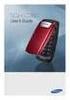 BigTel 280 Bedienungsanleitung User manual Mode d emploi DE GB FR TABLE OF CONTENTS Safety Information...................................2 Preparing the Telephone..............................5 Operating
BigTel 280 Bedienungsanleitung User manual Mode d emploi DE GB FR TABLE OF CONTENTS Safety Information...................................2 Preparing the Telephone..............................5 Operating
" (877)MY T4 TEL " " " " " " " (877)698-4835
 Display Features The display on your phone is interactive. As you use the phone the information will change and different features and functions will appear on the display. The 8 buttons above the display
Display Features The display on your phone is interactive. As you use the phone the information will change and different features and functions will appear on the display. The 8 buttons above the display
General notes: To avoid problems, always use:
 Questions and answers If you have any questions about the use of your phone, you can contact us at www.gigaset.com/service at any time. For more information about combining different Gigaset devices, visit:
Questions and answers If you have any questions about the use of your phone, you can contact us at www.gigaset.com/service at any time. For more information about combining different Gigaset devices, visit:
System Phone. User Guide. System DECT 35
 System Phone User Guide System User Instructions The AGFEO Cordless System Phone is designed for the connection / registration to an AGFEO DECT S0 Base or an AGFEO DECT S0-Base plus. The AGFEO will be
System Phone User Guide System User Instructions The AGFEO Cordless System Phone is designed for the connection / registration to an AGFEO DECT S0 Base or an AGFEO DECT S0-Base plus. The AGFEO will be
Panasonic DECT KX-TGP600 User Guide for 8x8 PBX Service
 Panasonic DECT KX-TGP600 User Guide for 8x8 PBX Service August, 2015 Contents Basic Calling... 4 Calling by Dialing...4 Making an Intercom Call...4 Easy Dialing... 5 Making a Call Using the Redial List...5
Panasonic DECT KX-TGP600 User Guide for 8x8 PBX Service August, 2015 Contents Basic Calling... 4 Calling by Dialing...4 Making an Intercom Call...4 Easy Dialing... 5 Making a Call Using the Redial List...5
Model 28871 DECT 6.0 Telephone/ Answering System with Cordless Handset User's Guide
 Model 28871 DECT 6.0 Telephone/ Answering System with Cordless Handset User's Guide Equipment Approval Information Your telephone equipment is approved for connection to the Public Switched Telephone Network
Model 28871 DECT 6.0 Telephone/ Answering System with Cordless Handset User's Guide Equipment Approval Information Your telephone equipment is approved for connection to the Public Switched Telephone Network
Hosted Voice MyPBX Training Manual
 Hosted Voice MyPBX Training Manual MyPBX Handset & Feature Training Manual Page 1 of 21 1.1. Keys/Connections overview Panasonic KX-UT133: Panasonic KX-UT136: Page 2 of 21 LCD: 3-line LCD The KX-UT123
Hosted Voice MyPBX Training Manual MyPBX Handset & Feature Training Manual Page 1 of 21 1.1. Keys/Connections overview Panasonic KX-UT133: Panasonic KX-UT136: Page 2 of 21 LCD: 3-line LCD The KX-UT123
5.8 GHz 2-Line Corded/Cordless Answering System EP5962
 OLUME 91-000302-050-000_EP5962Englishmanual_Sep.02,2005.qxd 2/13/1950 7:21 PM Page 1 User Manual (Part 2) 5.8 GHz 2-Line Corded/Cordless Answering System EP5962 with Caller ID & Call Waiting SPEAKER SPEAKER
OLUME 91-000302-050-000_EP5962Englishmanual_Sep.02,2005.qxd 2/13/1950 7:21 PM Page 1 User Manual (Part 2) 5.8 GHz 2-Line Corded/Cordless Answering System EP5962 with Caller ID & Call Waiting SPEAKER SPEAKER
Professional answering machine with time control, SMS service and message transfer. Retell 540 office
 Manual (UK) Professional answering machine with time control, SMS service and message transfer Retell 540 office Safety instructions Safety instructions When installing, connecting and operating the Retell
Manual (UK) Professional answering machine with time control, SMS service and message transfer Retell 540 office Safety instructions Safety instructions When installing, connecting and operating the Retell
D714 D712. User Guide. Big Button Cordless Phone with Digital Answering Machine
 D714 D712 User Guide Big Button Cordless Phone with Digital Answering Machine Clarity, a Division of Plantronics, Inc. 4289 Bonny Oaks Drive, Chattanooga,TN 37406 Tel: 800-426-3738 Fax: 800-325-8871 E-mail:
D714 D712 User Guide Big Button Cordless Phone with Digital Answering Machine Clarity, a Division of Plantronics, Inc. 4289 Bonny Oaks Drive, Chattanooga,TN 37406 Tel: 800-426-3738 Fax: 800-325-8871 E-mail:
Models: CS6449/CS6449-2/ CS6449-3. User s manual. w w w.v t e c h c a n a d a. c o m
 Models: CS6449/CS6449-2/ CS6449-3 User s manual w w w.v t e c h c a n a d a. c o m Congratulations on purchasing your new VTech product. Before using this telephone, please read Important safety instructions
Models: CS6449/CS6449-2/ CS6449-3 User s manual w w w.v t e c h c a n a d a. c o m Congratulations on purchasing your new VTech product. Before using this telephone, please read Important safety instructions
User s manual. Corded telephone. w w w.v t e c h c a n a d a. c o m. Big Button Big Display. Model:CD1281 DIR CID
 User s manual w w w.v t e c h c a n a d a. c o m DIR CID Model:CD1281 Corded telephone Big Button Big Display Congratulations on purchasing your new VTech product. Before using this telephone, please read
User s manual w w w.v t e c h c a n a d a. c o m DIR CID Model:CD1281 Corded telephone Big Button Big Display Congratulations on purchasing your new VTech product. Before using this telephone, please read
Eurit 547/557. Cordless ISDN telephone DECT. User Manual
 Eurit 547/557 Cordless ISDN telephone DECT User Manual Important: This user manual contains safety precautions! Please read carefully before putting the telephone into operation, and store in a safe place.
Eurit 547/557 Cordless ISDN telephone DECT User Manual Important: This user manual contains safety precautions! Please read carefully before putting the telephone into operation, and store in a safe place.
Converse 320. Userfriendly Guide
 Converse 0 Userfriendly Guide Return Diversion Minder On Off At a glance IMPORTANT Next Inserts a space in a number when storing numbers in the memory. Clear Used to edit numbers when pre-dialling or when
Converse 0 Userfriendly Guide Return Diversion Minder On Off At a glance IMPORTANT Next Inserts a space in a number when storing numbers in the memory. Clear Used to edit numbers when pre-dialling or when
Model No. Charge the handset battery for about 8 hours before initial use.
 .4GHz Multi-Handset Cordless Phone System Model No. KX-TG4000B Pulse-or-tone dialing capability Operating Instructions 4-LINE Caller ID Compatible PLEASE READ BEFORE USE AND SAVE. Charge the handset battery
.4GHz Multi-Handset Cordless Phone System Model No. KX-TG4000B Pulse-or-tone dialing capability Operating Instructions 4-LINE Caller ID Compatible PLEASE READ BEFORE USE AND SAVE. Charge the handset battery
User s manual. TL92278/TL92328/TL92378 DECT 6.0 cordless telephone/answering system with BLUETOOTH wireless technology
 User s manual TL92278/TL92328/TL92378 DECT 6.0 cordless telephone/answering system with BLUETOOTH wireless technology Congratulations on your purchase of this AT&T product. Before using this AT&T product,
User s manual TL92278/TL92328/TL92378 DECT 6.0 cordless telephone/answering system with BLUETOOTH wireless technology Congratulations on your purchase of this AT&T product. Before using this AT&T product,
User Guide for Alcatel Telephone Advanced Phone Features For 4035
 The Alcatel 4035 set is equipped with the following elements: 1. Handset 2. Loudspeaker 3. Voice message indicator 4. Navigator key ; this is used to scroll the dynamic keys labels pages or lines (upwards
The Alcatel 4035 set is equipped with the following elements: 1. Handset 2. Loudspeaker 3. Voice message indicator 4. Navigator key ; this is used to scroll the dynamic keys labels pages or lines (upwards
Avaya Campus PBX MICHIGAN STATE UNIVERSITY. Telecommunication Systems. Avaya 2410 User Guide
 Avaya Campus PBX MICHIGAN STATE UNIVERSITY Telecommunication Systems Avaya 2410 User Guide MICHIGAN STATE UNIVERSITY Avaya 2410 Telephone User Guide Michigan State University Telecommunication Systems
Avaya Campus PBX MICHIGAN STATE UNIVERSITY Telecommunication Systems Avaya 2410 User Guide MICHIGAN STATE UNIVERSITY Avaya 2410 Telephone User Guide Michigan State University Telecommunication Systems
Alcatel Conference 1800
 Alcatel Conference 1800 USER S GUIDE TABLE OF CONTENTS 1 IMPORTANT SAFETY INSTRUCTIONS...4 1.1 Package Contents...5 1.2 Location...6 2 INSTALLING YOUR PHONE...7 2.1 Connecting the Base Unit...7 2.2 Set
Alcatel Conference 1800 USER S GUIDE TABLE OF CONTENTS 1 IMPORTANT SAFETY INSTRUCTIONS...4 1.1 Package Contents...5 1.2 Location...6 2 INSTALLING YOUR PHONE...7 2.1 Connecting the Base Unit...7 2.2 Set
User s manual SynJ SB67138 DECT 6.0 4-line corded/cordless small business system
 User s manual SynJ SB67138 DECT 6.0 4-line corded/cordless small business system Congratulations on your purchase of this AT&T product. Before using this AT&T product, please read the Important safety
User s manual SynJ SB67138 DECT 6.0 4-line corded/cordless small business system Congratulations on your purchase of this AT&T product. Before using this AT&T product, please read the Important safety
Cisco SPA302D Mobility Enhanced Cordless Handset
 USER GUIDE Cisco SPA30D Mobility Enhanced Cordless Handset Contents Chapter 1: Getting Started 1 Overview 1 Understanding Your Cisco SPA30D Cisco SPA30D Display Screen 4 Turning the Handset On and Off
USER GUIDE Cisco SPA30D Mobility Enhanced Cordless Handset Contents Chapter 1: Getting Started 1 Overview 1 Understanding Your Cisco SPA30D Cisco SPA30D Display Screen 4 Turning the Handset On and Off
Avaya 9630 IP Telephone End User Guide
 Avaya 9630 IP Telephone End User Guide 9630 IP Telephone End User Guide 1 P age Table of Contents About Your Telephone... 3 9630 IP Telephone Button/Feature Descriptions... 3 Scrolling and Navigation...
Avaya 9630 IP Telephone End User Guide 9630 IP Telephone End User Guide 1 P age Table of Contents About Your Telephone... 3 9630 IP Telephone Button/Feature Descriptions... 3 Scrolling and Navigation...
Gigaset AS280/AS285. The handset at a glance ± V. U Scroll up/down or adjust volume. T Move cursor to left/right with. The base station at a glance
 Gigaset AS280/AS285 The handset at a glance 1 Charge status of the batteries 2 Answer machine icon (AS285 only) 3 Display keys 4 Message key Flashes: new messages received 5 Handsfree key 6 Control key
Gigaset AS280/AS285 The handset at a glance 1 Charge status of the batteries 2 Answer machine icon (AS285 only) 3 Display keys 4 Message key Flashes: new messages received 5 Handsfree key 6 Control key
Before initial use, see Getting Started on page 7.
 TG2521BX(e).book Page 1 Friday, May 14, 2010 1:15 PM Operating Instructions Digital Cordless Answering System Model No. KX-TG2521BX Before initial use, see Getting Started on page 7. Thank you for purchasing
TG2521BX(e).book Page 1 Friday, May 14, 2010 1:15 PM Operating Instructions Digital Cordless Answering System Model No. KX-TG2521BX Before initial use, see Getting Started on page 7. Thank you for purchasing
User s Manual. w w w. v t e c h p h o n e s. c o m. Model: ia5874, ia5876, ia5877
 User s Manual w w w. v t e c h p h o n e s. c o m Model: ia5874, ia5876, ia5877 Table of Contents GETTING STARTED................... 4 Before You Begin..................... 4 Parts Check List:...................
User s Manual w w w. v t e c h p h o n e s. c o m Model: ia5874, ia5876, ia5877 Table of Contents GETTING STARTED................... 4 Before You Begin..................... 4 Parts Check List:...................
IP Phone System: Cisco 7960G and 7940G
 IP Phone System: Cisco 7960G and 7940G Table of Contents: IP Phone System 7940G and 7960G CISCO IP PHONE ROAD MAP...1 NAVIGATE THE PHONE SYSTEM AND USE THE LCD SCREEN...2 SOFT KEYS... 2 USE THE NAVIGATION
IP Phone System: Cisco 7960G and 7940G Table of Contents: IP Phone System 7940G and 7960G CISCO IP PHONE ROAD MAP...1 NAVIGATE THE PHONE SYSTEM AND USE THE LCD SCREEN...2 SOFT KEYS... 2 USE THE NAVIGATION
A500 DECT 6.0 Amplified Cordless Phone with Answering Machine User s Guide
 A500 DECT 6.0 Amplified Cordless Phone with Answering Machine User s Guide * *Instructions are included for optional additional handsets. Welcome Thank you for purchasing the ClearSounds A500 amplified
A500 DECT 6.0 Amplified Cordless Phone with Answering Machine User s Guide * *Instructions are included for optional additional handsets. Welcome Thank you for purchasing the ClearSounds A500 amplified
User Guide. Response 75. Digital Answering Machine
 Response 75 Plus Digital Answering Machine User Guide This product is intended for connection to analogue public switched telephone networks and private switchboards in the United Kingdom. At a glance
Response 75 Plus Digital Answering Machine User Guide This product is intended for connection to analogue public switched telephone networks and private switchboards in the United Kingdom. At a glance
EL52200/EL52210/EL52250/ EL52300/EL52350/EL52400/ EL52450/EL52500/EL52510 DECT 6.0 cordless telephone/ answering system with caller ID/call waiting
 User s manual EL52200/EL52210/EL52250/ EL52300/EL52350/EL52400/ EL52450/EL52500/EL52510 DECT 6.0 cordless telephone/ answering system with caller ID/call waiting Congratulations on purchasing your new
User s manual EL52200/EL52210/EL52250/ EL52300/EL52350/EL52400/ EL52450/EL52500/EL52510 DECT 6.0 cordless telephone/ answering system with caller ID/call waiting Congratulations on purchasing your new
2.4 GHz Cordless Telephone/Answering System E2125
 91-5743-10-00.E2125.RO.qxd 2/13/1950 7:21 PM Page 1 User Manual (Part 2) 2.4 GHz Cordless Telephone/Answering System E2125 with Caller ID & Call Waiting 91-5743-10-00.E2125.RO.qxd 2/13/1950 7:21 PM Page
91-5743-10-00.E2125.RO.qxd 2/13/1950 7:21 PM Page 1 User Manual (Part 2) 2.4 GHz Cordless Telephone/Answering System E2125 with Caller ID & Call Waiting 91-5743-10-00.E2125.RO.qxd 2/13/1950 7:21 PM Page
D703. User Guide Clarity DECT6.0 Amplified Big Button Cordless Phone
 D703 User Guide Clarity DECT6.0 Amplified Big Button Cordless Phone Clarity, a Division of Plantronics, Inc. 4289 Bonny Oaks Drive, Chattanooga,TN 37406 Tel: 800-426-3738 Fax: 800-325-8871 E-mail: claritycs@plantronics.com
D703 User Guide Clarity DECT6.0 Amplified Big Button Cordless Phone Clarity, a Division of Plantronics, Inc. 4289 Bonny Oaks Drive, Chattanooga,TN 37406 Tel: 800-426-3738 Fax: 800-325-8871 E-mail: claritycs@plantronics.com
Quick start guide. CL84109/CL84209/CL84309 DECT 6.0 corded/cordless telephone/answering system with caller ID/call waiting
 Quick start guide CL84109/CL84209/CL84309 DECT 6.0 corded/cordless telephone/answering system with caller ID/call waiting Installation You must install and charge the battery before using the telephone.
Quick start guide CL84109/CL84209/CL84309 DECT 6.0 corded/cordless telephone/answering system with caller ID/call waiting Installation You must install and charge the battery before using the telephone.
NEC SV8100 Telephone System User Guide (for SV8100 12-button and 24-button phones)
 NEC SV8100 Telephone System User Guide (for SV8100 12-button and 24-button phones) KEYS AND BUTTONS ON YOUR PHONE Incoming Call/Message Waiting indicator light Flashes red quickly when a call is ringing
NEC SV8100 Telephone System User Guide (for SV8100 12-button and 24-button phones) KEYS AND BUTTONS ON YOUR PHONE Incoming Call/Message Waiting indicator light Flashes red quickly when a call is ringing
