User Guide. BT Concero Think before you print!
|
|
|
- Charles Holland
- 8 years ago
- Views:
Transcription
1 BT Concero 1500 User Guide This new interactive user guide lets you navigate easily through the pages and allows you to be directed straight to any websites or addresses that are referenced. Simply hover the cursor over the page number, website or reference and click when the hand icon changes to the icon. Think before you print!
2 2 This User Guide provides you with all the information you need to get the most from your phone. You must first set up your phone before you can use it. This doesn t take long as it is easy to do. Just follow the simple instructions on the next few pages. Need help? If you have any problems setting up or using your BT Concero 1500, please call our Helpline on Freephone *. Our dedicated advisors are more likely to be able to help you than the retailer where you made your purchase. Alternatively, you may find the answer in the Help section at the back of this guide or online at Hearing aid? Please note that the BT Concero 1500 works by sending radio signals between the base and handset. These signals may interfere with some hearing aids, causing a humming noise. * Calls made from within the UK mainland network are free. Mobile and International call costs may vary. Got everything? BT Concero 1500 handset BT Concero 1500 answering machine base 2 x NiMH AAA 500mAh rechargeable batteries (already fitted) Battery compartment cover (already fitted) Mains power adaptor (item code ) Telephone line cord If you have purchased a BT Concero 1500 multiple pack you will also have the following for each handset: BT Concero 1500 handset BT Concero 1500 charger Battery compartment cover (already fitted) 2 x NiMH AAA 500mAh rechargeable batteries (already fitted) Mains power adaptor for the charger (item code )
3 3 In this guide Getting started Location 5 Setting up 5 Set the time format: 24 or 12hr 6 Set the date and time 7 Setting up the charger 8 Getting to know your phone Handset 9 Handset display icons 10 Base 11 Navigating the menus 12 Menu map 13 Default 14 Default settings table 14 Using the phone Switch the handset on/off 15 Make a call 15 Preparatory dialling 15 End a call 15 Receiving calls 15 Earpiece volume 16 Mute 16 Redial 16 To copy a redial number to the phonebook 16 To delete a number from the redial list 17 To delete the entire redial list 17 Keypad lock 17 Handset ringer volume on/off 17 Page the handset(s) 18 Making internal calls 18 Receiving internal calls 18 Transferring calls 18 3-Way conference calls 19 Phonebook Store a number 20 Entering names 20 Writing tips 20 Dial/view a number 21 Edit a phonebook entry 21 Delete a phonebook entry 22 Delete all phonebook entries 22 Handset settings Handset ringer melody 23 Handset ringer volume 23 Handset tones on/off 24 Handset name 24 Display 25 Alarm 25 When the alarm goes off 25 Auto answer 26
4 4 Base settings Base ringer melody 27 Base ringer volume 27 Change PIN code 28 Delete handset 28 Caller Display and the Call list Call list 29 View/dial a number 29 To copy a Call list number to the phonebook 29 View Call details 30 Delete a number 30 Delete the entire Call list 30 Answering machine Operating the answer machine via the base 31 Switch answer machine on/off 31 Playing messages 31 Adjust volume 31 Call screening 32 Operating the answer machine via the handset 32 Switch answer machine on/off 32 Outgoing messages 32 Answer and Record 33 Answer only 33 Select answer mode 33 Playing messages via the handset 35 Adjust volume for message playback 35 Delete all old messages 35 To record a memo 36 Memory full 36 Recording time 36 Answer delay 37 Remote access 37 Switch remote access on/off 37 Change remote access security PIN code 38 Switch answering machine on 38 Check for messages 38 Remote access commands 39 BT Services BT Helpdesk 40 BT (Directory enquiries) 40 Call Divert 40 Call Waiting 41 Add / Dial / Delete entries 41 Registering additional handsets 42 Help 43 General information Safety information 45 Product disposal instructions 47 Select male or female outgoing message voice 33 Record your own outgoing message 33 Play/check outgoing message 34 Reinstate pre-recorded outgoing messages 34 Guarantee 47 Technical information 49 How many telephones can you have? 49 Connecting to a switchboard 49 R&TTE 49
5 Getting started 5 Location You need to place your BT Concero 1500 base within 2 metres of a mains power and telephone socket so that the cables will reach. Make sure it is at least 1 metre away from other electrical appliances to avoid interference. Your BT Concero 1500 works by sending radio signals between the handset and base. The strength of the signal depends on where you site the base. Putting it as high as possible ensures the best signal. Setting up 1. Plug the mains power cable with the blue ring on the connector (item code ) into the power socket marked on the back of the base and secure the cable behind the retaining clip. Plug the other end into the mains socket and switch on. Telephone line cord (pre-installed) Mains power cable 2. Remove the protective film from the handset screen and activate the batteries by pulling the plastic tab away from the back of the handset. Cable retaining clip Rechargeable batteries already fitted Remove this tab and charge batteries for 24 hours before use. Warning Do not place your BT Concero 1500 in the bathroom or other humid areas. Handset range The BT Concero 1500 has a range of 300 metres outdoors when there is a clear line of sight between the base and the handset. Any obstruction between the base and handset will reduce the range significantly. With the base indoors and handset either indoors or outdoors, the range will normally be up to 50 metres. Thick stone walls can severely affect the range. Signal strength The symbol on your handset screen indicates when you are in range. When you are out of range, the symbol flashes, and the screen displays Searching. You should move closer to the base if this happens to ensure the full functionality of your phone. Important Do not connect the telephone line until at least one of the handsets is fully charged. The base station must be plugged into the mains power at all times. Which socket? : Power socket : Telephone line socket Talk/Standby time Under ideal conditions, fully charged handset batteries should give about 10 hours talk time or 100 hours standby time on a single charge.
6 6 3. Place the handset on the base to charge the batteries for at least 24 hours. The main handset is pre-registered to the base as Handset 1. This is shown on the display. When the handset is fully charged the display shows the symbol. 4. After 24 hours plug the telephone line cord into the telephone wall socket. Note: If you ever need to remove the batteries, simply slide open the battery compartment cover and using the finger holes grip the batteries and pull them out. Set the time format: 24 or 12hr 1. Press the button to open the main menu. 2. Press or until the display shows HS SETTINGS and press soft key. DATE & TIME is displayed, press the soft key again. 3. TIME FORMAT is displayed. Press the soft key and the current format is displayed. Press or to change between 24hr and 12hr. Press the soft key, you will hear a confirmation tone. 4. Press the button to return to standby. Battery low warning If the symbol is flashing, you will need to recharge your handset before using it. If the battery icon is flashing and scrolling digits the battery is very low and you will need to charge it for 24 hours before use to ensure maximum battery performance. Battery performance To keep your batteries in the best condition, leave the handset off the base for a few hours at a time (after the initial 24 hour charge). New NiMH batteries do not reach full capacity until they have been in normal use for several days. Running the batteries right down at least once a week will help them last as long as possible. IMPORTANT Only use the power supply and telephone line cord supplied with your BT Concero 1500 otherwise the telephone may not work. Under no circumstances use non-rechargeable batteries. Only use NiMH rechargeable batteries with a capacity of 500mAh. Using inappropriate batteries will invalidate your guarantee and may damage the telephone. The charge capacity of rechargeable batteries will reduce with time as they wear out, so reducing the talk/standby time of the handset. Eventually they will need to be replaced. New batteries can be obtained from the BT Concero Helpline *. Batteries and handset may become warm during charging. This is normal. If you have more than one handset registered to your base, you only need to set the date and time on one handset and the other handsets will be automatically updated.
7 7 Set the date and time 1. Press the button to open the main menu. 2. Press or until the display shows HS SETTINGS and press the soft key. DATE & TIME is displayed, press the soft key again. 3. Press or until the display shows SET TIME and press the soft key. 4. The current time setting is displayed, enter 2 digits for the hour and 2 for the minute using the 24hr format (eg for 10.54pm, press ) and press the soft key, you will hear a confirmation tone. 5. Press and SET DATE is displayed. Press the soft key. 6. The current date setting is displayed, enter 2 digits for the day, 2 for the month and 2 for the year using the dd-mm-yy format (eg for 23rd May 2011 press ) and press the soft key, you will hear a confirmation tone 7. Press the button to return to standby. Your BT Concero 1500 is now ready for use.
8 8 BT Concero 1500 multiple pack owners only Location You need to place your BT Concero 1500 charger close enough to a mains power socket so that the cable will reach. Setting up the charger 1. Plug the power adaptor cable (item code ) into the underside of the charger and secure the cable behind the retaining clip. Plug the other end into the mains wall socket and switch the power on. Cable retaining clip Mains power cable 2. Remove the protective film from the handset screen and activate the batteries by pulling the plastic tab away from the back of the handset. 3. Place the handset on the charger and charge for at least 24 hours. Your BT Concero 1500 multiple pack is now ready for use.
9 Getting to know your phone 9 Handset Left soft key/menu Use with icons displayed above the key. Press to open the menu, page 12. Press to select menu options. Up/Redial list Press to display the Redial list, page 16 and to move up through menu options. Use to increase the volume, page 16. Talk Press to make and receive phone calls, page 15. Down/Calls list Press to display the Calls list, page 29, and to move down through menu options. Use to decrease the volume, page 16. Press to replay the message, page 35. Press and hold to turn the ringer on/off, page 17. Recall Used when connected to a switchboard/pbx page 49, and with some BT Calling Features. Phonebook Press to open the phonebook, page 20. Right soft key/mute Use with icons displayed above the key. During a call press to mute your voice so your caller cannot hear you, page 16. End call Press to end the call in progress, page 15. Press and hold for 5 seconds to turn the handset off, page 15. Press to stop playback, page 35. Press to delete the message, page 35. Press to skip to the next message, page 35. Press and hold to lock/ unlock the keypad, page 17. Press to make an internal call, page 18. Press and hold to insert a Pause in the number to be dialled, page 20. The answer machine handset controls on buttons and will only work when a message is being played on the handset, page 35.
10 10 Handset display icons These are the symbols you will see on your handset s display. Battery Battery full Battery 2/3 full Battery 1/3 full Low battery, needs charging Handset Steady handset in use Flashing incoming call Int Steady internal calls connected Flashing incoming internal call or on hold Answer machine On answer machine on Flashing new message received Off answer machine off Alarm On alarm set Flashing alarm time reached Keypad lock Keypad lock on Ringer Handset ringer turned off Antenna On in range Flashing edge of range Left/right Characters off the display to the left/right Press key to scroll through the number Up/down Menu options exist above/below those shown on the display Clear (Right soft key) Press to mute/unmute during a call Clears characters when in entry mode Stops the alarm Back (Right soft key) Return to previous menu Cancel current action Menu (Left soft key) Open the main menu Press to confirm options
11 11 Base Find Press to page/ locate a handset. Delete Delete messages during playback. Stop Stop message during playback. Ans. on/off Switch answering machine on/off. Skip Repeat current message. Press and hold to delete all old messages. Press twice to skip to previous message. Find Delete Stop Ans. on off Vol. Skip Play Vol.-/Vol.+ Adjust speaker volume during playback. Message display shows number of messages and answering machine status. Play Play messages. Skip Skip forward during message playback. Digits flash when there are new messages.
12 12 Navigating the menus Your BT Concero 1500 handset features an easy to use menu system. Have a look at the menu map on the next page. When the handset is switched on and in standby: 1. Press the button to open the main menu and press or to scroll through the menu options. Left soft key Right soft key Up and Down keys Menu navigation Press or to scroll through the menu options. Press Left soft key to select a displayed option. Press Right soft key to go back to the previous display screen. Press and hold Right soft key to return to the standby display screen. Press Right soft key to delete characters or numbers.
13 13 Menu map Ans Machine Play Message DELETE All Call LIST* Phonebook* BS SETTINGS HS Settings BT SERVICES Registration RESET MEMO Ans On/Off Ans SETTINGS Details STORE NUMBER DELETE DELETE All Add View Edit DELETE DELETE All CAPACITY Base Ringer RING VOLUME DELETE HS CHANGE PIN Date & Time ALARM RINGER TONES HS NAME DISPLAY AUTO ANSWER HELPDESK BT DIVERT ON DIVERT OFF DIVERT CHECK C WAIT ON C WAIT OFF C WAIT CHK *You will need to press the Left soft key sub menu. to open the
14 14 Default You can reset your BT Concero 1500 back to the default settings. This will not delete your phonebook entries. To delete your phonebook, see page 22 Delete all phonebook entries. 1. Press the button to open the main menu. 2. Press or until the display shows RESET and press. 3. PIN? is displayed, enter the PIN (default 0000) and press. 4. CONFIRM? is displayed, press. Default settings table Handset Default Value Base Default Value Redial List Empty System PIN (4-digit) 0000 Call List Empty Base Ringer Melody MELODY 1 External Ringer Melody MELODY 1 Ringer Volume Volume 5 Internal Ringer Melody MELODY 2 Ringer Volume Volume 5 Answer Machine Default Value Earpiece Volume Volume 3 Answer Machine ON/OFF ON Handset Name HANDSET Answer Mode ANS & REC Key Tone OFF OGM PRE-RECORDED OGM Low Battery Tone ON Answer Delay 5 Rings Out of Range Tone ON Message Record Time 3 minutes Ringer On/Off ON Remote Access ON Auto Answer On/Off ON Remote Access PIN 0000 Date Format DD/MM/YY (4-digit) Date 01/01/11 Time Format 24 hr Time 00:00 Alarm Key Lock OFF OFF
15 Using the phone 15 Switch the handset on/off 1. Press and hold for 5 seconds to switch the handset on and off. Make a call 1. Press. Enter the telephone number and the number is dialled. Call timer Your handset automatically displays the duration of every external call. The call time will remain on the display until 5 seconds after the call has ended. Press Right soft key to delete an incorrect digit when preparatory dialling. Preparatory dialling Use preparatory dialling to see and check the number on the display before you dial out. The display can only show 11 digits at a time, if you enter a number with more than 11 digits, will be displayed to the left of the number to indicate more digits. 1. Enter the number first then press to dial. End a call 1. Press or place the handset back on the base. Receiving calls When you receive an incoming call, the telephone will ring and the icon will flash. The In use light on the base will also flash. 1. If the handset is not in the base/charger, press to answer the call. Or If the handset is on the base/charger, lift the handset to answer the call. 2. To turn the handset ringer off when receiving a call press the Right soft key. The display will briefly show VOLUME OFF. If you have subscribed to a Caller Display service, your caller s number will also be shown. If the number is withheld the display will show Withheld. If an exact number match is found in the Phonebook, the name will alternate with the number in the display. See page 29 for more information. Internal calls When you receive an internal call, the calling handset number will be shown on the handset display. If two handsets are engaged on an internal call and an external incoming call is received, beeps will be emitted at both internal handsets. The internal call has to be ended before the external call can be answered.
16 16 Earpiece volume Adjust the volume during a call: To increase the volume, press. To decrease the volume, press. The first press will show the current volume level, subsequent presses will adjust the level from 1-5. The earpiece volume can only be changed when you are on a call. There are 5 volume levels. Mute During a call, you can talk to someone nearby without your caller hearing. 1. Press Right soft key. The display shows mute ON and your caller cannot hear you. 2. Press Right soft key again to return to your caller. Redial Your BT Concero 1500 stores the details of the last 10 calls made into a redial list. Stored redial numbers can be up to 20 digits long. 1. Press to display the Redial list. 2. Press or to select any of the last 10 numbers called. 3. Press to dial the number displayed. To copy a redial number to the phonebook 1. Press to display the Redial list. 2. Press or to display the number you want and press Left soft key to select. 3. STORE NUMBer is displayed, press Left soft key to select. 4. Name is displayed. Enter a name using the keypad and press Left soft key to confirm. 5. The number is displayed, press Left soft key to confirm. 6. Press or to select a ringtone to associate with the name/number and press to confirm. 7. Press Right soft key to return to standby. If a redial number is stored in the phonebook, the caller s name will be displayed instead of the number. If there are no redial numbers stored, LIST Empty will be displayed. The icon is displayed when the phone number is too long to be fully shown on the screen. Press to allow you to scroll through the rest of the numbers. If you dial the same number on more than one occasion, only the most recent call details will be stored, any previous occurrence will be deleted. For help with entering names see page 20.
17 17 To delete a number from the redial list 1. Press to display the Redial list. 2. Press or to display the number to be deleted and press Left soft key. 3. Press or to display Delete and press Left soft key to select and the number will be deleted. 4. Press Right soft key to return to standby. To delete the entire redial list 1. Press to display the Redial list. 2. With any of the redial numbers displayed, press Left soft key. 3. Press or to display Delete All and press Left soft key to select. 4. Confirm? is displayed, press Left soft key again to confirm and delete the entire redial list. 5. List Empty is displayed. Right soft key to return to standby mode. Keypad lock You can lock the keypad to prevent accidentally dialling numbers while carrying the handset around. 1. Press and hold until the icon is displayed. 2. To unlock the keypad, press and hold again. Handset ringer volume on/off When the keypad is locked incoming calls can still be answered. Once the call has ended, the keypad lock is re-activated. IMPORTANT Emergency calls to 999/112 CAN be made while the keylock is on. 1. Press and hold to switch the handset ringer on or off. If you switch the ringer off, the icon will be displayed.
18 18 Page the handset(s) You can alert handset users that they are wanted or locate a missing handset. 1. Press Find on the base. The handset(s) will beep and display PAGING. 2. Press Find on the base again or press any button on the handset to stop the handset beeping. You cannot answer the beeping handset as you would a call. Stopping the beep at a handset stops the beep on all handsets. Making internal calls If you purchased a BT Concero 1500 multi-pack, you can make internal calls between handsets. 1. Press and enter the number of the handset you want to call (or press to call all handsets registered to the base). The other handset(s) will ring and display your handset number to let the handset user know who is calling. When the other handset answers hold your conversation as normal. 2. Press to end the call. If you only have two handsets you do not need to enter the handset number to call. Receiving internal calls When you receive an internal call, the calling handset number will be shown on the handset display. 1. Press to answer the call, Transferring calls If using a BT Concero 1500 multi-pack, you can transfer an external call to the other handset. 1. During an external call, press. 2. Enter the number of the handset you want to call. The other handset will ring and display your handset number to let the handset user know who is calling. The external caller will be put on hold and hear music. 3. When the other handset answers, press to transfer the call. If two handsets are engaged on an internal call and an external incoming call is received, beeps will be emitted in the earpiece of both handsets and the incoming call details will be shown on the screen. The internal call has to be ended before the external call can be answered. If you only have two handsets you do not need to enter the handset number to call.
19 19 3-Way conference calls If you are using a BT Concero 1500 multi-pack, you can hold a 3-way conference call with an external caller and another internal handset. 1. During an external call, press. 2. Enter the number of the other handset you wish to join the call. The other handset will ring. 3. The other handset answers the caller by pressing. 4. Press and hold the button for 2 seconds, the display shows CONFERENCE. The external caller, and the two internal handsets are all connected to the conference call. 5. Any caller can leave the conference by pressing. If you only have two handsets you do not need to enter the handset number to call.
20 Phonebook 20 You can store up to 50 names and numbers in the phonebook of each of your BT Concero 1500 handsets for quick and easy dialling. Numbers can be up to 20 digits and names up to 12 characters. Phonebook entries are stored alphabetically. Store a number 1. Press to open the phonebook. The first entry or list empty is displayed. 2. Press Left soft key, Add is displayed, press to select. 3. Name is displayed, enter the name for the entry using the keypad (see Entering names below if you need help). Press to store. 4. number is displayed, enter the number for the entry using the keypad and press to save. 5. Press or to select a ringtone to associate with the name/number and press Left soft key to confirm. 6. Press Right soft key to return to standby. Entering names Use the keypad to enter the letters shown on the buttons, e.g. to store DAN: 1. Press once to enter D. 2. Press once to enter A. 3. Press twice to enter N. If there are no stored entries, List Empty will be displayed. If you try to store a new entry and the phonebook is full, you will hear an error tone and PB Full will be displayed. If the number you store has more than 11 digits, the display shows to the left of the number to indicate more digits ahead. Insert a pause in a number You may need to do this if you are connected to a switchboard. When entering a number, usually after entering the switchboard access code (e.g. 9) press and hold until P appears in the display. If the next letter is on the same button that you have just pressed, wait until the cursor moves to the right before trying to enter it. Writing tips If you make a mistake, press Right soft key to delete the last character or digit. Press repeatedly to enter the following: SPACE 1 Press repeatedly to enter the following symbols: *? / \ ( ) Press repeatedly to enter the following symbols: # &, -
21 21 Dial/view a number 1. Press to open the phonebook. The first entry is displayed. 2. Press or to scroll through the phonebook to the entry you want. Or, search alphabetically, using the keypad to enter the first letter of the name you want, then scroll to the exact entry using the or buttons. 3. Press if you want to dial the number. 4. Or press the Left soft key, then scroll to view and press to display the number for an entry. Searching for a name Example: To search for Jaime, press once to display the first entry beginning with J, then use and to scroll to Jaime. Edit a phonebook entry 1. Press to open the phonebook. The first entry is displayed. 2. Press or to scroll through the phonebook to the entry you want. 3. Press Left soft key, then or to display Edit and press to select. 4. The stored name is displayed followed by a flashing cursor. Edit the name using the Right soft key to delete incorrect characters and enter new ones using the keypad, then press. 5. The number is displayed followed by a flashing cursor. Edit the number using the Right soft key to delete incorrect digits and enter new ones using the keypad, then press to save. 6. The current ringtone is played and displayed. Use or to choose a new ringtone if required and press. 7. Press to return to the standby screen. You can use the and button to move the cursor along the name or number if you only need to change a few digits. See page 20 for help with entering names.
22 22 Delete a phonebook entry 1. Press to open the phonebook. The first entry is displayed. 2. Press or to scroll through the phonebook to the entry you want. 3. Press Left soft key then or to display Delete and press to select. 4. Press to return to standby mode. If you have purchased a BT Concero 1500 multiple pack, entries are only deleted on the handset you are using. Delete all phonebook entries 1. Press to open the phonebook. The first entry is displayed. 2. Press the Left soft key then or to display DELETE ALL. 3. Press and CONFIRM? is displayed. Press then all phonebook entries will be deleted and LIST EMPTY is displayed. 4. Press to return to standby mode.
23 Handset settings 23 Handset ringer melody There are 5 different ringer melodies to choose from for both internal and external calls. 1. Press the button to open the main menu. 2. Press or until the display shows HS SETTINGS and press. 3. Press or until RINGER is displayed and press. 4. Press or to select either INT RING or EXT RING for internal or external call ringer melody and press. 5. The current ringtone is played, use or to listen to the alternatives and press to confirm your choice. 6. Press and hold to return to standby. Handset ringer volume There are 5 volume levels and Ringer Off to choose from. 1. Press the button to open the main menu. 2. Press or until the display shows HS SETTINGS and press. 3. Press or until Ringer is displayed, press to select. 4. Press or until RING VOLUME is displayed, press to select. 5. The current ringtone is played at the current volume setting. Press or to listen to new volume levels or off, press to store. 6. Press and hold to return to standby. You can also turn the handset ringer off by pressing and holding the button.
24 24 Handset tones on/off Your BT Concero 1500 has a series of tones designed to alert you to certain situations. A tone will sound: when the battery is low; when you move out of range of the base and there is no coverage; to confirm each button press (key beeps). You can switch the handset tones on or off. 1. Press the button to open the main menu. 2. Press or until the display shows HS SETTINGS and press. 3. Press or until Tones is displayed, press to select. 4. Press or to select the tone you want: Key Beeps, Battery low or out of range and press to select. 5. Press or to display either On or Off and press to confirm. You hear a confirmation tone. 6. Press and hold to return to standby. Handset name You can give each handset a name up to a maximum of 10 characters, for example Kitchen. The handset will still display its number. 1. Press the button to open the main menu. 2. Press or until the display shows HS SETTINGS and press. 3. Press or until Hs Name is displayed, press to select. 4. Press to delete characters and use the keypad to enter the name you want, then press to confirm. 5. Press and hold to return to standby.
25 25 Display You can choose to display the handset name or the time in the standby screen. 1. Press the button to open the main menu. 2. Press or until the display shows HS SETTINGS and press. 3. Press or until DISPlay is displayed, press to select. 4. Press or to select TIME or HANDSET NAME, then press to confirm. 5. Press and hold to return to standby. Alarm 1. Press the button to open the main menu. 2. Press or until the display shows HS SETTINGS and press. 3. Press until ALARM is displayed and press to select. 4. Press or to select ON or OFF and press. 5. If you select ON you should now enter the time in 24hr format, i.e. for 07.30am enter, and press. The icon will show on the standby screen to indicate that the alarm is set. 6. Press and hold to return to standby. Use any key to disable the alarm when it is activated. When the alarm goes off The alarm will only go off on the handset were it has been set (this is indicated by the icon on the standby screen). Turn the alarm off by pressing any handset button, even if the keylock has previously been activated. The alarm will sound even if the handset ringer has been set to off. The ringer will remain set to off after the alarm has sounded. The alarm will sound with the handset ringer melody that has been set and the screen will show Alarm on. If the alarm sounds during a call, you will hear a beep in the earpiece.
26 26 The alarm setting is is for a single event, so once the alarm ringer has been deactivated the alarm time will need to be set again if required. Auto answer If auto answer is on (set as default) you can answer a call by taking the handset out of the base, you do not have to press the button to take the call. 1. Press the button to open the main menu. The default setting is Auto answer ON. 2. Press or until the display shows HS SETTINGS and press. 3. Press or until AUTO ANSWER is displayed and press. 4. Press or to select ON or OFF and press. 5. Press and hold to return to standby.
27 Base settings 27 Base ringer melody There are 5 different ringer melodies to choose from. 1. Press the button to open the main menu. 2. Press or until the display shows BS SETTINGS and press. 3. BASE RINGER is displayed, press to select and the current ringtone is played. 4. Press or to listen to the available ringtones and press to select. 5. Press and hold to return to standby. Base ringer volume There are 5 volume levels and ringer off to choose from. 1. Press the button to open the main menu. 2. Press or until the display shows BS SETTINGS and press. 3. Press to display RING VOLUME and press, the current ringtone is played. 4. Press or to adjust the volume setting or turn it off (VOLUME OFF), press to select. 5. Press and hold to return to standby.
28 28 Change PIN code Your System PIN can help prevent unauthorised users from changing the settings on your phone. 1. Press the button to open the main menu. 2. Press or until the display shows BS SETTINGS and press. 3. Press or until Change PIN is displayed, press to select. OLD PIN? is displayed. The default PIN setting is If you change your PIN, keep a note of the new number. 4. Enter the existing PIN code using the keypad and press. New PIN? is displayed. 5. Enter a new 4 digit PIN code using the keypad and press. CONFIRM? is displayed. 6. Re-enter the new PIN code and press. You hear a confirmation tone. 7. Press and hold to return to standby. Delete handset 1. To de-register a handset from the BT Concero 1500 base station, press the button to open the main menu. 2. Press or until the display shows BS SETTINGS and press. 3. Press or to display DELETE HS and press. 4. PIN? is displayed, enter the PIN and press. 5. Press or to select the handset you wish to delete and press. 6. Press and hold to return to standby. You cannot delete the handset you are using to carry out this action. Default PIN is 0000.
29 29 Caller Display and the Call list If you subscribe to Caller Display, you can see your caller s number (provided it is not withheld) on your handset display before you answer the call. If you have stored a name for the calling number in your handset phonebook, the name and number will alternate in the handset display. Call list When a call is not answered or is picked up by the answering machine, the display shows X NEW Calls (where X is the number of calls) and your caller s telephone number will be stored in the Call list. The Call list holds the last 40 incoming calls (missed and answered). IMPORTANT To use Caller Display you must first subscribe to your network provider s Caller Display service. A quarterly fee may be payable. For more information on BT Calling Features, call BT free on If the caller has withheld their number the display shows Withheld. If a call is received from an international number INTERNAT L is displayed. When the Call list is full, the oldest call will be replaced by a new call, the most recent call will always be at the top of the list. View/dial a number 1. Press, the most recent missed call is displayed. New missed calls are shown with the icon in the display. 2. Press or to scroll through the Call list. 3. Press to dial the number displayed. If a number is stored in the phonebook, the caller s name will be displayed instead of the number. If there are no Call list numbers stored, LIST Empty will be displayed. To copy a Call list number to the phonebook 1. Press to display the Call list, then press or to scroll to the entry you want and press to select. 2. Press until STORE NUMBer is displayed then press. 3. The caller s name is displayed. Enter a name using the keypad and press to confirm. 4. The number is displayed, press to confirm. 5. Ringtone MELODY 1 is played, press or to choose a ringtone to associate with the phonebook entry. Press. 6. Press to return to standby mode.
30 30 View Call details 1. Press to display the Call list, then press or to scroll to the entry you want and press to select. 2. DETAILS is displayed press to select. 3. The date and time details of the call will be displayed. Delete a number 1. Press to display the Call list, then press or to scroll to the entry you want and press to select. 2. Press to display Delete and press to select. 3. Press to return to standby mode. Delete the entire Call list 1. Press to display the Call list and press. 2. Press or to display Delete ALL and press to select. 3. confirm? is displayed, press again to confirm. 4. LIST EMPTY is displayed. Press to return to standby mode.
31 Answering machine 31 Your BT Concero 1500 can digitally record up to 30 minutes of messages. Each message can be up to a maximum of 3 minutes long. You can operate your BT Concero 1500 from: the handset the base remotely from any external Touchtone telephone. Your BT Concero 1500 comes with two pre-recorded male and female outgoing messages each for Answer and Record and Answer Only mode. You can also record your own outgoing message. Your BT Concero 1500 gives clear voice prompts to help you when using the answering machine. Operating the answer machine via the base If you have not already set the date and time, you will need to do this so that you will know when each message was received, see pages 6-7. Switch answer machine on/off 1. Press Ans. on off. When the answer machine is off, the base counter will show. Playing messages 1. Press Play. The number of recorded messages will be shown on the message counter. If there are new messages, the total number of new messages will be shown and the counter display will flash. During playback: Skip press once to repeat current message, twice to play previous message. press to play next message. Delete press to delete current message. If you see flashing on the base counter, this indicates that the time and date has not been set. You can set the time and date via the handset or alternatively an incoming call will automatically set the time and date. Adjust volume 1. Press Vol. or Vol. to increase or decrease the volume.
32 32 Call screening Via the base: You can listen to a caller leaving a message via the base speaker. Once they start leaving a message if you decide you want to speak to the caller simply pick up the handset and answer the call. Via the handset: When a caller is leaving a message screening? appears on the display. Pressing allows you to monitor the message being left through the handset earpiece without the caller hearing you. You can then press to accept the call or to stop monitoring. Operating the answer machine via the handset Switch answer machine on/off When first connected to the mains power, your BT Concero 1500 is set to ON and Answer and Record. When set to on, the icon is displayed on the handset screen. 1. Press the button, the display shows ANS MACHINE, press. 2. Press or until ANS ON/OFF is displayed and press to select. 3. Press or to select On or OFF, then press to confirm. 4. Press and hold to return to standby mode. Outgoing messages This is the message your caller hears when the answering machine picks up their call. Your BT Concero 1500 comes with two pre-recorded male and female outgoing messages to choose from. You can also record your own outgoing messages.
33 33 Answer and Record This allows your caller to leave a message for you. The pre-recorded message is Hello, your call cannot be taken at the moment, so please leave your message after the tone. Answer Only This does not allow your caller to leave a message. The pre-recorded message is Hello, your call cannot be taken at the moment, and you cannot leave a message, so please call later. Select answer mode 1. Press the button, the display shows ANS MACHINE, press. 2. Press or until ans SETTINGS is displayed and press to select. 3. The display shows ANSWER MODE, press. 4. Press or to select ANS & REC or ANSWER ONLY and press to confirm. 5. Press and hold to return to standby. Select male or female outgoing message voice 1. Press the button, the display shows ANS MACHINE, press. 2. Press or until ANS SETTINGS is displayed and press to select. 3. Press to display Ogm voice and press. 4. Press or to select Male or female and press. 5. Press and hold to return to standby. Record your own outgoing message 1. Press the button, the display shows ANS MACHINE, press. 2. Press or until ANS SETTINGS is displayed and press to select. 3. Press to display OUTGOING MSG and press. 4. Press or to select ANS & RECord or ANSWER ONLY and press. Your personalised message can be up to 3 minutes long. It replaces the pre-recorded outgoing message, but you can reinstate this later if you wish.
34 34 5. Press or to RECORD MSG and press to record your message. The voice prompt played through the earpiece will tell you when to start your message. 6. The display shows RECORDING, press when you have finished speaking and your message will be played back. 7. Press and hold to return to standby. Play/check outgoing message 1. Press the button, the display shows ANS MACHINE, press. 2. Press or until ANS SETTINGS is displayed and press to select. 3. Press to display OUTGOING MSG and press. 4. Press or to select ANS & record or ANSWER ONLY and press. This means deleting your own recorded outgoing message. 5. PLAY MESSAGE is displayed, press to listen to the message through the earpiece. The display will show PLAYING MSG. 6. Press and hold to return to standby. Reinstate pre-recorded outgoing messages 1. Press the button, the display shows ANS MACHINE, press. 2. Press or until ANS SETTINGS is displayed and press to select. 3. Press to display OUTGOING MSG and press. 4. Press or to select ANS & record or ANSWER ONLY and press. 5. PLAY MESSAGE is displayed, press and as soon as the message starts press. Your personal outgoing message will be deleted and the pre-recorded message reinstated. 6. Press and hold to return to standby.
35 35 Message playback When you have new messages stored on your BT Concero 1500 answering machine the icon will flash in the display and the screeen will show X NEW MSGS. Playing messages via the handset 1. Press the button, the display shows ANS MACHINE, press. 2. PLAY MESSAGE is displayed, press to start playback. The date and time of the message are announced, then the messages are played back. The date and time of the message are also shown on the handset screen. The machine then announces, You have (n) old messages, and all old messages are played back. New messages will always be played back first. During playback, you can choose any of the following options: Press Press Press Press Press to stop playback. to replay the current message. twice to go to the start of the previous message. to skip to the next message. to delete the current message. Adjust volume for message playback 1. During message playback, press or, until you reach the required level. Delete all old messages 1. Press the button, the display shows ANS MACHINE, press. 2. Scroll to DELETE ALL and press. 3. CONFIRM? appears. Press to confirm. 4. Press and hold to return to standby mode.
36 36 To record a memo You can record a memo on the answer machine for another member of your household. To playback a memo A memo is played back as any other recorded message, see page 31 and Press the button, the display shows ANS MACHINE, press. 2. Scroll or to MEMO and press. 3. A voice prompt played through the handset earpiece will tell you when to start speaking. The display shows RECORDING. Press when you have finished recording and the memo will be saved and played back to you. During playback you can press to delete the memo. 4. Press and hold to return to standby mode. Memory full If the memory becomes full when a caller is leaving a message the machine announces Memory full, thank you for calling and hangs up. When the memory is full, your answering machine will automatically switch to Answer Only mode. You must delete messages to allow for more messages to be recorded, see previous page for instructions. Recording time Recording time allows you to set the amount of time that can be allocated to an incoming message. The default is 3 minutes. You can change this to 1 or 2 minutes, or Unlimited. When the allocated time is reached your BT Concero 1500 will announce Thank you for calling and then hang up. 1. Press the button, the display shows ANS MACHINE, press. 2. Press or until ANS SETTINGS is displayed and press to select. 3. Press or to display RECORD TIME and press. 4. Press or to select 1 minute, 2 minutes, 3 minutes or UNLIMITED and press. 5. Press and hold to return to standby.
37 37 Answer delay Answer delay sets the number of times your BT Concero 1500 will ring before the answering machine picks up your call. The default setting is 5 rings. You can change this setting from between 2-9 rings or to time saver mode. 1. Press the button, the display shows ANS MACHINE, press. 2. Press or until ANS SETTINGS is displayed and press to select. 3. Press or to display ANSWER DELAY and press. 4. Press or to select the number of rings you want (2-9)or TIME SAVER and press. 5. Press and hold to return to standby. Remote access You can operate your answering machine remotely from any Touchtone phone by calling your BT Concero 1500 and entering a 4-digit security code. If you have a voice mail service e.g please ensure that the ring delay is set to answer before the voic service. Therefore, the ring delay should be less than on the voic if you want the BT Concero 1500 answer machine to answer calls. Switch remote access on/off 1. Press the button, the display shows ANS MACHINE, press. 2. Press or until ANS SETTINGS is displayed and press to select. 3. Press or to display remote acc and press. 4. Press or to choose either on or off and press. 5. Press and hold to return to standby.
38 38 Change remote access security PIN code 1. Press the button, the display shows ANS MACHINE, press. 2. Press or until ANS SETTINGS is displayed and press to select. 3. Press or to display CHANGE PIN and press. 4. OLD PIN? is displayed, enter the current PIN and press. 5. NEW PIN? is displayed, enter your new PIN and press. Re-enter the new PIN when the display shows CONFIRM? and press. 6. Press and hold to return to standby. Keep a note of your remote access security PIN code. The default PIN setting is Switch answering machine on If you forget to switch on your answering machine before leaving home, you can do it from another phone. 1. Dial your phone number and after 20 rings your BT Concero 1500 will answer. When the message starts press * and you will hear, Please enter your security code. Enter your 4-digit code. 2. Press to switch the answer machine on. Check for messages 1. Dial your phone number. When you hear your outgoing message, press. You will hear, Please enter your * security code. 2. Enter your 4-digit code and your machine announces To hear main menu, press 1. If you enter the incorrect PIN code, you will hear Incorrect security code. You have two chances to enter the correct remote access security code before your BT Concero 1500 hangs up. Time saver If you have set the answer delay to Time Saver, your answering machine will answer after 2 rings if you have new messages. If you do not have new messages it will answer after 6 rings. This enables you to hang up if you hear more than 2 rings before you are connected, saving you the cost of a call. See Answer delay, page 37. If you do not press any button for 10 seconds during Remote access, your BT Concero 1500 will hang up.
39 39 Remote access commands When you have accessed your answering machine, you can operate it using the keypad numbers on the phone you are using. The commands are: Play remote access menu Play/Stop all messages Repeat/Skip back to previous message Delete current message Skip forward to next message Turn answer machine on Turn answer machine off
40 BT Services By selecting the BT Services menu you can access a range of useful pre-stored numbers and further BT Calling Features. There are also two empty entries so you can enter two important numbers of your choice, e.g. your doctor and dentist numbers. BT Helpdesk BT directory enquiries Call Divert on Call Divert off BT Helpdesk 1. Press the button and scroll to BT Services, press. 2. HelPDesk is displayed, press to call the BT Concero product Helpdesk. BT (Directory Enquiries) 1. Press the button and scroll to BT Services, press. 2. Scroll to BT and press to call. Call Divert on 1. Press the button and scroll to BT Services, press. 2. Scroll to Divert ON. Check Call Divert Call Waiting On Call Waiting Off Check Call Waiting 3. Press to dial the service and then enter the number you want to divert calls to. IMPORTANT To use BT Services and BT Calling Features you must first subscribe (if required) to the relevant service from your network provider. A quarterly fee may be payable. For more details on BT s Calling Features, call BT free on If you are not connected to the BT network, some of these services may not be available. Please contact your network provider. Call Diversion services may allow other divert options. Check with your network provider for details. For further information, see the BT Calling Features user guide supplied when you subscribe to the services of your choice. If you alway divert your calls to the same number, you can change the service number for convenience. Follow steps 1 and 2 opposite and press. Scroll to edit, press twice and after the exsiting number enter in the number you usually divert to (do not delete any of the digits that are already there). Press to confirm. Then when you call Divert on, your divert will be set up without having to enter any additional digits. 40
41 41 Call Divert off/check 1. Press the button and scroll to BT Services, press. Call Divert will divert all incoming calls to another number of your choice. 2. Scroll to either Divert off or divert Check. 3. Press to dial the service. Follow the spoken instructions, or listen for confirmation/status of your instructions. Call Waiting on/off/check 1. Press the button and scroll to BT Services, press. 2. Scroll to either C wait on, c wait off or c wait CHK. 3. Press to dial the service. Follow the spoken instructions, or listen for confirmation/status of your instructions. Add an entry 1. Press the button and scroll to BT Services, press. 2. Scroll to empty and press. 3. add is displayed, press. 4. Enter the name you want and press. 5. Enter the number you want and press. The entry is saved. Call Waiting lets you know if another person is trying to contact you while you are on a call. If a second caller rings you will hear a beep in the handset. Providing you have also subscribed to Caller Display, the screen will show the caller s details. You can also scroll through the menu to edit, and edit any stored names or numbers. Dial a stored entry 1. Press the button and scroll to BT Services, press. 2. Scroll to the entry you want to dial and press. Delete an entry or delete all entries 1. Press the button and scroll to BT Services, press. 2. Scroll to the entry you want to delete, press. 3. Scroll to delete to delete the selected service entry or Delete all to delete all the services and press. 4. Press to confirm if required. If you accidentally delete all the service entries you can restore them by a phone reset, see page 14.
User Guide. BT Graphite 2500. Think before you print!
 BT Graphite 2500 User Guide This new interactive user guide lets you navigate easily through the pages and allows you to be directed straight to any websites or email addresses that are referenced Simply
BT Graphite 2500 User Guide This new interactive user guide lets you navigate easily through the pages and allows you to be directed straight to any websites or email addresses that are referenced Simply
BT Freestyle 750. User Guide
 BT Freestyle 750 User Guide Welcome to your BT Freestyle 750 Digital Cordless Telephone Answering Machine Answering machine with up to 15 minutes digital recording time and helpful voice prompts. 50 Name
BT Freestyle 750 User Guide Welcome to your BT Freestyle 750 Digital Cordless Telephone Answering Machine Answering machine with up to 15 minutes digital recording time and helpful voice prompts. 50 Name
UK s best selling phone brand. User Guide. BT3710 Digital Cordless Phone With Answering Machine
 UK s best selling phone brand User Guide BT3710 Digital Cordless Phone With Answering Machine 2 This User Guide provides you with all the information you need to get the most from your phone You must set
UK s best selling phone brand User Guide BT3710 Digital Cordless Phone With Answering Machine 2 This User Guide provides you with all the information you need to get the most from your phone You must set
Home Phone with Answering Machine Sonus 1500. Quick set-up and user guide
 Home Phone with Answering Machine Sonus 1500 Quick set-up and user guide 2 Important please read first Only use the line cord, power supply and rechargeable batteries supplied with your phone. Make sure
Home Phone with Answering Machine Sonus 1500 Quick set-up and user guide 2 Important please read first Only use the line cord, power supply and rechargeable batteries supplied with your phone. Make sure
Motorola C12A. Digital Cordless Telephone with Digital Answering Machine. For C1211A, C1212A, C1213A and C1214A
 Digital Cordless Telephone with Digital Answering Machine Motorola C12A For C1211A, C1212A, C1213A and C1214A Warning: Charge the handset for 24 hours before use. Welcome... to your new Motorola C12A Digital
Digital Cordless Telephone with Digital Answering Machine Motorola C12A For C1211A, C1212A, C1213A and C1214A Warning: Charge the handset for 24 hours before use. Welcome... to your new Motorola C12A Digital
UK s best selling phone brand. Quick Set-up and User Guide. BT3510 Digital Cordless Phone with Answering Machine
 UK s best selling phone brand Quick Set-up and User Guide BT3510 Digital Cordless Phone with Answering Machine 2 Important please read first Only use the line cord, power supply and rechargeable batteries
UK s best selling phone brand Quick Set-up and User Guide BT3510 Digital Cordless Phone with Answering Machine 2 Important please read first Only use the line cord, power supply and rechargeable batteries
Home Phone with Answering Machine Aura 1500. Quick set-up and user guide
 Home Phone with Answering Machine Aura 1500 Quick set-up and user guide 2 Important please read first Only use the line cord, power supply and rechargeable batteries supplied with your phone. Make sure
Home Phone with Answering Machine Aura 1500 Quick set-up and user guide 2 Important please read first Only use the line cord, power supply and rechargeable batteries supplied with your phone. Make sure
User Guide. BT Graphite 2100. Think before you print!
 BT Graphite 2100 User Guide This new interactive user guide lets you navigate easily through the pages and allows you to be directed straight to any websites or email addresses that are referenced Simply
BT Graphite 2100 User Guide This new interactive user guide lets you navigate easily through the pages and allows you to be directed straight to any websites or email addresses that are referenced Simply
BT Synergy 5500 User Guide
 BT Synergy 5500 User Guide Welcome to your BT Synergy 5500 Digital Cordless Telephone Answering Machine Display with blue backlight. 250 Name and number phonebook. Copy phonebook entries between other
BT Synergy 5500 User Guide Welcome to your BT Synergy 5500 Digital Cordless Telephone Answering Machine Display with blue backlight. 250 Name and number phonebook. Copy phonebook entries between other
Designed to block nuisance calls. Quick Set-up and User Guide. BT6500 Digital Cordless Phone with Answering Machine
 Designed to block nuisance calls Quick Set-up and User Guide BT6500 Digital Cordless Phone with Answering Machine 2 Important please read first Only use the line cord, power supply and rechargeable batteries
Designed to block nuisance calls Quick Set-up and User Guide BT6500 Digital Cordless Phone with Answering Machine 2 Important please read first Only use the line cord, power supply and rechargeable batteries
BT Granite User Guide
 BT Granite User Guide Think before you print! This new interactive user guide lets you navigate easily through the pages and allows you to be directed straight to any websites or email addresses that are
BT Granite User Guide Think before you print! This new interactive user guide lets you navigate easily through the pages and allows you to be directed straight to any websites or email addresses that are
User Guide. BT Inspire 1500. Think before you print!
 BT Inspire 1500 User Guide This new interactive user guide lets you navigate easily through the pages and allows you to be directed straight to any websites or email addresses that are referenced. Simply
BT Inspire 1500 User Guide This new interactive user guide lets you navigate easily through the pages and allows you to be directed straight to any websites or email addresses that are referenced. Simply
BT Paragon 550. User Guide
 BT Paragon 550 User Guide Section Welcome to your BT Paragon 550 corded digital telephone and answering machine Directory lets you store up to 100 names and numbers for easy dialling. Send and receive
BT Paragon 550 User Guide Section Welcome to your BT Paragon 550 corded digital telephone and answering machine Directory lets you store up to 100 names and numbers for easy dialling. Send and receive
User Guide. BT Diverse 7150 Plus. Think before you print!
 BT Diverse 7150 Plus User Guide This new interactive user guide lets you navigate easily through the pages and allows you to be directed straight to any websites or email addresses that are referenced.
BT Diverse 7150 Plus User Guide This new interactive user guide lets you navigate easily through the pages and allows you to be directed straight to any websites or email addresses that are referenced.
UK s best selling phone brand. User Guide. BT Decor 2500 Corded Phone
 UK s best selling phone brand User Guide BT Decor 2500 Corded Phone 2 This User Guide provides you with all the information you need to get the most from your phone. Before you make your first call you
UK s best selling phone brand User Guide BT Decor 2500 Corded Phone 2 This User Guide provides you with all the information you need to get the most from your phone. Before you make your first call you
8200/8200a. Cordless telephone User Guide
 8200/8200a Cordless telephone User Guide This telephone has been designed for ease of use. Please read the instructions and keep it handy for future reference. If you have any problems with your phone,
8200/8200a Cordless telephone User Guide This telephone has been designed for ease of use. Please read the instructions and keep it handy for future reference. If you have any problems with your phone,
Quick Set-up and User Guide. BT8500 Advanced Call Blocker Digital Cordless Phone with Answering Machine 100% Block. Nuisance Calls
 Block up to 100% Nuisance Calls Call Guardian Block up to 100% of Nuisance Calls Quick Set-up and User Guide BT8500 Advanced Call Blocker Digital Cordless Phone with Answering Machine PQ RS PQ RS Volume
Block up to 100% Nuisance Calls Call Guardian Block up to 100% of Nuisance Calls Quick Set-up and User Guide BT8500 Advanced Call Blocker Digital Cordless Phone with Answering Machine PQ RS PQ RS Volume
BT Verve 450. User Guide
 BT Verve 450 User Guide Welcome to your BT Verve 450 Digital Cordless Telephone Answering Machine Ultra slim handset. Answering machine with up to 15 minutes digital recording time and helpful voice prompts.
BT Verve 450 User Guide Welcome to your BT Verve 450 Digital Cordless Telephone Answering Machine Ultra slim handset. Answering machine with up to 15 minutes digital recording time and helpful voice prompts.
UK s best selling phone brand. User Guide. BT Decor 2200 Corded Phone
 UK s best selling phone brand User Guide BT Decor 2200 Corded Phone 2 This User Guide provides you with all the information you need to get the most from your phone. Before you make your first call you
UK s best selling phone brand User Guide BT Decor 2200 Corded Phone 2 This User Guide provides you with all the information you need to get the most from your phone. Before you make your first call you
UK s best selling phone brand. Quick Set-up and User Guide. BT1000 Digital Cordless Phone
 UK s best selling phone brand Quick Set-up and User Guide BT1000 Digital Cordless Phone 2 Important please read first Only use the line cord, power supply (item code 066773) and the rechargeable batteries
UK s best selling phone brand Quick Set-up and User Guide BT1000 Digital Cordless Phone 2 Important please read first Only use the line cord, power supply (item code 066773) and the rechargeable batteries
2.4 GHz Dual Handset Cordless Telephone Answering System 2255 with Caller ID/Call Waiting
 USER S MANUAL Part 2 2.4 GHz Dual Handset Cordless Telephone Answering System 2255 with Caller ID/Call Waiting Please also read Part 1 Important Product Information AT&T and the globe symbol are registered
USER S MANUAL Part 2 2.4 GHz Dual Handset Cordless Telephone Answering System 2255 with Caller ID/Call Waiting Please also read Part 1 Important Product Information AT&T and the globe symbol are registered
cordless telephone with answering machine
 cordless telephone with answering machine Safety precautions Caution: Warning/danger statement, follow safety precautions! Please note that the ringer for incoming calls as well as signal tones are emitted
cordless telephone with answering machine Safety precautions Caution: Warning/danger statement, follow safety precautions! Please note that the ringer for incoming calls as well as signal tones are emitted
BT Paragon 650. User Guide
 BT Paragon 650 User Guide Section Welcome to your BT Paragon 650 corded digital telephone and answering machine Directory lets you store up to 200 names and numbers for easy dialling. Copy the whole directory
BT Paragon 650 User Guide Section Welcome to your BT Paragon 650 corded digital telephone and answering machine Directory lets you store up to 200 names and numbers for easy dialling. Copy the whole directory
Motorola C2. Digital Cordless Telephone with Digital Answering Machine. For C2011, C2012, C2013 and C2014
 Digital Cordless Telephone with Digital Answering Machine Motorola C2 For C2011, C2012, C2013 and C2014 Warning: Charge the handset for 24 hours before use. Welcome... to your new Motorola C2010 Digital
Digital Cordless Telephone with Digital Answering Machine Motorola C2 For C2011, C2012, C2013 and C2014 Warning: Charge the handset for 24 hours before use. Welcome... to your new Motorola C2010 Digital
BT s toughest phone with 1km outdoor range. Quick Set-up and User Guide. BT Elements 1K Digital Cordless Phone with Answer Machine
 BT s toughest phone with 1km outdoor range Quick Set-up and User Guide BT Elements 1K Digital Cordless Phone with Answer Machine 2 Important please read first Only use the line cord, power supply and rechargeable
BT s toughest phone with 1km outdoor range Quick Set-up and User Guide BT Elements 1K Digital Cordless Phone with Answer Machine 2 Important please read first Only use the line cord, power supply and rechargeable
User s Guide. DECT 6.0 Cordless / Corded Phones with Answering System. Warning
 User s Guide L702C / L703C / L704C / L705C / L706C L702CM / L703CM / L704CM / L705CM / L706CM DECT 6.0 Cordless / Corded Phones with Answering System Warning Use only the adapter and telephone line cord
User s Guide L702C / L703C / L704C / L705C / L706C L702CM / L703CM / L704CM / L705CM / L706CM DECT 6.0 Cordless / Corded Phones with Answering System Warning Use only the adapter and telephone line cord
Quick Set-up and User Guide. BT4500 Big Button Cordless Phone with Answer Machine. Designed to block nuisance calls
 Designed to block nuisance calls Quick Set-up and User Guide BT4500 Big Button Cordless Phone with Answer Machine 1666 BT4500 UG [5].indd 1 09/04/2013 15:04 2 Important please read first Only use the line
Designed to block nuisance calls Quick Set-up and User Guide BT4500 Big Button Cordless Phone with Answer Machine 1666 BT4500 UG [5].indd 1 09/04/2013 15:04 2 Important please read first Only use the line
Digital Cordless Telephone. Motorola S3. For S3001, S3002, S3003 and S3004. Warning: Charge the handset for 24 hours before use.
 Digital Cordless Telephone Motorola S3 For S3001, S3002, S3003 and S3004 Warning: Charge the handset for 24 hours before use. Welcome... to your new Motorola S3000 Digital Cordless Telephone! All handsets
Digital Cordless Telephone Motorola S3 For S3001, S3002, S3003 and S3004 Warning: Charge the handset for 24 hours before use. Welcome... to your new Motorola S3000 Digital Cordless Telephone! All handsets
Edition 4 26 March 97. Response 130 telephone and answering machine. User guide
 Edition 4 26 March 97 Response 130 telephone and answering machine User guide At a glance Directory label For making a note of numbers stored in the memories. One-touch dial memory buttons Allows you to
Edition 4 26 March 97 Response 130 telephone and answering machine User guide At a glance Directory label For making a note of numbers stored in the memories. One-touch dial memory buttons Allows you to
UK s best selling phone brand. BT7600 Nuisance Call Blocker Digital Cordless Phone with Answering Machine
 UK s best selling phone brand Quick Set-up and User Guide BT7600 Nuisance Call Blocker Digital Cordless Phone with Answering Machine 2 Important please read first Only use the line cord, power supply and
UK s best selling phone brand Quick Set-up and User Guide BT7600 Nuisance Call Blocker Digital Cordless Phone with Answering Machine 2 Important please read first Only use the line cord, power supply and
UK s best selling phone brand. User Guide. BT Response 75+ Answering Machine
 UK s best selling phone brand User Guide BT Response 75+ Answering Machine Welcome to your BT Response 75+ Digital Answering Machine 50 minutes recording capacity Offers the benefits of digital recording.
UK s best selling phone brand User Guide BT Response 75+ Answering Machine Welcome to your BT Response 75+ Digital Answering Machine 50 minutes recording capacity Offers the benefits of digital recording.
User s Guide. DECT 6.0 Cordless / Corded Phones with Answering System. Warning. For L402C / L403C / L404C / L405C
 User s Guide For L402C / L403C / L404C / L405C DECT 6.0 Cordless / Corded Phones with Answering System Warning Use only the power adapters and telephone line cords provided in the box. Welcome... to your
User s Guide For L402C / L403C / L404C / L405C DECT 6.0 Cordless / Corded Phones with Answering System Warning Use only the power adapters and telephone line cords provided in the box. Welcome... to your
User Guide. Response 75. Digital Answering Machine
 Response 75 Plus Digital Answering Machine User Guide This product is intended for connection to analogue public switched telephone networks and private switchboards in the United Kingdom. At a glance
Response 75 Plus Digital Answering Machine User Guide This product is intended for connection to analogue public switched telephone networks and private switchboards in the United Kingdom. At a glance
General Instructions... 1. User Controls...
 Contents General Instructions... 1. User Controls... 2. Setting Up... 2.1 Important information... 2.2 Contents of package... 2.3 Connecting the base station and charging base... 2.4 Replacing the batteries...
Contents General Instructions... 1. User Controls... 2. Setting Up... 2.1 Important information... 2.2 Contents of package... 2.3 Connecting the base station and charging base... 2.4 Replacing the batteries...
User s manual. w w w. v t e c h p h o n e s. c o m. Models: mi6885/mi6889/mi6890
 User s manual w w w. v t e c h p h o n e s. c o m Models: mi6885/mi6889/mi6890 Table of contents Getting started...................... 5 Parts checklist for mi6885............... 5 Parts checklist for
User s manual w w w. v t e c h p h o n e s. c o m Models: mi6885/mi6889/mi6890 Table of contents Getting started...................... 5 Parts checklist for mi6885............... 5 Parts checklist for
Model No. KX-TGP500. Model No. KX-TGP550
 Panasonic Telephone Systems KX-TGP500/KX-TGP550 KX-TGP500, KXTGP500, TGP500, KX-TGP550, KXTGP550, TGP550 www.voicesonic.com Phone 877-289-2829 User Guide SIP Cordless Phone Model No. KX-TGP500 Model No.
Panasonic Telephone Systems KX-TGP500/KX-TGP550 KX-TGP500, KXTGP500, TGP500, KX-TGP550, KXTGP550, TGP550 www.voicesonic.com Phone 877-289-2829 User Guide SIP Cordless Phone Model No. KX-TGP500 Model No.
INTRODUCTION TO YOUR BT MICRO... 2 WELCOME... 2 BT MICRO FEATUREPHONE... 2 HOW TO USE YOUR BT MICRO FEATURE PHONE... 3
 Table of Contents INTRODUCTION TO YOUR BT MICRO... 2 WELCOME... 2 BT MICRO FEATUREPHONE... 2 HOW TO USE YOUR BT MICRO FEATURE PHONE... 3 Phone setup... 3 Answering and making calls... 3 Transferring calls...
Table of Contents INTRODUCTION TO YOUR BT MICRO... 2 WELCOME... 2 BT MICRO FEATUREPHONE... 2 HOW TO USE YOUR BT MICRO FEATURE PHONE... 3 Phone setup... 3 Answering and making calls... 3 Transferring calls...
Model No. KX-TGP500. Model No. KX-TGP550
 User Guide SIP Cordless Phone Model No. KX-TGP500 Model No. KX-TGP550 Model shown is KX-TGP500. Model shown is KX-TGP550. Thank you for purchasing a Panasonic product. You can configure some of the features
User Guide SIP Cordless Phone Model No. KX-TGP500 Model No. KX-TGP550 Model shown is KX-TGP500. Model shown is KX-TGP550. Thank you for purchasing a Panasonic product. You can configure some of the features
 DO NOT RETURN THIS PRODUCT TO THE STORE! Please read the following important information For Siemens Customer Care, product operation information, or for problem resolution, call toll-free 1-888-777-0211
DO NOT RETURN THIS PRODUCT TO THE STORE! Please read the following important information For Siemens Customer Care, product operation information, or for problem resolution, call toll-free 1-888-777-0211
User s Guide. DECT 6.0 Cordless Phones with Answering System. Warning. For L401 / L402 / L403 / L404 / L405
 User s Guide For L401 / L402 / L403 / L404 / L405 DECT 6.0 Cordless Phones with Answering System Warning Use only the power adapters and telephone line cord provided in the box. Welcome... to your new
User s Guide For L401 / L402 / L403 / L404 / L405 DECT 6.0 Cordless Phones with Answering System Warning Use only the power adapters and telephone line cord provided in the box. Welcome... to your new
e820 System USER GUIDE Digital Cordless Telephone with Caller Display and Answering Machine
 USER GUIDE e820 System Digital Cordless Telephone with Caller Display and Answering Machine THIS EQUIPMENT IS NOT DESIGNED FOR MAKING EMERGENCY TELEPHONE CALLS WHEN THE POWER FAILS. ALTERNATIVE ARRANGEMENTS
USER GUIDE e820 System Digital Cordless Telephone with Caller Display and Answering Machine THIS EQUIPMENT IS NOT DESIGNED FOR MAKING EMERGENCY TELEPHONE CALLS WHEN THE POWER FAILS. ALTERNATIVE ARRANGEMENTS
User s Manual. w w w. v t e c h p h o n e s. c o m. Model: ia5874, ia5876, ia5877
 User s Manual w w w. v t e c h p h o n e s. c o m Model: ia5874, ia5876, ia5877 Table of Contents GETTING STARTED................... 4 Before You Begin..................... 4 Parts Check List:...................
User s Manual w w w. v t e c h p h o n e s. c o m Model: ia5874, ia5876, ia5877 Table of Contents GETTING STARTED................... 4 Before You Begin..................... 4 Parts Check List:...................
User Guide for the Orchid Key Phones KP416 & KP832
 User Guide for the Orchid Key Phones KP416 & KP832 Contents Page Introduction 2 Setting Up 2 Setting Date & Time 2 Making & Answering Calls 2 Call Pick 3 Call Transfer 3 Calls On Hold 3 Caller Display
User Guide for the Orchid Key Phones KP416 & KP832 Contents Page Introduction 2 Setting Up 2 Setting Date & Time 2 Making & Answering Calls 2 Call Pick 3 Call Transfer 3 Calls On Hold 3 Caller Display
User Guide E814CC Amplified Big Button Cordless Phone with Corded Digital Answering Machine
 User Guide E814CC Amplified Big Button Cordless Phone with Corded Digital Answering Machine important safety instructions Warnings: Privacy of communications may not be ensured when using this phone.
User Guide E814CC Amplified Big Button Cordless Phone with Corded Digital Answering Machine important safety instructions Warnings: Privacy of communications may not be ensured when using this phone.
Professional answering machine with time control, SMS service and message transfer. Retell 540 office
 Manual (UK) Professional answering machine with time control, SMS service and message transfer Retell 540 office Safety instructions Safety instructions When installing, connecting and operating the Retell
Manual (UK) Professional answering machine with time control, SMS service and message transfer Retell 540 office Safety instructions Safety instructions When installing, connecting and operating the Retell
User Guide E713CC Amplified Big Button Cordless Phone with Corded Digital Answering Machine
 User Guide E713CC Amplified Big Button Cordless Phone with Corded Digital Answering Machine 2 IMPORTANT SAFETY INSTRUCTIONS WARNINGS: PRIVACY OF COMMUNICATIONS MAY NOT BE ENSURED WHEN USING THIS PHONE.
User Guide E713CC Amplified Big Button Cordless Phone with Corded Digital Answering Machine 2 IMPORTANT SAFETY INSTRUCTIONS WARNINGS: PRIVACY OF COMMUNICATIONS MAY NOT BE ENSURED WHEN USING THIS PHONE.
User Guide BT CONVERSE 425
 User Guide BT CONVERSE 425 This product is intended for connection to analogue public switched telephone networks and private switchboards in the United Kingdom. Please open this page for an At a glance
User Guide BT CONVERSE 425 This product is intended for connection to analogue public switched telephone networks and private switchboards in the United Kingdom. Please open this page for an At a glance
BUSINESS COMMUNICATIONS DIVISION. IP4100 SIP DECT User Guide
 BUSINESS COMMUNICATIONS DIVISION IP4100 SIP DECT User Guide TOSHIBA IP4100 DECT HANDSET END USER GUIDE FEATURES Toshiba IP4100 DECT Handset Features 2.0 inch colour TFT back-lit display Li-ion battery
BUSINESS COMMUNICATIONS DIVISION IP4100 SIP DECT User Guide TOSHIBA IP4100 DECT HANDSET END USER GUIDE FEATURES Toshiba IP4100 DECT Handset Features 2.0 inch colour TFT back-lit display Li-ion battery
Part 2. Copyright 1998 Philips Consumer Communications L.P. All rights reserved. Printed in Mexico. Issue 1AT&T 848229506
 2 User's Manual for Two-Line Digital Answering System Telephone with Speakerphone 1872 Fold open this paper for information about this telephone's installation and operation. Please read Part 1 Important
2 User's Manual for Two-Line Digital Answering System Telephone with Speakerphone 1872 Fold open this paper for information about this telephone's installation and operation. Please read Part 1 Important
BT Big Button 100. User Guide
 BT Big Button 100 User Guide Welcome to your BT Big Button 100 phone Large buttons for easy dialling. Handsfree make and receive calls using the loudspeaker. One-touch 1571 button dials your network answering
BT Big Button 100 User Guide Welcome to your BT Big Button 100 phone Large buttons for easy dialling. Handsfree make and receive calls using the loudspeaker. One-touch 1571 button dials your network answering
DSS7955 DSS7955+1 DSS7955+2 Series Owner s Manual OWNER S MANUAL
 DSS7955 DSS7955+1 DSS7955+2 Series Owner s Manual OWNER S MANUAL Contents Welcome... 4 Terminology used in this Manual... 5 Product Overview... 6 Features... 6 Answering Machine Features... 6 Parts of
DSS7955 DSS7955+1 DSS7955+2 Series Owner s Manual OWNER S MANUAL Contents Welcome... 4 Terminology used in this Manual... 5 Product Overview... 6 Features... 6 Answering Machine Features... 6 Parts of
Models: CS6449/CS6449-2/ CS6449-3. User s manual. w w w.v t e c h c a n a d a. c o m
 Models: CS6449/CS6449-2/ CS6449-3 User s manual w w w.v t e c h c a n a d a. c o m Congratulations on purchasing your new VTech product. Before using this telephone, please read Important safety instructions
Models: CS6449/CS6449-2/ CS6449-3 User s manual w w w.v t e c h c a n a d a. c o m Congratulations on purchasing your new VTech product. Before using this telephone, please read Important safety instructions
UK s best selling phone brand. User Guide. BT Big Button 200 Corded Phone
 UK s best selling phone brand User Guide BT Big Button 200 Corded Phone 2 Welcome. to your BT Big Button 200 telephone Large buttons for easy, accurate and more comfortable dialling Large display to assist
UK s best selling phone brand User Guide BT Big Button 200 Corded Phone 2 Welcome. to your BT Big Button 200 telephone Large buttons for easy, accurate and more comfortable dialling Large display to assist
Telstra V850a. Cordless Telephone User Guide. If you have any problems with your phone, refer to the Help section of this User Guide.
 Telstra V850a Cordless Telephone User Guide This telephone has been designed for ease of use. Please read the instructions in (Setting up the Telstra V850a) and keep it handy for future reference. If you
Telstra V850a Cordless Telephone User Guide This telephone has been designed for ease of use. Please read the instructions in (Setting up the Telstra V850a) and keep it handy for future reference. If you
TAD-729. 900 MHz Digital Caller ID Call Waiting Cordless Speakerphone with Digital Answerer OWNER S MANUAL. Cat. No. 43-729 A
 Cat. No. 43-729 A OWNER S MANUAL Please read before using this equipment. TAD-729 900 MHz Digital Caller ID Call Waiting Cordless Speakerphone with Digital Answerer FEATURES WARNING: To reduce the risk
Cat. No. 43-729 A OWNER S MANUAL Please read before using this equipment. TAD-729 900 MHz Digital Caller ID Call Waiting Cordless Speakerphone with Digital Answerer FEATURES WARNING: To reduce the risk
Operating Instructions
 2.4GHz Expandable Cordless Phone System Operating Instructions Model No. KX-TG2770S Pulse-or-tone dialing capability Preparation Telephone System PLEASE READ BEFORE USE AND SAVE. Caller ID Compatible Charge
2.4GHz Expandable Cordless Phone System Operating Instructions Model No. KX-TG2770S Pulse-or-tone dialing capability Preparation Telephone System PLEASE READ BEFORE USE AND SAVE. Caller ID Compatible Charge
Printed in China. Issue 4 AT&T 12/11. Message Guard is a registered trademark of Advanced American Telephones.
 www.telephones.att.com 2011 Advanced American Telephones. All Rights Reserved. AT&T and the AT&T logo are trademarks of AT&T Intellectual Property licensed to Advanced American Telephones, San Antonio,
www.telephones.att.com 2011 Advanced American Telephones. All Rights Reserved. AT&T and the AT&T logo are trademarks of AT&T Intellectual Property licensed to Advanced American Telephones, San Antonio,
Speakerphone/ Answering System 1855
 ATT-1855CIB-d04.qxd 3/19/05 5:08 PM Page 1 User Manual (Part 2) Speakerphone/ Answering System 1855 with Caller ID & Call Waiting CALLER ID ATT-1855CIB-d04.qxd 3/19/05 5:08 PM Page 2 User Manual (Part
ATT-1855CIB-d04.qxd 3/19/05 5:08 PM Page 1 User Manual (Part 2) Speakerphone/ Answering System 1855 with Caller ID & Call Waiting CALLER ID ATT-1855CIB-d04.qxd 3/19/05 5:08 PM Page 2 User Manual (Part
2nd generation Cordless digital telephone (DECT) User manual
 2nd generation Cordless digital telephone (DECT) User manual Welcome to Swissvoice The epure 2nd generation is a cordless telephone designed for connection to an analog telephone network. International
2nd generation Cordless digital telephone (DECT) User manual Welcome to Swissvoice The epure 2nd generation is a cordless telephone designed for connection to an analog telephone network. International
KX-TD7695. Operating Instructions. DECT 6.0 Portable Station. Model No.
 Operating Instructions DECT 6.0 Portable Station Model No. KX-TD7695 Thank you for purchasing a Panasonic DECT 6.0 Portable Station. Please read this manual carefully before using this product and save
Operating Instructions DECT 6.0 Portable Station Model No. KX-TD7695 Thank you for purchasing a Panasonic DECT 6.0 Portable Station. Please read this manual carefully before using this product and save
XDECT 8155 Series. For more exciting new products please visit our website: Australia: www.uniden.com.au New Zealand: www.uniden.co.
 XDECT 8155 Series For more exciting new products please visit our website: Australia: www.uniden.com.au New Zealand: www.uniden.co.nz 1 IMPORTANT SAFETY INSTRUCTIONS When using your telephone equipment,
XDECT 8155 Series For more exciting new products please visit our website: Australia: www.uniden.com.au New Zealand: www.uniden.co.nz 1 IMPORTANT SAFETY INSTRUCTIONS When using your telephone equipment,
Converse 320. Userfriendly Guide
 Converse 0 Userfriendly Guide Return Diversion Minder On Off At a glance IMPORTANT Next Inserts a space in a number when storing numbers in the memory. Clear Used to edit numbers when pre-dialling or when
Converse 0 Userfriendly Guide Return Diversion Minder On Off At a glance IMPORTANT Next Inserts a space in a number when storing numbers in the memory. Clear Used to edit numbers when pre-dialling or when
using your Orange user guide for the Ericsson er100 phone
 using your Orange phone user guide for the Ericsson er100 phone Antenna The antenna is supplied with the phone and will need to be attached before the phone is switched on. Indicator Light The indicator
using your Orange phone user guide for the Ericsson er100 phone Antenna The antenna is supplied with the phone and will need to be attached before the phone is switched on. Indicator Light The indicator
5.8 GHz 2-Line Corded/Cordless Answering System EP5962
 OLUME 91-000302-050-000_EP5962Englishmanual_Sep.02,2005.qxd 2/13/1950 7:21 PM Page 1 User Manual (Part 2) 5.8 GHz 2-Line Corded/Cordless Answering System EP5962 with Caller ID & Call Waiting SPEAKER SPEAKER
OLUME 91-000302-050-000_EP5962Englishmanual_Sep.02,2005.qxd 2/13/1950 7:21 PM Page 1 User Manual (Part 2) 5.8 GHz 2-Line Corded/Cordless Answering System EP5962 with Caller ID & Call Waiting SPEAKER SPEAKER
Information Systems Cisco 7940/7942 IP Phone Quick Reference Guide
 Information Systems Cisco 7940/7942 IP Phone Quick Reference Guide Contents Page: Cisco 7940/7942 IP Phone Quick Reference Guide Contents 2 Introduction 3 Phone Overview 3 How Do I: 4 Place a Call? 4 Put
Information Systems Cisco 7940/7942 IP Phone Quick Reference Guide Contents Page: Cisco 7940/7942 IP Phone Quick Reference Guide Contents 2 Introduction 3 Phone Overview 3 How Do I: 4 Place a Call? 4 Put
Models: CS6328-2/CS6328-3/ CS6328-4/CS6328-5/ CS6329/CS6329-2/ CS6329-3/CS6329-4/ CS6329-5. User s manual. w w w.v t e c h p h o n e s.
 Models: CS6328-2/CS6328-3/ CS6328-4/CS6328-5/ CS6329/CS6329-2/ CS6329-3/CS6329-4/ CS6329-5 User s manual w w w.v t e c h p h o n e s. c o m Congratulations on purchasing your new VTech product. Before
Models: CS6328-2/CS6328-3/ CS6328-4/CS6328-5/ CS6329/CS6329-2/ CS6329-3/CS6329-4/ CS6329-5 User s manual w w w.v t e c h p h o n e s. c o m Congratulations on purchasing your new VTech product. Before
Operating Instructions
 TG106xC(e).book Page 1 Wednesday, February 25, 2009 11:13 AM Operating Instructions Expandable Digital Corded/Cordless Answering System Model No. KX-TG1061C KX-TG1062C Model shown is KX-TG1061. Panasonic
TG106xC(e).book Page 1 Wednesday, February 25, 2009 11:13 AM Operating Instructions Expandable Digital Corded/Cordless Answering System Model No. KX-TG1061C KX-TG1062C Model shown is KX-TG1061. Panasonic
Information Systems Cisco 7965 IP Phone Quick Reference Guide
 Information Systems Cisco 7965 IP Phone Quick Reference Guide Contents Cisco 7965 IP Phone Quick Reference Guide Contents Page 2 Introduction 3 Overview of Phone 3 How Do I: 4 Place a Call? 4 Put a Call
Information Systems Cisco 7965 IP Phone Quick Reference Guide Contents Cisco 7965 IP Phone Quick Reference Guide Contents Page 2 Introduction 3 Overview of Phone 3 How Do I: 4 Place a Call? 4 Put a Call
D714 D712. User Guide. Big Button Cordless Phone with Digital Answering Machine
 D714 D712 User Guide Big Button Cordless Phone with Digital Answering Machine Clarity, a Division of Plantronics, Inc. 4289 Bonny Oaks Drive, Chattanooga,TN 37406 Tel: 800-426-3738 Fax: 800-325-8871 E-mail:
D714 D712 User Guide Big Button Cordless Phone with Digital Answering Machine Clarity, a Division of Plantronics, Inc. 4289 Bonny Oaks Drive, Chattanooga,TN 37406 Tel: 800-426-3738 Fax: 800-325-8871 E-mail:
BigTel 280. Bedienungsanleitung. User manual. Mode d emploi
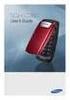 BigTel 280 Bedienungsanleitung User manual Mode d emploi DE GB FR TABLE OF CONTENTS Safety Information...................................2 Preparing the Telephone..............................5 Operating
BigTel 280 Bedienungsanleitung User manual Mode d emploi DE GB FR TABLE OF CONTENTS Safety Information...................................2 Preparing the Telephone..............................5 Operating
Model 28871 DECT 6.0 Telephone/ Answering System with Cordless Handset User's Guide
 Model 28871 DECT 6.0 Telephone/ Answering System with Cordless Handset User's Guide Equipment Approval Information Your telephone equipment is approved for connection to the Public Switched Telephone Network
Model 28871 DECT 6.0 Telephone/ Answering System with Cordless Handset User's Guide Equipment Approval Information Your telephone equipment is approved for connection to the Public Switched Telephone Network
Why can't I make or receive telephone calls (cordless phones)?
 Why can't I make or receive telephone calls (cordless phones)? This may be due to several factors. Please follow these recommendations in order: First, ensure that you are using the line cord that was
Why can't I make or receive telephone calls (cordless phones)? This may be due to several factors. Please follow these recommendations in order: First, ensure that you are using the line cord that was
Alcatel Conference 1800
 Alcatel Conference 1800 USER S GUIDE TABLE OF CONTENTS 1 IMPORTANT SAFETY INSTRUCTIONS...4 1.1 Package Contents...5 1.2 Location...6 2 INSTALLING YOUR PHONE...7 2.1 Connecting the Base Unit...7 2.2 Set
Alcatel Conference 1800 USER S GUIDE TABLE OF CONTENTS 1 IMPORTANT SAFETY INSTRUCTIONS...4 1.1 Package Contents...5 1.2 Location...6 2 INSTALLING YOUR PHONE...7 2.1 Connecting the Base Unit...7 2.2 Set
2.4 GHz Corded/Cordless Answering System E2562
 ATT-2562CIB-d4.qxd 12/29/2003 6:19 PM Page 1 User Manual (Part 2) 2.4 GHz Corded/Cordless Answering System E2562 with Caller ID & Call Waiting ATT-2562CIB-d4.qxd 12/29/2003 6:19 PM Page 2 You must install
ATT-2562CIB-d4.qxd 12/29/2003 6:19 PM Page 1 User Manual (Part 2) 2.4 GHz Corded/Cordless Answering System E2562 with Caller ID & Call Waiting ATT-2562CIB-d4.qxd 12/29/2003 6:19 PM Page 2 You must install
General notes: To avoid problems, always use:
 Questions and answers If you have any questions about the use of your phone, you can contact us at www.gigaset.com/service at any time. For more information about combining different Gigaset devices, visit:
Questions and answers If you have any questions about the use of your phone, you can contact us at www.gigaset.com/service at any time. For more information about combining different Gigaset devices, visit:
Operating Instructions
 5.8 GHz Digital Cordless Phone Operating Instructions Model No. KX-TG5050 Pulse-or-tone dialing capability The unit is Caller ID compatible. To display the Caller s name and phone number, you must subscribe
5.8 GHz Digital Cordless Phone Operating Instructions Model No. KX-TG5050 Pulse-or-tone dialing capability The unit is Caller ID compatible. To display the Caller s name and phone number, you must subscribe
IP Phone System: Cisco 7960G and 7940G
 IP Phone System: Cisco 7960G and 7940G Table of Contents: IP Phone System 7940G and 7960G CISCO IP PHONE ROAD MAP...1 NAVIGATE THE PHONE SYSTEM AND USE THE LCD SCREEN...2 SOFT KEYS... 2 USE THE NAVIGATION
IP Phone System: Cisco 7960G and 7940G Table of Contents: IP Phone System 7940G and 7960G CISCO IP PHONE ROAD MAP...1 NAVIGATE THE PHONE SYSTEM AND USE THE LCD SCREEN...2 SOFT KEYS... 2 USE THE NAVIGATION
DECT 6.0 2-Line Cordless Intercom Speakerphone
 DECT 6.0 2-Line Cordless Intercom Speakerphone with Digital Answering System User s Guide Important Information Equipment Approval Information Your telephone equipment is approved for connection to the
DECT 6.0 2-Line Cordless Intercom Speakerphone with Digital Answering System User s Guide Important Information Equipment Approval Information Your telephone equipment is approved for connection to the
Quick start guide. CL4939 Big button big display telephone/answering system with caller ID/ call waiting
 Quick start guide CL4939 Big button big display telephone/answering system with caller ID/ call waiting Introduction This quick start guide provides you basic installation and use instructions A limited
Quick start guide CL4939 Big button big display telephone/answering system with caller ID/ call waiting Introduction This quick start guide provides you basic installation and use instructions A limited
User s Guide EKT-824
 User s Guide EKT-824 The Communiqué Telephone Station Table of Contents Introduction 3 About This Guide 3 The Basics Answering and Making Calls 4 Answering an External Call 4 Answering an Internal Call
User s Guide EKT-824 The Communiqué Telephone Station Table of Contents Introduction 3 About This Guide 3 The Basics Answering and Making Calls 4 Answering an External Call 4 Answering an Internal Call
TABLE: The 2420 Telephone Components
 2420 Telephone TABLE: The 2420 Telephone Components 1. Display, Call Appearance and Feature buttons: Call Appearance Keys allow the user to handle multiple calls and the display shows call information.
2420 Telephone TABLE: The 2420 Telephone Components 1. Display, Call Appearance and Feature buttons: Call Appearance Keys allow the user to handle multiple calls and the display shows call information.
Quick start guide. ML17939/17959 Two-line corded telephone/ answering system with caller ID/call waiting
 Quick start guide ML17939/17959 Two-line corded telephone/ answering system with caller ID/call waiting Installation preparation You must install the power adapter before using the telephone. See pages
Quick start guide ML17939/17959 Two-line corded telephone/ answering system with caller ID/call waiting Installation preparation You must install the power adapter before using the telephone. See pages
User s manual. EL52100/EL52110 DECT 6.0 cordless telephone/answering system with caller ID/ call waiting
 User s manual EL52100/EL52110 DECT 6.0 cordless telephone/answering system with caller ID/ call waiting Congratulations on purchasing your new AT&T product. Before using this AT&T product, please read
User s manual EL52100/EL52110 DECT 6.0 cordless telephone/answering system with caller ID/ call waiting Congratulations on purchasing your new AT&T product. Before using this AT&T product, please read
2-Line Intercom Speakerphone DECT6.0 Corded/Cordless Handset Telephone Answering System User s Guide 25255RE2
 2-Line Intercom Speakerphone DECT6.0 Corded/Cordless Handset Telephone Answering System User s Guide 25255RE2 ViSYS Equipment Approval Information Your telephone equipment is approved for connection to
2-Line Intercom Speakerphone DECT6.0 Corded/Cordless Handset Telephone Answering System User s Guide 25255RE2 ViSYS Equipment Approval Information Your telephone equipment is approved for connection to
Printed in China. Issue 1.2 AT&T 03/07. Advanced American Telephones. AT&T and the AT&T logo are trademarks of AT&T Knowledge Ventures, licensed to
 2007 Advanced American Telephones. All rights reserved. AT&T and the AT&T logo are trademarks of AT&T Knowledge Ventures, licensed to Advanced American Telephones. Printed in China. Issue 1.2 AT&T 03/07
2007 Advanced American Telephones. All rights reserved. AT&T and the AT&T logo are trademarks of AT&T Knowledge Ventures, licensed to Advanced American Telephones. Printed in China. Issue 1.2 AT&T 03/07
Before initial use, see Getting Started on page 7.
 TG2521BX(e).book Page 1 Friday, May 14, 2010 1:15 PM Operating Instructions Digital Cordless Answering System Model No. KX-TG2521BX Before initial use, see Getting Started on page 7. Thank you for purchasing
TG2521BX(e).book Page 1 Friday, May 14, 2010 1:15 PM Operating Instructions Digital Cordless Answering System Model No. KX-TG2521BX Before initial use, see Getting Started on page 7. Thank you for purchasing
Four-Line Intercom Speakerphone 964
 1 USER S MANUAL Part 2 Four-Line Intercom Speakerphone 964 2000 Advanced American Telephones. All rights reserved. Printed in Indonesia. 850002940 Issue 1AT&T 6/00 Please also read Part 1 Important Product
1 USER S MANUAL Part 2 Four-Line Intercom Speakerphone 964 2000 Advanced American Telephones. All rights reserved. Printed in Indonesia. 850002940 Issue 1AT&T 6/00 Please also read Part 1 Important Product
Before you start. How to use this Guide Use this Key to identify what a button or status display looks like in an instruction sequence.
 BeoCom 6000 Guide Before you start 3 This Guide contains instructions in how to use the BeoCom 6000 handset with either a BeoLine ISDN, a BeoLine PSTN or a BeoCom 6000 base. ISDN or PSTN? ISDN and PSTN
BeoCom 6000 Guide Before you start 3 This Guide contains instructions in how to use the BeoCom 6000 handset with either a BeoLine ISDN, a BeoLine PSTN or a BeoCom 6000 base. ISDN or PSTN? ISDN and PSTN
Contents Welcome/Accessibility...2 Terminology/Manual.Conventions...3 Caller.ID.and.CIDCW.(Caller.ID.on.Call.Waiting)...26 Product.Overview...
 Contents Welcome/Accessibility...2 Terminology/Manual Conventions...3 Product Overview...4 Controls and Functions...5 Installing the Phone...7 Choosing the Best Location... 7 Installing the Rechargeable
Contents Welcome/Accessibility...2 Terminology/Manual Conventions...3 Product Overview...4 Controls and Functions...5 Installing the Phone...7 Choosing the Best Location... 7 Installing the Rechargeable
Models: LS6425/LS6425-2/ LS6425-3/ LS6425-4/ LS6426-3/LS6426-4. User s manual. w w w.v t e c h p h o n e s. c o m
 Models: LS6425/LS6425-2/ LS6425-3/ LS6425-4/ LS6426-3/LS6426-4 User s manual w w w.v t e c h p h o n e s. c o m Congratulations on purchasing your new VTech product. Before using this telephone, please
Models: LS6425/LS6425-2/ LS6425-3/ LS6425-4/ LS6426-3/LS6426-4 User s manual w w w.v t e c h p h o n e s. c o m Congratulations on purchasing your new VTech product. Before using this telephone, please
Information Systems Cisco 7945 IP Phone Quick Reference Guide
 Information Systems Cisco 7945 IP Phone Quick Reference Guide Contents Cisco 7945 IP Phone Quick Reference Guide Contents Page 2 Introduction 3 Overview of Phone 3 How Do I: 4 Place a Call? 4 Put a Call
Information Systems Cisco 7945 IP Phone Quick Reference Guide Contents Cisco 7945 IP Phone Quick Reference Guide Contents Page 2 Introduction 3 Overview of Phone 3 How Do I: 4 Place a Call? 4 Put a Call
Four-Line Intercom Speakerphone 955
 1 USER S Revised: August 3, 2000 MANUAL Part 2 Four-Line Intercom Speakerphone 955 2000 Advanced American Telephones. All rights reserved. Printed in Indonesia. 850004037 Issue 1AT&T 8/00 Please also read
1 USER S Revised: August 3, 2000 MANUAL Part 2 Four-Line Intercom Speakerphone 955 2000 Advanced American Telephones. All rights reserved. Printed in Indonesia. 850004037 Issue 1AT&T 8/00 Please also read
SAMSUNG HANDSET USER GUIDE FOR DS-5007S / DS-5014S / DS-5038S / DS-5014D / DS-5021D ITP-5107 / ITP-5114D / ITP5121D
 SAMSUNG HANDSET USER GUIDE FOR DS-5007S / DS-5014S / DS-5038S / DS-5014D / DS-5021D ITP-5107 / ITP-5114D / ITP5121D FOR TECHNICAL TIPS PLEASE VISIT OUR WEBSITE www.prptelecom.co.uk 2 Table of Contents
SAMSUNG HANDSET USER GUIDE FOR DS-5007S / DS-5014S / DS-5038S / DS-5014D / DS-5021D ITP-5107 / ITP-5114D / ITP5121D FOR TECHNICAL TIPS PLEASE VISIT OUR WEBSITE www.prptelecom.co.uk 2 Table of Contents
DIVERTING CALLS: EXTENSION DIVERT... 36 Diverting all calls from your extension... 36 Diverting your calls while you are at another extension (Follow
 Contents WELCOME...1 USING THIS DOCUMENT...1 BT CONTACT DETAILS...1 ABOUT YOUR BT QUANTUM TELEPHONES...2 BT QUANTUM SYSTEMPHONES...2 BT 8568 Digital Systemphone...2 BT 8528 Digital Systemphone...5 BT 5360
Contents WELCOME...1 USING THIS DOCUMENT...1 BT CONTACT DETAILS...1 ABOUT YOUR BT QUANTUM TELEPHONES...2 BT QUANTUM SYSTEMPHONES...2 BT 8568 Digital Systemphone...2 BT 8528 Digital Systemphone...5 BT 5360
User Guide BT914 Amplified Big Button Cordless Phone with Bluetooth Connectivity
 User Guide BT914 Amplified Big Button Cordless Phone with Bluetooth Connectivity 2 IMPORTANT SAFETY INSTRUCTIONS Congratulations on purchasing your new Clarity product. Before using this telephone, please
User Guide BT914 Amplified Big Button Cordless Phone with Bluetooth Connectivity 2 IMPORTANT SAFETY INSTRUCTIONS Congratulations on purchasing your new Clarity product. Before using this telephone, please
Contents Welcome/Accessibility...2 Terminology/Manual.Conventions...3 Product.Overview...4 Controls.and.Functions...5 Installing.the.Phone...
 Contents Welcome/Accessibility...2 Terminology/Manual Conventions...3 Product Overview...4 Controls and Functions...5 Installing the Phone...7 Choosing the Best Location... 7 Installing the Rechargeable
Contents Welcome/Accessibility...2 Terminology/Manual Conventions...3 Product Overview...4 Controls and Functions...5 Installing the Phone...7 Choosing the Best Location... 7 Installing the Rechargeable
Welcome to the GreatCall Family.
 pms2603 pms1235 pms226 pms298 How-To Guide Welcome to the GreatCall Family. Thank you for choosing the Jitterbug. At GreatCall, we ve made it easy for you to stay Orange - pms 143 connected to friends
pms2603 pms1235 pms226 pms298 How-To Guide Welcome to the GreatCall Family. Thank you for choosing the Jitterbug. At GreatCall, we ve made it easy for you to stay Orange - pms 143 connected to friends
System Phone. User Guide. System DECT 35
 System Phone User Guide System User Instructions The AGFEO Cordless System Phone is designed for the connection / registration to an AGFEO DECT S0 Base or an AGFEO DECT S0-Base plus. The AGFEO will be
System Phone User Guide System User Instructions The AGFEO Cordless System Phone is designed for the connection / registration to an AGFEO DECT S0 Base or an AGFEO DECT S0-Base plus. The AGFEO will be
A500 DECT 6.0 Amplified Cordless Phone with Answering Machine User s Guide
 A500 DECT 6.0 Amplified Cordless Phone with Answering Machine User s Guide * *Instructions are included for optional additional handsets. Welcome Thank you for purchasing the ClearSounds A500 amplified
A500 DECT 6.0 Amplified Cordless Phone with Answering Machine User s Guide * *Instructions are included for optional additional handsets. Welcome Thank you for purchasing the ClearSounds A500 amplified
