BT Freestyle 750. User Guide
|
|
|
- Allyson Clementine Oliver
- 8 years ago
- Views:
Transcription
1 BT Freestyle 750 User Guide
2 Welcome to your BT Freestyle 750 Digital Cordless Telephone Answering Machine Answering machine with up to 15 minutes digital recording time and helpful voice prompts. 50 Name and number phonebook to store all your contact numbers for easy dialling. Store a phonebook entry then copy it or the entire phonebook to another BT Freestyle 750 handset. Inductive coupler (for use with digital hearing aids). Quick access to a range of BT Services including directory enquiries and call divert. Caller Display lets you see who s calling and your phone stores details of the last 20 callers in a Calls list. 1 Register up to 5 handsets to the base without the need for additional wiring. Digital call quality with a range of up to 300 metres outdoors and up to 50 metres indoors (in ideal conditions). Please note that this equipment is not designed for making emergency telephone calls when the power fails. Alternative arrangements should be made for access to emergency services. 1 You must subscribe to your network provider s Caller Display or Call Waiting service for these features to work. A quarterly fee may be payable.
3 Section This User Guide provides you with all the information you need to get the most from your phone. Before you make your first call you will need to set up your phone. Follow the simple instructions in Getting Started, on the next few pages. Need help? If you have any problems setting up or using your BT Freestyle 750 please call the Helpline on * or Alternatively, you may find the answer in the Help section at the back of this guide. IMPORTANT Only use the telephone line cord supplied. Got everything? BT Freestyle 750 handset BT Freestyle 750 base 2 x AAA rechargeable batteries (pre-installed) Mains power adaptor (item code ) Telephone line cord If you have purchased a BT Freestyle 750 multiple pack you will also have the following items for each handset: BT Freestyle 750 additional handset BT Freestyle 750 charger 2 x AAA rechargeable batteries (pre-installed) Small mains power adaptor for charger (item code ) * Calls made within the UK mainland network are free. Mobile and International call costs may vary.
4 4 In this guide Getting started Location Setting up Setting up for multiple packs Set date and time Getting to know your phone Handset buttons Handset display Base Navigating the menus Menu map Using the phone Switch handset on or off Make an external call Preparatory dialling End a call Receive a call Call Waiting Earpiece / handsfree volume Secrecy (mute) Handsfree Make a handsfree call Answer a call handsfree Switch to handsfree during a call Redial the last number called Redial a number from the redial list Save a number from the redial list to the phonebook Delete a redial number Delete all redial numbers Keypad lock Find handset (paging) New calls and messages alert Phonebook Store a name and number View an entry View phonebook capacity Dial an entry Edit a name and number Copy an entry Copy all entries Delete an entry Delete entire phonebook Speed dial To copy a Phonebook entry to a Speed dial. 28 To delete a Speed dial To edit a Speed dial To dial using a Speed dial
5 In this guide 5 Settings Handset ringtone Handset ringer volume Handset tones Select base Auto answer Contrast Handset name Base ringtone and volume System PIN System reset Set date & time Set alarm call Stop alarm ring Calls lists Caller Display Calls list View call details Dial from the Calls list Copy a Calls list number to the phonebook. 39 Calls list settings Delete an entry Delete entire Calls list BT Network Services Pre-stored BT Services numbers BT (Directory Enquires) Call Divert on/off/check Call Waiting on/off/check Answering machine Using the answering machine from the handset Switch the answering machine on / off Outgoing messages Record your own outgoing message Check or delete your outgoing message Answer settings Call screening Message playback Delete all old messages Using the answering machine at the base.. 49 Switch on / off Message playback Remote access To enable / disable remote access If you forget to switch on your answering machine Operating your answering machine remotely
6 6 In this guide Using additional handsets Registering an additional handset Select base De-register a handset Internal calls Call another handset Transfer a call way conference call Help General information Safety information Cleaning Environmental Product disposal instructions Guarantee Technical information R&TTE Declaration of Conformance Connecting to a switchboard Inserting a pause Recall
7 Getting started 7 Location Place your BT Freestyle 750 within 2 metres of the mains power socket and telephone socket so that the cables will reach. Make sure it is at least 1 metre away from other electrical appliances to avoid interference. Your BT Freestyle 750 works by sending radio signals between the handset and base. The strength of the signal depends on where you site the base. Putting it as high as possible ensures the best signal. WARNING Do not place your BT Freestyle 750 in the bathroom or other humid areas. Handset range The BT Freestyle 750 has a range of 300 metres outdoors when there is a clear line of sight between the base and handset. Any obstruction between the base and handset will reduce the range significantly. With the base indoors and handset either indoors or outdoors, the range will normally be up to 50 metres. Thick stone walls can severely affect the range. Setting up 1. Plug the mains power cable into the socket marked on the underside of the base and plug the other end into the mains power wall socket and switch the power on. You can place the cable behind the retaining clip to prevent the plug being accidentally pulled from the socket. IMPORTANT The base station must be plugged into the mains power socket at all times. Do not connect the telephone line until the handset is fully charged. Only use the power and telephone cables supplied with the product.
8 8 Getting started Battery low warning If the icon flashes in the handset display you will need to recharge the handset before you can use it again. You also hear a low battery warning beep once every 60 seconds. During charging, the icon will scroll in the display. Battery performance In ideal conditions, a fully charged batteries should give up to 10 hours talk time or 100 hours standby time on a single charge. Note that new batteries do not reach full capacity until they have been in normal use for several days. To keep the batteries in the best condition, leave the handset off the base for a few hours at a time. Running the batteries right down at least once a week will help it last as long as possible. The charge capacity of rechargeable batteries will reduce with time as they wear out, giving the handset less talk/standby time. Eventually they will need to be replaced. New batteries are available from the BT Freestyle 750 Helpline on *. After charging your handset for the first time, subsequent charging time is about 6 8 hours a day. Batteries and handset may become warm during charging. This is normal. The base indicator lights up. The answering machine is switched on. 2. Batteries will come inserted in the battery compartment. Pull the plastic tag as instructed to activate the batteries. 3. Place the handset on the base to charge for at least 20 hours. When the handset is fully charged the icon will be displayed. 4. When the batteries are fully charged, plug one end of the telephone line cord into the socket marked on the rear of the base and the other end into the telephone wall socket.
9 Getting started 9 Setting up for multiple packs If you have purchased a BT Freestyle 750 multiple pack, you will need to prepare any additional handsets and chargers for use. For each additional handset and charger: 1. Insert the cable through the channel at the rear of the charger and insert the plug into the power socket. Plug the other end into the mains wall power socket and switch on. Using your BT Freestyle 750 on a Broadband line? If this product is to be used on a broadband line then you must ensure that it is connected via an ADSL microfilter. Using this product on a Broadband line without an ADSL microfilter may cause problems with this product and your Broadband service. Additional BT ADSL microfilters can be purchased from 2. Batteries will come inserted in the battery compartment. Pull the plastic tag as instructed to activate the batteries. Charge the battery for at least 20 hours. Any additional handsets supplied as part of a multipack are pre-registered to the base so, once charged, are ready for use. The handset number is shown in the display.
10 10 Getting started Date and time Providing you have subscribed to your network s Caller Display service, the date and time is set automatically for all handsets when you receive your first call. The date and time is recorded with each answering machine message you receive. If you do not have a Caller Display service you can set the date and time manually. Set date and time 1. Press. Scroll to Settings and press. 2. Scroll to Date/Time and press. 3. To change the Time format, press and scroll or to select 12 hour or 24 hour. Press. 4. To change the Date format, scroll to Date format and press. Scroll or to select dd/mm or mm/dd and press. 5. To enter the time, scroll to Enter time and press. Use the keypad to enter the time then press. 6. To set the date, scroll to Set date and press. Use the keypad to enter the date then press. 7. Press to return to the previous menu level. Your BT Freestyle 750 is ready for use.
11 Getting to know your phone 11 Handset buttons Back/Clear/Mute Delete numbers and characters. When on a call, press once to mute the handset and again to switch the handset microphone back on, page 18. When in a menu, press to cancel and return to previous menu level. Phonebook Press to open the phonebook. Press again to start scrolling through the entries, page 23. Talk/Handsfree Press to make and receive calls. In talk mode, press to switch handsfree speaker on and off, page BT Helpline In standby, press and hold to dial the BT Helpline, Store a speed dial number for each button. When in standby, press and hold to dial the stored number, page When storing an entry in the phonebook, press and hold to enter a Pause, page 23. Recall For use with switchboard/pbx and BT Calling Features. Menu/OK In standby, press to open the main menu. Press to select menu options displayed. Use to screen calls to the answering machine, page 47. (UP) Redial (on side of handset) In standby, press to open and scroll through the Redial list, page 19. In talk mode, press to adjust volume, page18. In menu mode, press to scroll up through the options. Use to scroll up through the phonebook. When entering text, press to move the cursor left. (DOWN) Calls (on side of handset) In standby, press to open and scroll through the Calls list, page 38. In talk mode, press to adjust volume, page 18. In menu mode, press to scroll down through the options. Use to scroll down through the phonebook. When entering text, press to move the cursor right. End call/handset Off or On Press to end a call. In standby, press and hold to switch the handset off/on, page 16. In menu mode, press to return to standby. #/Lock Press and hold to lock/unlock the keypad, page 21. When entering text, press to switch between upper and lower case letters. Intercom Use to make internal calls between handsets, page 55.
12 12 Getting to know your phone Handset display Handset name/number Battery level Full Flashing (one bar) low Time
13 Getting to know your phone 13 Base Green Power light On: power on. Flashes: when the phone rings, during a call, during handset registration. On/Off Switch answering machine on or off. Vol + / Vol Increase or decrease speaker volume during play back. Delete Press once to delete the current message. At the end of all message play back, press once within 8 seconds to delete all messages. Red Charging light On: when the handset is on the base. Play Play messages. Find Press to ring all registered handsets, helpful for finding a missing handset, page 22. Also used during the registration process, page 53. Stop Stop play back. << Skip Press once to repeat the current message, twice to play the previous message. Skip >> Skip forward to the next message. Answering machine display When TAM is off: - - Steadily lit F/-- F and -- flash alternately when the message memory is full 1-99/-- -- and the number of messages flash alternately when you have new messages When TAM is on: F Flashes when the message memory is full and there are new messages F On when the message memory is full and there are no new messages 0 No messages 1-99 Total number of messages. Flashes when you have new messages or On when there are no new messages. 00,01,02,03,04,05 Call screening speaker level when you pressing Vol+/- Ao Answer Only mode is selected P1 Playing Answer & Record outgoing message P2 Playing Answer Only outgoing message re Recording an incoming message ra Handset or remote access
14 14 Getting to know your phone Up and Down buttons Press the and buttons on the side of the handset to scroll through the menu options. Options If no buttons are pressed for 30 seconds the handset returns to standby automatically. Navigating the menus Your BT Freestyle 750 has an easy to use menu system. Each menu has a list of options, which you can see on the menu map on the following page. When the handset is switched on and in standby: 1. Press to open the main menu. 2. Then use or buttons to scroll through the available options. 3. Press the option button to select a menu option or the button to return to the previous screen. To exit a menu and return to standby, press.
15 Getting to know your phone 15 Menu map Redial List Delete Delete all Call number Store number Calls List Details Delete Delete all Call number Store number Category Settings H/Set settings Base settings Date/Time Alarm Answer Machine Play messages Delete message Answer on/off Outgoing msg Ans. Settings Remote access The following menus can be accessed by pressing the relevant button: BT Services Dir enquiries Divert on Divert off Check divert Call wait on Call wait off Chk call wait Empty Empty or or Calls list empty Settings Calls list displayed, press Option Details Delete Delete all Call number Store number Settings Helpdesk Names menu Directory displayed, press Option New entry Edit entry View Copy entry Copy all Delete entry Delete all Capacity Speed dial Phonebook empty New entry Capacity Redial list displayed, press Option Delete Delete all Call number Store number
16 16 Using the phone Switch handset on or off To switch off 1. Press and hold. 2. Switch off? is displayed, press Yes to confirm. To switch on 1. Press and hold. 2. Searching is displayed, then the screen will return to standby. When you make a call, the Power/In use light on the base flashes. Call timer Your handset will automatically time the duration of all external calls. The handset display shows the call duration both during and for a few seconds after your call. Make an external call 1. Press. 2. When you hear the dial tone, dial the number. Preparatory dialling 1. Dial the number first. If you make a mistake press to delete the last digit. 2. Press to dial. End a call 1. Press.
17 Using the phone 17 Receive a call When you receive a call, the phone rings. The display shows the caller s number if available or the caller s name if it matches an entry in the phonebook. 1. Press. Auto answer As long as you have auto answer set to ON you can answer a call by lifting the handset off the base. If you have switched auto answer off, you will need to press as well. Auto answer ON is the default setting. See page 33. Call Waiting Providing you have subscribed to your network s Call Waiting service and it is switched on, your BT Freestyle 750 will alert you to a second incoming call while you are already engaged on an external call. To switch your call waiting service on or off, see page You will hear the call waiting tone and the display will show the number of the caller, or the name if it matches an entry in your phonebook. 2. Press to answer the new call and your first caller is put on hold. 3. Press to toggle between the two callers. 4. Press to hang up the current call.
18 18 Using the phone Earpiece / handsfree volume During a call you can adjust the volume of the earpiece or loudspeaker. There are 5 levels. The and buttons can be found on the side of the handset. 1. Press or to increase or decrease the volume. Secrecy (Mute) During a call, you can talk to someone nearby without your caller hearing. 1. Press. The display shows Mute on and your caller cannot hear you. 2. Press again to return to your caller. Handsfree Handsfree lets you talk to your caller without holding the handset. It also enables other people in the room to listen to your conversation over the loudspeaker. During a handsfree call, press or to change the volume. Make a handsfree call 1. Dial the number then press. You hear your call over the handset loudspeaker. Press to switch the call between the earpiece and the loudspeaker. 2. Press to end the call.
19 Using the phone 19 Answer a call handsfree When the phone rings: 1. Press button to answer the call then press it again to switch to loudspeaker. Switch to handsfree during a call 1. During a call: press to put the call on the loudspeaker. To switch handsfree off and return the call to the earpiece, press again. Redial Up to the last 5 telephone numbers called are saved in the redial list. You can then select any of the numbers to redial, delete or copy to the phonebook. Redial the last number called 1. Press the last number you called is displayed. 2. Press to dial.
20 20 Using the phone Redial a number from the redial list 1. Press, the last number you called is displayed. 2. Press or to scroll to the number you want. 3. Press to dial. Store numbers up to 24 digits long and names up to 8 characters. Press to delete any unwanted digits and then enter new ones using the keypad. If the phonebook is full, the display shows Memory full and the number will not be saved. You will need to delete a number in the phonebook first, see page 27. Save a number from the redial list to the phonebook 1. Press. Scroll or to the number you want. 2. Press and scroll to Store Number. 3. Press. Use the keypad to enter a name. 4. Press. Scroll or to select a Group if required. 5. Press to save. Press to return to the previous menu level. Delete a redial number 1. Press. Scroll or to the number you want. 2. Press and scroll to Delete Number. 3. Press to confirm or to cancel.
21 Using the phone 21 Delete all redial numbers 1. Press. 2. Press and scroll to Delete All. 3. Press to confirm or to cancel. Keypad lock You can lock the keypad so that it cannot be used accidentally while carrying it around. To lock the keypad: 1. Press and hold. The handset beeps and Keypad locked is displayed. WARNING If the keypad is locked you will be able to dial the emergency numbers 999 and 112. When the keypad is locked you can still answer incoming calls and operate the handset as normal. When the call is ended, the keypad lock comes on again. To unlock the keypad: 1. Press and hold. The handset beeps and Keypad unlocked is displayed for 2 seconds before returning to standby.
22 22 Using the phone Find handset (Paging) Paging calls cannot be answered by a handset. You can ring a handset to help locate it. 1. Press on the base. All handsets registered to the base will ring for up to 30 seconds. 2. Press on the base again to stop the ringing or press a button on any handset. New calls and messages alert When you have new answering machine messages or calls, your BT Freestyle 750 displays details to access. New call alert The screen shows New Call. New message alert The screen shows New Msg.
23 Phonebook 23 You can store up to 50 names and numbers in the phonebook. Names can be up to 8 characters long and numbers up to 24 digits. Store a name and number 1. From standby, press. The phonebook menu is displayed. 2. When storing the first entry: New entry is highlighted. Press. When storing further entries: The phonebook list is displayed, with the first entry highlighted. Press. New Entry is highlighted. Press. 3. Enter the name. 4. Press and enter the number. 5. Press. If you don't want to store the number in a group, press. If you want to add the entry to a group, scroll to the group you want then press. 6. Press to return to the previous menu level. Entering names Use the keypad letters to enter names, e.g. to store Tom: Press once to enter T. Press three times to enter o. Press once to enter m. Writing tips Press or to move the cursor. Press to switch between upper and lower case. Only one character is changed at a time. Press to enter punctuation characters. Press to insert a space. Press to delete the last character or digit. You must enter a name to go with a number. To enter a pause in a phonebook number When storing a number press and hold and a P will be displayed. For more information on pauses, see page 64. Phonebook empty If the phonebook is empty and you press, the display shows List empty for 2 3 seconds and then phonebook option New entry. Once an entry has been stored the full menu is displayed.
24 24 Phonebook View an entry 1. Press. The first entry is displayed. 2. Press and scroll to View. 3. Press. The first entry is displayed. Press to display the number. Press again to display the Group. 4. Press to dial the number or to return to the previous menu level. View phonebook capacity To search alphabetically Press the relevant keypad button, e.g. for the entries beginning with T press once then scroll or through the entries. Call groups Your options are: General Family Work Friends Utilities VIP Others No Group 1. Press. The first entry is displayed. 2. Press and scroll to Capacity and press. The number of entries stored out of 50 is displayed. 3. Press to return to the previous menu level. Dial an entry 1. In standby, press. The first entry is displayed. 2. Scroll or to the entry you want or search alphabetically. 3. Press to dial.
25 Phonebook 25 Edit a name and number 1. Press. 2. Press and scroll to Edit Entry. 3. Press and edit the name. Press and edit the number. 4. Press. If required, scroll to the Group you want. 5. Press to confirm then to return to the previous menu level. When editing a name or number, press to delete characters and digits. Copy an entry 1. Press. Scroll or to the entry you want. 2. Press and scroll to Copy. 3. Press and select the handset you want to copy to and press. At the receiving handset: 4. Display shows Receive dir. Press to confirm or to cancel. 5. When successful the display shows Copied. 6. Press Back to return to the previous menu level. You can copy an entry to another handset registered to the base. If you copy an entry that already exists in the receiving handset it will create a duplicate entry.
26 26 Phonebook Copy all entries You can copy the entire phonebook to another handset registered to the base. If the phonebook becomes full during copying the display shows Memory full. If copying is not successful the display shows Dir. copy failed. If you copy an entry that already exists in the receiving handset it will create a duplicate entry. 1. Press. 2. Press and scroll to Copy All. 3. Press and select the handset you want to copy to and press. At the receiving handset: 4. Display shows Receive entry?. Press to confirm or to cancel. 5. When successful the display shows Copied. 6. Press to return to the previous menu level.
27 Phonebook 27 Delete an entry 1. Press. Scroll or to the entry you want. 2. Press and scroll to Delete. 3. Press to confirm or to cancel. 4. Press to return to the previous menu level. Delete entire phonebook 1. Press. 2. Press and scroll to Delete All. 3. Press. Display shows Delete All?. 4. Press to confirm or to cancel.
28 28 Phonebook Speed dial You can allocate a name and number from the phonebook to each of the Speed dial buttons to. Button has the BT Freestyle Helpline number stored already. To ask BT for help with using your phone, press and hold to ring the number. To copy a phonebook entry to a Speed dial 1. Press then press. 2. Scroll to Speed Dial and press. 3. Scroll or to the button number where you want to store the speed dial entry. Press. 4. Scroll or to the entry you want to store and press to confirm. 5. Press to return to the previous menu level.
29 Phonebook 29 To delete a Speed dial 1. Press. 2. Press and scroll or to Speed dial and press. 3. Scroll or to the Speed dial you want to delete and press. 4. The name and number is displayed, press and scroll to Delete. 5. Press to confirm, Deleted is displayed. 6. Press Back to return to the previous menu level. To edit a Speed dial 1. Press. 2. Press and scroll or to Speed dial and press. 3. Scroll or to the Speed dial you want to edit and press. 4. The name and number is displayed, press and Edit is displayed. 5. Press to confirm, and then scroll or to the entry you want and press to save.
30 30 Phonebook 6. This new name and number will replace the old name and number in the Speed dial. 7. Press to return to the previous menu level. To dial using a Speed dial 1. Press and hold the Speed dial button ( to ) with the number you wish to dial. 2. The display shows Calling and the number being dialled.
31 Settings 31 Handset settings Handset ringtone 1. Press. Scroll to Settings and press. 2. Display shows H/Set settings. Press. 3. Display shows Ringer. Press. 4. Scroll or to select External or Internal. Press. 5. Scroll or to the ringtone you want. A sample is played. 6. Press to save. 7. Press to return to the previous menu level. Select the ringtone for External or Internal calls. There are 10 ringtones to choose from. Handset ringer volume 1. Press. Scroll to Settings and press. There are five volume levels plus Off. 2. Display shows H/Set settings. Press. 3. Display shows Ringer. Press. 4. Scroll to Volume. Press. 5. Scroll or to the level you want. 6. Press to save. 7. Press to return to the previous menu level.
32 32 Settings Switch Key Beeps, Confirmation tones, Low Battery and Out of Range Warning tones on or off. The default setting is On. Handset tones 1. Press. Scroll to Settings and press. 2. Display shows H/Set settings. Press. 3. Scroll to Tones. Press. 4. Scroll or to the tone you want. Press. 5. Scroll or to On or Off. 6. Press to save. 7. Press to return to the previous menu level. Your handset can be registered to up to 4 base stations. Select which base station you use. Select base 1. Press. Scroll to Settings and press. 2. Display shows H/Set settings. Press. 3. Scroll to Select Base. Press. 4. Scroll or to the Base you want. Press. 5. Press to return to the previous menu level.
33 Settings 33 Auto answer 1. Press. Scroll to Settings and press. 2. Display shows H/Set settings. Press. 3. Scroll to Auto answer. Press. 4. Scroll or to select On or Off. Press. 5. Press to return to the previous menu level. As long as you have auto answer set to ON you can answer a call by lifting the handset off the base. If you have switched auto answer off, you will need to press as well. Auto answer ON is the default setting. Display Contrast 1. Press. Scroll to Settings and press. 2. Display shows H/Set settings. Press. 3. Scroll to Display. Press. 4. Display shows Contrast. Press. 5. Scroll or to select the contrast. Press. 6. Press to return to the previous menu level. Adjust the display contrast to suit different lighting conditions. There are 5 levels.
34 34 Settings Set a name for your handset, e.g. Donna or Office. Handset name 1. Press. Scroll to Settings and press. 2. Display shows H/Set settings. Press. 3. Scroll to Display. Press. 4. Scroll to Handset name. Press. 5. Use the keypad to enter a name for your handset then press to save. 6. Press to return to the previous menu level.
35 Settings 35 Base settings Base ringtone and volume 1. Press, scroll to Settings and press. 2. Scroll to Base settings. Press. 3. Ringer is highlighted. Press. 4. Scroll or to the ringtone you want and press. 5. Scroll to Ring volume. Press or to select the volume, or off. 6. Press to save. 7. Press to return to the previous menu. Choose from 5 base ringtones. There are 5 volume levels and Off. System PIN 1. Press, scroll to Settings and press. 2. Scroll to Base settings. Press. 3. Scroll to System PIN. Press. 4. Enter the old PIN (original setting 0000) and press. 5. Enter the new PIN and press. 6. Re-enter the new PIN and press. 7. Press to return to the previous menu level. The System PIN is used when changing certain settings and registration / deregistration. The default setting is You can change this to your own preferred 4-digit number. If you make a mistake, press Clear to delete digits.
36 36 Settings System reset This resets your BT Freestyle 750 to its original settings. 1. Press, scroll to Settings and press. 2. Scroll to Base settings. Press. 3. Scroll to System reset. Press. 4. Enter the system PIN (0000) and press. 5. Press to confirm or to cancel. If you confirm the handset returns to standby. Date and Time Set date and time 1. Press. Scroll to Settings and press. 2. Scroll to Date/Time and press. 3. To change the Time format, press and scroll or to select 12 hour or 24 hour. Press. 4. To change the Date format, scroll to Date format and press. Scroll or to select dd/mm or mm/dd and press. 5. To enter the time, scroll to Enter time and press. Use the keypad to enter the time then press.
37 Settings To set the date, scroll to Set date and press. Use the keypad to enter the date then press. 7. Press to return to the previous menu level. Set alarm call 1. Press. Scroll to Settings and press. 2. Scroll to Alarm and press. 3. To enter the Time for the call, press and use the keypad to enter the time. Press. 4. To set the alarm On or Off, scroll to Alarm On/Off and press. Scroll or to select Off, Once or Daily, then press. 5. To set the ringtone, scroll to Ringtone and press. Scroll or to the Ringtone you want and press. 6. Press to return to the previous menu level. Stop alarm ring When the alarm rings, the display shows (( Alarm)). The alarm rings for 60 seconds. 1. Press any button to stop the alarm.
38 38 Calls lists IMPORTANT To use Caller Display you must first subscribe to the service from your network provider. A quarterly fee may be payable. For more information on BT Calling Features call BT free on To ensure the caller's name is displayed, make sure you have stored the full telephone number, including the dialling code in the phonebook. When a new call is received in the Calls list New call is displayed. If the number is unavailable, Unavailable is displayed. If the number has been withheld by the caller, Withheld is displayed. If the call is from the operator, Operator is displayed. If the call is from a payphone, Payphone is displayed. If the call is from a callback request, Callback is displayed. If the call is from an international number, International will be displayed. If you do not have a Caller Display service, an external call is displayed as External call. When there are no calls in the calls list, the display shows Empty then will offer the Category option. Caller Display If you have subscribed to a Caller Display Service, you will be able to see your caller s number on your handset display (provided it is not withheld) prior to answering the call. If your caller s name is stored in the phonebook and a number match is found, you will see the caller s name on the display instead. Calls list The Calls list holds up to 20 numbers. The date and time of the call is also stored if available. When the list is full, and a new call is received, the oldest entry will be deleted automatically. The Calls list can hold numbers up to 20 digits and names up to 15 characters. View call details 1. Press the most recent entry is at the top of the list. 2. Press or to scroll through the list. 3. Press. Details is highlighted. Press. 4. Press or to display details about the next call. 5. Press to return to the previous menu level.
39 Calls lists 39 Dial from the Calls list 1. Press the most recent entry is at the top of the list. 2. Press or to scroll through the list. 3. Press to call the number. When a Calls list is open, press to scroll from the newest call to the oldest, or press to scroll from the oldest call to the newest. Copy a Calls list number to the phonebook 1. Press. 2. Press or to scroll through the list to the entry you want. 3. Press. Scroll to Store number and press. 4. Enter the name. 5. Scroll to Number and edit the number if required. 6. Scroll to Select group and press or to set the call group you want. 7. Press to save. 8. Press to return to the previous menu level.
40 40 Calls lists If you need to edit the number or name, press Clear to delete any unwanted characters, then enter new ones using the keypad. All calls will list answered and missed calls in the Calls list. Missed calls will only list unanswered calls. New call alert on will cause the handset to beep when a missed call is received. When you turn the New call alert off you may need to clear all calls in the Calls list to stop the beep. Calls list settings 1. Press. 2. Press. Scroll to Category and press. 3. Press or to select All calls or Missed calls. 4. Scroll to New call alert. 5. Press to select On or Off. 6. Press to save. 7. Press to return to the previous menu level.
41 Calls lists 41 Delete an entry 1. Press. 2. Press or to scroll through the list to the entry you want. 3. Press. Scroll to Delete and press. Display shows Deleted. 4. Press to return to the previous menu level. Delete entire Calls list 1. Press. 2. Press. Scroll to Delete all and press. 3. Press to confirm or to cancel. 4. Press to return to the previous menu level.
42 42 BT Network Services IMPORTANT To use BT Services and BT Calling Features you must first subscribe (if required) to the relevant service from your network provider. A quarterly fee may be payable. For more details on BT s Calling Features, call BT free on If you are not connected to the BT network, some of these services may not be available. Please contact your network provider. Call Diversion services may allow other divert options. Check with your network provider for details. For further information, see the BT Calling Features user guide supplied when you subscribe to the services of your choice. By selecting the BT Services menu you can access a range of useful pre-stored numbers and further BT Calling Features. Pre-stored BT Services numbers: BT directory enquiries Call divert on Call divert off BT (Directory Enquiries) Check call divert Call waiting on Call waiting off Check call waiting 1. Press. Scroll to BT services and press OK. 2. Dir enquiries is highlighted. Press to call. Call Divert will divert all incoming calls to another number of your choice. Call Divert on/off/check 1. Press. Scroll to BT services and press OK. 2. Scroll to Divert on, Divert off or Check divert. Press. 3. Press to call. Follow the spoken instructions, or listen for confirmation/status of your instructions.
43 BT Network Services 43 Call Waiting on/off/check 1. Press. Scroll to BT services and press OK. 2. Scroll to Call wait on, Call wait off or Chk call wait. Press. 3. Press to call. Follow the spoken instructions, or listen for confirmation/status of your instructions. Call Waiting lets you know if another person is trying to contact you while you are on a call. If a second caller rings you will hear a beep in the handset. Providing you have also subscribed to Caller Display, the screen will show the caller s details.
44 44 Answering machine You will need to set the day, date and time (if you have not already done so) so that you will know when each message was received. If you have subscribed to your network s Caller Display service, the date and time is set automatically when you receive your first call. To set the date and time manually, see page 10. The default date and time settings is , 12:01 (24 hour clock) Voice prompts Your BT Freestyle 750 answering machine has voice prompts to help you use its settings and features. Your BT Freestyle 750 can digitally record up to 15 minutes of messages or up to 99 messages. Each incoming message can last up to a maximum of 1 minute. You can operate your answering machine from: the handset. the base. remotely, from any other Touchtone telephone, see page 50. Your BT Freestyle 750 comes with two pre-recorded outgoing messages, Answer and Record or Answer Only, alternatively you can record your own. Using the answering machine from the handset Switch the answering machine on / off 1. Press. Scroll to Answer machine. Press. 2. Scroll to Answer on/off. Press. 3. Scroll or to highlight On or Off and press. 4. Press to return to the previous menu level.
45 Answering machine 45 Outgoing messages The outgoing message is the message a caller first hears when the answering machine picks up their call. There are 2 pre-recorded outgoing messages to choose from (see note left) or you can record your own. Record your own outgoing message 1. Press. Scroll to Answer machine. Press. 2. Scroll to Outgoing messages and press. 3. Record message is highlighted. Press. 4. Use the or buttons to select Answer & Record or Answer Only and press. 5. Speak your announcement after the long beep. Press to stop recording. 6. Your message is then played back. If you want to delete it, press during playback. Or press to save. Check or delete your outgoing message 1. Press. Scroll to Answer machine. Press. 2. Scroll to Outgoing messages and press. 3. Scroll to Play message. Press. Answer and Record The pre-set Answer and Record outgoing message, that allows your caller to leave a message, is Hello, your call cannot be taken at the moment, so please leave your message after the tone. Your Answer and Record outgoing message can be up to 1 minute long and will replace the pre-recorded message. Answer Only The pre-set Answer Only outgoing message, where callers hear an announcement but cannot leave a message, is Hello, your call cannot be taken at the moment and you cannot leave a message, so please call later. When recording your Answer Only message, remember to advise your caller that they will not be able to leave a message. Your own Answer Only message can be up to 1 minute long and will replace the pre-recorded message. To reinstate the pre-recorded messages, delete your own recorded outgoing message, see opposite. You cannot delete a pre-recorded message. If you delete your Personal OGM the pre-recorded OGM will be automatically reinstated as your outgoing message.
46 46 Answering machine Answer mode Choose which outgoing message you want played to callers. Answer delay Answer delay sets the number of times your BT Freestyle 750 will ring before the answer machine picks up your call and starts playing the outgoing message. You can change the Answer Delay setting to between 2, 4, 6, 8 rings or Time Saver. The default setting is for your machine to answer after 6 rings. Time saver When you ring in to access your messages remotely, if your answering machine is set to time saver and you have new messages it will answer after 10 seconds, if you do not have any new messages, it will answer after 20 seconds. This means you can hang up knowing you have no new messages, saving you time and the cost of the call. Recording time The default setting is 60 seconds. Set the maximum message length: 30, 60 or unlimited. Message alert Set your BT Freestyle 700 to beep regularly to alert you when you have new messages on your answering machine. 4. Scroll to Ans & Rec or Answer only and press. 5. Your message is then played back. If you want to delete it, press during playback. Or press to save. Answer settings 1. Press. Scroll to Answer machine. Press. 2. Scroll to Ans. settings and press. 3. Answer Mode is highlighted. Press. Scroll or to select Ans & Rec or Answer only. Press to confirm. 4. Scroll to Answer delay and press. Scroll or to select the setting you want and press to confirm. 5. Scroll to Record time and press. Scroll or to select the maximum recording time for each message and press to confirm. 6. Scroll to Call Screen and press. Scroll or to select On or Off and press to confirm. 7. Scroll to Alert tone and press. Scroll or to switch the message alert tone On or Off. 8. Press to return to the previous menu level.
47 Answering machine 47 Call screening When the answering machine is on and takes a call, you can listen to the caller leaving a message. You can then identify the caller and decide whether to take the call in person. The call can be heard through the base speaker, or the handset as follows: 1. When your BT Freestyle 750 rings, wait for the answering machine to take the call. When the caller begins leaving a message, the display shows Screening? Press to hear the caller and to stop listening. 2. To interrupt and speak to the caller directly, press. While screening, you can adjust the volume by pressing or.
48 48 Answering machine Each message is played back with the day and time of the call announced as well as the caller s number (if available) and name if stored in the phonebook. If there are no messages the display shows No messages. New (unplayed) messages cannot be deleted. Message playback 1. Press. Scroll to Answer machine. Press. 2. Play messages is highlighted. Press. 3. The handset displays the number or name of the caller if available, and the date and time it was received. Messages that have not yet been played back are indicated by an *. During playback you have the following options: Using the menu: Press, then scroll or to Stop Next Repeat Delete and press to select. When the last message has been played back, the screen shows End of messages. Using the keypad, press: to play messages over the handset speaker or to adjust the volume to stop playback to repeat current message or twice to play the previous message to delete the current message to skip forward to the next message
49 Answering machine 49 At the end of playback the handset will return to standby. The messages are renumbered to take account of any deleted messages. Delete all old messages 1. Press. Scroll to Answer machine. Press. 2. Scroll to Delete messages and press. If there are no old (unplayed) messages, the display shows No old messages. If there are old messages the display shows Delete all? Press to confirm or to cancel. 3. Press to return to the previous menu level. Answering machine messages that are not deleted are automatically saved. Memory full If the caller s still talking when the memory becomes full the caller hears Thank you for calling and the machine will hang up. You must delete messages before your machine will be able to record new ones. To delete old (played) messages, see page 48 or opposite for instructions. Using the answering machine at the base Switch on/off 1. Press. The setting is announced. Message playback 1. Press. New messages are played first. During playback: to delete the current message.
50 50 Answering machine once to repeat the message. twice to play the previous message. to play the next message. to pause and resume playback. to stop playback. adjust the speaker volume + or during playback. At the end of playback press and follow the voice prompt to press again to delete all old messages. Remote access When enabled, you can call in from another phone to listen to your messages and operate your answering machine. You are asked to set a Remote Access PIN so that other people cannot ring up and listen to your messages. When Disable is selected on the Remote access settings, the PIN is automatically re-set to Remote access You can operate your answering machine from any Touchtone phone by calling your BT Freestyle 750 and entering a 4 digit security code. To enable/disable remote access 1. Press. Scroll to Answer machine and press. 2. Scroll or to Remote access and press. 3. Press or to select Enable or Disable and press to confirm.
51 Answering machine If you select Enable the display asks you to enter the Remote access PIN. Enter the old PIN (original setting 0000) and press. 5. Enter the new PIN and press. 6. Re-enter the new PIN and press. 7. Press to return to the previous menu level. IMPORTANT You should change the security PIN from the original setting of It is advisable to make a note of your new PIN code and keep it somewhere safe. To change your answering machine PIN see Answer Settings, page 46. If you forget to switch on your answering machine 1. Call your number from another phone and let it ring. After 20 rings the machine will switch on and answer your call. 2. Enter your remote access PIN. Play back your messages as shown below in Operating your answering machine remotely. If you do not choose to switch your answering machine On, it will switch off when the call is ended. Operating your answering machine remotely 1. Dial your phone number. When you hear your outgoing message, press. You will hear, Please enter your security code. 2. Enter your 4 digit Remote Access PIN. You will hear, You have X new messages. If you only have old messages you will hear You have X messages followed by To hear main menu press 1. If you enter the incorrect PIN code you will be allowed one further attempt, if it is still incorrect you will hear, Thank you for calling, and your BT Freestyle 750 will hang up. If no button is pressed for 8 seconds or more, your BT Freestyle 750 will hang up.
52 52 Answering machine When you have accessed your BT Freestyle 750, you can use the keypad to operate your answering machine. Follow the announcements and instructions you hear. Play main menu Play all messages Play new messages only Skip back to previous message Delete current message Skip forward to next message Set answer mode this lets you select the outgoing message to Answer & Record or Answer Only Play outgoing message Set answering machine to On or Off Ends outgoing message recording
53 Using additional handsets 53 You can use up to five BT Freestyle 750 additional handsets with your BT Freestyle 750 base to extend your phone system without needing to install extension sockets for each new phone. Your BT Freestyle 750 handset can also be registered to up to four other bases. You can then select the base you would prefer to use. If you have purchased a BT Freestyle 750 multiple pack any additional handsets come pre-registered to the base. If you have purchased an additional handset separately you must register it to your BT Freestyle 750 base before it can be used. Registering an additional handset At the base: 1. Press and hold. At the handset: 1. Press, scroll to Settings and press. 2. H/set settings is highlighted. Press. 3. Scroll or to Register and press. 4. Press or to select the base you want and press.
54 54 Using additional handsets If registration is not successful first time, please repeat the process again in case the base registration period ran out of time. If there are already 5 handsets registered to the base, the registration will fail. You must de-register another handset before you can register the new one. If your BT Freestyle 750 handset is registered to more than one base, you can select which base to use. If you have a handset registered to more than one base and then deregister it from one of them you will need to re-select which base to use. Until the base is selected the handset will display Register. 5. Enter the system PIN then press. The display shows Registering... The handset is automatically assigned the next available handset number. Select base 1. Press, scroll to Settings and press. 2. H/set settings is highlighted. Press. 3. Scroll to Select base and press. 4. Base 1 is highlighted. Scroll or to the base you want and press. 5. Display shows Saved followed by the standby screen. De-register a handset 1. Press, scroll to Settings and press. 2. H/set settings is highlighted. Press. 3. Scroll to De-register and press. 4. Enter the System PIN (original setting = 0000) and press. 5. Scroll or to the handset you want and press.
UK s best selling phone brand. User Guide. BT3710 Digital Cordless Phone With Answering Machine
 UK s best selling phone brand User Guide BT3710 Digital Cordless Phone With Answering Machine 2 This User Guide provides you with all the information you need to get the most from your phone You must set
UK s best selling phone brand User Guide BT3710 Digital Cordless Phone With Answering Machine 2 This User Guide provides you with all the information you need to get the most from your phone You must set
Home Phone with Answering Machine Sonus 1500. Quick set-up and user guide
 Home Phone with Answering Machine Sonus 1500 Quick set-up and user guide 2 Important please read first Only use the line cord, power supply and rechargeable batteries supplied with your phone. Make sure
Home Phone with Answering Machine Sonus 1500 Quick set-up and user guide 2 Important please read first Only use the line cord, power supply and rechargeable batteries supplied with your phone. Make sure
User Guide. BT Graphite 2500. Think before you print!
 BT Graphite 2500 User Guide This new interactive user guide lets you navigate easily through the pages and allows you to be directed straight to any websites or email addresses that are referenced Simply
BT Graphite 2500 User Guide This new interactive user guide lets you navigate easily through the pages and allows you to be directed straight to any websites or email addresses that are referenced Simply
Motorola C12A. Digital Cordless Telephone with Digital Answering Machine. For C1211A, C1212A, C1213A and C1214A
 Digital Cordless Telephone with Digital Answering Machine Motorola C12A For C1211A, C1212A, C1213A and C1214A Warning: Charge the handset for 24 hours before use. Welcome... to your new Motorola C12A Digital
Digital Cordless Telephone with Digital Answering Machine Motorola C12A For C1211A, C1212A, C1213A and C1214A Warning: Charge the handset for 24 hours before use. Welcome... to your new Motorola C12A Digital
User Guide. BT Concero 1500. Think before you print!
 BT Concero 1500 User Guide This new interactive user guide lets you navigate easily through the pages and allows you to be directed straight to any websites or email addresses that are referenced. Simply
BT Concero 1500 User Guide This new interactive user guide lets you navigate easily through the pages and allows you to be directed straight to any websites or email addresses that are referenced. Simply
UK s best selling phone brand. Quick Set-up and User Guide. BT3510 Digital Cordless Phone with Answering Machine
 UK s best selling phone brand Quick Set-up and User Guide BT3510 Digital Cordless Phone with Answering Machine 2 Important please read first Only use the line cord, power supply and rechargeable batteries
UK s best selling phone brand Quick Set-up and User Guide BT3510 Digital Cordless Phone with Answering Machine 2 Important please read first Only use the line cord, power supply and rechargeable batteries
BT Synergy 5500 User Guide
 BT Synergy 5500 User Guide Welcome to your BT Synergy 5500 Digital Cordless Telephone Answering Machine Display with blue backlight. 250 Name and number phonebook. Copy phonebook entries between other
BT Synergy 5500 User Guide Welcome to your BT Synergy 5500 Digital Cordless Telephone Answering Machine Display with blue backlight. 250 Name and number phonebook. Copy phonebook entries between other
BT Paragon 550. User Guide
 BT Paragon 550 User Guide Section Welcome to your BT Paragon 550 corded digital telephone and answering machine Directory lets you store up to 100 names and numbers for easy dialling. Send and receive
BT Paragon 550 User Guide Section Welcome to your BT Paragon 550 corded digital telephone and answering machine Directory lets you store up to 100 names and numbers for easy dialling. Send and receive
Home Phone with Answering Machine Aura 1500. Quick set-up and user guide
 Home Phone with Answering Machine Aura 1500 Quick set-up and user guide 2 Important please read first Only use the line cord, power supply and rechargeable batteries supplied with your phone. Make sure
Home Phone with Answering Machine Aura 1500 Quick set-up and user guide 2 Important please read first Only use the line cord, power supply and rechargeable batteries supplied with your phone. Make sure
BT Granite User Guide
 BT Granite User Guide Think before you print! This new interactive user guide lets you navigate easily through the pages and allows you to be directed straight to any websites or email addresses that are
BT Granite User Guide Think before you print! This new interactive user guide lets you navigate easily through the pages and allows you to be directed straight to any websites or email addresses that are
User Guide. BT Inspire 1500. Think before you print!
 BT Inspire 1500 User Guide This new interactive user guide lets you navigate easily through the pages and allows you to be directed straight to any websites or email addresses that are referenced. Simply
BT Inspire 1500 User Guide This new interactive user guide lets you navigate easily through the pages and allows you to be directed straight to any websites or email addresses that are referenced. Simply
User Guide. BT Diverse 7150 Plus. Think before you print!
 BT Diverse 7150 Plus User Guide This new interactive user guide lets you navigate easily through the pages and allows you to be directed straight to any websites or email addresses that are referenced.
BT Diverse 7150 Plus User Guide This new interactive user guide lets you navigate easily through the pages and allows you to be directed straight to any websites or email addresses that are referenced.
BT Verve 450. User Guide
 BT Verve 450 User Guide Welcome to your BT Verve 450 Digital Cordless Telephone Answering Machine Ultra slim handset. Answering machine with up to 15 minutes digital recording time and helpful voice prompts.
BT Verve 450 User Guide Welcome to your BT Verve 450 Digital Cordless Telephone Answering Machine Ultra slim handset. Answering machine with up to 15 minutes digital recording time and helpful voice prompts.
UK s best selling phone brand. User Guide. BT Decor 2200 Corded Phone
 UK s best selling phone brand User Guide BT Decor 2200 Corded Phone 2 This User Guide provides you with all the information you need to get the most from your phone. Before you make your first call you
UK s best selling phone brand User Guide BT Decor 2200 Corded Phone 2 This User Guide provides you with all the information you need to get the most from your phone. Before you make your first call you
Designed to block nuisance calls. Quick Set-up and User Guide. BT6500 Digital Cordless Phone with Answering Machine
 Designed to block nuisance calls Quick Set-up and User Guide BT6500 Digital Cordless Phone with Answering Machine 2 Important please read first Only use the line cord, power supply and rechargeable batteries
Designed to block nuisance calls Quick Set-up and User Guide BT6500 Digital Cordless Phone with Answering Machine 2 Important please read first Only use the line cord, power supply and rechargeable batteries
UK s best selling phone brand. User Guide. BT Decor 2500 Corded Phone
 UK s best selling phone brand User Guide BT Decor 2500 Corded Phone 2 This User Guide provides you with all the information you need to get the most from your phone. Before you make your first call you
UK s best selling phone brand User Guide BT Decor 2500 Corded Phone 2 This User Guide provides you with all the information you need to get the most from your phone. Before you make your first call you
BT Paragon 650. User Guide
 BT Paragon 650 User Guide Section Welcome to your BT Paragon 650 corded digital telephone and answering machine Directory lets you store up to 200 names and numbers for easy dialling. Copy the whole directory
BT Paragon 650 User Guide Section Welcome to your BT Paragon 650 corded digital telephone and answering machine Directory lets you store up to 200 names and numbers for easy dialling. Copy the whole directory
Quick Set-up and User Guide. BT8500 Advanced Call Blocker Digital Cordless Phone with Answering Machine 100% Block. Nuisance Calls
 Block up to 100% Nuisance Calls Call Guardian Block up to 100% of Nuisance Calls Quick Set-up and User Guide BT8500 Advanced Call Blocker Digital Cordless Phone with Answering Machine PQ RS PQ RS Volume
Block up to 100% Nuisance Calls Call Guardian Block up to 100% of Nuisance Calls Quick Set-up and User Guide BT8500 Advanced Call Blocker Digital Cordless Phone with Answering Machine PQ RS PQ RS Volume
User Guide. BT Graphite 2100. Think before you print!
 BT Graphite 2100 User Guide This new interactive user guide lets you navigate easily through the pages and allows you to be directed straight to any websites or email addresses that are referenced Simply
BT Graphite 2100 User Guide This new interactive user guide lets you navigate easily through the pages and allows you to be directed straight to any websites or email addresses that are referenced Simply
Quick Set-up and User Guide. BT4500 Big Button Cordless Phone with Answer Machine. Designed to block nuisance calls
 Designed to block nuisance calls Quick Set-up and User Guide BT4500 Big Button Cordless Phone with Answer Machine 1666 BT4500 UG [5].indd 1 09/04/2013 15:04 2 Important please read first Only use the line
Designed to block nuisance calls Quick Set-up and User Guide BT4500 Big Button Cordless Phone with Answer Machine 1666 BT4500 UG [5].indd 1 09/04/2013 15:04 2 Important please read first Only use the line
Motorola C2. Digital Cordless Telephone with Digital Answering Machine. For C2011, C2012, C2013 and C2014
 Digital Cordless Telephone with Digital Answering Machine Motorola C2 For C2011, C2012, C2013 and C2014 Warning: Charge the handset for 24 hours before use. Welcome... to your new Motorola C2010 Digital
Digital Cordless Telephone with Digital Answering Machine Motorola C2 For C2011, C2012, C2013 and C2014 Warning: Charge the handset for 24 hours before use. Welcome... to your new Motorola C2010 Digital
BT s toughest phone with 1km outdoor range. Quick Set-up and User Guide. BT Elements 1K Digital Cordless Phone with Answer Machine
 BT s toughest phone with 1km outdoor range Quick Set-up and User Guide BT Elements 1K Digital Cordless Phone with Answer Machine 2 Important please read first Only use the line cord, power supply and rechargeable
BT s toughest phone with 1km outdoor range Quick Set-up and User Guide BT Elements 1K Digital Cordless Phone with Answer Machine 2 Important please read first Only use the line cord, power supply and rechargeable
cordless telephone with answering machine
 cordless telephone with answering machine Safety precautions Caution: Warning/danger statement, follow safety precautions! Please note that the ringer for incoming calls as well as signal tones are emitted
cordless telephone with answering machine Safety precautions Caution: Warning/danger statement, follow safety precautions! Please note that the ringer for incoming calls as well as signal tones are emitted
8200/8200a. Cordless telephone User Guide
 8200/8200a Cordless telephone User Guide This telephone has been designed for ease of use. Please read the instructions and keep it handy for future reference. If you have any problems with your phone,
8200/8200a Cordless telephone User Guide This telephone has been designed for ease of use. Please read the instructions and keep it handy for future reference. If you have any problems with your phone,
UK s best selling phone brand. BT7600 Nuisance Call Blocker Digital Cordless Phone with Answering Machine
 UK s best selling phone brand Quick Set-up and User Guide BT7600 Nuisance Call Blocker Digital Cordless Phone with Answering Machine 2 Important please read first Only use the line cord, power supply and
UK s best selling phone brand Quick Set-up and User Guide BT7600 Nuisance Call Blocker Digital Cordless Phone with Answering Machine 2 Important please read first Only use the line cord, power supply and
UK s best selling phone brand. Quick Set-up and User Guide. BT1000 Digital Cordless Phone
 UK s best selling phone brand Quick Set-up and User Guide BT1000 Digital Cordless Phone 2 Important please read first Only use the line cord, power supply (item code 066773) and the rechargeable batteries
UK s best selling phone brand Quick Set-up and User Guide BT1000 Digital Cordless Phone 2 Important please read first Only use the line cord, power supply (item code 066773) and the rechargeable batteries
2.4 GHz Dual Handset Cordless Telephone Answering System 2255 with Caller ID/Call Waiting
 USER S MANUAL Part 2 2.4 GHz Dual Handset Cordless Telephone Answering System 2255 with Caller ID/Call Waiting Please also read Part 1 Important Product Information AT&T and the globe symbol are registered
USER S MANUAL Part 2 2.4 GHz Dual Handset Cordless Telephone Answering System 2255 with Caller ID/Call Waiting Please also read Part 1 Important Product Information AT&T and the globe symbol are registered
UK s best selling phone brand. User Guide. BT Big Button 200 Corded Phone
 UK s best selling phone brand User Guide BT Big Button 200 Corded Phone 2 Welcome. to your BT Big Button 200 telephone Large buttons for easy, accurate and more comfortable dialling Large display to assist
UK s best selling phone brand User Guide BT Big Button 200 Corded Phone 2 Welcome. to your BT Big Button 200 telephone Large buttons for easy, accurate and more comfortable dialling Large display to assist
UK s best selling phone brand. User Guide. BT Response 75+ Answering Machine
 UK s best selling phone brand User Guide BT Response 75+ Answering Machine Welcome to your BT Response 75+ Digital Answering Machine 50 minutes recording capacity Offers the benefits of digital recording.
UK s best selling phone brand User Guide BT Response 75+ Answering Machine Welcome to your BT Response 75+ Digital Answering Machine 50 minutes recording capacity Offers the benefits of digital recording.
Digital Cordless Telephone. Motorola S3. For S3001, S3002, S3003 and S3004. Warning: Charge the handset for 24 hours before use.
 Digital Cordless Telephone Motorola S3 For S3001, S3002, S3003 and S3004 Warning: Charge the handset for 24 hours before use. Welcome... to your new Motorola S3000 Digital Cordless Telephone! All handsets
Digital Cordless Telephone Motorola S3 For S3001, S3002, S3003 and S3004 Warning: Charge the handset for 24 hours before use. Welcome... to your new Motorola S3000 Digital Cordless Telephone! All handsets
Edition 4 26 March 97. Response 130 telephone and answering machine. User guide
 Edition 4 26 March 97 Response 130 telephone and answering machine User guide At a glance Directory label For making a note of numbers stored in the memories. One-touch dial memory buttons Allows you to
Edition 4 26 March 97 Response 130 telephone and answering machine User guide At a glance Directory label For making a note of numbers stored in the memories. One-touch dial memory buttons Allows you to
INTRODUCTION TO YOUR BT MICRO... 2 WELCOME... 2 BT MICRO FEATUREPHONE... 2 HOW TO USE YOUR BT MICRO FEATURE PHONE... 3
 Table of Contents INTRODUCTION TO YOUR BT MICRO... 2 WELCOME... 2 BT MICRO FEATUREPHONE... 2 HOW TO USE YOUR BT MICRO FEATURE PHONE... 3 Phone setup... 3 Answering and making calls... 3 Transferring calls...
Table of Contents INTRODUCTION TO YOUR BT MICRO... 2 WELCOME... 2 BT MICRO FEATUREPHONE... 2 HOW TO USE YOUR BT MICRO FEATURE PHONE... 3 Phone setup... 3 Answering and making calls... 3 Transferring calls...
User s Guide. DECT 6.0 Cordless / Corded Phones with Answering System. Warning
 User s Guide L702C / L703C / L704C / L705C / L706C L702CM / L703CM / L704CM / L705CM / L706CM DECT 6.0 Cordless / Corded Phones with Answering System Warning Use only the adapter and telephone line cord
User s Guide L702C / L703C / L704C / L705C / L706C L702CM / L703CM / L704CM / L705CM / L706CM DECT 6.0 Cordless / Corded Phones with Answering System Warning Use only the adapter and telephone line cord
BT Big Button 100. User Guide
 BT Big Button 100 User Guide Welcome to your BT Big Button 100 phone Large buttons for easy dialling. Handsfree make and receive calls using the loudspeaker. One-touch 1571 button dials your network answering
BT Big Button 100 User Guide Welcome to your BT Big Button 100 phone Large buttons for easy dialling. Handsfree make and receive calls using the loudspeaker. One-touch 1571 button dials your network answering
User s Guide. DECT 6.0 Cordless / Corded Phones with Answering System. Warning. For L402C / L403C / L404C / L405C
 User s Guide For L402C / L403C / L404C / L405C DECT 6.0 Cordless / Corded Phones with Answering System Warning Use only the power adapters and telephone line cords provided in the box. Welcome... to your
User s Guide For L402C / L403C / L404C / L405C DECT 6.0 Cordless / Corded Phones with Answering System Warning Use only the power adapters and telephone line cords provided in the box. Welcome... to your
User Guide. Response 75. Digital Answering Machine
 Response 75 Plus Digital Answering Machine User Guide This product is intended for connection to analogue public switched telephone networks and private switchboards in the United Kingdom. At a glance
Response 75 Plus Digital Answering Machine User Guide This product is intended for connection to analogue public switched telephone networks and private switchboards in the United Kingdom. At a glance
 DO NOT RETURN THIS PRODUCT TO THE STORE! Please read the following important information For Siemens Customer Care, product operation information, or for problem resolution, call toll-free 1-888-777-0211
DO NOT RETURN THIS PRODUCT TO THE STORE! Please read the following important information For Siemens Customer Care, product operation information, or for problem resolution, call toll-free 1-888-777-0211
Model No. KX-TGP500. Model No. KX-TGP550
 Panasonic Telephone Systems KX-TGP500/KX-TGP550 KX-TGP500, KXTGP500, TGP500, KX-TGP550, KXTGP550, TGP550 www.voicesonic.com Phone 877-289-2829 User Guide SIP Cordless Phone Model No. KX-TGP500 Model No.
Panasonic Telephone Systems KX-TGP500/KX-TGP550 KX-TGP500, KXTGP500, TGP500, KX-TGP550, KXTGP550, TGP550 www.voicesonic.com Phone 877-289-2829 User Guide SIP Cordless Phone Model No. KX-TGP500 Model No.
Operating Instructions
 2.4GHz Expandable Cordless Phone System Operating Instructions Model No. KX-TG2770S Pulse-or-tone dialing capability Preparation Telephone System PLEASE READ BEFORE USE AND SAVE. Caller ID Compatible Charge
2.4GHz Expandable Cordless Phone System Operating Instructions Model No. KX-TG2770S Pulse-or-tone dialing capability Preparation Telephone System PLEASE READ BEFORE USE AND SAVE. Caller ID Compatible Charge
User Guide BT CONVERSE 425
 User Guide BT CONVERSE 425 This product is intended for connection to analogue public switched telephone networks and private switchboards in the United Kingdom. Please open this page for an At a glance
User Guide BT CONVERSE 425 This product is intended for connection to analogue public switched telephone networks and private switchboards in the United Kingdom. Please open this page for an At a glance
Model No. KX-TGP500. Model No. KX-TGP550
 User Guide SIP Cordless Phone Model No. KX-TGP500 Model No. KX-TGP550 Model shown is KX-TGP500. Model shown is KX-TGP550. Thank you for purchasing a Panasonic product. You can configure some of the features
User Guide SIP Cordless Phone Model No. KX-TGP500 Model No. KX-TGP550 Model shown is KX-TGP500. Model shown is KX-TGP550. Thank you for purchasing a Panasonic product. You can configure some of the features
User s Manual. w w w. v t e c h p h o n e s. c o m. Model: ia5874, ia5876, ia5877
 User s Manual w w w. v t e c h p h o n e s. c o m Model: ia5874, ia5876, ia5877 Table of Contents GETTING STARTED................... 4 Before You Begin..................... 4 Parts Check List:...................
User s Manual w w w. v t e c h p h o n e s. c o m Model: ia5874, ia5876, ia5877 Table of Contents GETTING STARTED................... 4 Before You Begin..................... 4 Parts Check List:...................
e820 System USER GUIDE Digital Cordless Telephone with Caller Display and Answering Machine
 USER GUIDE e820 System Digital Cordless Telephone with Caller Display and Answering Machine THIS EQUIPMENT IS NOT DESIGNED FOR MAKING EMERGENCY TELEPHONE CALLS WHEN THE POWER FAILS. ALTERNATIVE ARRANGEMENTS
USER GUIDE e820 System Digital Cordless Telephone with Caller Display and Answering Machine THIS EQUIPMENT IS NOT DESIGNED FOR MAKING EMERGENCY TELEPHONE CALLS WHEN THE POWER FAILS. ALTERNATIVE ARRANGEMENTS
User Guide E713CC Amplified Big Button Cordless Phone with Corded Digital Answering Machine
 User Guide E713CC Amplified Big Button Cordless Phone with Corded Digital Answering Machine 2 IMPORTANT SAFETY INSTRUCTIONS WARNINGS: PRIVACY OF COMMUNICATIONS MAY NOT BE ENSURED WHEN USING THIS PHONE.
User Guide E713CC Amplified Big Button Cordless Phone with Corded Digital Answering Machine 2 IMPORTANT SAFETY INSTRUCTIONS WARNINGS: PRIVACY OF COMMUNICATIONS MAY NOT BE ENSURED WHEN USING THIS PHONE.
General Instructions... 1. User Controls...
 Contents General Instructions... 1. User Controls... 2. Setting Up... 2.1 Important information... 2.2 Contents of package... 2.3 Connecting the base station and charging base... 2.4 Replacing the batteries...
Contents General Instructions... 1. User Controls... 2. Setting Up... 2.1 Important information... 2.2 Contents of package... 2.3 Connecting the base station and charging base... 2.4 Replacing the batteries...
Professional answering machine with time control, SMS service and message transfer. Retell 540 office
 Manual (UK) Professional answering machine with time control, SMS service and message transfer Retell 540 office Safety instructions Safety instructions When installing, connecting and operating the Retell
Manual (UK) Professional answering machine with time control, SMS service and message transfer Retell 540 office Safety instructions Safety instructions When installing, connecting and operating the Retell
User s manual. w w w. v t e c h p h o n e s. c o m. Models: mi6885/mi6889/mi6890
 User s manual w w w. v t e c h p h o n e s. c o m Models: mi6885/mi6889/mi6890 Table of contents Getting started...................... 5 Parts checklist for mi6885............... 5 Parts checklist for
User s manual w w w. v t e c h p h o n e s. c o m Models: mi6885/mi6889/mi6890 Table of contents Getting started...................... 5 Parts checklist for mi6885............... 5 Parts checklist for
User Guide for the Orchid Key Phones KP416 & KP832
 User Guide for the Orchid Key Phones KP416 & KP832 Contents Page Introduction 2 Setting Up 2 Setting Date & Time 2 Making & Answering Calls 2 Call Pick 3 Call Transfer 3 Calls On Hold 3 Caller Display
User Guide for the Orchid Key Phones KP416 & KP832 Contents Page Introduction 2 Setting Up 2 Setting Date & Time 2 Making & Answering Calls 2 Call Pick 3 Call Transfer 3 Calls On Hold 3 Caller Display
User Guide E814CC Amplified Big Button Cordless Phone with Corded Digital Answering Machine
 User Guide E814CC Amplified Big Button Cordless Phone with Corded Digital Answering Machine important safety instructions Warnings: Privacy of communications may not be ensured when using this phone.
User Guide E814CC Amplified Big Button Cordless Phone with Corded Digital Answering Machine important safety instructions Warnings: Privacy of communications may not be ensured when using this phone.
2 line (1 symbol, 1 display) / 16 character display
 Aastra Office 60 & 60IP Overview of the phone 2 line (1 symbol, 1 display) / 16 character display Message and Phone Status LEDs Absence Redial Phone Book Loudspeaker Microphone key Volume (+ / -) Call
Aastra Office 60 & 60IP Overview of the phone 2 line (1 symbol, 1 display) / 16 character display Message and Phone Status LEDs Absence Redial Phone Book Loudspeaker Microphone key Volume (+ / -) Call
User s Guide EKT-824
 User s Guide EKT-824 The Communiqué Telephone Station Table of Contents Introduction 3 About This Guide 3 The Basics Answering and Making Calls 4 Answering an External Call 4 Answering an Internal Call
User s Guide EKT-824 The Communiqué Telephone Station Table of Contents Introduction 3 About This Guide 3 The Basics Answering and Making Calls 4 Answering an External Call 4 Answering an Internal Call
5.8 GHz 2-Line Corded/Cordless Answering System EP5962
 OLUME 91-000302-050-000_EP5962Englishmanual_Sep.02,2005.qxd 2/13/1950 7:21 PM Page 1 User Manual (Part 2) 5.8 GHz 2-Line Corded/Cordless Answering System EP5962 with Caller ID & Call Waiting SPEAKER SPEAKER
OLUME 91-000302-050-000_EP5962Englishmanual_Sep.02,2005.qxd 2/13/1950 7:21 PM Page 1 User Manual (Part 2) 5.8 GHz 2-Line Corded/Cordless Answering System EP5962 with Caller ID & Call Waiting SPEAKER SPEAKER
User s Guide. DECT 6.0 Cordless Phones with Answering System. Warning. For L401 / L402 / L403 / L404 / L405
 User s Guide For L401 / L402 / L403 / L404 / L405 DECT 6.0 Cordless Phones with Answering System Warning Use only the power adapters and telephone line cord provided in the box. Welcome... to your new
User s Guide For L401 / L402 / L403 / L404 / L405 DECT 6.0 Cordless Phones with Answering System Warning Use only the power adapters and telephone line cord provided in the box. Welcome... to your new
KX-TD7695. Operating Instructions. DECT 6.0 Portable Station. Model No.
 Operating Instructions DECT 6.0 Portable Station Model No. KX-TD7695 Thank you for purchasing a Panasonic DECT 6.0 Portable Station. Please read this manual carefully before using this product and save
Operating Instructions DECT 6.0 Portable Station Model No. KX-TD7695 Thank you for purchasing a Panasonic DECT 6.0 Portable Station. Please read this manual carefully before using this product and save
Converse 320. Userfriendly Guide
 Converse 0 Userfriendly Guide Return Diversion Minder On Off At a glance IMPORTANT Next Inserts a space in a number when storing numbers in the memory. Clear Used to edit numbers when pre-dialling or when
Converse 0 Userfriendly Guide Return Diversion Minder On Off At a glance IMPORTANT Next Inserts a space in a number when storing numbers in the memory. Clear Used to edit numbers when pre-dialling or when
DSS7955 DSS7955+1 DSS7955+2 Series Owner s Manual OWNER S MANUAL
 DSS7955 DSS7955+1 DSS7955+2 Series Owner s Manual OWNER S MANUAL Contents Welcome... 4 Terminology used in this Manual... 5 Product Overview... 6 Features... 6 Answering Machine Features... 6 Parts of
DSS7955 DSS7955+1 DSS7955+2 Series Owner s Manual OWNER S MANUAL Contents Welcome... 4 Terminology used in this Manual... 5 Product Overview... 6 Features... 6 Answering Machine Features... 6 Parts of
Part 2. Copyright 1998 Philips Consumer Communications L.P. All rights reserved. Printed in Mexico. Issue 1AT&T 848229506
 2 User's Manual for Two-Line Digital Answering System Telephone with Speakerphone 1872 Fold open this paper for information about this telephone's installation and operation. Please read Part 1 Important
2 User's Manual for Two-Line Digital Answering System Telephone with Speakerphone 1872 Fold open this paper for information about this telephone's installation and operation. Please read Part 1 Important
Business Communications Manager Telephone Feature Card
 Business Communications Manager Telephone Feature Card 2002 Nortel Networks P0993297 Issue 01 Buttons The Business Series Terminal (T-series) Feature button is a small globe icon. The M-series Feature
Business Communications Manager Telephone Feature Card 2002 Nortel Networks P0993297 Issue 01 Buttons The Business Series Terminal (T-series) Feature button is a small globe icon. The M-series Feature
2 Session buttons. 1 Phone Screen
 1 Phone Screen 2 Session buttons Shows information about your phone, including directory number (extension), call information (for example caller ID, icons for an active call or call on hold) and available
1 Phone Screen 2 Session buttons Shows information about your phone, including directory number (extension), call information (for example caller ID, icons for an active call or call on hold) and available
Speakerphone/ Answering System 1855
 ATT-1855CIB-d04.qxd 3/19/05 5:08 PM Page 1 User Manual (Part 2) Speakerphone/ Answering System 1855 with Caller ID & Call Waiting CALLER ID ATT-1855CIB-d04.qxd 3/19/05 5:08 PM Page 2 User Manual (Part
ATT-1855CIB-d04.qxd 3/19/05 5:08 PM Page 1 User Manual (Part 2) Speakerphone/ Answering System 1855 with Caller ID & Call Waiting CALLER ID ATT-1855CIB-d04.qxd 3/19/05 5:08 PM Page 2 User Manual (Part
Doro PhoneEasy. 100w/105wr
 Doro PhoneEasy 100w/105wr 1 2 3 4 5 6 M1 M2 R w 0 C O a1 3 2A B C 4 7 r 5 8 L D E F 6 G H I J K L M N O 9 P Q R S T U V W X Y Z * L 0 # 13 12 11 10 9 8 7 PhoneEasy 105wr 14 J 16 15 1. Audio boost 2. Direct
Doro PhoneEasy 100w/105wr 1 2 3 4 5 6 M1 M2 R w 0 C O a1 3 2A B C 4 7 r 5 8 L D E F 6 G H I J K L M N O 9 P Q R S T U V W X Y Z * L 0 # 13 12 11 10 9 8 7 PhoneEasy 105wr 14 J 16 15 1. Audio boost 2. Direct
Dialog 4220 Lite/Dialog 4222 Office
 Dialog 4220 Lite/Dialog 4222 Office System telephones for MD110 Communication System User Guide Flinders University Table of Contents Description 2 Incoming Calls... 10 Outgoing Calls... 12 During Calls
Dialog 4220 Lite/Dialog 4222 Office System telephones for MD110 Communication System User Guide Flinders University Table of Contents Description 2 Incoming Calls... 10 Outgoing Calls... 12 During Calls
Quick reference guide. 1080 4-Line small business system with digital answering system and caller ID/call waiting
 Quick reference guide 1080 4-Line small business system with digital answering system and caller ID/call waiting This quick reference guide provides basic instructions. For additional installation options
Quick reference guide 1080 4-Line small business system with digital answering system and caller ID/call waiting This quick reference guide provides basic instructions. For additional installation options
User s manual. speakerphone/ answering system and answering system with caller ID/call waiting caller ID/ call waiting
 User s manual 1080 Corded 4-Line small telephone/ business small system business with digital system/ speakerphone/ answering system and answering system with caller ID/call waiting caller ID/ call waiting
User s manual 1080 Corded 4-Line small telephone/ business small system business with digital system/ speakerphone/ answering system and answering system with caller ID/call waiting caller ID/ call waiting
Quick reference guide. 1070 4-Line small business system with caller ID/ call waiting and speakerphone
 Quick reference guide 1070 4-Line small business system with caller ID/ call waiting and speakerphone 7 This quick reference guide provides basic instructions For additional installation options and complete
Quick reference guide 1070 4-Line small business system with caller ID/ call waiting and speakerphone 7 This quick reference guide provides basic instructions For additional installation options and complete
TAD-729. 900 MHz Digital Caller ID Call Waiting Cordless Speakerphone with Digital Answerer OWNER S MANUAL. Cat. No. 43-729 A
 Cat. No. 43-729 A OWNER S MANUAL Please read before using this equipment. TAD-729 900 MHz Digital Caller ID Call Waiting Cordless Speakerphone with Digital Answerer FEATURES WARNING: To reduce the risk
Cat. No. 43-729 A OWNER S MANUAL Please read before using this equipment. TAD-729 900 MHz Digital Caller ID Call Waiting Cordless Speakerphone with Digital Answerer FEATURES WARNING: To reduce the risk
2-Line Intercom Speakerphone DECT6.0 Corded/Cordless Handset Telephone Answering System User s Guide 25255RE2
 2-Line Intercom Speakerphone DECT6.0 Corded/Cordless Handset Telephone Answering System User s Guide 25255RE2 ViSYS Equipment Approval Information Your telephone equipment is approved for connection to
2-Line Intercom Speakerphone DECT6.0 Corded/Cordless Handset Telephone Answering System User s Guide 25255RE2 ViSYS Equipment Approval Information Your telephone equipment is approved for connection to
TABLE: The 2420 Telephone Components
 2420 Telephone TABLE: The 2420 Telephone Components 1. Display, Call Appearance and Feature buttons: Call Appearance Keys allow the user to handle multiple calls and the display shows call information.
2420 Telephone TABLE: The 2420 Telephone Components 1. Display, Call Appearance and Feature buttons: Call Appearance Keys allow the user to handle multiple calls and the display shows call information.
System Phone. User Guide. System DECT 35
 System Phone User Guide System User Instructions The AGFEO Cordless System Phone is designed for the connection / registration to an AGFEO DECT S0 Base or an AGFEO DECT S0-Base plus. The AGFEO will be
System Phone User Guide System User Instructions The AGFEO Cordless System Phone is designed for the connection / registration to an AGFEO DECT S0 Base or an AGFEO DECT S0-Base plus. The AGFEO will be
DIVERTING CALLS: EXTENSION DIVERT... 36 Diverting all calls from your extension... 36 Diverting your calls while you are at another extension (Follow
 Contents WELCOME...1 USING THIS DOCUMENT...1 BT CONTACT DETAILS...1 ABOUT YOUR BT QUANTUM TELEPHONES...2 BT QUANTUM SYSTEMPHONES...2 BT 8568 Digital Systemphone...2 BT 8528 Digital Systemphone...5 BT 5360
Contents WELCOME...1 USING THIS DOCUMENT...1 BT CONTACT DETAILS...1 ABOUT YOUR BT QUANTUM TELEPHONES...2 BT QUANTUM SYSTEMPHONES...2 BT 8568 Digital Systemphone...2 BT 8528 Digital Systemphone...5 BT 5360
Telstra V850a. Cordless Telephone User Guide. If you have any problems with your phone, refer to the Help section of this User Guide.
 Telstra V850a Cordless Telephone User Guide This telephone has been designed for ease of use. Please read the instructions in (Setting up the Telstra V850a) and keep it handy for future reference. If you
Telstra V850a Cordless Telephone User Guide This telephone has been designed for ease of use. Please read the instructions in (Setting up the Telstra V850a) and keep it handy for future reference. If you
SAMSUNG HANDSET USER GUIDE FOR DS-5007S / DS-5014S / DS-5038S / DS-5014D / DS-5021D ITP-5107 / ITP-5114D / ITP5121D
 SAMSUNG HANDSET USER GUIDE FOR DS-5007S / DS-5014S / DS-5038S / DS-5014D / DS-5021D ITP-5107 / ITP-5114D / ITP5121D FOR TECHNICAL TIPS PLEASE VISIT OUR WEBSITE www.prptelecom.co.uk 2 Table of Contents
SAMSUNG HANDSET USER GUIDE FOR DS-5007S / DS-5014S / DS-5038S / DS-5014D / DS-5021D ITP-5107 / ITP-5114D / ITP5121D FOR TECHNICAL TIPS PLEASE VISIT OUR WEBSITE www.prptelecom.co.uk 2 Table of Contents
Operating Instructions
 TG106xC(e).book Page 1 Wednesday, February 25, 2009 11:13 AM Operating Instructions Expandable Digital Corded/Cordless Answering System Model No. KX-TG1061C KX-TG1062C Model shown is KX-TG1061. Panasonic
TG106xC(e).book Page 1 Wednesday, February 25, 2009 11:13 AM Operating Instructions Expandable Digital Corded/Cordless Answering System Model No. KX-TG1061C KX-TG1062C Model shown is KX-TG1061. Panasonic
Models: CS6449/CS6449-2/ CS6449-3. User s manual. w w w.v t e c h c a n a d a. c o m
 Models: CS6449/CS6449-2/ CS6449-3 User s manual w w w.v t e c h c a n a d a. c o m Congratulations on purchasing your new VTech product. Before using this telephone, please read Important safety instructions
Models: CS6449/CS6449-2/ CS6449-3 User s manual w w w.v t e c h c a n a d a. c o m Congratulations on purchasing your new VTech product. Before using this telephone, please read Important safety instructions
BigTel 280. Bedienungsanleitung. User manual. Mode d emploi
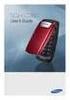 BigTel 280 Bedienungsanleitung User manual Mode d emploi DE GB FR TABLE OF CONTENTS Safety Information...................................2 Preparing the Telephone..............................5 Operating
BigTel 280 Bedienungsanleitung User manual Mode d emploi DE GB FR TABLE OF CONTENTS Safety Information...................................2 Preparing the Telephone..............................5 Operating
Quick reference guide. 1040 4-Line small business system with speakerphone
 Quick reference guide 1040 4-Line small business system with speakerphone This quick reference guide provides basic instructions For additional installation options and complete instructions that enable
Quick reference guide 1040 4-Line small business system with speakerphone This quick reference guide provides basic instructions For additional installation options and complete instructions that enable
Operating Instructions
 5.8 GHz Digital Cordless Phone Operating Instructions Model No. KX-TG5050 Pulse-or-tone dialing capability The unit is Caller ID compatible. To display the Caller s name and phone number, you must subscribe
5.8 GHz Digital Cordless Phone Operating Instructions Model No. KX-TG5050 Pulse-or-tone dialing capability The unit is Caller ID compatible. To display the Caller s name and phone number, you must subscribe
Welcome to BT Inspiration An introduction to your new BT Inspiration System and its documentation 6 Featurephone basics 7
 Contents PAGE Welcome to BT Inspiration An introduction to your new BT Inspiration System and its documentation 6 Featurephone basics 7 Your BT Inspiration Featurephone 7 Facility menus and scroll keys
Contents PAGE Welcome to BT Inspiration An introduction to your new BT Inspiration System and its documentation 6 Featurephone basics 7 Your BT Inspiration Featurephone 7 Facility menus and scroll keys
IP Phone System: Cisco 7960G and 7940G
 IP Phone System: Cisco 7960G and 7940G Table of Contents: IP Phone System 7940G and 7960G CISCO IP PHONE ROAD MAP...1 NAVIGATE THE PHONE SYSTEM AND USE THE LCD SCREEN...2 SOFT KEYS... 2 USE THE NAVIGATION
IP Phone System: Cisco 7960G and 7940G Table of Contents: IP Phone System 7940G and 7960G CISCO IP PHONE ROAD MAP...1 NAVIGATE THE PHONE SYSTEM AND USE THE LCD SCREEN...2 SOFT KEYS... 2 USE THE NAVIGATION
Before initial use, see Getting Started on page 7.
 TG2521BX(e).book Page 1 Friday, May 14, 2010 1:15 PM Operating Instructions Digital Cordless Answering System Model No. KX-TG2521BX Before initial use, see Getting Started on page 7. Thank you for purchasing
TG2521BX(e).book Page 1 Friday, May 14, 2010 1:15 PM Operating Instructions Digital Cordless Answering System Model No. KX-TG2521BX Before initial use, see Getting Started on page 7. Thank you for purchasing
Why can't I make or receive telephone calls (cordless phones)?
 Why can't I make or receive telephone calls (cordless phones)? This may be due to several factors. Please follow these recommendations in order: First, ensure that you are using the line cord that was
Why can't I make or receive telephone calls (cordless phones)? This may be due to several factors. Please follow these recommendations in order: First, ensure that you are using the line cord that was
How To Use A Ppanasonic Cell Phone With A Cell Phone From A Cellphone From Alexa (Panasonic) For A Long Distance Phone From An Older Model (Panoramos) For An Extra Money (Panamontani
 INTERCOM PLEASE READ BEFORE USE AND SAVE. Integrated Telephone System Operating Instructions Model No. KX-TS8B KX-TS8W Pulse-or-tone dialing capability KX-TS8W LINE Caller ID Compatible Panasonic World
INTERCOM PLEASE READ BEFORE USE AND SAVE. Integrated Telephone System Operating Instructions Model No. KX-TS8B KX-TS8W Pulse-or-tone dialing capability KX-TS8W LINE Caller ID Compatible Panasonic World
BCT Communication Systems Inc.
 BCT Communication Systems Inc. Basic Operating Instructions For the Panasonic PBX Telephone System Making Calls To an Extension: 1. Lift the handset of your telephone 2. Press the INTERCOM key 3. Dial
BCT Communication Systems Inc. Basic Operating Instructions For the Panasonic PBX Telephone System Making Calls To an Extension: 1. Lift the handset of your telephone 2. Press the INTERCOM key 3. Dial
Panasonic DECT KX-TGP600 User Guide for 8x8 PBX Service
 Panasonic DECT KX-TGP600 User Guide for 8x8 PBX Service August, 2015 Contents Basic Calling... 4 Calling by Dialing...4 Making an Intercom Call...4 Easy Dialing... 5 Making a Call Using the Redial List...5
Panasonic DECT KX-TGP600 User Guide for 8x8 PBX Service August, 2015 Contents Basic Calling... 4 Calling by Dialing...4 Making an Intercom Call...4 Easy Dialing... 5 Making a Call Using the Redial List...5
General notes: To avoid problems, always use:
 Questions and answers If you have any questions about the use of your phone, you can contact us at www.gigaset.com/service at any time. For more information about combining different Gigaset devices, visit:
Questions and answers If you have any questions about the use of your phone, you can contact us at www.gigaset.com/service at any time. For more information about combining different Gigaset devices, visit:
Four-Line Intercom Speakerphone 955
 1 USER S Revised: August 3, 2000 MANUAL Part 2 Four-Line Intercom Speakerphone 955 2000 Advanced American Telephones. All rights reserved. Printed in Indonesia. 850004037 Issue 1AT&T 8/00 Please also read
1 USER S Revised: August 3, 2000 MANUAL Part 2 Four-Line Intercom Speakerphone 955 2000 Advanced American Telephones. All rights reserved. Printed in Indonesia. 850004037 Issue 1AT&T 8/00 Please also read
using your Orange user guide for the Ericsson er100 phone
 using your Orange phone user guide for the Ericsson er100 phone Antenna The antenna is supplied with the phone and will need to be attached before the phone is switched on. Indicator Light The indicator
using your Orange phone user guide for the Ericsson er100 phone Antenna The antenna is supplied with the phone and will need to be attached before the phone is switched on. Indicator Light The indicator
ISDN 970 Telephone USER MANUAL. Copyright 1999 Lucent Technologies Inc. All rights reserved. Printed in Mexico. Issue L3 847937794
 ISDN 970 Telephone USER MANUAL Copyright 1999 Lucent Technologies Inc. All rights reserved. Printed in Mexico. Issue L3 847937794 Table of Contents ABOUT ISDN... 3 ISDN TERMS... 3 A GUIDE TO THIS MANUAL...
ISDN 970 Telephone USER MANUAL Copyright 1999 Lucent Technologies Inc. All rights reserved. Printed in Mexico. Issue L3 847937794 Table of Contents ABOUT ISDN... 3 ISDN TERMS... 3 A GUIDE TO THIS MANUAL...
Cisco SPA302D Mobility Enhanced Cordless Handset
 USER GUIDE Cisco SPA30D Mobility Enhanced Cordless Handset Contents Chapter 1: Getting Started 1 Overview 1 Understanding Your Cisco SPA30D Cisco SPA30D Display Screen 4 Turning the Handset On and Off
USER GUIDE Cisco SPA30D Mobility Enhanced Cordless Handset Contents Chapter 1: Getting Started 1 Overview 1 Understanding Your Cisco SPA30D Cisco SPA30D Display Screen 4 Turning the Handset On and Off
Information Systems Cisco 7940/7942 IP Phone Quick Reference Guide
 Information Systems Cisco 7940/7942 IP Phone Quick Reference Guide Contents Page: Cisco 7940/7942 IP Phone Quick Reference Guide Contents 2 Introduction 3 Phone Overview 3 How Do I: 4 Place a Call? 4 Put
Information Systems Cisco 7940/7942 IP Phone Quick Reference Guide Contents Page: Cisco 7940/7942 IP Phone Quick Reference Guide Contents 2 Introduction 3 Phone Overview 3 How Do I: 4 Place a Call? 4 Put
Information Systems Cisco 7965 IP Phone Quick Reference Guide
 Information Systems Cisco 7965 IP Phone Quick Reference Guide Contents Cisco 7965 IP Phone Quick Reference Guide Contents Page 2 Introduction 3 Overview of Phone 3 How Do I: 4 Place a Call? 4 Put a Call
Information Systems Cisco 7965 IP Phone Quick Reference Guide Contents Cisco 7965 IP Phone Quick Reference Guide Contents Page 2 Introduction 3 Overview of Phone 3 How Do I: 4 Place a Call? 4 Put a Call
BUSINESS COMMUNICATIONS DIVISION. IP4100 SIP DECT User Guide
 BUSINESS COMMUNICATIONS DIVISION IP4100 SIP DECT User Guide TOSHIBA IP4100 DECT HANDSET END USER GUIDE FEATURES Toshiba IP4100 DECT Handset Features 2.0 inch colour TFT back-lit display Li-ion battery
BUSINESS COMMUNICATIONS DIVISION IP4100 SIP DECT User Guide TOSHIBA IP4100 DECT HANDSET END USER GUIDE FEATURES Toshiba IP4100 DECT Handset Features 2.0 inch colour TFT back-lit display Li-ion battery
Aztech E310-Single/Twin BlackDect Phone
 Aztech E310-Single/Twin BlackDect Phone Legal Notice 2009 All rights reserved. No part of this document may be reproduced, republished, or retransmitted in any form or by any means whatsoever, whether
Aztech E310-Single/Twin BlackDect Phone Legal Notice 2009 All rights reserved. No part of this document may be reproduced, republished, or retransmitted in any form or by any means whatsoever, whether
Model 28871 DECT 6.0 Telephone/ Answering System with Cordless Handset User's Guide
 Model 28871 DECT 6.0 Telephone/ Answering System with Cordless Handset User's Guide Equipment Approval Information Your telephone equipment is approved for connection to the Public Switched Telephone Network
Model 28871 DECT 6.0 Telephone/ Answering System with Cordless Handset User's Guide Equipment Approval Information Your telephone equipment is approved for connection to the Public Switched Telephone Network
Four-Line Intercom Speakerphone 964
 1 USER S MANUAL Part 2 Four-Line Intercom Speakerphone 964 2000 Advanced American Telephones. All rights reserved. Printed in Indonesia. 850002940 Issue 1AT&T 6/00 Please also read Part 1 Important Product
1 USER S MANUAL Part 2 Four-Line Intercom Speakerphone 964 2000 Advanced American Telephones. All rights reserved. Printed in Indonesia. 850002940 Issue 1AT&T 6/00 Please also read Part 1 Important Product
5.8 GHz Corded/Cordless Telephone/Answering System E5908 with Caller ID & Call Waiting
 User s Manual 5.8 GHz Corded/Cordless Telephone/Answering System E5908 with Caller ID & Call Waiting Congratulations on your purchase of this AT&T product. Before using this telephone system, please read
User s Manual 5.8 GHz Corded/Cordless Telephone/Answering System E5908 with Caller ID & Call Waiting Congratulations on your purchase of this AT&T product. Before using this telephone system, please read
XDECT 8155 Series. For more exciting new products please visit our website: Australia: www.uniden.com.au New Zealand: www.uniden.co.
 XDECT 8155 Series For more exciting new products please visit our website: Australia: www.uniden.com.au New Zealand: www.uniden.co.nz 1 IMPORTANT SAFETY INSTRUCTIONS When using your telephone equipment,
XDECT 8155 Series For more exciting new products please visit our website: Australia: www.uniden.com.au New Zealand: www.uniden.co.nz 1 IMPORTANT SAFETY INSTRUCTIONS When using your telephone equipment,
2.4 GHz Corded/Cordless Answering System E2562
 ATT-2562CIB-d4.qxd 12/29/2003 6:19 PM Page 1 User Manual (Part 2) 2.4 GHz Corded/Cordless Answering System E2562 with Caller ID & Call Waiting ATT-2562CIB-d4.qxd 12/29/2003 6:19 PM Page 2 You must install
ATT-2562CIB-d4.qxd 12/29/2003 6:19 PM Page 1 User Manual (Part 2) 2.4 GHz Corded/Cordless Answering System E2562 with Caller ID & Call Waiting ATT-2562CIB-d4.qxd 12/29/2003 6:19 PM Page 2 You must install
User s manual. TL86109 DECT 6.0 2-line corded/cordless telephone/ answering system with BLUETOOTH wireless technology
 User s manual TL86109 DECT 6.0 2-line corded/cordless telephone/ answering system with BLUETOOTH wireless technology Congratulations on purchasing your new AT&T product. Before using this AT&T product,
User s manual TL86109 DECT 6.0 2-line corded/cordless telephone/ answering system with BLUETOOTH wireless technology Congratulations on purchasing your new AT&T product. Before using this AT&T product,
