BT Verve 450. User Guide
|
|
|
- Damon Osborne
- 7 years ago
- Views:
Transcription
1 BT Verve 450 User Guide
2 Welcome to your BT Verve 450 Digital Cordless Telephone Answering Machine Ultra slim handset. Answering machine with up to 15 minutes digital recording time and helpful voice prompts. 200 Name and number phonebook to store all your contact numbers for easy dialling. Store a directory entry then copy it or the entir e phonebook to another BT Verve 450 handset. Send and receive text messages. 1 Quick access to a range of BT Services including directory enquiries and call divert. Caller Display lets you see who s calling and your phone s tores details of the last 20 callers in a Calls list. 2 Register up to 5 handsets to the base without the need for additional wiring. Digital call quality with a range of up to 300 metres outdoors and up to 50 metres indoors (in ideal conditions). 1 You must subscribe to your network provider s Caller Display Service for text messaging to work and you must not withhold your telephone number. A quarterly fee may be payable. Some other network provider lines may not be compatible with this t ext messaging service. 2 You must subscribe to your network provider s Caller Display or Call Waiting service for these features to work. A quarterly fee may be payable. Please note that this equipment is not designed f or making emergency telephone calls when the power fails. Alternative arrangements should be made for access to emergency services.
3 Section This User Guide provides you with all the information you need to get the most from your phone. Before you make your first call you will need to set up your phone. Follow the simple instructions in Getting Started, on the next few pages. Need help? If you have any problems setting up or using your BT Verve 450 please call our free Helpline on *. Our dedicat ed advisors are more likely to be able to help you than the retailer where you made your purchase. Alternatively, you may find the answer in the Help section at the back of this guide. Additional answers to Frequently Asked Questions are available from IMPORTANT Only use the telephone line cord supplied. * Calls made from within the UK mainland network are free. Mobile and International call costs may vary. Got everything? BT Verve 450 handset BT Verve 450 base 1 x NiMH rechargeable battery (pre-installed) Mains power adaptor (item code for black product / item code for white product) Telephone line cord If you have purchased a BT Verve 450 multiple pack you will also have the following items for each handset: BT Verve 450 additional handset BT Verve 450 charger 1 x NiMH rechargeable battery (pre-installed) Small mains power adaptor for charger (item code for black product / item code for white product)
4 4 In this guide Getting started Location Setting up Setting up for multiple packs Set date and time manually Getting to know your phone Handset buttons Handset display / display icons Base Navigating the menus Menu map Using the phone Switching the handset on or off Make an external call Preparatory dialling End a call Receive a call Call Waiting Earpiece / handsfree volume Secrecy (mute) Handsfree Make a handsfree call Answer a call handsfree Switch to handsfree during a call Redial the last number called Redial a number from the redial list Save a number from the redial list to the directory Delete a redial number Delete all redial numbers Keypad lock Find handset (paging) Message & Call inbox Directory Store a name and number View an entry View directory capacity Dial an entry Edit a name and number Copy an entry Copy all entries Delete an entry Delete entire directory Edit call group name Change call group ringtone Speed dial To copy a Directory entry to a Speed dial To delete a Speed dial To edit a Speed dial To dial using a Speed dial
5 In this guide 5 Sounds Handset ringer Handset beeps Settings Display contrast / Handset name Auto answer Handset reset Ringer Handset priority Dialling mode PBX / switchboard access code System PIN System reset Date / Time / Alarm Set date & time Set alarm call Stop alarm ring Calls lists Caller Display Calls list View call details Dial from the Calls list Copy a Calls list number to the directory Calls list settings New call alert Delete an entry Delete entire Calls list Voic BT Network services Pre-stored BT Services numbers BT (Directory Enquires) BT Verve 450 Helpdesk Call Divert on/off/check Call Waiting on/off/check Answering machine Using the answering machine from the handset Switch the answering machine on / off Outgoing messages Record your own outgoing message Check or delete your outgoing message Answer settings Call screening Message playback Delete all old messages Using the answering machine at the base.. 51 Switch on / off Message playback Remote access
6 6 In this guide To enable / disable remote access If you forget to switch on your answering machine Operating your answering machine remotely Text messaging Subscribe to the text messaging service Cost of the fixed line service Send a text message Using the Outbox Receiving messages Read messages Edit or delete templates Service Centre numbers Add or change Service Centre numbers Select Send Service Centre Switch new message alert on or off Help General information Safety information Cleaning Environmental Product disposal instructions Guarantee Technical information R&TTE Declaration of Conformance Connecting to a switchboard Inserting a pause Recall Using additional handsets Registering an additional handset Select base De-register a handset Internal calls Call another handset Transfer a call way conference call
7 Getting started 7 Location Place your BT Verve 450 within 2 metres of the mains power socket and telephone socket so that the cables will r each. Make sure it is at least 1 metre away from other electrical appliances to avoid interference. Your BT Verve 450 works by sending radio signals between the handset and base. The strength of the signal depends on where you site the base. Putting it as high as possible ensur es the best signal. Setting up 1. Plug the mains power cable into the socket marked on the underside of the base and plug the other end int o the mains power wall socket and switch the power on. You can place the cable behind the retaining clip to prevent the plug being accidentally pulled from the socket. WARNING Do not place your BT Verve 450 in the bathroom or other humid areas. Handset range The BT Verve 450 has a range of 300 metres outdoors when there is a clear line of sight between the base and handset. Any obstruction between the base and handset will reduce the range significantly. With the base indoors and handset either indoors or outdoors, the range will normally be up to 50 metres. Thick stone walls can severely affect the range. Signal strength The icon on your handset indicates when you are in range. If moving out of range of the base, the range indicator will flash. If you go out of range, any call you are on will be lost. Which power adaptor? If you have purchased a multiple pack, you should use the power adaptor with the smallest plug for the base. IMPORTANT The base station must be plugged into the mains power socket at all times. Do not connect the telephone line until the handset is fully charged. Only use the power and telephone cables supplied with the product.
8 8 Getting started Battery low warning If the icon flashes in the handset display you will need to recharge the handset before you can use it again. You also hear a low battery warning beep once every 60 seconds. During charging, the icon will scroll in the display. Battery performance In ideal conditions, a fully charged battery should give up to 10 hours talk time or 100 hours standby time on a single charge. Note that new batteries do not reach full capacity until they have been in normal use for several days. To keep the battery in the best condition, leave the handset off the base for a few hours at a time. Running the battery right down at least once a week will help it las t as long as possible. The charge capacity of rechargeable batteries will reduce with time as they wear out, giving the handset less talk/standby time. Eventually they will need to be replaced. New batteries are available from the BT Verve 450 Helpline on *. After charging your handset for the first time, subsequent charging time is about 6 8 hours a day. Batteries and handset may become warm during charging. This is normal. The base indicator lights up. The answering machine is switched on. 2. The NiMH battery is already fitted in the handset. Remove the battery compartment cover, by sliding it downward and lifting it off. Locate the battery lead and connector and plug it into the socket inside the battery compartment (the red wire should be on the left). Tuck the battery leads in the space above the battery and slide the battery compartment cover back on. 3. Place the handset on the base t o charge for at least 20 hours. When the handset is fully charged the icon will be displayed. 4. When the battery is fully charged, plug one end of the telephone line cord into the socket marked on the rear of the base and the other end int o the telephone wall socket. Note: Battery removal If you ever need to remove the batteries, simply slide open the battery compartment cover, lift the battery and unplug the connector.
9 Getting started 9 Setting up for multiple packs If you have purchased a BT Verve 450 multiple pack, you will need to prepare any additional handsets and chargers for use. For each additional handset and charger: 1. Insert the cable through the channel at the rear of the charger and insert the plug into the power socket. Plug the other end into the mains wall power socket and switch on. Using your BT Verve 450 on a Broadband line? If this product is to be used on a broadband line then you must ensure that it is connected via an ADSL microfilter. Using this product on a Broadband line without an ADSL microfilter may cause problems with this product and your Broadband service. Additional BT ADSL microfilters can be purchased from 2. The NiMH battery is already fitted in the handset. Remove the battery compartment cover, by sliding it downward and lifting off. Locate the battery lead and connector and plug it into the socket inside the battery compartment (the red wire should be on the left). Tuck the battery leads in the space above the battery and slide the battery compartment cover back on. Charge the battery for at least 20 hours.
10 10 Getting started Date and time Providing you have subscribed to your network s Caller Display service, the date and time is set automatically for all handsets when you receive your first call. The date and time is recorded with each answering machine message you receive. If you do not have a Caller Display service you can set the date and time manually. Any additional handsets supplied as par t of a multipack are pre-registered to the base so, once charged, are ready for use. The handset number is shown in the display. Set date and time manually 1. Press Menu and scroll to Settings and press OK. 2. Scroll t o Clock/Time/Alarm then press OK. 3. Date/Time is highlighted. Press OK. 4. The current Time format is highlighted. Scroll or to choose 24 hour or 12 hour. 5. Scroll t o Date format and scroll or t o choose dd/mm or mm/dd. 6. Scroll t o Enter time and enter the time e.g for 5 05 pm. 7. Scroll to Enter date and enter the date, e.g for 9th June Press OK to save. 9. Press Back until you return to standby. Your BT Verve 450 is ready for use.
11 Getting to know your phone 11 Handset buttons BT Press to open the BT Services menu, page 44. Option button (right) Press to select options displayed on screen. (UP) Redial In standby, press to open and scroll through the Redial list, page 19. In talk mode, press to adjust volume. In menu mode, press to scroll up through the options. Option button (left) Press to select options displayed on screen. (LEFT) Directory In standby, press to access the directory. When on a call press to mute the handset. When entering text, press to move the cursor left. When listening to answering machine messages, press to play the previous message, page 50. Handsfree In talk mode, press to switch handsfree on and off, page 18. Int Menu Recall For use with switchboard/pbx and BT Calling Features. (RIGHT) Messages & Call inbox In standby, press to access the Calls list, answering machine messages or SMS text messages menu, page 22. When entering text, press to move the cursor right. When listening to answering machine messages, press to skip to next message, page 50. (DOWN) Calls In standby, press to open and scroll through the Calls list, page 40. In talk mode, press to adjust volume. In menu mode, press to scroll down through the options. Talk In standby mode, press to make and receive calls, page Voic In standby, press and hold to dial your network s voic service 1571, page 43. Press and hold to switch the handset ringer on or off. End call/off or On Press to end a call. In standby, press and hold to switch the handset off/on, page 16. In menu mode, press to return to standby. #/Lock Press and hold to lock/unlock the keypad, page 21. When entering text, press to switch between upper and lower case letters. 0 When storing an entry in the directory, press and hold to enter a Pause, page 77.
12 12 Getting to know your phone Handset display Handset name/number Time Date Display icons Shows handset battery status. Scrolls when the handset is charging. Empty when filled in black. On displayed in standby mode to indicate handset is in range of the base. Flashing to warn you are moving out of range. Off out of range or cannot connect to the base selected. On during a call. Flashing incoming call. On handsfree speaker on. On missed call in the Calls lis t.* On answering machine on. Off answering machine off. Flashing new answering machine messagse. On new text message received. Flashing mailbox is full. Off all messages have been r ead. On alarm is set. Flash alarm time has been r eached. Off alarm off. The keypad is locked. Handset ringer is switched off. * For this feature to work you must subscribe to your network provider s Caller Display service. A quarterly fee may be payable.
13 Getting to know your phone 13 Base Off hook light Flashes when the handset is taking or making a call. Text message light On: you have new messages. Flashing: sending message Off: all messages have been read. Del Delete answering machine messages. Power light On: power on. Find Press to ring all registered handsets, helpful for finding a missing handset, page 22. Also used during the registration process, page 63. Answering machine display - - Answering machine off Answering machine on, number of messages stored. Flashes when you have new, unplayed messages. ra Displayed while a handset is accessing the machine. re Displayed while recording a message. 2-position charging contacts Handset can be placed flat on the base or raised for easier pick up and viewing. On/Off Switch answering machine on or off. I SKIP Press once to repeat the current message, twice to play the previous message. Vol + / Vol Increase or decrease speaker volume during play back. SKIP I Skip forward to the next message. Stop Stop play back. Play Play messages.
14 14 Getting to know your phone Option buttons Press to select the option displayed on the screen. Int Menu Options Up Down If no buttons are pressed for 30 seconds, the handset returns to standby automatically. Navigating the menus Your BT Verve 450 has an easy to use menu system. Each menu has a list of options, which you can see on the menu map on the following page. When the handset is switched on and in standby: 1. Press Menu to open the main menu. 2. Then use or buttons to scroll through the available options. 3. Press the OK option button to select a menu option or the Back button to return to the previous screen. To exit a menu and return to standby, press.
15 Getting to know your phone 15 Menu map Text Write new text Answer machine Play messages Sound Ringer Settings H/set settings Inbox Delete msg Tones Base settings Outbox Answer on/off Date/Time/Alarm Template Outgoing msg Text settings Ans. settings The following menus can be accessed by pr essing the relevant button: or Calls list empty Settings Calls list displayed, press Option Details Delete Delete all Call number Store number Settings BT menu Dir enquiries Helpdesk Divert on Divert off Check divert Call wait on Call wait off Chk call wait Empty Empty or Names menu Directory displayed, press Option New entry Edit entry View Copy Copy all Delete entry Delete all Capacity Edit call grp Speed dial Directory empty New entry Capacity Redial list displayed, press Option Delete Delete all Call number Store number
16 16 Using the phone When you make a call, the light on the base flashes. Call timer Your handset will automatically time the duration of all external calls. The handset display shows the call duration both during and for a few seconds after your call. Out of range warning When the handset goes out of r ange of the base, the flashes. If you are on a call, the line will hang up. Move back within in range. The handset will automatically re-connect to the base. Switch handset on or off To switch off 1. Press and hold. 2. Switch off? is displayed, press Yes to confirm. To switch on 1. Press and hold. 2. Switch off? is displayed, press No. Make an external call 1. Press. 2. When you hear the dial tone, dial the number. Preparatory dialling 1. Dial the number first. If you make a mistake press Clear to delete the last digit. 2. Press to dial. End a call 1. Press.
17 Using the phone 17 Receive a call When you receive a call, the phone rings. The display shows the caller s number if available or the caller s name if it matches an entry in the phonebook. If you do not have a Caller Display service, the screen shows External call. 1. Press. Auto answer As long as you have auto answer set to ON you can answer a call by lif ting the handset off the base. If you have switched auto answer off, you will need to press as well. Auto answer ON is the default setting. See page 33. Call Waiting Providing you have subscribed to your network s Call Waiting service and it is switched on, your BT Verve 450 will alert you to a second incoming call while you are already engaged on an external call. To switch your call waiting ser vice on or off, see page You will hear the call waiting t one and the display will show the number of the caller, or the name if it matches an entry in your directory. 2. Press to answer the new call and your fir st caller is put on hold. 3. Press to toggle between the two callers. 4. Press to hang up the current call.
18 18 Using the phone Earpiece / handsfree volume During a call you can adjus t the volume of the earpiece or loudspeaker. There are 5 levels. 1. Press or to increase or decrease the volume. Secrecy (Mute) During a call, you can talk t o someone nearby without your caller hearing. 1. Press. The display shows Mute on and your caller cannot hear you. 2. Press again to return to your caller. Handsfree Handsfree lets you talk to your caller without holding the handset. It also enables other people in the r oom to listen to your conversation over the loudspeaker. During a handsfree call, press to change the volume. or Make a handsfree call 1. Dial the number then press. is displayed. You hear your call over the handset loudspeaker. Press to switch the call between the earpiece and the loudspeaker.
19 Using the phone Press to end the call. Answer a call handsfree When the phone rings: 1. Press. The call is transferred to the handset loudspeaker. Switch to handsfree during a call 1. During a call: press to put the call on the loudspeak er. To switch handsfree off and return the call to the earpiece, press again. Redial Up to the last 15 telephone numbers called are saved in the redial list. You can then select any of the number s to redial, delete or copy to the directory. Redial the last number called 1. Press the last number you called is displayed. 2. Press to dial.
20 20 Using the phone Redial a number from the redial list 1. Press, the last number you called is displayed. 2. Press or to scroll to the number you want. 3. Press to dial. Save a number from the redial list to the directory 1. Press then scroll or to the number you want. 2. Press Option and scroll to Store number. 3. Press OK. Use the keypad to enter a name. 4. Scroll to Number. The number is displayed. 5. If required, scroll to Select Group then press or to select a group. Press Clear to delete any unwanted digits and then enter new ones using the keypad. If the directory is full, the display shows Memory full and the number will not be saved. You will need to delete a number in the directory first, see page Press OK. The entry is saved. Press Back to return to the previous menu level. Delete a redial number 1. Press. The last number dialled is displayed. 2. Scroll or to the number you want. 3. Press Option. Delete is highlighted. Press OK.
21 Using the phone Press Yes to confirm or No to cancel. 5. Press Back to return to the previous menu level. Delete all redial numbers 1. Press. The last number dialled is displayed. 2. Press Option and scroll to Delete all and press OK. 3. Press Yes to confirm or No to cancel. 4. Press to exit and return to standby. Keypad lock You can lock the keypad so that it cannot be used accidentally while carrying it around. To lock the keypad: 1. Press and hold. The handset beeps and Keypad locked is displayed. WARNING If the keypad is locked you will be able to dial the emergency numbers 999 and 112. When the keypad is locked you can still answer incoming calls and operate the handset as normal. When the call is ended, the keypad lock comes on again. To unlock the keypad: 1. Press and hold. The handset beeps and Keypad unlocked is displayed for 2 seconds before returning to standby.
22 22 Using the phone Paging calls cannot be answered by a handset. Find handset (Paging) You can ring a handset to help locate it. 1. Press on the base. All handsets registered to the base will ring for up to 30 seconds. 2. Press on the base again to stop the ringing or press a button on any handset. Message & Call inbox Your BT Verve 450 has an inbox which shows the status of your messages and calls and gives a shor t cut to access: Missed calls Answering machine messages Text messages 1. Press. The Inbox screen is displayed. 2. Scroll or to the option you want and pr ess OK.
23 Using the phone 23 Directory You can store up to 200 names and numbers in the directory. Names can be up to 15 characters long and numbers up to 24 digits. Store a name and number 1. From standby, press. The directory menu is displayed. 2. When storing the first entry: New entry is highlighted. Press OK. When storing further entries: The directory list is displayed, with the first entry highlighted. Press Option. New entry is highlighted. Press OK. 3. Enter the name. 4. Scroll t o Number and enter the number. 5. If required, scroll to Select group. Scroll or to set the group you want. Press OK. Display shows Saved. 6. Press Back to return to the previous menu level. Entering names Use the keypad letters to enter names, e.g. to store Tom: Press once to enter T. Press three times to enter o. Press once to enter m. Writing tips Press Clear to delete the last character or digit. Press or to move backwards or forwards through character/digits. Press to switch between upper, lower or sentence case. Press to insert a space. Use and/or for other punctuation characters. You must enter a name to go with a number. To enter a pause in a directory number When storing a number press and hold and a P will be displayed. For more information on pauses, see page 77. Directory empty If the directory is empty and you press, the display shows the directory option New entry. Once an entry has been stored the full menu is displayed.
24 24 Using the phone View an entry 1. Press. The first entry is displayed. 2. Scroll or to the entry you want. 3. Press Option and scroll to View. 4. Press OK. Scroll or to view the name, number and group. 5. Press Back to return to the previous level. To search alphabetically Press the relevant keypad button, e.g. for the entries beginning with T pr ess once then scroll or through the entries. Call groups Your options are: General Family Business Friends Utilities VIP Others No Group View directory capacity 1. From standby, press. The directory is displayed. 2. Press Option. Scroll to Capacity and press OK. The number of entries available is displayed, e.g. 150/ Press Back to return to the previous menu level. Dial an entry 1. In standby, press. The first entry is displayed. 2. Scroll or to the entry you want or search alphabetically. 3. Press to dial.
25 Using the phone 25 Edit a name and number 1. Press. 2. Scroll or to the entry you want. 3. Press Option and scroll to Edit entry and press OK. 4. Use the keypad to enter a new name. 5. Scroll t o Number to enter a new number. 6. Scroll t o Group to select a different group. 7. Press OK to save or Back to return to the previous menu level. When editing a name or number, press Clear to delete characters and digits. Copy an entry 1. Press. Then scroll or to the entry you want to copy. You can copy an entr y to another handset registered to the base. 2. Press Option and scroll to Copy and press OK. 3. Press or to select the handset you want to copy to and press OK. At the receiving handset: 4. Display shows Receive dir. entries? Press Yes to confirm or No to cancel. 5. When successful the display shows Copied. 6. Press Back to return to the previous menu level. If you copy an entr y that already exists in the receiving handset it will create a duplicate entry.
26 26 Using the phone Copy all entries You can copy the entire directory to another handset registered to the base. If the directory becomes full during copying the display shows Memory full. If copying is not successful the display shows Dir. copy failed. If you copy an entr y that already exists in the receiving handset it will create a duplicate entry. 1. Press. 2. The first entry is displayed. 3. Press Option and scroll to Copy all and press OK. 4. Press or to select the handset you want t o copy to and press OK. At the receiving handset: 5. Display shows Receive dir. entries. Press Yes to confirm or No to cancel. 6. When successful the display shows Copied. 7. Press Back to return to the previous menu level. Delete an entry 1. Press. 2. Scroll or to the entry you want. 3. Press Option and scroll to Delete entry and press OK. 4. Press Yes to confirm or No to cancel. 5. Press Back to return to the previous menu level.
27 Using the phone 27 Delete entire directory 1. Press. 2. Press Option and scroll or to Delete all and press OK. 3. Press Yes to confirm or No to cancel. 4. Press Back to return to the previous menu level. Edit call group name 1. Press. 2. Press Option and scroll or t o Edit call grp and press OK. 3. Scroll or to the call group you want. 4. Press Option. Display highlights Rename group. Press OK. 5. Press Clear to delete the current name and enter a new name. 6. Press OK to save. 7. Press Back to return to the previous menu level.
28 28 Using the phone Change call group ringtone 1. Press. 2. Press Option and scroll or to Edit call grp and press OK. 3. Scroll or to the call group you want. 4. Press Option. Scroll to Ringtone. Press OK. 5. Press or to choose the ringtone. A sample of each one is played. Press OK to save. 6. Press Back to return to the previous menu level. Speed dial You can allocate a name and number from the Directory to each of the Speed dial buttons 2 to 0. To copy a Directory entry to a Speed dial 1. Press. 2. Press Option and scroll or to Speed dial and press OK. 3. Scroll or to the Speed dial you want to store the Directory entry in and press OK.
29 Using the phone If a name and number is alr eady allocated to the Speed dial you have chosen they will be displayed. To re-use this Speed dial see, To edit a Speed dial. 5. If the Speed dial is empty No number is displayed and then all the Directory entries. Scroll or to the entry you want to copy and press OK to save. 6. Press Back to return to the previous menu level. To delete a Speed dial 1. Press. 2. Press Option and scroll or t o Speed dial and press OK. 3. Scroll or to the Speed dial you want to delete and press OK. 4. The name and number is displayed, pr ess Option and scroll to Delete. 5. Press OK to confirm, Deleted is displayed. 6. Press Back to return to the previous menu level.
30 30 Using the phone To edit a Speed dial 1. Press. 2. Press Option and scroll or to Speed dial and press OK. 3. Scroll or to the Speed dial you want to edit and press OK. 4. The name and number is displayed, pr ess Option and Edit is displayed. 5. Press OK to confirm, and then scroll or to the entry you want and press OK to save. 6. This new name and number will r eplace the old name and number in the Speed dial. 7. Press Back to return to the previous menu level. To dial using a Speed dial 1. Press and hold the Speed dial butt on with the number you wish to dial. 2. The display shows Calling and the number being dialled.
31 Sounds 31 Handset ringer 1. Press Menu, scroll t o Sound and press OK. 2. Ringer is highlighted. Press OK. 3. The current External melody is highlighted. Press or to select the ringtone you want for external calls. 4. Scroll to the Internal melody. Press or to select the ringtone you want for internal calls. 5. Scroll t o Ring volume. Press or to set the volume level, or off. 6. Scroll t o Silent. Press or to select Beep or Off. 7. Press OK to confirm. 8. Press Back to return to the previous menu level. Handset beeps 1. Press Menu, scroll t o Sound and press OK. 2. Scroll to Tones. Press OK. 3. Key beeps option is highlighted. Press or t o select On or Off. 4. Scroll t o Confirmation. Press or to select On or Off. You can set different ringtones for external calls and internal calls. Choose from 10 polyphonic and 5 standard handset ringtones. The handset also has 5 ringer volume settings plus Off. If you switch the handset ringer off by pressing you can still hear a tone when you receive an incoming call by changing the Silent setting to Beep. Your handset can give a beep t o confirm a successful action, such as storing a new phonebook entr y. It can give warning beeps when you are going out of range and when the battery is low. It can also beep ever y time you press a button. You can switch these tones on or off individually.
32 32 Sounds 5. Scroll t o Battery low. Press or to select On or Off. 6. Scroll t o Out of range. Press or to select On or Off. 7. Press OK to confirm. 8. Press Back to return to the previous menu level.
33 Settings 33 Handset settings Display contrast / Handset name 1. Press Menu, scroll t o Settings and press OK. 2. H/set settings is highlighted. Press OK. 3. Scroll t o Display and press OK. 4. Press or to select the contrast setting. 5. Scroll t o Name. Press Clear to delete the current name. Enter a new name. 6. Press OK to save. 7. Press Back to return to the previous menu level. Adjust the display contrast to suit different lighting conditions. There are 8 levels. Set a name for your handset, e.g. Donna or Office. Auto answer 1. Press Menu, scroll t o Settings and press OK. 2. H/set settings is highlighted. Press OK. 3. Scroll t o Auto answer and press OK. 4. Press or to select On or Off. 5. Press OK to save. 6. Press Back to return to the previous menu level. As long as you have auto answer set to ON you can answer a call by lif ting the handset off the base. If you have switched auto answer off, you will need to press as well. Auto answer ON is the default setting.
34 34 Settings Handset reset Restore your handset to its original factory settings. This will not affect: The phonebook Text messages stored in the Inbox or Outbox The Calls list 1. Press Menu, scroll t o Settings and press OK. 2. H/set settings is highlighted. Press OK. 3. Scroll t o Handset reset and press OK. 4. Press Yes to confirm or No to cancel. Base settings Ringer Choose from 5 base ringtones. There are 5 volume levels and Off. 1. Press Menu, scroll to Settings and press OK. 2. Scroll to Base settings. Press OK. 3. Ringer is highlighted. Press OK. 4. The Ringtone option is highlighted. Press or to select the ringtone. 5. Scroll t o Ring volume Press or to select the volume, or off. 6. Press OK to save. 7. Press Back to return to the previous menu.
35 Settings 35 Handset priority 1. Press Menu, scroll t o Settings and press OK. 2. Scroll t o Base settings. Press OK. 3. Scroll t o H/set priority. Press OK. 4. All handsets is highlighted. Press OK for all handsets to ring together. Or Scroll or to Select handset. Press OK then press to select the handset you want t o ring first. Press OK. The ring delay option is highlighted. Press or to set the number of rings before the other handsets ring. Press OK. 5. Press Back to return to the previous menu. When you have more than one handset registered to your base, you can set one handset to ring before the others. This allows one handset user t o answer all incoming first, like a receptionist. Choose All handsets if you want all handset to ring at the same time or Select handset to nominate a handset to ring before the others. Dialling mode 1. Press Menu, scroll t o Settings and press OK. 2. Scroll t o Base setting. Press OK. 3. Scroll t o Dial mode. Press OK. 4. Press or to select the dial mode option you want. 5. Press OK to save. 6. Press Back to return to the previous menu. The dial mode options are Tone/Time Break, Tone/Earth or Pulse/Earth. You should not normally need to adjust this setting unless advised to do so.
36 36 Settings PBX/switchboard access code If you enter your PBX access code your BT Verve 450 will automatically enter a pause after the first digit if it matches the PBX access code. If any existing code is displayed. Press Clear to delete digits. 1. Press Menu, scroll t o Settings and press OK. 2. Scroll t o Base settings. Press OK. 3. Scroll t o PBX access. Press OK. 4. Enter the code you want, then pr ess OK. 5. Press Back to return to the previous menu level. System PIN The System PIN is used when changing certain settings and registration / deregistration. The default setting is You can change this to your own preferred 4-digit number. If you make a mistake, press Clear to delete digits. 1. Press Menu, scroll t o Settings and press OK. 2. Scroll t o Base settings. Press OK. 3. Scroll t o System PIN. Press OK. 4. Enter the old PIN (original setting 0000) and pr ess OK. 5. Enter the new PIN and press OK. 6. Re-enter the new PIN and press OK. 7. Press Back to return to the previous menu level.
37 Settings 37 System reset This resets your BT Verve 450 to its original settings. 1. Press Menu, scroll t o Settings and press OK. 2. Scroll t o Base settings. Press OK. 3. Scroll t o System reset. Press OK. 4. Enter the system PIN (original setting = 0000) and pr ess OK. 5. Press Yes to confirm or No to cancel. 6. If you select Yes the handset returns to standby. Or press Back to return to the previous menu level.
38 38 Settings Date/Time/Alarm Set date and time Providing you have subscribed to your network s Caller Display service, the date and time is set automatically when you receive your first call. 1. Press Menu, scroll t o Settings and press OK. 2. Scroll t o Date/Time/Alarm. Press OK. 3. Date/Time is highlighted. Press OK. 4. Press or to select the Time format 24 hour or 12 hour. 5. Scroll t o Date format. Press or to select mm/dd or dd/mm. 6. Scroll to Enter time and enter the time using the 24 hour format, e.g for 5.30pm. If 12 hour format is chosen, press to change am or pm. 7. Scroll t o Enter date and enter the date. 8. Press OK to save. 9. Press Back to return to the previous menu level.
39 Settings 39 Set alarm call 1. Press Menu, scroll t o Settings and press OK. 2. Scroll t o Date/Time/Alarm. Press OK. 3. Scroll t o Alarm. Press OK. 4. Enter the alarm time, using the 24 hour f ormat, e.g for 7.30am. 5. Scroll t o Alarm on/off. Press or to select Daily, Once or Off. 6. Scroll t o Ringtone and press or to select the ringtone you want for the alarm. 7. Press OK to save. 8. Press Back to return to the previous menu level. Stop alarm ring When the alarm rings, the display shows ((Alarm)). The alarm rings for 60 seconds. 1. Press Stop to stop the alarm.
40 40 Calls lists IMPORTANT To use Caller Display you mus t first subscribe to the service from your network provider. A quarterly fee may be payable. For more information on BT Calling Features call BT free on To ensure the caller's name is displayed, make sure you have stored the full telephone number, including the dialling code in the directory. When a new call is received in the Calls list the icon is displayed. If the number is unavailable, Unavailable is displayed. If the number has been withheld by the caller, Withheld is displayed. If the call is from the operator, Operator is displayed. If the call is from a payphone, Payphone is displayed. If the call is from a callback request, Callback is displayed. If you do not have a Caller Display service, an external call is displayed as External call. When there are no calls in the calls lis t, the display shows Empty then will offer the Settings option. Caller Display If you have subscribed to a Caller Display Ser vice, you will be able to see your caller s number on your handset display (provided it is not withheld) prior t o answering the call. If your caller s name is stored in the directory and a number match is found, you will see the caller s name on the display instead. Calls list The Calls list holds up to 20 numbers. The date and time of the call is also stored if available. When the list is full, and a new call is r eceived, the oldest entry will be deleted automatically. The Calls list can hold numbers up to 20 digits and names up to 16 characters. View call details 1. Press the most recent entry is at the top of the list. 2. Press or to scroll through the list. 3. Press Option. Details is highlighted. Press OK. 4. The display shows phone number, date and time of the call.
41 Calls lists Press or to display details about the nex t call. 6. Press Back to return to the previous menu level. When a Calls list is open, press to scroll from the newest call to the oldest, or press to scroll from the oldest call to the newest. Dial from the Calls list 1. Press the most recent entry is at the top of the list. 2. Press or to scroll through the list. 3. Press or to call the number. Or 1. Press. 2. Press or to scroll through the list to the entry you want. 3. Press Option. Scroll t o Call number and press OK. 4. If required, press Clear to edit the number first. 5. Press to dial. Copy a Calls list number to the directory 1. Press. 2. Press or to scroll through the list to the entry you want. 3. Press Option. Scroll t o Store number and press OK.
42 42 Calls lists If you need to edit the number or name, press Clear to delete any unwanted characters, then enter new ones using the keypad. 4. Enter the name. 5. Scroll t o Number and edit the number if required. 6. Scroll t o Select group and press or to set the call group you want. 7. Press OK to save. 8. Press Back to return to the previous menu level. Calls list settings All calls will list answered and missed calls in the Calls lis t. Missed calls will only list unanswered calls. New call alert on will cause the handset to beep when a missed call is received. When you turn the New call aler t off you may need to clear all calls in the Calls list to stop the beep. The icon will appear in the display when a missed call is received. 1. Press. 2. Press Option. Scroll to Settings and press OK. 3. Press or to select All calls or Missed calls. 4. Scroll t o New call alert. 5. Press or to select On or Off. 6. Press OK to save. 7. Press Back to return to the previous menu level.
43 Calls lists 43 Delete an entry 1. Press. 2. Press or to scroll through the list to the entry you want. 3. Press Option. Scroll t o Delete and press OK. Display shows Deleted. 4. Press Back to return to the previous menu level. Delete entire Calls list 1. Press. 2. Press Option. Scroll to Delete all and press OK. 3. Press Yes to confirm or No to cancel. 4. Press Back to return to the previous menu level. Voic 1. If you have subscribed to the BT Answer 1571 service you can press and hold to listen to your messages. 2. The display shows Calling Follow the spoken instructions.
44 44 BT Network Services IMPORTANT To use BT Services and BT Calling Features you must first subscribe (if required) to the relevant service from your network provider. A quarterly fee may be payable. For more details on BT s Calling Features, call BT free on If you are not connected to the BT network, some of these ser vices may not be available. Please contact your network provider. Call Diversion services may allow other diver t options. Check with your network provider for details. For further information, see the BT Calling Features user guide supplied when you subscribe to the services of your choice. By selecting the BT Services menu you can access a r ange of useful pre-stored numbers and further BT Calling Features. Pre-stored BT Services numbers: BT directory enquiries BT Verve 450 helpdesk Call divert on Call divert off BT (Directory Enquiries) 1. Press. Check call divert Call waiting on Call waiting off Check call waiting 2. Dir enquiries is highlighted. Press to call. BT Verve 450 Helpdesk 1. Press. 2. Scroll t o Helpdesk. Press to call.
45 BT Network Services 45 Call Divert on/off/check 1. Press. 2. Scroll t o Divert on, Divert off or Check divert. Press OK. 3. Press to call. Follow the spoken instructions, or listen for confirmation/status of your instructions. Call Divert will divert all incoming calls to another number of your choice. Call Waiting on/off/check 1. Press. 2. Scroll t o Call wait on, Call wait off or Chk call wait. Press OK. 3. Press to call. Follow the spoken instructions, or listen for confirmation/status of your instructions. Call Waiting lets you know if another person is trying to contact you while you are on a call. If a second caller rings you will hear a beep in the handset. Providing you have also subscribed to Caller Display, the screen will show the caller s details.
46 46 Answering machine You will need to set the day, date and time (if you have not already done so) so that you will know when each message was received. If you have subscribed to your network s Caller Display service, the date and time is set automatically when you receive your first call. To set the date and time manually, see page 10. The default day and time setting is Sunday pm. Voice prompts Your BT Verve 450 answering machine has voice prompts to help you use its settings and features. Your BT Verve 450 can digitally record up to 15 minutes of messages or up to 59 messages. Each incoming message can last up to a maximum of 1 minute. You can operate your answering machine from: the handset. the base. remotely, from any other Touchtone telephone, see page 50. Your BT Verve 450 comes with two pre-recorded outgoing messages, Answer and Record or Answer Only, alternatively you can record your own. Using the answering machine from the handset Switch the answering machine on / off 1. Press Menu. Scroll t o Answer machine. Press OK. 2. Scroll t o Answer on/off. Press OK. 3. Scroll or to highlight On or Off and press OK. When switched on the handset display shows. 4. Press Back to return to the previous menu level.
47 Answering machine 47 Outgoing messages The outgoing message is the message a caller fir st hears when the answering machine picks up their call. Ther e are 2 prerecorded outgoing messages to choose from (see note left) or you can record your own. Record your own outgoing message 1. Press Menu. Scroll t o Answer machine. Press OK. 2. Scroll t o Outgoing msg and press OK. 3. Record message is highlighted. Press OK. 4. Scroll t o Ans & Rec or Answer only and press OK. 5. Speak your announcement after the long beep. Press Save to stop recording. 6. Your message is then played back. If you want t o delete it, press Delete during playback. Or press OK to save. Check or delete your outgoing message 1. Press Menu. Scroll t o Answer machine. Press OK. 2. Scroll t o Outgoing msg and press OK. 3. Scroll t o Play message. Press OK. Answer and Record The pre-set Answer and Record outgoing message, that allows your caller to leave a message, is Hello, your call cannot be taken at the moment, so please leave your message after the tone. Your Answer and Record outgoing message can be up to 1 minute long and will replace the pre-recorded message. Answer Only The pre-set Answer Only outgoing message, where callers hear an announcement but cannot leave a message, is Hello, your call cannot be taken at the moment and you cannot leave a message, so please call lat er. When recording your Answer Only message, remember to advise your caller that they will not be able t o leave a message. Your own Answer Only message can be up to 1 minute long and will replace the pre-recorded message. To reinstate the pre-recorded messages, delete your own recorded outgoing message, see opposite.
48 48 Answering machine You cannot delete a pre-recorded message. If you delete your Personal OGM the pre-recorded OGM will be automatically reinstated as your outgoing message. Answer mode Choose which outgoing message you want played to callers. Answer delay Answer delay sets the number of times your BT Verve 450 will ring before the answer machine picks up your call and starts playing the outgoing message. You can change the Answer Delay setting to between 2, 4, 5, 8 rings or Time Saver. Time saver When you ring in to access your messages remotely, if your answering machine is set to time saver and you have new messages it will answer after 10 seconds, if you do not have any new messages, it will answer after 20 seconds. This means you can hang up knowing you have no new messages, saving you time and the cos t of the call. Recording time Set the maximum message length: 30, 60, 120 or 180 seconds. 4. Scroll t o Ans & Rec or Answer only and press OK. 5. Your message is then played back. If you want t o delete it, press Delete during playback. Or press OK to save. Answer settings 1. Press Menu. Scroll t o Answer machine. Press OK. 2. Scroll to Ans. settings and press OK. 3. Press or to select the outgoing message type, Answer only or Ans & Rec. 4. Scroll t o Answer delay. Press or to select the setting. 5. Scroll t o Recording time. Press o r to select the maximum message length, 30, 60, 120 or 180 seconds. 6. Scroll t o Call screening. Press o r to select On or Off. 7. Press OK to save. 8. Press Back to return to the previous menu level.
49 Answering machine 49 Call screening When the answering machine is on and tak es a call, you can listen to the caller leaving a message. You can then identify the caller and decide whether to take the call in person. The call can be heard through the base speaker, or the handset as follows: 1. When your BT Verve 450 rings, wait for the answering machine to take the call. When the caller begins leaving a message, the display shows Screening? Press Yes to hear the caller. Press to stop screening without talking to the caller. 2. To interrupt and speak to the caller directly, press. While screening, you can adjust the volume by pressing or.
BT Freestyle 750. User Guide
 BT Freestyle 750 User Guide Welcome to your BT Freestyle 750 Digital Cordless Telephone Answering Machine Answering machine with up to 15 minutes digital recording time and helpful voice prompts. 50 Name
BT Freestyle 750 User Guide Welcome to your BT Freestyle 750 Digital Cordless Telephone Answering Machine Answering machine with up to 15 minutes digital recording time and helpful voice prompts. 50 Name
User Guide. BT Diverse 7150 Plus. Think before you print!
 BT Diverse 7150 Plus User Guide This new interactive user guide lets you navigate easily through the pages and allows you to be directed straight to any websites or email addresses that are referenced.
BT Diverse 7150 Plus User Guide This new interactive user guide lets you navigate easily through the pages and allows you to be directed straight to any websites or email addresses that are referenced.
User Guide. BT Inspire 1500. Think before you print!
 BT Inspire 1500 User Guide This new interactive user guide lets you navigate easily through the pages and allows you to be directed straight to any websites or email addresses that are referenced. Simply
BT Inspire 1500 User Guide This new interactive user guide lets you navigate easily through the pages and allows you to be directed straight to any websites or email addresses that are referenced. Simply
BT Granite User Guide
 BT Granite User Guide Think before you print! This new interactive user guide lets you navigate easily through the pages and allows you to be directed straight to any websites or email addresses that are
BT Granite User Guide Think before you print! This new interactive user guide lets you navigate easily through the pages and allows you to be directed straight to any websites or email addresses that are
Home Phone with Answering Machine Sonus 1500. Quick set-up and user guide
 Home Phone with Answering Machine Sonus 1500 Quick set-up and user guide 2 Important please read first Only use the line cord, power supply and rechargeable batteries supplied with your phone. Make sure
Home Phone with Answering Machine Sonus 1500 Quick set-up and user guide 2 Important please read first Only use the line cord, power supply and rechargeable batteries supplied with your phone. Make sure
UK s best selling phone brand. User Guide. BT3710 Digital Cordless Phone With Answering Machine
 UK s best selling phone brand User Guide BT3710 Digital Cordless Phone With Answering Machine 2 This User Guide provides you with all the information you need to get the most from your phone You must set
UK s best selling phone brand User Guide BT3710 Digital Cordless Phone With Answering Machine 2 This User Guide provides you with all the information you need to get the most from your phone You must set
User Guide. BT Graphite 2500. Think before you print!
 BT Graphite 2500 User Guide This new interactive user guide lets you navigate easily through the pages and allows you to be directed straight to any websites or email addresses that are referenced Simply
BT Graphite 2500 User Guide This new interactive user guide lets you navigate easily through the pages and allows you to be directed straight to any websites or email addresses that are referenced Simply
BT Paragon 550. User Guide
 BT Paragon 550 User Guide Section Welcome to your BT Paragon 550 corded digital telephone and answering machine Directory lets you store up to 100 names and numbers for easy dialling. Send and receive
BT Paragon 550 User Guide Section Welcome to your BT Paragon 550 corded digital telephone and answering machine Directory lets you store up to 100 names and numbers for easy dialling. Send and receive
Motorola C12A. Digital Cordless Telephone with Digital Answering Machine. For C1211A, C1212A, C1213A and C1214A
 Digital Cordless Telephone with Digital Answering Machine Motorola C12A For C1211A, C1212A, C1213A and C1214A Warning: Charge the handset for 24 hours before use. Welcome... to your new Motorola C12A Digital
Digital Cordless Telephone with Digital Answering Machine Motorola C12A For C1211A, C1212A, C1213A and C1214A Warning: Charge the handset for 24 hours before use. Welcome... to your new Motorola C12A Digital
Home Phone with Answering Machine Aura 1500. Quick set-up and user guide
 Home Phone with Answering Machine Aura 1500 Quick set-up and user guide 2 Important please read first Only use the line cord, power supply and rechargeable batteries supplied with your phone. Make sure
Home Phone with Answering Machine Aura 1500 Quick set-up and user guide 2 Important please read first Only use the line cord, power supply and rechargeable batteries supplied with your phone. Make sure
BT Paragon 650. User Guide
 BT Paragon 650 User Guide Section Welcome to your BT Paragon 650 corded digital telephone and answering machine Directory lets you store up to 200 names and numbers for easy dialling. Copy the whole directory
BT Paragon 650 User Guide Section Welcome to your BT Paragon 650 corded digital telephone and answering machine Directory lets you store up to 200 names and numbers for easy dialling. Copy the whole directory
BT Synergy 5500 User Guide
 BT Synergy 5500 User Guide Welcome to your BT Synergy 5500 Digital Cordless Telephone Answering Machine Display with blue backlight. 250 Name and number phonebook. Copy phonebook entries between other
BT Synergy 5500 User Guide Welcome to your BT Synergy 5500 Digital Cordless Telephone Answering Machine Display with blue backlight. 250 Name and number phonebook. Copy phonebook entries between other
User Guide. BT Concero 1500. Think before you print!
 BT Concero 1500 User Guide This new interactive user guide lets you navigate easily through the pages and allows you to be directed straight to any websites or email addresses that are referenced. Simply
BT Concero 1500 User Guide This new interactive user guide lets you navigate easily through the pages and allows you to be directed straight to any websites or email addresses that are referenced. Simply
UK s best selling phone brand. Quick Set-up and User Guide. BT3510 Digital Cordless Phone with Answering Machine
 UK s best selling phone brand Quick Set-up and User Guide BT3510 Digital Cordless Phone with Answering Machine 2 Important please read first Only use the line cord, power supply and rechargeable batteries
UK s best selling phone brand Quick Set-up and User Guide BT3510 Digital Cordless Phone with Answering Machine 2 Important please read first Only use the line cord, power supply and rechargeable batteries
Designed to block nuisance calls. Quick Set-up and User Guide. BT6500 Digital Cordless Phone with Answering Machine
 Designed to block nuisance calls Quick Set-up and User Guide BT6500 Digital Cordless Phone with Answering Machine 2 Important please read first Only use the line cord, power supply and rechargeable batteries
Designed to block nuisance calls Quick Set-up and User Guide BT6500 Digital Cordless Phone with Answering Machine 2 Important please read first Only use the line cord, power supply and rechargeable batteries
UK s best selling phone brand. User Guide. BT Decor 2500 Corded Phone
 UK s best selling phone brand User Guide BT Decor 2500 Corded Phone 2 This User Guide provides you with all the information you need to get the most from your phone. Before you make your first call you
UK s best selling phone brand User Guide BT Decor 2500 Corded Phone 2 This User Guide provides you with all the information you need to get the most from your phone. Before you make your first call you
UK s best selling phone brand. User Guide. BT Decor 2200 Corded Phone
 UK s best selling phone brand User Guide BT Decor 2200 Corded Phone 2 This User Guide provides you with all the information you need to get the most from your phone. Before you make your first call you
UK s best selling phone brand User Guide BT Decor 2200 Corded Phone 2 This User Guide provides you with all the information you need to get the most from your phone. Before you make your first call you
Motorola C2. Digital Cordless Telephone with Digital Answering Machine. For C2011, C2012, C2013 and C2014
 Digital Cordless Telephone with Digital Answering Machine Motorola C2 For C2011, C2012, C2013 and C2014 Warning: Charge the handset for 24 hours before use. Welcome... to your new Motorola C2010 Digital
Digital Cordless Telephone with Digital Answering Machine Motorola C2 For C2011, C2012, C2013 and C2014 Warning: Charge the handset for 24 hours before use. Welcome... to your new Motorola C2010 Digital
Quick Set-up and User Guide. BT4500 Big Button Cordless Phone with Answer Machine. Designed to block nuisance calls
 Designed to block nuisance calls Quick Set-up and User Guide BT4500 Big Button Cordless Phone with Answer Machine 1666 BT4500 UG [5].indd 1 09/04/2013 15:04 2 Important please read first Only use the line
Designed to block nuisance calls Quick Set-up and User Guide BT4500 Big Button Cordless Phone with Answer Machine 1666 BT4500 UG [5].indd 1 09/04/2013 15:04 2 Important please read first Only use the line
UK s best selling phone brand. BT7600 Nuisance Call Blocker Digital Cordless Phone with Answering Machine
 UK s best selling phone brand Quick Set-up and User Guide BT7600 Nuisance Call Blocker Digital Cordless Phone with Answering Machine 2 Important please read first Only use the line cord, power supply and
UK s best selling phone brand Quick Set-up and User Guide BT7600 Nuisance Call Blocker Digital Cordless Phone with Answering Machine 2 Important please read first Only use the line cord, power supply and
User Guide. BT Graphite 2100. Think before you print!
 BT Graphite 2100 User Guide This new interactive user guide lets you navigate easily through the pages and allows you to be directed straight to any websites or email addresses that are referenced Simply
BT Graphite 2100 User Guide This new interactive user guide lets you navigate easily through the pages and allows you to be directed straight to any websites or email addresses that are referenced Simply
Quick Set-up and User Guide. BT8500 Advanced Call Blocker Digital Cordless Phone with Answering Machine 100% Block. Nuisance Calls
 Block up to 100% Nuisance Calls Call Guardian Block up to 100% of Nuisance Calls Quick Set-up and User Guide BT8500 Advanced Call Blocker Digital Cordless Phone with Answering Machine PQ RS PQ RS Volume
Block up to 100% Nuisance Calls Call Guardian Block up to 100% of Nuisance Calls Quick Set-up and User Guide BT8500 Advanced Call Blocker Digital Cordless Phone with Answering Machine PQ RS PQ RS Volume
BT s toughest phone with 1km outdoor range. Quick Set-up and User Guide. BT Elements 1K Digital Cordless Phone with Answer Machine
 BT s toughest phone with 1km outdoor range Quick Set-up and User Guide BT Elements 1K Digital Cordless Phone with Answer Machine 2 Important please read first Only use the line cord, power supply and rechargeable
BT s toughest phone with 1km outdoor range Quick Set-up and User Guide BT Elements 1K Digital Cordless Phone with Answer Machine 2 Important please read first Only use the line cord, power supply and rechargeable
8200/8200a. Cordless telephone User Guide
 8200/8200a Cordless telephone User Guide This telephone has been designed for ease of use. Please read the instructions and keep it handy for future reference. If you have any problems with your phone,
8200/8200a Cordless telephone User Guide This telephone has been designed for ease of use. Please read the instructions and keep it handy for future reference. If you have any problems with your phone,
2.4 GHz Dual Handset Cordless Telephone Answering System 2255 with Caller ID/Call Waiting
 USER S MANUAL Part 2 2.4 GHz Dual Handset Cordless Telephone Answering System 2255 with Caller ID/Call Waiting Please also read Part 1 Important Product Information AT&T and the globe symbol are registered
USER S MANUAL Part 2 2.4 GHz Dual Handset Cordless Telephone Answering System 2255 with Caller ID/Call Waiting Please also read Part 1 Important Product Information AT&T and the globe symbol are registered
UK s best selling phone brand. Quick Set-up and User Guide. BT1000 Digital Cordless Phone
 UK s best selling phone brand Quick Set-up and User Guide BT1000 Digital Cordless Phone 2 Important please read first Only use the line cord, power supply (item code 066773) and the rechargeable batteries
UK s best selling phone brand Quick Set-up and User Guide BT1000 Digital Cordless Phone 2 Important please read first Only use the line cord, power supply (item code 066773) and the rechargeable batteries
cordless telephone with answering machine
 cordless telephone with answering machine Safety precautions Caution: Warning/danger statement, follow safety precautions! Please note that the ringer for incoming calls as well as signal tones are emitted
cordless telephone with answering machine Safety precautions Caution: Warning/danger statement, follow safety precautions! Please note that the ringer for incoming calls as well as signal tones are emitted
User s Guide. DECT 6.0 Cordless / Corded Phones with Answering System. Warning. For L402C / L403C / L404C / L405C
 User s Guide For L402C / L403C / L404C / L405C DECT 6.0 Cordless / Corded Phones with Answering System Warning Use only the power adapters and telephone line cords provided in the box. Welcome... to your
User s Guide For L402C / L403C / L404C / L405C DECT 6.0 Cordless / Corded Phones with Answering System Warning Use only the power adapters and telephone line cords provided in the box. Welcome... to your
Edition 4 26 March 97. Response 130 telephone and answering machine. User guide
 Edition 4 26 March 97 Response 130 telephone and answering machine User guide At a glance Directory label For making a note of numbers stored in the memories. One-touch dial memory buttons Allows you to
Edition 4 26 March 97 Response 130 telephone and answering machine User guide At a glance Directory label For making a note of numbers stored in the memories. One-touch dial memory buttons Allows you to
User s Guide. DECT 6.0 Cordless / Corded Phones with Answering System. Warning
 User s Guide L702C / L703C / L704C / L705C / L706C L702CM / L703CM / L704CM / L705CM / L706CM DECT 6.0 Cordless / Corded Phones with Answering System Warning Use only the adapter and telephone line cord
User s Guide L702C / L703C / L704C / L705C / L706C L702CM / L703CM / L704CM / L705CM / L706CM DECT 6.0 Cordless / Corded Phones with Answering System Warning Use only the adapter and telephone line cord
UK s best selling phone brand. User Guide. BT Response 75+ Answering Machine
 UK s best selling phone brand User Guide BT Response 75+ Answering Machine Welcome to your BT Response 75+ Digital Answering Machine 50 minutes recording capacity Offers the benefits of digital recording.
UK s best selling phone brand User Guide BT Response 75+ Answering Machine Welcome to your BT Response 75+ Digital Answering Machine 50 minutes recording capacity Offers the benefits of digital recording.
Digital Cordless Telephone. Motorola S3. For S3001, S3002, S3003 and S3004. Warning: Charge the handset for 24 hours before use.
 Digital Cordless Telephone Motorola S3 For S3001, S3002, S3003 and S3004 Warning: Charge the handset for 24 hours before use. Welcome... to your new Motorola S3000 Digital Cordless Telephone! All handsets
Digital Cordless Telephone Motorola S3 For S3001, S3002, S3003 and S3004 Warning: Charge the handset for 24 hours before use. Welcome... to your new Motorola S3000 Digital Cordless Telephone! All handsets
INTRODUCTION TO YOUR BT MICRO... 2 WELCOME... 2 BT MICRO FEATUREPHONE... 2 HOW TO USE YOUR BT MICRO FEATURE PHONE... 3
 Table of Contents INTRODUCTION TO YOUR BT MICRO... 2 WELCOME... 2 BT MICRO FEATUREPHONE... 2 HOW TO USE YOUR BT MICRO FEATURE PHONE... 3 Phone setup... 3 Answering and making calls... 3 Transferring calls...
Table of Contents INTRODUCTION TO YOUR BT MICRO... 2 WELCOME... 2 BT MICRO FEATUREPHONE... 2 HOW TO USE YOUR BT MICRO FEATURE PHONE... 3 Phone setup... 3 Answering and making calls... 3 Transferring calls...
Part 2. Copyright 1998 Philips Consumer Communications L.P. All rights reserved. Printed in Mexico. Issue 1AT&T 848229506
 2 User's Manual for Two-Line Digital Answering System Telephone with Speakerphone 1872 Fold open this paper for information about this telephone's installation and operation. Please read Part 1 Important
2 User's Manual for Two-Line Digital Answering System Telephone with Speakerphone 1872 Fold open this paper for information about this telephone's installation and operation. Please read Part 1 Important
UK s best selling phone brand. User Guide. BT Big Button 200 Corded Phone
 UK s best selling phone brand User Guide BT Big Button 200 Corded Phone 2 Welcome. to your BT Big Button 200 telephone Large buttons for easy, accurate and more comfortable dialling Large display to assist
UK s best selling phone brand User Guide BT Big Button 200 Corded Phone 2 Welcome. to your BT Big Button 200 telephone Large buttons for easy, accurate and more comfortable dialling Large display to assist
BT Big Button 100. User Guide
 BT Big Button 100 User Guide Welcome to your BT Big Button 100 phone Large buttons for easy dialling. Handsfree make and receive calls using the loudspeaker. One-touch 1571 button dials your network answering
BT Big Button 100 User Guide Welcome to your BT Big Button 100 phone Large buttons for easy dialling. Handsfree make and receive calls using the loudspeaker. One-touch 1571 button dials your network answering
BUSINESS COMMUNICATIONS DIVISION. IP4100 SIP DECT User Guide
 BUSINESS COMMUNICATIONS DIVISION IP4100 SIP DECT User Guide TOSHIBA IP4100 DECT HANDSET END USER GUIDE FEATURES Toshiba IP4100 DECT Handset Features 2.0 inch colour TFT back-lit display Li-ion battery
BUSINESS COMMUNICATIONS DIVISION IP4100 SIP DECT User Guide TOSHIBA IP4100 DECT HANDSET END USER GUIDE FEATURES Toshiba IP4100 DECT Handset Features 2.0 inch colour TFT back-lit display Li-ion battery
User Guide. Response 75. Digital Answering Machine
 Response 75 Plus Digital Answering Machine User Guide This product is intended for connection to analogue public switched telephone networks and private switchboards in the United Kingdom. At a glance
Response 75 Plus Digital Answering Machine User Guide This product is intended for connection to analogue public switched telephone networks and private switchboards in the United Kingdom. At a glance
General Instructions... 1. User Controls...
 Contents General Instructions... 1. User Controls... 2. Setting Up... 2.1 Important information... 2.2 Contents of package... 2.3 Connecting the base station and charging base... 2.4 Replacing the batteries...
Contents General Instructions... 1. User Controls... 2. Setting Up... 2.1 Important information... 2.2 Contents of package... 2.3 Connecting the base station and charging base... 2.4 Replacing the batteries...
User s manual. w w w. v t e c h p h o n e s. c o m. Models: mi6885/mi6889/mi6890
 User s manual w w w. v t e c h p h o n e s. c o m Models: mi6885/mi6889/mi6890 Table of contents Getting started...................... 5 Parts checklist for mi6885............... 5 Parts checklist for
User s manual w w w. v t e c h p h o n e s. c o m Models: mi6885/mi6889/mi6890 Table of contents Getting started...................... 5 Parts checklist for mi6885............... 5 Parts checklist for
Operating Instructions
 2.4GHz Expandable Cordless Phone System Operating Instructions Model No. KX-TG2770S Pulse-or-tone dialing capability Preparation Telephone System PLEASE READ BEFORE USE AND SAVE. Caller ID Compatible Charge
2.4GHz Expandable Cordless Phone System Operating Instructions Model No. KX-TG2770S Pulse-or-tone dialing capability Preparation Telephone System PLEASE READ BEFORE USE AND SAVE. Caller ID Compatible Charge
e820 System USER GUIDE Digital Cordless Telephone with Caller Display and Answering Machine
 USER GUIDE e820 System Digital Cordless Telephone with Caller Display and Answering Machine THIS EQUIPMENT IS NOT DESIGNED FOR MAKING EMERGENCY TELEPHONE CALLS WHEN THE POWER FAILS. ALTERNATIVE ARRANGEMENTS
USER GUIDE e820 System Digital Cordless Telephone with Caller Display and Answering Machine THIS EQUIPMENT IS NOT DESIGNED FOR MAKING EMERGENCY TELEPHONE CALLS WHEN THE POWER FAILS. ALTERNATIVE ARRANGEMENTS
User Guide BT CONVERSE 425
 User Guide BT CONVERSE 425 This product is intended for connection to analogue public switched telephone networks and private switchboards in the United Kingdom. Please open this page for an At a glance
User Guide BT CONVERSE 425 This product is intended for connection to analogue public switched telephone networks and private switchboards in the United Kingdom. Please open this page for an At a glance
 DO NOT RETURN THIS PRODUCT TO THE STORE! Please read the following important information For Siemens Customer Care, product operation information, or for problem resolution, call toll-free 1-888-777-0211
DO NOT RETURN THIS PRODUCT TO THE STORE! Please read the following important information For Siemens Customer Care, product operation information, or for problem resolution, call toll-free 1-888-777-0211
User Guide E814CC Amplified Big Button Cordless Phone with Corded Digital Answering Machine
 User Guide E814CC Amplified Big Button Cordless Phone with Corded Digital Answering Machine important safety instructions Warnings: Privacy of communications may not be ensured when using this phone.
User Guide E814CC Amplified Big Button Cordless Phone with Corded Digital Answering Machine important safety instructions Warnings: Privacy of communications may not be ensured when using this phone.
Model No. KX-TGP500. Model No. KX-TGP550
 Panasonic Telephone Systems KX-TGP500/KX-TGP550 KX-TGP500, KXTGP500, TGP500, KX-TGP550, KXTGP550, TGP550 www.voicesonic.com Phone 877-289-2829 User Guide SIP Cordless Phone Model No. KX-TGP500 Model No.
Panasonic Telephone Systems KX-TGP500/KX-TGP550 KX-TGP500, KXTGP500, TGP500, KX-TGP550, KXTGP550, TGP550 www.voicesonic.com Phone 877-289-2829 User Guide SIP Cordless Phone Model No. KX-TGP500 Model No.
5.8 GHz 2-Line Corded/Cordless Answering System EP5962
 OLUME 91-000302-050-000_EP5962Englishmanual_Sep.02,2005.qxd 2/13/1950 7:21 PM Page 1 User Manual (Part 2) 5.8 GHz 2-Line Corded/Cordless Answering System EP5962 with Caller ID & Call Waiting SPEAKER SPEAKER
OLUME 91-000302-050-000_EP5962Englishmanual_Sep.02,2005.qxd 2/13/1950 7:21 PM Page 1 User Manual (Part 2) 5.8 GHz 2-Line Corded/Cordless Answering System EP5962 with Caller ID & Call Waiting SPEAKER SPEAKER
Telstra V850a. Cordless Telephone User Guide. If you have any problems with your phone, refer to the Help section of this User Guide.
 Telstra V850a Cordless Telephone User Guide This telephone has been designed for ease of use. Please read the instructions in (Setting up the Telstra V850a) and keep it handy for future reference. If you
Telstra V850a Cordless Telephone User Guide This telephone has been designed for ease of use. Please read the instructions in (Setting up the Telstra V850a) and keep it handy for future reference. If you
Professional answering machine with time control, SMS service and message transfer. Retell 540 office
 Manual (UK) Professional answering machine with time control, SMS service and message transfer Retell 540 office Safety instructions Safety instructions When installing, connecting and operating the Retell
Manual (UK) Professional answering machine with time control, SMS service and message transfer Retell 540 office Safety instructions Safety instructions When installing, connecting and operating the Retell
User Guide E713CC Amplified Big Button Cordless Phone with Corded Digital Answering Machine
 User Guide E713CC Amplified Big Button Cordless Phone with Corded Digital Answering Machine 2 IMPORTANT SAFETY INSTRUCTIONS WARNINGS: PRIVACY OF COMMUNICATIONS MAY NOT BE ENSURED WHEN USING THIS PHONE.
User Guide E713CC Amplified Big Button Cordless Phone with Corded Digital Answering Machine 2 IMPORTANT SAFETY INSTRUCTIONS WARNINGS: PRIVACY OF COMMUNICATIONS MAY NOT BE ENSURED WHEN USING THIS PHONE.
2 line (1 symbol, 1 display) / 16 character display
 Aastra Office 60 & 60IP Overview of the phone 2 line (1 symbol, 1 display) / 16 character display Message and Phone Status LEDs Absence Redial Phone Book Loudspeaker Microphone key Volume (+ / -) Call
Aastra Office 60 & 60IP Overview of the phone 2 line (1 symbol, 1 display) / 16 character display Message and Phone Status LEDs Absence Redial Phone Book Loudspeaker Microphone key Volume (+ / -) Call
Converse 320. Userfriendly Guide
 Converse 0 Userfriendly Guide Return Diversion Minder On Off At a glance IMPORTANT Next Inserts a space in a number when storing numbers in the memory. Clear Used to edit numbers when pre-dialling or when
Converse 0 Userfriendly Guide Return Diversion Minder On Off At a glance IMPORTANT Next Inserts a space in a number when storing numbers in the memory. Clear Used to edit numbers when pre-dialling or when
User s Manual. w w w. v t e c h p h o n e s. c o m. Model: ia5874, ia5876, ia5877
 User s Manual w w w. v t e c h p h o n e s. c o m Model: ia5874, ia5876, ia5877 Table of Contents GETTING STARTED................... 4 Before You Begin..................... 4 Parts Check List:...................
User s Manual w w w. v t e c h p h o n e s. c o m Model: ia5874, ia5876, ia5877 Table of Contents GETTING STARTED................... 4 Before You Begin..................... 4 Parts Check List:...................
Model No. KX-TGP500. Model No. KX-TGP550
 User Guide SIP Cordless Phone Model No. KX-TGP500 Model No. KX-TGP550 Model shown is KX-TGP500. Model shown is KX-TGP550. Thank you for purchasing a Panasonic product. You can configure some of the features
User Guide SIP Cordless Phone Model No. KX-TGP500 Model No. KX-TGP550 Model shown is KX-TGP500. Model shown is KX-TGP550. Thank you for purchasing a Panasonic product. You can configure some of the features
Before you start. How to use this Guide Use this Key to identify what a button or status display looks like in an instruction sequence.
 BeoCom 6000 Guide Before you start 3 This Guide contains instructions in how to use the BeoCom 6000 handset with either a BeoLine ISDN, a BeoLine PSTN or a BeoCom 6000 base. ISDN or PSTN? ISDN and PSTN
BeoCom 6000 Guide Before you start 3 This Guide contains instructions in how to use the BeoCom 6000 handset with either a BeoLine ISDN, a BeoLine PSTN or a BeoCom 6000 base. ISDN or PSTN? ISDN and PSTN
User s Guide. DECT 6.0 Cordless Phones with Answering System. Warning. For L401 / L402 / L403 / L404 / L405
 User s Guide For L401 / L402 / L403 / L404 / L405 DECT 6.0 Cordless Phones with Answering System Warning Use only the power adapters and telephone line cord provided in the box. Welcome... to your new
User s Guide For L401 / L402 / L403 / L404 / L405 DECT 6.0 Cordless Phones with Answering System Warning Use only the power adapters and telephone line cord provided in the box. Welcome... to your new
User Guide for the Orchid Key Phones KP416 & KP832
 User Guide for the Orchid Key Phones KP416 & KP832 Contents Page Introduction 2 Setting Up 2 Setting Date & Time 2 Making & Answering Calls 2 Call Pick 3 Call Transfer 3 Calls On Hold 3 Caller Display
User Guide for the Orchid Key Phones KP416 & KP832 Contents Page Introduction 2 Setting Up 2 Setting Date & Time 2 Making & Answering Calls 2 Call Pick 3 Call Transfer 3 Calls On Hold 3 Caller Display
Models: CS6449/CS6449-2/ CS6449-3. User s manual. w w w.v t e c h c a n a d a. c o m
 Models: CS6449/CS6449-2/ CS6449-3 User s manual w w w.v t e c h c a n a d a. c o m Congratulations on purchasing your new VTech product. Before using this telephone, please read Important safety instructions
Models: CS6449/CS6449-2/ CS6449-3 User s manual w w w.v t e c h c a n a d a. c o m Congratulations on purchasing your new VTech product. Before using this telephone, please read Important safety instructions
User guide. T250i. This is the Internet version of the User's guide. Print only for private use.
 User guide T250i Congratulations on your purchase of the Sony Ericsson T250i. For additional phone content, go to www.sonyericsson.com/fun. Register now to get free online storage and special offers at
User guide T250i Congratulations on your purchase of the Sony Ericsson T250i. For additional phone content, go to www.sonyericsson.com/fun. Register now to get free online storage and special offers at
System Administration Guide. Model KS 832. Expandable up to 1664
 System Administration Guide Model KS 832 Expandable up to 1664 Introduction 4 Installation Hints 4 System Programming 5 - System Password 5 - Changing Password 5 Exchange Line Set up 6 - Caller Display
System Administration Guide Model KS 832 Expandable up to 1664 Introduction 4 Installation Hints 4 System Programming 5 - System Password 5 - Changing Password 5 Exchange Line Set up 6 - Caller Display
KX-TD7695. Operating Instructions. DECT 6.0 Portable Station. Model No.
 Operating Instructions DECT 6.0 Portable Station Model No. KX-TD7695 Thank you for purchasing a Panasonic DECT 6.0 Portable Station. Please read this manual carefully before using this product and save
Operating Instructions DECT 6.0 Portable Station Model No. KX-TD7695 Thank you for purchasing a Panasonic DECT 6.0 Portable Station. Please read this manual carefully before using this product and save
User s Guide 9357246 Issue 5
 Electronic user's guide released subject to "Nokia User's Guides Terms and Conditions, 7th June, 1998" User s Guide 9357246 Issue 5 DECLARATION OF CONFORMITY We, NOKIA CORPORATION declare under our sole
Electronic user's guide released subject to "Nokia User's Guides Terms and Conditions, 7th June, 1998" User s Guide 9357246 Issue 5 DECLARATION OF CONFORMITY We, NOKIA CORPORATION declare under our sole
DIVERTING CALLS: EXTENSION DIVERT... 36 Diverting all calls from your extension... 36 Diverting your calls while you are at another extension (Follow
 Contents WELCOME...1 USING THIS DOCUMENT...1 BT CONTACT DETAILS...1 ABOUT YOUR BT QUANTUM TELEPHONES...2 BT QUANTUM SYSTEMPHONES...2 BT 8568 Digital Systemphone...2 BT 8528 Digital Systemphone...5 BT 5360
Contents WELCOME...1 USING THIS DOCUMENT...1 BT CONTACT DETAILS...1 ABOUT YOUR BT QUANTUM TELEPHONES...2 BT QUANTUM SYSTEMPHONES...2 BT 8568 Digital Systemphone...2 BT 8528 Digital Systemphone...5 BT 5360
Operating Instructions
 5.8 GHz Digital Cordless Phone Operating Instructions Model No. KX-TG5050 Pulse-or-tone dialing capability The unit is Caller ID compatible. To display the Caller s name and phone number, you must subscribe
5.8 GHz Digital Cordless Phone Operating Instructions Model No. KX-TG5050 Pulse-or-tone dialing capability The unit is Caller ID compatible. To display the Caller s name and phone number, you must subscribe
2.4 GHz Cordless Telephone/Answering System E2125
 91-5743-10-00.E2125.RO.qxd 2/13/1950 7:21 PM Page 1 User Manual (Part 2) 2.4 GHz Cordless Telephone/Answering System E2125 with Caller ID & Call Waiting 91-5743-10-00.E2125.RO.qxd 2/13/1950 7:21 PM Page
91-5743-10-00.E2125.RO.qxd 2/13/1950 7:21 PM Page 1 User Manual (Part 2) 2.4 GHz Cordless Telephone/Answering System E2125 with Caller ID & Call Waiting 91-5743-10-00.E2125.RO.qxd 2/13/1950 7:21 PM Page
How To Use A Ppanasonic Cell Phone With A Cell Phone From A Cellphone From Alexa (Panasonic) For A Long Distance Phone From An Older Model (Panoramos) For An Extra Money (Panamontani
 INTERCOM PLEASE READ BEFORE USE AND SAVE. Integrated Telephone System Operating Instructions Model No. KX-TS8B KX-TS8W Pulse-or-tone dialing capability KX-TS8W LINE Caller ID Compatible Panasonic World
INTERCOM PLEASE READ BEFORE USE AND SAVE. Integrated Telephone System Operating Instructions Model No. KX-TS8B KX-TS8W Pulse-or-tone dialing capability KX-TS8W LINE Caller ID Compatible Panasonic World
System Phone. User Guide. System DECT 35
 System Phone User Guide System User Instructions The AGFEO Cordless System Phone is designed for the connection / registration to an AGFEO DECT S0 Base or an AGFEO DECT S0-Base plus. The AGFEO will be
System Phone User Guide System User Instructions The AGFEO Cordless System Phone is designed for the connection / registration to an AGFEO DECT S0 Base or an AGFEO DECT S0-Base plus. The AGFEO will be
BigTel 280. Bedienungsanleitung. User manual. Mode d emploi
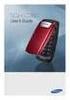 BigTel 280 Bedienungsanleitung User manual Mode d emploi DE GB FR TABLE OF CONTENTS Safety Information...................................2 Preparing the Telephone..............................5 Operating
BigTel 280 Bedienungsanleitung User manual Mode d emploi DE GB FR TABLE OF CONTENTS Safety Information...................................2 Preparing the Telephone..............................5 Operating
DSS7955 DSS7955+1 DSS7955+2 Series Owner s Manual OWNER S MANUAL
 DSS7955 DSS7955+1 DSS7955+2 Series Owner s Manual OWNER S MANUAL Contents Welcome... 4 Terminology used in this Manual... 5 Product Overview... 6 Features... 6 Answering Machine Features... 6 Parts of
DSS7955 DSS7955+1 DSS7955+2 Series Owner s Manual OWNER S MANUAL Contents Welcome... 4 Terminology used in this Manual... 5 Product Overview... 6 Features... 6 Answering Machine Features... 6 Parts of
This is a guide to the Vodafone Red Network. This is how to get started
 This is a guide to the Vodafone Red Network This is how to get started Welcome to the Red Network. This uses the latest technology to help us provide your business with faster response times and an even
This is a guide to the Vodafone Red Network This is how to get started Welcome to the Red Network. This uses the latest technology to help us provide your business with faster response times and an even
Models: CS6328-2/CS6328-3/ CS6328-4/CS6328-5/ CS6329/CS6329-2/ CS6329-3/CS6329-4/ CS6329-5. User s manual. w w w.v t e c h p h o n e s.
 Models: CS6328-2/CS6328-3/ CS6328-4/CS6328-5/ CS6329/CS6329-2/ CS6329-3/CS6329-4/ CS6329-5 User s manual w w w.v t e c h p h o n e s. c o m Congratulations on purchasing your new VTech product. Before
Models: CS6328-2/CS6328-3/ CS6328-4/CS6328-5/ CS6329/CS6329-2/ CS6329-3/CS6329-4/ CS6329-5 User s manual w w w.v t e c h p h o n e s. c o m Congratulations on purchasing your new VTech product. Before
CISCO IP PHONE MODEL 7960 & UNITY VOICEMAIL. Getting Started Manual
 CISCO IP PHONE MODEL 7960 & UNITY VOICEMAIL Getting Started Manual... 3 Getting Started... 3 Using LCD Icons... 3 Using the IP Phone Configuration Utility... 3 Tips... 3 How to Use the Handset, Speakerphone,
CISCO IP PHONE MODEL 7960 & UNITY VOICEMAIL Getting Started Manual... 3 Getting Started... 3 Using LCD Icons... 3 Using the IP Phone Configuration Utility... 3 Tips... 3 How to Use the Handset, Speakerphone,
2-Line Intercom Speakerphone DECT6.0 Corded/Cordless Handset Telephone Answering System User s Guide 25255RE2
 2-Line Intercom Speakerphone DECT6.0 Corded/Cordless Handset Telephone Answering System User s Guide 25255RE2 ViSYS Equipment Approval Information Your telephone equipment is approved for connection to
2-Line Intercom Speakerphone DECT6.0 Corded/Cordless Handset Telephone Answering System User s Guide 25255RE2 ViSYS Equipment Approval Information Your telephone equipment is approved for connection to
Telephone User Instructions
 Telephone User Instructions Telephone User Guide Snom 300 1 Contents Contents 1. Key Panel... 3 2. Making and Receiving calls... 4 2.1 Incoming calls... 4 2.2 Outgoing calls... 4 2.3 Re-dial... 4 2.4 Missed/Received
Telephone User Instructions Telephone User Guide Snom 300 1 Contents Contents 1. Key Panel... 3 2. Making and Receiving calls... 4 2.1 Incoming calls... 4 2.2 Outgoing calls... 4 2.3 Re-dial... 4 2.4 Missed/Received
Alcatel Conference 1800
 Alcatel Conference 1800 USER S GUIDE TABLE OF CONTENTS 1 IMPORTANT SAFETY INSTRUCTIONS...4 1.1 Package Contents...5 1.2 Location...6 2 INSTALLING YOUR PHONE...7 2.1 Connecting the Base Unit...7 2.2 Set
Alcatel Conference 1800 USER S GUIDE TABLE OF CONTENTS 1 IMPORTANT SAFETY INSTRUCTIONS...4 1.1 Package Contents...5 1.2 Location...6 2 INSTALLING YOUR PHONE...7 2.1 Connecting the Base Unit...7 2.2 Set
User s manual. TL86109 DECT 6.0 2-line corded/cordless telephone/ answering system with BLUETOOTH wireless technology
 User s manual TL86109 DECT 6.0 2-line corded/cordless telephone/ answering system with BLUETOOTH wireless technology Congratulations on purchasing your new AT&T product. Before using this AT&T product,
User s manual TL86109 DECT 6.0 2-line corded/cordless telephone/ answering system with BLUETOOTH wireless technology Congratulations on purchasing your new AT&T product. Before using this AT&T product,
Model PBX 416+ Programming & User Guide
 Model PBX 416+ Programming & User Guide 1 Introduction... 5 Installation hints... 5 Wall mounting... 5 System programming... 6 System password... 6 Changing the password... 6 Exchange line set up... 6
Model PBX 416+ Programming & User Guide 1 Introduction... 5 Installation hints... 5 Wall mounting... 5 System programming... 6 System password... 6 Changing the password... 6 Exchange line set up... 6
Doro PhoneEasy. 100w/105wr
 Doro PhoneEasy 100w/105wr 1 2 3 4 5 6 M1 M2 R w 0 C O a1 3 2A B C 4 7 r 5 8 L D E F 6 G H I J K L M N O 9 P Q R S T U V W X Y Z * L 0 # 13 12 11 10 9 8 7 PhoneEasy 105wr 14 J 16 15 1. Audio boost 2. Direct
Doro PhoneEasy 100w/105wr 1 2 3 4 5 6 M1 M2 R w 0 C O a1 3 2A B C 4 7 r 5 8 L D E F 6 G H I J K L M N O 9 P Q R S T U V W X Y Z * L 0 # 13 12 11 10 9 8 7 PhoneEasy 105wr 14 J 16 15 1. Audio boost 2. Direct
Eurit 547/557. Cordless ISDN telephone DECT. User Manual
 Eurit 547/557 Cordless ISDN telephone DECT User Manual Important: This user manual contains safety precautions! Please read carefully before putting the telephone into operation, and store in a safe place.
Eurit 547/557 Cordless ISDN telephone DECT User Manual Important: This user manual contains safety precautions! Please read carefully before putting the telephone into operation, and store in a safe place.
User s Guide EKT-824
 User s Guide EKT-824 The Communiqué Telephone Station Table of Contents Introduction 3 About This Guide 3 The Basics Answering and Making Calls 4 Answering an External Call 4 Answering an Internal Call
User s Guide EKT-824 The Communiqué Telephone Station Table of Contents Introduction 3 About This Guide 3 The Basics Answering and Making Calls 4 Answering an External Call 4 Answering an Internal Call
Digital Phone 4029 Operation Guide
 Digital Phone 4029 Operation Guide 1 Content Page No. 1. Getting to know your telephone (Model : 4029) ------------------------ 4 5 2. Using Your Phone - Basic Call Feature - 2.1 - Making a Call (Internal
Digital Phone 4029 Operation Guide 1 Content Page No. 1. Getting to know your telephone (Model : 4029) ------------------------ 4 5 2. Using Your Phone - Basic Call Feature - 2.1 - Making a Call (Internal
Model PBX 206 Programming & User Guide
 Model PBX 206 Programming & User Guide 1 Contents Page For Quick Plug and Play install Guide see page 10 Programming & Set Up General Information 3 Incoming Ringing 3 Do you Have 1 or 2 exchange Lines?
Model PBX 206 Programming & User Guide 1 Contents Page For Quick Plug and Play install Guide see page 10 Programming & Set Up General Information 3 Incoming Ringing 3 Do you Have 1 or 2 exchange Lines?
Before initial use, see Getting Started on page 7.
 TG2521BX(e).book Page 1 Friday, May 14, 2010 1:15 PM Operating Instructions Digital Cordless Answering System Model No. KX-TG2521BX Before initial use, see Getting Started on page 7. Thank you for purchasing
TG2521BX(e).book Page 1 Friday, May 14, 2010 1:15 PM Operating Instructions Digital Cordless Answering System Model No. KX-TG2521BX Before initial use, see Getting Started on page 7. Thank you for purchasing
2nd generation Cordless digital telephone (DECT) User manual
 2nd generation Cordless digital telephone (DECT) User manual Welcome to Swissvoice The epure 2nd generation is a cordless telephone designed for connection to an analog telephone network. International
2nd generation Cordless digital telephone (DECT) User manual Welcome to Swissvoice The epure 2nd generation is a cordless telephone designed for connection to an analog telephone network. International
Models: LS6425/LS6425-2/ LS6425-3/ LS6425-4/ LS6426-3/LS6426-4. User s manual. w w w.v t e c h p h o n e s. c o m
 Models: LS6425/LS6425-2/ LS6425-3/ LS6425-4/ LS6426-3/LS6426-4 User s manual w w w.v t e c h p h o n e s. c o m Congratulations on purchasing your new VTech product. Before using this telephone, please
Models: LS6425/LS6425-2/ LS6425-3/ LS6425-4/ LS6426-3/LS6426-4 User s manual w w w.v t e c h p h o n e s. c o m Congratulations on purchasing your new VTech product. Before using this telephone, please
User s manual. www.vtech.com DECT
 User s manual www.vtech.com Model: DS6321 DECT Table of contents 1. IMPORTANT SAFETY INSTRUCTIONS...1 2. SETTING UP THE TELEPHONE...2 2.1 Package contents...2 2.2 Location...2 2.3 Connecting the base station...3
User s manual www.vtech.com Model: DS6321 DECT Table of contents 1. IMPORTANT SAFETY INSTRUCTIONS...1 2. SETTING UP THE TELEPHONE...2 2.1 Package contents...2 2.2 Location...2 2.3 Connecting the base station...3
using your Orange user guide for the Ericsson er100 phone
 using your Orange phone user guide for the Ericsson er100 phone Antenna The antenna is supplied with the phone and will need to be attached before the phone is switched on. Indicator Light The indicator
using your Orange phone user guide for the Ericsson er100 phone Antenna The antenna is supplied with the phone and will need to be attached before the phone is switched on. Indicator Light The indicator
ISDN 970 Telephone USER MANUAL. Copyright 1999 Lucent Technologies Inc. All rights reserved. Printed in Mexico. Issue L3 847937794
 ISDN 970 Telephone USER MANUAL Copyright 1999 Lucent Technologies Inc. All rights reserved. Printed in Mexico. Issue L3 847937794 Table of Contents ABOUT ISDN... 3 ISDN TERMS... 3 A GUIDE TO THIS MANUAL...
ISDN 970 Telephone USER MANUAL Copyright 1999 Lucent Technologies Inc. All rights reserved. Printed in Mexico. Issue L3 847937794 Table of Contents ABOUT ISDN... 3 ISDN TERMS... 3 A GUIDE TO THIS MANUAL...
Bringing value back to voice. Your Guide to Broadband for Business
 BROADBAND FOR BUSINESS Bringing value back to voice. Your Guide to Broadband for Business TELEPHONE Service 1 Business Phone Services from LUS Fiber connect you to affordability and opportunity. You re
BROADBAND FOR BUSINESS Bringing value back to voice. Your Guide to Broadband for Business TELEPHONE Service 1 Business Phone Services from LUS Fiber connect you to affordability and opportunity. You re
Model PBX 206 Programming & User Guide
 Model PBX 206 Programming & User Guide www.orchid-telecom.com V1.1 1 Contents Page Programming & Set Up General Information 3 Incoming Ringing 3 Do you Have 1 or 2 exchange Lines? 3 Auto Attendant (DISA)
Model PBX 206 Programming & User Guide www.orchid-telecom.com V1.1 1 Contents Page Programming & Set Up General Information 3 Incoming Ringing 3 Do you Have 1 or 2 exchange Lines? 3 Auto Attendant (DISA)
D714 D712. User Guide. Big Button Cordless Phone with Digital Answering Machine
 D714 D712 User Guide Big Button Cordless Phone with Digital Answering Machine Clarity, a Division of Plantronics, Inc. 4289 Bonny Oaks Drive, Chattanooga,TN 37406 Tel: 800-426-3738 Fax: 800-325-8871 E-mail:
D714 D712 User Guide Big Button Cordless Phone with Digital Answering Machine Clarity, a Division of Plantronics, Inc. 4289 Bonny Oaks Drive, Chattanooga,TN 37406 Tel: 800-426-3738 Fax: 800-325-8871 E-mail:
SAMSUNG HANDSET USER GUIDE FOR DS-5007S / DS-5014S / DS-5038S / DS-5014D / DS-5021D ITP-5107 / ITP-5114D / ITP5121D
 SAMSUNG HANDSET USER GUIDE FOR DS-5007S / DS-5014S / DS-5038S / DS-5014D / DS-5021D ITP-5107 / ITP-5114D / ITP5121D FOR TECHNICAL TIPS PLEASE VISIT OUR WEBSITE www.prptelecom.co.uk 2 Table of Contents
SAMSUNG HANDSET USER GUIDE FOR DS-5007S / DS-5014S / DS-5038S / DS-5014D / DS-5021D ITP-5107 / ITP-5114D / ITP5121D FOR TECHNICAL TIPS PLEASE VISIT OUR WEBSITE www.prptelecom.co.uk 2 Table of Contents
User s manual. EL52100/EL52110 DECT 6.0 cordless telephone/answering system with caller ID/ call waiting
 User s manual EL52100/EL52110 DECT 6.0 cordless telephone/answering system with caller ID/ call waiting Congratulations on purchasing your new AT&T product. Before using this AT&T product, please read
User s manual EL52100/EL52110 DECT 6.0 cordless telephone/answering system with caller ID/ call waiting Congratulations on purchasing your new AT&T product. Before using this AT&T product, please read
Hicom 300 optiset E standard optiset E advance / advance plus optiset E memory
 s Hicom 300 optiset E standard optiset E advance / advance plus optiset E memory 2 User Guide Introduction... 5 Executive / Secretary Features... 7 Dial Executive / Dial Secretary... 7 Answering Calls
s Hicom 300 optiset E standard optiset E advance / advance plus optiset E memory 2 User Guide Introduction... 5 Executive / Secretary Features... 7 Dial Executive / Dial Secretary... 7 Answering Calls
Model PBX 416 Plus System Administration Guide
 Model PBX 416 Plus System Administration Guide Introduction 4 Installation Hints 4 System Programming 5 - System Password 5 - Changing Password 5 - Entering password in Direct 5 Dial Mode Exchange Line
Model PBX 416 Plus System Administration Guide Introduction 4 Installation Hints 4 System Programming 5 - System Password 5 - Changing Password 5 - Entering password in Direct 5 Dial Mode Exchange Line
Avaya Campus PBX MICHIGAN STATE UNIVERSITY. Telecommunication Systems. Avaya 2410 User Guide
 Avaya Campus PBX MICHIGAN STATE UNIVERSITY Telecommunication Systems Avaya 2410 User Guide MICHIGAN STATE UNIVERSITY Avaya 2410 Telephone User Guide Michigan State University Telecommunication Systems
Avaya Campus PBX MICHIGAN STATE UNIVERSITY Telecommunication Systems Avaya 2410 User Guide MICHIGAN STATE UNIVERSITY Avaya 2410 Telephone User Guide Michigan State University Telecommunication Systems
Speakerphone/ Answering System 1855
 ATT-1855CIB-d04.qxd 3/19/05 5:08 PM Page 1 User Manual (Part 2) Speakerphone/ Answering System 1855 with Caller ID & Call Waiting CALLER ID ATT-1855CIB-d04.qxd 3/19/05 5:08 PM Page 2 User Manual (Part
ATT-1855CIB-d04.qxd 3/19/05 5:08 PM Page 1 User Manual (Part 2) Speakerphone/ Answering System 1855 with Caller ID & Call Waiting CALLER ID ATT-1855CIB-d04.qxd 3/19/05 5:08 PM Page 2 User Manual (Part
The phone key, which starts and ends a call. The phone number is prefaced by 1: or 2:, which indicates the line currently in use.
 BeoCom 1 Guide Before you start 3 This Guide contains instructions in how to use the BeoCom 1 handset with a BeoLine base on the Public Switched Telephone Network (PSTN). How to use this Guide The following
BeoCom 1 Guide Before you start 3 This Guide contains instructions in how to use the BeoCom 1 handset with a BeoLine base on the Public Switched Telephone Network (PSTN). How to use this Guide The following
DECT 6.0 2-Line Cordless Intercom Speakerphone
 DECT 6.0 2-Line Cordless Intercom Speakerphone with Digital Answering System User s Guide Important Information Equipment Approval Information Your telephone equipment is approved for connection to the
DECT 6.0 2-Line Cordless Intercom Speakerphone with Digital Answering System User s Guide Important Information Equipment Approval Information Your telephone equipment is approved for connection to the
