User Guide. BT Graphite Think before you print!
|
|
|
- Bruno Stokes
- 8 years ago
- Views:
Transcription
1 BT Graphite 2500 User Guide This new interactive user guide lets you navigate easily through the pages and allows you to be directed straight to any websites or addresses that are referenced Simply hover the cursor over the page number, website or reference and click when the icon changes to the icon Think before you print!
2 2 This User Guide provides you with all the information you need to get the most from your phone You must set up your phone before you can use it This doesn t take long and it is easy to do Just follow the simple instructions on the next few pages Need help? If you have any problems setting up or using your BT Graphite 2500 please call our free Helpline on * Our dedicated advisors are more likely to be able to help you than the retailer where you made your purchase Alternatively, you may find the answer in Help at the back of this guide or online at wwwbtcom/producthelp IMPORTANT Only use the power adaptor and telephone line cord supplied, or this product may not work Got everything? BT Graphite 2500 handset BT Graphite 2500 base Battery compartment cover (already fitted) 2 x AAA NiMH 550mAh rechargeable batteries (already in handset) Mains power adaptor (Item code: ) Telephone line cord (pre-installed) If you have purchased a BT Graphite 2500 multiple pack you will also have the following for each handset: BT Graphite 2500 handset BT Graphite 2500 charger Battery compartment cover (already fitted) 2 x AAA NiMH 550mAh rechargeable batteries (already in handset) Mains power adaptor (Item code: ) * to the Helpline made from within the UK mainland network are free Mobile and International call costs may vary If you experience any problems, please call the Helpline on Freephone * or visit wwwbtcom/producthelp
3 In this guide Getting started Location 6 Setting up 6 BT Graphite 2500 multipack users only 7 Set the date and time 8 Getting to know your phone Handset buttons 9 Standby screen 10 Handset display icons 10 Navigating the menus 11 map 12 Answering machine base 13 Using your phone Switch the handset on/off 14 Make a call 14 Preparatory dialling 14 End a call 14 Receiving calls 14 Chain dialling 15 Dial a chain number 15 Secrecy / Mute 15 Adjusting the earpiece/handsfree volume 15 Make a handsfree call 15 Answer a call handsfree 16 Switch to handsfree during a call 16 a number 16 Copy a redial number to the phonebook 16 Delete a number from the redial list 17 Delete the entire redial list 17 Keypad lock 17 Paging (find a handset) 17 Using the phonebook 18 Add an entry in the phonebook 18 View and dial entries in the phonebook 18 Edit an entry in the phonebook 19 Delete an entry in the phonebook 19 Delete entire phonebook 19 Internal calls 19 Make an internal call 20 Transfer an external call 20 3 Way call 20 Settings Handset and base ringer volume 21 Handset and base ringer melody 21 Keypad beep on / off 21 Handset name 22 Auto answer 22 Clock and alarm 22 Set the alarm 22 Select alarm clock melody 23 Change alarm time 23 3 If you experience any problems, please call the Helpline on Freephone * or visit wwwbtcom/producthelp
4 4 Caller Display and the calls list Caller Display 24 list 24 View the list 25 Dial a number in the list 25 Copy a number from the list to the phonebook 25 Delete an entry in the list 25 Delete the entire list 25 BT Network Services Pre-stored BT service numbers 26 Open and dial from the BT services menu 26 Voic 26 To dial your voic 26 To set up or edit your voic number 27 Call Divert 27 Set-up or edit a Call Divert number 27 Activate/deactivate a Call Divert number 27 Call Waiting 28 To use Call Waiting 28 Activate/deactivate Call Waiting 28 Ring Back Off 29 Withhold ID 29 Using the answering machine Using the answering machine at the base 30 Set the answer mode/switch on or off 30 Message counter 30 Recording memory full 31 Message playback 31 Adjust the base speaker volume 31 Delete all old messages 31 Call screening 31 Using the answer machine from the handset 32 Set answer mode and switch on/off 32 Outgoing messages 32 Record your own outgoing message 32 Select male or female pre-recorded outgoing message voice 33 Play the current outgoing message 33 Delete your outgoing message 33 Message playback 34 Delete all old messages 34 Record a memo 34 Ring delay & Time saver 35 Switch call screening at the base or handset on or off 35 Call screening at the handset 35 Remote access 36 Remote access on/off 36 If you forget to switch on your answering machine base before leaving home 36 Operating your answering machine remotely 36 If you experience any problems, please call the Helpline on Freephone * or visit wwwbtcom/producthelp
5 5 Additional handsets Register a new BT Graphite 2500 handset to your BT Graphite 2500 base 38 Register a different manufacturer s handset to your BT Graphite 2500 base 38 De-register a handset 39 Change master PIN 39 Reset to default 39 Help 40 General information Replacing the handset batteries 43 Safety information 43 Cleaning 44 Environmental 44 Product disposal instructions 45 Guarantee 45 Technical information 46 R&TTE 47 Declaration of Conformance 47 Connecting to a switchboard 47 Inserting a pause 47 Recall (R) 47 User Guide formats 47 If you experience any problems, please call the Helpline on Freephone * or visit wwwbtcom/producthelp
6 Getting started Location You need to place your BT Graphite 2500 base within 3 metres of a mains power socket and 2 metres of the telephone wall socket so that the cables will reach Make sure it is at least 1 metre away from other electrical appliances to avoid interference Your BT Graphite 2500 works by sending radio signals between the handset and base The strength of the signal depends on where you position the base Putting it as high as possible can help to provide the best signal Setting up 1 Plug the mains power adaptor (item code ) into the power socket marked on the back of the base and secure the cable behind the retaining clip Plug the other end into the mains power wall socket and switch on The base will come on and beep and display 00 It will default to Answer and record mode Telephone line cord (pre-installed) Mains power adaptor WARNING Do not place your BT Graphite 2500 in the bathroom or other humid areas Handset range The BT Graphite 2500 has a range of 300 metres outdoors when there is a clear line of sight between the base and the handset Any obstruction between the base and handset will reduce the range significantly With the base indoors and handset either indoors or outdoors, the range will normally be up to 50 metres Thick stone walls can severely affect the range Signal strength The icon on your handset display indicates when you are in range of the base When it flashes and you hear a warning beep, you are out of range and will need to move closer to the base IMPORTANT Do not connect the telephone line to the telephone line wall socket until the handset is fully charged The base station should be plugged into the mains power socket at all times 6 Cable retaining clip If you experience any problems, please call the Helpline on Freephone * or visit wwwbtcom/producthelp
7 7 2 Remove the protective film from the handset screen and activate the batteries by pulling the plastic tab away from the back of the handset Rechargeable batteries already fitted Remove this tab and charge batteries for 24 hours before use 3 Place the handset on the base to charge It will beep when placed in and the battery icon on the handset will flash to indicate charging You should let the batteries charge continuously for at least 24 hours The batteries and case may become warm during charging, this is normal The main handset is pre-registered to the base as Handset 1 This is shown on the display When the handset is fully charged the display will show 4 After 24 hours plug the telephone line cord into the telephone wall socket Note: If you ever need to remove the batteries, simply slide open the battery compartment cover and using the finger holes grip the batteries and pull them out BT Graphite 2500 multipack users only: If you have purchased a BT Graphite 2500 multiple pack, you will need to prepare any additional handsets and chargers for use Place each BT Graphite 2500 charger within reach of a mains power wall socket WARNING Never use non-rechargeable batteries Only use the approved batteries Using unapproved batteries will invalidate your guarantee and may damage the telephone Talk/Standby time Under ideal conditions, the handset batteries should give up to 10 hours talk time or 100 hours standby on a single charge (This does not mean you can unplug the base or leave the handset for this length of time without charge) Please note that new NiMH rechargeable batteries do not reach full capacity until they have been in normal use for several days Battery low warning If the icon is flashing in the display and you hear a warning beep every minute during a call, you will need to recharge your handset before you can use it Battery performance To keep the batteries in the best condition, leave the handset off the base for a few hours at a time Running the batteries right down at least once a week will help them last as long as possible After charging your handset for the first time, subsequent charging time for the batteries is approximately 6 8 hours The charge capacity of rechargeable batteries will reduce with time as they wear out, thus reducing the talk/ standby time Eventually they will need replacing For details on how to obtain spare batteries, call the BT Graphite 2500 Helpline on * If you experience any problems, please call the Helpline on Freephone * or visit wwwbtcom/producthelp
8 8 For each additional handset and charger: 1 Plug the mains power adaptor (item code ) into the power socket on the back of the charger and secure the cable behind the retaining clip Plug the other end into the mains power wall socket and switch the power on Mains power adaptor 2 Remove the protective film from the handset screen and activate the batteries by pulling the plastic tab away from the back of the handset The display will show the handset number, 2, to show it is registered to the base 3 Place the handset on the charger It will beep when placed in and the battery icon on the handset will flash to indicate charging You should let the batteries charge continuously for at least 24 hours Any additional handsets supplied as part of a multipack are pre-registered to the base So, once charged, are ready for use Set the date and time 1 Press, scroll 2 DATE/TIME is displayed Press to CLOCK/ALARM and press 3 Use the keypad to enter the date in the format (DD/MM/YY), eg 12/08/10 for 12th August 2010 If you make a mistake press Secrecy to delete 4 Press Use the keypad to enter the time in the 24 hour format (HH:MM), eg, 17:25 for 525pm 5 Press to confirm Cable retaining clip Your BT Graphite 2500 is now ready for use If you experience any problems, please call the Helpline on Freephone * or visit wwwbtcom/producthelp
9 Getting to know your phone 9 Handset buttons Phonebook Press to open the phonebook, page 18 / Volume + Press to open the redial list and scroll back through redial numbers, page 16 Press to raise the volume during a call, page 15 / Left soft key Press to open the menu, page 11 Press to select menu options Talk Press to make and receive calls, page 14 During a call, press to switch handsfree loudspeaker on and off list / Vol - Press to open and scroll forward through the list, page 25 Press to lower the volume during a call, page 15 Press to add a space when entering text Press to stop current playback of message Press to skip back to the beginning of the message or press twice to skip back to the previous message Conf / Keypad lock Press and hold to lock/unlock the keypad to prevent accidental dialling, page 17 Conf Secrecy The answer machine handset controls on buttons and will only work when a message is being played on the handset Right Soft key/secrecy/display date & time /Clear/Back During a call, mutes your voice so your caller cannot hear you, page 15 In standby, press and hold to display the date and time, press and hold again to display the handset name again Press to return to the previous menu Use to delete characters in the phonebook and calls lists End Call/Handset on/off Press to end a call Press and hold for about 3 seconds to switch the handset off and on, page 14 During answer machine playback, press to stop playback and return to standby Press to delete the message Press to skip to the next message /Ringer Press and hold to turn the ringer on/off Selects name/number or time/date display in the list Int Use to make internal calls and transfer calls to other handsets registered to the base, page 20 Press and hold to insert a pause in the number to be dialled R Recall used with switchboard services and certain BT Calling Features If you experience any problems, please call the Helpline on Freephone * or visit wwwbtcom/producthelp
10 10 Standby screen Internal call Flashes to indicate an internal call is being made On when an internal call is in progress Handset name Internal Call HANDSET 1 Handset number Use with Left soft key to open main menu and confirm options Handset display icons Indicates signal link Flashes when handset is not registered or is out of range of the base Displayed when on a call Flashes when there is an incoming call Handsfree speaker in use Icon flashes slowly when there is a new answer machine message(s) Icon flashes fast when the answer machine memory is full Icon is steady to indicate the answer machine is on Icon disappears when the answer machine is set to off Phonebook list open Back Use with Right soft key to return to previous menu or cancel current action Clear Use with Right soft key to clear characters in entry mode and mute the microphone Indicates there are new number(s) in the list* Fully charged the 3 bars will all be on Medium charge 2 bars will be on Low charge first bar will be on Empty Displayed when alarm has been set Indicates the keylock is switched on Displayed when handset ringer is set to off Indicates more options are available, by scrolling up or down * This feature requires subscription to your network provider s Caller Display service A fee may be payable If you experience any problems, please call the Helpline on Freephone * or visit wwwbtcom/producthelp
11 11 Navigating the menus Your BT Graphite 2500 handset features an easy to use menu system Have a look at the menu map on the next page When the handset is switched on and in standby mode: Press to enter the main menu Press or to scroll through the menu options Left soft key used with icon displayed above the key Right soft key used with icon displayed above the key Secrecy Up and Down keys When you reach the end of the list, the first option is displayed again To select a displayed option, press To exit a menu and return to the previous menu display, press Secrecy If no buttons are pressed for more than 30 seconds the display will return to the standby screen Conf If you experience any problems, please call the Helpline on Freephone * or visit wwwbtcom/producthelp
12 12 map Phonebook* NEW ENTRY ( only appears when entries are stored Edit ENTRY When phonebook is empty, press again Delete ENTRY to add entry) Delete All CLOCK/ALARM settings Date / time time format alarm alarm tone handset tone handset name auto answer base tones advanced set bt services ans machine registration de-register pin code phone reset helpdesk bt voice mail divert calls call waiting RINGback off withold id play delete all record memo outgoing msg answer mode settings If you experience any problems, please call the Helpline on Freephone * or visit wwwbtcom/producthelp
13 13 Answering machine base Message indicator Shows the number of messages If new messages have been received, the number of new messages will be displayed flashing If there are no new messages, the counter will display the total number of old messages stored Volume Down Volume Up During playback, During playback, decreases base increases base loudspeaker loudspeaker volume, page 31 volume, page 31 In standby, press In standby, press to decrease base to increase base screening and screening and playback volume playback volume The indicator will display: F = if the answer machine memory is full A = if the answer machine is being accessed remotely = (flashing) if an incoming message or outgoing message is being recorded 0 = (scrolling) if a memo is recording = if Answer only mode is set Ans/On/Off Switch between answer and record, answer only and answer off Find / Page Press to ring handsets registered to the base, page 17 Press and hold to register new handsets to the base, page 38 Find Vol Delete During playback, deletes the current message In standby, press and hold to delete all old messages, page 31 Skip Skip Del Stop Play Answer On Off Red battery charging LED indicator Green power is on / line is in use Skip back/play outgoing message During playback, press once to skip back to the beginning of the current message Press twice or within a second after the message starts to go back to the previous message Skip forward During playback, press to play the next message, page 31 Stop Press to stop playback, page 31 Play Press to play messages, page 31 If you experience any problems, please call the Helpline on Freephone * or visit wwwbtcom/producthelp
14 Using your phone 14 Switch the handset on/off 1 To switch off, press and hold until the display goes off 2 To switch the handset on, press and hold Make a call 1 Press When you hear the dial tone, enter the phone number using the keypad The Green in use light on the base will flash when the line is in use Out of range warning During a call, if you start to move the handset out of range of the base, the flashes and you hear a beep in the earpiece every 3 seconds Move closer to the base or you will lose the call Call timer After the first 20 seconds of your call, the call timer is displayed Preparatory dialling 1 Enter the phone number first The number is shown in the display 2 Press to dial the number If you make a mistake as you enter the number, press delete a digit End a call 1 Press or replace the handset on the base Secrecy to Receiving calls 1 When the phone rings, the display flashes CALL and the icon Press to answer the call Or, you can answer the call by picking the handset up from the base or charger without having to press This is called Auto answer, see page 22 2 Press to hang up Caller Display If you have subscribed to your network s Caller Display service, the caller s number (or name, if an exact number match is found in the phonebook) will also be displayed If you experience any problems, please call the Helpline on Freephone * or visit wwwbtcom/producthelp
15 15 Chain dialling Chain dialling is a convenient way of entering long sequences of numbers during a telephone call This can be when trying to dial a phone number greater than 24 digits (the largest number that can be stored in a single phonebook entry) or when using automated telephone services, eg telephone banking Important Storing security code information in the phonebook may allow other people access to your personal details Dial a chain number 1 Enter the first part of the number as usual using the keypad or from the phonebook (page 18) Press 2 Either enter the additional part of the number using the keypad or press after the first part of the number is dialled, scroll to the phonebook entry containing the next number sequence and press to dial the number Secrecy / Mute You can stop your caller from hearing you while you talk to someone else close by Secrecy 1 During a call, press The handset microphone is muted and the display shows secrecy on Secrecy 2 Press again to resume your call Adjusting the earpiece/handsfree volume You can adjust the earpiece or loudspeaker volume, During a call, press the volume to increase or to decrease Make a handsfree call 1 Dial the number then press 2 Press again The icon is displayed and you hear your call over the handset loudspeaker Press to switch the call between the earpiece and the loudspeaker 3 Press to end the call Default setting=volume level 3 Handsfree Handsfree lets you talk to your caller without holding the handset It also enables other people in the room to listen to your conversation over the loudspeaker During a handsfree call, press to change the volume or If you experience any problems, please call the Helpline on Freephone * or visit wwwbtcom/producthelp
16 16 Answer a call handsfree When the phone rings: 1 Press to answer the call then press again The call is transferred to the loudspeaker Switch to handsfree during a call 1 During a call: press to put the call on the loudspeaker To switch handsfree off and return the call to the earpiece, press again a number The last 10 numbers dialled are stored in the redial list Each entry can be up to 24 digits long 1 Press to open the redial list The most recently dialled number is displayed If the number matches an entry stored in the handset phonebook, the name is displayed 2 Scroll or to the number or name you want 3 Press to redial the entry displayed Copy a redial number to the phonebook 1 Press then scroll you want 2 Press or The displays shows save ENTRY through the list to the entry 3 Press Use the keypad to enter the name, then press If the redial number is longer than 12 digits, you can scroll along the number by pressing the button If you enter a name that already exists in the phonebook the display shows entry Exists for 2 seconds before returning to the enter name screen 4 Display shows the number from the redial list You can edit the Secrecy number using to delete digits if required and enter new ones Press to save 5 The default melody will be displayed and played, press or to select a melody and press Display will show Saved and return to the redial list 6 Press to return to the standby screen If you experience any problems, please call the Helpline on Freephone * or visit wwwbtcom/producthelp
17 17 Delete a number from the redial list 1 Press then scroll 2 Press and scroll or to the entry you want to DELETE ENTRY 3 Press Display shows DELETE? 4 Press Secrecy to confirm or to cancel Delete the entire redial list 1 Press to open the redial list 2 Press and scroll to DELETE ALL 3 Press Display shows DELETE ALL? 4 Press Secrecy to confirm or to cancel Keypad lock You can lock the handset keypad to prevent accidental dialling while carrying it around You do not need to unlock the keypad to answer a call, just press 1 To lock the keypad, press and hold for approximately Conf 2 seconds The display will show KEYS LOCKED 2 To unlock the keypad press and hold Conf approximately 2 seconds again for IMPORTANT When the keypad is locked you can still make calls to emergency numbers 999, 112, 9999 and 9112 Paging (find handset) You can alert handset users that they are wanted or locate a missing handset Paging calls cannot be answered by a handset 1 Press on the base All handsets registered to the base will ring with the Paging ringtone for 30 seconds To stop the ringing, press any button on a handset or press again on the base Find Find Even if you set the handset ringer to off, a handset will still ring if it is paged If you experience any problems, please call the Helpline on Freephone * or visit wwwbtcom/producthelp
18 18 Using the phonebook You can store up to 50 name and number entries on each BT Graphite 2500 handset registered to your base You open the phonebook with the Add an entry in the phonebook 1 From the standby screen, press press button PHONEBOOK is displayed, 2 If there is no entry stored in the phonebook, ADD ENTRY is displayed Or If there are already entries stored in the phonebook, NEW ENTRY is displayed Press 3 The displays shows ADD NAME Use the keypad to enter the name and press 4 The displays shows ADD NUMBER Use the keypad to enter the phone number and press to confirm 5 The default melody will be displayed and played Press or if you want to change the melody that will be played when this number calls you and press to confirm You will hear a confirmation beep and the display will show saved View and dial entries in the phonebook 1 Press The first entry is displayed or 2 Press to scroll through the list When the name you want is displayed, you can switch between the name and number by pressing 3 Press to display more digits if there are any or the name again Each name can be up to 12 characters long and each number up to 24 digits long If you enter a name that already exists the display shows entry exists for 2 seconds To enter a dialling pause Press and hold until P appears in the display to insert a 2-5 second pause in a number The pause will be displayed as a P Memory full When the phonebook memory is full the display shows MEMORY FULL when you try to add a new entry Entering names Use the keypad to enter the letters shown on each button For example to store TOM: Press once to enter T Press three times to enter O Press once to enter M If the next letter you want to enter is on the same button, wait a moment then press the button Press Secrecy to delete an incorrect character or digit To enter a space press To enter a dash, press To enter 1, press twice twice Secrecy 4 Press to dial the entry displayed or press to return to standby or if you want to open the phonebook menu to display more options If you experience any problems, please call the Helpline on Freephone * or visit wwwbtcom/producthelp
19 19 Edit an entry in the phonebook 1 Press PHONE BOOK is displayed Press is displayed 2 Scroll 3 Scroll to edit ENTRY and press or NEW Entry to the entry you want to edit and press 4 Press Secrecy to delete characters and use the keypad to edit the name Secrecy 5 Press Press to delete digits and use the keypad to edit the number 6 Press Press The default melody will be displayed and played or if you want to change the melody, then press to confirm You will hear a confirmation beep and the display will return to the phonebook menu Delete an entry in the phonebook 1 Press 2 Press 3 Scroll 4 Press 5 Press PHONE BOOK is displayed Scroll or or to DELETE ENTRY and press to the entry you want to delete Display shows delete? to confirm or Delete entire phonebook Secrecy to cancel 1 Press, the first phonebook entry is displayed 2 Press 3 Press 4 Press Internal calls and scroll to DELETE ALL Display shows delete all? Secrecy to confirm or to cancel If you have bought a multi-pack or have more than one handset registered to your base, you can: make internal calls between handsets transfer an external call from one handset to another You can have up to 5 GAP compatible handsets registered to your BT Graphite 2500 base, see page 38 If you experience any problems, please call the Helpline on Freephone * or visit wwwbtcom/producthelp
20 20 hold a conference call between two internal handsets and an external call make an internal call between two handsets while a third is on an external call Make an internal call 1 Press If you have two handsets (ie you have purchased a 2 pack), the second handset is called automatically If you have more than 2 handsets registered to the base the display will show the list of all registered handsets eg 235 * and you will need to enter the handset number (1 5) you want OR press to call all handsets (the first handset to answer Conf will take your call) If there is an incoming call while you are on an internal call you will hear a beep in the handset earpiece (or via the speaker if using handsfree mode) to alert you To answer the incoming call press, the internal call will be terminated or press to answer the incoming call and put the internal call on hold Transfer an external call You can transfer an external call to another handset registered to your base 1 During an external call, press Your caller is put on hold and all the other handset numbers are displayed on the screen 2 Enter the handset number you want or press to speak to your external caller again 3 When the other handset user answers, you can announce the incoming call Press to transfer the call If the other handset user does not answer You can reconnect to your external caller by pressing 3 Way call You can talk simultaneously with an external caller and another internal handset user 1 During an external call, press Your caller is put on hold and if there is only one additional handset then it will ring If you have more additional handsets then enter the number of the handset you wish to call 2 When the other handset is answered, you can announce the external call 3 Press and hold for 2 seconds, the display will show Conf CONFERENCE and all 3 handsets will be able to talk together If you experience any problems, please call the Helpline on Freephone * or visit wwwbtcom/producthelp
21 Settings 21 Handset and base ringer volume Choose from 5 levels and Off 1 Press, scroll to SETTINGS 2 Press to display HANDSET TONE and press BASE TONES and press 3 Display shows RING VOLUME Press 4 The current setting is displayed and played 5 Press or to select the volume (1 5 or OFF) or scroll to 6 Press to confirm or Secrecy to return to the previous menu Handset and base ringer melody Choose from 5 melodies 1 Press, scroll to SETTINGS 2 Press to display HANDSET TONE and press BASE TONES and press 3 Scroll to RING MELODY Press 4 The current melody is played 5 Press or to select the melody (1 5) or scroll to 6 Press to confirm or Secrecy to return to the previous menu Keypad beep on / off When you press a button on the handset, you hear a beep Handset default ringer volume = level 4 Base default ringer volume = level 5 If you select Ringer off, the icon will be displayed on the standby screen Handset and base default ringer ringer melody = Melody 1 The default setting is ON You can switch these beeps on or off 1 Press, scroll to SETTINGS 2 Press to display HANDSET TONE and press 3 Scroll to KEY TONEs Press The current setting is displayed 4 Press 5 Press or to select ON or OFF to confirm or Secrecy to return to the previous menu If you experience any problems, please call the Helpline on Freephone * or visit wwwbtcom/producthelp
22 22 Handset name You can give your handset a name, up to 10 characters, eg Michael or Kitchen The name appears in the display 1 Press, scroll to SETTINGS and press 2 Scroll to HANDSET NAME and press is displayed The current name 3 Press Secrecy to delete the current name then enter the new handset name and press Auto answer Your phone is set to answer calls by simply lifting the handset off the base or charger You can switch this feature off so that calls always have to be answered by pressing the button first 1 Press 2 Scroll, scroll to SETTINGS and press to AUTO ANSWER and press The current setting is displayed 3 Press or Clock and alarm to select ON or OFF and press To set the date and time see page 8 to confirm Set the alarm You can set your handset to give you an alarm call The alarm will sound for 1 minute at the set time once or daily 1 Press 2 Scroll, scroll to CLOCK/ALARM Press to ALARM and press 3 If required, press DAILY then press or to select OFF, ON ONCE or On 4 If off was selected, you will hear a confirmation tone If on once or on daily was selected use the keypad to enter the time in the 24 hour format, eg for 830am Secrecy 5 Press to confirm (or to cancel) The displayed to show the alarm has been set icon will be When the alarm is set, the icon is displayed in standby To switch the alarm off when it sounds, press any button on the handset Default Handset name = HANDSET See page 18 for help on entering names Default setting = Auto Answer On On Once: alarm will only ring once On Daily: alarm will ring at the set time everyday Off: alarm is turned off To stop the alarm ringing Press any button on the handset If you experience any problems, please call the Helpline on Freephone * or visit wwwbtcom/producthelp
23 23 Select alarm clock melody There are 3 melodies to choose from 1 Press, scroll to CLOCK/ALARM Press 2 Scroll to ALARM TONE and press is displayed and played 3 Press or 4 Press to confirm (or to change the setting Secrecy to cancel) The current setting The alarm clock melodies are different from the handset and base ringer melodies Default alarm clock melody = Melody 1 Change alarm time 1 Press 2 Scroll, scroll to ALARM and press to CLOCK/ALARM Press or 3 If required, press to display on ONCE or on DAILY then press The current setting is displayed 4 Use the keypad to enter the new time in the 24 hour format, eg for 730am Secrecy 5 Press to confirm or to cancel If you experience any problems, please call the Helpline on Freephone * or visit wwwbtcom/producthelp
24 Caller Display and the list Caller Display Caller Display shows the caller s telephone number on the handset display as well as the date (day/month) and time (hour/minute) the call was received If the caller s number matches an entry stored in the phonebook, the name will be displayed instead Caller Display information contains the full telephone number, including the area code So when storing numbers in the phonebook remember to include the area code, otherwise the caller s number will not match list The list stores details of your last 40 incoming calls, including the phone number up to 20 digits long and date and time of the call The list also alerts you to unanswered calls When you have unanswered, or new calls, the icon will be displayed This icon will remain in the displays until you view the new calls in the calls list on each handset If the same number calls more than once then all instances of the calls will be recorded in the calls list When the list is full, the most recent calls received automatically replace the oldest calls (read or unread) You open the list using the button For this feature to work you must subscribe to a Caller Display Service from you network provider A quarterly fee may be payable For more information on Caller Display and BT s other Calling Features, call BT on Freefone Call information not available With some incoming calls, the telephone number of the caller is not available and cannot therefore be displayed In this case some explanatory information will be displayed WITHHELD The caller has withheld their number UNAVAILABLE The number is unavailable RINGBACK Ringback call INT NATIONAL International call OPERATOR Call from operator 24 If you experience any problems, please call the Helpline on Freephone * or visit wwwbtcom/producthelp
25 25 View the list 1 From standby, press to open the list 2 Press or to scroll through the list 3 If the name is displayed, press to display the number Press again to see the date and time of the call If the telephone number is longer then 12 digits, press to toggle between the rest of the number and the received time and date Dial a number in the list 1 Press then scroll you want or 2 Press to dial the displayed entry through the list to the entry Copy a number from the ist to the phonebook 1 Press then scroll you want 2 Press or through the list to the entry The displays shows save ENTRY Press 3 Use the keypad to enter or edit the name, then press 4 Edit the number if necessary, then press again 5 The default melody is displayed and played Press if you want to change the melody, then press to confirm You will hear a confirmation beep and the handset will show saved or If the name you enter already exists in the phonebook the display shows entry exists for 2 seconds Enter a different name to store the entry Delete an entry in the list 1 Press then scroll you want 2 Press or and scroll through the list to the entry to DELETE ENTRY 3 Press Display shows Delete? Press Secrecy to cancel to confirm or Delete the entire list 1 Press 2 Press and scroll to DELETE ALL 3 Press Display shows delete all? 4 Press Secrecy to confirm or to cancel If you experience any problems, please call the Helpline on Freephone * or visit wwwbtcom/producthelp
26 BT Network Services By selecting the BT Services menu you can access a range of useful pre-stored numbers and further BT Calling Features Pre-stored BT Services numbers: HELPDESK dials the BT Graphite 2500 Helpdesk for information and help bt dials BT directory enquiries Voic lets you use your network s voic service (1571) Divert calls diverts all calls to a different telephone number call waiting to activate/de-activate RingBack off lets you cancel an automatic ring back request Withhold ID prevents your telephone number being sent when you make calls Enters 141 automatically before the next call only Open and dial from the BT Services menu 1 Press, scroll to BT Services and press or 2 Scroll to highlight Helpdesk, BT or Voic and press 3 Call is displayed, if you wish to call the service press Voice mail Dials 1571 so you can play and manage messages left on your BT Answer 1571 voic service You need to subscribe to BT Answer 1571 for this feature to work To dial your voic 1 Press 2 Scroll, scroll to BT Services and press to voic and press 3 Call is displayed, press IMPORTANT To use BT Services and BT Calling Features you must first subscribe (if required) to the relevant service from your network provider A fee may be payable For more details on BT s Calling Features, call BT free on If you are not connected to the BT network, some of these services may not be available Please contact your network provider Call Diversion services may allow other divert options Check with your network provider for details For further information, see the BT Calling Features user guide supplied when you subscribe to the services of your choice You can also select Divert calls, call waiting, ringback off or withhold ID to use other BT services Please note that dependent on the setting you use, your network answering service (eg BT Answer 1571) may conflict with the answering machine on your BT Graphite 2500 For example, messages may be taken by the network service before your BT Graphite 2500 has a chance to answer them If you experience difficulties then please call the Helpline for advice 26 If you experience any problems, please call the Helpline on Freephone * or visit wwwbtcom/producthelp
27 27 To set up or edit your voic number 1 Press 2 Scroll 3 Scroll, scroll to Voice mail Press to edit number Press to BT Services and press 4 Enter the Voic number and press Call Divert You can choose to divert all calls or to divert calls only if the line is busy or only if there is no answer when someone calls to another telephone number of your choice Press Secrecy to delete any existing number if necessary Set up or edit a Call Divert number 1 Press, scroll to BT Services and press 2 Scroll to divert calls and press or 3 Press to highlight either all calls, busy or no answer and press 4 Scroll to edit number and press 5 Enter the number you want to divert calls to and press Activate/deactivate Call Divert 1 Press Scroll to BT Services and press 2 Scroll to divert calls and press or 3 Press to highlight which feature you want to switch on or off: All calls, Busy or no answer and press 4 Scroll press or to highlight activate or deactivate and If you experience any problems, please call the Helpline on Freephone * or visit wwwbtcom/producthelp
28 28 Call Waiting With Call Waiting, during a call, if another caller is trying to reach you, you will hear a soft beep every 5 seconds If you have also subscribed to a Caller Display Service, the caller s number (or name if stored in the Phonebook) will be shown on the display for 20 seconds, after this time the display will return to your first caller s details Instead of the engaged tone, the second caller will hear an announcement to hold as you are aware that they are waiting You must subscribe to your network s Call Waiting service for Call Waiting to work A fee may be payable To use Call Waiting To answer the second call, without disconnecting from your first caller: 1 Press The first caller will be put on hold 2 Press again to return to the first caller, and then press it each time you want to switch between the two callers To disconnect the first call and take the waiting call: 1 Press to end the current call The handset will then ring 2 Press and continue your conversation with the second caller Activate/de-activate Call Waiting 1 Press 2 Scroll 3 Scroll, scroll to BT Services and press to CALL WAITING Press or to choose either activate or deactivate, press This will send an update to the network If you experience any problems, please call the Helpline on Freephone * or visit wwwbtcom/producthelp
29 29 Ring Back Off This feature allows you to cancel an automatic ring back request 1 Press 2 Scroll, scroll 3 call is displayed, press to BT Services and press to ringback off and press 4 #37# is displayed and then dialled to cancel ring back Withhold ID This feature will prevent your telephone number being sent when you make your next call You need to follow the procedure below for each call you make where you want to withhold your telephone number 1 Press 2 Scroll, scroll to BT Services and press to withhold id and press 3 call is displayed, press is displayed, now enter the number of the person you wish to call Ring Back is a network service which allows you to connect to an engaged number once it becomes free For more details contact BT free on or contact your network provider A fee may be payable for this service If you experience any problems, please call the Helpline on Freephone * or visit wwwbtcom/producthelp
30 Using the answering machine Your BT Graphite 2500 can digitally record up to 12 minutes of messages or up to 59 messages Each individual incoming message can be up to 3 minutes long You can operate your answering machine from: the handset the base remotely, from any other Touchtone telephone, see page 36 Your BT Graphite 2500 comes with two pre-recorded outgoing messages, Answer and Record or Answer Only, alternatively you can record your own version of each Using the answering machine at the base Set the answer mode/switch on or off 1 Press Answer record, Answer only or Answer off The setting is announced On Off to toggle between the 3 settings: Answer and Message counter When the answering machine is off, the counter will be turned off 0 Answering machine on, no messages, Answer & record mode set 2 Answering machine on, 2 old messages are stored 2 Flashing, you have 2 new messages 9 Flashing slowly, you have more than 9 old messages flashing quickly, you have more than 9 new messages F Answering machine memory full A Remote access in progress from an external line or the handset (see page 36) 8 Recording a message or memo (scrolling one segment at a time) 1-9 Speaker volume level, displayed when you press Vol Answer machine in Answer only mode You will need to set the date and time (if you have not already done so) so that you will know when each message was received If you have subscribed to your network s Caller Display service, the date and time is set automatically when you receive your first call To set the date and time manually, see page 8 Your BT Graphite 2500 answering machine has voice prompts to help you use its settings and features The default is set to on so it s ready to record messages as soon as the base is plugged in Make sure you charge the handset for at least 24 hours first though before use 30 If you experience any problems, please call the Helpline on Freephone * or visit wwwbtcom/producthelp
31 31 Recording memory full If the recording memory becomes full while a caller is leaving a message, they will hear Thank you for calling and the answering machine will hang up Any new callers will hear the Answer only message If the memory is full you must delete messages before your BT Graphite 2500 can begin recording again Message playback 1 Press The number of messages is announced and they are played back Play During playback, press: Skip to play the next message Skip Del Stop once to skip back to the start of the current message or twice to play the previous message to delete the current message to stop playback Each message is played back with the day and time of the call announced After the last message you will hear End of messages If there are no messages, you will hear, You have no messages when you press Play Adjust base speaker volume 1 Press Vol to decrease the speaker volume or Vol to increase the volume The volume level will be shown on the counter display for a few seconds after the button is pressed There are 10 base speaker volume levels (0 to 9) The default is level 5 Delete all old messages New, unplayed messages cannot be deleted, you must play them first 1 To delete all old messages, press and hold Del Call screening 1 Providing the base speaker volume is set loud enough, you can hear a caller leaving a message If you want to interrupt and speak to the caller, press on the handset If the base speaker is set to 0, call screening is switched off If you experience any problems, please call the Helpline on Freephone * or visit wwwbtcom/producthelp
32 32 Using the answering machine from the handset Set answer mode and switch on / off You can set your answering machine on or off from the handset When switching on, select Answer & record or Answer only mode See below for further information on answer mode and outgoing messages 1 Press 2 Scroll 3 Scroll, scroll to Ans Machine Press to Answer mode and press or Ans & record press leave a message to display: to switch on and allow callers to Answer only press to switch on and enable callers to hear an outgoing message only Answer off press to switch answering machine off Secrecy 4 Press to return to the previous menu level Outgoing messages The outgoing message is the message a caller first hears when the answering machine picks up their call There are 2 pre-recorded outgoing messages to choose from (see note right), or you can record your own Record your own outgoing message 1 Press 2 Scroll Scroll to Ans machine Press to outgoing msg and press 3 Ans & record is displayed Press only and press 4 Scroll to Record OGM and press or scroll to Answer 5 Speak your announcement after the voice prompt and beep Hold the handset in front of your mouth by approximately 30-40cm when recording your message or memo Press to stop recording Your new message will be played back Outgoing messages: Answer and Record The pre-set Answer and Record outgoing message, that allows your caller to leave a message, is Hello, your call cannot be taken at the moment, so please leave your message after the tone Your Answer and Record outgoing message will replace the prerecorded message To reinstate the pre-recorded messages, delete your own recorded outgoing message, see below Answer Only The pre-set Answer Only outgoing message, where callers hear an announcement but cannot leave a message, is Hello, your call cannot be taken at the moment and you cannot leave a message, so please call later When recording your Answer Only message, remember to advise your caller that they will not be able to leave a message Your own Answer Only message will replace the pre-recorded message If you experience any problems, please call the Helpline on Freephone * or visit wwwbtcom/producthelp
33 33 Select male or female pre-recorded outgoing message voice 1 Press 2 Scroll 3 Scroll 4 Scroll Scroll to ans machine Press to outgoing MSG and press and press to OGM voice and press or to display either female voice or male voice to select Play the current outgoing message 1 Press 2 Scroll Scroll to Ans machine Press to outgoing msg and press 3 Ans & record is displayed Press only and press or scroll to Answer 4 Play OGM is displayed Press to play the message through the handset loudspeaker Secrecy 5 Press to return to the previous menu level Delete your outgoing message 1 Press 2 Scroll Scroll to Ans machine Press to outgoing msg and press 3 Answer & record is displayed Press Answer only and press 4 Scroll to Delete and press press or scroll to confirm is displayed, You can delete your own recorded outgoing message This will automatically reinstate the pre-recorded female message You cannot select the pre-recorded message if you have recorded your own outgoing message You cannot delete the pre-recorded message 5 Press Secrecy to return to the previous menu level If you experience any problems, please call the Helpline on Freephone * or visit wwwbtcom/producthelp
34 34 Message playback 1 Press, scroll 2 Play is displayed Press to Ans Machine Press to play your messages Messages are played on the handset loudspeaker by default You can press for the messages to be played via the earpiece If there are new messages they will be played and the display will indicate the message being played eg if you have 2 new messages and the first one is playing: NEW 01/02 If there are no new messages any old messages will be played If there are no messages NO MESSAGES will be displayed During playback, press Next press Previous press Delete press and scroll or to skip to the next message to play the previous message to delete the current message to select: During playback you can also press to switch playback to the earpiece Secrecy 3 Press to return to the previous menu level Delete all old messages 1 Press, scroll to Ans Machine Press to Delete all and press 2 Scroll Deleted all will be displayed and then the screen will return to the message list Only played messages will be deleted Record a memo You can record a memo message on the answering machine for other users to hear when they listen to messages Memos are played back in the same way as normal answer machine messages 1 Press 2 Scroll, scroll to Ans Machine Press to Record memo and press 3 Speak your message after the voice prompt and beep Press to stop and save recording Press Secrecy or to stop memo recording This will delete the memo Press to stop and save the memo If you experience any problems, please call the Helpline on Freephone * or visit wwwbtcom/producthelp
UK s best selling phone brand. User Guide. BT3710 Digital Cordless Phone With Answering Machine
 UK s best selling phone brand User Guide BT3710 Digital Cordless Phone With Answering Machine 2 This User Guide provides you with all the information you need to get the most from your phone You must set
UK s best selling phone brand User Guide BT3710 Digital Cordless Phone With Answering Machine 2 This User Guide provides you with all the information you need to get the most from your phone You must set
BT Freestyle 750. User Guide
 BT Freestyle 750 User Guide Welcome to your BT Freestyle 750 Digital Cordless Telephone Answering Machine Answering machine with up to 15 minutes digital recording time and helpful voice prompts. 50 Name
BT Freestyle 750 User Guide Welcome to your BT Freestyle 750 Digital Cordless Telephone Answering Machine Answering machine with up to 15 minutes digital recording time and helpful voice prompts. 50 Name
User Guide. BT Concero 1500. Think before you print!
 BT Concero 1500 User Guide This new interactive user guide lets you navigate easily through the pages and allows you to be directed straight to any websites or email addresses that are referenced. Simply
BT Concero 1500 User Guide This new interactive user guide lets you navigate easily through the pages and allows you to be directed straight to any websites or email addresses that are referenced. Simply
User Guide. BT Graphite 2100. Think before you print!
 BT Graphite 2100 User Guide This new interactive user guide lets you navigate easily through the pages and allows you to be directed straight to any websites or email addresses that are referenced Simply
BT Graphite 2100 User Guide This new interactive user guide lets you navigate easily through the pages and allows you to be directed straight to any websites or email addresses that are referenced Simply
Motorola C12A. Digital Cordless Telephone with Digital Answering Machine. For C1211A, C1212A, C1213A and C1214A
 Digital Cordless Telephone with Digital Answering Machine Motorola C12A For C1211A, C1212A, C1213A and C1214A Warning: Charge the handset for 24 hours before use. Welcome... to your new Motorola C12A Digital
Digital Cordless Telephone with Digital Answering Machine Motorola C12A For C1211A, C1212A, C1213A and C1214A Warning: Charge the handset for 24 hours before use. Welcome... to your new Motorola C12A Digital
Home Phone with Answering Machine Sonus 1500. Quick set-up and user guide
 Home Phone with Answering Machine Sonus 1500 Quick set-up and user guide 2 Important please read first Only use the line cord, power supply and rechargeable batteries supplied with your phone. Make sure
Home Phone with Answering Machine Sonus 1500 Quick set-up and user guide 2 Important please read first Only use the line cord, power supply and rechargeable batteries supplied with your phone. Make sure
UK s best selling phone brand. Quick Set-up and User Guide. BT3510 Digital Cordless Phone with Answering Machine
 UK s best selling phone brand Quick Set-up and User Guide BT3510 Digital Cordless Phone with Answering Machine 2 Important please read first Only use the line cord, power supply and rechargeable batteries
UK s best selling phone brand Quick Set-up and User Guide BT3510 Digital Cordless Phone with Answering Machine 2 Important please read first Only use the line cord, power supply and rechargeable batteries
Home Phone with Answering Machine Aura 1500. Quick set-up and user guide
 Home Phone with Answering Machine Aura 1500 Quick set-up and user guide 2 Important please read first Only use the line cord, power supply and rechargeable batteries supplied with your phone. Make sure
Home Phone with Answering Machine Aura 1500 Quick set-up and user guide 2 Important please read first Only use the line cord, power supply and rechargeable batteries supplied with your phone. Make sure
BT Synergy 5500 User Guide
 BT Synergy 5500 User Guide Welcome to your BT Synergy 5500 Digital Cordless Telephone Answering Machine Display with blue backlight. 250 Name and number phonebook. Copy phonebook entries between other
BT Synergy 5500 User Guide Welcome to your BT Synergy 5500 Digital Cordless Telephone Answering Machine Display with blue backlight. 250 Name and number phonebook. Copy phonebook entries between other
BT Granite User Guide
 BT Granite User Guide Think before you print! This new interactive user guide lets you navigate easily through the pages and allows you to be directed straight to any websites or email addresses that are
BT Granite User Guide Think before you print! This new interactive user guide lets you navigate easily through the pages and allows you to be directed straight to any websites or email addresses that are
BT Paragon 550. User Guide
 BT Paragon 550 User Guide Section Welcome to your BT Paragon 550 corded digital telephone and answering machine Directory lets you store up to 100 names and numbers for easy dialling. Send and receive
BT Paragon 550 User Guide Section Welcome to your BT Paragon 550 corded digital telephone and answering machine Directory lets you store up to 100 names and numbers for easy dialling. Send and receive
Designed to block nuisance calls. Quick Set-up and User Guide. BT6500 Digital Cordless Phone with Answering Machine
 Designed to block nuisance calls Quick Set-up and User Guide BT6500 Digital Cordless Phone with Answering Machine 2 Important please read first Only use the line cord, power supply and rechargeable batteries
Designed to block nuisance calls Quick Set-up and User Guide BT6500 Digital Cordless Phone with Answering Machine 2 Important please read first Only use the line cord, power supply and rechargeable batteries
User Guide. BT Inspire 1500. Think before you print!
 BT Inspire 1500 User Guide This new interactive user guide lets you navigate easily through the pages and allows you to be directed straight to any websites or email addresses that are referenced. Simply
BT Inspire 1500 User Guide This new interactive user guide lets you navigate easily through the pages and allows you to be directed straight to any websites or email addresses that are referenced. Simply
UK s best selling phone brand. User Guide. BT Decor 2500 Corded Phone
 UK s best selling phone brand User Guide BT Decor 2500 Corded Phone 2 This User Guide provides you with all the information you need to get the most from your phone. Before you make your first call you
UK s best selling phone brand User Guide BT Decor 2500 Corded Phone 2 This User Guide provides you with all the information you need to get the most from your phone. Before you make your first call you
UK s best selling phone brand. User Guide. BT Decor 2200 Corded Phone
 UK s best selling phone brand User Guide BT Decor 2200 Corded Phone 2 This User Guide provides you with all the information you need to get the most from your phone. Before you make your first call you
UK s best selling phone brand User Guide BT Decor 2200 Corded Phone 2 This User Guide provides you with all the information you need to get the most from your phone. Before you make your first call you
Quick Set-up and User Guide. BT8500 Advanced Call Blocker Digital Cordless Phone with Answering Machine 100% Block. Nuisance Calls
 Block up to 100% Nuisance Calls Call Guardian Block up to 100% of Nuisance Calls Quick Set-up and User Guide BT8500 Advanced Call Blocker Digital Cordless Phone with Answering Machine PQ RS PQ RS Volume
Block up to 100% Nuisance Calls Call Guardian Block up to 100% of Nuisance Calls Quick Set-up and User Guide BT8500 Advanced Call Blocker Digital Cordless Phone with Answering Machine PQ RS PQ RS Volume
User Guide. BT Diverse 7150 Plus. Think before you print!
 BT Diverse 7150 Plus User Guide This new interactive user guide lets you navigate easily through the pages and allows you to be directed straight to any websites or email addresses that are referenced.
BT Diverse 7150 Plus User Guide This new interactive user guide lets you navigate easily through the pages and allows you to be directed straight to any websites or email addresses that are referenced.
BT Verve 450. User Guide
 BT Verve 450 User Guide Welcome to your BT Verve 450 Digital Cordless Telephone Answering Machine Ultra slim handset. Answering machine with up to 15 minutes digital recording time and helpful voice prompts.
BT Verve 450 User Guide Welcome to your BT Verve 450 Digital Cordless Telephone Answering Machine Ultra slim handset. Answering machine with up to 15 minutes digital recording time and helpful voice prompts.
BT Paragon 650. User Guide
 BT Paragon 650 User Guide Section Welcome to your BT Paragon 650 corded digital telephone and answering machine Directory lets you store up to 200 names and numbers for easy dialling. Copy the whole directory
BT Paragon 650 User Guide Section Welcome to your BT Paragon 650 corded digital telephone and answering machine Directory lets you store up to 200 names and numbers for easy dialling. Copy the whole directory
2.4 GHz Dual Handset Cordless Telephone Answering System 2255 with Caller ID/Call Waiting
 USER S MANUAL Part 2 2.4 GHz Dual Handset Cordless Telephone Answering System 2255 with Caller ID/Call Waiting Please also read Part 1 Important Product Information AT&T and the globe symbol are registered
USER S MANUAL Part 2 2.4 GHz Dual Handset Cordless Telephone Answering System 2255 with Caller ID/Call Waiting Please also read Part 1 Important Product Information AT&T and the globe symbol are registered
8200/8200a. Cordless telephone User Guide
 8200/8200a Cordless telephone User Guide This telephone has been designed for ease of use. Please read the instructions and keep it handy for future reference. If you have any problems with your phone,
8200/8200a Cordless telephone User Guide This telephone has been designed for ease of use. Please read the instructions and keep it handy for future reference. If you have any problems with your phone,
Quick Set-up and User Guide. BT4500 Big Button Cordless Phone with Answer Machine. Designed to block nuisance calls
 Designed to block nuisance calls Quick Set-up and User Guide BT4500 Big Button Cordless Phone with Answer Machine 1666 BT4500 UG [5].indd 1 09/04/2013 15:04 2 Important please read first Only use the line
Designed to block nuisance calls Quick Set-up and User Guide BT4500 Big Button Cordless Phone with Answer Machine 1666 BT4500 UG [5].indd 1 09/04/2013 15:04 2 Important please read first Only use the line
Motorola C2. Digital Cordless Telephone with Digital Answering Machine. For C2011, C2012, C2013 and C2014
 Digital Cordless Telephone with Digital Answering Machine Motorola C2 For C2011, C2012, C2013 and C2014 Warning: Charge the handset for 24 hours before use. Welcome... to your new Motorola C2010 Digital
Digital Cordless Telephone with Digital Answering Machine Motorola C2 For C2011, C2012, C2013 and C2014 Warning: Charge the handset for 24 hours before use. Welcome... to your new Motorola C2010 Digital
Digital Cordless Telephone. Motorola S3. For S3001, S3002, S3003 and S3004. Warning: Charge the handset for 24 hours before use.
 Digital Cordless Telephone Motorola S3 For S3001, S3002, S3003 and S3004 Warning: Charge the handset for 24 hours before use. Welcome... to your new Motorola S3000 Digital Cordless Telephone! All handsets
Digital Cordless Telephone Motorola S3 For S3001, S3002, S3003 and S3004 Warning: Charge the handset for 24 hours before use. Welcome... to your new Motorola S3000 Digital Cordless Telephone! All handsets
cordless telephone with answering machine
 cordless telephone with answering machine Safety precautions Caution: Warning/danger statement, follow safety precautions! Please note that the ringer for incoming calls as well as signal tones are emitted
cordless telephone with answering machine Safety precautions Caution: Warning/danger statement, follow safety precautions! Please note that the ringer for incoming calls as well as signal tones are emitted
UK s best selling phone brand. User Guide. BT Response 75+ Answering Machine
 UK s best selling phone brand User Guide BT Response 75+ Answering Machine Welcome to your BT Response 75+ Digital Answering Machine 50 minutes recording capacity Offers the benefits of digital recording.
UK s best selling phone brand User Guide BT Response 75+ Answering Machine Welcome to your BT Response 75+ Digital Answering Machine 50 minutes recording capacity Offers the benefits of digital recording.
UK s best selling phone brand. BT7600 Nuisance Call Blocker Digital Cordless Phone with Answering Machine
 UK s best selling phone brand Quick Set-up and User Guide BT7600 Nuisance Call Blocker Digital Cordless Phone with Answering Machine 2 Important please read first Only use the line cord, power supply and
UK s best selling phone brand Quick Set-up and User Guide BT7600 Nuisance Call Blocker Digital Cordless Phone with Answering Machine 2 Important please read first Only use the line cord, power supply and
UK s best selling phone brand. Quick Set-up and User Guide. BT1000 Digital Cordless Phone
 UK s best selling phone brand Quick Set-up and User Guide BT1000 Digital Cordless Phone 2 Important please read first Only use the line cord, power supply (item code 066773) and the rechargeable batteries
UK s best selling phone brand Quick Set-up and User Guide BT1000 Digital Cordless Phone 2 Important please read first Only use the line cord, power supply (item code 066773) and the rechargeable batteries
BT s toughest phone with 1km outdoor range. Quick Set-up and User Guide. BT Elements 1K Digital Cordless Phone with Answer Machine
 BT s toughest phone with 1km outdoor range Quick Set-up and User Guide BT Elements 1K Digital Cordless Phone with Answer Machine 2 Important please read first Only use the line cord, power supply and rechargeable
BT s toughest phone with 1km outdoor range Quick Set-up and User Guide BT Elements 1K Digital Cordless Phone with Answer Machine 2 Important please read first Only use the line cord, power supply and rechargeable
Edition 4 26 March 97. Response 130 telephone and answering machine. User guide
 Edition 4 26 March 97 Response 130 telephone and answering machine User guide At a glance Directory label For making a note of numbers stored in the memories. One-touch dial memory buttons Allows you to
Edition 4 26 March 97 Response 130 telephone and answering machine User guide At a glance Directory label For making a note of numbers stored in the memories. One-touch dial memory buttons Allows you to
User Guide. Response 75. Digital Answering Machine
 Response 75 Plus Digital Answering Machine User Guide This product is intended for connection to analogue public switched telephone networks and private switchboards in the United Kingdom. At a glance
Response 75 Plus Digital Answering Machine User Guide This product is intended for connection to analogue public switched telephone networks and private switchboards in the United Kingdom. At a glance
BT Big Button 100. User Guide
 BT Big Button 100 User Guide Welcome to your BT Big Button 100 phone Large buttons for easy dialling. Handsfree make and receive calls using the loudspeaker. One-touch 1571 button dials your network answering
BT Big Button 100 User Guide Welcome to your BT Big Button 100 phone Large buttons for easy dialling. Handsfree make and receive calls using the loudspeaker. One-touch 1571 button dials your network answering
User s Guide. DECT 6.0 Cordless / Corded Phones with Answering System. Warning. For L402C / L403C / L404C / L405C
 User s Guide For L402C / L403C / L404C / L405C DECT 6.0 Cordless / Corded Phones with Answering System Warning Use only the power adapters and telephone line cords provided in the box. Welcome... to your
User s Guide For L402C / L403C / L404C / L405C DECT 6.0 Cordless / Corded Phones with Answering System Warning Use only the power adapters and telephone line cords provided in the box. Welcome... to your
User s Guide. DECT 6.0 Cordless / Corded Phones with Answering System. Warning
 User s Guide L702C / L703C / L704C / L705C / L706C L702CM / L703CM / L704CM / L705CM / L706CM DECT 6.0 Cordless / Corded Phones with Answering System Warning Use only the adapter and telephone line cord
User s Guide L702C / L703C / L704C / L705C / L706C L702CM / L703CM / L704CM / L705CM / L706CM DECT 6.0 Cordless / Corded Phones with Answering System Warning Use only the adapter and telephone line cord
Model No. KX-TGP500. Model No. KX-TGP550
 Panasonic Telephone Systems KX-TGP500/KX-TGP550 KX-TGP500, KXTGP500, TGP500, KX-TGP550, KXTGP550, TGP550 www.voicesonic.com Phone 877-289-2829 User Guide SIP Cordless Phone Model No. KX-TGP500 Model No.
Panasonic Telephone Systems KX-TGP500/KX-TGP550 KX-TGP500, KXTGP500, TGP500, KX-TGP550, KXTGP550, TGP550 www.voicesonic.com Phone 877-289-2829 User Guide SIP Cordless Phone Model No. KX-TGP500 Model No.
UK s best selling phone brand. User Guide. BT Big Button 200 Corded Phone
 UK s best selling phone brand User Guide BT Big Button 200 Corded Phone 2 Welcome. to your BT Big Button 200 telephone Large buttons for easy, accurate and more comfortable dialling Large display to assist
UK s best selling phone brand User Guide BT Big Button 200 Corded Phone 2 Welcome. to your BT Big Button 200 telephone Large buttons for easy, accurate and more comfortable dialling Large display to assist
e820 System USER GUIDE Digital Cordless Telephone with Caller Display and Answering Machine
 USER GUIDE e820 System Digital Cordless Telephone with Caller Display and Answering Machine THIS EQUIPMENT IS NOT DESIGNED FOR MAKING EMERGENCY TELEPHONE CALLS WHEN THE POWER FAILS. ALTERNATIVE ARRANGEMENTS
USER GUIDE e820 System Digital Cordless Telephone with Caller Display and Answering Machine THIS EQUIPMENT IS NOT DESIGNED FOR MAKING EMERGENCY TELEPHONE CALLS WHEN THE POWER FAILS. ALTERNATIVE ARRANGEMENTS
Model No. KX-TGP500. Model No. KX-TGP550
 User Guide SIP Cordless Phone Model No. KX-TGP500 Model No. KX-TGP550 Model shown is KX-TGP500. Model shown is KX-TGP550. Thank you for purchasing a Panasonic product. You can configure some of the features
User Guide SIP Cordless Phone Model No. KX-TGP500 Model No. KX-TGP550 Model shown is KX-TGP500. Model shown is KX-TGP550. Thank you for purchasing a Panasonic product. You can configure some of the features
General Instructions... 1. User Controls...
 Contents General Instructions... 1. User Controls... 2. Setting Up... 2.1 Important information... 2.2 Contents of package... 2.3 Connecting the base station and charging base... 2.4 Replacing the batteries...
Contents General Instructions... 1. User Controls... 2. Setting Up... 2.1 Important information... 2.2 Contents of package... 2.3 Connecting the base station and charging base... 2.4 Replacing the batteries...
INTRODUCTION TO YOUR BT MICRO... 2 WELCOME... 2 BT MICRO FEATUREPHONE... 2 HOW TO USE YOUR BT MICRO FEATURE PHONE... 3
 Table of Contents INTRODUCTION TO YOUR BT MICRO... 2 WELCOME... 2 BT MICRO FEATUREPHONE... 2 HOW TO USE YOUR BT MICRO FEATURE PHONE... 3 Phone setup... 3 Answering and making calls... 3 Transferring calls...
Table of Contents INTRODUCTION TO YOUR BT MICRO... 2 WELCOME... 2 BT MICRO FEATUREPHONE... 2 HOW TO USE YOUR BT MICRO FEATURE PHONE... 3 Phone setup... 3 Answering and making calls... 3 Transferring calls...
User s manual. w w w. v t e c h p h o n e s. c o m. Models: mi6885/mi6889/mi6890
 User s manual w w w. v t e c h p h o n e s. c o m Models: mi6885/mi6889/mi6890 Table of contents Getting started...................... 5 Parts checklist for mi6885............... 5 Parts checklist for
User s manual w w w. v t e c h p h o n e s. c o m Models: mi6885/mi6889/mi6890 Table of contents Getting started...................... 5 Parts checklist for mi6885............... 5 Parts checklist for
Converse 320. Userfriendly Guide
 Converse 0 Userfriendly Guide Return Diversion Minder On Off At a glance IMPORTANT Next Inserts a space in a number when storing numbers in the memory. Clear Used to edit numbers when pre-dialling or when
Converse 0 Userfriendly Guide Return Diversion Minder On Off At a glance IMPORTANT Next Inserts a space in a number when storing numbers in the memory. Clear Used to edit numbers when pre-dialling or when
Operating Instructions
 2.4GHz Expandable Cordless Phone System Operating Instructions Model No. KX-TG2770S Pulse-or-tone dialing capability Preparation Telephone System PLEASE READ BEFORE USE AND SAVE. Caller ID Compatible Charge
2.4GHz Expandable Cordless Phone System Operating Instructions Model No. KX-TG2770S Pulse-or-tone dialing capability Preparation Telephone System PLEASE READ BEFORE USE AND SAVE. Caller ID Compatible Charge
 DO NOT RETURN THIS PRODUCT TO THE STORE! Please read the following important information For Siemens Customer Care, product operation information, or for problem resolution, call toll-free 1-888-777-0211
DO NOT RETURN THIS PRODUCT TO THE STORE! Please read the following important information For Siemens Customer Care, product operation information, or for problem resolution, call toll-free 1-888-777-0211
2 line (1 symbol, 1 display) / 16 character display
 Aastra Office 60 & 60IP Overview of the phone 2 line (1 symbol, 1 display) / 16 character display Message and Phone Status LEDs Absence Redial Phone Book Loudspeaker Microphone key Volume (+ / -) Call
Aastra Office 60 & 60IP Overview of the phone 2 line (1 symbol, 1 display) / 16 character display Message and Phone Status LEDs Absence Redial Phone Book Loudspeaker Microphone key Volume (+ / -) Call
Part 2. Copyright 1998 Philips Consumer Communications L.P. All rights reserved. Printed in Mexico. Issue 1AT&T 848229506
 2 User's Manual for Two-Line Digital Answering System Telephone with Speakerphone 1872 Fold open this paper for information about this telephone's installation and operation. Please read Part 1 Important
2 User's Manual for Two-Line Digital Answering System Telephone with Speakerphone 1872 Fold open this paper for information about this telephone's installation and operation. Please read Part 1 Important
User s Manual. w w w. v t e c h p h o n e s. c o m. Model: ia5874, ia5876, ia5877
 User s Manual w w w. v t e c h p h o n e s. c o m Model: ia5874, ia5876, ia5877 Table of Contents GETTING STARTED................... 4 Before You Begin..................... 4 Parts Check List:...................
User s Manual w w w. v t e c h p h o n e s. c o m Model: ia5874, ia5876, ia5877 Table of Contents GETTING STARTED................... 4 Before You Begin..................... 4 Parts Check List:...................
IP Phone System: Cisco 7960G and 7940G
 IP Phone System: Cisco 7960G and 7940G Table of Contents: IP Phone System 7940G and 7960G CISCO IP PHONE ROAD MAP...1 NAVIGATE THE PHONE SYSTEM AND USE THE LCD SCREEN...2 SOFT KEYS... 2 USE THE NAVIGATION
IP Phone System: Cisco 7960G and 7940G Table of Contents: IP Phone System 7940G and 7960G CISCO IP PHONE ROAD MAP...1 NAVIGATE THE PHONE SYSTEM AND USE THE LCD SCREEN...2 SOFT KEYS... 2 USE THE NAVIGATION
Models: CS6449/CS6449-2/ CS6449-3. User s manual. w w w.v t e c h c a n a d a. c o m
 Models: CS6449/CS6449-2/ CS6449-3 User s manual w w w.v t e c h c a n a d a. c o m Congratulations on purchasing your new VTech product. Before using this telephone, please read Important safety instructions
Models: CS6449/CS6449-2/ CS6449-3 User s manual w w w.v t e c h c a n a d a. c o m Congratulations on purchasing your new VTech product. Before using this telephone, please read Important safety instructions
KX-TD7695. Operating Instructions. DECT 6.0 Portable Station. Model No.
 Operating Instructions DECT 6.0 Portable Station Model No. KX-TD7695 Thank you for purchasing a Panasonic DECT 6.0 Portable Station. Please read this manual carefully before using this product and save
Operating Instructions DECT 6.0 Portable Station Model No. KX-TD7695 Thank you for purchasing a Panasonic DECT 6.0 Portable Station. Please read this manual carefully before using this product and save
5.8 GHz 2-Line Corded/Cordless Answering System EP5962
 OLUME 91-000302-050-000_EP5962Englishmanual_Sep.02,2005.qxd 2/13/1950 7:21 PM Page 1 User Manual (Part 2) 5.8 GHz 2-Line Corded/Cordless Answering System EP5962 with Caller ID & Call Waiting SPEAKER SPEAKER
OLUME 91-000302-050-000_EP5962Englishmanual_Sep.02,2005.qxd 2/13/1950 7:21 PM Page 1 User Manual (Part 2) 5.8 GHz 2-Line Corded/Cordless Answering System EP5962 with Caller ID & Call Waiting SPEAKER SPEAKER
Models: CS6328-2/CS6328-3/ CS6328-4/CS6328-5/ CS6329/CS6329-2/ CS6329-3/CS6329-4/ CS6329-5. User s manual. w w w.v t e c h p h o n e s.
 Models: CS6328-2/CS6328-3/ CS6328-4/CS6328-5/ CS6329/CS6329-2/ CS6329-3/CS6329-4/ CS6329-5 User s manual w w w.v t e c h p h o n e s. c o m Congratulations on purchasing your new VTech product. Before
Models: CS6328-2/CS6328-3/ CS6328-4/CS6328-5/ CS6329/CS6329-2/ CS6329-3/CS6329-4/ CS6329-5 User s manual w w w.v t e c h p h o n e s. c o m Congratulations on purchasing your new VTech product. Before
Doro PhoneEasy. 100w/105wr
 Doro PhoneEasy 100w/105wr 1 2 3 4 5 6 M1 M2 R w 0 C O a1 3 2A B C 4 7 r 5 8 L D E F 6 G H I J K L M N O 9 P Q R S T U V W X Y Z * L 0 # 13 12 11 10 9 8 7 PhoneEasy 105wr 14 J 16 15 1. Audio boost 2. Direct
Doro PhoneEasy 100w/105wr 1 2 3 4 5 6 M1 M2 R w 0 C O a1 3 2A B C 4 7 r 5 8 L D E F 6 G H I J K L M N O 9 P Q R S T U V W X Y Z * L 0 # 13 12 11 10 9 8 7 PhoneEasy 105wr 14 J 16 15 1. Audio boost 2. Direct
User s Guide. DECT 6.0 Cordless Phones with Answering System. Warning. For L401 / L402 / L403 / L404 / L405
 User s Guide For L401 / L402 / L403 / L404 / L405 DECT 6.0 Cordless Phones with Answering System Warning Use only the power adapters and telephone line cord provided in the box. Welcome... to your new
User s Guide For L401 / L402 / L403 / L404 / L405 DECT 6.0 Cordless Phones with Answering System Warning Use only the power adapters and telephone line cord provided in the box. Welcome... to your new
Operating Instructions
 5.8 GHz Digital Cordless Phone Operating Instructions Model No. KX-TG5050 Pulse-or-tone dialing capability The unit is Caller ID compatible. To display the Caller s name and phone number, you must subscribe
5.8 GHz Digital Cordless Phone Operating Instructions Model No. KX-TG5050 Pulse-or-tone dialing capability The unit is Caller ID compatible. To display the Caller s name and phone number, you must subscribe
Professional answering machine with time control, SMS service and message transfer. Retell 540 office
 Manual (UK) Professional answering machine with time control, SMS service and message transfer Retell 540 office Safety instructions Safety instructions When installing, connecting and operating the Retell
Manual (UK) Professional answering machine with time control, SMS service and message transfer Retell 540 office Safety instructions Safety instructions When installing, connecting and operating the Retell
User Guide E713CC Amplified Big Button Cordless Phone with Corded Digital Answering Machine
 User Guide E713CC Amplified Big Button Cordless Phone with Corded Digital Answering Machine 2 IMPORTANT SAFETY INSTRUCTIONS WARNINGS: PRIVACY OF COMMUNICATIONS MAY NOT BE ENSURED WHEN USING THIS PHONE.
User Guide E713CC Amplified Big Button Cordless Phone with Corded Digital Answering Machine 2 IMPORTANT SAFETY INSTRUCTIONS WARNINGS: PRIVACY OF COMMUNICATIONS MAY NOT BE ENSURED WHEN USING THIS PHONE.
User s Guide EKT-824
 User s Guide EKT-824 The Communiqué Telephone Station Table of Contents Introduction 3 About This Guide 3 The Basics Answering and Making Calls 4 Answering an External Call 4 Answering an Internal Call
User s Guide EKT-824 The Communiqué Telephone Station Table of Contents Introduction 3 About This Guide 3 The Basics Answering and Making Calls 4 Answering an External Call 4 Answering an Internal Call
User Guide BT CONVERSE 425
 User Guide BT CONVERSE 425 This product is intended for connection to analogue public switched telephone networks and private switchboards in the United Kingdom. Please open this page for an At a glance
User Guide BT CONVERSE 425 This product is intended for connection to analogue public switched telephone networks and private switchboards in the United Kingdom. Please open this page for an At a glance
Before you start. How to use this Guide Use this Key to identify what a button or status display looks like in an instruction sequence.
 BeoCom 6000 Guide Before you start 3 This Guide contains instructions in how to use the BeoCom 6000 handset with either a BeoLine ISDN, a BeoLine PSTN or a BeoCom 6000 base. ISDN or PSTN? ISDN and PSTN
BeoCom 6000 Guide Before you start 3 This Guide contains instructions in how to use the BeoCom 6000 handset with either a BeoLine ISDN, a BeoLine PSTN or a BeoCom 6000 base. ISDN or PSTN? ISDN and PSTN
Information Systems Cisco 7965 IP Phone Quick Reference Guide
 Information Systems Cisco 7965 IP Phone Quick Reference Guide Contents Cisco 7965 IP Phone Quick Reference Guide Contents Page 2 Introduction 3 Overview of Phone 3 How Do I: 4 Place a Call? 4 Put a Call
Information Systems Cisco 7965 IP Phone Quick Reference Guide Contents Cisco 7965 IP Phone Quick Reference Guide Contents Page 2 Introduction 3 Overview of Phone 3 How Do I: 4 Place a Call? 4 Put a Call
Information Systems Cisco 7940/7942 IP Phone Quick Reference Guide
 Information Systems Cisco 7940/7942 IP Phone Quick Reference Guide Contents Page: Cisco 7940/7942 IP Phone Quick Reference Guide Contents 2 Introduction 3 Phone Overview 3 How Do I: 4 Place a Call? 4 Put
Information Systems Cisco 7940/7942 IP Phone Quick Reference Guide Contents Page: Cisco 7940/7942 IP Phone Quick Reference Guide Contents 2 Introduction 3 Phone Overview 3 How Do I: 4 Place a Call? 4 Put
User Guide E814CC Amplified Big Button Cordless Phone with Corded Digital Answering Machine
 User Guide E814CC Amplified Big Button Cordless Phone with Corded Digital Answering Machine important safety instructions Warnings: Privacy of communications may not be ensured when using this phone.
User Guide E814CC Amplified Big Button Cordless Phone with Corded Digital Answering Machine important safety instructions Warnings: Privacy of communications may not be ensured when using this phone.
General notes: To avoid problems, always use:
 Questions and answers If you have any questions about the use of your phone, you can contact us at www.gigaset.com/service at any time. For more information about combining different Gigaset devices, visit:
Questions and answers If you have any questions about the use of your phone, you can contact us at www.gigaset.com/service at any time. For more information about combining different Gigaset devices, visit:
ISDN 970 Telephone USER MANUAL. Copyright 1999 Lucent Technologies Inc. All rights reserved. Printed in Mexico. Issue L3 847937794
 ISDN 970 Telephone USER MANUAL Copyright 1999 Lucent Technologies Inc. All rights reserved. Printed in Mexico. Issue L3 847937794 Table of Contents ABOUT ISDN... 3 ISDN TERMS... 3 A GUIDE TO THIS MANUAL...
ISDN 970 Telephone USER MANUAL Copyright 1999 Lucent Technologies Inc. All rights reserved. Printed in Mexico. Issue L3 847937794 Table of Contents ABOUT ISDN... 3 ISDN TERMS... 3 A GUIDE TO THIS MANUAL...
User s manual. Corded telephone. w w w.v t e c h c a n a d a. c o m. Big Button Big Display. Model:CD1281 DIR CID
 User s manual w w w.v t e c h c a n a d a. c o m DIR CID Model:CD1281 Corded telephone Big Button Big Display Congratulations on purchasing your new VTech product. Before using this telephone, please read
User s manual w w w.v t e c h c a n a d a. c o m DIR CID Model:CD1281 Corded telephone Big Button Big Display Congratulations on purchasing your new VTech product. Before using this telephone, please read
Speakerphone/ Answering System 1855
 ATT-1855CIB-d04.qxd 3/19/05 5:08 PM Page 1 User Manual (Part 2) Speakerphone/ Answering System 1855 with Caller ID & Call Waiting CALLER ID ATT-1855CIB-d04.qxd 3/19/05 5:08 PM Page 2 User Manual (Part
ATT-1855CIB-d04.qxd 3/19/05 5:08 PM Page 1 User Manual (Part 2) Speakerphone/ Answering System 1855 with Caller ID & Call Waiting CALLER ID ATT-1855CIB-d04.qxd 3/19/05 5:08 PM Page 2 User Manual (Part
DSS7955 DSS7955+1 DSS7955+2 Series Owner s Manual OWNER S MANUAL
 DSS7955 DSS7955+1 DSS7955+2 Series Owner s Manual OWNER S MANUAL Contents Welcome... 4 Terminology used in this Manual... 5 Product Overview... 6 Features... 6 Answering Machine Features... 6 Parts of
DSS7955 DSS7955+1 DSS7955+2 Series Owner s Manual OWNER S MANUAL Contents Welcome... 4 Terminology used in this Manual... 5 Product Overview... 6 Features... 6 Answering Machine Features... 6 Parts of
2nd generation Cordless digital telephone (DECT) User manual
 2nd generation Cordless digital telephone (DECT) User manual Welcome to Swissvoice The epure 2nd generation is a cordless telephone designed for connection to an analog telephone network. International
2nd generation Cordless digital telephone (DECT) User manual Welcome to Swissvoice The epure 2nd generation is a cordless telephone designed for connection to an analog telephone network. International
BUSINESS COMMUNICATIONS DIVISION. IP4100 SIP DECT User Guide
 BUSINESS COMMUNICATIONS DIVISION IP4100 SIP DECT User Guide TOSHIBA IP4100 DECT HANDSET END USER GUIDE FEATURES Toshiba IP4100 DECT Handset Features 2.0 inch colour TFT back-lit display Li-ion battery
BUSINESS COMMUNICATIONS DIVISION IP4100 SIP DECT User Guide TOSHIBA IP4100 DECT HANDSET END USER GUIDE FEATURES Toshiba IP4100 DECT Handset Features 2.0 inch colour TFT back-lit display Li-ion battery
User s manual. speakerphone/ answering system and answering system with caller ID/call waiting caller ID/ call waiting
 User s manual 1080 Corded 4-Line small telephone/ business small system business with digital system/ speakerphone/ answering system and answering system with caller ID/call waiting caller ID/ call waiting
User s manual 1080 Corded 4-Line small telephone/ business small system business with digital system/ speakerphone/ answering system and answering system with caller ID/call waiting caller ID/ call waiting
Meridian 8314 Business Terminal User Guide
 For additional information, Dial Telecommunications Center Centrex Services... - University of Nebraska - Lincoln Telecommunications Center Nebraska Hall Lincoln, NE 6888-0 (0) 7-000 The University of
For additional information, Dial Telecommunications Center Centrex Services... - University of Nebraska - Lincoln Telecommunications Center Nebraska Hall Lincoln, NE 6888-0 (0) 7-000 The University of
Quick start guide. CL4939 Big button big display telephone/answering system with caller ID/ call waiting
 Quick start guide CL4939 Big button big display telephone/answering system with caller ID/ call waiting Introduction This quick start guide provides you basic installation and use instructions A limited
Quick start guide CL4939 Big button big display telephone/answering system with caller ID/ call waiting Introduction This quick start guide provides you basic installation and use instructions A limited
How To Use A Ppanasonic Cell Phone With A Cell Phone From A Cellphone From Alexa (Panasonic) For A Long Distance Phone From An Older Model (Panoramos) For An Extra Money (Panamontani
 INTERCOM PLEASE READ BEFORE USE AND SAVE. Integrated Telephone System Operating Instructions Model No. KX-TS8B KX-TS8W Pulse-or-tone dialing capability KX-TS8W LINE Caller ID Compatible Panasonic World
INTERCOM PLEASE READ BEFORE USE AND SAVE. Integrated Telephone System Operating Instructions Model No. KX-TS8B KX-TS8W Pulse-or-tone dialing capability KX-TS8W LINE Caller ID Compatible Panasonic World
Alcatel Conference 1800
 Alcatel Conference 1800 USER S GUIDE TABLE OF CONTENTS 1 IMPORTANT SAFETY INSTRUCTIONS...4 1.1 Package Contents...5 1.2 Location...6 2 INSTALLING YOUR PHONE...7 2.1 Connecting the Base Unit...7 2.2 Set
Alcatel Conference 1800 USER S GUIDE TABLE OF CONTENTS 1 IMPORTANT SAFETY INSTRUCTIONS...4 1.1 Package Contents...5 1.2 Location...6 2 INSTALLING YOUR PHONE...7 2.1 Connecting the Base Unit...7 2.2 Set
User s manual. ML17929 Two-line corded telephone with caller ID/call waiting
 User s manual ML17929 Two-line corded telephone with caller ID/call waiting Congratulations on purchasing your new AT&T product. Before using this AT&T product, please read Important safety information
User s manual ML17929 Two-line corded telephone with caller ID/call waiting Congratulations on purchasing your new AT&T product. Before using this AT&T product, please read Important safety information
using your Orange user guide for the Ericsson er100 phone
 using your Orange phone user guide for the Ericsson er100 phone Antenna The antenna is supplied with the phone and will need to be attached before the phone is switched on. Indicator Light The indicator
using your Orange phone user guide for the Ericsson er100 phone Antenna The antenna is supplied with the phone and will need to be attached before the phone is switched on. Indicator Light The indicator
User Guide for the Orchid Key Phones KP416 & KP832
 User Guide for the Orchid Key Phones KP416 & KP832 Contents Page Introduction 2 Setting Up 2 Setting Date & Time 2 Making & Answering Calls 2 Call Pick 3 Call Transfer 3 Calls On Hold 3 Caller Display
User Guide for the Orchid Key Phones KP416 & KP832 Contents Page Introduction 2 Setting Up 2 Setting Date & Time 2 Making & Answering Calls 2 Call Pick 3 Call Transfer 3 Calls On Hold 3 Caller Display
Four-Line Intercom Speakerphone 944
 1 USER S MANUAL Part 2 Four-Line Intercom Speakerphone 944 Please also read Part 1 Important Product Information AT&T and the globe symbol are registered trademarks of AT&T Corp. licensed to Advanced American
1 USER S MANUAL Part 2 Four-Line Intercom Speakerphone 944 Please also read Part 1 Important Product Information AT&T and the globe symbol are registered trademarks of AT&T Corp. licensed to Advanced American
2.4 GHz Corded/Cordless Answering System E2562
 ATT-2562CIB-d4.qxd 12/29/2003 6:19 PM Page 1 User Manual (Part 2) 2.4 GHz Corded/Cordless Answering System E2562 with Caller ID & Call Waiting ATT-2562CIB-d4.qxd 12/29/2003 6:19 PM Page 2 You must install
ATT-2562CIB-d4.qxd 12/29/2003 6:19 PM Page 1 User Manual (Part 2) 2.4 GHz Corded/Cordless Answering System E2562 with Caller ID & Call Waiting ATT-2562CIB-d4.qxd 12/29/2003 6:19 PM Page 2 You must install
Telstra V850a. Cordless Telephone User Guide. If you have any problems with your phone, refer to the Help section of this User Guide.
 Telstra V850a Cordless Telephone User Guide This telephone has been designed for ease of use. Please read the instructions in (Setting up the Telstra V850a) and keep it handy for future reference. If you
Telstra V850a Cordless Telephone User Guide This telephone has been designed for ease of use. Please read the instructions in (Setting up the Telstra V850a) and keep it handy for future reference. If you
Dialog 4220 Lite/Dialog 4222 Office
 Dialog 4220 Lite/Dialog 4222 Office System telephones for MD110 Communication System User Guide Flinders University Table of Contents Description 2 Incoming Calls... 10 Outgoing Calls... 12 During Calls
Dialog 4220 Lite/Dialog 4222 Office System telephones for MD110 Communication System User Guide Flinders University Table of Contents Description 2 Incoming Calls... 10 Outgoing Calls... 12 During Calls
Quick reference guide. 1080 4-Line small business system with digital answering system and caller ID/call waiting
 Quick reference guide 1080 4-Line small business system with digital answering system and caller ID/call waiting This quick reference guide provides basic instructions. For additional installation options
Quick reference guide 1080 4-Line small business system with digital answering system and caller ID/call waiting This quick reference guide provides basic instructions. For additional installation options
Information Systems Cisco 7945 IP Phone Quick Reference Guide
 Information Systems Cisco 7945 IP Phone Quick Reference Guide Contents Cisco 7945 IP Phone Quick Reference Guide Contents Page 2 Introduction 3 Overview of Phone 3 How Do I: 4 Place a Call? 4 Put a Call
Information Systems Cisco 7945 IP Phone Quick Reference Guide Contents Cisco 7945 IP Phone Quick Reference Guide Contents Page 2 Introduction 3 Overview of Phone 3 How Do I: 4 Place a Call? 4 Put a Call
Four-Line Intercom Speakerphone 955
 1 USER S Revised: August 3, 2000 MANUAL Part 2 Four-Line Intercom Speakerphone 955 2000 Advanced American Telephones. All rights reserved. Printed in Indonesia. 850004037 Issue 1AT&T 8/00 Please also read
1 USER S Revised: August 3, 2000 MANUAL Part 2 Four-Line Intercom Speakerphone 955 2000 Advanced American Telephones. All rights reserved. Printed in Indonesia. 850004037 Issue 1AT&T 8/00 Please also read
Guide to using your CISCO IP 6941 phone at Imperial College
 Cisco IP Phone 6941 Cisco IP 6941 Phone Screen 1. Header Displays date, time and extension number 2. Programmable feature button - Shows feature button programming depending on your confi guration 3. Primary
Cisco IP Phone 6941 Cisco IP 6941 Phone Screen 1. Header Displays date, time and extension number 2. Programmable feature button - Shows feature button programming depending on your confi guration 3. Primary
SAMSUNG HANDSET USER GUIDE FOR DS-5007S / DS-5014S / DS-5038S / DS-5014D / DS-5021D ITP-5107 / ITP-5114D / ITP5121D
 SAMSUNG HANDSET USER GUIDE FOR DS-5007S / DS-5014S / DS-5038S / DS-5014D / DS-5021D ITP-5107 / ITP-5114D / ITP5121D FOR TECHNICAL TIPS PLEASE VISIT OUR WEBSITE www.prptelecom.co.uk 2 Table of Contents
SAMSUNG HANDSET USER GUIDE FOR DS-5007S / DS-5014S / DS-5038S / DS-5014D / DS-5021D ITP-5107 / ITP-5114D / ITP5121D FOR TECHNICAL TIPS PLEASE VISIT OUR WEBSITE www.prptelecom.co.uk 2 Table of Contents
2-Line Intercom Speakerphone DECT6.0 Corded/Cordless Handset Telephone Answering System User s Guide 25255RE2
 2-Line Intercom Speakerphone DECT6.0 Corded/Cordless Handset Telephone Answering System User s Guide 25255RE2 ViSYS Equipment Approval Information Your telephone equipment is approved for connection to
2-Line Intercom Speakerphone DECT6.0 Corded/Cordless Handset Telephone Answering System User s Guide 25255RE2 ViSYS Equipment Approval Information Your telephone equipment is approved for connection to
Models: LS6425/LS6425-2/ LS6425-3/ LS6425-4/ LS6426-3/LS6426-4. User s manual. w w w.v t e c h p h o n e s. c o m
 Models: LS6425/LS6425-2/ LS6425-3/ LS6425-4/ LS6426-3/LS6426-4 User s manual w w w.v t e c h p h o n e s. c o m Congratulations on purchasing your new VTech product. Before using this telephone, please
Models: LS6425/LS6425-2/ LS6425-3/ LS6425-4/ LS6426-3/LS6426-4 User s manual w w w.v t e c h p h o n e s. c o m Congratulations on purchasing your new VTech product. Before using this telephone, please
BigTel 280. Bedienungsanleitung. User manual. Mode d emploi
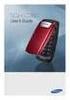 BigTel 280 Bedienungsanleitung User manual Mode d emploi DE GB FR TABLE OF CONTENTS Safety Information...................................2 Preparing the Telephone..............................5 Operating
BigTel 280 Bedienungsanleitung User manual Mode d emploi DE GB FR TABLE OF CONTENTS Safety Information...................................2 Preparing the Telephone..............................5 Operating
Four-Line Intercom Speakerphone 964
 1 USER S MANUAL Part 2 Four-Line Intercom Speakerphone 964 2000 Advanced American Telephones. All rights reserved. Printed in Indonesia. 850002940 Issue 1AT&T 6/00 Please also read Part 1 Important Product
1 USER S MANUAL Part 2 Four-Line Intercom Speakerphone 964 2000 Advanced American Telephones. All rights reserved. Printed in Indonesia. 850002940 Issue 1AT&T 6/00 Please also read Part 1 Important Product
D714 D712. User Guide. Big Button Cordless Phone with Digital Answering Machine
 D714 D712 User Guide Big Button Cordless Phone with Digital Answering Machine Clarity, a Division of Plantronics, Inc. 4289 Bonny Oaks Drive, Chattanooga,TN 37406 Tel: 800-426-3738 Fax: 800-325-8871 E-mail:
D714 D712 User Guide Big Button Cordless Phone with Digital Answering Machine Clarity, a Division of Plantronics, Inc. 4289 Bonny Oaks Drive, Chattanooga,TN 37406 Tel: 800-426-3738 Fax: 800-325-8871 E-mail:
Hicom 300 optiset E standard optiset E advance / advance plus optiset E memory
 s Hicom 300 optiset E standard optiset E advance / advance plus optiset E memory 2 User Guide Introduction... 5 Executive / Secretary Features... 7 Dial Executive / Dial Secretary... 7 Answering Calls
s Hicom 300 optiset E standard optiset E advance / advance plus optiset E memory 2 User Guide Introduction... 5 Executive / Secretary Features... 7 Dial Executive / Dial Secretary... 7 Answering Calls
User s manual. ML17939/ML17959 Two-line corded telephone/ answering system with caller ID/call waiting
 User s manual ML17939/ML17959 Two-line corded telephone/ answering system with caller ID/call waiting Congratulations on purchasing your new AT&T product. Before using this AT&T product, please read Important
User s manual ML17939/ML17959 Two-line corded telephone/ answering system with caller ID/call waiting Congratulations on purchasing your new AT&T product. Before using this AT&T product, please read Important
User s manual. EL52100/EL52110 DECT 6.0 cordless telephone/answering system with caller ID/ call waiting
 User s manual EL52100/EL52110 DECT 6.0 cordless telephone/answering system with caller ID/ call waiting Congratulations on purchasing your new AT&T product. Before using this AT&T product, please read
User s manual EL52100/EL52110 DECT 6.0 cordless telephone/answering system with caller ID/ call waiting Congratulations on purchasing your new AT&T product. Before using this AT&T product, please read
Printed in China. Issue 4 AT&T 12/11. Message Guard is a registered trademark of Advanced American Telephones.
 www.telephones.att.com 2011 Advanced American Telephones. All Rights Reserved. AT&T and the AT&T logo are trademarks of AT&T Intellectual Property licensed to Advanced American Telephones, San Antonio,
www.telephones.att.com 2011 Advanced American Telephones. All Rights Reserved. AT&T and the AT&T logo are trademarks of AT&T Intellectual Property licensed to Advanced American Telephones, San Antonio,
Quick reference guide. 1070 4-Line small business system with caller ID/ call waiting and speakerphone
 Quick reference guide 1070 4-Line small business system with caller ID/ call waiting and speakerphone 7 This quick reference guide provides basic instructions For additional installation options and complete
Quick reference guide 1070 4-Line small business system with caller ID/ call waiting and speakerphone 7 This quick reference guide provides basic instructions For additional installation options and complete
Model 28871 DECT 6.0 Telephone/ Answering System with Cordless Handset User's Guide
 Model 28871 DECT 6.0 Telephone/ Answering System with Cordless Handset User's Guide Equipment Approval Information Your telephone equipment is approved for connection to the Public Switched Telephone Network
Model 28871 DECT 6.0 Telephone/ Answering System with Cordless Handset User's Guide Equipment Approval Information Your telephone equipment is approved for connection to the Public Switched Telephone Network
OfficeSuite Mitel IP Phone User Reference Guide Release 4.1
 OfficeSuite Mitel IP Phone User Reference Guide Release 4.1 2004-2009 Broadview Networks & Natural Convergence Inc. All rights reserved. Table of Contents TABLE OF CONTENTS...I INTRODUCTION...4 WHAT'S
OfficeSuite Mitel IP Phone User Reference Guide Release 4.1 2004-2009 Broadview Networks & Natural Convergence Inc. All rights reserved. Table of Contents TABLE OF CONTENTS...I INTRODUCTION...4 WHAT'S
