User s manual. CL4940 Big button/big display telephone/ answering system with caller ID/ call waiting
|
|
|
- June Terry
- 8 years ago
- Views:
Transcription
1 User s manual CL4940 Big button/big display telephone/ answering system with caller ID/ call waiting
2 Congratulations on your purchase of this AT&T product. Before using this AT&T product, please read the Important safety information section on page 52 of this manual. Please thoroughly read this user s manual for all the feature operations and troubleshooting information necessary to install and operate your new AT&T product. You can also visit our website at or call 1 (800) In Canada, dial 1 (866) Model number: CL4940 Type: Big button/big display telephone/ answering system with caller ID/ call waiting Serial number: Purchase date: Place of purchase: Both the model and serial numbers of your AT&T product can be found on the bottom of the telephone base. Save your sales receipt and original packaging in case it is necessary to return your telephone for warranty service. Compatible with Hearing Aid T-Coil Telephones identified with this logo have reduced noise and interference when used with most T-coil equipped hearing aids and cochlear implants. The TIA-1083 Compliant Logo is a trademark of the Telecommunications Industry Association. Used under license. TIA-1083 T 2011 Advanced American Telephones. All Rights Reserved. AT&T and the AT&T logo are trademarks of AT&T Intellectual Property licensed to Advanced American Telephones, San Antonio, TX Printed in China.
3 This quick start guide provides you with basic instructions only. For more complete instructions, refer to your user s manual in the package or visit Telephone installation 1. Plug other end of the coiled handset cord into the handset jack on the left side of the telephone base. Plug the other end into the jack on the bottom of the handset.. 2. Plug one end of the telephone line cord into the telephone line jack on the bottom of the telephone base. Plug other end of the telephone line cord into a telephone 3. wall jack or a DSL filter. Plug the small end of the power adapter into the power jack on the bottom of the telephone base. Plug the large end into an electrical outlet not controlled by a wall switch. Electrical outlet not controlled by a wall switch Telephone wall jack DSL filter (not included) is required if you have DSL high-speed Internet service. Telephone line cord Parts checklist Your telephone package contains the following items. Save your sales receipt and original packaging in the event warranty service is necessary. Telephone base Handset Wall mount bracket Coiled handset cord Power adapter Telephone line cord User s manual CL4940 Big button/big display telephone/ answering system with caller ID/ call waiting Quick start guide CL4940 User s manual Quick start guide
4 User s manual CL4940 Big button/big display telephone/ answering system with caller ID/ call waiting Table of contents Getting started Quick reference guide... 1 Installation... 3 Telephone installation... 4 Installation options... 6 Tabletop to wall mount installation... 6 Wall mount to tabletop installation... 8 Telephone settings Telephone settings...10 Set date/time...10 Ringer volume...11 Language...11 LCD contrast...12 Dial mode...12 Telephone operation Line power mode (no AC power)...13 To make a call during a power failure...13 To answer a call during a power failure...13 Telephone operation...14 Making a call...14 On hook dialing (predialing)...14 Answering a call...14 Switching between handset and speakerphone...14 Ending a call...14 Last number redial...15 Equalizer...15 Options while on calls...16 Volume control...16 Call waiting...16 Mute...16 Chain dialing...17 Audio Assist...18 Temporary tone dialing...18 Directory Directory...19 Directory memory capacity...19 Character chart...19 Create a new directory entry...19 Review directory entries...20 Search by name...21 Display dial...22 Delete a directory entry...22 Edit a directory entry...22 Speed dial...23 Enter a speed dial number...23 Assign a speed dial number from the directory or caller ID log...24 Delete a speed dial number...24 Review a speed dial number...25 Dial a speed dial number...25
5 Caller ID About caller ID...26 Information about caller ID with call waiting...26 Caller ID history...27 How the caller ID history (caller ID log) works...27 Missed (new) call indicator...27 Caller ID operation...28 Memory match...28 Review the caller ID history...29 View dialing options...30 Dial a caller ID log entry...30 Delete caller ID log entries...30 Caller ID operation...31 Save a caller ID log entry to the directory...31 Set area code...32 Reasons for missing caller ID information...33 Answering system Answering system settings...34 Announcement...34 To turn on or off the answering system...35 Number of rings...36 Call screening...36 Message alert...37 Remote code...37 Priority code...38 About the answering system...39 Message capacity...39 Voice prompts...39 Call screening...39 Call intercept...39 Message Guard...39 Message playback...40 Options during playback...40 Delete all old messages...40 Memo...41 Message counter displays...42 Remote access...43 Appendix Alert tones and lights...44 Screen icons...44 Alert tones...44 Indicator lights...45 Display screen messages...46 Screen messages...46 Troubleshooting...47 Maintenance...51 Important safety information...52 FCC and ACTA information...53 Part 15 of FCC rules...55 Limited warranty...56 Technical specifications...58 Index Index...59
6 Getting started Quick reference guide MENU/SELECT Press in idle mode to enter the main menu (page 10). While in the menu, press to confirm or save an entry or setting. Press to select a highlighted item. CIDq Press to display the caller ID history (page 29). Press to scroll down while in menus or lists. While entering names or numbers, press to move the cursor to the left. /REPEAT During message playback, press to repeat the message currently playing (page 40). During message playback, press twice to play the previous message (page 40). Press in idle mode to record a memo (page 41). PLAY/STOP Press to start or stop message playback (page 40). SKIP DIRp Press to skip a message during message playback (page 40). Press to display the directory (page 20). Press to scroll up while in menus or lists. While entering names or numbers, press to move the cursor to the right. ANS ON Press to turn the answering system on or off (page 35). 1 CANCEL While in a menu, press to cancel an operation, back up to the previous menu or exit the menu display. Press and hold to reset the missed calls and new message alert (page 27). REDIAL/PAUSE Press to display the last number dialed (page 15). While using the handset or speakerphone, press to dial the last number dialed (page 15). While entering numbers, press to insert a three-second dialing pause. (pages 22, 23, and 31) While storing numbers in the speed dial memory or directory, press to copy the last number dialed before entering any numbers (pages 19 and 23.) DELETE X While reviewing the redial history, directory, or caller ID history, press to delete the displayed entry (pages 15, 22 and 30 respectively). During playback, press to delete a message or announcement (pages 40 and 35). Press twice in idle mode to delete all old messages (page 40). Press to delete digits or characters when entering numbers or names.
7 Getting started Quick reference guide /EQUALIZER During an outside call, message or announcement playback, press to change the audio quality to best suit your hearing (page 15). Extra large tilt display Move the top of the display forward or backward to adjust the angle of the screen for maximum visibility. SPEED DIAL Press in idle mode to display the speed dial list (page 25). FLASH Press to put your current call on hold and take the new call when you receive a call waiting alert (page 16). TONE Press to switch to tone dialing temporarily during a call if you have pulse service (page 18). When reviewing directory entries, press to move towards the end of the telephone number (page 20). AUDIO ASSIST Voices will sound louder and clearer if you press AUDIO ASSIST while you are on a call using the handset (page 18). pvolumeq During message playback or call screening, press to adjust the listening volume (pages 40 and 39). While in idle mode, press to adjust the base ringer volume (page 11). While on a call, press to adjust the listening volume (page 16). # (pound key) When reviewing directory entries, press to move towards the beginning of the telephone number (page 20). Press repeatedly to display other dialing options when reviewing a caller ID log entry (page 30). MUTE During a call, press to mute the microphone. Press again to resume your conversation (page 16). MIC Microphone. /SPEAKER Press to make or answer a call using the speakerphone (page 14). Press to switch between speakerphone and handset (page 14). Audio Assist is a registered trademark of Advanced American Telephones. 2
8 Getting started Installation You must install the power adapter before using the telephone. STOP! See pages 4-5 for easy instructions. Install the telephone base close to a telephone jack and a power outlet not controlled by a wall switch. The telephone base can be placed on a flat surface or vertically mounted on the wall (see pages 6-9). If you subscribe to high-speed Internet service (DSL - digital subscriber line) through your telephone line, you must install a DSL filter between the telephone line cord and the telephone wall jack (see page 4). The filter prevents noise and caller ID problems caused by DSL interference. Please contact your DSL service provider for more information about DSL filters. Your product may be shipped with a protective sticker covering the telephone base display, remove it before use. For customer service or product information, visit our website at or call 1 (800) In Canada, dial 1 (866) Avoid placing the telephone base too close to: Communication devices such as television sets, VCRs, or cordless telephones. Excessive heat sources. Noise sources such as a window with traffic outside, motors, microwave ovens, refrigerators, or fluorescent lighting. Excessive dust sources such as a workshop or garage. Excessive moisture. Extremely low temperature. Mechanical vibration or shock such as on top of a washing machine or work bench. 3
9 Getting started Telephone installation Install the telephone as shown below. The telephone is ready for tabletop use. If you want to change to wall mounting, see Installation options on page 6 for details. 1. Plug one end of the coiled handset cord into the handset jack on the left side of the telephone base. Plug the other end into the jack on the bottom of the handset Plug one end of the telephone line cord into the telephone line jack on the bottom of the telephone base. Route the telephone line cord through the slot. Plug the other end of the telephone line cord into a telephone wall jack or a DSL filter. Plug the small end of the power adapter into the power jack on the bottom of the telephone base. Route the power adapter cord through the slot. Plug the large end into an electrical outlet not controlled by a wall switch. Electrical outlet not controlled by a wall switch Telephone wall jack DSL filter (not included) is required if you have DSL high-speed Internet service. Route the power adapter cord and the telephone line cord through the slots. 4
10 Getting started Telephone installation Lift the handset or press SPEAKER to check for a dial tone. Adjust the angle of the screen to reach maximum visibility. NOTES: Use only the power adapter provided with this product. To obtain a replacement, visit our website at or call 1 (800) In Canada, dial 1 (866) The power adapter is intended to be correctly oriented in a vertical or floor mount position. The prongs are not designed to hold the plug in place if it is plugged into a ceiling, under-the-table or cabinet outlet. You can use this telephone without the power adapter installed. See Line power mode on page 13. After you first install your telephone, the system will prompt you to set the date and time, and outgoing announcement. 5
11 Getting started Installation options If you want to mount your telephone on a wall, use the provided wall mount bracket to connect with a standard dual-stud telephone wall mounting plate. If you do not have this mounting plate, you can purchase one from many hardware or consumer electronics retailers. Professional assistance may be required to install the mounting plate. Tabletop to wall mount installation To install the telephone base in the wall mount position, make sure you first unplug the power adapter cord and telephone line cord from the telephone base and wall outlets. 1. Lift the handset and place it aside. Hold down the switch hook on the telephone base, then slide the handset tab upwards to remove it from the slot. Rotate the handset tab 180 degrees. Push the handset tab down into the slot so it locks into position. Switch hook Handset tab 2. Align the tabs on the wall mount bracket to the slots at the back of the telephone base. Insert tab A on the top into its corresponding slot and click tabs B into their corresponding slots. A B 6
12 Getting started Installation options Plug one end of the telephone line cord into the telephone line jack on the bottom of the telephone base. Plug the other end into a telephone wall jack or a DSL filter. Bundle the telephone line cord and secure it with a twist tie. Plug the small end of the power adapter into the power jack on the bottom of the telephone base. Route the power adapter cord through the slot. Plug the large end into an electrical outlet not controlled by a wall switch. Electrical outlet not controlled by a wall switch Route the power adapter cord through the slot. Telephone wall jack DSL filter (not included) is required if you have DSL high-speed Internet service. 5. Place the telephone just above the studs on the wall mounting plate. Slide the telephone down until it is held securely on the wall mounting plate. Place the handset on the telephone base. 6. Adjust the screen angle for maximum visibility. 7
13 Getting started Installation options Wall mount to tabletop installation To change the telephone base from the wall mount position to tabletop position, follow the steps below. 1. Slide the telephone base upwards, then remove the telephone from the wall mounting plate Unplug the large end of the power adapter from the electrical outlet. Remove the power adapter cord from the slot. Unplug the smaller end from the power jack on the bottom of the telephone base. Unplug the telephone line cord from the wall jack and the telephone base. Untie the bundled telephone line cord. Lift the handset and place it aside. Hold down the switch hook on the telephone base, then slide the handset tab upwards to remove it from the slot. Rotate the handset tab 180 degrees. Push the handset tab down into the slot so it clicks into position. Switch hook Handset tab 8
14 Getting started Installation options 4. Push the two tabs at the bottom of the wall mount bracket as indicated and remove the wall mount bracket from the telephone. 5. Plug one end of the telephone line cord into the telephone line jack on the bottom of the telephone base. Plug the other end into a telephone wall jack or a DSL filter. Plug the small end of the power adapter into the power jack on the bottom of the telephone base. Plug the large end into an electrical outlet not controlled by a wall switch. Route both cords through the slots. Electrical outlet not controlled by a wall switch Telephone wall jack DSL filter (not included) is required if you have DSL high-speed Internet service. Route the power adapter cord and the telephone line cord through the slots. 6. Adjust the screen angle for maximum visibility. 9
15 Telephone settings Telephone settings Use the menu to change the telephone settings: Press MENU/SELECT on the telephone when it is not in use to enter the main menu. Press CIDq or DIRp to scroll to the feature to be changed. When scrolling through the menu, the > symbol indicates the selected menu item. 3. Press MENU/SELECT to select the highlighted item. NOTE: Press CANCEL to cancel an operation, back up to the previous menu or exit the menu display. Press and hold CANCEL to return to idle mode. Set date/time The answering system announces the day and time of each message prior to playing it. Before using the answering system, set the date and time as follows. If you subscribe to caller ID service, the day, month and time are set automatically with each incoming call. The year must be set so that the day of the week can be calculated from the caller ID information. To set the date and time manually: When the telephone base is in idle mode, press MENU/SELECT to enter the main menu. Press CIDq or DIRp to scroll to >Set date/time and then press MENU/SELECT. Press CIDq or DIRp to select the month, then press MENU/SELECT, or enter the number using the dialing keys. Press CIDq or DIRp to select the day, then press MENU/SELECT, or enter the number using the dialing keys. Press CIDq or DIRp to select the year, then press MENU/SELECT, or enter the number using the dialing keys, then press MENU/SELECT to move on to set the time. Press CIDq or DIRp to select the hour, then press MENU/SELECT, or enter the number using the dialing keys. Caller ID log >Set date/time Set date?m/dd/2012 Set time?h:mm -- Press CIDq or DIRp to select the minute, then press MENU/SELECT, or enter the number using the dialing keys. Press CIDq or DIRp to highlight AM or PM, or press 2 for AM or 7 for PM. Then press MENU/SELECT to confirm. There is a confirmation tone and the screen returns to the previous menu. NOTE: If the clock is not set when a message is recorded, the system announces, Time and day not set, before it plays the message. 10
16 Telephone settings Telephone settings Ringer volume You can set the ringer volume level to one of four levels or turn the ringer off. When the ringer is off, appears on the screen. Press pvolumeq when the telephone is not in use. -OR- 1. Press MENU/SELECT in idle mode to enter the main menu Use CIDq or DIRp to scroll to >Ringer volume, then press MENU/SELECT. Press CIDq or DIRp, or pvolumeq to sample each volume level. Press MENU/SELECT to save your preference. There is a confirmation tone and the screen returns to the previous menu. Set date/time >Ringer volume Ringer volume NOTES: If the ringer volume is set to off, the telephone base is silenced for all incoming calls. You can temporarily adjust the ringer volume when the telephone is ringing. The next incoming call rings at the preset volume. Language You can select the language used for all screen displays. 1. Press MENU/SELECT in idle mode to enter the main menu Use CIDq or DIRp to scroll to >Language, then press MENU/SELECT. Press CIDq or DIRp to highlight >English, >Français or >Español. Press MENU/SELECT. The screen displays a confirmation message. Press MENU/SELECT again to confirm. There is a confirmation tone and the screen returns to the previous menu. Ringer volume >Language >English Francais 11
17 Telephone settings Telephone settings LCD contrast You can set the contrast of the screen to one of four levels. 1. Press MENU/SELECT in idle mode to enter the main menu. 2. Use CIDq or DIRp to scroll to >LCD contrast, then press MENU/SELECT. 3. Press CIDq or DIRp to choose from >1, >2, >3 or >4. 4. Press MENU/SELECT to save your preference. There is a confirmation tone and the screen returns to the previous menu. Language >LCD contrast >3 2 Dial mode The dial mode is preset to touch-tone dialing. If you have pulse (rotary) service, you must change the dial mode to pulse dialing before using the telephone. To set the dial mode: 1. Press MENU/SELECT in idle mode to enter the main menu. 2. Use CIDq or DIRp to scroll to >Dial mode, then press MENU/SELECT. 3. Use CIDq or DIRp to highlight >Touch tone or >Pulse, then press MENU/SELECT. There is a confirmation tone and the screen returns to the previous menu. LCD contrast >Dial mode >Touch tone Pulse 12
18 Telephone operation Line power mode (no AC power) This telephone provides minimal functionality during a power failure. When AC power is not available, the screen is blank and many telephone features do not function. Only touch-tone dialing and handset volume adjustment are supported. The telephone uses power from the telephone line to enable you to make and answer calls using only the handset and dialing keys. To make a call during a power failure 1. Lift the handset and wait for the dial tone. The screen shows NO AC POWER. 2. Dial a telephone number using the dialing keys. Wait to hear each key tone and make sure the digit appears on the screen before pressing the next dialing key. To answer a call during a power failure Lift the handset. NOTE: The screen does not show incoming caller ID information during a power failure. 13
19 Telephone operation Telephone operation Making a call Lift the handset or press telephone number. SPEAKER, then enter the The screen displays the elapsed time as you talk (in hours, minutes and seconds). Elapsed time 0:00:05 9/16 10:34 AM On hook dialing (predialing) 1. Enter the telephone number. Press DELETE X to make corrections when entering the telephone number. 2. Lift the handset or press SPEAKER. Answering a call Lift the handset or press SPEAKER. Switching between handset and speakerphone To switch from handset to speakerphone during a call: Press SPEAKER, then place the handset in the telephone base. To switch from speakerphone to handset during a call: Lift the handset. Ending a call Press SPEAKER, or place the handset in the telephone base. 14
20 Telephone operation Telephone operation Last number redial The telephone stores the last telephone number dialed (up to 32 digits). To redial a number: 1. To display the most recently called number, press REDIAL/PAUSE when the telephone is not in use. 2. Lift the handset or press -OR- SPEAKER to call. 1. Lift the handset or press SPEAKER. 2. Press REDIAL/PAUSE to dial the number. Redial To delete a redial entry: While the screen displays the redial number, press DELETE X to delete the number from the redial memory. The screen shows Deleted with a confirmation tone. NOTES: The screen shows only the last 15 digits if the number has more than 15 digits. If the redial list is empty, you will see Redial empty on the screen and hear an error tone when you press REDIAL/PAUSE. Equalizer The telephone equalizer enables you to change the quality of the audio to best suit your hearing. While on a call, or listening to a message or announcement, press /EQUALIZER to one of the four equalizer settings, Natural (default setting), Treble 1, Treble 2 or Bass. The screen shows EQ change to Natural, EQ change to Treble 1, EQ change to Treble 2 or EQ change to Bass respectively. The current setting shows on the screen for 2 seconds. NOTES: The current equalizer setting remains unchanged until a new setting is selected. If you press /EQUALIZER in idle mode, the telephone shows To change EQ set during call with an error tone. 15
21 Telephone operation Options while on calls Volume control You can set the listening volume to one of five levels. While on a call, press pvolumeq to adjust the listening volume. The volume level indicator briefly displays on the screen to indicate the setting. Handset volume When you are on a call using the handset, press qvolume to decrease or VOLUMEp to increase the handset listening volume. Speaker volume When you are on a call using the speakerphone, press qvolume to decrease or VOLUMEp to increase the speaker volume. Handset volume 9/16 10:34 AM Speaker volume Call waiting If you subscribe to call waiting service from your telephone service provider, you hear two beeps if someone calls while you are already on a call. Press FLASH to put your current call on hold and take the new call. Press FLASH at any time to switch back and forth between calls. NOTE: Missed call waiting calls are counted as missed calls. Mute Use the mute function to turn off the microphone. You can hear the caller, but the caller cannot hear you. To mute a call: While on a call, press MUTE. When mute is on, the MUTE light turns on. To end mute a call: Press MUTE again. When mute is off, the MUTE light turns off. 16
22 Telephone operation Options while on calls Chain dialing Use this feature to initiate a dialing sequence from the numbers in the directory, caller ID history or speed dial memory while you are on a call. Chain dialing is useful when you wish to access other numbers (such as bank account numbers or access codes) from the directory, caller ID history or speed dial memory. To access the directory while on a call: 1. Press MENU/SELECT. 2. Press MENU/SELECT again to select >Directory. 3. Press CIDq or DIRp to scroll to the desired number, or press the dialing keys (0-9) to start a name search. 4. Press MENU/SELECT to dial the displayed number. To access the caller ID history while on a call: 1. Press MENU/SELECT. 2. Press CIDq or DIRp to scroll to >Caller ID log, then press MENU/SELECT. 3. Press CIDq or DIRp to scroll to the desired number. 4. Press MENU/SELECT to dial the displayed number. To access the speed dial memory while on a call: 1. Press SPEED DIAL. 2. Press CIDq or DIRp to scroll to the desired number, then press MENU/SELECT to dial the displayed number. -OR- Press the dialing key (0-9) to dial the number in the desired speed dialing location. NOTES: You cannot edit a directory entry while on a call. For more details about the directory, see page 19. You cannot copy a caller ID entry into the directory while on a call. For more details about the caller ID history, see page 26. Press CANCEL to exit the directory or caller ID history when on a call. 17
23 Telephone operation Options while on calls Audio Assist The Audio Assist feature makes voices sound louder and clearer. To turn the Audio Assist feature on: Press AUDIO ASSIST while you are on a call using the handset, the screen shows Handset volume has increased. To turn the Audio Assist feature off: Press AUDIO ASSIST again, the screen shows Handset volume back to normal. This feature is also turned off automatically after you hang up. Temporary tone dialing If you have pulse (rotary) service only, you can switch from pulse to touch-tone dialing temporarily during a call. This is useful if you need to send touch-tone signals to access your telephone banking or long distance services. 1. During a call, press TONE. 2. Use the dialing keys to enter the desired number. The telephone sends touch-tone signals. 3. The telephone returns to pulse dialing after you end the call. Audio Assist is a registered trademark of Advanced American Telephones. 18
24 Directory Directory Directory memory capacity The directory can store up to 25 telephone numbers and names. Numbers can be up to 24 digits and names can be up to 15 characters. Character chart Refer to the chart below and use the dialing keys to enter the letters, digits or symbols. Press the key repeatedly until the desired character shows on the screen. Dial Key Characters by number of key press , - / & 2 A B C 2 a b c 3 D E F 3 d e f 4 G H I 4 g h i 5 J K L 5 j k l 6 M N O 6 m n o 7 P Q R S 7 p q r s 8 T U V 8 t u v 9 W X Y Z 9 w x y z 0 0 # # Create a new directory entry 1. Press MENU/SELECT in idle mode to enter the main menu. 2. Press CIDq or DIRp to scroll to >Directory, then press MENU/SELECT. 3. Press CIDq or DIRp to highlight >Add contact. 4. Press MENU/SELECT. The screen shows Enter number. 5. Use the dialing keys to enter a telephone number (up to 24 digits) when prompted. Press CIDq or DIRp to move the cursor to the left or right. Press DELETE X to erase a digit. Press REDIAL/PAUSE to enter a three-second dialing pause (a P appears). -OR- Copy the number from the redial memory by pressing REDIAL/PAUSE. 19 Answering sys >Directory Review >Add contact Enter number _
25 Directory Directory 6. Press MENU/SELECT. The screen shows Enter name Use the dialing keys to enter a name (up to 15 characters) when prompted. Each time you press a key, the character on that key appears. Additional key presses produce Enter name other characters on that key. See the chart on the LINDA_ previous page. Press CIDq or DIRp to move the cursor to the left or right. Press DELETE X to erase a character. Press MENU/SELECT to store your new directory entry. There is a confirmation tone and the screen shows Saved. To change the entry later, see page 22. Saved NOTE: Numbers can be up to 24 digits and names can be up to 15 characters. If you enter more than 24 digits and 15 characters, you will hear an error tone. Review directory entries 1. Press DIRp when in idle mode. The first entry in the directory shows. 2. -OR- Press MENU/SELECT when in idle mode, then press CIDq or DIRp to scroll to >Directory. Press MENU/SELECT, then press CIDq or DIRp to scroll to >Review, press MENU/SELECT. Press CIDq or DIRp to browse through the directory. Entries appear alphabetically by the first letter in the name. NOTES: If the telephone number in the directory exceeds 15 digits, < appears in front of the telephone number. Press TONE to move towards the end of the telephone number or press # (pound key) to move towards the beginning of the telephone number. Directory empty Add contact? appears if there are no directory entries. 20
26 Directory Directory Search by name 1. Press DIRp in idle mode to show the first listing in the directory When an entry appears, press the dialing keys (0-9) to start a name search. The directory shows the first name beginning with the first letter associated with the dialing key if there is an entry in the directory beginning with that letter. Press CIDq or DIRp to scroll through the directory. To see other names starting with the letters on the same dialing key, keep pressing the key. The names appear in alphabetical order based on the first letter in the name. For example, if you have the names Jennifer, Jessie, Kevin and Linda in your directory: If you press 5 (JKL) once, you see Jennifer. Press CIDq and you see Jessie. If you press 5 (JKL) twice, you see Kevin. If you press 5 (JKL) three times, you see Linda. If you press 5 (JKL) four times, you see 5 and then the directory entry beginning with 5 or the next closest entry after 5. If you press 5 (JKL) five times, you see Jennifer again. NOTE: If there is no name matching the first letter of the key you press, the directory shows a name matching the following letters of the key. 21
27 Directory Directory To dial, delete or edit a directory entry (name and number), the entry must be displayed on the screen. Use Review directory entries (page 20) or Search by name (page 21) to show an entry. Display dial To dial a displayed number from the directory, lift the handset or press SPEAKER on the telephone. Delete a directory entry To delete the displayed directory entry, press DELETE X. The screen displays Delete contact? Press MENU/SELECT or DELETE X to confirm. The screen show Deleted with a confirmation tone. You cannot retrieve a deleted entry. Edit a directory entry 1. When a directory entry displays, press MENU/SELECT. The screen shows Enter number along with the phone number to be edited. If you only want to edit the name, skip to Step To edit the number: 3. Press the dialing keys to add digits. Press CIDq or DIRp to move the cursor to the left or right. Press DELETE X to erase a digit. Press REDIAL/PAUSE to add a three-second dialing pause (a P appears). Press MENU/SELECT to move on to the name. The screen shows Enter name along with the name to be edited. 4. To edit the name: 5. Press the dialing keys to add characters (page 19). Press CIDq or DIRp to move the cursor to the left or right. Press DELETE X to erase a character. Press MENU/SELECT to save the entry. There is a confirmation tone and the screen shows Saved. 22
28 Directory Speed dial The telephone system has 10 speed dial locations (0-9) where you can store the telephone numbers you wish to dial more quickly. You can store up to 24 digits in each location. A speed dial number can be selected from the directory or caller ID history, or entered directly. Numbers assigned to speed dial locations are stored in the directory. Enter a speed dial number 1. Press SPEED DIAL when the telephone is in idle mode Press DIRp or CIDq to choose your desired speed dial location (0-9), then press MENU/SELECT. The screen shows Press [SELECT]. Use the dialing keys (0-9) to select your desired speed dial location (0-9). The screen shows Press [SELECT]. Press MENU/SELECT, the screen shows Enter number. Use the dialing keys to enter a telephone number (up to 24 digits). Press CIDq or DIRp to move the cursor to the left or right. Press DELETE X to erase a digit. Press REDIAL/PAUSE to enter a three-second dialing pause (a P appears). -OR- -OR- Copy the number from the redial memory by pressing REDIAL/PAUSE. Press MENU/SELECT to move on to the name. The screen shows Enter name. Use the dialing keys to enter a name (up to 15 characters) when prompted. Each time you press a key, the character on that key appears. Additional key presses produce other characters on that key. See the chart on page 19. Press CIDq or DIRp to move the cursor to the left or right. Press DELETE X to erase a character. Press DIRp to add a space between words. Press MENU/SELECT to store your new directory entry. The screen shows Saved with a confirmation tone. NOTE: Numbers can be up to 24 digits and names can be up to 15 characters. If you enter more than 24 digits and 15 characters, you hear an error tone. You cannot enter a new number to speed dial location when the directory is full. You have to delete some directory entries (page 22) to make room for new storage. 23 3:Not assigned Press [SELECT] Enter number Enter name LINDA_ _
29 Directory Speed dial Assign a speed dial number from the directory or caller ID log When reviewing directory (page 20) or caller ID log (page 29), press SPEED DIAL. The screen shows Assign to speed dial list? Press MENU/SELECT. Press DIRp or CIDq to choose your desired speed dial location (0-9), then press MENU/SELECT. Use the dialing keys (0-9) to select the desired speed dial location (0-9). If the speed dial location is empty, the screen shows Assigned to speed dial #X (X refers to the speed dial location). -OR- -OR- If the speed dial location is occupied, the screen shows Replace? Press MENU/SELECT to confirm. The screen shows Assigned to speed dial #X (X refers to the speed dial location). LINDA MILLER Assign to speed dial list? >1:Robert Brown 2:Not assigned Replace? NOTE: You cannot assign a caller ID log entry to speed dial when the directory is full. You have to delete some directory entries (page 22) to make room for new assignments. Assigned to speed dial #1 Delete a speed dial number 1. Press SPEED DIAL when the telephone is in idle mode Press DIRp or CIDq, or dialing keys (0-9) to select the desired location, then press DELETE X to delete the displayed speed dial number. The screen displays Delete entry? with the name. Press MENU/SELECT to confirm. There is a confirmation tone and the screen shows Deleted. Delete entry? LINDA MILLER Deleted 24
30 Directory Speed dial Dial a speed dial number When the telephone is in idle mode, press and hold the dialing keys (0-9) to dial the corresponding speed dial number. 1. Press SPEED DIAL when the telephone is in idle mode. 2. Press CIDq or DIRp to scroll to the desired location, then press MENU/SELECT. Press the dialing key (0-9) of the desired location. 3. Lift the handset or press 1. Lift the handset or press 2. Press SPEED DIAL. SPEAKER to dial. SPEAKER. 3. Press CIDq or DIRp to scroll to the desired location, then press MENU/SELECT. Review a speed dial number 1. Press SPEED DIAL when the telephone is in idle mode. 2. Press CIDq or DIRp to scroll to the desired location, then press MENU/SELECT. -OR- Press the dialing key (0-9) of the desired location. -OR- -OR- -OR- -OR- Press the dialing key (0-9) of the desired location. 25
31 Caller ID About caller ID This product supports caller ID services offered by most telephone service providers. Caller ID allows you to see the name, number, date and time of calls. The available caller ID information will appear after the first or second ring. Information about caller ID with call waiting Caller ID with call waiting lets you see the name and telephone number of the caller before answering the call, even while on another call. It may be necessary to change your telephone service to use this feature. Contact your telephone service provider if: You have both caller ID and call waiting, but as separate services (you may need to combine these services). You have only caller ID service, or only call waiting service. You don t subscribe to caller ID or call waiting services. There are fees for caller ID services. In addition, services may not be available in all areas. This product can provide information only if both you and the caller are in areas offering caller ID service and if both telephone service providers use compatible equipment. The time and date, along with the call information, are from the telephone service provider. Caller ID information may not be available for every incoming call. Callers may intentionally block their names and/or telephone numbers. You can only view and store a maximum of 15 digits or characters of every caller ID log entry. NOTE: You can use this product with regular caller ID service, or you can use this product s other features without subscribing to caller ID or combined caller ID with call waiting service. 26
32 Caller ID Caller ID history How the caller ID history (caller ID log) works The telephone stores caller ID information about the last 50 incoming calls. Entries are stored in reverse chronological order. The phone deletes the oldest entry when the log is full to make room for new calls. If you answer a call before the information appears on the screen, it does not show in the caller ID history. Missed (new) call indicator When the telephone is in idle mode and has new or missed calls, its screen shows XX Missed calls. All new and missed entries are counted as missed calls. Each time you review a new caller ID log entry (indicated by the NEW icon on the screen), the number of missed calls decreases by one. 2 Missed calls 9/16 10:34 AM When the telephone is in idle mode, you can press and hold CANCEL to temporarily clear the missed call indicator and/or new message indicator. There is a confirmation tone. 1 27
33 Caller ID Caller ID operation Memory match If the incoming telephone number matches the last seven digits of a telephone number in your directory, the name that appears on the screen matches the corresponding name in your directory. For example, if Christine Smith calls, her name appears as CHRIS if this is how you entered it into your directory. NOTE: The number shown in the caller ID log will be in the format sent by the telephone service provider. The telephone service provider usually delivers 10-digit phone numbers (area code plus telephone number). If the telephone number of the caller does not match a number in your directory, the name will appear as it is delivered by the telephone service provider. CHRIS /16 10:34 AM 28
34 Caller ID Caller ID operation Review the caller ID history Review the caller ID history to find out who called, to return the call, or to copy the caller s name and number into your directory. Caller ID log empty appears if there are no records in the caller ID log. 1. When the telephone is in idle mode, press qcid to review the caller ID history in reverse chronological order starting with the most recent call. -OR- Review the caller ID history by pressing MENU/SELECT. Press CIDq or DIRp to scroll to >Caller ID log, then press MENU/SELECT. Press CIDq or DIRp to scroll to >Review, and then press MENU/SELECT. 2. Press CIDq or DIRp to scroll through the list. 3. Press CANCEL to exit the caller ID history. Caller ID log empty Caller s name Caller s number Date of call ROBERT BROWN /16 10:34 AM NEW No: 1 Appears if it is a new or missed call Time of call Caller ID entry number 29
35 Caller ID Caller ID operation View dialing options Although the incoming caller ID log entries have 10 digits (the area code plus the seven-digit number), in some areas, you may need to dial only the seven digits, 1 plus the seven digits, or 1 plus the area code plus the seven digits. You can change and store the number of digits that you dial in the caller ID log. While reviewing the caller ID log, press # (pound key) repeatedly to show different dialing options for local and long distance numbers before dialing or saving the telephone number in the directory or speed dial location. Press # When the number is in the correct format for dialing, lift the handset or press SPEAKER to call the number. ROBERT BROWN /16 10:34 AM NEW No: To save the number to the directory or speed dial location, see Save a caller ID log entry to the directory on the next page or see Assign a speed dial number from the directory or caller ID log on page 24. Dial a caller ID log entry 1. When in the caller ID log, press CIDq or DIRp to browse. 2. Lift the handset or press SPEAKER to dial the displayed entry. Delete caller ID log entries To delete an entry: Press DELETE X to delete the shown entry. There is a confirmation tone and the screen shows Deleted. To delete all entries: 1. Press MENU/SELECT when in idle mode Press CIDq or DIRp to scroll to >Caller ID log, then press MENU/SELECT. Press CIDq or DIRp to scroll to >Del all calls, then press MENU/SELECT. When the screen shows Delete all calls?, press MENU/SELECT to confirm. There is a confirmation tone and the screen shows All calls deleted. Deleted Delete all calls? All calls deleted 30
36 Caller ID Caller ID operation Save a caller ID log entry to the directory 1. When in the caller ID log, press qcid or pdir to browse. 2. Press MENU/SELECT to select an entry. 3. When the screen displays Enter number, use the dialing keys to edit the number. Press CIDq or DIRp to move the cursor to the left or right. Press DELETE X to erase a digit. Press REDIAL/PAUSE to insert a three-second dialing pause (a P appears). 4. Press MENU/SELECT When the screen displays Enter name, use the dialing keys (page 19) to edit the name. Press CIDq or DIRp to move the cursor to the left or right. Press DELETE X to erase a character. Enter number Enter name LINDA_ Saved to directory Press MENU/SELECT. The screen shows Saved to directory with a confirmation tone _ NOTE: You may need to change how a caller ID number is dialed if the entry does not appear in the correct format. Caller ID numbers may appear with an area code that may not be necessary for local calls, or without a 1 that may be necessary for long distance calls (see View dialing options on page 30). 31
37 Caller ID Caller ID operation Set area code You can set one home area code and four local area codes. If you dial seven digits to make a local call (no area code required), enter your area code into the telephone as the home area code. When you receive a call from within your home area code, the caller ID history only displays the seven digits of the telephone number. If you dial 10 digits to make calls to areas outside your home area code, then set local area codes into the telephone. After setting, if you receive a call from one of these local area codes, the screen displays the 10 digits of the telephone number. To set the area codes: 1. Press MENU/SELECT in idle mode to enter the main menu Press CIDq or DIRp to scroll to >Caller ID log, then press MENU/SELECT. Press CIDq or DIRp to scroll to >Set area code, then press MENU/SELECT. Press CIDq or DIRp to scroll to Home area code or Local area (1-4), then press MENU/SELECT. Use the dialing keys to enter a three-digit area code. Press DELETE X to clear the three-digit area code. Press MENU/SELECT to save. Directory >Caller ID log Del all calls >Set area code Home area code >Local area 1 Local area
38 Caller ID Reasons for missing caller ID information There are occasions when other information or no information shows for various reasons: On-screen message PRIVATE NUMBER PRIVATE NAME PRIVATE CALLER UNKNOWN NUMBER UNKNOWN NAME UNKNOWN CALLER Reason The caller prefers not to show the phone number. The caller prefers not to show the name. The caller prefers not to show the phone number and name. Your telephone service provider cannot determine the caller s number. Your telephone service provider cannot determine the caller s name. Your telephone service provider cannot determine the caller s name and telephone number. Calls from other countries may also generate this message. 33
39 Answering system Answering system settings Use the answering system menu of the telephone to set up the announcement message, message alert, activate call screening, or change the number of rings, remote access code or priority code. 1. When the telephone is in idle mode, press MENU/SELECT to enter the main menu. 2. Press MENU/SELECT again to select >Answering sys. >Answering sys Directory Announcement Your outgoing announcement plays when calls are answered by the answering system. The telephone has a default outgoing announcement, Hello. Please leave a message after the tone. You can use this announcement, or record your own. You can record an announcement of up to three minutes. The system does not record any announcement shorter than two seconds. To play your current outgoing announcement: 1. When the telephone is in idle mode, press MENU/SELECT to enter the main menu. 2. Press MENU/SELECT again to select >Answering sys Press CIDq or DIRp to scroll to >Announcement, then press MENU/SELECT. Press CIDq or DIRp to scroll to >Play current, then press MENU/SELECT. To record a new outgoing announcement: 1. When the telephone is in idle mode, press MENU/SELECT to enter the main menu. 2. Press MENU/SELECT again to select >Answering sys Press CIDq or DIRp to scroll to >Announcement, then press MENU/SELECT. Press CIDq or DIRp to scroll to >Record new, then press MENU/SELECT. The system announces, Record after the tone. Press 5 when you are done. >Announcement Delete all old Record new >Play current >Record new Play current Speak towards the telephone to record your announcement. Press 5 to end recording. Your recorded announcement plays. To listen to the recorded announcement again, scroll to >Play current and press MENU/SELECT. 34
40 Answering system Answering system settings To delete your outgoing announcement: 1. When the telephone is in idle mode, press MENU/SELECT to enter the main menu. 2. Press MENU/SELECT again to select >Answering sys. 3. Press CIDq or DIRp to scroll to >Announcement, then press MENU/SELECT. 4. Press CIDq or DIRp to scroll to >Play current, then press MENU/SELECT. 5. While the announcement is playing, press DELETE X to delete the announcement. The screen shows Deleted and the system announces, Deleted followed by Hello, please leave a message after the tone. When your announcement is deleted, the system answers calls with the default announcement described on the previous page. You cannot delete the default announcement. Play current To reset your outgoing announcement: Follow steps 1-3 in To delete your outgoing announcement section above. Press CIDq or DIRp to scroll to >Reset annc, then press MENU/SELECT. The screen shows Reset annc to default? Press MENU/SELECT to confirm. There is a confirmation tone. The screen shows Announcement Reset. When your announcement is reset, the system answers calls with the default announcement described on the previous page. >Reset annc Reset annc to default? Announcement Reset To turn on or off the answering system To turn the answering system on or off: Press ANS ON to turn the answering system on or off. When the answering system is turned on, it announces, Calls will be answered and the ANS ON light is on. When the answering system is turned off, it announces, Calls will not be answered and the ANS ON light is off. 35
41 Answering system Answering system settings Number of rings You can set the answering system to answer an incoming call after two, three, four, five, six or seven rings. You can also select toll saver 2-4 or toll saver 4-6. If toll saver 2-4 is selected, the answering system answers a call after two rings when you have new messages, or after four rings when there are no new messages. If toll saver 4-6 is selected, the answering system answers a call after four rings when you have new messages, and after six rings when there are no new messages. The toll saver feature allows you to check for new messages and avoid paying long distance charges when calling from out of your local area. By default, the answering system answers an incoming call after 4 rings. To set the number of rings: 1. When the telephone base is in idle mode, press MENU/SELECT to enter the main menu. 2. Press MENU/SELECT again to select >Answering sys Press CIDq or DIRp to scroll to ># of rings, then press MENU/SELECT. Press CIDq or DIRp to choose >2, >3, >4, >5, >6, >7, >TOLL SAVER 2-4 or >TOLL SAVER 4-6. Press MENU/SELECT to save the setting. You hear a confirmation tone and the screen returns to the previous menu. Call screening Use this feature to choose whether incoming messages can be heard over the speaker when they are being recorded. If you turn call screening on, you hear the incoming message. While monitoring an incoming message, you can answer the call by lifting the handset or pressing SPEAKER. By default, the call screening is set to On. To change the setting: When the telephone is in idle mode, press MENU/SELECT to enter the main menu. Press MENU/SELECT again to select >Answering sys. Press CIDq or DIRp to scroll to >Call screening, then press MENU/SELECT. 4. Press CIDq or DIRp to choose >On or >Off. 5. Press MENU/SELECT to save the setting. The screen returns to the previous menu. NOTE: For more information on call screening, see page Delete all old ># of rings 5 >4 Record memo >Call screening >On Off
User s manual. CL4939 Big button big display telephone/answering system with caller ID/ call waiting
 User s manual CL4939 Big button big display telephone/answering system with caller ID/ call waiting Congratulations on purchasing your new AT&T product. Before using this AT&T product, please read the
User s manual CL4939 Big button big display telephone/answering system with caller ID/ call waiting Congratulations on purchasing your new AT&T product. Before using this AT&T product, please read the
User s manual. EL52100/EL52110 DECT 6.0 cordless telephone/answering system with caller ID/ call waiting
 User s manual EL52100/EL52110 DECT 6.0 cordless telephone/answering system with caller ID/ call waiting Congratulations on purchasing your new AT&T product. Before using this AT&T product, please read
User s manual EL52100/EL52110 DECT 6.0 cordless telephone/answering system with caller ID/ call waiting Congratulations on purchasing your new AT&T product. Before using this AT&T product, please read
Models: CS6449/CS6449-2/ CS6449-3. User s manual. w w w.v t e c h c a n a d a. c o m
 Models: CS6449/CS6449-2/ CS6449-3 User s manual w w w.v t e c h c a n a d a. c o m Congratulations on purchasing your new VTech product. Before using this telephone, please read Important safety instructions
Models: CS6449/CS6449-2/ CS6449-3 User s manual w w w.v t e c h c a n a d a. c o m Congratulations on purchasing your new VTech product. Before using this telephone, please read Important safety instructions
User s manual. ML17929 Two-line corded telephone with caller ID/call waiting
 User s manual ML17929 Two-line corded telephone with caller ID/call waiting Congratulations on purchasing your new AT&T product. Before using this AT&T product, please read Important safety information
User s manual ML17929 Two-line corded telephone with caller ID/call waiting Congratulations on purchasing your new AT&T product. Before using this AT&T product, please read Important safety information
Models: CS6328-2/CS6328-3/ CS6328-4/CS6328-5/ CS6329/CS6329-2/ CS6329-3/CS6329-4/ CS6329-5. User s manual. w w w.v t e c h p h o n e s.
 Models: CS6328-2/CS6328-3/ CS6328-4/CS6328-5/ CS6329/CS6329-2/ CS6329-3/CS6329-4/ CS6329-5 User s manual w w w.v t e c h p h o n e s. c o m Congratulations on purchasing your new VTech product. Before
Models: CS6328-2/CS6328-3/ CS6328-4/CS6328-5/ CS6329/CS6329-2/ CS6329-3/CS6329-4/ CS6329-5 User s manual w w w.v t e c h p h o n e s. c o m Congratulations on purchasing your new VTech product. Before
User s manual. CL2940 Big button/big display telephone with speakerphone/caller ID/ call waiting
 User s manual CL2940 Big button/big display telephone with speakerphone/caller ID/ call waiting Congratulations on your purchase of this AT&T product. Before using this AT&T product, please read Important
User s manual CL2940 Big button/big display telephone with speakerphone/caller ID/ call waiting Congratulations on your purchase of this AT&T product. Before using this AT&T product, please read Important
User s manual. Corded telephone. w w w.v t e c h c a n a d a. c o m. Big Button Big Display. Model:CD1281 DIR CID
 User s manual w w w.v t e c h c a n a d a. c o m DIR CID Model:CD1281 Corded telephone Big Button Big Display Congratulations on purchasing your new VTech product. Before using this telephone, please read
User s manual w w w.v t e c h c a n a d a. c o m DIR CID Model:CD1281 Corded telephone Big Button Big Display Congratulations on purchasing your new VTech product. Before using this telephone, please read
EL52200/EL52210/EL52250/ EL52300/EL52350/EL52400/ EL52450/EL52500/EL52510 DECT 6.0 cordless telephone/ answering system with caller ID/call waiting
 User s manual EL52200/EL52210/EL52250/ EL52300/EL52350/EL52400/ EL52450/EL52500/EL52510 DECT 6.0 cordless telephone/ answering system with caller ID/call waiting Congratulations on purchasing your new
User s manual EL52200/EL52210/EL52250/ EL52300/EL52350/EL52400/ EL52450/EL52500/EL52510 DECT 6.0 cordless telephone/ answering system with caller ID/call waiting Congratulations on purchasing your new
User s manual. CL4939 Big button big display telephone/answering system with caller ID/call waiting
 User s manual CL4939 Big button big display telephone/answering system with caller ID/call waiting Congratulations on purchasing your new AT&T product. Before using this AT&T product, please read the Important
User s manual CL4939 Big button big display telephone/answering system with caller ID/call waiting Congratulations on purchasing your new AT&T product. Before using this AT&T product, please read the Important
Models: LS6425/LS6425-2/ LS6425-3/ LS6425-4/ LS6426-3/LS6426-4. User s manual. w w w.v t e c h p h o n e s. c o m
 Models: LS6425/LS6425-2/ LS6425-3/ LS6425-4/ LS6426-3/LS6426-4 User s manual w w w.v t e c h p h o n e s. c o m Congratulations on purchasing your new VTech product. Before using this telephone, please
Models: LS6425/LS6425-2/ LS6425-3/ LS6425-4/ LS6426-3/LS6426-4 User s manual w w w.v t e c h p h o n e s. c o m Congratulations on purchasing your new VTech product. Before using this telephone, please
User s manual TONE TONE
 User s manual EL52103/EL52113/EL52203/ EL52213/EL52253/EL52303/ EL52313/EL52333/EL52353/ EL52403/EL52503 DECT 6.0 cordless telephone/ answering system with caller ID/call waiting TONE TONE Congratulations
User s manual EL52103/EL52113/EL52203/ EL52213/EL52253/EL52303/ EL52313/EL52333/EL52353/ EL52403/EL52503 DECT 6.0 cordless telephone/ answering system with caller ID/call waiting TONE TONE Congratulations
User s manual. EL52109 DECT 6.0 cordless telephone/ answering system with caller ID/call waiting
 User s manual EL52109 DECT 6.0 cordless telephone/ answering system with caller ID/call waiting Congratulations on purchasing your new AT&T product. Before using this AT&T product, please read the Important
User s manual EL52109 DECT 6.0 cordless telephone/ answering system with caller ID/call waiting Congratulations on purchasing your new AT&T product. Before using this AT&T product, please read the Important
Quick start guide. ML17939/17959 Two-line corded telephone/ answering system with caller ID/call waiting
 Quick start guide ML17939/17959 Two-line corded telephone/ answering system with caller ID/call waiting Installation preparation You must install the power adapter before using the telephone. See pages
Quick start guide ML17939/17959 Two-line corded telephone/ answering system with caller ID/call waiting Installation preparation You must install the power adapter before using the telephone. See pages
CL82109/CL82209/CL82309/ CL82359/CL82409/CL82509/ CL82609/CL82659/CL82859 DECT
 User s manual CL82109/CL82209/CL82309/ CL82359/CL82409/CL82509/ CL82609/CL82659/CL82859 DECT 6.0 corded/cordless telephone/answering system with caller ID/call waiting Congratulations on your purchase
User s manual CL82109/CL82209/CL82309/ CL82359/CL82409/CL82509/ CL82609/CL82659/CL82859 DECT 6.0 corded/cordless telephone/answering system with caller ID/call waiting Congratulations on your purchase
How To Use An At&T Phone At&Ts At&Ty Phone At Home On A Cell Phone (Cell Phone) At&Terra) At &T At&S Phone (Phone) At Andt At &S Phone At And
 User s manual CL84109/CL84209/CL84309 DECT 6.0 corded/cordless telephone/answering system with caller ID/call waiting Congratulations on your purchase of this AT&T product. Before using this AT&T product,
User s manual CL84109/CL84209/CL84309 DECT 6.0 corded/cordless telephone/answering system with caller ID/call waiting Congratulations on your purchase of this AT&T product. Before using this AT&T product,
Complete user s manual
 Complete user s manual www.vtechphones.com Models: CS6619/CS6619-2 Congratulations on purchasing your new VTech product. Before using this telephone, please read Important safety instructions on page 53
Complete user s manual www.vtechphones.com Models: CS6619/CS6619-2 Congratulations on purchasing your new VTech product. Before using this telephone, please read Important safety instructions on page 53
Quick start guide. CL4939 Big button big display telephone/answering system with caller ID/ call waiting
 Quick start guide CL4939 Big button big display telephone/answering system with caller ID/ call waiting Introduction This quick start guide provides you basic installation and use instructions A limited
Quick start guide CL4939 Big button big display telephone/answering system with caller ID/ call waiting Introduction This quick start guide provides you basic installation and use instructions A limited
User s manual. ML17939/ML17959 Two-line corded telephone/ answering system with caller ID/call waiting
 User s manual ML17939/ML17959 Two-line corded telephone/ answering system with caller ID/call waiting Congratulations on purchasing your new AT&T product. Before using this AT&T product, please read Important
User s manual ML17939/ML17959 Two-line corded telephone/ answering system with caller ID/call waiting Congratulations on purchasing your new AT&T product. Before using this AT&T product, please read Important
Quick start guide. CL84109/CL84209/CL84309 DECT 6.0 corded/cordless telephone/answering system with caller ID/call waiting
 Quick start guide CL84109/CL84209/CL84309 DECT 6.0 corded/cordless telephone/answering system with caller ID/call waiting Installation You must install and charge the battery before using the telephone.
Quick start guide CL84109/CL84209/CL84309 DECT 6.0 corded/cordless telephone/answering system with caller ID/call waiting Installation You must install and charge the battery before using the telephone.
User s manual. TL92278/TL92328/TL92378 DECT 6.0 cordless telephone/answering system with BLUETOOTH wireless technology
 User s manual TL92278/TL92328/TL92378 DECT 6.0 cordless telephone/answering system with BLUETOOTH wireless technology Congratulations on your purchase of this AT&T product. Before using this AT&T product,
User s manual TL92278/TL92328/TL92378 DECT 6.0 cordless telephone/answering system with BLUETOOTH wireless technology Congratulations on your purchase of this AT&T product. Before using this AT&T product,
Complete user s manual
 Complete user s manual CL82113/CL82213/CL82263/ CL82313/CL82363/CL82413/ CL82463 DECT 6.0 cordless telephone/ answering system with caller ID/call waiting Congratulations on your purchase of this AT&T
Complete user s manual CL82113/CL82213/CL82263/ CL82313/CL82363/CL82413/ CL82463 DECT 6.0 cordless telephone/ answering system with caller ID/call waiting Congratulations on your purchase of this AT&T
Quick start guide E5827 5.8 GHz corded/cordless telephone/answering system with caller ID/ call waiting
 Quick start guide E5827 5.8 GHz corded/cordless telephone/answering system with caller ID/ call waiting Battery installation & charging After installing the battery, you may be able to make or receive
Quick start guide E5827 5.8 GHz corded/cordless telephone/answering system with caller ID/ call waiting Battery installation & charging After installing the battery, you may be able to make or receive
User s manual. TL86109 DECT 6.0 2-line corded/cordless telephone/ answering system with BLUETOOTH wireless technology
 User s manual TL86109 DECT 6.0 2-line corded/cordless telephone/ answering system with BLUETOOTH wireless technology Congratulations on purchasing your new AT&T product. Before using this AT&T product,
User s manual TL86109 DECT 6.0 2-line corded/cordless telephone/ answering system with BLUETOOTH wireless technology Congratulations on purchasing your new AT&T product. Before using this AT&T product,
User s manual. EL52109 DECT 6.0 cordless telephone/ answering system with caller ID/call waiting
 User s manual EL52109 DECT 6.0 cordless telephone/ answering system with caller ID/call waiting Congratulations on purchasing your new AT&T product. Before using this AT&T product, please read the Important
User s manual EL52109 DECT 6.0 cordless telephone/ answering system with caller ID/call waiting Congratulations on purchasing your new AT&T product. Before using this AT&T product, please read the Important
User s manual. 1856 Speakerphone/ answering system with caller ID/call waiting
 User s manual 1856 Speakerphone/ answering system with caller ID/call waiting Congratulations on purchasing your new AT&T product. Before using this AT&T product, please read the Important product information
User s manual 1856 Speakerphone/ answering system with caller ID/call waiting Congratulations on purchasing your new AT&T product. Before using this AT&T product, please read the Important product information
Printed in China. Issue 4 AT&T 12/11. Message Guard is a registered trademark of Advanced American Telephones.
 www.telephones.att.com 2011 Advanced American Telephones. All Rights Reserved. AT&T and the AT&T logo are trademarks of AT&T Intellectual Property licensed to Advanced American Telephones, San Antonio,
www.telephones.att.com 2011 Advanced American Telephones. All Rights Reserved. AT&T and the AT&T logo are trademarks of AT&T Intellectual Property licensed to Advanced American Telephones, San Antonio,
User s manual. w w w. v t e c h p h o n e s. c o m. Models: mi6885/mi6889/mi6890
 User s manual w w w. v t e c h p h o n e s. c o m Models: mi6885/mi6889/mi6890 Table of contents Getting started...................... 5 Parts checklist for mi6885............... 5 Parts checklist for
User s manual w w w. v t e c h p h o n e s. c o m Models: mi6885/mi6889/mi6890 Table of contents Getting started...................... 5 Parts checklist for mi6885............... 5 Parts checklist for
2.4 GHz Dual Handset Cordless Telephone Answering System 2255 with Caller ID/Call Waiting
 USER S MANUAL Part 2 2.4 GHz Dual Handset Cordless Telephone Answering System 2255 with Caller ID/Call Waiting Please also read Part 1 Important Product Information AT&T and the globe symbol are registered
USER S MANUAL Part 2 2.4 GHz Dual Handset Cordless Telephone Answering System 2255 with Caller ID/Call Waiting Please also read Part 1 Important Product Information AT&T and the globe symbol are registered
User s manual. 993 Two-line speakerphone with caller ID/call waiting
 User s manual 993 Two-line speakerphone with caller ID/call waiting Congratulations on purchasing your new AT&T product Before using this AT&T product, please read the Important product information on
User s manual 993 Two-line speakerphone with caller ID/call waiting Congratulations on purchasing your new AT&T product Before using this AT&T product, please read the Important product information on
User s manual E5921/E5922B/E5923B/E5924B 5.8 GHz cordless telephone/ answering system with caller ID/ call waiting
 User s manual E5921/E5922B/E5923B/E5924B 5.8 GHz cordless telephone/ answering system with caller ID/ call waiting Congratulations on purchasing your new AT&T product. Before using this AT&T product, please
User s manual E5921/E5922B/E5923B/E5924B 5.8 GHz cordless telephone/ answering system with caller ID/ call waiting Congratulations on purchasing your new AT&T product. Before using this AT&T product, please
Speakerphone/ Answering System 1855
 ATT-1855CIB-d04.qxd 3/19/05 5:08 PM Page 1 User Manual (Part 2) Speakerphone/ Answering System 1855 with Caller ID & Call Waiting CALLER ID ATT-1855CIB-d04.qxd 3/19/05 5:08 PM Page 2 User Manual (Part
ATT-1855CIB-d04.qxd 3/19/05 5:08 PM Page 1 User Manual (Part 2) Speakerphone/ Answering System 1855 with Caller ID & Call Waiting CALLER ID ATT-1855CIB-d04.qxd 3/19/05 5:08 PM Page 2 User Manual (Part
Printed in China. Issue 1.2 AT&T 03/07. Advanced American Telephones. AT&T and the AT&T logo are trademarks of AT&T Knowledge Ventures, licensed to
 2007 Advanced American Telephones. All rights reserved. AT&T and the AT&T logo are trademarks of AT&T Knowledge Ventures, licensed to Advanced American Telephones. Printed in China. Issue 1.2 AT&T 03/07
2007 Advanced American Telephones. All rights reserved. AT&T and the AT&T logo are trademarks of AT&T Knowledge Ventures, licensed to Advanced American Telephones. Printed in China. Issue 1.2 AT&T 03/07
User s Manual. w w w. v t e c h p h o n e s. c o m. Model: ia5874, ia5876, ia5877
 User s Manual w w w. v t e c h p h o n e s. c o m Model: ia5874, ia5876, ia5877 Table of Contents GETTING STARTED................... 4 Before You Begin..................... 4 Parts Check List:...................
User s Manual w w w. v t e c h p h o n e s. c o m Model: ia5874, ia5876, ia5877 Table of Contents GETTING STARTED................... 4 Before You Begin..................... 4 Parts Check List:...................
5.8 GHz Corded/Cordless Telephone/Answering System E5908 with Caller ID & Call Waiting
 User s Manual 5.8 GHz Corded/Cordless Telephone/Answering System E5908 with Caller ID & Call Waiting Congratulations on your purchase of this AT&T product. Before using this telephone system, please read
User s Manual 5.8 GHz Corded/Cordless Telephone/Answering System E5908 with Caller ID & Call Waiting Congratulations on your purchase of this AT&T product. Before using this telephone system, please read
User s manual SynJ SB67138 DECT 6.0 4-line corded/cordless small business system
 User s manual SynJ SB67138 DECT 6.0 4-line corded/cordless small business system Congratulations on your purchase of this AT&T product. Before using this AT&T product, please read the Important safety
User s manual SynJ SB67138 DECT 6.0 4-line corded/cordless small business system Congratulations on your purchase of this AT&T product. Before using this AT&T product, please read the Important safety
Complete user s manual
 Complete user s manual w w w.v t e c h p h o n e s. c o m Models: CS6729/CS6729-2/ CS6729-21/CS6729-3/ CS6729-4/CS6729-4D/ CS6729-5 BC Congratulations on purchasing your new VTech product. Before using
Complete user s manual w w w.v t e c h p h o n e s. c o m Models: CS6729/CS6729-2/ CS6729-21/CS6729-3/ CS6729-4/CS6729-4D/ CS6729-5 BC Congratulations on purchasing your new VTech product. Before using
User s manual SynJ SB67158 DECT 6.0 4-line corded/cordless small business system
 User s manual SynJ SB67158 DECT 6.0 4-line corded/cordless small business system Congratulations on your purchase of this AT&T product. Before using this AT&T product, please read the Important safety
User s manual SynJ SB67158 DECT 6.0 4-line corded/cordless small business system Congratulations on your purchase of this AT&T product. Before using this AT&T product, please read the Important safety
5.8 GHz Cordless Telephone/Answering System E5945B
 User s manual 5.8 GHz Cordless Telephone/Answering System E5945B with Caller ID & Call Waiting Congratulations on your purchase of this AT&T product. Before using this telephone system, you must read Important
User s manual 5.8 GHz Cordless Telephone/Answering System E5945B with Caller ID & Call Waiting Congratulations on your purchase of this AT&T product. Before using this telephone system, you must read Important
User s Guide. DECT 6.0 Cordless / Corded Phones with Answering System. Warning
 User s Guide L702C / L703C / L704C / L705C / L706C L702CM / L703CM / L704CM / L705CM / L706CM DECT 6.0 Cordless / Corded Phones with Answering System Warning Use only the adapter and telephone line cord
User s Guide L702C / L703C / L704C / L705C / L706C L702CM / L703CM / L704CM / L705CM / L706CM DECT 6.0 Cordless / Corded Phones with Answering System Warning Use only the adapter and telephone line cord
5.8 GHz Corded/Cordless Telephone/Answering System E5909B with Caller ID & Call Waiting
 User's Manual 5.8 GHz Corded/Cordless Telephone/Answering System E5909B with Caller ID & Call Waiting Congratulations on your purchase of this AT&T product. Before using this telephone system, you must
User's Manual 5.8 GHz Corded/Cordless Telephone/Answering System E5909B with Caller ID & Call Waiting Congratulations on your purchase of this AT&T product. Before using this telephone system, you must
User s manual. speakerphone/ answering system and answering system with caller ID/call waiting caller ID/ call waiting
 User s manual 1080 Corded 4-Line small telephone/ business small system business with digital system/ speakerphone/ answering system and answering system with caller ID/call waiting caller ID/ call waiting
User s manual 1080 Corded 4-Line small telephone/ business small system business with digital system/ speakerphone/ answering system and answering system with caller ID/call waiting caller ID/ call waiting
Four-Line Intercom Speakerphone 944
 1 USER S MANUAL Part 2 Four-Line Intercom Speakerphone 944 Please also read Part 1 Important Product Information AT&T and the globe symbol are registered trademarks of AT&T Corp. licensed to Advanced American
1 USER S MANUAL Part 2 Four-Line Intercom Speakerphone 944 Please also read Part 1 Important Product Information AT&T and the globe symbol are registered trademarks of AT&T Corp. licensed to Advanced American
2.4 GHz Cordless Telephone/Answering System E2125
 91-5743-10-00.E2125.RO.qxd 2/13/1950 7:21 PM Page 1 User Manual (Part 2) 2.4 GHz Cordless Telephone/Answering System E2125 with Caller ID & Call Waiting 91-5743-10-00.E2125.RO.qxd 2/13/1950 7:21 PM Page
91-5743-10-00.E2125.RO.qxd 2/13/1950 7:21 PM Page 1 User Manual (Part 2) 2.4 GHz Cordless Telephone/Answering System E2125 with Caller ID & Call Waiting 91-5743-10-00.E2125.RO.qxd 2/13/1950 7:21 PM Page
User s manual UP416. 4-Line Offi ce Phones Main Console
 Go to businessphones.vtech.com to register your product for enhanced warranty support and latest VTech product news. UP416 4-Line Offi ce Phones Main Console User s manual Congratulations on your purchase
Go to businessphones.vtech.com to register your product for enhanced warranty support and latest VTech product news. UP416 4-Line Offi ce Phones Main Console User s manual Congratulations on your purchase
Part 2. Copyright 1998 Philips Consumer Communications L.P. All rights reserved. Printed in Mexico. Issue 1AT&T 848229506
 2 User's Manual for Two-Line Digital Answering System Telephone with Speakerphone 1872 Fold open this paper for information about this telephone's installation and operation. Please read Part 1 Important
2 User's Manual for Two-Line Digital Answering System Telephone with Speakerphone 1872 Fold open this paper for information about this telephone's installation and operation. Please read Part 1 Important
D714 D712. User Guide. Big Button Cordless Phone with Digital Answering Machine
 D714 D712 User Guide Big Button Cordless Phone with Digital Answering Machine Clarity, a Division of Plantronics, Inc. 4289 Bonny Oaks Drive, Chattanooga,TN 37406 Tel: 800-426-3738 Fax: 800-325-8871 E-mail:
D714 D712 User Guide Big Button Cordless Phone with Digital Answering Machine Clarity, a Division of Plantronics, Inc. 4289 Bonny Oaks Drive, Chattanooga,TN 37406 Tel: 800-426-3738 Fax: 800-325-8871 E-mail:
User s manual CM18445. 4-Line Small Business System Main Console
 Go to www.vtechphones.com to register your product for enhanced warranty support and the latest VTech product news. CM18445 4-Line Small Business System Main Console User s manual Congratulations on your
Go to www.vtechphones.com to register your product for enhanced warranty support and the latest VTech product news. CM18445 4-Line Small Business System Main Console User s manual Congratulations on your
User s manual. 1080 4-Line small business system with digital answering system and caller ID/call waiting
 User s manual 1080 4-Line small business system with digital answering system and caller ID/call waiting Congratulations on purchasing your new AT&T product. Before using this AT&T product, please read
User s manual 1080 4-Line small business system with digital answering system and caller ID/call waiting Congratulations on purchasing your new AT&T product. Before using this AT&T product, please read
Four-Line Intercom Speakerphone 964
 1 USER S MANUAL Part 2 Four-Line Intercom Speakerphone 964 2000 Advanced American Telephones. All rights reserved. Printed in Indonesia. 850002940 Issue 1AT&T 6/00 Please also read Part 1 Important Product
1 USER S MANUAL Part 2 Four-Line Intercom Speakerphone 964 2000 Advanced American Telephones. All rights reserved. Printed in Indonesia. 850002940 Issue 1AT&T 6/00 Please also read Part 1 Important Product
How To Use A Ppanasonic Cell Phone With A Cell Phone From A Cellphone From Alexa (Panasonic) For A Long Distance Phone From An Older Model (Panoramos) For An Extra Money (Panamontani
 INTERCOM PLEASE READ BEFORE USE AND SAVE. Integrated Telephone System Operating Instructions Model No. KX-TS8B KX-TS8W Pulse-or-tone dialing capability KX-TS8W LINE Caller ID Compatible Panasonic World
INTERCOM PLEASE READ BEFORE USE AND SAVE. Integrated Telephone System Operating Instructions Model No. KX-TS8B KX-TS8W Pulse-or-tone dialing capability KX-TS8W LINE Caller ID Compatible Panasonic World
User s Guide EKT-824
 User s Guide EKT-824 The Communiqué Telephone Station Table of Contents Introduction 3 About This Guide 3 The Basics Answering and Making Calls 4 Answering an External Call 4 Answering an Internal Call
User s Guide EKT-824 The Communiqué Telephone Station Table of Contents Introduction 3 About This Guide 3 The Basics Answering and Making Calls 4 Answering an External Call 4 Answering an Internal Call
Quick reference guide. 1070 4-Line small business system with caller ID/ call waiting and speakerphone
 Quick reference guide 1070 4-Line small business system with caller ID/ call waiting and speakerphone 7 This quick reference guide provides basic instructions For additional installation options and complete
Quick reference guide 1070 4-Line small business system with caller ID/ call waiting and speakerphone 7 This quick reference guide provides basic instructions For additional installation options and complete
Four-Line Intercom Speakerphone 955
 1 USER S Revised: August 3, 2000 MANUAL Part 2 Four-Line Intercom Speakerphone 955 2000 Advanced American Telephones. All rights reserved. Printed in Indonesia. 850004037 Issue 1AT&T 8/00 Please also read
1 USER S Revised: August 3, 2000 MANUAL Part 2 Four-Line Intercom Speakerphone 955 2000 Advanced American Telephones. All rights reserved. Printed in Indonesia. 850004037 Issue 1AT&T 8/00 Please also read
User s manual. speakerphone/ answering system and answering system with caller ID/call waiting caller ID/ call waiting
 User s manual 1080 Corded 4-Line small telephone/ business small system business with digital system/ speakerphone/ answering system and answering system with caller ID/call waiting caller ID/ call waiting
User s manual 1080 Corded 4-Line small telephone/ business small system business with digital system/ speakerphone/ answering system and answering system with caller ID/call waiting caller ID/ call waiting
Quick reference guide. 1080 4-Line small business system with digital answering system and caller ID/call waiting
 Quick reference guide 1080 4-Line small business system with digital answering system and caller ID/call waiting This quick reference guide provides basic instructions. For additional installation options
Quick reference guide 1080 4-Line small business system with digital answering system and caller ID/call waiting This quick reference guide provides basic instructions. For additional installation options
4 Line Intercom Speakerphone User s Guide. Please read this manual before operating this product for the first time.
 4 Line Intercom Speakerphone User s Guide Please read this manual before operating this product for the first time. Model 25413/14 Important Information Equipment Approval Information Your telephone equipment
4 Line Intercom Speakerphone User s Guide Please read this manual before operating this product for the first time. Model 25413/14 Important Information Equipment Approval Information Your telephone equipment
Quick reference guide. 1040 4-Line small business system with speakerphone
 Quick reference guide 1040 4-Line small business system with speakerphone This quick reference guide provides basic instructions For additional installation options and complete instructions that enable
Quick reference guide 1040 4-Line small business system with speakerphone This quick reference guide provides basic instructions For additional installation options and complete instructions that enable
Quick start guide. EL52201/EL52251/ EL52301/EL52351/EL52401 DECT 6.0 cordless telephone/ answering system with caller ID/call waiting
 Quick start guide EL52201/EL52251/ EL52301/EL52351/EL52401 DECT 6.0 cordless telephone/ answering system with caller ID/call waiting Instructions This quick start guide provides you with basic installation
Quick start guide EL52201/EL52251/ EL52301/EL52351/EL52401 DECT 6.0 cordless telephone/ answering system with caller ID/call waiting Instructions This quick start guide provides you with basic installation
User s Guide. Model 1380 Speakerphone Telephone with Digital Answerer and Caller ID on Call Waiting
 User s Guide Model 1380 Speakerphone Telephone with Digital Answerer and Caller ID on Call Waiting Important Information NOTICE: This product meets the applicable Industry Canada technical specifications.
User s Guide Model 1380 Speakerphone Telephone with Digital Answerer and Caller ID on Call Waiting Important Information NOTICE: This product meets the applicable Industry Canada technical specifications.
User Guide BT914 Amplified Big Button Cordless Phone with Bluetooth Connectivity
 User Guide BT914 Amplified Big Button Cordless Phone with Bluetooth Connectivity 2 IMPORTANT SAFETY INSTRUCTIONS Congratulations on purchasing your new Clarity product. Before using this telephone, please
User Guide BT914 Amplified Big Button Cordless Phone with Bluetooth Connectivity 2 IMPORTANT SAFETY INSTRUCTIONS Congratulations on purchasing your new Clarity product. Before using this telephone, please
User s manual. 1070 4-Line small business system with caller ID/call waiting and speakerphone
 User s manual 1070 4-Line small business system with caller ID/call waiting and speakerphone 7 1 Congratulations on purchasing your new AT&T product. Before using this AT&T product, please read the Important
User s manual 1070 4-Line small business system with caller ID/call waiting and speakerphone 7 1 Congratulations on purchasing your new AT&T product. Before using this AT&T product, please read the Important
5.8 GHz 2-Line Corded/Cordless Answering System EP5962
 OLUME 91-000302-050-000_EP5962Englishmanual_Sep.02,2005.qxd 2/13/1950 7:21 PM Page 1 User Manual (Part 2) 5.8 GHz 2-Line Corded/Cordless Answering System EP5962 with Caller ID & Call Waiting SPEAKER SPEAKER
OLUME 91-000302-050-000_EP5962Englishmanual_Sep.02,2005.qxd 2/13/1950 7:21 PM Page 1 User Manual (Part 2) 5.8 GHz 2-Line Corded/Cordless Answering System EP5962 with Caller ID & Call Waiting SPEAKER SPEAKER
User s manual. 1070 4-Line small business system with caller ID/call waiting and speakerphone
 User s manual 1070 4-Line small business system with caller ID/call waiting and speakerphone 7 Congratulations on purchasing your new AT&T product. Before using this AT&T product, please read the Important
User s manual 1070 4-Line small business system with caller ID/call waiting and speakerphone 7 Congratulations on purchasing your new AT&T product. Before using this AT&T product, please read the Important
2.4 GHz Cordless Telephone/Answering System E2725B
 91-000153-031-000_E2725B_RO.qxd 2/13/1950 7:21 PM Page 1 User Manual (Part 2) 2.4 GHz Cordless Telephone/Answering System E2725B with Caller ID & Call Waiting 91-000153-031-000_E2725B_RO.qxd 2/13/1950
91-000153-031-000_E2725B_RO.qxd 2/13/1950 7:21 PM Page 1 User Manual (Part 2) 2.4 GHz Cordless Telephone/Answering System E2725B with Caller ID & Call Waiting 91-000153-031-000_E2725B_RO.qxd 2/13/1950
D703. User Guide Clarity DECT6.0 Amplified Big Button Cordless Phone
 D703 User Guide Clarity DECT6.0 Amplified Big Button Cordless Phone Clarity, a Division of Plantronics, Inc. 4289 Bonny Oaks Drive, Chattanooga,TN 37406 Tel: 800-426-3738 Fax: 800-325-8871 E-mail: claritycs@plantronics.com
D703 User Guide Clarity DECT6.0 Amplified Big Button Cordless Phone Clarity, a Division of Plantronics, Inc. 4289 Bonny Oaks Drive, Chattanooga,TN 37406 Tel: 800-426-3738 Fax: 800-325-8871 E-mail: claritycs@plantronics.com
Model 25425. 4-Line Intercom Speakerphone with Answering System and Caller ID User s Guide. Quick Guide on Pgs. 7-13
 4-Line Intercom Speakerphone with Answering System and Caller ID User s Guide Quick Guide on Pgs. 7-13 Please read this manual before operating product for the first time. Model 25425 Important Information
4-Line Intercom Speakerphone with Answering System and Caller ID User s Guide Quick Guide on Pgs. 7-13 Please read this manual before operating product for the first time. Model 25425 Important Information
EP4300 4 Line Intercom Speakerphone with Caller ID and Jumbo Pivoting Display
 EP4300 4 Line Intercom Speakerphone with Caller ID and Jumbo Pivoting Display User s Guide Please read before using telephone Getting Started Congratulations! You ve purchased a HGC EP4300 System Intercom
EP4300 4 Line Intercom Speakerphone with Caller ID and Jumbo Pivoting Display User s Guide Please read before using telephone Getting Started Congratulations! You ve purchased a HGC EP4300 System Intercom
AT&T Small Business System Speakerphone with Digital Answering System and Caller ID Call Waiting 984
 USER S MANUAL Part 2 AT&T Small Business System Speakerphone with Digital Answering System and Caller ID Call Waiting 984 Please also read Part 1 Important Product Information 2004 Advanced American Telephones.
USER S MANUAL Part 2 AT&T Small Business System Speakerphone with Digital Answering System and Caller ID Call Waiting 984 Please also read Part 1 Important Product Information 2004 Advanced American Telephones.
Operating Instructions
 2.4GHz Expandable Cordless Phone System Operating Instructions Model No. KX-TG2770S Pulse-or-tone dialing capability Preparation Telephone System PLEASE READ BEFORE USE AND SAVE. Caller ID Compatible Charge
2.4GHz Expandable Cordless Phone System Operating Instructions Model No. KX-TG2770S Pulse-or-tone dialing capability Preparation Telephone System PLEASE READ BEFORE USE AND SAVE. Caller ID Compatible Charge
Model 25423/24. 4-Line Intercom Speakerphone User s Guide. Quick Guide on Pgs. 7-14
 4-Line Intercom Speakerphone User s Guide Quick Guide on Pgs. 7-14 Please read this manual before operating product for the first time. Model 25423/24 Important Information Equipment Approval Information
4-Line Intercom Speakerphone User s Guide Quick Guide on Pgs. 7-14 Please read this manual before operating product for the first time. Model 25423/24 Important Information Equipment Approval Information
Venture Multiline Communications System
 THREE LINE TELEPHONE User Guide Venture Multiline Communications System Introduction...1 Your Venture phone... 2 Key descriptions... 3 Unpacking the phone... 4 Getting started...5 Preparing for the installation...
THREE LINE TELEPHONE User Guide Venture Multiline Communications System Introduction...1 Your Venture phone... 2 Key descriptions... 3 Unpacking the phone... 4 Getting started...5 Preparing for the installation...
User s Guide. DECT 6.0 Cordless / Corded Phones with Answering System. Warning. For L402C / L403C / L404C / L405C
 User s Guide For L402C / L403C / L404C / L405C DECT 6.0 Cordless / Corded Phones with Answering System Warning Use only the power adapters and telephone line cords provided in the box. Welcome... to your
User s Guide For L402C / L403C / L404C / L405C DECT 6.0 Cordless / Corded Phones with Answering System Warning Use only the power adapters and telephone line cords provided in the box. Welcome... to your
Introduction. Introduction. Emergency Service Feature. Features. Unpacking the Phone
 Introduction Congratulations on your purchase of Model 390, telephone! The Model 390 boasts several timesaving and advanced features, including: Features The Model 390 has a host of powerful new features:
Introduction Congratulations on your purchase of Model 390, telephone! The Model 390 boasts several timesaving and advanced features, including: Features The Model 390 has a host of powerful new features:
ISDN 970 Telephone USER MANUAL. Copyright 1999 Lucent Technologies Inc. All rights reserved. Printed in Mexico. Issue L3 847937794
 ISDN 970 Telephone USER MANUAL Copyright 1999 Lucent Technologies Inc. All rights reserved. Printed in Mexico. Issue L3 847937794 Table of Contents ABOUT ISDN... 3 ISDN TERMS... 3 A GUIDE TO THIS MANUAL...
ISDN 970 Telephone USER MANUAL Copyright 1999 Lucent Technologies Inc. All rights reserved. Printed in Mexico. Issue L3 847937794 Table of Contents ABOUT ISDN... 3 ISDN TERMS... 3 A GUIDE TO THIS MANUAL...
Contents Welcome/Accessibility...2 Terminology/Manual.Conventions...3 Product.Overview...4 Controls.and.Functions...5 Installing.the.Phone...
 Contents Welcome/Accessibility...2 Terminology/Manual Conventions...3 Product Overview...4 Controls and Functions...5 Installing the Phone...7 Choosing the Best Location... 7 Installing the Rechargeable
Contents Welcome/Accessibility...2 Terminology/Manual Conventions...3 Product Overview...4 Controls and Functions...5 Installing the Phone...7 Choosing the Best Location... 7 Installing the Rechargeable
User s manual. 1040 4-Line small business system with speakerphone
 User s manual 1040 4-Line small business system with speakerphone 1 Congratulations on purchasing your new AT&T product. Before using this AT&T product, please read the Important product information on
User s manual 1040 4-Line small business system with speakerphone 1 Congratulations on purchasing your new AT&T product. Before using this AT&T product, please read the Important product information on
User s manu al. TR1909 Trimline telephone with caller ID/call waiting
 User s manu al TR1909 Trimline telephone with caller ID/call waiting Congratulations on purchasing your new AT&T product. Before using this AT&T product, please read the Important safety information on
User s manu al TR1909 Trimline telephone with caller ID/call waiting Congratulations on purchasing your new AT&T product. Before using this AT&T product, please read the Important safety information on
Four-Line Small Business System Speakerphone 945
 945 CIB 2ATT 3/14/05 9:58 AM Page III USER S MANUAL Part 2 Four-Line Small Business System Speakerphone 945 Please also read Part 1 Important Product Information 2005 Advanced American Telephones. All
945 CIB 2ATT 3/14/05 9:58 AM Page III USER S MANUAL Part 2 Four-Line Small Business System Speakerphone 945 Please also read Part 1 Important Product Information 2005 Advanced American Telephones. All
Contents Welcome/Accessibility...2 Terminology/Manual.Conventions...3 Caller.ID.and.CIDCW.(Caller.ID.on.Call.Waiting)...26 Product.Overview...
 Contents Welcome/Accessibility...2 Terminology/Manual Conventions...3 Product Overview...4 Controls and Functions...5 Installing the Phone...7 Choosing the Best Location... 7 Installing the Rechargeable
Contents Welcome/Accessibility...2 Terminology/Manual Conventions...3 Product Overview...4 Controls and Functions...5 Installing the Phone...7 Choosing the Best Location... 7 Installing the Rechargeable
2-Line Intercom Speakerphone DECT6.0 Corded/Cordless Handset Telephone Answering System User s Guide 25255RE2
 2-Line Intercom Speakerphone DECT6.0 Corded/Cordless Handset Telephone Answering System User s Guide 25255RE2 ViSYS Equipment Approval Information Your telephone equipment is approved for connection to
2-Line Intercom Speakerphone DECT6.0 Corded/Cordless Handset Telephone Answering System User s Guide 25255RE2 ViSYS Equipment Approval Information Your telephone equipment is approved for connection to
Model 28871 DECT 6.0 Telephone/ Answering System with Cordless Handset User's Guide
 Model 28871 DECT 6.0 Telephone/ Answering System with Cordless Handset User's Guide Equipment Approval Information Your telephone equipment is approved for connection to the Public Switched Telephone Network
Model 28871 DECT 6.0 Telephone/ Answering System with Cordless Handset User's Guide Equipment Approval Information Your telephone equipment is approved for connection to the Public Switched Telephone Network
TAD-729. 900 MHz Digital Caller ID Call Waiting Cordless Speakerphone with Digital Answerer OWNER S MANUAL. Cat. No. 43-729 A
 Cat. No. 43-729 A OWNER S MANUAL Please read before using this equipment. TAD-729 900 MHz Digital Caller ID Call Waiting Cordless Speakerphone with Digital Answerer FEATURES WARNING: To reduce the risk
Cat. No. 43-729 A OWNER S MANUAL Please read before using this equipment. TAD-729 900 MHz Digital Caller ID Call Waiting Cordless Speakerphone with Digital Answerer FEATURES WARNING: To reduce the risk
2.4 GHz Corded/Cordless Telephone/Answering System 1487/1187
 91-5783-10-00_ATT1487_R0.qxd 6/2/2003 12:14 PM Page 1 User Manual (Part 2) 2.4 GHz Corded/Cordless Telephone/Answering System 1487/1187 with Caller ID & Call Waiting 91-5783-10-00_ATT1487_R0.qxd 6/2/2003
91-5783-10-00_ATT1487_R0.qxd 6/2/2003 12:14 PM Page 1 User Manual (Part 2) 2.4 GHz Corded/Cordless Telephone/Answering System 1487/1187 with Caller ID & Call Waiting 91-5783-10-00_ATT1487_R0.qxd 6/2/2003
Installation and Operation Guide for AT&T Softphone Call Manager for use with TL86103
 Installation and Operation Guide for AT&T Softphone Call Manager for use with TL86103 Installation and Operation Guide for AT&T Softphone Call Manager for use with TL86103 Table of contents Getting started
Installation and Operation Guide for AT&T Softphone Call Manager for use with TL86103 Installation and Operation Guide for AT&T Softphone Call Manager for use with TL86103 Table of contents Getting started
Vista. Vista 150 User Guide
 Vista Vista 150 User Guide TABLE of CONTENTS Call Waiting Display 1 Installing your Vista telephone 2 Checking your telephone 2 Key reference 3 Personalizing your telephone 3 Options 4 Visual Call Waiting
Vista Vista 150 User Guide TABLE of CONTENTS Call Waiting Display 1 Installing your Vista telephone 2 Checking your telephone 2 Key reference 3 Personalizing your telephone 3 Options 4 Visual Call Waiting
 DO NOT RETURN THIS PRODUCT TO THE STORE! Please read the following important information For Siemens Customer Care, product operation information, or for problem resolution, call toll-free 1-888-777-0211
DO NOT RETURN THIS PRODUCT TO THE STORE! Please read the following important information For Siemens Customer Care, product operation information, or for problem resolution, call toll-free 1-888-777-0211
User Guide E814CC Amplified Big Button Cordless Phone with Corded Digital Answering Machine
 User Guide E814CC Amplified Big Button Cordless Phone with Corded Digital Answering Machine important safety instructions Warnings: Privacy of communications may not be ensured when using this phone.
User Guide E814CC Amplified Big Button Cordless Phone with Corded Digital Answering Machine important safety instructions Warnings: Privacy of communications may not be ensured when using this phone.
AT&T Small Business System Speakerphone with Intercom and Caller ID/Call Waiting 974
 974CIB_(Rev11-12)ml24.05.06 5/24/06 9:29 PM Page II USER S MANUAL Part 2 AT&T Small Business System Speakerphone with Intercom and Caller ID/Call Waiting 974 For Customer Service Or Product Information,
974CIB_(Rev11-12)ml24.05.06 5/24/06 9:29 PM Page II USER S MANUAL Part 2 AT&T Small Business System Speakerphone with Intercom and Caller ID/Call Waiting 974 For Customer Service Or Product Information,
BT Paragon 550. User Guide
 BT Paragon 550 User Guide Section Welcome to your BT Paragon 550 corded digital telephone and answering machine Directory lets you store up to 100 names and numbers for easy dialling. Send and receive
BT Paragon 550 User Guide Section Welcome to your BT Paragon 550 corded digital telephone and answering machine Directory lets you store up to 100 names and numbers for easy dialling. Send and receive
AT&T Small Business System Speakerphone with Intercom and Caller ID/Call Waiting 974
 974QSG_(Rev14)ml_23.5.06 5/23/06 11:28 AM Page 1 QUICK START GUIDE AT&T Small Business System Speakerphone with Intercom and Caller ID/Call Waiting 974 This Quick Start Guide provides basic instructions.
974QSG_(Rev14)ml_23.5.06 5/23/06 11:28 AM Page 1 QUICK START GUIDE AT&T Small Business System Speakerphone with Intercom and Caller ID/Call Waiting 974 This Quick Start Guide provides basic instructions.
User s manual. 1070 4-Line small business system with caller ID/call waiting and speakerphone
 User s manual 100 4-Line small business system with caller ID/call waiting and speakerphone 1 Congratulations on purchasing your new AT&T product. Before using this AT&T product, please read the Important
User s manual 100 4-Line small business system with caller ID/call waiting and speakerphone 1 Congratulations on purchasing your new AT&T product. Before using this AT&T product, please read the Important
Model No. KX-TS560MX. Model shown is KX-TS580MX
 Operating Instructions Integrated Telephone System Model No. KX-TS560MX KX-TS580MX Model shown is KX-TS580MX This unit is compatible with Caller ID. You must subscribe to the appropriate service offered
Operating Instructions Integrated Telephone System Model No. KX-TS560MX KX-TS580MX Model shown is KX-TS580MX This unit is compatible with Caller ID. You must subscribe to the appropriate service offered
CL2909 Speakerphone with caller ID/call waiting
 User s manual CL2909 Speakerphone with caller ID/call waiting Congratulations on purchasing your new AT&T product. Before using this AT&T product, please read the Important safety information on pages
User s manual CL2909 Speakerphone with caller ID/call waiting Congratulations on purchasing your new AT&T product. Before using this AT&T product, please read the Important safety information on pages
User s manual. TR1909 Trimline telephone with caller ID/call waiting
 User s manual TR1909 Trimline telephone with caller ID/call waiting Congratulations on purchasing your new AT&T product. Before using this AT&T product, please read the Important product information on
User s manual TR1909 Trimline telephone with caller ID/call waiting Congratulations on purchasing your new AT&T product. Before using this AT&T product, please read the Important product information on
4-Line small business system. 1080 with digital answering system and. 1070 with caller ID/call waiting 1040 speakerphone. Installation guide
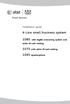 Installation guide 4-Line small business system 1080 with digital answering system and caller ID/call waiting 1070 with caller ID/call waiting 1040 speakerphone Congratulations on purchasing your new AT&T
Installation guide 4-Line small business system 1080 with digital answering system and caller ID/call waiting 1070 with caller ID/call waiting 1040 speakerphone Congratulations on purchasing your new AT&T
Motorola C12A. Digital Cordless Telephone with Digital Answering Machine. For C1211A, C1212A, C1213A and C1214A
 Digital Cordless Telephone with Digital Answering Machine Motorola C12A For C1211A, C1212A, C1213A and C1214A Warning: Charge the handset for 24 hours before use. Welcome... to your new Motorola C12A Digital
Digital Cordless Telephone with Digital Answering Machine Motorola C12A For C1211A, C1212A, C1213A and C1214A Warning: Charge the handset for 24 hours before use. Welcome... to your new Motorola C12A Digital
User Guide E713CC Amplified Big Button Cordless Phone with Corded Digital Answering Machine
 User Guide E713CC Amplified Big Button Cordless Phone with Corded Digital Answering Machine 2 IMPORTANT SAFETY INSTRUCTIONS WARNINGS: PRIVACY OF COMMUNICATIONS MAY NOT BE ENSURED WHEN USING THIS PHONE.
User Guide E713CC Amplified Big Button Cordless Phone with Corded Digital Answering Machine 2 IMPORTANT SAFETY INSTRUCTIONS WARNINGS: PRIVACY OF COMMUNICATIONS MAY NOT BE ENSURED WHEN USING THIS PHONE.
2.4 GHz Cordless Telephone E2717B
 CHAN User Manual 2.4 GHz Cordless Telephone E2717B with Caller ID & Call Waiting MUTE REDIAL Congratulations on your purchase of this AT&T product. Before using this telephone system, you must read Important
CHAN User Manual 2.4 GHz Cordless Telephone E2717B with Caller ID & Call Waiting MUTE REDIAL Congratulations on your purchase of this AT&T product. Before using this telephone system, you must read Important
Venture Multiline Communications
 THREE LINE TELEPHONE WITH ANSWERING User Guide Venture Multiline Communications Welcome to Venture the 3 Line phone/system with a built-in Telephone Answering Device (TAD). The Venture is a fully customizable
THREE LINE TELEPHONE WITH ANSWERING User Guide Venture Multiline Communications Welcome to Venture the 3 Line phone/system with a built-in Telephone Answering Device (TAD). The Venture is a fully customizable
