2nd generation Cordless digital telephone (DECT) User manual
|
|
|
- Marshall Rogers
- 8 years ago
- Views:
Transcription
1 2nd generation Cordless digital telephone (DECT) User manual
2 Welcome to Swissvoice The epure 2nd generation is a cordless telephone designed for connection to an analog telephone network. International DECT (GAP)-standard digital technology offers excellent voice quality. You can register up to 4 handsets to your base and make internal calls free of charge. Please read these operating instructions carefully to familiarise yourself with and take full advantage of an benefits of your new epure. 2 epure
3 Contents Keys... 4 Display symbols... 5 Range/Location... 5 Battery advice... 6 Inserting the battery... 6 Connecting the phone... 7 Set date and time... 7 Set language... 7 Making a call... 8 Keypad lock... 9 Redial... 9 PBX operation Paging Locate mislaid handsets Phonebook Direct memory Calls list Troubleshooting Extending number of handsets Conference Call creation Personal settings Advanced settings Help Appendix epure 3
4 Keys Handset 1. Earpiece 2. Display 3. Menu key / OK key 4. Redial key 5. Talk key 6. Key 1 7. Star key In standby: Long press to activate / deactivate the keypad lock. 8. Microphone 9. Loudspeaker 10. Call Log / Volume up / Scroll up 11. Intercom (INT key) 12. End call key / back to idle mode 13. Phonebook / Volume down / Scroll down 14. Digit keys 15. Ringer on/off (#Key) 16. Key 0 (insert a space /insert a pause) 17. Control LED on the left side of the handset (flashes when you have one or more missed calls, flashes quickly with an incoming call) Base 1. Paging key 1 4 epure
5 Display symbols Steady on: battery s charge level. Flashing: battery Need s to be charged. Time. Call in progress. Steady on: when you are consulting the call log. Flashing: when there is missed call. The phonebook is open. Scroll up/down in a list or a menu. Confirmation. Loud incoming call ringer has been turned off. Handsfree active On. Alarm is set. ECO range set to HOUSE (in standy mode) ECO range set to APARTMENT (in standy mode) ECO range set to ROOM (in standy mode) ECO range set to OFF (in standy mode) In talk mode, shows the RF strength Leaf icon Display when the Zero Emissions is on. Voice Mail Waiting Range/Location To obtain the best possible range, we recommend positioning the telephone in a location central to your sphere of activity. Avoid positioning the telephone in niches, recesses and behind steel doors. The maximum range between base station and handset is approximately 300 meters outdoors. Depending on the surrounding conditions as well as spatial and structural factors, the range may be less. Silent zones can occur due to the digital transmission in the frequency range used even within the range, depending on the structural environment. In this case the transmission quality may be reduced through the increased incidence of short breaks in transmission. Normal call quality can be restored if you move slightly out of the silent zone. If the range is exceeded, the call will be disconnected unless you move back into range within ten seconds. epure 5
6 Battery advice Use only the original battery (Li-Ion 3.7 V/550 mah) as well as the original power supply (6.5 VDC /300mA, 7.5 VDC /200mA). The handset operating times (standby 220 hours/active 12 hours) and charging times apply only if the battery is charged to the defined minimum capacity. Charging is electronically controlled to ensure optimal charging and care of battery in different charge states. Full capacity is achieved only after several charging cycles. Note: Using other rechargeable battery or non-rechargeable battery/primary cells can be dangerous and cause malfunctions or damage to the telephone. Do not short-circuit the battery (danger). In particular, avoid inadvertent shortcircuits during storage and transport e.g. bunch of keys, metal panels or similar objects, and make sure the battery do not come into contact with greasy materials. When not in the handset, therefore, battery should be stored only in insulating packaging. Ensure also that the contacts do not touch greasy parts. Rechargeable battery can become warm while recharging. This is a normal occurrence and is not dangerous. Inserting the battery Step 1: To open the battery door, use a small tool like a door key, plug the tip into the recess at the end of handset. Then, the door can be opened freely (in the direction of the arrow). Step 2: The battery compartment is situated in the handset. Insert the battery in the battery compartment. Step 3: Replace the handset cover. Green dots Make sure you install the battery pack and fit the cover the right way round: - position the 3 metal contacts of the battery pack against the 3 blade contacts; - align the green dot on the handset with the one on the cover. - align the cover top against the handset top, then clicks it until middle and bottom sides click into place. 6 epure
7 Connecting the phone Main power socket Telephone line socket Before you can start using your telephone you must plug in the telephone connector cable and the power adapter. When the phone is delivered, the battery is not yet charged. To charge the battery, insert the handset on the base station. The battery will take around 6 hours to fully charge (initial charge). Set date and time When setting up the telephone the first time, the date and time have not been set. Press, select Clock/Alarm with the navigation key +/- and press OK. Select Date&Time and press OK. Enter date and press OK using the keypad. Enter the time and press OK using the keypad. Set language The language of the display texts can be changed in the menu: - Press, select Personal Set with the navigation key +/- and press OK. - Select Language and press OK. - Select language with the navigation key +/- and press OK. epure 7
8 Making a call Dial the desired number using the keypad. Press the Talk key. Accepting a call Incoming calls are signalled by a ring tone and a quick flashing of the control LED on the handset. Press the Talk key and conduct your conversation. Ending the call Press the End call key. Calls cannot be made if the battery is almost discharged or the handset is out of range of the base station. Switch ringer off When a call is coming in, press and hold the key for approx. 3 seconds. The ringer is switched off for this call. Set speaker/loudspeaker volume You can adjust the speaker/loudspeaker volume during a conversation. Set the desired volume using the navigation key +/-. Switch handset off Press and hold the End call key (approx. 5 sec). Press and hold again the End call key to reactivate the handset. Set alarm Press, select Clock/Alarm using the navigation key +/- and press OK. Select Set Alarm using the navigation key +/- and press OK. Select the desired alarm function (e.g. On once), enter the alarm time and press OK. 8 epure
9 Set alarm tone Press, select Clock/Alarm using the navigation key +/- and press OK. Select Alarm Tone using the navigation key +/- and press OK. Select the desired alarm melody and press OK. The activated alarm is displayed in standby mode by. The alarm sounds for 30 seconds or can be deactivated immediately by pressing any key. (If press navigator key, the alarm will on again in 10 minutes) Set auto clock The alarm sound changed to 30 seconds from 60s. If set to ON, the date/time can be updated by CID; if set to OFF, it cannot be updated by CID. Keypad lock Activate keypad lock Press approx. 3 sec. Keys Locked. All keys are locked. Deactivate keypad lock Press approx. 3 sec. Redial The Redial list contains up to 10 entries. Press and select the desired entry using the navigation key +/-. Press the Talk key. Edit redial list Open the Redial list, press OK. You have the following options: - Save Number Add number to the phonebook. - Delete Delete the entry. - Delete All Delete the entire redial list. epure 9
10 PBX operation Your telephone is designed for use in the analogue telephone network and can be operated on a PBX that supports DTMF dialling and flash signalling. To enter the R (e.g. needed to establish a connection) press and hold # key. You can adjust the flash/recall time for R (see chapter Advanced settings ). Paging Locate mislaid handsets All registered handsets ring for one minute, when the Paging key on the base is pressed. To stop the ring press the End call key on the handset or the Paging key on the base. Phonebook You can store up to 100 names and numbers in the phonebook. Digits/Characters Different characters are printed on each key. The entries in the phonebook are sorted alphabetically. Press long hold # key, change from upper case to lower case letters (ABC/abc/Abc). Press long hold key 0 to insert a pause inside a phone number ( P appears). Short press to insert a space. Adding new entries in the phonebook Press, select Phonebook and press OK. Select New entry and press OK. Enter the desired name and number. Press OK to save the entry. Dial from phonebook Press, select Phonebook and press OK. Select List Entry and press OK. Select the desired entry using the navigation key +/- or enter the first letter of the name. Press the Talk key to call the number using the keypad. 10 epure
11 In the phonebook menu you have the following options: - List Entry - New Entry - Delete All - Direct mem Call a programmed direct memory number. Direct memory Phone numbers from the phone book can be assigned to numerical keys 1 to 9. Programming direct memory keys Press, select Phonebook and press OK. Select Direct mem and press OK. Select the desired memory key and press OK twice. Select Add and press OK. Select the desired entry from the phonebook using the navigation key +/- and press OK. Calling a direct memory number To call a direct memory number, press the corresponding key for approx. 3 seconds. The programed number is called. Calls list The control LED on the side of the handset flashes when you have one or more missed calls. The calls list can contain up to 50 entries. The Control LED will turn OFF once the user checks the call list. To use this function, the caller's number must be transmitted (CLIP). Contact your network operator for further information. epure 11
12 Troubleshooting How to turn off this function? The Control LED will turn OFF once the user checks the call list. Review the missed call log 1. Press navigation key when the handset is not in use. 2. Press navigation key to browse through the missed call log. New voic light delete and appears on the handset and the VOIC light on the telephone handset flashes and I don t know why. Your telephone has voic indication. If NEW VOIC and the VOIC light on the telephone handset flashes, your telephone has received a signal from your telephone service provider that you have a voic message waiting for you to retrieve from them. Contact your telephone service provider for more information on how to access your voic . Turn off the flashing light 1. Wait for BASE to synchronize with the network operator again, due to the base cannot receive the Voice Message Waiting Indication (VMWI) OFF correctly, the LED will not turn OFF. If you listen the voice message, the operator will turn the VMWI OFF. The handset registered will turn OFF the LED once the base receiving the VMWI is OFF. -OR- 2. Press OK key, select to Advanced Set, then navigation key to Reset and press OK key to Confirm, and press OK, after this simple method is done, you can see the flashing light will turn OFF, but there will be some settings reset as well. Calling a number from the calls lists Open the calls list by pressing the navigation key +. Select the desired entry using the navigation key +/-. Press the Talk key to call the number. or Press OK and select a function from the list. If the caller's number is suppressed, only Withheld is displayed. The call is enter in the call list. 12 epure
13 Edit calls list Open the calls list. You have the following options: - Save Number Store number in the phonebook. - Delete Delete single entries. - Delete All Delete all entries. Extending number of handsets The delivered handset is already registered on to base station. In standby the internal number of the handset is displayed. You can register up to 4 handsets to your base station. If you register your epure handset with a third party base station or a third party handset on your epure base station (GAP), you may not be able to use some functions or only to a limited extent. Register new handsets Registering an additional handset with the main base station (the base station you have connected to the telephone network): Press and hold down the Paging key on top of the base station for at least 10 seconds. Press the menu key. Using the navigation key find Advanced Set and press OK. Scroll down until you find Register and press OK. After a few seconds you will be asked to enter your PIN. Enter the PIN (default 0000) and press OK. If the registration is successful you will see the handset number on the screen. Press the talk key (as if you wanted to make a call) to make sure a dial tone is available. Repeat this procedure for every additional handset you wish to add to your epure phone. epure 13
14 If the registration is not successful: Move closer to the base station. During registration the distance between handset and base must be less than 1 m. Interrupt power supply of base and handset (disconnect power adapter/remove battery). Repeat the registration procedure. Conference Call creation During a call you can make a second internal call (enquiry call), switch between call partners (brokering) or simultaneously converse (3-way conference call) without the need for two telephone lines. Internal conversation/internal call Short press INT and enter the desired internal party. If only two handsets are registered, short press INT will automatically call the other handset. If you receive an external call while you are on the phone to an internal call partner, you will hear an incoming call alert. End the internal call by pressing the End call key. Press the Talk key. You are connected to the external party. Call transfer to another handset You are conducting an external call and you want to transfer it to another handset in your home or office. Press INT. Enter the desired number, if there is more than 2 handsets. When the internal party responds press the End call key to transfer the call to the other party. Brokering/Conference You are conducting an external call. Call another internal party (see above). The internal party answers. Press and hold intercom key INT to start a conference call. If one of the handsets presses the End call key, the other handset will be connected to the external call. 14 epure
15 Personal settings Press, select Personal Set and press OK. Select a function from the list using the navigation key +/- and press OK. - Handset Tone - Ring Volume - Ring Melody - Key Tone Every time a key is pressed, a brief beep is heard. - Docking Tone When the base charging contacts beep function is turned to on, you hear a beep with put handset back. - Handset Name To better distinguish between handsets, you can give each handset a name. - Auto Pick-up Just pick up the handset from the base to answer a call (without pressing any key). - Auto Hang-up Just hang up the handset to end a call. - Language - Backlight To set handset LCD to ON/OFF. Advanced settings Press, select Advanced Set and press OK. Select a function from the list using the navigation key +/- and press OK. - Call List can set Call list type to All calls or Missed calls only. If All calls is selected, press Up key in idle will view All calls lists. If Missed calls is selected, press Up key in idle will view missed call only. - Conference When the feature is set to Auto, if handset 1 is on line with an external caller, handset 2 can seize the line and immediately join the call with handset 1 and the external caller. - Auto Prefix - Digit Detect If the first digits of a number you are calling are identical to the digits stored, they will be suppressed. - Prefix Num. The prefix number can be 5 digits long. The stored digits are added in front of the phone number when dialling (with a dialling pause). - Recall Time Select the recall time (flash time) for the analogue network functionalities in your country. epure 15
16 - Dial Mode Tone: Normal dialling procedure on analog lines. Pulse: May be required for connecting older telephone systems. Please refer to the relevant documentation. - Register Additional handsets must be registered to the base station. - Unregister Select the handset you want to deregister. - PIN You can modify the PIN code (0000 on delivery). - Reset This feature allows you to reset your handset back to its default settings. - Call Barring Use this function to ban certain phone numbers from being dialled. The call barring numbers must be entered separately for each handset. You can specify bar calls to up to 4 numbers each comprising up to 4 digits. All phone numbers whose first digits match the specified numbers will be barred. - ECO Mode When ECO Mode is set to ON (range selected to House, Apartment or Room), the base and handset power transmission is regulated and a radiation reduction is achieved when handset is near the base station. When it is set to OFF the base transmission power is maximum and not regulated, When it is set to Room the base transmission power is minimum and regulated. - Range Sel (Range Selection) - House - Apartment - Room - Off Note: with multi-handset, ECO mode will be default to Off - Zero Emit, when set to On, both base and handset power transmission is set to minimum in standby mode. Help No dial tone Use only the telephone line cord supplied. Check that the telephone line cord is connected properly. Check that the mains power is connected properly and switched on. 16 epure
17 No display Check that the batteries are inserted correctly and fully charged. Use only approved rechargeable batteries supplied. Check that the handset is switched on. Press and hold the End Call key. Reset the base by removing the batteries and disconnecting the mains power. Wait for around 15 seconds before connecting it again. Allow up to one minute for the handset and base to synchronize. icon flashes Handset is out of range. Move closer to the base. Make sure that the handset is registered to the base, see chapter Registering an additional handset. Check that the mains power is connected properly and switched on. Keypad does not seem to work Check that the keypad lock is not on. icon is not fully charing the battery in operation Adjust the handset slightly on the base. Clean the charging contacts with a cloth moistened with alcohol. Check that the mains power is connected properly and switched on. The battery is full. When the handset is fully charged, icon is steady on. No Caller ID Check your subscription with your network operator. The caller may have withheld their number. The record cannot be found in your phonebook. Check that you have the correct name / number stored in your phonebook, with the full area code. I have forgotten my PIN! You can reset your handset back to default setting from Advanced settings, then the handset will automatically reset and the PIN will default back to epure 17
18 Cannot register a handset to the base You can register up to a maximum of 4 handsets to a epure base. You must de-register a handset in order to register a new one. Check that you have entered the correct PIN code (default = 0000). Check that you are at least one meter away from other electrical equipment to avoid interference when registering. Handset does not ring The handset ringer volume may be set to Off. Base unit does not ring The base ringer volume may be set to Off. Noise interference on my phone or on other electrical equipment nearby Place your epure at least one meter away from electrical appliances or any metal obstructions to avoid any risk of interference. Appendix Using Internet/cable telephone adapters on an analog port When using an analog telephone on the analog connection of an Internet or cable telephone adapter, not all the described features (in particular calling line display) may function in the same way as with a standard analog telephone line. This does not cause the epure to malfunction. Several factors can cause a failure of specific features to function: The Internet/cable telephony provider may not provide the function on its Internet/cable telephony connection. The adapter used to convert Internet/cable telephony to analog telephony (usually supplied by the provider) may not forward the functions to connected telephones or may forward them in a non-analog format. If this happens, please check the epure on an analog fixed line and/or contact your Internet/cable telephony provider. 18 epure
19 Care Your telephone is a sophisticated product in terms of design and construction, and should therefore be handled with care. To clean the telephone, wipe first with an antistatic cloth or a damp, soft leather cloth and then dry using a dry cloth. Recycling (environmental protection) At the end of the product's life cycle, the telephone must not be disposed of in normal domestic waste. Please take it to a collection point for processing electrical and electronic equipment: see symbol on the product, in the user manual and/or packaging. Some materials used in this product can be recycled if you take it to a recycling depot. By recycling parts or raw materials from used products you will be making an important contribution to environmental protection. Please contact your local authority if you require information about collection points in your neighbourhood. Disposing of the rechargeable battery By law, all used batteries and accumulators must be recycled and not disposed of in domestic waste. Please dispose of them according to the official regulations. Take them to a recycling depot. The batteries/accumulators will be recycled since they may, for example, contain lithium (Li), nickel cadmium (Ni - Cd), lead (Pb), cadmium (Cd) or mercury (Hg). The batteries and accumulators are labelled with symbols and information on their contents. e.g.: epure 19
20 Warranty conditions Your telephone is subject to a guarantee from the date of purchase in accordance with the legal provisions of the country in which the telephone was purchased. As evidence of the date of purchase, please keep the receipt or the warranty card completed by the retailer. All defects attributable to material and manufacturing faults will be corrected free of charge within the warranty period, either by repairing or replacing the defective equipment. The warranty does not cover expendable materials (battery cells), defects which affect the value or use of the equipment only insignificantly, and damage caused by incorrect use, ordinary wear and tear, or manipulation by third parties. This warranty does not cover consequential damage caused by the use, failure or defectiveness of the product. In particular, no liability whatsoever is accepted for damage to property and pecuniary loss. To claim under this warranty, please contact the retailer where you purchased your telephone. Approval and conformity This analog telephone DECT complies with the basic requirements contained in the R&TTE Directive 1999/5/EC on radio equipment and telecommunications terminal equipment and is suitable for connection and operation in the member state indicated on the base station and/or packaging. The declaration of conformity may be viewed at: The CE symbol confirms the conformity of the telephone with the above directive. 20 epure
21 epure 21
22 22 epure
23
24 Internet: Swissvoice SA en_ba_b0 SV Photo may differ from the actual product.
epure Cordless analogue telephone (DECT) User manual
 Cordless analogue telephone (DECT) User manual Welcome to Swissvoice The epure is a cordless telephone designed for connection to an analog telephone network. International DECT (GAP)-standard digital
Cordless analogue telephone (DECT) User manual Welcome to Swissvoice The epure is a cordless telephone designed for connection to an analog telephone network. International DECT (GAP)-standard digital
cordless telephone with answering machine
 cordless telephone with answering machine Safety precautions Caution: Warning/danger statement, follow safety precautions! Please note that the ringer for incoming calls as well as signal tones are emitted
cordless telephone with answering machine Safety precautions Caution: Warning/danger statement, follow safety precautions! Please note that the ringer for incoming calls as well as signal tones are emitted
Motorola C12A. Digital Cordless Telephone with Digital Answering Machine. For C1211A, C1212A, C1213A and C1214A
 Digital Cordless Telephone with Digital Answering Machine Motorola C12A For C1211A, C1212A, C1213A and C1214A Warning: Charge the handset for 24 hours before use. Welcome... to your new Motorola C12A Digital
Digital Cordless Telephone with Digital Answering Machine Motorola C12A For C1211A, C1212A, C1213A and C1214A Warning: Charge the handset for 24 hours before use. Welcome... to your new Motorola C12A Digital
epure TAM Cordless analogue telephone (DECT) WITH DIGITAL ANSWERING MACHINE User manual
 Cordless analogue telephone (DECT) WITH DIGITAL ANSWERING MACHINE User manual Welcome to Swissvoice The epure TAM is a cordless telephone designed for connection to an analog telephone network. International
Cordless analogue telephone (DECT) WITH DIGITAL ANSWERING MACHINE User manual Welcome to Swissvoice The epure TAM is a cordless telephone designed for connection to an analog telephone network. International
Digital Cordless Telephone. Motorola S3. For S3001, S3002, S3003 and S3004. Warning: Charge the handset for 24 hours before use.
 Digital Cordless Telephone Motorola S3 For S3001, S3002, S3003 and S3004 Warning: Charge the handset for 24 hours before use. Welcome... to your new Motorola S3000 Digital Cordless Telephone! All handsets
Digital Cordless Telephone Motorola S3 For S3001, S3002, S3003 and S3004 Warning: Charge the handset for 24 hours before use. Welcome... to your new Motorola S3000 Digital Cordless Telephone! All handsets
User Guide. BT Graphite 2100. Think before you print!
 BT Graphite 2100 User Guide This new interactive user guide lets you navigate easily through the pages and allows you to be directed straight to any websites or email addresses that are referenced Simply
BT Graphite 2100 User Guide This new interactive user guide lets you navigate easily through the pages and allows you to be directed straight to any websites or email addresses that are referenced Simply
UK s best selling phone brand. User Guide. BT3710 Digital Cordless Phone With Answering Machine
 UK s best selling phone brand User Guide BT3710 Digital Cordless Phone With Answering Machine 2 This User Guide provides you with all the information you need to get the most from your phone You must set
UK s best selling phone brand User Guide BT3710 Digital Cordless Phone With Answering Machine 2 This User Guide provides you with all the information you need to get the most from your phone You must set
User Guide. BT Graphite 2500. Think before you print!
 BT Graphite 2500 User Guide This new interactive user guide lets you navigate easily through the pages and allows you to be directed straight to any websites or email addresses that are referenced Simply
BT Graphite 2500 User Guide This new interactive user guide lets you navigate easily through the pages and allows you to be directed straight to any websites or email addresses that are referenced Simply
BT Freestyle 750. User Guide
 BT Freestyle 750 User Guide Welcome to your BT Freestyle 750 Digital Cordless Telephone Answering Machine Answering machine with up to 15 minutes digital recording time and helpful voice prompts. 50 Name
BT Freestyle 750 User Guide Welcome to your BT Freestyle 750 Digital Cordless Telephone Answering Machine Answering machine with up to 15 minutes digital recording time and helpful voice prompts. 50 Name
User Guide. BT Concero 1500. Think before you print!
 BT Concero 1500 User Guide This new interactive user guide lets you navigate easily through the pages and allows you to be directed straight to any websites or email addresses that are referenced. Simply
BT Concero 1500 User Guide This new interactive user guide lets you navigate easily through the pages and allows you to be directed straight to any websites or email addresses that are referenced. Simply
System Phone. User Guide. System DECT 35
 System Phone User Guide System User Instructions The AGFEO Cordless System Phone is designed for the connection / registration to an AGFEO DECT S0 Base or an AGFEO DECT S0-Base plus. The AGFEO will be
System Phone User Guide System User Instructions The AGFEO Cordless System Phone is designed for the connection / registration to an AGFEO DECT S0 Base or an AGFEO DECT S0-Base plus. The AGFEO will be
UK s best selling phone brand. User Guide. BT Decor 2200 Corded Phone
 UK s best selling phone brand User Guide BT Decor 2200 Corded Phone 2 This User Guide provides you with all the information you need to get the most from your phone. Before you make your first call you
UK s best selling phone brand User Guide BT Decor 2200 Corded Phone 2 This User Guide provides you with all the information you need to get the most from your phone. Before you make your first call you
General notes: To avoid problems, always use:
 Questions and answers If you have any questions about the use of your phone, you can contact us at www.gigaset.com/service at any time. For more information about combining different Gigaset devices, visit:
Questions and answers If you have any questions about the use of your phone, you can contact us at www.gigaset.com/service at any time. For more information about combining different Gigaset devices, visit:
BT Synergy 5500 User Guide
 BT Synergy 5500 User Guide Welcome to your BT Synergy 5500 Digital Cordless Telephone Answering Machine Display with blue backlight. 250 Name and number phonebook. Copy phonebook entries between other
BT Synergy 5500 User Guide Welcome to your BT Synergy 5500 Digital Cordless Telephone Answering Machine Display with blue backlight. 250 Name and number phonebook. Copy phonebook entries between other
General Instructions... 1. User Controls...
 Contents General Instructions... 1. User Controls... 2. Setting Up... 2.1 Important information... 2.2 Contents of package... 2.3 Connecting the base station and charging base... 2.4 Replacing the batteries...
Contents General Instructions... 1. User Controls... 2. Setting Up... 2.1 Important information... 2.2 Contents of package... 2.3 Connecting the base station and charging base... 2.4 Replacing the batteries...
BT Granite User Guide
 BT Granite User Guide Think before you print! This new interactive user guide lets you navigate easily through the pages and allows you to be directed straight to any websites or email addresses that are
BT Granite User Guide Think before you print! This new interactive user guide lets you navigate easily through the pages and allows you to be directed straight to any websites or email addresses that are
8200/8200a. Cordless telephone User Guide
 8200/8200a Cordless telephone User Guide This telephone has been designed for ease of use. Please read the instructions and keep it handy for future reference. If you have any problems with your phone,
8200/8200a Cordless telephone User Guide This telephone has been designed for ease of use. Please read the instructions and keep it handy for future reference. If you have any problems with your phone,
INTRODUCTION TO YOUR BT MICRO... 2 WELCOME... 2 BT MICRO FEATUREPHONE... 2 HOW TO USE YOUR BT MICRO FEATURE PHONE... 3
 Table of Contents INTRODUCTION TO YOUR BT MICRO... 2 WELCOME... 2 BT MICRO FEATUREPHONE... 2 HOW TO USE YOUR BT MICRO FEATURE PHONE... 3 Phone setup... 3 Answering and making calls... 3 Transferring calls...
Table of Contents INTRODUCTION TO YOUR BT MICRO... 2 WELCOME... 2 BT MICRO FEATUREPHONE... 2 HOW TO USE YOUR BT MICRO FEATURE PHONE... 3 Phone setup... 3 Answering and making calls... 3 Transferring calls...
UK s best selling phone brand. User Guide. BT Decor 2500 Corded Phone
 UK s best selling phone brand User Guide BT Decor 2500 Corded Phone 2 This User Guide provides you with all the information you need to get the most from your phone. Before you make your first call you
UK s best selling phone brand User Guide BT Decor 2500 Corded Phone 2 This User Guide provides you with all the information you need to get the most from your phone. Before you make your first call you
UK s best selling phone brand. Quick Set-up and User Guide. BT3510 Digital Cordless Phone with Answering Machine
 UK s best selling phone brand Quick Set-up and User Guide BT3510 Digital Cordless Phone with Answering Machine 2 Important please read first Only use the line cord, power supply and rechargeable batteries
UK s best selling phone brand Quick Set-up and User Guide BT3510 Digital Cordless Phone with Answering Machine 2 Important please read first Only use the line cord, power supply and rechargeable batteries
Motorola C2. Digital Cordless Telephone with Digital Answering Machine. For C2011, C2012, C2013 and C2014
 Digital Cordless Telephone with Digital Answering Machine Motorola C2 For C2011, C2012, C2013 and C2014 Warning: Charge the handset for 24 hours before use. Welcome... to your new Motorola C2010 Digital
Digital Cordless Telephone with Digital Answering Machine Motorola C2 For C2011, C2012, C2013 and C2014 Warning: Charge the handset for 24 hours before use. Welcome... to your new Motorola C2010 Digital
2.4 GHz Dual Handset Cordless Telephone Answering System 2255 with Caller ID/Call Waiting
 USER S MANUAL Part 2 2.4 GHz Dual Handset Cordless Telephone Answering System 2255 with Caller ID/Call Waiting Please also read Part 1 Important Product Information AT&T and the globe symbol are registered
USER S MANUAL Part 2 2.4 GHz Dual Handset Cordless Telephone Answering System 2255 with Caller ID/Call Waiting Please also read Part 1 Important Product Information AT&T and the globe symbol are registered
Home Phone with Answering Machine Sonus 1500. Quick set-up and user guide
 Home Phone with Answering Machine Sonus 1500 Quick set-up and user guide 2 Important please read first Only use the line cord, power supply and rechargeable batteries supplied with your phone. Make sure
Home Phone with Answering Machine Sonus 1500 Quick set-up and user guide 2 Important please read first Only use the line cord, power supply and rechargeable batteries supplied with your phone. Make sure
Rousseau 10. User Guide
 Rousseau 10 User Guide Base station overview ➀ LED signals White, permanent light: - Base station ready, you can register a handset Slow flashing white light: - Paging call in progress - Active call (you
Rousseau 10 User Guide Base station overview ➀ LED signals White, permanent light: - Base station ready, you can register a handset Slow flashing white light: - Paging call in progress - Active call (you
Aztech E310-Single/Twin BlackDect Phone
 Aztech E310-Single/Twin BlackDect Phone Legal Notice 2009 All rights reserved. No part of this document may be reproduced, republished, or retransmitted in any form or by any means whatsoever, whether
Aztech E310-Single/Twin BlackDect Phone Legal Notice 2009 All rights reserved. No part of this document may be reproduced, republished, or retransmitted in any form or by any means whatsoever, whether
UK s best selling phone brand. User Guide. BT Big Button 200 Corded Phone
 UK s best selling phone brand User Guide BT Big Button 200 Corded Phone 2 Welcome. to your BT Big Button 200 telephone Large buttons for easy, accurate and more comfortable dialling Large display to assist
UK s best selling phone brand User Guide BT Big Button 200 Corded Phone 2 Welcome. to your BT Big Button 200 telephone Large buttons for easy, accurate and more comfortable dialling Large display to assist
User s Guide. DECT 6.0 Cordless / Corded Phones with Answering System. Warning
 User s Guide L702C / L703C / L704C / L705C / L706C L702CM / L703CM / L704CM / L705CM / L706CM DECT 6.0 Cordless / Corded Phones with Answering System Warning Use only the adapter and telephone line cord
User s Guide L702C / L703C / L704C / L705C / L706C L702CM / L703CM / L704CM / L705CM / L706CM DECT 6.0 Cordless / Corded Phones with Answering System Warning Use only the adapter and telephone line cord
Alcatel Conference 1800
 Alcatel Conference 1800 USER S GUIDE TABLE OF CONTENTS 1 IMPORTANT SAFETY INSTRUCTIONS...4 1.1 Package Contents...5 1.2 Location...6 2 INSTALLING YOUR PHONE...7 2.1 Connecting the Base Unit...7 2.2 Set
Alcatel Conference 1800 USER S GUIDE TABLE OF CONTENTS 1 IMPORTANT SAFETY INSTRUCTIONS...4 1.1 Package Contents...5 1.2 Location...6 2 INSTALLING YOUR PHONE...7 2.1 Connecting the Base Unit...7 2.2 Set
User s manual. w w w. v t e c h p h o n e s. c o m. Models: mi6885/mi6889/mi6890
 User s manual w w w. v t e c h p h o n e s. c o m Models: mi6885/mi6889/mi6890 Table of contents Getting started...................... 5 Parts checklist for mi6885............... 5 Parts checklist for
User s manual w w w. v t e c h p h o n e s. c o m Models: mi6885/mi6889/mi6890 Table of contents Getting started...................... 5 Parts checklist for mi6885............... 5 Parts checklist for
How To Use A Telephone In European Europe
 ISDN-Telephone Integral TS 13 connected to Integral 33 systems Operating Instructions We give you the edge. Familiarise yourself with your telephone Important notes What you should definitely read -- Your
ISDN-Telephone Integral TS 13 connected to Integral 33 systems Operating Instructions We give you the edge. Familiarise yourself with your telephone Important notes What you should definitely read -- Your
Eurit 435. Cordless ISDN telephone DECT. User Manual
 Eurit 435 Cordless ISDN telephone DECT User Manual Important: This user manual contains safety precautions! Please read carefully before putting the telephone into operation, and store in a safe place.
Eurit 435 Cordless ISDN telephone DECT User Manual Important: This user manual contains safety precautions! Please read carefully before putting the telephone into operation, and store in a safe place.
Designed to block nuisance calls. Quick Set-up and User Guide. BT6500 Digital Cordless Phone with Answering Machine
 Designed to block nuisance calls Quick Set-up and User Guide BT6500 Digital Cordless Phone with Answering Machine 2 Important please read first Only use the line cord, power supply and rechargeable batteries
Designed to block nuisance calls Quick Set-up and User Guide BT6500 Digital Cordless Phone with Answering Machine 2 Important please read first Only use the line cord, power supply and rechargeable batteries
Home Phone with Answering Machine Aura 1500. Quick set-up and user guide
 Home Phone with Answering Machine Aura 1500 Quick set-up and user guide 2 Important please read first Only use the line cord, power supply and rechargeable batteries supplied with your phone. Make sure
Home Phone with Answering Machine Aura 1500 Quick set-up and user guide 2 Important please read first Only use the line cord, power supply and rechargeable batteries supplied with your phone. Make sure
User s Guide. DECT 6.0 Cordless / Corded Phones with Answering System. Warning. For L402C / L403C / L404C / L405C
 User s Guide For L402C / L403C / L404C / L405C DECT 6.0 Cordless / Corded Phones with Answering System Warning Use only the power adapters and telephone line cords provided in the box. Welcome... to your
User s Guide For L402C / L403C / L404C / L405C DECT 6.0 Cordless / Corded Phones with Answering System Warning Use only the power adapters and telephone line cords provided in the box. Welcome... to your
Model No. KX-TGP500. Model No. KX-TGP550
 User Guide SIP Cordless Phone Model No. KX-TGP500 Model No. KX-TGP550 Model shown is KX-TGP500. Model shown is KX-TGP550. Thank you for purchasing a Panasonic product. You can configure some of the features
User Guide SIP Cordless Phone Model No. KX-TGP500 Model No. KX-TGP550 Model shown is KX-TGP500. Model shown is KX-TGP550. Thank you for purchasing a Panasonic product. You can configure some of the features
Model No. KX-TGP500. Model No. KX-TGP550
 Panasonic Telephone Systems KX-TGP500/KX-TGP550 KX-TGP500, KXTGP500, TGP500, KX-TGP550, KXTGP550, TGP550 www.voicesonic.com Phone 877-289-2829 User Guide SIP Cordless Phone Model No. KX-TGP500 Model No.
Panasonic Telephone Systems KX-TGP500/KX-TGP550 KX-TGP500, KXTGP500, TGP500, KX-TGP550, KXTGP550, TGP550 www.voicesonic.com Phone 877-289-2829 User Guide SIP Cordless Phone Model No. KX-TGP500 Model No.
BT Big Button 100. User Guide
 BT Big Button 100 User Guide Welcome to your BT Big Button 100 phone Large buttons for easy dialling. Handsfree make and receive calls using the loudspeaker. One-touch 1571 button dials your network answering
BT Big Button 100 User Guide Welcome to your BT Big Button 100 phone Large buttons for easy dialling. Handsfree make and receive calls using the loudspeaker. One-touch 1571 button dials your network answering
Operating Instructions
 5.8 GHz Digital Cordless Phone Operating Instructions Model No. KX-TG5050 Pulse-or-tone dialing capability The unit is Caller ID compatible. To display the Caller s name and phone number, you must subscribe
5.8 GHz Digital Cordless Phone Operating Instructions Model No. KX-TG5050 Pulse-or-tone dialing capability The unit is Caller ID compatible. To display the Caller s name and phone number, you must subscribe
BT Paragon 550. User Guide
 BT Paragon 550 User Guide Section Welcome to your BT Paragon 550 corded digital telephone and answering machine Directory lets you store up to 100 names and numbers for easy dialling. Send and receive
BT Paragon 550 User Guide Section Welcome to your BT Paragon 550 corded digital telephone and answering machine Directory lets you store up to 100 names and numbers for easy dialling. Send and receive
User s manual. Corded telephone. w w w.v t e c h c a n a d a. c o m. Big Button Big Display. Model:CD1281 DIR CID
 User s manual w w w.v t e c h c a n a d a. c o m DIR CID Model:CD1281 Corded telephone Big Button Big Display Congratulations on purchasing your new VTech product. Before using this telephone, please read
User s manual w w w.v t e c h c a n a d a. c o m DIR CID Model:CD1281 Corded telephone Big Button Big Display Congratulations on purchasing your new VTech product. Before using this telephone, please read
Dialog 4220 Lite/Dialog 4222 Office
 Dialog 4220 Lite/Dialog 4222 Office System telephones for MD110 Communication System User Guide Flinders University Table of Contents Description 2 Incoming Calls... 10 Outgoing Calls... 12 During Calls
Dialog 4220 Lite/Dialog 4222 Office System telephones for MD110 Communication System User Guide Flinders University Table of Contents Description 2 Incoming Calls... 10 Outgoing Calls... 12 During Calls
Professional answering machine with time control, SMS service and message transfer. Retell 540 office
 Manual (UK) Professional answering machine with time control, SMS service and message transfer Retell 540 office Safety instructions Safety instructions When installing, connecting and operating the Retell
Manual (UK) Professional answering machine with time control, SMS service and message transfer Retell 540 office Safety instructions Safety instructions When installing, connecting and operating the Retell
Operating Instructions
 2.4GHz Expandable Cordless Phone System Operating Instructions Model No. KX-TG2770S Pulse-or-tone dialing capability Preparation Telephone System PLEASE READ BEFORE USE AND SAVE. Caller ID Compatible Charge
2.4GHz Expandable Cordless Phone System Operating Instructions Model No. KX-TG2770S Pulse-or-tone dialing capability Preparation Telephone System PLEASE READ BEFORE USE AND SAVE. Caller ID Compatible Charge
Operating Instructions
 Panasonic DECT Digital Cordless Telephone System Operating Instructions Before operating this system, please read these instructions completely. THIS EQUIPMENT IS NOT DESIGNED FOR MAKING EMERGENCY TELEPHONY
Panasonic DECT Digital Cordless Telephone System Operating Instructions Before operating this system, please read these instructions completely. THIS EQUIPMENT IS NOT DESIGNED FOR MAKING EMERGENCY TELEPHONY
USER GUIDE. Cisco Small Business Pro. SPA 500 Series IP Phones Models 504G, 508G, and 509G. Provided by
 USER GUIDE Cisco Small Business Pro SPA 500 Series IP Phones Models 504G, 508G, and 509G Provided by Understanding Your Phoneʼs Lines and Buttons Use the following graphic and table to identify the parts
USER GUIDE Cisco Small Business Pro SPA 500 Series IP Phones Models 504G, 508G, and 509G Provided by Understanding Your Phoneʼs Lines and Buttons Use the following graphic and table to identify the parts
User s Guide. DECT 6.0 Cordless Phones with Answering System. Warning. For L401 / L402 / L403 / L404 / L405
 User s Guide For L401 / L402 / L403 / L404 / L405 DECT 6.0 Cordless Phones with Answering System Warning Use only the power adapters and telephone line cord provided in the box. Welcome... to your new
User s Guide For L401 / L402 / L403 / L404 / L405 DECT 6.0 Cordless Phones with Answering System Warning Use only the power adapters and telephone line cord provided in the box. Welcome... to your new
SIP-T22P User s Guide
 SIP-T22P User s Guide Thank you for choosing this T-22 Enterprise IP Phone. This phone is especially designed for active users in the office environment. It features fashionable and sleek design, and abundant
SIP-T22P User s Guide Thank you for choosing this T-22 Enterprise IP Phone. This phone is especially designed for active users in the office environment. It features fashionable and sleek design, and abundant
Model 28871 DECT 6.0 Telephone/ Answering System with Cordless Handset User's Guide
 Model 28871 DECT 6.0 Telephone/ Answering System with Cordless Handset User's Guide Equipment Approval Information Your telephone equipment is approved for connection to the Public Switched Telephone Network
Model 28871 DECT 6.0 Telephone/ Answering System with Cordless Handset User's Guide Equipment Approval Information Your telephone equipment is approved for connection to the Public Switched Telephone Network
Models: CS6449/CS6449-2/ CS6449-3. User s manual. w w w.v t e c h c a n a d a. c o m
 Models: CS6449/CS6449-2/ CS6449-3 User s manual w w w.v t e c h c a n a d a. c o m Congratulations on purchasing your new VTech product. Before using this telephone, please read Important safety instructions
Models: CS6449/CS6449-2/ CS6449-3 User s manual w w w.v t e c h c a n a d a. c o m Congratulations on purchasing your new VTech product. Before using this telephone, please read Important safety instructions
2 line (1 symbol, 1 display) / 16 character display
 Aastra Office 60 & 60IP Overview of the phone 2 line (1 symbol, 1 display) / 16 character display Message and Phone Status LEDs Absence Redial Phone Book Loudspeaker Microphone key Volume (+ / -) Call
Aastra Office 60 & 60IP Overview of the phone 2 line (1 symbol, 1 display) / 16 character display Message and Phone Status LEDs Absence Redial Phone Book Loudspeaker Microphone key Volume (+ / -) Call
User Guide for the Orchid Key Phones KP416 & KP832
 User Guide for the Orchid Key Phones KP416 & KP832 Contents Page Introduction 2 Setting Up 2 Setting Date & Time 2 Making & Answering Calls 2 Call Pick 3 Call Transfer 3 Calls On Hold 3 Caller Display
User Guide for the Orchid Key Phones KP416 & KP832 Contents Page Introduction 2 Setting Up 2 Setting Date & Time 2 Making & Answering Calls 2 Call Pick 3 Call Transfer 3 Calls On Hold 3 Caller Display
AVAYA 9608/9611G SIP DESKPHONE INSTRUCTIONS
 AVAYA 9608/9611G SIP DESKPHONE INSTRUCTIONS MESSAGE WAITING INDICATOR PHONE DISPLAY NAVIGATION ARROWS and the OK BUTTON PHONE BUTTON MESSAGE BUTTON CONTACTS HISTORY HOME HEADSET SPEAKER VOLUME BUTTON MUTE
AVAYA 9608/9611G SIP DESKPHONE INSTRUCTIONS MESSAGE WAITING INDICATOR PHONE DISPLAY NAVIGATION ARROWS and the OK BUTTON PHONE BUTTON MESSAGE BUTTON CONTACTS HISTORY HOME HEADSET SPEAKER VOLUME BUTTON MUTE
Cisco SPA302D Mobility Enhanced Cordless Handset
 USER GUIDE Cisco SPA30D Mobility Enhanced Cordless Handset Contents Chapter 1: Getting Started 1 Overview 1 Understanding Your Cisco SPA30D Cisco SPA30D Display Screen 4 Turning the Handset On and Off
USER GUIDE Cisco SPA30D Mobility Enhanced Cordless Handset Contents Chapter 1: Getting Started 1 Overview 1 Understanding Your Cisco SPA30D Cisco SPA30D Display Screen 4 Turning the Handset On and Off
System Telephone Quick Reference Guide. Version 1.2
 System Telephone Quick Reference Guide Version 1.2 Using Your Telephone Example layout displayed Due to the flexibility built into the system, your Dialling Codes and Feature Capacities may differ from
System Telephone Quick Reference Guide Version 1.2 Using Your Telephone Example layout displayed Due to the flexibility built into the system, your Dialling Codes and Feature Capacities may differ from
KX-TD7695. Operating Instructions. DECT 6.0 Portable Station. Model No.
 Operating Instructions DECT 6.0 Portable Station Model No. KX-TD7695 Thank you for purchasing a Panasonic DECT 6.0 Portable Station. Please read this manual carefully before using this product and save
Operating Instructions DECT 6.0 Portable Station Model No. KX-TD7695 Thank you for purchasing a Panasonic DECT 6.0 Portable Station. Please read this manual carefully before using this product and save
Versatis XL 350 duo/trio - the additional handset(s) - the charger(s) - the battery compartment cover(s) - the batteries
 User s Guide The box contains the following elements: Versatis XL 350 - the base - the line cord - the handset - the power supply - the batteries and battery compartment cover - the mini-guide. Versatis
User s Guide The box contains the following elements: Versatis XL 350 - the base - the line cord - the handset - the power supply - the batteries and battery compartment cover - the mini-guide. Versatis
BigTel 280. Bedienungsanleitung. User manual. Mode d emploi
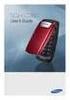 BigTel 280 Bedienungsanleitung User manual Mode d emploi DE GB FR TABLE OF CONTENTS Safety Information...................................2 Preparing the Telephone..............................5 Operating
BigTel 280 Bedienungsanleitung User manual Mode d emploi DE GB FR TABLE OF CONTENTS Safety Information...................................2 Preparing the Telephone..............................5 Operating
-Helping to make your life betterwww.person-to-person.net
 Household Telephone Management System Built on Interceptor ID Technology Owner/Operation Manual Telephone Management System- Model P2P101 Call Receiver - Model P2P301 (Receiver may be sold separately)
Household Telephone Management System Built on Interceptor ID Technology Owner/Operation Manual Telephone Management System- Model P2P101 Call Receiver - Model P2P301 (Receiver may be sold separately)
User Guide. BT Diverse 7150 Plus. Think before you print!
 BT Diverse 7150 Plus User Guide This new interactive user guide lets you navigate easily through the pages and allows you to be directed straight to any websites or email addresses that are referenced.
BT Diverse 7150 Plus User Guide This new interactive user guide lets you navigate easily through the pages and allows you to be directed straight to any websites or email addresses that are referenced.
Before you start. How to use this Guide Use this Key to identify what a button or status display looks like in an instruction sequence.
 BeoCom 6000 Guide Before you start 3 This Guide contains instructions in how to use the BeoCom 6000 handset with either a BeoLine ISDN, a BeoLine PSTN or a BeoCom 6000 base. ISDN or PSTN? ISDN and PSTN
BeoCom 6000 Guide Before you start 3 This Guide contains instructions in how to use the BeoCom 6000 handset with either a BeoLine ISDN, a BeoLine PSTN or a BeoCom 6000 base. ISDN or PSTN? ISDN and PSTN
Ascotel IntelliGate Communications Systems A150 A300 2025 2045 2065. Office 60IP User s Guide
 Ascotel IntelliGate Communications Systems A150 A300 2025 2045 2065 Office 60IP User s Guide Operating and Display Elements Operating and Display Elements 1 4 5 6 7 2 8 9 10 16 11 12 13 17 14 15 3 Operating
Ascotel IntelliGate Communications Systems A150 A300 2025 2045 2065 Office 60IP User s Guide Operating and Display Elements Operating and Display Elements 1 4 5 6 7 2 8 9 10 16 11 12 13 17 14 15 3 Operating
Mitel IP Phone User Reference Guide Release 5.0
 830 Parkview Drive North, El Segundo, CA 90245 Tel: 310 747 3232 Fax: 310 747 3233 WWW.UNIVOIP.COM OfficeConnect Mitel IP Phone User Reference Guide Release 5.0 Note: The information contained in this
830 Parkview Drive North, El Segundo, CA 90245 Tel: 310 747 3232 Fax: 310 747 3233 WWW.UNIVOIP.COM OfficeConnect Mitel IP Phone User Reference Guide Release 5.0 Note: The information contained in this
D703. User Guide Clarity DECT6.0 Amplified Big Button Cordless Phone
 D703 User Guide Clarity DECT6.0 Amplified Big Button Cordless Phone Clarity, a Division of Plantronics, Inc. 4289 Bonny Oaks Drive, Chattanooga,TN 37406 Tel: 800-426-3738 Fax: 800-325-8871 E-mail: claritycs@plantronics.com
D703 User Guide Clarity DECT6.0 Amplified Big Button Cordless Phone Clarity, a Division of Plantronics, Inc. 4289 Bonny Oaks Drive, Chattanooga,TN 37406 Tel: 800-426-3738 Fax: 800-325-8871 E-mail: claritycs@plantronics.com
FRITZ!Fon M2. Configuration and Operation
 FRITZ!Fon M2 Configuration and Operation FRITZ!Fon M2 Table of Contents Important Instructions..................... 6 1 FRITZ!Fon M2 at a Glance................... 8 1.1 Package Contents.................................
FRITZ!Fon M2 Configuration and Operation FRITZ!Fon M2 Table of Contents Important Instructions..................... 6 1 FRITZ!Fon M2 at a Glance................... 8 1.1 Package Contents.................................
Gigaset DX800A all in one New and updated functions
 Gigaset DX800A all in one / en / A31008-xxxx-xxxx-x-xxxx / DX800A-aio-III-ReleaseNotesIVZ.fm / 08.11.2011 Gigaset DX800A all in one New and updated functions Gigaset DX800A all in one New and updated functions
Gigaset DX800A all in one / en / A31008-xxxx-xxxx-x-xxxx / DX800A-aio-III-ReleaseNotesIVZ.fm / 08.11.2011 Gigaset DX800A all in one New and updated functions Gigaset DX800A all in one New and updated functions
BeoCom 2. Get started
 BeoCom 2 Get started Before you start This Guide contains instructions in how to set up and use the BeoCom 2 handset with a BeoLine base. You can also use the handset with other bases, such as a BeoCom
BeoCom 2 Get started Before you start This Guide contains instructions in how to set up and use the BeoCom 2 handset with a BeoLine base. You can also use the handset with other bases, such as a BeoCom
Eurit 547/557. Cordless ISDN telephone DECT. User Manual
 Eurit 547/557 Cordless ISDN telephone DECT User Manual Important: This user manual contains safety precautions! Please read carefully before putting the telephone into operation, and store in a safe place.
Eurit 547/557 Cordless ISDN telephone DECT User Manual Important: This user manual contains safety precautions! Please read carefully before putting the telephone into operation, and store in a safe place.
Panasonic DECT KX-TGP600 User Guide for 8x8 PBX Service
 Panasonic DECT KX-TGP600 User Guide for 8x8 PBX Service August, 2015 Contents Basic Calling... 4 Calling by Dialing...4 Making an Intercom Call...4 Easy Dialing... 5 Making a Call Using the Redial List...5
Panasonic DECT KX-TGP600 User Guide for 8x8 PBX Service August, 2015 Contents Basic Calling... 4 Calling by Dialing...4 Making an Intercom Call...4 Easy Dialing... 5 Making a Call Using the Redial List...5
User Guide VERIZON WIRELESS HOME PHONE CONNECT
 User Guide VERIZON WIRELESS HOME PHONE CONNECT label Welcome to Verizon Wireless Thank you for choosing Verizon Wireless Home Phone Connect. You re now connected to America s most reliable wireless network.
User Guide VERIZON WIRELESS HOME PHONE CONNECT label Welcome to Verizon Wireless Thank you for choosing Verizon Wireless Home Phone Connect. You re now connected to America s most reliable wireless network.
Complete user s manual
 Complete user s manual www.vtechphones.com Models: CS6619/CS6619-2 Congratulations on purchasing your new VTech product. Before using this telephone, please read Important safety instructions on page 53
Complete user s manual www.vtechphones.com Models: CS6619/CS6619-2 Congratulations on purchasing your new VTech product. Before using this telephone, please read Important safety instructions on page 53
Hicom 300 optiset E standard optiset E advance / advance plus optiset E memory
 s Hicom 300 optiset E standard optiset E advance / advance plus optiset E memory 2 User Guide Introduction... 5 Executive / Secretary Features... 7 Dial Executive / Dial Secretary... 7 Answering Calls
s Hicom 300 optiset E standard optiset E advance / advance plus optiset E memory 2 User Guide Introduction... 5 Executive / Secretary Features... 7 Dial Executive / Dial Secretary... 7 Answering Calls
The phone key, which starts and ends a call. The phone number is prefaced by 1: or 2:, which indicates the line currently in use.
 BeoCom 1 Guide Before you start 3 This Guide contains instructions in how to use the BeoCom 1 handset with a BeoLine base on the Public Switched Telephone Network (PSTN). How to use this Guide The following
BeoCom 1 Guide Before you start 3 This Guide contains instructions in how to use the BeoCom 1 handset with a BeoLine base on the Public Switched Telephone Network (PSTN). How to use this Guide The following
Why can't I make or receive telephone calls (cordless phones)?
 Why can't I make or receive telephone calls (cordless phones)? This may be due to several factors. Please follow these recommendations in order: First, ensure that you are using the line cord that was
Why can't I make or receive telephone calls (cordless phones)? This may be due to several factors. Please follow these recommendations in order: First, ensure that you are using the line cord that was
OfficeSuite Mitel IP Phone User Reference Guide Release 4.1
 OfficeSuite Mitel IP Phone User Reference Guide Release 4.1 2004-2009 Broadview Networks & Natural Convergence Inc. All rights reserved. Table of Contents TABLE OF CONTENTS...I INTRODUCTION...4 WHAT'S
OfficeSuite Mitel IP Phone User Reference Guide Release 4.1 2004-2009 Broadview Networks & Natural Convergence Inc. All rights reserved. Table of Contents TABLE OF CONTENTS...I INTRODUCTION...4 WHAT'S
Before you start. This Guide contains instructions in how to set up and use the BeoCom 6000 handset with a BeoLine base.
 BeoCom 6000 Guide Before you start 3 This Guide contains instructions in how to set up and use the BeoCom 6000 handset with a BeoLine base. You can also use the handset with other bases, such as a BeoCom
BeoCom 6000 Guide Before you start 3 This Guide contains instructions in how to set up and use the BeoCom 6000 handset with a BeoLine base. You can also use the handset with other bases, such as a BeoCom
How To Use A Ppanasonic Cell Phone With A Cell Phone From A Cellphone From Alexa (Panasonic) For A Long Distance Phone From An Older Model (Panoramos) For An Extra Money (Panamontani
 INTERCOM PLEASE READ BEFORE USE AND SAVE. Integrated Telephone System Operating Instructions Model No. KX-TS8B KX-TS8W Pulse-or-tone dialing capability KX-TS8W LINE Caller ID Compatible Panasonic World
INTERCOM PLEASE READ BEFORE USE AND SAVE. Integrated Telephone System Operating Instructions Model No. KX-TS8B KX-TS8W Pulse-or-tone dialing capability KX-TS8W LINE Caller ID Compatible Panasonic World
TELEPHONE BUTTONS & ICONS TOUCHSCREEN OVERVIEW
 This Telephone Guide describes the various features available to you. Telephone Buttons and Icons describe the physical buttons and keys on the phone, the Touchscreen Overview outlines basic functions,
This Telephone Guide describes the various features available to you. Telephone Buttons and Icons describe the physical buttons and keys on the phone, the Touchscreen Overview outlines basic functions,
User Guide BT CONVERSE 425
 User Guide BT CONVERSE 425 This product is intended for connection to analogue public switched telephone networks and private switchboards in the United Kingdom. Please open this page for an At a glance
User Guide BT CONVERSE 425 This product is intended for connection to analogue public switched telephone networks and private switchboards in the United Kingdom. Please open this page for an At a glance
User s Guide EKT-824
 User s Guide EKT-824 The Communiqué Telephone Station Table of Contents Introduction 3 About This Guide 3 The Basics Answering and Making Calls 4 Answering an External Call 4 Answering an Internal Call
User s Guide EKT-824 The Communiqué Telephone Station Table of Contents Introduction 3 About This Guide 3 The Basics Answering and Making Calls 4 Answering an External Call 4 Answering an Internal Call
The Konftel 300W User Guide
 The Konftel 300W User Guide ENGLISH OmniSound HD Optimal sound By incorporating full duplex audio, the patented audio technology OmniSound guarantees the audio conference an impressive and crystal clear
The Konftel 300W User Guide ENGLISH OmniSound HD Optimal sound By incorporating full duplex audio, the patented audio technology OmniSound guarantees the audio conference an impressive and crystal clear
How To Use A U.S. Cell Phone At Home
 U.S. Cellular Home Phone 1 Contents Getting to Know Your Device...5 Appearance... 5 LED Indicators... 6 Device Installation...7 Before You Begin... 7 Installing the Battery... 7 Installing the Power Adapter...
U.S. Cellular Home Phone 1 Contents Getting to Know Your Device...5 Appearance... 5 LED Indicators... 6 Device Installation...7 Before You Begin... 7 Installing the Battery... 7 Installing the Power Adapter...
Telstra V850a. Cordless Telephone User Guide. If you have any problems with your phone, refer to the Help section of this User Guide.
 Telstra V850a Cordless Telephone User Guide This telephone has been designed for ease of use. Please read the instructions in (Setting up the Telstra V850a) and keep it handy for future reference. If you
Telstra V850a Cordless Telephone User Guide This telephone has been designed for ease of use. Please read the instructions in (Setting up the Telstra V850a) and keep it handy for future reference. If you
NEC SV8100 Telephone System User Guide (for SV8100 12-button and 24-button phones)
 NEC SV8100 Telephone System User Guide (for SV8100 12-button and 24-button phones) KEYS AND BUTTONS ON YOUR PHONE Incoming Call/Message Waiting indicator light Flashes red quickly when a call is ringing
NEC SV8100 Telephone System User Guide (for SV8100 12-button and 24-button phones) KEYS AND BUTTONS ON YOUR PHONE Incoming Call/Message Waiting indicator light Flashes red quickly when a call is ringing
Quick Set-up and User Guide. BT8500 Advanced Call Blocker Digital Cordless Phone with Answering Machine 100% Block. Nuisance Calls
 Block up to 100% Nuisance Calls Call Guardian Block up to 100% of Nuisance Calls Quick Set-up and User Guide BT8500 Advanced Call Blocker Digital Cordless Phone with Answering Machine PQ RS PQ RS Volume
Block up to 100% Nuisance Calls Call Guardian Block up to 100% of Nuisance Calls Quick Set-up and User Guide BT8500 Advanced Call Blocker Digital Cordless Phone with Answering Machine PQ RS PQ RS Volume
DECT 6.0 2-Line Cordless Intercom Speakerphone
 DECT 6.0 2-Line Cordless Intercom Speakerphone with Digital Answering System User s Guide Important Information Equipment Approval Information Your telephone equipment is approved for connection to the
DECT 6.0 2-Line Cordless Intercom Speakerphone with Digital Answering System User s Guide Important Information Equipment Approval Information Your telephone equipment is approved for connection to the
Cisco SPA 500 Series IP Phones
 Cisco SPA 500 Series IP Phones Cisco Small Business Pro SPA 500 Series IP Phones Models 502G, 504G, 508G, and 509G Cisco SPA 500 Series IP Phones User Guide 1 P age Table of Contents Getting Started...
Cisco SPA 500 Series IP Phones Cisco Small Business Pro SPA 500 Series IP Phones Models 502G, 504G, 508G, and 509G Cisco SPA 500 Series IP Phones User Guide 1 P age Table of Contents Getting Started...
User s manual. TL92278/TL92328/TL92378 DECT 6.0 cordless telephone/answering system with BLUETOOTH wireless technology
 User s manual TL92278/TL92328/TL92378 DECT 6.0 cordless telephone/answering system with BLUETOOTH wireless technology Congratulations on your purchase of this AT&T product. Before using this AT&T product,
User s manual TL92278/TL92328/TL92378 DECT 6.0 cordless telephone/answering system with BLUETOOTH wireless technology Congratulations on your purchase of this AT&T product. Before using this AT&T product,
DUALphone 4088. user manual. and landline in one handset DUALPHONE 4088 USER MANUAL V13
 DUALphone 4088 and landline in one handset HD Audio No PC Needed Accounts Handsfree user manual DUALPHONE 4088 USER MANUAL V13 ENGLISH IN THIS USER MANUAL THIS IS HOW THE DUALPHONE WORKS...............................................
DUALphone 4088 and landline in one handset HD Audio No PC Needed Accounts Handsfree user manual DUALPHONE 4088 USER MANUAL V13 ENGLISH IN THIS USER MANUAL THIS IS HOW THE DUALPHONE WORKS...............................................
User Guide. Response 75. Digital Answering Machine
 Response 75 Plus Digital Answering Machine User Guide This product is intended for connection to analogue public switched telephone networks and private switchboards in the United Kingdom. At a glance
Response 75 Plus Digital Answering Machine User Guide This product is intended for connection to analogue public switched telephone networks and private switchboards in the United Kingdom. At a glance
IP Office Avaya 3701 User Guide
 Table Of Contents Important Safety Information...1 Sensitive Electronic Environment... 1 Power Supply... 1 Safety Precautions... 1 Usage... 1 Avaya 3701 Telephone... 2 Installation... 3 Installation Location...
Table Of Contents Important Safety Information...1 Sensitive Electronic Environment... 1 Power Supply... 1 Safety Precautions... 1 Usage... 1 Avaya 3701 Telephone... 2 Installation... 3 Installation Location...
Models: LS6425/LS6425-2/ LS6425-3/ LS6425-4/ LS6426-3/LS6426-4. User s manual. w w w.v t e c h p h o n e s. c o m
 Models: LS6425/LS6425-2/ LS6425-3/ LS6425-4/ LS6426-3/LS6426-4 User s manual w w w.v t e c h p h o n e s. c o m Congratulations on purchasing your new VTech product. Before using this telephone, please
Models: LS6425/LS6425-2/ LS6425-3/ LS6425-4/ LS6426-3/LS6426-4 User s manual w w w.v t e c h p h o n e s. c o m Congratulations on purchasing your new VTech product. Before using this telephone, please
Wireless Home Security System Product Manual (Model #80355)
 Wireless Home Security System Product Manual (Model #80355) Installation Instructions During set-up, if no key is pressed for 15 seconds it will come out of the setup mode and you will have to start over.
Wireless Home Security System Product Manual (Model #80355) Installation Instructions During set-up, if no key is pressed for 15 seconds it will come out of the setup mode and you will have to start over.
How To Use A Mitel 5340 Ip Phone
 silhouette Mitel IP Phone User Reference Guide Release 4.0 Final Contents Introduction...1 Setting your language...1 Setting your language for the web interface...1 Setting your language for the phone
silhouette Mitel IP Phone User Reference Guide Release 4.0 Final Contents Introduction...1 Setting your language...1 Setting your language for the web interface...1 Setting your language for the phone
OM2260VW2 USER MANUAL VERIZON WIRELESS HOME PHONE CONNECT
 OM2260VW2 USER MANUAL VERIZON WIRELESS HOME PHONE CONNECT Welcome to Verizon Wireless Thank you for choosing Verizon Wireless Home Phone Connect. You re now connected to the power of America s most reliable
OM2260VW2 USER MANUAL VERIZON WIRELESS HOME PHONE CONNECT Welcome to Verizon Wireless Thank you for choosing Verizon Wireless Home Phone Connect. You re now connected to the power of America s most reliable
2-Line Intercom Speakerphone DECT6.0 Corded/Cordless Handset Telephone Answering System User s Guide 25255RE2
 2-Line Intercom Speakerphone DECT6.0 Corded/Cordless Handset Telephone Answering System User s Guide 25255RE2 ViSYS Equipment Approval Information Your telephone equipment is approved for connection to
2-Line Intercom Speakerphone DECT6.0 Corded/Cordless Handset Telephone Answering System User s Guide 25255RE2 ViSYS Equipment Approval Information Your telephone equipment is approved for connection to
User s Manual. w w w. v t e c h p h o n e s. c o m. Model: ia5874, ia5876, ia5877
 User s Manual w w w. v t e c h p h o n e s. c o m Model: ia5874, ia5876, ia5877 Table of Contents GETTING STARTED................... 4 Before You Begin..................... 4 Parts Check List:...................
User s Manual w w w. v t e c h p h o n e s. c o m Model: ia5874, ia5876, ia5877 Table of Contents GETTING STARTED................... 4 Before You Begin..................... 4 Parts Check List:...................
Operating Manual IP110 IP200 IP230
 Operating Manual IP110 IP200 IP230 PURE IP - TELEPHONY Release 6.0, 1st edition, March 2007 Brand names are used with no guarantee that they may be freely employed. Almost all hardware and software designations
Operating Manual IP110 IP200 IP230 PURE IP - TELEPHONY Release 6.0, 1st edition, March 2007 Brand names are used with no guarantee that they may be freely employed. Almost all hardware and software designations
Models: CS6328-2/CS6328-3/ CS6328-4/CS6328-5/ CS6329/CS6329-2/ CS6329-3/CS6329-4/ CS6329-5. User s manual. w w w.v t e c h p h o n e s.
 Models: CS6328-2/CS6328-3/ CS6328-4/CS6328-5/ CS6329/CS6329-2/ CS6329-3/CS6329-4/ CS6329-5 User s manual w w w.v t e c h p h o n e s. c o m Congratulations on purchasing your new VTech product. Before
Models: CS6328-2/CS6328-3/ CS6328-4/CS6328-5/ CS6329/CS6329-2/ CS6329-3/CS6329-4/ CS6329-5 User s manual w w w.v t e c h p h o n e s. c o m Congratulations on purchasing your new VTech product. Before
Alcatel-Lucent OmniPCX Enterprise Communication Server
 Alcatel-Lucent OmniPCX Enterprise Communication Server Alcatel-Lucent IP Touch 4018 Phone Alcatel-Lucent IP Touch 4008 Phone Alcatel-Lucent 4019 Digital Phone User manual Introduction How to use this
Alcatel-Lucent OmniPCX Enterprise Communication Server Alcatel-Lucent IP Touch 4018 Phone Alcatel-Lucent IP Touch 4008 Phone Alcatel-Lucent 4019 Digital Phone User manual Introduction How to use this
