Hosted PBX User Guide. Hosted PBX User Guide
|
|
|
- Randell Skinner
- 8 years ago
- Views:
Transcription
1 Hosted PBX User Guide Hosted PBX User Guide
2 PACIFIC LIGHTNET INC. Hosted PBX User Guide V 1.07a Revision December 24, 2008 Pacific LightNet, Inc Bishop Street Suite 800 Honolulu, HI Telephone (808) Facsimile (808) Internet Copyright Pacific LightNet All Rights Reserved 1
3 TABLE OF CONTENTS INTRODUCTION AND NOTICES...6 Hosted PBX Description...6 VOICE FEATURES AND APPLICATIONS...7 PHONE BUNDLE AND SERVICE FEATURE PACKAGES...7 Phone Bundles...7 Service Features...8 Ala Carte Only Services... 9 IP Phone Maintenance Program...9 Long Distance Bundled Minutes...9 Accessories...10 SERVICE FEATURE DESCRIPTIONS Way Calling Way Calling User Operation Anonymous Call Rejection...10 Anonymous Call Rejection User Operation Automatic Call Return / Automatic Recall...11 Automatic Call Return / Automatic Recall User Operation Automatic Callback / Busy Redial Callback...11 Automatic Callback / Busy Redial User Operation Busy Call Forwarding...11 Busy Call Forwarding User Operation Call Barring (Toll Restriction)...12 Call Barring (Toll Restriction) User Operation Call Forwarding (Unconditional/Immediate)...13 Call Forwarding User Operation Call Hold...14 Call Hold User Operation Music on Hold Call Park...14 Call Park User Operation Timed Recall Call Pickup...15 Call Pickup User Operation Call Transfer...16 Call Transfer User Operation Call Trace...16 Call Trace User Operation Call Waiting...17 Call Waiting User Operation Call Waiting with Caller ID...17 Call Waiting with Caller ID User Operation Cancel Call Waiting...17 Cancel Call Waiting User Operation Caller ID Name and Number...18 Delayed Call Forwarding...18 Delayed Call Forwarding User Operation Do Not Disturb...19 Do Not Disturb User Operation Find Me / Follow Me...19 Hotline / Ring Down Phone...19 Last Caller ID Erasure...19 Last Caller ID Erasure User Operation
4 Line State Monitoring...20 Line State Monitoring User Operation Mandatory Account Codes...20 Business Group Account Codes Personal Account Codes User Operation Message Waiting Indicator...21 Default Settings Multi Line Hunt Groups...22 Queuing Hunting Algorithms Music on Hold...23 Music on Hold User Operation PIN Change (Voice Service PIN)...23 PIN Change User Operation (Voice Service PIN) Priority Call / Distinctive Ringing...24 Reminder Call...24 Reminder Call User Operation Remote Access Call Forwarding...24 Remote Access Call Forwarding User Operation Screen List Editing...25 Selective Call Acceptance...25 Selective Call Acceptance User Operation Selective Call Forwarding...25 Selective Call Forwarding User Operation Selective Call Rejection...26 Selective Call Rejection User Operation SimRing (Simultaneous Ring)...26 SimRing User Operation Single Digit and Speed Calling...26 ADVANCED FEATURES AND PRODUCTIVITY APPLICATIONS...27 Attendant Console / Admin Phone...27 Auto-Attendant...27 Communications Center...27 Voice Mail and Message Center...27 Voice Mail User Operation Initialization Inbound Fax to Music on Hold...29 Conference Center...29 SERVICE CODES QUICK REFERENCE...29 VOICE FEATURE INTERACTIONS AND CONFLICTS...32 Call Lists / Call Logs...32 Last Caller ID Erasure...33 Call Forwarding (all)...33 SimRing...35 Find-Me / Follow-Me...36 Basic Line Hunting...36 Caller ID...36 Automatic Recall...36 Call Trace...36 Selective Call Rejection...37 Anonymous Call Rejection...37 Do Not Disturb (DND)...37 Selective Call Acceptance...38 Priority Call...38 Voice Mail
5 Reminder Call...39 Three Way Calling...39 Call Transfer...39 Call Hold...39 Call Waiting...39 Speed Calling...39 Call Barring...39 Mandatory Account Codes...40 Long Distance Mandatory Account Codes Call Pickup and Directed Pickup...41 MADN (Multiple Appearance Directory Number)...41 MLHG (Multi-Line Hunt Groups)...43 Line State Monitoring...43 Call Park...43 CUSTOMER NETWORK INTEGRATION...44 MANAGED ROUTER SERVICES...45 SALES AND INSTALLATION PROCESS...46 PRE-SALE CUSTOMER QUESTIONNAIRE AND QUALIFICATION...46 General Questions...46 Data Questions...47 Voice Features Questions...47 SITE SURVEY...48 Floor Plans and Network Diagram...48 WIRING VALIDATION AND LABELING...48 Recommended Wiring Vendors CUSTOMER TRAINING...49 Training Credits Enrollment Methods Transfer/Cancellation Policy for Training Class Size Training Materials Reservation of Rights Payment Customer Training Center Location Parking BILLING AND POST INSTALLATION CHANGES...51 UNDERSTANDING YOUR TELEPHONE BILL...51 FCC Number Portability Line Charge:...51 State Charges:...51 E911 Charge:...52 ADDS, MOVES AND CHANGES...52 Adds...52 Moves...53 Changes...53 Disco...53 FOLLOW UP TRAINING / ADDITIONAL TRAINING...54 Transfer/Cancellation Policy for Training Training Materials Reservation of Rights Payment Customer Training Center Location CUSTOMER SUPPORT...56 FAQ
6 Can Hosted PBX systems be deployed at multiple sites or across multiple islands? Does the Message Center integrate with Exchange or Lotus? Can we implement Hosted PBX and still keep our existing Firewall, IDS or IPS systems for our own data network? Can we purchase different types of phones or do we have to use the same type of phone at all stations? Can we program the phones ourselves? Does Pacific LightNet offer a software client that may be loaded onto a computer for use? BASIC TROUBLESHOOTING...57 CUSTOMER SUPPORT CONTACT INFORMATION...59 GLOSSARY...60 Change Log
7 Chapter 1 Introduction and Notices The Hosted PBX User Guide describes the features and applications available with Pacific LightNet s Hosted PBX service T he purpose of this document is to outline and define the different features, applications, options and choice available to the customer with Pacific LightNet s OneBusiness Hosted PBX.. It will describe each of the voice features available as well as how to use them. It will outline some options for integrating the customer network with Pacific LightNet s hosted voice network and will provide some troubleshooting and, customer service information. Pacific LightNet reserves the right to modify this document without prior notice. Hosted PBX Description Hosted PBX service is offered as a complete managed solution which integrates telephony and data service to SMB customers requiring ten or more voice lines. The service provides integrated voice and data via a single unified network connection. Pacific LightNet will host all PBX functionalities on our SoftSwitch and provide the customer with phone features, Internet access, and management tools via a Pacific LightNet owned IAD (Integrated Access Device). Phone calls are transported from Pacific LightNet s SoftSwitch via T1 or High Speed DSL to the customer s specified location(s). Hosted PBX gives business customers, regardless of size, the most productive features that were traditionally only available to the largest enterprises. Pacific LightNet s service delivers a complete portfolio of business communications services over a single, converged network connection. Customers can take advantage of IP telephone sets to access advanced features such as Call Park and Line State Monitoring. The centralized hosting and management allows additional services to be bundled rapidly and at lower cost. 6
8 C hapter 2 Voice Features and Applications This chapter will describe the different features available with Hosted PBX, how to use those features and the application of those features in a customer environment Phone Bundle and Service Feature Packages Phone Bundles Telephone handsets and service features are bundled together based upon the different roles typically found in a small to medium sized business. This makes it simple to select the correct phone and features for the customer. Each phone comes with an 808 area code DID or Direct Inward Dial number so that each phone can be called directly. Phone Bundle IP Phone Model Service Feature Package Includes voic Maximum number of lines Basic Snom 320 Basic No Only one line. This phone does not include voice mail service by default. User Snom 320 Enhanced Yes Up to five lines total Exec Snom 360 Pro Yes Up to five lines total Admin Conference Snom 360 with sidecar Polycom IP SoundStation Pro Yes Up to five lines total. Basic No Only one line. This phone does not include voic by default. Voic may be added on. 7
9 Cordless Snom M3 Gateway and handsets Enhanced Yes Up to 8 handsets per site. Unbundled Snom 320 Enhanced Yes This is the same as a user phone but is NOT a managed device and does not reside on the Pacific LightNet managed network Service Features Calling Features are split into three packages. Each package is bundled with an IP phone offering above. A - Business Standard Feature Package B - Business Enhanced Feature Package C - Business Pro Feature Package Call Forwarding Services A B C Unconditional Call Forwarding X X X Busy Call Forwarding X X Delayed Call Forwarding X X Selective Call Forwarding X X Remote Access to Call Forwarding X* X X Find-Me - Follow-Me X SimRimg X X* Caller ID Services Calling Number Delivery X X X Calling Name Delivery X X X Calling Number Delivery Blocking X X X Calling Name Delivery Blocking X X X Automatic Recall / Automatic Call Return X X X Last Calling ID Erasure X X X Automatic Callback / Busy Redial X Call Trace (requires Pacific LightNet notification and court order) X X X Incoming Call Services Selective Call Rejection / Call Block X Anonymous Call Rejection / Call Block X X X Do Not Disturb X X X Selective Call Acceptance X X Distinctive Ring / Priority Call X X Message Services Reminder Call X Message Waiting Indicator X X X Multi-Party Call Services 3-Way Calling X X X Call Transfer X X X Call Hold X X X 8
10 Call Waiting / Cancel Call Waiting X X X Call Waiting with Caller ID X X X Outgoing Call Services Speed Calling X X X Call Barring / Toll Restrictions X X Mandatory Account Codes X X Hosted PBX / Centrex Services Call Pickup (Groups) X x X Directed Call Pickup X X X Call Park / Park Orbits X X X Multiple Appearance Directory Number X X X Multi-line Hunt Groups X X X Intercom Codes (Station to Station Dialing) X X X Line State Monitoring X* Additional Features Communications Center X X X Auto-Attendant PIN Change X X X Voic / Unified Messaging X X Inbound Fax to Conference Center Music on Hold Table 1 - *feature is optional. No additional cost is incurred for that package but the feature may need to be enabled separately. Ala Carte Only Services All features beyond features included in the basic bundle are available on an ala carte basis (that is, Package A above). Ala carte features are priced such that they are charged on each line which should have that feature but does not include it in the base feature package. For more information contact your Sales Representative. IP Phone Maintenance Program Pacific LightNet offers an equipment maintenance program for phone hardware. This is included in the base pricing for the phone stations. Additional charges for on-site support, internal wiring repair or other work may incur time and materials charges based on repairs. Additional costs for shipping charges and processing may apply on equipment replacement. Long Distance Bundled Minutes Pacific LightNet s standard domestic long distance rate for Hosted PBX is 5 cents per minute. If your business regularly makes long distances calls (this includes inter-island calls within the State of Hawaii) you may want to consider bundled long distance packages which may significantly reduce your monthly long distance toll costs. Long distance bundles offer you a pre-paid number of minutes at a lower rate. Each minute of long distance used beyond the amount in the bundled will be billed at the normal Pacific LightNet long distance rate. Long Distance bundles do not include international calling. Long distance bundles are currently available in packages of: 500, 1000, 1500, 2000, 3000, 5000, 7500 and minutes. Long distances bundles may also be stacked such that if you require 20,000 minutes of long distance per month you may purchase two bundles of 10,000 minutes. 9
11 Accessories Accessory Snom Headsets Snom Sidecar Wireless Headsets Description Wired headset solutions for the Snom phones are available. Other headsets using an 4P4C (RJ-9) connector may also work with the IP phones provided by Pacific LightNet, contact your Sales Representative for additional assistance on determining if your current headsets will work with the Hosted PBX system. A maximum of two sidecars per Snom IP phone station are available for additional programmable keys. These can be used for line state monitoring, speed dialing, features such as Call Park or any other supported programmable feature. Pricing for a single sidecar and Pacific LightNet assisted configuration is included in the Admin phone station. Netcom/Jabra GN wireless headsets. Two models are available. One supports a longer range, the other supports Bluetooth. This accessory includes two parts, the headset itself and the Snom headset adapter to allow the EHS (Electronic Hook Switch) feature which lets users answer and end calls from the headset itself without using a device such as a lifter. Service Feature Descriptions This section describes each feature and how to configure that feature using the handset and star codes. For service configuration via the web interface see the section on Communications Center. 3-Way Calling This service allows a subscriber to initiate or receive a call with another party during an existing call and add this party to the call, creating a three-way conversation. 3-Way Calling User Operation To add a third party to an active call put the first call on hold and then dial the third party s number. If the third party answers, hit the Conference button to add both to the original call, connecting all three parties. If the third party does not answer or their line is busy, drop the second call by pressing the cancel button to rejoin the original call. If you hang up accidentally you will receive a Ringback reminding you that the original call is still on hold, and can rejoin the call by picking up the phone. This service is known as 3- Way Calling Ringback. Anonymous Call Rejection This service automatically rejects all calls from callers who do not provide a caller ID number. Callers who are blocking their Caller ID information will be prompted with an intercept message from Pacific LightNet prompted them to provide their name. This name will be played to you and you may elect to accept or reject the call. Anonymous Call Rejection User Operation The standard access codes for this service are as follows: 10
12 1. To enable ACR, press *77 2. To disable ACR, press *87 Automatic Call Return / Automatic Recall This service allows the subscriber to return the most recent incoming call, or to hear the last incoming caller s number and then optionally return the call. The service operates such that: The subscriber dials an access code that plays the last calling number, and provides the option of returning the call. The time of the call is also given, using the local Hawaii time. If the call to the last number fails because the called party s line is busy, a recall is made automatically as soon as the line becomes idle. If the last caller s line does not become idle within the set timeout period, or if it does become idle but call setup fails for another reason (for example if the line becomes busy again before the call can be set up), the attempt is abandoned. Automatic Call Return / Automatic Recall User Operation The standard access codes for this service are as follows: 1. To hear the last caller s number, press *69 2. To then return the call, press 1 To cancel all outstanding AR attempts, press *89 Automatic Callback / Busy Redial Callback This service allows the subscriber to automatically redial the last outgoing call. The customer initiates this feature by dialing an access code. If the call to the last called number fails because the called party s line is busy, call setup is performed automatically as soon as the line becomes idle. If the called party s line does not become idle within the set timeout period, or if it does become idle but call setup fails (for example if the subscriber s line becomes busy again before the call can be set up), the attempt is abandoned. Automatic Callback / Busy Redial User Operation The standard access codes for this service are as follows: 1. To automatically callback the last outgoing call, press *66 2. To cancel all outstanding callback attempts, press *86 Busy Call Forwarding This service will forward calls directed to your telephone number to another number if your phone is busy when someone calls. Please note interactions with features such as Call Waiting may apply. Busy Call Forwarding User Operation The standard access codes for this service are as follows: To Enable Busy Call Forwarding: 11
13 1. Press *90 then dial the number you want to forward to as it would be dialed from your phone. 2. Wait for the courtesy call To Disable Busy Call Forwarding: 1. To disable Busy Call Forwarding, press *91 Call Barring (Toll Restriction) This service allows the subscriber to prevent outgoing calls to certain types of numbers from their line. The types of call that can be barred are: 1. International calls 2. National calls (long-distance, InterLATA and intralata calls) 3. Regional Calls IntraLATA toll calls only, this includes neighbor-island long distance calls. 4. Local calls 5. Operator calls 6. Calls to any call service access codes 7. Premium rate calls 8. Calls to those call service access codes which can affect configuration There are the following restrictions on this service: 1. National and neighbor island long-distance calls are always barred together; either both are barred or neither is barred. 2. Even when calls to access codes have been barred, users can still enter the codes to disable access code barring and to check call barring status. Certain types of calls are never barred. These are: 1. Toll-free calls 2. Calls to service access codes (* codes) 3. Emergency calls (911 calls) Call Barring (Toll Restriction) User Operation To activate call barring for a certain type of call through the handset. 1. Dial the appropriate access code. An announcement confirms that call barring has been activated. 2. To deactivate barring for a certain type of call through the handset. Dial the appropriate access code. 12
14 3. An announcement prompts you to enter your PIN code. Enter your Voice Service PIN code. 4. An announcement confirms that call barring has been deactivated. 5. The default access codes to enable this service are as follows: i. The access codes to enable different types of call barring are as follows: ii. All calls except emergency calls, press *341 iii. National, international and mobile calls, press *342 iv. International calls, press *343 v. Operator calls, press *344 vi. Calls to access codes, press *345 vii. Premium rate calls, press *346 The access codes to disable different types of call barring are as follows: i. All calls except emergency calls, press *351 ii. National, international and mobile calls, press *352 iii. International calls, press *353 iv. Operator calls, press *354 v. Calls to access codes, press *355 vi. Premium rate calls, press *356 Call Forwarding (Unconditional/Immediate) This service forwards all of a subscriber s incoming calls on to an alternate number without ringing the subscriber phone first. Please note some other features may conflict with this service. For example, calls forwarded with Unconditional Call Forwarding will not appear in the Missed Calls log for the user. Call Forwarding User Operation The standard access codes for this service are as follows: To enable Call Forwarding: 1. Dial *72 followed by the number to forward to. 2. Wait for the courtesy call. To disable Call Forwarding: 13
15 1. Dial *73 Call Hold This service allows the subscriber to put a call on hold and then dial another number. The subscriber can then switch back to the first call (putting the new call on hold), and subsequently switch between the two callers. Call Hold User Operation To put the current call on hold press the Hold button on your IP Phone. You may switch between calls at any time by pressing the appropriate line button for each call. When a call is placed on hold, the line that the call is on will blink. Music on Hold If Music on Hold is purchased, a caller placed on hold will hear either a comfort tone or an audio recording provided by the subscriber. If no Music on Hold is provided, a caller will hear silence while holding. Music on Hold is disabled by default. It must be enabled by a Business Group Administrator. Only a Business Group Administrator can configure Music on Hold. Music on Hold can be setup for the entire Business Group or for a specific line. For more information see the Music on Hold User Guide and the Communications Center Admin Guide. Call Park This service allows a subscriber on a Business Group line to put a call on hold so that any member of the same Business Group can pick it up at a different station. The subscriber can park either an incoming call or a call that he or she initiated. Typical uses of Call Park are: A subscriber in an open-plan office is in a call and decides that the conversation should be treated as confidential. He or she parks the call, goes to a private office and picks up the call to continue the conversation. A subscriber takes an urgent incoming call for a colleague who is out of the room. He or she parks the call, and goes to find the recipient (or makes a public-address announcement). The recipient then picks up the call from the nearest available phone. Timed Recall is an optional feature of Call Park that provides a timeout for parked calls: if a call is left on hold and not picked up within this timeout, it returns to the subscriber who originally parked the call by calling that subscriber as if it were a new call. If Timed Recall is not in use, parked calls that are not picked up within a longer Call Park timeout are simply disconnected. The IP phones used with Hosted PBX natively support Call Park, and have programmable keys for this purpose. These keys are programmed to park and retrieve calls. Each Park Orbit will maintain one call and require one programmable key on each device that can access that Call Park Orbit. These buttons are programmed by Pacific LightNet and cannot be changed by an individual subscriber. By default one Park Orbit is configured on all phones in a Business Group. Up to nine (9) different Call Park Orbits may be defined for a single Business Group. The following types of calls cannot be parked using Call Park: 14
16 Calls that are ringing but have not yet been answered Operator calls Emergency calls Call Park User Operation To park a call, the subscriber presses one of the Call Park keys on the phone, corresponding to a particular Call Park Orbit. On the phones of all subscribers in the park group, a light then flashes next to this key to indicate that a call is parked in that orbit. While the call is parked, the parked caller receives Music on Hold if this is configured for the Business Group. Otherwise he or she hears silence. To pick up the parked call, any subscriber in the group presses the Call Park key corresponding to the orbit in which the call is parked. The light indicating the parked call is then turned off on all other subscribers phones. Pacific LightNet will program the necessary Call Park keys for customers subscribing to Call Park. Timed Recall Timed Recall is active by default. If Timed Recall is in use and the parked call is not picked up within the Timed Recall timeout, the call is returned to the Business Group line from which the call was originally parked, as though the parked caller had initiated a call to this line. The light indicating the parked call is turned off on all subscribers phones. The default Time Recall timer is 60 seconds. If available, the parked caller s Caller ID information is provided. Any call services that apply to incoming calls on this line (such as Call Forwarding) are applied to the call. See call feature conflicts and interactions with other services below for more information. If the subscriber picks up the phone, he or she is connected to the parked caller. If Timed Recall is not in use and the parked call is not picked up within the Call Park timeout, the call is ended and the light indicating the parked call is turned off on all subscribers phones. If the parked caller hangs up before the appropriate timeout expires, the call is ended. The default timed recall value is 60 seconds. This cannot be configured by an individual subscriber. Call Pickup This service allows a subscriber in a Business Group line to pick up an incoming call to any other line within a pre-defined group by dialing an access code or by pressing the pre-programmed key on your Snom phone (typically key #6). Directed Pickup is similar to Call Pickup, but allows the subscriber to pick up an incoming call to any line within the Business Group by dialing an access code followed by the called line s intercom code. In both cases, the subscriber can pick up an incoming call while the telephone is ringing, but cannot pick up a call that is already in progress. 15
17 Call Pickup User Operation The default access codes for this service are as follows: 1. To use Call Pickup to pick up an incoming call to any line within a predefined pickup group, dial *11 or press the Call Pickup button programmed into your IP phone. The oldest incoming call within the group(s) to which you are a member will be picked up on your line. 2. To use Directed Pickup to pick up an incoming call to a specific line within your Business Group, dial *12 followed by the number of the Business Group line that is being called. The call will be picked up on your phone. Call Transfer This service allows a subscriber to call a third party during an existing call, and transfer the call to the third party. There are two types of Call Transfers. A Blind Transfer will immediately send the call to the target phone. It is then treated as any other incoming call to that phone where other features such as Call Forwarding or voic may apply. A Consultative Transfer allows you to first announce the call to the target phone then transfer the call. Call Transfer User Operation To complete a Blind Call Transfer: 1. Press the Transfer button on your phone. 2. Dial the number you want to transfer the call to. 3. Press the Accept button (the check button on the Snom phones). To complete a Consultative Call Transfer: 1. Put the first call on hold. 2. Open a second line by pressing one of the Line buttons on your phone. 3. When you hear dial tone, dial the number you want to transfer the call to. 4. When the target phone answers announce the call. 5. Hang up. The call is automatically transferred. Call Trace This service allows a subscriber to request a trace of the incoming call. This information is provided to the Service Provider, not to the subscriber, and may then be passed on to an appropriate authority, such as a law enforcement agency, pursuant to a court order. This service is invoked by dialing an access code. The code may be dialed following a flash-hook during a call, or after the call is completed. Call Trace User Operation To perform Call Trace during an active call, open a second line by pressing one of the Line buttons before dialing the access codes below. 16
18 The standard access codes for this service are as follows: 1. To perform a trace on the current or last call, press * Press 1 to activate the trace for the last incoming call. Once a call is traced, the customer should provide, or have a valid Law Enforcement Agency provide to Pacific LightNet a court order to provide the trace information. Call Waiting Call Waiting allows you to have a second incoming call while you are currently on the phone. This allows you to toggle between multiple calls or perform functions such as Call Transfer or 3-Way Calling. Call Waiting is a feature built into your IP phone. The default for Hosted PBX is to allow your Snom phone two calls per line. Call Waiting occurs automatically when you have a second call come in. If more than two callers attempt to connect to the IP phone at the same time, callers will then be directed to other features such as Busy Call Forwarding or Voic if those features are enabled. Call Waiting User Operation There are no access codes for Call Waiting. The service is enabled by default but can be disabled. When you hear a call Waiting Tone during a call, press the appropriate line button(s) on your IP phone to swap between the callers. The other call will automatically be put on hold. If you hang up while a call is still on hold, you will receive a ring-back reminding you to reconnect the call. Incoming calls that are waiting but have not been answered may have other features such as Delayed Call Forwarding applied to them. Call Waiting with Caller ID This service displays the calling number and/or the calling name (depending on whether the subscriber has Calling Number Delivery and/or Calling Name Delivery enabled) as part of the notification that a second call is ringing on your phone. Call Waiting with Caller ID User Operation This service is enabled and disabled using the same access codes as Calling Number Delivery, and the same restrictions apply. The standard access codes for this service are as follows: 1. To enable Call Waiting with Caller ID, press * To disable Call Waiting with Caller ID, press *85. Cancel Call Waiting This service allows a user to disable call waiting for an individual call, so that the call is not interrupted. Cancel Call Waiting User Operation 1. To disable Call Waiting for the next call, press *70 before the next call. 17
19 2. To Cancel Call Waiting during an active call, press *70 during the call. Caller ID Name and Number This service is actually multiple concurrent services. It can provide your calling number and name to the person you are calling, it can prevent that name and number from being displayed to the person you are calling and it can be used to display the incoming caller ID information (name and number) of people calling you. Separately these four services are: 1. Calling Name Delivery 2. Calling Number Delivery 3. Calling Name Delivery Blocking 4. Calling Number Delivery Blocking Changing the name associated with your extension in the Communications Center does not impact the caller ID information that is presented to the people who you call. To change the caller ID information that is presented to the people that you call, contact Pacific LightNet Customer Service or your Sales Representative and request a change. Calling Number Delivery Blocking does not apply to certain types of calls such as Emergency calls. Caller ID name information that is shown on your phone is dependent upon your individual phone. If the incoming Caller ID number matches an entry in your phone s directory, that name will be presented. If there is no entry the normal Caller ID Name information is displayed on your phone. Delayed Call Forwarding This service forwards a call from the subscriber s line to an alternative number only if the call is not answered on the subscriber s line. This also includes calls that cannot be connected to the dialed number for one of the following reasons. 1. The Facility Group Limit for incoming calls has been reached on the target Business Group. 2. The destination IP phone is not registered. 3. The destination IP phone not contactable. The Fixed variant of DCF allows the subscriber to configure a particular forwarding number that is always used by this service. The Variable variant of DCF requires the subscriber to specify the forwarding number each time the service is enabled. Both variants may be configured via the Communications Center by an individual subscriber or a Business Group Administrator. Delayed Call Forwarding User Operation The standard access codes for this service are as follows. 1. To enable DCF a. Dial *92 followed by the number to forward to as it would be dialed from your phone. 18
20 b. Wait for the courtesy call to be connected to ensure calls will be forwarded to the correct number. 2. To disable DCF, press *93 Do Not Disturb This service allows the subscriber to block his or her line temporarily to prevent incoming calls. Outgoing calls can still be made as normal, but incoming calls are not connected; instead, the caller is transferred to voice mail or if voice mail is not subscribed to, the caller hears an announcement that the subscriber is not currently accepting calls. This service is invoked by pressing the DND button on your Snom IP phone. Do Not Disturb User Operation This feature can be activated on the handset by pressing the DND or Do Not Disturb button on your phone. To deactivate this feature press the DND key again. Some IP phones (such as the Snom 360) will provide an indicator when you have the DND function enabled. Find Me / Follow Me This service provides a way for subscribers to configure additional numbers that will ring instead of or as well as the subscriber's own number, any of which can answer the call. A pre-defined order is used to determine which number(s) to ring. Once one number has answered the call, ringing on the other configured numbers is stopped. The Find-me-follow-me service allows the subscriber to configure a number of rules (up to a maximum of 32) that set the order for numbers to be rung in. Users can configure numbers for each of six steps. For each step, they can configure one or more number(s) that will be rung for a set amount of time before moving on to the next step. (If the numbers at a given step in the order are given different durations, they will all be rung for the longest duration before proceeding to the next step.) If the subscriber wants his / her own number to ring at any point, configure Find-me-follow-me with a rule that alerts the subscriber's own number; this will not be done by default. For further information on the configuration of Find-Me / Follow-Me service see the Communications Center User Guide and Communications Center Admin Guide. Find-Me / Follow-Me service is offered as an option instead of SimRing. A subscriber cannot have both SimRing and Find-Me / Follow-Me active at the same time. The capabilities of SimRing are built into the Find-Me / Follow-Me feature (by configuring multiple numbers for a single step). Subscribers cannot subscribe to the Find-Me / Follow-Me feature on their own. To subscribe to Find-Me / Follow-Me on an individual line, contact your Sales Representative or Installation Coordinator. Hotline / Ring Down Phone A hotline allows for a phone to automatically dial a pre-programmed number as soon as a person picks up the phone. Only the number programmed can be dialed from this phone. This feature is typically used for a courtesy phone as you may see in lobbies and other public areas to call an operator or receptionist. Last Caller ID Erasure This feature allows you to remove the most recent set of caller ID information from the current phone memory. Recent Calls will be erased from an individual subscribers phone only after rebooting the phone. 19
Calling Features WABASH MUTUAL TELEPHONE COMPANY 419-942-1111
 Calling Features WABASH MUTUAL TELEPHONE COMPANY 419-942-1111 900 NUMBER BLOCKING FREE Blocks 900 or Premium calls from being made from your phone. ANONYMOUS CALL REJECTION $1.00 This service automatically
Calling Features WABASH MUTUAL TELEPHONE COMPANY 419-942-1111 900 NUMBER BLOCKING FREE Blocks 900 or Premium calls from being made from your phone. ANONYMOUS CALL REJECTION $1.00 This service automatically
Calling Features WABASH MUTUAL TELEPHONE COMPANY 419-942-1111
 Calling Features WABASH MUTUAL TELEPHONE COMPANY 419-942-1111 900 NUMBER BLOCKING FREE Blocks 900 or Premium calls from being made from your phone. ANONYMOUS CALL REJECTION $1.00 This service automatically
Calling Features WABASH MUTUAL TELEPHONE COMPANY 419-942-1111 900 NUMBER BLOCKING FREE Blocks 900 or Premium calls from being made from your phone. ANONYMOUS CALL REJECTION $1.00 This service automatically
managedip Hosted TDS Table of Contents Calling Features User Guide
 Table of Contents Anonymous Call Rejection... 2 Automatic Callback... 2 Call Forwarding... 3 Call Park/Directed Call Park... 7 Call Park Retrieve... 8 Call Pickup... 8 Call Retrieve... 8 Call Return...
Table of Contents Anonymous Call Rejection... 2 Automatic Callback... 2 Call Forwarding... 3 Call Park/Directed Call Park... 7 Call Park Retrieve... 8 Call Pickup... 8 Call Retrieve... 8 Call Return...
How To Use Fairpoint.Com On A Cell Phone On A Pc Or Landline Phone On An Iphone Or Ipad Or Ipa Or Ipo Or Cell Phone (For A Cell) On A Landline Or Cellphone On A
 Definition FairPoint Communications Hosted PBX is easy to use and manage. Hosted PBX is packed with a wide variety of useful standard, advanced and business group calling features, including voicemail.
Definition FairPoint Communications Hosted PBX is easy to use and manage. Hosted PBX is packed with a wide variety of useful standard, advanced and business group calling features, including voicemail.
Hosted PBX Calling Features and Voice Mail Guide
 Definition FairPoint Communications Hosted PBX is easy to use and manage. Hosted PBX is packed with a wide variety of useful standard, advanced and business group calling features, including voicemail.
Definition FairPoint Communications Hosted PBX is easy to use and manage. Hosted PBX is packed with a wide variety of useful standard, advanced and business group calling features, including voicemail.
TruConnect. Hosted PBX User Guide. Quick Start Guide - Page 2. Table of Contents - Page 5. 1-800-768-1212 www.truvista.net
 TruConnect Hosted PBX User Guide R R Quick Start Guide - Page 2. Table of Contents - Page 5. 1-800-768-1212 www.truvista.net TruConnect User Guide Page 1. Hosted TruConnect IP PBX Quick Reference Guide
TruConnect Hosted PBX User Guide R R Quick Start Guide - Page 2. Table of Contents - Page 5. 1-800-768-1212 www.truvista.net TruConnect User Guide Page 1. Hosted TruConnect IP PBX Quick Reference Guide
Bristol: (276) 821-6200 Abingdon: (276) 698-3210 Toll Free: 877-835-1272 www.bvu-optinet.com
 Bristol: (276) 821-6200 Abingdon: (276) 698-3210 Toll Free: 877-835-1272 www.bvu-optinet.com TABLE OF CONTENTS Contact Information...1 Safety Line...1 Favorite Five...2 Caller ID...2 Call Forwarding...2
Bristol: (276) 821-6200 Abingdon: (276) 698-3210 Toll Free: 877-835-1272 www.bvu-optinet.com TABLE OF CONTENTS Contact Information...1 Safety Line...1 Favorite Five...2 Caller ID...2 Call Forwarding...2
Features & User Guide
 & User Guide Welcome to RCN Hosted Voice Thank you for choosing RCN Hosted Voice as your new telephone system. By partnering with RCN Business Services, you now have access to incredible state-of-the-art
& User Guide Welcome to RCN Hosted Voice Thank you for choosing RCN Hosted Voice as your new telephone system. By partnering with RCN Business Services, you now have access to incredible state-of-the-art
Orbitel. Residential Digital Phone Service User s Guide
 Orbitel Residential Digital Phone Service User s Guide All Rights Reserved Copyright 2005 The use, disclosure, modification, transfer, or transmittal of this work for any purpose, in any form, or by any
Orbitel Residential Digital Phone Service User s Guide All Rights Reserved Copyright 2005 The use, disclosure, modification, transfer, or transmittal of this work for any purpose, in any form, or by any
Reject calls from callers who block their Caller ID information so their calls don't even ring on your line.
 Anonymous Call Rejection Reject calls from callers who block their Caller ID information so their calls don't even ring on your line. TO ACTIVATE ANONYMOUS CALL REJECTION 1. 2. Press *77 (on a rotary phone,
Anonymous Call Rejection Reject calls from callers who block their Caller ID information so their calls don't even ring on your line. TO ACTIVATE ANONYMOUS CALL REJECTION 1. 2. Press *77 (on a rotary phone,
Time Warner Cable Business Class Phone User Guide
 Features of Business Class Phone Caller ID When you receive a call, the name and telephone number of the person calling you is shown on your Caller ID display screen. To use Caller ID: 1. When you receive
Features of Business Class Phone Caller ID When you receive a call, the name and telephone number of the person calling you is shown on your Caller ID display screen. To use Caller ID: 1. When you receive
XOptions Flex Features, Functions & Benefits
 Product Overview XOptions Flex Features, Functions & XOptions Flex is one simple bundle containing a complete package of communications solutions for business, including unlimited local calling, and a
Product Overview XOptions Flex Features, Functions & XOptions Flex is one simple bundle containing a complete package of communications solutions for business, including unlimited local calling, and a
CALLING FEATURE USER GUIDE
 CALLING FEATURE USER GUIDE 1801 N Main St, in the Palace Mall ** Mitchell, SD 57301 Phone: (605) 990-1000 Fax: (605) 990-1010 Homepage: www.mitchelltelecom.com Calling Feature User Guide Mitchell Telecom
CALLING FEATURE USER GUIDE 1801 N Main St, in the Palace Mall ** Mitchell, SD 57301 Phone: (605) 990-1000 Fax: (605) 990-1010 Homepage: www.mitchelltelecom.com Calling Feature User Guide Mitchell Telecom
VIRTUAL COMMUNICATIONS EXPRESS FEATURE DESCRIPTIONS
 VIRTUAL COMMUNICATIONS EXPRESS FEATURE DESCRIPTIONS End-User Features: All end users are provided with the features described in this section. Alternate Numbers Enables users to have up to ten phone numbers
VIRTUAL COMMUNICATIONS EXPRESS FEATURE DESCRIPTIONS End-User Features: All end users are provided with the features described in this section. Alternate Numbers Enables users to have up to ten phone numbers
VoiceManager User Guide Release 2.0
 VoiceManager User Guide Release 2.0 Table of Contents 2013 by Cox Communications. All rights reserved. No part of this document may be reproduced or transmitted in any form or by any means, electronic,
VoiceManager User Guide Release 2.0 Table of Contents 2013 by Cox Communications. All rights reserved. No part of this document may be reproduced or transmitted in any form or by any means, electronic,
All Rights Reserved. Copyright 2009
 IMPORTANT NOTICE CONCERNING EMERGENCY 911 SERVICES Your service provider, not the manufacturer of the equipment, is responsible for the provision of phone services through this equipment. Any services
IMPORTANT NOTICE CONCERNING EMERGENCY 911 SERVICES Your service provider, not the manufacturer of the equipment, is responsible for the provision of phone services through this equipment. Any services
PUC Or. No. 7 Fourth Revised Sheet 102 MT. ANGEL TELEPHONE COMPANY
 PUC Or. No. 7 Fourth Revised Sheet 102 MT. ANGEL TELEPHONE COMPANY SECTION INDEX INDEX PAGE SECTION SHEET I Title Page 100 Section Subjects 101 Section Index Page 102-103 Subject Index 104-109 Explanation
PUC Or. No. 7 Fourth Revised Sheet 102 MT. ANGEL TELEPHONE COMPANY SECTION INDEX INDEX PAGE SECTION SHEET I Title Page 100 Section Subjects 101 Section Index Page 102-103 Subject Index 104-109 Explanation
Wightman s. Home Phone. Quick Reference Guide
 Wightman s Home Phone Quick Reference Guide Welcome to Wightman Telecom! We would like to thank you for making the decision to join Wightman Telecom as one of our valued customers. Our goal is to prove
Wightman s Home Phone Quick Reference Guide Welcome to Wightman Telecom! We would like to thank you for making the decision to join Wightman Telecom as one of our valued customers. Our goal is to prove
Hosted IP-PBX Phone System
 Administrator Guide Hosted IP-PBX Phone System Business Voice Systems Metro Connection Services Commercial DirecTV Managed Services Data Center Business Voice Systems Metro Broadband Services Data Center
Administrator Guide Hosted IP-PBX Phone System Business Voice Systems Metro Connection Services Commercial DirecTV Managed Services Data Center Business Voice Systems Metro Broadband Services Data Center
AirePBX. Feature Guide
 AirePBX Feature Guide Third Quarter 2012 Contents 1 Introduction 1-1 1. Document structure 1-1 2. Related documentation 1-1 2 Phones supported by this solution 2-1 1. Overview 2-1 2. Cisco 2-1 3. Polycom
AirePBX Feature Guide Third Quarter 2012 Contents 1 Introduction 1-1 1. Document structure 1-1 2. Related documentation 1-1 2 Phones supported by this solution 2-1 1. Overview 2-1 2. Cisco 2-1 3. Polycom
Release Date Version Supersedes Description. June 2006 Initial Release Initial Release
 45p SLT User Guide Record of Revision Release Date Version Supersedes Description June 2006 Initial Release Initial Release Copyright XBLUE Networks, LLC 2006 XBLUE Networks reserves the right to make
45p SLT User Guide Record of Revision Release Date Version Supersedes Description June 2006 Initial Release Initial Release Copyright XBLUE Networks, LLC 2006 XBLUE Networks reserves the right to make
Digital Phone User Guide. 911 S. Primrose, Suite E, Monrovia, CA 91016 877-899-8898 championbroadband.com
 Digital Phone User Guide 911 S. Primrose, Suite E, Monrovia, CA 91016 877-899-8898 championbroadband.com Champion Digital Phone User Guide Welcome to the Champion Broadband Digital Phone Calling Plan.
Digital Phone User Guide 911 S. Primrose, Suite E, Monrovia, CA 91016 877-899-8898 championbroadband.com Champion Digital Phone User Guide Welcome to the Champion Broadband Digital Phone Calling Plan.
WTC Online VoIP Phone Settings (WEB)
 Page 1 WTC Online VoIP Phone Settings (WEB) To access the system, go to www.mywtc.ca and enter the information requested under Online Phone Settings and click on the appropriate "Submit" button. If you
Page 1 WTC Online VoIP Phone Settings (WEB) To access the system, go to www.mywtc.ca and enter the information requested under Online Phone Settings and click on the appropriate "Submit" button. If you
Pacific LightNet Snom 320 User Guide. Snom 320 Phone System User s Guide
 PACIFIC LIGHTNET SNOM USER GUIDE Pacific LightNet Snom 320 User Guide Snom 320 Phone System User s Guide PACIFIC LIGHTNET INC. Snom 320 Phone System User s Guide Version 1.08 September 28, 2009 Pacific
PACIFIC LIGHTNET SNOM USER GUIDE Pacific LightNet Snom 320 User Guide Snom 320 Phone System User s Guide PACIFIC LIGHTNET INC. Snom 320 Phone System User s Guide Version 1.08 September 28, 2009 Pacific
Business Voice Services Voicemail * Guide
 Voicemail * Guide You can access your business voicemail using any phone. IMPORTANT: FIRST-TIME LOGIN INSTRUCTIONS The first time you log in, you will need to use the Voicemail Wizard to set a password
Voicemail * Guide You can access your business voicemail using any phone. IMPORTANT: FIRST-TIME LOGIN INSTRUCTIONS The first time you log in, you will need to use the Voicemail Wizard to set a password
Phone & Features Guide. Edition Eleven
 Phone & Features Guide Edition Eleven Contents Introduction To The Guide... 11 1. Star2Star Supported Phones... 12 2. Polycom Phones... 15 a). Answering a Call... 15 b). Making a Call... 15 c). Microphone
Phone & Features Guide Edition Eleven Contents Introduction To The Guide... 11 1. Star2Star Supported Phones... 12 2. Polycom Phones... 15 a). Answering a Call... 15 b). Making a Call... 15 c). Microphone
For customers in AL, FL, GA, KS, SC, TN. wowforbusiness.com MATRIX USER GUIDE. For Cisco SPA504 & SPA509 IP Phones MGCP.U.1304.O
 wowforbusiness.com MATRIX USER GUIDE For Cisco SPA504 & SPA509 IP Phones MGCP.U.1304.O Matrix User Guide Table of Contents Getting Started...3 CommPortal...3 Support...3 Understanding Your Phone s Lines
wowforbusiness.com MATRIX USER GUIDE For Cisco SPA504 & SPA509 IP Phones MGCP.U.1304.O Matrix User Guide Table of Contents Getting Started...3 CommPortal...3 Support...3 Understanding Your Phone s Lines
Contents. WOW! Phone Reference Guide
 WOW! Phone Reference Guide Intro to WOW! Phone P-1 WOW! Phone Features P-1 Call Waiting P-1 Call Forwarding P-1 3-Way Calling P-1 Call Return P-1 Anonymous Call Rejection P-2 Caller ID P-2 Caller ID Block
WOW! Phone Reference Guide Intro to WOW! Phone P-1 WOW! Phone Features P-1 Call Waiting P-1 Call Forwarding P-1 3-Way Calling P-1 Call Return P-1 Anonymous Call Rejection P-2 Caller ID P-2 Caller ID Block
Business Telephone User Guide
 Business Telephone User Guide 1 Proud to provide Conway s Electric, Water, Cable, Internet and Telephone services. Welcome to Conway Corporation Business Telephone Service We take pride in providing superior
Business Telephone User Guide 1 Proud to provide Conway s Electric, Water, Cable, Internet and Telephone services. Welcome to Conway Corporation Business Telephone Service We take pride in providing superior
Telego User Guide. August 2011 Issue 1. Software Release 1.2
 Telego User Guide August 2011 Issue 1 Software Release 1.2 Copyright, Trademarks, and Legal Disclaimers 2011 Telego Telego, the names of Telego products, and Telego logos are trademarks owned by Telego.
Telego User Guide August 2011 Issue 1 Software Release 1.2 Copyright, Trademarks, and Legal Disclaimers 2011 Telego Telego, the names of Telego products, and Telego logos are trademarks owned by Telego.
VoiceManager User Guide Release 2.0
 VoiceManager User Guide Release 2.0 Cox Communications Policies Terms and Conditions Customer Obligations/911 Disclaimer Refer to item (8) of the Cox Communications Policies, Terms and Conditions, Customer
VoiceManager User Guide Release 2.0 Cox Communications Policies Terms and Conditions Customer Obligations/911 Disclaimer Refer to item (8) of the Cox Communications Policies, Terms and Conditions, Customer
Digital Phone @ Home Tutorial
 Digital Phone @ Home Tutorial 2 Table of Contents Quick Start Guide... 4 Making Phone Calls... 5 Voicemail Setup... 6 Setup instructions:... 6 To Check Messages:... 6 Quick Key Reference:... 6 Customer
Digital Phone @ Home Tutorial 2 Table of Contents Quick Start Guide... 4 Making Phone Calls... 5 Voicemail Setup... 6 Setup instructions:... 6 To Check Messages:... 6 Quick Key Reference:... 6 Customer
YOUR HOME PHONE. Horry Telephone Cooperative, Inc.
 YOUR HOME PHONE Horry Telephone Cooperative, Inc. CONTENTS Calling Features Anonymous Call Rejection page 4 Automatic Busy Redial page 4 Automatic Call Return page 5 Call Forwarding page 6 Call Forwarding
YOUR HOME PHONE Horry Telephone Cooperative, Inc. CONTENTS Calling Features Anonymous Call Rejection page 4 Automatic Busy Redial page 4 Automatic Call Return page 5 Call Forwarding page 6 Call Forwarding
Voice Feature Guide. Technical Support (24/7/365) - (334) 203-1605
 Voice Feature Guide OPS Voice Features Guide Revision: April, 2015 Technical Support (24/7/365) - (334) 203-1605 http://www.opelikapower.com NECESSARY EQUIPMENT AND SOFTWARE Equipment: Residential: Plain
Voice Feature Guide OPS Voice Features Guide Revision: April, 2015 Technical Support (24/7/365) - (334) 203-1605 http://www.opelikapower.com NECESSARY EQUIPMENT AND SOFTWARE Equipment: Residential: Plain
PLuS get all this InCLuded: Home PHone unconditional Call Forwarding: busy Call Forwarding: Selective Call Forwarding: Selective Call rejection:
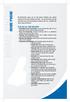 Home PHone Home MI-Connection gives you all the phone features you expect without all the extra charges and fees. For one low price you get unlimited local and long distance calling to the U.S., Canada
Home PHone Home MI-Connection gives you all the phone features you expect without all the extra charges and fees. For one low price you get unlimited local and long distance calling to the U.S., Canada
FEATURE & VOICEMAIL OVERVIEW
 FEATURE & VOICEMAIL OVERVIEW Welcome to EarthLink Business Thank you for selecting us to provide your business communications. This guide is formatted to help you get the most from the EarthLink Business
FEATURE & VOICEMAIL OVERVIEW Welcome to EarthLink Business Thank you for selecting us to provide your business communications. This guide is formatted to help you get the most from the EarthLink Business
For customers in IN, IL, OH, MI. wowforbusiness.com. Business Services PHONE FEATURES. User Guide BPGM.U.1506.R
 wowforbusiness.com Business Services PHONE FEATURES User Guide BPGM.U.1506.R Anonymous Call Rejection 1. It s easy to activate and start blocking anonymous calls. Simply lift the receiver and press *77.
wowforbusiness.com Business Services PHONE FEATURES User Guide BPGM.U.1506.R Anonymous Call Rejection 1. It s easy to activate and start blocking anonymous calls. Simply lift the receiver and press *77.
DIGITAL TELEPHONE CALLING FEATURES. Anonymous Call Rejection. Auto Recall. Call Forwarding. Automatic Recall (AR) Automatic Callback (AC)
 1 Anonymous Call Rejection Anonymous Call Rejection (ACR) enables you to automatically block calls from parties whose numbers are marked Private. When subscribed and activated, this feature routes incoming
1 Anonymous Call Rejection Anonymous Call Rejection (ACR) enables you to automatically block calls from parties whose numbers are marked Private. When subscribed and activated, this feature routes incoming
Single Line Telephone User Guide
 Record of Revision Release Date Version Supersedes Description March 2008 Initial Release Initial Release Copyright 2006 We reserves the right to make changes in specifications at any time without notice.
Record of Revision Release Date Version Supersedes Description March 2008 Initial Release Initial Release Copyright 2006 We reserves the right to make changes in specifications at any time without notice.
PRIMUS HOSTED PBX CALLING FEATURES REFERENCE GUIDE
 PRIMUS HOSTED PBX CALLING FEATURES REFERENCE GUIDE Flash Calls NOTE: Flash calls are available on devices with flash functionality. Call Transfer While engaged in call to be transferred: 1. Press flash
PRIMUS HOSTED PBX CALLING FEATURES REFERENCE GUIDE Flash Calls NOTE: Flash calls are available on devices with flash functionality. Call Transfer While engaged in call to be transferred: 1. Press flash
User Guide Verizon CentraNet CustoPAK
 User Guide Verizon CentraNet CustoPAK Telephone Number Verizon Telephone Number Switch Type: GTD-5 5ESS DMS 100 DMS 10 2008 Verizon. All Rights Reserved. 3056-0708 Thank You for Selecting Verizon CentraNet
User Guide Verizon CentraNet CustoPAK Telephone Number Verizon Telephone Number Switch Type: GTD-5 5ESS DMS 100 DMS 10 2008 Verizon. All Rights Reserved. 3056-0708 Thank You for Selecting Verizon CentraNet
IP Centrex Features. Provided by the IP phone; dial the *77 code to activate this feature, dial the *87 code to deactivate this feature.
 IP Centrex Features This guide provides a general overview of various IP Centrex features available with Hosted solution, as well as their activation and usage. Please note that many of these features
IP Centrex Features This guide provides a general overview of various IP Centrex features available with Hosted solution, as well as their activation and usage. Please note that many of these features
Office Voice User Guide. User Guide
 Office Voice User Guide User Guide Contents Anonymous Call Rejection 3 Call Block 3 Call Forward 4 Call Return 5 Call Waiting 5 Caller ID 6 Do Not Disturb 7 Find Me 7 Last Number Redial 8 Selective Call
Office Voice User Guide User Guide Contents Anonymous Call Rejection 3 Call Block 3 Call Forward 4 Call Return 5 Call Waiting 5 Caller ID 6 Do Not Disturb 7 Find Me 7 Last Number Redial 8 Selective Call
Ipiphony Phone System. User Manual. 1 P a g e
 Ipiphony Phone System User Manual 1 P a g e About this Guide This guide explains how to use the basic features of your new Aastra phones. Not all features listed are available by default. Contact your
Ipiphony Phone System User Manual 1 P a g e About this Guide This guide explains how to use the basic features of your new Aastra phones. Not all features listed are available by default. Contact your
2 Session buttons. 1 Phone Screen
 1 Phone Screen 2 Session buttons Shows information about your phone, including directory number (extension), call information (for example caller ID, icons for an active call or call on hold) and available
1 Phone Screen 2 Session buttons Shows information about your phone, including directory number (extension), call information (for example caller ID, icons for an active call or call on hold) and available
Anonymous Call Rejection Refuse calls from those who have blocked their numbers.
 How to Use Your Digital Voice Features Effective 01/12/15 To learn how to use your voice features, locate your service by selecting from the Quick Links that follow, or, you can find the same instructions
How to Use Your Digital Voice Features Effective 01/12/15 To learn how to use your voice features, locate your service by selecting from the Quick Links that follow, or, you can find the same instructions
Cisco Unified IP Phone 6945 User Guide for Cisco Unified Communications Manager Express Version 8.8 (SCCP)
 Cisco Unified IP Phone 6945 User Guide for Cisco Unified Communications Manager Express Version 8.8 (SCCP) First Published: July 22, 2011 Last Modified: July 22, 2011 Americas Headquarters Cisco Systems,
Cisco Unified IP Phone 6945 User Guide for Cisco Unified Communications Manager Express Version 8.8 (SCCP) First Published: July 22, 2011 Last Modified: July 22, 2011 Americas Headquarters Cisco Systems,
WTC Communications Hosted PBX User Guide
 WTC Communications Hosted PBX User Guide Version 7.13.1 Section Subject Page 3 Making Calls...5 3.1 Internal...5 3.2 External...5 3.3 Emergency Calls...5 3.4 Speaker Phone...5 3.5 Ending Calls...5 4 Answering
WTC Communications Hosted PBX User Guide Version 7.13.1 Section Subject Page 3 Making Calls...5 3.1 Internal...5 3.2 External...5 3.3 Emergency Calls...5 3.4 Speaker Phone...5 3.5 Ending Calls...5 4 Answering
IP Centrex User Guide Release 2.0
 IP Centrex User Guide Release 2.0 2012 by Cox Communications. All rights reserved. No part of this document may be reproduced or transmitted in any form or by any means, electronic, mechanical, photocopying,
IP Centrex User Guide Release 2.0 2012 by Cox Communications. All rights reserved. No part of this document may be reproduced or transmitted in any form or by any means, electronic, mechanical, photocopying,
G4 POTS LINE VOICE CLASS FEATURES
 G4 POTS LINE VOICE CLASS FEATURES FEATURE & DESCRIPTION 10-10 Restriction (SCREEN1010) This feature restricts accessing to another long distance carrier by dialing 10-10-xxx. Caller is forced to use the
G4 POTS LINE VOICE CLASS FEATURES FEATURE & DESCRIPTION 10-10 Restriction (SCREEN1010) This feature restricts accessing to another long distance carrier by dialing 10-10-xxx. Caller is forced to use the
Digital Voice Services Residential User Guide
 Digital Voice Services Residential User Guide 2 P a g e * Feature Access Codes *11 Broadworks Anywhere (pulling call to alternate phone) *62 Access Voicemail *72 Call Forwarding Always Activation *73 Call
Digital Voice Services Residential User Guide 2 P a g e * Feature Access Codes *11 Broadworks Anywhere (pulling call to alternate phone) *62 Access Voicemail *72 Call Forwarding Always Activation *73 Call
INTEGRATED COMMUNICATIONS SOLUTION USER GUIDE BUSINESS SOLUTIONS. How can we help
 INTEGRATED COMMUNICATIONS SOLUTION USER GUIDE BUSINESS SOLUTIONS How can we help you? GET THE POWER OF BUSINESS + WORKING FOR YOU. Keep this user guide handy for quick and easy reference to the many features
INTEGRATED COMMUNICATIONS SOLUTION USER GUIDE BUSINESS SOLUTIONS How can we help you? GET THE POWER OF BUSINESS + WORKING FOR YOU. Keep this user guide handy for quick and easy reference to the many features
1 P a g e. Digital Voice Services Business User Guide
 1 P a g e Digital Voice Services Business User Guide Feature Access Codes *62 Voice Portal *86 Direct Voice Mail Retrieval *77 Anonymous Call Rejection Activation *87 Anonymous Call Rejection Deactivation
1 P a g e Digital Voice Services Business User Guide Feature Access Codes *62 Voice Portal *86 Direct Voice Mail Retrieval *77 Anonymous Call Rejection Activation *87 Anonymous Call Rejection Deactivation
3102 Business Telephone Guide for 3Com Asterisk. Part Number 900-0469-01 Rev AB Published January 2008 http://www.3com.com/
 3102 Business Telephone Guide for 3Com Asterisk Part Number 900-0469-01 Rev AB Published January 2008 http://www.3com.com/ 3Com Corporation 350 Campus Drive Marlborough, MA 01752-3064 Copyright 2007-2008,
3102 Business Telephone Guide for 3Com Asterisk Part Number 900-0469-01 Rev AB Published January 2008 http://www.3com.com/ 3Com Corporation 350 Campus Drive Marlborough, MA 01752-3064 Copyright 2007-2008,
Snom Phone Quick Start Guide
 Snom Phone Quick Start Guide Today s Phone Company 1.866.342.4283 www.megagate.com Table of Contents 1. Quick Reference information... 3 2. Introduction... 4 3. Making Calls... 5 3.1 Internally... 5 3.2
Snom Phone Quick Start Guide Today s Phone Company 1.866.342.4283 www.megagate.com Table of Contents 1. Quick Reference information... 3 2. Introduction... 4 3. Making Calls... 5 3.1 Internally... 5 3.2
Quick Reference Book. Cisco 7940 & 7960 Series IP Phones. Business Feature Set T6000 Release 6.0 SCCP Protocol
 Quick Reference Book Cisco 7940 & 7960 Series IP Phones Business Feature Set T6000 Release 6.0 SCCP Protocol 2007 Red Gap Communications, Inc. All rights reserved. Revision 20070309 Important Phone Numbers
Quick Reference Book Cisco 7940 & 7960 Series IP Phones Business Feature Set T6000 Release 6.0 SCCP Protocol 2007 Red Gap Communications, Inc. All rights reserved. Revision 20070309 Important Phone Numbers
Telephone Features User Guide. BCM50 2.0 Business Communications Manager
 Telephone Features User Guide BCM50 2.0 Business Communications Manager Document Status: Standard Document Version: 01.01 Part Code: NN40020-100 Date: September 2006 Telephone button icons Use this guide
Telephone Features User Guide BCM50 2.0 Business Communications Manager Document Status: Standard Document Version: 01.01 Part Code: NN40020-100 Date: September 2006 Telephone button icons Use this guide
TELEPHONE BUTTONS & ICONS TOUCHSCREEN OVERVIEW
 This Telephone Guide describes the various features available to you. Telephone Buttons and Icons describe the physical buttons and keys on the phone, the Touchscreen Overview outlines basic functions,
This Telephone Guide describes the various features available to you. Telephone Buttons and Icons describe the physical buttons and keys on the phone, the Touchscreen Overview outlines basic functions,
Call Forwarding No Answer Interrogation 1. Lift telephone handset. Press the assigned code (ex. *61*).
 QUIICK REFERENCE GUIIDE SPECIIAL CALLIING FEATURES Flash Calls NOTE: Flash calls are available on devices with flash functionality. Call Transfer While engaged in call to be transferred: 1. Press flash
QUIICK REFERENCE GUIIDE SPECIIAL CALLIING FEATURES Flash Calls NOTE: Flash calls are available on devices with flash functionality. Call Transfer While engaged in call to be transferred: 1. Press flash
OneSolutions Hosted IP PBX FEATURES AND VOICE MAIL. overview A D V A N C E D T E L E C O M M U N I C A T I O N S S O L U T I O N S
 OneSolutions Hosted IP PBX FEATURES AND VOICE MAIL overview A D V A N C E D T E L E C O M M U N I C A T I O N S S O L U T I O N S INTRODUCTION Welcome to EarthLink Business Thank you for selecting us to
OneSolutions Hosted IP PBX FEATURES AND VOICE MAIL overview A D V A N C E D T E L E C O M M U N I C A T I O N S S O L U T I O N S INTRODUCTION Welcome to EarthLink Business Thank you for selecting us to
Enswitch Administrator Guide
 Enswitch Administrator Guide July 2012 Enswitch Administrator Guide 1 Contents 1 Introduction... 5 1.1 The Purpose of this Document...5 1.2 Features...5 1.3 Workflows...5 2 User Enrollment... 6 3 User
Enswitch Administrator Guide July 2012 Enswitch Administrator Guide 1 Contents 1 Introduction... 5 1.1 The Purpose of this Document...5 1.2 Features...5 1.3 Workflows...5 2 User Enrollment... 6 3 User
vsuite Home Phone Feature Reference
 vsuite Home Phone Feature Reference Below is a list of features that are included with your new vsuite telephone service. Should you have any questions or problems with a feature please feel free to contact
vsuite Home Phone Feature Reference Below is a list of features that are included with your new vsuite telephone service. Should you have any questions or problems with a feature please feel free to contact
Polycom Conference Phone Quick Reference Guide ACC-1144 PUG
 ACC-1144 PUG Polycom Conference Phone Quick Reference Guide Table of Contents INTRODUCTION TO YOUR POLYCOM CONFERENCE PHONE... 2 WELCOME... 2 CONFERENCE PHONE... 2 HOW TO USE YOUR POLYCOM CONFERENCE PHONE...
ACC-1144 PUG Polycom Conference Phone Quick Reference Guide Table of Contents INTRODUCTION TO YOUR POLYCOM CONFERENCE PHONE... 2 WELCOME... 2 CONFERENCE PHONE... 2 HOW TO USE YOUR POLYCOM CONFERENCE PHONE...
Business Phone Features Quick Reference Book
 Business Phone Features Quick Reference Book M6 Communications Application Server Release 7.1 Supported Phones: Cisco 7902 Cisco 7905 Cisco 7906 Cisco 7910 Cisco 7911 Cisco 7912 Cisco 7914 Cisco 7940 SCCP
Business Phone Features Quick Reference Book M6 Communications Application Server Release 7.1 Supported Phones: Cisco 7902 Cisco 7905 Cisco 7906 Cisco 7910 Cisco 7911 Cisco 7912 Cisco 7914 Cisco 7940 SCCP
Linksys SPA942 User Guide. Linksys 942 User Guide
 Linksys 942 User Guide Table of Contents Table of Contents...2 Introduction...3 The Linksys SPA942 IP Phone... 3 Web Portal...3 Telephony Toolbar...4 Document Format...4 Feature Functionality...4 Feature
Linksys 942 User Guide Table of Contents Table of Contents...2 Introduction...3 The Linksys SPA942 IP Phone... 3 Web Portal...3 Telephony Toolbar...4 Document Format...4 Feature Functionality...4 Feature
Business Phone Service. Calling Features & Instruction Guide
 Business Phone Service Calling Features & Instruction Guide HUNTING Hunting is a system that routes phone calls through your phone lines until an idle line is found. CALLER ID PER CALL BLOCKING (67) Pressing
Business Phone Service Calling Features & Instruction Guide HUNTING Hunting is a system that routes phone calls through your phone lines until an idle line is found. CALLER ID PER CALL BLOCKING (67) Pressing
For customers in AL, FL, GA, KS, SC, TN. wowforbusiness.com. Business Services PHONE FEATURES. User Guide BPGS.U.1506.R
 wowforbusiness.com Business Services PHONE FEATURES User Guide BPGS.U.1506.R Anonymous Call Rejection 1. It s easy to activate and start blocking anonymous calls. Simply lift the receiver and press *77.
wowforbusiness.com Business Services PHONE FEATURES User Guide BPGS.U.1506.R Anonymous Call Rejection 1. It s easy to activate and start blocking anonymous calls. Simply lift the receiver and press *77.
Gazelle Hosted PBX V8.0 End User Guide
 Gazelle Hosted PBX V8.0 End User Guide Document VPM-777-200, Version 1.2 08 Apr 2013 Document Version 1.2 Gazelle Communications Metaswitch Hosted PBX V8.0 08 Apr 2013 End User Guide Contents 1 Introduction...
Gazelle Hosted PBX V8.0 End User Guide Document VPM-777-200, Version 1.2 08 Apr 2013 Document Version 1.2 Gazelle Communications Metaswitch Hosted PBX V8.0 08 Apr 2013 End User Guide Contents 1 Introduction...
Clear Choice Communications. Digital Voice Services User Guide
 Clear Choice Communications Digital Voice Services User Guide 2 P a g e * Feature Access Codes *62 Access Voicemail *72 Call Forwarding Always Activation *73 Call Forwarding Always Deactivation *90 Call
Clear Choice Communications Digital Voice Services User Guide 2 P a g e * Feature Access Codes *62 Access Voicemail *72 Call Forwarding Always Activation *73 Call Forwarding Always Deactivation *90 Call
Polycom VVX500 4 and 6-Line Touch Screen Desk Phone Quick Reference Guide
 Polycom VVX500 4 and 6-Line Touch Screen Desk Phone Quick Reference Guide Contents Introduction to your Polycom VVX500 Touch Screen Desk Phone... 3 Welcome... 3 Desk Phone... 3 Interacting with your Polycom
Polycom VVX500 4 and 6-Line Touch Screen Desk Phone Quick Reference Guide Contents Introduction to your Polycom VVX500 Touch Screen Desk Phone... 3 Welcome... 3 Desk Phone... 3 Interacting with your Polycom
This service allows you to talk to the 3rd party before transferring the original called party to them. To use Attended Call transfer:
 Calling Features Attend Call Transfer Auto Redial Anonymous Call Rejection Call Blocking Call Forward Busy Line Call Forward Don't Answer Call Forwarding Remote Access Call Forwarding Universal Call Holding
Calling Features Attend Call Transfer Auto Redial Anonymous Call Rejection Call Blocking Call Forward Busy Line Call Forward Don't Answer Call Forwarding Remote Access Call Forwarding Universal Call Holding
# $ %&' ( $" )% %! $" )$) %! &%& $'('!
 !!" # $ %&' ( $" )% %! $" )$) %! &%& $'('! Contents Anonymous Call Rejection 3 Call Block 3 Call Forward 4 Call Return 5 Call Waiting 5 Caller ID 6 Do Not Disturb 7 Find Me 7 Last Number Redial 8 Selective
!!" # $ %&' ( $" )% %! $" )$) %! &%& $'('! Contents Anonymous Call Rejection 3 Call Block 3 Call Forward 4 Call Return 5 Call Waiting 5 Caller ID 6 Do Not Disturb 7 Find Me 7 Last Number Redial 8 Selective
Avaya 9608 IP Phone Quick Reference User Guide
 Avaya 9608 IP Phone Quick Reference User Guide The phone supports 24 programmable call appearance/feature buttons. The labels for these are displayed in the main display and can be controlled by the adjacent
Avaya 9608 IP Phone Quick Reference User Guide The phone supports 24 programmable call appearance/feature buttons. The labels for these are displayed in the main display and can be controlled by the adjacent
TekTalk WELCOME GUIDE
 TekTalk WELCOME GUIDE Follow these instructions for an accurate guide to your TekTalk hardware setup. 1 2 3 4 5 When first connecting TekTalk, connect the included Ethernet cable to an available Ethernet
TekTalk WELCOME GUIDE Follow these instructions for an accurate guide to your TekTalk hardware setup. 1 2 3 4 5 When first connecting TekTalk, connect the included Ethernet cable to an available Ethernet
For customers in AL, FL, GA, SC, TN. wowforbusiness.com. Business Services PHONE FEATURES. User Guide BPG.U.1303.O
 wowforbusiness.com Business Services PHONE FEATURES User Guide BPG.U.0.O ANONYMOUS CALL REJECTION. It s easy to activate and start blocking anonymous calls. Simply lift the receiver and press *.. When
wowforbusiness.com Business Services PHONE FEATURES User Guide BPG.U.0.O ANONYMOUS CALL REJECTION. It s easy to activate and start blocking anonymous calls. Simply lift the receiver and press *.. When
CenturyLink Smart IP Hosted Voice and Data Administrator Guide Document ID VPM5310002 October 1, 2009
 CenturyLink Smart IP Hosted Voice and Data Administrator Guide Document ID VPM5310002 October 1, 2009 TABLE OF CONTENTS 1. Introduction... 6 1.1 Purpose of this Guide... 6 1.2 Other Guides... 6 1.3 Phones
CenturyLink Smart IP Hosted Voice and Data Administrator Guide Document ID VPM5310002 October 1, 2009 TABLE OF CONTENTS 1. Introduction... 6 1.1 Purpose of this Guide... 6 1.2 Other Guides... 6 1.3 Phones
Polycom 2-Line Desk Phone Quick Reference Guide
 Polycom 2-Line Desk Phone Quick Reference Guide ACC-1142 PUG Table of Contents INTRODUCTION TO YOUR POLYCOM 2-LINE DESK PHONE... 2 WELCOME... 2 DESK PHONE... 2 HOW TO USE YOUR POLYCOM 2-LINE DESK PHONE...
Polycom 2-Line Desk Phone Quick Reference Guide ACC-1142 PUG Table of Contents INTRODUCTION TO YOUR POLYCOM 2-LINE DESK PHONE... 2 WELCOME... 2 DESK PHONE... 2 HOW TO USE YOUR POLYCOM 2-LINE DESK PHONE...
User Guide for VERIZON CENTREXPLUS CUSTOPAK. Telephone Number. Verizon Telephone Number 1.800.837.4966. Switch Type: 5ESS DMS 100 DMS 10 SIP
 User Guide for VERIZON CENTREXPLUS CUSTOPAK Telephone Number Verizon Telephone Number 1.800.837.4966 Switch Type: SS 0 Thank You for Selecting the Verizon CentrexPlus CustoPAK Package. 1 TABLE OF CONTENTS
User Guide for VERIZON CENTREXPLUS CUSTOPAK Telephone Number Verizon Telephone Number 1.800.837.4966 Switch Type: SS 0 Thank You for Selecting the Verizon CentrexPlus CustoPAK Package. 1 TABLE OF CONTENTS
Anonymous Call Rejection
 Anonymous Call Rejection Don t waste time taking calls you don t want. Anonymous Call Rejection (ACR) allows you to block incoming calls from people who use *67 to block their phone number as well as calls
Anonymous Call Rejection Don t waste time taking calls you don t want. Anonymous Call Rejection (ACR) allows you to block incoming calls from people who use *67 to block their phone number as well as calls
Training Guide For 7960 & 7940 Series Cisco IP Phones
 Training Guide For 7960 & 7940 Series Cisco IP Phones Prepared by: Corporate Technologies, LLC 2000 44 th Street SW, Suite 100 Fargo, ND 58103 (701) 893-4000 1 Table of Contents: Section I: GETTING STARTED
Training Guide For 7960 & 7940 Series Cisco IP Phones Prepared by: Corporate Technologies, LLC 2000 44 th Street SW, Suite 100 Fargo, ND 58103 (701) 893-4000 1 Table of Contents: Section I: GETTING STARTED
Digital Voice Services User Guide
 Digital Voice Services User Guide 2 P a g e * Feature Access Codes *11 Broadworks Anywhere (pulling call to alternate phone) *62 Access Voicemail *72 Call Forwarding Always Activation *73 Call Forwarding
Digital Voice Services User Guide 2 P a g e * Feature Access Codes *11 Broadworks Anywhere (pulling call to alternate phone) *62 Access Voicemail *72 Call Forwarding Always Activation *73 Call Forwarding
User Guide Verizon CentraNet Service
 User Guide Verizon CentraNet Service EASY STEPS TO GET YOU STARTED. 2008 Verizon. All Rights Reserved. C9000-0708 Thank You for Selecting Verizon CentraNet Service i Table of Contents switches CENTRANET
User Guide Verizon CentraNet Service EASY STEPS TO GET YOU STARTED. 2008 Verizon. All Rights Reserved. C9000-0708 Thank You for Selecting Verizon CentraNet Service i Table of Contents switches CENTRANET
VoiceManager IP Centrex User Guide Release 2.0
 VoiceManager IP Centrex User Guide Release 2.0 2012 by Cox Communications. All rights reserved. No part of this document may be reproduced or transmitted in any form or by any means, electronic, mechanical,
VoiceManager IP Centrex User Guide Release 2.0 2012 by Cox Communications. All rights reserved. No part of this document may be reproduced or transmitted in any form or by any means, electronic, mechanical,
All Rights Reserved. Release 5.6, March 2009
 All Rights Reserved The use, disclosure, modification, transfer or transmittal of this work for any purpose, in any form, or by any means, without the written permission from IDT/Net2Phone is strictly
All Rights Reserved The use, disclosure, modification, transfer or transmittal of this work for any purpose, in any form, or by any means, without the written permission from IDT/Net2Phone is strictly
How To Use A 9608 Phone On A Cell Phone On Sim Sims 2 (Satellite) On A Sims 3 (Cell Phone) On An Iphone Or Ipad Or Ipa 2 (Cellphone) On Sims 4
 AVAYA 9608 SIP DESKPHONE INSTRUCTIONS MESSAGE WAITING INDICATOR YOUR PHONE 9608 PHONE INSTRUCTIONS If there are messages in your Avaya Voice Mailbox, the light on the top right corner of your telephone
AVAYA 9608 SIP DESKPHONE INSTRUCTIONS MESSAGE WAITING INDICATOR YOUR PHONE 9608 PHONE INSTRUCTIONS If there are messages in your Avaya Voice Mailbox, the light on the top right corner of your telephone
Mitel IP Phone User Reference Guide Release 5.0
 830 Parkview Drive North, El Segundo, CA 90245 Tel: 310 747 3232 Fax: 310 747 3233 WWW.UNIVOIP.COM OfficeConnect Mitel IP Phone User Reference Guide Release 5.0 Note: The information contained in this
830 Parkview Drive North, El Segundo, CA 90245 Tel: 310 747 3232 Fax: 310 747 3233 WWW.UNIVOIP.COM OfficeConnect Mitel IP Phone User Reference Guide Release 5.0 Note: The information contained in this
IP Office Phone Manager Users Guide
 IP Office Phone Manager Users Guide 40DHB0002USAR Issue 6 (03/04/2002) Contents Getting Started... 3 Introduction... 3 Getting Started... 4 Phone Manager... 5 Main Window... 5 Call Status... 6 Call History...
IP Office Phone Manager Users Guide 40DHB0002USAR Issue 6 (03/04/2002) Contents Getting Started... 3 Introduction... 3 Getting Started... 4 Phone Manager... 5 Main Window... 5 Call Status... 6 Call History...
Digital Telephone User Guide
 Digital Telephone User Guide 1 Proud to provide Conway s Electric, Water, Cable, Internet and Telephone services. Welcome to Conway Corporation Digital Telephone Service We take pride in providing superior
Digital Telephone User Guide 1 Proud to provide Conway s Electric, Water, Cable, Internet and Telephone services. Welcome to Conway Corporation Digital Telephone Service We take pride in providing superior
All Rights Reserved. Copyright 2007
 All Rights Reserved Copyright 2007 The use, disclosure, modification, transfer, or transmittal of this work for any purpose, in any form, or by any means, without the written permission of the copyright
All Rights Reserved Copyright 2007 The use, disclosure, modification, transfer, or transmittal of this work for any purpose, in any form, or by any means, without the written permission of the copyright
RESIDENTIAL PHONE FEATURES
 RESIDENTIAL PHONE FEATURES User Guide Athens-Dec 9/10 Caller ID The Telephone display screen will show you the caller s name and telephone number, usually after the first complete ring. The service also
RESIDENTIAL PHONE FEATURES User Guide Athens-Dec 9/10 Caller ID The Telephone display screen will show you the caller s name and telephone number, usually after the first complete ring. The service also
Business Telephone User Guide
 Business Telephone User Guide Calling WELCOME Packages Welcome to Midwest Connections. We are pleased to provide you with our quality service and support. We value relationships with our customers and
Business Telephone User Guide Calling WELCOME Packages Welcome to Midwest Connections. We are pleased to provide you with our quality service and support. We value relationships with our customers and
APTECH IP-PBX QUICK USER S GUIDE. Accounts and Lines
 APTECH IP-PBX QUICK USER S GUIDE Accounts and Lines From a Phone In Off-hook state, select an idle line and dial tone will be heard, or without picking a specific Line start dialing any number and at the
APTECH IP-PBX QUICK USER S GUIDE Accounts and Lines From a Phone In Off-hook state, select an idle line and dial tone will be heard, or without picking a specific Line start dialing any number and at the
BT Hosted VoIP (Enhanced) User Manual
 BT Hosted VoIP (Enhanced) User Manual Bringing it all together IT communications support Congratulations, and thank you for choosing BT Hosted VoIP A powerful business phone system at a fraction of the
BT Hosted VoIP (Enhanced) User Manual Bringing it all together IT communications support Congratulations, and thank you for choosing BT Hosted VoIP A powerful business phone system at a fraction of the
This feature will forward all calls placed to your telephone number to an alternate telephone number without ringing your telephone number.
 507-214-1000 / 1-800-250-1517 Feature Codes and Instructions Unconditional Call Forwarding (UCF) This feature will forward all calls placed to your telephone number to an alternate telephone number without
507-214-1000 / 1-800-250-1517 Feature Codes and Instructions Unconditional Call Forwarding (UCF) This feature will forward all calls placed to your telephone number to an alternate telephone number without
www.metrocast.com/business
 www.metrocast.com/business All Rights Reserved The use, disclosure, modification, transfer or transmittal of this work for any purpose, in any form, or by any means, without the written permission from
www.metrocast.com/business All Rights Reserved The use, disclosure, modification, transfer or transmittal of this work for any purpose, in any form, or by any means, without the written permission from
Place a call using the handset Pick up the handset and enter a number. An Overview of Your Phone, page 8 Place a call using the speakerphone
 Basic Call Handling You can perform basic call-handling tasks using a range of features and services. Feature availability can vary; see your system administrator for more information. Placing a Call Basic
Basic Call Handling You can perform basic call-handling tasks using a range of features and services. Feature availability can vary; see your system administrator for more information. Placing a Call Basic
Flash Calls. Feature Access Code Calls
 QUIICK REFERENCE GUIIDE SPECIIAL CALLIING FEATURES Flash Calls NOTE: Flash calls are available on devices with flash functionality. Call Transfer While engaged in call to be transferred: 1. Press flash
QUIICK REFERENCE GUIIDE SPECIIAL CALLIING FEATURES Flash Calls NOTE: Flash calls are available on devices with flash functionality. Call Transfer While engaged in call to be transferred: 1. Press flash
Centrex CustoPAK USER GUIDE. Telephone Number. Verizon Telephone Number. Switch Type: 1A 5E DMS 100 EWSD DMS 10
 Centrex CustoPAK USER GUIDE Telephone Number Verizon Telephone Number Switch Type: 1A 5E DMS 100 EWSD DMS 10 Table of Contents Introduction to This Guide... 3 Overview of Your CustoPAK System... 5 Terms
Centrex CustoPAK USER GUIDE Telephone Number Verizon Telephone Number Switch Type: 1A 5E DMS 100 EWSD DMS 10 Table of Contents Introduction to This Guide... 3 Overview of Your CustoPAK System... 5 Terms
To activate Anonymous Call Rejection: 1. Lift the receiver and listen for dial tone. 2. Dial *77. 3. Listen for confirmation tone, hang up.
 Anonymous Call Rejection Anonymous Call Rejection allows a customer to deny any calls from ringing the line if the calling party has blocked the identification number. The calling party receives a message
Anonymous Call Rejection Anonymous Call Rejection allows a customer to deny any calls from ringing the line if the calling party has blocked the identification number. The calling party receives a message
Northland Phone Service RESIDENTIAL AND BUSINESS USER GUIDE
 Northland Phone Service RESIDENTIAL AND BUSINESS USER GUIDE Important 911 Information Access to 911 emergency services via our Home Phone service is very similar to traditional 911 service access, but
Northland Phone Service RESIDENTIAL AND BUSINESS USER GUIDE Important 911 Information Access to 911 emergency services via our Home Phone service is very similar to traditional 911 service access, but
