User Guide Verizon CentraNet CustoPAK
|
|
|
- August Montgomery
- 8 years ago
- Views:
Transcription
1 User Guide Verizon CentraNet CustoPAK Telephone Number Verizon Telephone Number Switch Type: GTD-5 5ESS DMS 100 DMS Verizon. All Rights Reserved
2 Thank You for Selecting Verizon CentraNet CustoPAK Service. 1
3 Table of Contents Introduction to This Guide... 4 Overview of Your CustoPAK System... 6 Terms You Should Know... 8 CustoPAK Basic Features Assume Dial Call Hold Call Transfer Consultation Hold Direct Inward/Outward Dialing (DID/DOD) Distinctive Ringing (Inside/Outside Ringing) Intercom Three-Way Calling Touch-Tone CustoPAK Selectable Features Automatic Callback Call Forwarding Options Call Forwarding Call Forwarding Busy Line Call Forwarding Don t Answer Call Pick-Up Group Call Restriction Options Call Waiting Cancel Call Waiting (Tone Block) Dial Call Waiting (for Intercom dialing) Hunting Speed Dialing CustoPAK Optional Features * Busy Redial...33 Call Block ( * 60)...34 Call Park...35 Call Park Directed...36 Call Trace...37 Caller ID...38 Caller ID Number Only...39 Enhanced Call Forwarding...40 Executive Busy Override...41 Last Number Redial...42 Priority Call...42 Select Call Forwarding...43 Voice Mail and CustoPAK...45 Appendix...46 Intercom Code Charts...47 Speed Dialing Code Charts...50 CustoPAK Feature Activation/Deactivation Codes...53 Feature Availability by Switch Type...55 Your CustoPAK Feature Selections...56 Please be sure to read the Introduction and Overview sections of this guide prior to operating your new CustoPAK system. 2 3
4 Introduction to This Guide This guide is intended to provide you with information to help you learn to operate the features within your new CustoPAK system and get the most out of its many benefits. The Features section of this guide describes the three types of features which are available to choose from: Basic Features are automatically activated for each of your lines when you purchase your CustoPAK system. Selectable Features are available for each of your CustoPAK lines at no additional monthly charge, but must be installed to be used. 1 Optional Features are available at an additional charge per line and must also be installed to be used. 1 You may select as many or as few of the Selectable and Optional features as you like for each of your CustoPAK lines, and may change them at any time. Should you need assistance selecting additional features or changing features, your Verizon representative is available to guide you. All features available with CustoPAK are included in this guide regardless of whether you have selected them for your system. Before you begin using your new CustoPAK system, it is important to know your switch type, or the type of equipment in the Verizon central office that handles your telephone service. Your switch type is shown on the front cover of this guide and may affect which features are available with your CustoPAK system. Upon installation of your system, your Verizon representative will assist you in filling out your Feature Grid (see Appendix). Once complete, this grid indicates which features you have selected for each of your CustoPAK lines. The Appendix section also contains your Intercom and Speed Calling code charts. You may wish to make copies of these handy tools and distribute them to other users in your CustoPAK system for easy reference. The Overview section which follows this Introduction will begin to acquaint you with your new CustoPAK system and the many benefits it provides. We are delighted that you have chosen Verizon. We hope this guide makes the transition to your new CustoPAK system as smooth as possible. 1 To install these features, contact your Verizon representative. Installation charges may apply. For Customer Services, call
5 Overview of Your CustoPAK System Your CustoPAK system is a central office-based service, meaning all equipment required to operate the system is in the Verizon central office. That also means you have purchased a reliable, worry-free telephone system, as our central offices are monitored 24 hours a day, 365 days a year. Your CustoPAK system can grow as your business grows. It has the capacity to handle up to 30 telephone lines, and offers a flexible package of features designed specifically with the small business customer in mind. You can select which features you want for each of your CustoPAK lines based on your business and communications needs. You may add or change features at any time by contacting your Verizon representative (additional charges may apply). CustoPAK can be customized to perform as a complete telephone system working on standard single-line telephones or as feature-rich access lines enhancing your existing telephone system. When used with existing telephone systems, features like Call Transfer, Three-Way Calling and Consultation Hold give you the functionality of a built-in second line. When using these features, other lines remain free for incoming or outgoing calls. And, Call Forwarding and Call Transfer allow you to easily transfer your calls to another location outside your system without additional equipment. Most of the features are activated by the use of codes. You ll find all of the information required to activate the CustoPAK features listed in the Features section of this guide. Your CustoPAK system comes with a 30-day satisfaction guarantee (except California). We are confident that this system is the right solution for your business needs. However, with this guarantee you are entitled to a full credit of the CustoPAK charges and a change back to your previous Verizon service if you are not satisfied and notify us within 30 calendar days. Repair The Repair Center handles service problems and out-of-service conditions on your telephone lines and/or features, and the wiring to your location. It does not handle and cannot fix your telephone equipment. For problems with the wiring inside your business, you may repair it yourself, hire a contractor or an electrician, or call Verizon. Verizon does this type of repair for a fee based on the amount of time and the cost of the materials required to correct the problem. For information on these services, contact your Verizon representative. The Verizon repair number is The Repair Center is open 24 hours a day, including holidays. Help Desk The CentraNet/Voice Mail Help Desk was established to answer your questions about the operation of your CentraNet CustoPAK and Voice Mail services. Our Help Desk will explain how the services and features operate, e.g., How do I transfer a call? How do I reset my Passcode? If you have questions about your CentraNet CustoPAK service, please call the Help Desk at The Help Desk is available Monday-Friday between the hours of 5 a.m.-7 p.m. and Saturday between the hours of 7 a.m.- 4 p.m. Pacific Time. The Help Desk is closed on Sunday. IMPORTANT INFORMATION: Verizon is in the process of updating all our central office switches to provide access to Per Call Blocking. This feature allows you to prevent the appearance of your phone number on Caller ID display units on a per call basis. Press before placing an outgoing call to activate this feature. 6 7
6 Terms You Should Know Confirmation Tone Three short bursts of tone heard when using some CustoPAK features. The confirmation tone lets you know you have completed the activation or deactivation of the features. Regional Calling Area The area within which Verizon can provide local and regional toll calling services. Switch Type This term identifies the types of equipment in Verizon s central office that handles your telephone service. Your switch type is shown on the front cover of this guide. It is very important to be aware of your switch type, as it may affect which features are available with your CustoPAK system. Switchhook The buttons or bar generally located under the receiver on a standard desk telephone or electronic set. The switchhook initiates dial tone and is used to operate some of the CustoPAK features. Tap Flash Recall Link These terms refer to preprogrammed buttons on some telephones, that when used replace the switchhook. If your telephone is equipped with one of these buttons, always use it instead of the switchhook to operate the CustoPAK features. CustoPAK Basic Features The features listed in this section are automatically included on each of your CustoPAK lines. These basic features are the backbone of your new CustoPAK system. Three of these features, Consultation Hold, Call Transfer and Three-Way Calling provide you with the functionality of a built-in second line. Assume Dial 9 This convenient feature allows you to place calls outside of the CustoPAK system without having to dial the access code 9. NOTE: Verizon has automatically activated this feature. You cannot activate or deactivate the feature as you choose. 8 9
7 Call Hold Call Hold allows you to place an established call on hold for an extended period of time provided neither you nor the other person hangs up freeing up the line to place or receive another call. Use Call Hold to help improve response time while reducing equipment costs and callbacks. To place an established call on hold: Tell the person to whom you are speaking that you are going to put them on hold. Press the switchhook (or the Tap/Flash/Recall/Link button, depending on your telephone set). Listen for dial tone. Press º. You will hear confirmation tone, followed by dial tone. The call is on hold. Place the handset beside the telephone do not hang up! To place another call, while the first caller is on hold: Key in destination phone number of the third party. Wait for the party to answer. If you encounter a busy signal, no answer or if an error is made in dialing, press the switchhook (or the Tap/Flash/Recall/Link button, depending on your telephone set) twice to connect to the original party. When party answers you may consult privately. To return to a call that is on hold: Press the switchhook (or the Tap/Flash/Recall/Link button, depending on your telephone set). Listen for confirmation tone. Press º (you may now talk to the person that was on hold). -OR- Hang up (your phone will ring). Lift the handset (you may now talk to the party that was on hold). 1.) Only one call can be placed on hold at a time per telephone line. 2.) A holding call cannot be added to another call. 3.) Call Hold overrides Dial Call Waiting and Call Waiting. When you put a call on hold to use the line to make or receive a second call, a third incoming call will receive a busy signal. Call Transfer This valuable feature enables you to transfer an incoming call to any other number either inside or outside of your CustoPAK system. You can privately speak with the called party to announce the call prior to completing the transfer. Use Call Transfer as an efficient way to process misdirected calls and reduce messagetaking and call handling time. To transfer an incoming call: Tell the person to whom you are speaking that you are going to put them on hold. Press the switchhook (or the Tap/Flash/Recall/Link button, depending on your telephone set). Listen for dial tone. To transfer to an internal CustoPAK line, dial the intercom code assigned to the internal line. To transfer to an outside line dial the number to which you wish to transfer the call. Privately announce the transfer to the recipient. Hang up. -OR- Hang up (the call is automatically transferred)
8 1.) If you receive a busy signal, no answer or if an error is made in dialing, press the switchhook twice to reconnect to the original call. 2.) You cannot transfer a call while on a Three-Way or Call Waiting call. 3.) A call placed from a CustoPAK line to a number outside the system cannot be transferred to another number outside the system. 4.) Call Transfer may generate local, regional toll or long distance charges. Consultation Hold Consultation Hold provides a temporary or soft hold without having to dial an activation code. This allows you to place another call for private consultation or to initiate a three-way call. Use Consultation Hold to quickly verify customer inquiries and reduce costly and time-consuming callbacks. To place a call on hold: Tell the person to whom you are speaking that you are going to put them on hold. Press the switchhook (or the Tap/Flash/Recall/Link button, depending on your telephone set). Listen for dial tone. Dial the third party (if you encounter a busy signal, no answer or if an error is made in dialing, press the switchhook twice to reconnect to the original call). When the third party answers, you may consult privately before reconnecting to the original call. To return to the original caller: Allow the third party to hang up. Press the switchhook twice (if the switchhook is only pressed once, a three-way call will be established). 1.) Consultation Hold overrides Dial Call Waiting and Call Waiting. When you put a call on hold to use the line to place a second call, a third incoming call will receive a busy signal. 2.) Call Forwarding cannot be activated while a call is on Consultation Hold. Direct Inward/Outward Dialing (DID/DOD) Direct Inward Dialing allows you to receive incoming calls directly at your station. This can help enhance customer service by allowing incoming callers to quickly reach you without the delay of a call transfer. Direct Outward Dialing improves efficiency by enabling you to place calls to locations outside the system without first dialing an access code or going through a central attendant. NOTE: Verizon has automatically activated this feature. You cannot activate or deactivate the feature as you choose. Distinctive Ringing (Inside/Outside Ringing) CustoPAK Distinctive Ringing provides you with the ability to distinguish between internal and external incoming calls, allowing you to greet customers and callers from outside of your system more professionally. Internal calls calls placed by someone within the CustoPAK system using the Intercom feature will ring with a single ring. External calls calls made from outside of the CustoPAK system are identified by a double ring. This feature is not available in the GTD-5 switch
9 1.) Many telephone sets have their own distinctive ringing patterns that are not associated with CustoPAK Distinctive Ringing. 2.) Priority Call and Distinctive Ringing cannot be on the same CustoPAK line, since they share the same ring patterns. 3.) On forwarded calls, the ring pattern will be based on the original line, not the forwarding line. 4.) On transferred calls, the ring pattern will be based on the transferring line, not the original line. 5.) Verizon has automatically activated this feature. You cannot activate or deactivate the feature as you choose. Intercom The Intercom feature allows you to speak to, or transfer a call to, any other person within your CustoPAK system without incurring local usage charges. Simply dial the two-digit code that was assigned to the line. See the Appendix on page 46 of this guide to locate the Intercom Code Chart for your switch type. The intercom codes are pre-assigned and programmed by Verizon. To use the Intercom feature: Pick up the handset and listen for dial tone. Dial the intercom code: º ª for 5ESS, GTD-5 and DMS 100 switch types. for DMS 10 switch types. NOTE: For the Intercom feature to function properly, individual telephone numbers must be assigned to a Multi-Line Hunt group. Three-Way Calling Three-Way Calling enables you to add a third party from either inside or outside of your CustoPAK system to any established call to create a three-way conference arrangement. This maximizes line efficiency and reduces costly and timeconsuming callbacks by allowing you to obtain answers to urgent inquiries from two separate sources in a single call reducing the costs and lost productivity of multiple telephone calls. While engaged in a two-way conversation: Tell the person to whom you are speaking that you are going to put them on hold. Press the switchhook (or the Tap/Flash/Recall/Link button, depending on your telephone set). Listen for dial tone. Dial the number of the party you wish to add to the call (if you encounter a busy signal, no answer or an error is made in dialing, press the switchhook twice or hang up to reconnect to the original call). Announce that you are setting up a conference call. Press the switchhook again (the three-way conference is established). 1.) You may use Three-Way Calling to add another person no matter who placed the original call. However, if you placed both calls and they are outside of your CustoPAK system, when you hang up the other two people will automatically disconnect. 2.) Three-Way Calling may generate local, regional toll or long distance charges. If you hang up, you will be billed the appropriate charges for the portion of the call for which you are responsible. 3.) You cannot establish a three-way call using the Automatic Callback feature. 4.) A three-way conference cannot be made between an established call and a Call Waiting call
10 Touch-Tone Touch-Tone provides the ability to push-button dial on tone-signaling telephones to access CustoPAK features and dial telephone numbers. Rotary dial telephones are not compatible with CustoPAK service. NOTE: Verizon has automatically activated this feature. You cannot activate or deactivate the feature as you choose. CustoPAK Selectable Features The features listed in this section are available for each of your CustoPAK lines at no additional monthly charge. You may select as many or as few of these features as you like, giving you the flexibility to customize each individual CustoPAK line in the manner which best suits your business. As you read through this section, be aware of your switch type (found on the front cover of this guide), since some features are not available for certain switch types. To add or change features at any time after your initial installation, contact your Verizon representative
11 Automatic Callback When you encounter a busy line within your CustoPAK system, a code can be dialed which will connect you when both lines are idle. The request will remain active for 30 minutes unless canceled. Use Automatic Callback to increase productivity by eliminating telephone tag, manual callbacks and unnecessary dialing. This feature only works within the CustoPAK system, and the system can only accommodate one request at a time per line. This feature is not available in the GTD-5 switch type. To activate Automatic Callback once you ve reached a busy line within your CustoPAK system: Press the switchhook (or the Tap/Flash/Recall/Link button, depending on your telephone set). Listen for dial tone. Press. Listen for confirmation tone. Hang up (when the called line is idle, your line will ring with a distinctive ring). To cancel an Automatic Callback request: Lift handset and press. Listen for confirmation tone. Hang up. 1.) If an Automatic Callback is not answered by the originating station, the request will be canceled. 2.) Automatic Callback can only be active on one station at a time. 3.) An Automatic Callback request can only be activated if the called number is in a busy condition and within the CustoPAK group. Call Forwarding Options Your CustoPAK system can be equipped with one or all of its five Call Forwarding options. You may select or combine these features to meet your business needs. The Call Forwarding options and their descriptions can be found by referring to the list below: Option Section Page Call Forwarding... Selectable Features Call Forwarding Busy Line... Selectable Features Call Forwarding Don t Answer... Selectable Features Enhanced Call Forwarding 1... Optional Features Select Call Forwarding 1... Optional Features Additional charges apply
12 Call Forwarding This Call Forwarding option allows you to have all incoming calls forwarded to a pre-determined telephone number either inside or outside the CustoPAK system. Call Forwarding provides you with the flexibility to choose your own forward-to number, to change it as often as you like and to turn the feature on or off as needed. When activated, it overrides Call Forwarding Busy Line/Don t Answer and gives you the mobility you need to be productive outside the office and after hours. To turn Call Forwarding on: Press. At the tone, dial the telephone number you want your calls forwarded to. When the call is answered, the feature has been activated. If the call is not answered, hang up and repeat the above steps within two minutes. The feature is activated when you hear the confirmation tone. To turn Call Forwarding off: Press (two short tones indicate that the service has been turned off). 1.) Calls forwarded outside the system are subject to local, regional toll or long distance charges, as applicable. 2.) To confirm that Call Forwarding is on, press and if the feature is on you will hear a fast busy tone. If it is off you ll hear normal dial tone. 3.) You can place calls when Call Forwarding is on, however, you cannot answer incoming calls. You will hear one short ring each time a call forwards to remind you that the service is on. 4.) Call Forwarding overrides Call Waiting, Dial Call Waiting, Hunting arrangements and Call Forwarding Busy Line/Don t Answer. 5.) Voice Mail service will not work when Call Forwarding is on, unless you have activated forwarding to the Voice Mail service access number. 6.) A line with Call Forwarding activated cannot have an Automatic Callback request initiated against it
13 Call Forwarding Busy Line This feature automatically routes incoming calls to a pre-determined number (either inside or outside of your CustoPAK system) when your line is busy. Use Call Forwarding Busy Line to improve customer service by forwarding calls to alternate answering points, ensuring that all incoming calls are covered. This feature can be separate on the line or can be combined with Call Forwarding Don t Answer. The forward-to number must be programmed by Verizon. 1.) Calls forwarded outside the system are subject to local, regional toll or long distance charges, as applicable. 2.) Call Forwarding Busy Line overrides Dial Call Waiting (see page 29). Therefore, if you place a call to a number with Call Forwarding Busy Line, the call is forwarded and the Dial Call Waiting treatment is not given during a busy condition. 3.) Call Forwarding overrides Call Forwarding Busy Line. 4.) For Multi-Line Hunt groups, Call Forwarding Busy Line can only be assigned on a group basis and will apply to every line in the group. 5.) Call Forwarding Busy Line can only be assigned to the last member of a Series Hunt group. 6.) If you have Voice Messaging, it is not necessary to subscribe to this feature. 7.) Verizon must automatically activate this feature. You cannot activate or deactivate the feature as you choose. Call Forwarding Don t Answer This feature automatically routes incoming calls to a telephone number (either inside or outside of your CustoPAK system, or to Voice Messaging) when your line is unanswered after a pre-determined number of rings (4-ring maximum). Use Call Forwarding Don t Answer to improve customer service by forwarding calls to alternate answering points, ensuring that no opportunities are lost due to an unanswered call. This feature can be separate on the line or can be combined with Call Forwarding Busy Line. The forward-to number must be programmed by Verizon. 1.) Calls forwarded outside the system are subject to local, regional toll or long distance charges, as applicable. 2.) Call Forwarding overrides Call Forwarding Don t Answer. 3.) Call Waiting and Dial Call Waiting override Call Forwarding Don t Answer. 4.) For Multi-Line Hunt groups, Call Forwarding Don t Answer can only be assigned on a group basis and will apply to every line in the group. 5.) If the forward-to number is busy, the call will not forward. The line will continue to ring, or you may get a busy signal, depending upon the location of the forward-to number. 6.) If you have Voice Messaging, it is not necessary to subscribe to this feature. 7.) Verizon must automatically activate this feature. You cannot activate or deactivate the feature as you choose
14 Call Pick-Up Group Call Pick-Up Group enables you to answer (pick-up) calls directed to any other line within your Call Pick-Up group by dialing a code. If more than one person tries to pick-up the call, the first user will receive the call, and the others will receive a busy signal as confirmation that the call was answered. Use Call Pick-Up Group to provide maximum call coverage and ensure against missed calls. To use Call Pick-Up Group: Press (the incoming call is connected to your station). To use Call Pick-Up Group when you are already on the phone: Tell the person to whom you are speaking that you are going to put them on hold. Press the switchhook (or the Tap/Flash/Recall/Link button, depending on your telephone set). Listen for dial tone. Press º to put the first call on hold. Press (the incoming call is connected to your station). 1.) You cannot use Call Pick-Up Group to connect to an Automatic Callback call. 2.) If more than one line in your Call Pick-Up group is ringing, you cannot select which line to answer. The system will automatically direct the pick-up to the call that came in first. 3.) All lines in a Multi-Line Hunt group must be in the same Call Pick-Up group. Call Restriction Options This feature enables you to select and control the incoming and outgoing calling capabilities of each of your CustoPAK lines. Each line can only be equipped with one Call Restriction option, which has been programmed by Verizon. NOTE: Verizon must automatically activate this feature. You cannot activate or deactivate the feature as you choose. If you want to add or update Call Restriction options, please contact your Verizon representative
15 Call Waiting This valuable feature provides an audible tone while you are on the line that alerts you of another incoming call. You then have the option to either place the present call on hold to answer the incoming call or to disregard it. The calling party will receive ringing tone instead of a busy tone. Use Call Waiting to maximize line efficiency and improve customer service by ensuring prompt responses to urgent inquiries. After hearing the Call Waiting tone: Either end your first call or tell the person to whom you are speaking that you are going to put them on hold. Press and release the switchhook (or the Tap/Flash/Recall/Link button, depending on your telephone set) to put the first person on hold and answer the second call in the GTD-5 switch. Press and release the switchhook (or the Tap/Flash/Recall/Link button, depending on your telephone set), listen for the flash tone, then dial º to put the first person on hold and answer the second call in the DMS 100, DMS 10 and 5ESS switches (may also be required for GTD-5 switch). To return to the first call and put the second call on hold, repeat bullet two or three (depending on switch type). You can alternate between calls as often as desired by repeating bullets two or three (depending on switch type). 1.) Call Waiting allows you to have two calls on your line at the same time (one on hold and one to whom you are talking). A third caller will hear a busy signal. 2.) Call Waiting cannot be assigned to lines in a Multi-Line Hunt group. 3.) Call Waiting overrides Call Forwarding Busy Line/Don t Answer. 4.) Call Forwarding overrides Dial Call Waiting. 5.) Series Hunting overrides Call Waiting, which should be assigned to the last number of a Series Hunt group. 6.) A three-way conference cannot be made between an established call and a Call Waiting call. 7.) If Call Waiting and Call Forwarding Don t Answer are active on the same line and you choose to ignore the Call Waiting tone, the call will forward to your Call Forwarding Don t Answer number. Cancel Call Waiting (Tone Block) When you don t want to be disturbed or interrupted during an important call, you can temporarily deactivate Call Waiting. You can activate Cancel Call Waiting before you place a call or at any point during the conversation. Cancel Call Waiting works only for the length of one call. When you hang up, Call Waiting returns automatically to your phone. To cancel the Call Waiting tone before placing a call: Press º. Listen for confirmation tone, followed by normal dial tone. Dial the telephone number. To cancel the Call Waiting tone during a call: Press the switchhook (or the Tap/Flash/Recall/Link button, depending on your telephone set). Press º (you will reconnect automatically to your call). NOTE: In some areas you can only activate Cancel Call Waiting before placing a call
16 Dial Call Waiting (for Intercom dialing) This feature allows you to send a Call Waiting tone to another line within your CustoPAK system when that line is busy, letting the called party know that someone is trying to reach them. The called party then has the option to answer or ignore the Call Waiting tone. Use Dial Call Waiting to help ensure the timely and efficient flow of information within your business. This feature is not available for GTD-5 switch types. Upon dialing an internal station number and hearing a busy tone: Hang up. Press and listen for confirmation tone. Dial the number of the busy station (the called party hears a Call Waiting tone). Remain off-hook until the called party answers. 1.) Dial Call Waiting only works within your CustoPAK system. 2.) Dial Call Waiting cannot be assigned to lines in a Multi-Line Hunt group. 3.) Dial Call Waiting overrides Call Forwarding Busy Line/ Don t Answer. 4.) Call Forwarding overrides Dial Call Waiting. 5.) If Call Waiting and Call Forwarding Don t Answer are active on the same line and the called party chooses to ignore the Dial Call Waiting tone, the call will forward to the called party s Call Forwarding Don t Answer number. 6.) Series Hunting overrides Dial Call Waiting, which should be assigned to the last number of a Series Hunt group. Hunting Hunting allows your business to reduce busy signals and increase accessibility by expanding call coverage. A Hunting arrangement begins with a call to a lead, or pilot number and searches for an idle line beginning with the first number of a pre-assigned Hunt group and ending with the last number in the group. 1.) When a Multi-Line Hunt group is assigned to a CustoPAK customer, individual telephone numbers must be assigned in order for the Intercom feature to work. 2.) Call Waiting cannot be assigned to lines in a Hunt group. 3.) Automatic Callback cannot be activated against lines in a Hunt group. 4.) Call Forwarding and Call Forwarding Busy Line/Don t Answer can only be assigned to a Multi-Line Hunt group on a group basis. 5.) All lines in a Multi-Line Hunt group must be in the same Call Pick-Up group. 6.) Caller ID will work in a Hunt group, however, the feature must be assigned to every line in the Hunt group. 7.) Verizon must automatically activate this feature. You cannot activate or deactivate the feature as you choose. Speed Dialing Speed Dialing allows you to call frequently dialed numbers by using an abbreviated code, reducing dialing time and time spent searching for telephone numbers. Speed Dialing gives you the flexibility to create and edit your own Speed Dialing list. The Speed Dialing short list consists of 8 numbers unless you have a 5ESS switch type, which provides a 6-number Speed Dialing list
17 To establish/add or change a number on your Speed Dialing list: Press and listen for confirmation tone. Press (GTD-5 only, skip this step in all other switches). Press the Speed Dialing code numbers to be programmed (2-9 for all switches except 5ESS, press 2-7 for 5ESS). Dial the telephone number to be assigned to the code, along with any required access codes, ( i.e., long distance carrier access code) up to 28 digits. Listen for confirmation tone. Hang up. Repeat steps for each code number to be programmed. To place a Speed Call from the short list: Press (all switches) and then dial the Speed Dialing code number (2-9 or 2-7 depending on what switch type you have). See page 50 for Speed Dialing code charts. Wait for party to answer. 1.) OPTIONAL: After you press and the code number, press again for a quicker connection. 2.) Service codes such as 911, cannot be programmed. 3.) Fully restricted lines cannot have Speed Dialing. 4.) Customers may experience a 2- to 3-second timing delay when activating Speed Dialing codes that match other feature activation codes. CustoPAK Optional Features The following features are available for each of your CustoPAK lines at an additional monthly charge per line. As you read through this section, be aware of your switch type (found on the front cover of this guide), since some of these Optional features are not available for certain switch types. To add or change any of these features after your initial installation, contact your Verizon representative
18 * 69 This convenient feature automatically stores and allows you to redial the number of the last person who called you. * 69 only works on calls made from numbers within your regional calling area and can be used whether you answered the last call or not. If you return the call and the number is busy, * 69 will monitor the busy line and attempt to connect your call for up to 30 minutes, unless canceled. In most cases, your phone will ring with a series of short-short-long rings when the number you called is no longer busy. This feature is not available in the DMS 10 switch type. To activate *69: Press ª (a voice recording may provide additional instructions). To deactivate *69: Press ª. 1.) If you hear the Call Waiting tone while you are on the line, you have two choices: you can use *69 to call back later, or you can use Call Waiting during the call. 2.) A *69 callback will not activate a Call Waiting tone; the line must be idle. 3.) *69 and Automatic Callback cannot be on the same line. 4.) This feature must be applied to all members of a Hunt group. 5.) *69 ring patterns may duplicate those of Distinctive Ringing. 6.) *69 will not work when activated against a line with Call Forwarding. Busy Redial After reaching a busy line within your regional calling area, this convenient service allows you to dial a code that will automatically connect you when both lines are idle. Once activated, Busy Redial will monitor the busy line and attempt to connect your call for up to 30 minutes, unless canceled. You will be alerted with a special ring when the call is returned. You can use Busy Redial to help reduce multiple callbacks, dialing time and lost productivity. This feature is not available in the DMS 10 switch type. After dialing a busy number: Hang up. Press. You will hear two normal ringing tones or an announcement. If the called number is still busy, a voice recording will tell you that your call is next in line. Hang up. When the number you called is no longer busy, your telephone will ring with a series of short-short-long rings (ringing tones may vary). Lift the handset. You will hear normal ringing tone. To deactivate Busy Redial: Press. 1.) The number you called will not ring until you pick up your telephone. 2.) Occasionally, the person you are calling uses the phone before Busy Redial can complete your call. If this happens, a voice recording will tell you to hang up and reactivate Busy Redial. 3.) You can use Busy Redial to return calls to more than one busy number at a time. 4.) When your phone rings with a short-short-long ring, you need to answer by the third series of rings or Busy Redial will pause and try to complete your call 5 minutes later
19 5.) Busy Redial and Automatic Callback cannot be on the same line. 6.) This feature must be applied to all members of a Hunt group. 7.) Busy Redial will not activate a Call Waiting tone. Call Block (*60) Call Block provides you with the capability to block up to 12 external telephone numbers (within your regional calling area) from calling your number, preventing unwanted and nuisance calls. Once activated, any calls from these 12 numbers will be routed to an intercept message. For your protection, calls from outside of your regional calling area and operator-handled calls cannot be blocked. This feature is not available in the DMS 10 switch type. To access the Call Block feature: Press º. Listen to the voice-recorded instructions for Call Block options. GTD-5 switch type only: If you are a member of a Hunt group, you must: Press º. Listen to the voice-recorded instructions for Call Block options. 1.) Blocked calls will not be forwarded on any Call Forwarding arrangement and will not appear on Caller ID displays. 2.) Call Block takes precedence over Series Hunting. 3.) This feature must be applied to all members of a Hunt group. Call Park Call Park functions like Call Pick-Up except that the call is already in progress. You can park an established call on your line against your own number, freeing up your line to place or receive another call. The parked call can be retrieved from any other station within the CustoPAK system, including your own. Only one call can be parked against a CustoPAK line at a given time. This feature is not available in the DMS 10 switch type. To park a call against your number: Tell the person to whom you are speaking that you are going to put them on hold. Press the switchhook (or the Tap/Flash/Recall/Link button, depending on your telephone set). Press and listen for confirmation tone. Hang-up. To retrieve a call you parked against your number: Press and listen for confirmation tone. Begin your conversation. 1.) If a parked call is not retrieved, the parking station will be recalled when idle. 2.) A station in the call parked condition cannot use the Three-Way Calling feature. 3.) Call Waiting will not activate against a number in a parked condition
20 Call Park Directed This feature is an enhancement to Call Park. It performs the same functions as Call Park, but it allows you to park calls against any number in the CustoPAK system except your own. Only one call can be parked against a CustoPAK line at a given time. This feature is not available for GTD-5 and DMS 10 switch types. To park a call against another CustoPAK number: Tell the person to whom you are speaking that you are going to put them on hold. Press the switchhook (or the Tap/Flash/Recall/Link button, depending on your telephone set). Press. Dial the Intercom number of the station where you wish to park the call. Hang-up. To retrieve parked calls from any line: Press. If a call is parked against the line from which you are retrieving it, you will be automatically connected. If you are retrieving the call from a different line, dial the Intercom number of the line that the call is parked against. Begin your conversation. 1.) If a parked call is not retrieved, the parking station will be recalled when idle. 2.) The station in the call parked condition and the station with Call Park Directed activated cannot use the Three-Way Calling or Executive Busy Override features. 3.) Call Waiting will not activate against a number in a parked condition. 4.) Call Park Directed cannot be used to answer an Automatic Callback call. 5.) Call Park Directed cannot be activated against a line with Call Forwarding. 6.) Call Park Directed cannot be applied to a member of a Hunt group. 7.) Call Park Directed overrides Series Hunting and Call Forwarding Don t Answer. 8.) The Call Park Directed access code and the station number must be dialed before you know if the call has already been retrieved. Call Trace This protective feature enables you to trace the number of the last threatening or harassing call received, as long as the call originates from within your regional calling area. The calling party s number will automatically be reported to Verizon, and in some areas you will be charged for each successful trace. This feature is not available in the DMS 10 switch type. If you receive a life-threatening or harassing call: Hang up. Press and follow the voice-recorded instructions. A voice recording will tell you if the call trace has been completed successfully. To take legal action, record the exact date and time of the call and contact Verizon within 10 days at the number provided by the voice recording. If you forget that number, call the Customer Contact Center for assistance. If the situation is an emergency, call your local law enforcement agency. 1.) If you successfully trace a call and choose to take further action, you must contact Verizon within 10 days or the call record will no longer be stored in the system. 2.) The records of any Call Trace request will be released only to a law enforcement agency. 3.) In some areas, Call Trace is available on a pay-per-use or subscription basis. 4.) Call Trace cannot trace a call that was forwarded by way of Call Forwarding or Call Forwarding Busy Line
21 5.) If Call Trace is activated after receiving a Call Waiting tone, the waiting call will be traced, whether answered or not. 6.) This feature must be applied to all members of a Hunt group. Caller ID Caller ID, along with compatible display telephones or separate Caller ID display box, lets you view the listed name and number of the incoming call before you pick it up. Use Caller ID to help improve customer service by personalizing your greetings and gathering information pertinent to a call before you answer it. You can also use the service to prioritize and screen calls when you are expecting an important call from a customer or supplier. Caller ID display devices vary in design, available features and the amount of information that may be retained in memory. The service will display information between the first and second rings for most calls, including long distance. However, some calls may be shown as Out-of-Area or as Private Number and the information will not be displayed. This feature is not available in the DMS 10 switch type. 1.) This feature must be applied to all members of a Hunt group. 2.) If Call Forwarding or Select Call Forwarding is activated, the call information will not be displayed at the forward-from location, but will be passed to the forward-to number. 3.) With Call Forwarding Busy Line, the call information will not be passed to the forward-to number. 4.) With Call Waiting, the call information will not be displayed, unless the line has Call Waiting ID and the phone has the appropriate display unit. 5.) Caller ID is not available with Off Premises station lines or Foreign Exchange station lines. 6.) Verizon must automatically activate this feature. You cannot activate or deactivate the feature as you choose. Caller ID Number Only Caller ID Number Only, along with compatible display telephones or separate Caller ID display box, lets you view the number of the incoming call before you pick it up. Use Caller ID Number Only to help improve customer service by personalizing your greetings and gathering information pertinent to a call before you answer it. You can also use the service to prioritize and screen calls when you are expecting an important call from a customer or supplier. Caller ID display devices vary in design, available features and the amount of numbers that may be retained in memory. Caller ID will display numbers between the first and second rings for most calls, including long distance. However, some calls may be shown as Out-of-Area or as Private Number and the number will not be displayed. This feature is not available in the DMS 10 switch type. 1.) This feature must be applied to all members of a Hunt group. 2.) If Call Forwarding or Select Call Forwarding is activated, the calling number will not be displayed at the forward-from location, but will be passed to the forward-to number. 3.) With Call Forwarding Busy Line, the calling number will not be passed to forward-to number. 4.) With Call Waiting, the calling number will not be displayed, unless the line has Call Waiting ID and the phone has the appropriate display unit. 5.) Caller ID Number Only is not available with Off Premises station lines or Foreign Exchange station lines. 6.) Verizon must automatically activate this feature. You cannot activate or deactivate the feature as you choose
22 Enhanced Call Forwarding Using a toll free 800 number, you can forward calls from anywhere in the country to any other number of your choice (pager, cellular phone, work phone or home phone). Enhanced Call Forwarding has been installed with a default destination number that you have chosen, and provides you with the flexibility to override the default number whenever necessary. This feature is not available in the DMS 10 switch type. While using Enhanced Call Forwarding, certain buttons always have the same standard function: Press to jump to the Main Menu. Press ª to hear a menu again. Press º to hear help information. Press to return to the previous menu. If you re entering a string of digits (a phone number or a time) and make a mistake, press to clear the entry so you can start over again. After entering a string of digits, press to end the string. Calling Enhanced Call Forwarding From a touch-tone telephone: Dial Enter your 10-digit Enhanced Call Forwarding account number, then press. Enter your Verizon-provided temporary PIN, then press. If this is the first time you ve used Enhanced Call Forwarding, you ll be prompted to create your new 6- to 10-digit PIN. Refer to your Enhanced Call Forwarding User Guide for detailed information on how to use this feature. Executive Busy Override Executive Busy Override allows you to gain access to a busy line within your CustoPAK system by dialing a code, thus establishing a three-way call. The called number will receive a warning tone prior to the establishment of the three-way conference call. The person to whom the called party is speaking can be either inside or outside of the CustoPAK system. This feature is not available in the GTD-5 switch type. Upon reaching a busy internal station: Press the switchhook (or the Tap/Flash/Recall/Link button, depending on your telephone set). Press º(both parties will hear break-in tone and you can now join the conversation). 1.) If a three-way conference is already in progress on the called number, the feature will not operate. 2.) If the called party presses the switchhook (or the Tap/Flash/Recall/Link button, depending on the telephone set), the overriding party will be disconnected from the three-way call. If any of the three parties hang up, the remaining two parties will still be connected
23 Last Number Redial This convenient service enables you to be connected to the last number you dialed. Use Last Number Redial to save time and improve efficiency by reducing dialing time and time spent looking for telephone numbers. This feature is not available for 5ESS and DMS 10 switch types. To be connected to the last number you dialed: Press and wait for the call to connect. NOTE: If you called both numbers when establishing a three-way conference, the second number is the one stored for a Last Number Redial request. Priority Call Priority Call enables you to program up to 12 numbers from within your regional calling area to be identified with a special ring pattern (short-longshort). Use Priority Call to help you know when an important call comes in so you can give superior service to your high-priority callers. This feature is not available in the DMS 10 switch type. To turn Priority Call on or off: Press. Listen to the voice recording for instructions on how to turn Priority Call on or off, and how to change or review your Priority Call list. To update your Priority Call list: Press and follow the voice-recorded instructions. If your list is full, you must erase one number before you can add another. 1.) The Priority Call special ring will not follow a Call Forwarding or Select Call Forwarding call. 2.) This feature must be applied to all members of a Hunt group. 3.) The Priority Call special ring will not hunt. 4.) This feature will not work on a Hunt group s pilot number. Select Call Forwarding Select Call Forwarding lets you program up to 12 numbers from within your regional calling area that you wish to have call forwarded. When a number on your Select Call Forwarding list calls you, it will be forwarded to the number you have programmed to receive the call. Calls from all other numbers will be handled in the normal manner. You can program calls to forward to virtually any number local or long distance and Select Call Forwarding allows you to change your forward-to number whenever necessary. Use Select Call Forwarding to remain accessible and give top priority to your most important callers. This feature may generate local, regional toll or long distance charges. This feature is not available in the DMS 10 switch type. To turn Select Call Forwarding on or off: Press. Listen to the voice recording for instructions on how to turn your Select Call Forwarding service on and off and how to change or review your Select Call Forwarding list. To update your Select Call Forwarding list: Press and follow the voice-recorded instructions. If your list is full, you must delete one number before you can add another
24 1.) When Select Call Forwarding is on and a call forwards: - Calls from numbers on your Select Call Forwarding list cannot be answered at the forward-from number, however, they will generate one short ring to remind you that the call is being forwarded. The forward-to number will ring normally. - All calls from numbers not on your Select Call Forwarding list will ring normally and can be answered. - If you also have Call Forwarding and it is turned on, all calls from phone numbers not on your Select Forwarding list will forward to the number you have chosen as the Call Forwarding Select destination. 2.) Blocked calls will not forward. 3.) This feature must be applied to all members of a Hunt group. 4.) Select Call Forwarding overrides all other Call Forwarding arrangements. Voice Mail and CustoPAK Verizon Voice Mail offers an efficient, businesslike way to capture important messages when you re away from the office or on the phone 24 hours a day, 365 days a year. If you are unable to answer your line, or you are using your line (line busy), up to 3 calls can forward to your mailbox. You can set up your Verizon Voice Mail to enable callers to transfer out of the mailbox to a local telephone number selected by you for live answering. In addition to a Main Greeting, Verizon Voice Mail offers the option of an Alternate Greeting for times when you are away from the office. If you wish to transfer a caller on your line to another CustoPAK line which has Verizon Voice Mail: Press the switchhook (or the Tap/Flash/Recall/Link button, depending on your telephone set). Dial the Intercom number. IF the line is answered, press the switchhook for a three-way call. If you wish to exit, simply hang up and the two parties will remain in conference. IF the line is not answered, you can hang up and the caller will forward to the second station line user s mailbox greeting. The caller can then leave a recorded message in the second mailbox user s mailbox. NOTE: Please refer to the Verizon Voice Mail User Guide for information on how to use your mailbox
Centrex CustoPAK USER GUIDE. Telephone Number. Verizon Telephone Number. Switch Type: 1A 5E DMS 100 EWSD DMS 10
 Centrex CustoPAK USER GUIDE Telephone Number Verizon Telephone Number Switch Type: 1A 5E DMS 100 EWSD DMS 10 Table of Contents Introduction to This Guide... 3 Overview of Your CustoPAK System... 5 Terms
Centrex CustoPAK USER GUIDE Telephone Number Verizon Telephone Number Switch Type: 1A 5E DMS 100 EWSD DMS 10 Table of Contents Introduction to This Guide... 3 Overview of Your CustoPAK System... 5 Terms
User Guide Verizon Centrex CustoPAK
 User Guide Verizon Centrex CustoPAK Telephone Number Verizon Telephone Number Switch Type: 1A 0 EWSD 2008 Verizon. All Rights Reserved. 3001-0708 Table of Contents Introduction to This Guide... 3 Overview
User Guide Verizon Centrex CustoPAK Telephone Number Verizon Telephone Number Switch Type: 1A 0 EWSD 2008 Verizon. All Rights Reserved. 3001-0708 Table of Contents Introduction to This Guide... 3 Overview
User Guide for VERIZON CENTREXPLUS CUSTOPAK. Telephone Number. Verizon Telephone Number 1.800.837.4966. Switch Type: 5ESS DMS 100 DMS 10 SIP
 User Guide for VERIZON CENTREXPLUS CUSTOPAK Telephone Number Verizon Telephone Number 1.800.837.4966 Switch Type: SS 0 Thank You for Selecting the Verizon CentrexPlus CustoPAK Package. 1 TABLE OF CONTENTS
User Guide for VERIZON CENTREXPLUS CUSTOPAK Telephone Number Verizon Telephone Number 1.800.837.4966 Switch Type: SS 0 Thank You for Selecting the Verizon CentrexPlus CustoPAK Package. 1 TABLE OF CONTENTS
User Guide Verizon CentraNet Service
 User Guide Verizon CentraNet Service EASY STEPS TO GET YOU STARTED. 2008 Verizon. All Rights Reserved. C9000-0708 Thank You for Selecting Verizon CentraNet Service i Table of Contents switches CENTRANET
User Guide Verizon CentraNet Service EASY STEPS TO GET YOU STARTED. 2008 Verizon. All Rights Reserved. C9000-0708 Thank You for Selecting Verizon CentraNet Service i Table of Contents switches CENTRANET
CALLING FEATURE USER GUIDE
 CALLING FEATURE USER GUIDE 1801 N Main St, in the Palace Mall ** Mitchell, SD 57301 Phone: (605) 990-1000 Fax: (605) 990-1010 Homepage: www.mitchelltelecom.com Calling Feature User Guide Mitchell Telecom
CALLING FEATURE USER GUIDE 1801 N Main St, in the Palace Mall ** Mitchell, SD 57301 Phone: (605) 990-1000 Fax: (605) 990-1010 Homepage: www.mitchelltelecom.com Calling Feature User Guide Mitchell Telecom
CENTREX service. user reference guide. Clearly different.
 CENTREX service user reference guide Clearly different. TABLE OF CONTENTS This user s guide provides instructions for using Centrex features. A check in the circle next to a feature means that your Centrex
CENTREX service user reference guide Clearly different. TABLE OF CONTENTS This user s guide provides instructions for using Centrex features. A check in the circle next to a feature means that your Centrex
VZE-RS-E-5/13. user guide. Instructions on Using Verizon Calling Features
 VZE-RS-E-5/13 user guide Instructions on Using Verizon Calling Features Table of Contents *69...2-3 Anonymous Call Rejection...4 Additional Lines...4 Busy Redial...4-5 Call Block...5 Call Forwarding...6
VZE-RS-E-5/13 user guide Instructions on Using Verizon Calling Features Table of Contents *69...2-3 Anonymous Call Rejection...4 Additional Lines...4 Busy Redial...4-5 Call Block...5 Call Forwarding...6
Note: You will not be notified when or how many calls have been rejected.
 Anonymous Call Rejection When you ve turned this service on, any callers who have blocked their number from your Caller ID display will hear an announcement that you do not accept anonymous calls. All
Anonymous Call Rejection When you ve turned this service on, any callers who have blocked their number from your Caller ID display will hear an announcement that you do not accept anonymous calls. All
BellSouth Complete Choice for Business plan
 BellSouth Complete Choice for Business plan BellSouth Complete Choice for Business plan Customized to your exact business needs Here s the all-in-one local calling plan where you can customize your local
BellSouth Complete Choice for Business plan BellSouth Complete Choice for Business plan Customized to your exact business needs Here s the all-in-one local calling plan where you can customize your local
Resale Features Guide (Verizon West Footprint)
 Resale Features Guide (Verizon West Footprint) Here are a few tips to assist you in using this guide The touch call/touch-tone pad is the numbered push button pad you use to dial. With some calling services,
Resale Features Guide (Verizon West Footprint) Here are a few tips to assist you in using this guide The touch call/touch-tone pad is the numbered push button pad you use to dial. With some calling services,
YOUR HOME PHONE. Horry Telephone Cooperative, Inc.
 YOUR HOME PHONE Horry Telephone Cooperative, Inc. CONTENTS Calling Features Anonymous Call Rejection page 4 Automatic Busy Redial page 4 Automatic Call Return page 5 Call Forwarding page 6 Call Forwarding
YOUR HOME PHONE Horry Telephone Cooperative, Inc. CONTENTS Calling Features Anonymous Call Rejection page 4 Automatic Busy Redial page 4 Automatic Call Return page 5 Call Forwarding page 6 Call Forwarding
Reject calls from callers who block their Caller ID information so their calls don't even ring on your line.
 Anonymous Call Rejection Reject calls from callers who block their Caller ID information so their calls don't even ring on your line. TO ACTIVATE ANONYMOUS CALL REJECTION 1. 2. Press *77 (on a rotary phone,
Anonymous Call Rejection Reject calls from callers who block their Caller ID information so their calls don't even ring on your line. TO ACTIVATE ANONYMOUS CALL REJECTION 1. 2. Press *77 (on a rotary phone,
Using Verizon Calling Features User Guide
 VZ-CFG-E-07-14 Instructions on Using Verizon Calling Features User Guide Table of Contents Before you begin...2 *69...2-3 Additional Lines... 4 Anonymous Call Rejection/Anonymous Call Block... 4 Busy Redial...4-5
VZ-CFG-E-07-14 Instructions on Using Verizon Calling Features User Guide Table of Contents Before you begin...2 *69...2-3 Additional Lines... 4 Anonymous Call Rejection/Anonymous Call Block... 4 Busy Redial...4-5
CALL MANAGEMENT SERVICES. User Guide. 1 888 télébec telebec.com
 CALL MANAGEMENT SERVICES User Guide 888 télébec telebec.com QUICK REFERENCE Télébec Call Management Services - Important Codes Service Activation Cancellation Call Blocking 6 7 Call Forwarding 7 2 7 3
CALL MANAGEMENT SERVICES User Guide 888 télébec telebec.com QUICK REFERENCE Télébec Call Management Services - Important Codes Service Activation Cancellation Call Blocking 6 7 Call Forwarding 7 2 7 3
Calling FEATURES. User s Guide. Call *123 or 336-463-5022 or visit yadtel.com
 Calling FEATURES User s Guide Call * or 6-6-50 or visit yadtel.com Table of Contents QUICK REFERENCE GUIDE... KEEP IN TOUCH Call Waiting.... 5 Cancel Call Waiting.... 5 Three-Way Calling.... 6 Usage Sensitive
Calling FEATURES User s Guide Call * or 6-6-50 or visit yadtel.com Table of Contents QUICK REFERENCE GUIDE... KEEP IN TOUCH Call Waiting.... 5 Cancel Call Waiting.... 5 Three-Way Calling.... 6 Usage Sensitive
Hawaiian Telcom Calling Services USER GUIDE. qqq qqq. qqq * 69 * 6 9 * 8 9 * 7 7 * 8 7 * 6 6 * 8 6 * 6 0 * 8 0 * 7 2 * 7 3 * 9 0 * 9 1 * 9 2 * 9 3
 Quick Reference Guide Hawaiian Telcom Calling Services USER GUIDE Feature To Use To Cancel * 69 * 6 9 * 8 9 Anonymous Call Rejection * 7 7 * 8 7 Busy Redial * 6 6 * 8 6 Call Block * 6 0 * 8 0 Call Forwarding
Quick Reference Guide Hawaiian Telcom Calling Services USER GUIDE Feature To Use To Cancel * 69 * 6 9 * 8 9 Anonymous Call Rejection * 7 7 * 8 7 Busy Redial * 6 6 * 8 6 Call Block * 6 0 * 8 0 Call Forwarding
Anonymous Call Rejection Refuse calls from those who have blocked their numbers.
 How to Use Your Digital Voice Features Effective 01/12/15 To learn how to use your voice features, locate your service by selecting from the Quick Links that follow, or, you can find the same instructions
How to Use Your Digital Voice Features Effective 01/12/15 To learn how to use your voice features, locate your service by selecting from the Quick Links that follow, or, you can find the same instructions
Calling Features User Guide
 Calling Features User Guide Enjoy Great Pay-Per-Use Features No matter what TDS phone service you have, you can also enjoy these great pay-per-use features: *66 Repeat Dialing Tired of receiving a busy
Calling Features User Guide Enjoy Great Pay-Per-Use Features No matter what TDS phone service you have, you can also enjoy these great pay-per-use features: *66 Repeat Dialing Tired of receiving a busy
Custom Calling Features 3 DEF 5. Custom Calling Features User s Manual
 Custom Calling Features 1 2 4 GHI 7 PQRS ABC 3 DEF 5 JKL 8 TUV * 0 6 MNO 9 WXYZ # Custom Calling Features User s Manual Table of Contents This user guide provides instruction for the following Custom-Advanced
Custom Calling Features 1 2 4 GHI 7 PQRS ABC 3 DEF 5 JKL 8 TUV * 0 6 MNO 9 WXYZ # Custom Calling Features User s Manual Table of Contents This user guide provides instruction for the following Custom-Advanced
Calling Features User Guide
 CONNECTING OUR COMMUNITY WITH THE LATEST COMMUNICATIONS TECHNOLOGY West Central Calling Features User Guide 2 TABLE OF CONTENTS CALL FORWARDING SERVICES 4 4 4 4 Call Forwarding Call Forward Busy Call Forward
CONNECTING OUR COMMUNITY WITH THE LATEST COMMUNICATIONS TECHNOLOGY West Central Calling Features User Guide 2 TABLE OF CONTENTS CALL FORWARDING SERVICES 4 4 4 4 Call Forwarding Call Forward Busy Call Forward
BellSouth Centrex USER GUIDE DMS 5ESS 1AESS EWSD
 BellSouth Centrex USER GUIDE DMS 5ESS 1AESS EWSD INTRODUCTION Welcome to BellSouth Centrex service! Your service has been carefully designed to meet your current communications needs. BellSouth Centrex
BellSouth Centrex USER GUIDE DMS 5ESS 1AESS EWSD INTRODUCTION Welcome to BellSouth Centrex service! Your service has been carefully designed to meet your current communications needs. BellSouth Centrex
managedip Hosted TDS Table of Contents Calling Features User Guide
 Table of Contents Anonymous Call Rejection... 2 Automatic Callback... 2 Call Forwarding... 3 Call Park/Directed Call Park... 7 Call Park Retrieve... 8 Call Pickup... 8 Call Retrieve... 8 Call Return...
Table of Contents Anonymous Call Rejection... 2 Automatic Callback... 2 Call Forwarding... 3 Call Park/Directed Call Park... 7 Call Park Retrieve... 8 Call Pickup... 8 Call Retrieve... 8 Call Return...
How To Use Fairpoint.Com On A Cell Phone On A Pc Or Landline Phone On An Iphone Or Ipad Or Ipa Or Ipo Or Cell Phone (For A Cell) On A Landline Or Cellphone On A
 Definition FairPoint Communications Hosted PBX is easy to use and manage. Hosted PBX is packed with a wide variety of useful standard, advanced and business group calling features, including voicemail.
Definition FairPoint Communications Hosted PBX is easy to use and manage. Hosted PBX is packed with a wide variety of useful standard, advanced and business group calling features, including voicemail.
Hosted PBX Calling Features and Voice Mail Guide
 Definition FairPoint Communications Hosted PBX is easy to use and manage. Hosted PBX is packed with a wide variety of useful standard, advanced and business group calling features, including voicemail.
Definition FairPoint Communications Hosted PBX is easy to use and manage. Hosted PBX is packed with a wide variety of useful standard, advanced and business group calling features, including voicemail.
How To Use Your Calling Features. A Simple Guide META. 011910sip
 How To Use Your Calling Features A Simple Guide 011910sip META Unconditional Call Forwarding (Call Forwarding) How to activate Unconditional Call Forwarding: 1. 72 followed by the number to which your
How To Use Your Calling Features A Simple Guide 011910sip META Unconditional Call Forwarding (Call Forwarding) How to activate Unconditional Call Forwarding: 1. 72 followed by the number to which your
Anonymous Call Rejection
 Anonymous Call Rejection Don t waste time taking calls you don t want. Anonymous Call Rejection (ACR) allows you to block incoming calls from people who use *67 to block their phone number as well as calls
Anonymous Call Rejection Don t waste time taking calls you don t want. Anonymous Call Rejection (ACR) allows you to block incoming calls from people who use *67 to block their phone number as well as calls
To activate Anonymous Call Rejection: 1. Lift the receiver and listen for dial tone. 2. Dial *77. 3. Listen for confirmation tone, hang up.
 Anonymous Call Rejection Anonymous Call Rejection allows a customer to deny any calls from ringing the line if the calling party has blocked the identification number. The calling party receives a message
Anonymous Call Rejection Anonymous Call Rejection allows a customer to deny any calls from ringing the line if the calling party has blocked the identification number. The calling party receives a message
Custom Calling Features
 Quick Reference HOW TO USE: PRESS: Speed Calling 8 *74 Speed Calling 30 *75 Call Return *69 Repeat Dialing *66 Call Trace *57 Call Forwarding *72 Preferred Call Forwarding *63 Call Forwarding Remove Activation
Quick Reference HOW TO USE: PRESS: Speed Calling 8 *74 Speed Calling 30 *75 Call Return *69 Repeat Dialing *66 Call Trace *57 Call Forwarding *72 Preferred Call Forwarding *63 Call Forwarding Remove Activation
PROPRIETARY INFORMATION
 Centrex User Guide Centrex is a central office-based telecommunications system that lets you customize your telephone service to suit your unique business needs. With Centrex, you can grow from two lines
Centrex User Guide Centrex is a central office-based telecommunications system that lets you customize your telephone service to suit your unique business needs. With Centrex, you can grow from two lines
Calling Feature Guide
 Calling Feature Guide Automatic Call Back *66 Mid Century Automatic Call Back will continually dial a busy number automatically for up to 30 minutes. When the line becomes free your phone will ring alerting
Calling Feature Guide Automatic Call Back *66 Mid Century Automatic Call Back will continually dial a busy number automatically for up to 30 minutes. When the line becomes free your phone will ring alerting
RESIDENTIAL PHONE FEATURES
 RESIDENTIAL PHONE FEATURES User Guide Athens-Dec 9/10 Caller ID The Telephone display screen will show you the caller s name and telephone number, usually after the first complete ring. The service also
RESIDENTIAL PHONE FEATURES User Guide Athens-Dec 9/10 Caller ID The Telephone display screen will show you the caller s name and telephone number, usually after the first complete ring. The service also
For customers in AL, FL, GA, SC, TN. wowforbusiness.com. Business Services PHONE FEATURES. User Guide BPG.U.1303.O
 wowforbusiness.com Business Services PHONE FEATURES User Guide BPG.U.0.O ANONYMOUS CALL REJECTION. It s easy to activate and start blocking anonymous calls. Simply lift the receiver and press *.. When
wowforbusiness.com Business Services PHONE FEATURES User Guide BPG.U.0.O ANONYMOUS CALL REJECTION. It s easy to activate and start blocking anonymous calls. Simply lift the receiver and press *.. When
Calling Features. Connected. Instructional Manual. Your pathway to the world
 Calling Features Instructional Manual Connected Your pathway to the world 328 W Main St New Auburn, WI 54757 Phone (715)237-2605 Web: www.citizens-tel.net Call Waiting Allows you to never have to miss
Calling Features Instructional Manual Connected Your pathway to the world 328 W Main St New Auburn, WI 54757 Phone (715)237-2605 Web: www.citizens-tel.net Call Waiting Allows you to never have to miss
Custom Calling Features and how they work
 Custom Calling Features and how they work Call Forwarding (Basic) This feature means your phone can transfer incoming calls to another number of your choice. Call Forwarding is great for the business person
Custom Calling Features and how they work Call Forwarding (Basic) This feature means your phone can transfer incoming calls to another number of your choice. Call Forwarding is great for the business person
CALLING FEATURES. Speed Calling - 8 Number - Allows you to call any one of the eight frequently called numbers by dialing just one digit.
 Calling features from ToledoTel, offer advanced capabilities that are simple to use. This is a quick reference of the features available for your individual line, and easyto-follow instructions for using
Calling features from ToledoTel, offer advanced capabilities that are simple to use. This is a quick reference of the features available for your individual line, and easyto-follow instructions for using
Telephone User Guide
 Telephone User Guide For Single Line Sets Calling Features Available to You See inside for instructions and feature descriptions Your telephone service provides you with access to many calling features
Telephone User Guide For Single Line Sets Calling Features Available to You See inside for instructions and feature descriptions Your telephone service provides you with access to many calling features
FEATURE & INFORMATION GUIDE
 FEATURE & INFORMATION GUIDE LOCAL PHONE Windstream is a registered service mark of Windstream Corporation. 2007 WindstreamCorporation WS F&I ENG 07/07 001519 English_F&I_Guide.indd 1-2 7/23/07 4:31:53
FEATURE & INFORMATION GUIDE LOCAL PHONE Windstream is a registered service mark of Windstream Corporation. 2007 WindstreamCorporation WS F&I ENG 07/07 001519 English_F&I_Guide.indd 1-2 7/23/07 4:31:53
PHONE USER 1 GUIDE. Morristown (MUS) Local Customer Calling FROM: Morristown (Area Code 423): 307, 317, 318, 522, 581, 585, 586, 587
 PHONE USER 1 GUIDE Local Calling Area Windstream has defined the following local calling area. All calls to these areas are included in your local monthly charge. Calls outside of this area will be billed
PHONE USER 1 GUIDE Local Calling Area Windstream has defined the following local calling area. All calls to these areas are included in your local monthly charge. Calls outside of this area will be billed
Calling Features User Guide 1
 Calling Features User Guide 1 The services listed in this guide are for traditional telephone service and may not be available or work the same on other technologies. Call 611 from your Lumos Networks
Calling Features User Guide 1 The services listed in this guide are for traditional telephone service and may not be available or work the same on other technologies. Call 611 from your Lumos Networks
For customers in AL, FL, GA, KS, SC, TN. wowforbusiness.com. Business Services PHONE FEATURES. User Guide BPGS.U.1506.R
 wowforbusiness.com Business Services PHONE FEATURES User Guide BPGS.U.1506.R Anonymous Call Rejection 1. It s easy to activate and start blocking anonymous calls. Simply lift the receiver and press *77.
wowforbusiness.com Business Services PHONE FEATURES User Guide BPGS.U.1506.R Anonymous Call Rejection 1. It s easy to activate and start blocking anonymous calls. Simply lift the receiver and press *77.
All Rights Reserved. Release 5.6, March 2009
 All Rights Reserved The use, disclosure, modification, transfer or transmittal of this work for any purpose, in any form, or by any means, without the written permission from IDT/Net2Phone is strictly
All Rights Reserved The use, disclosure, modification, transfer or transmittal of this work for any purpose, in any form, or by any means, without the written permission from IDT/Net2Phone is strictly
It s What We Do. Telephone Get Going Guide
 It s What We Do. Telephone Get Going Guide Welcome and Introduction Welcome to Astound telephone services brought to you by Astound Broadband! This Get Going Guide will familiarize you with our telephone
It s What We Do. Telephone Get Going Guide Welcome and Introduction Welcome to Astound telephone services brought to you by Astound Broadband! This Get Going Guide will familiarize you with our telephone
Ringer Tone ~ Select one of four ringing tones Ringer Status: Press FEATURE [3]
![Ringer Tone ~ Select one of four ringing tones Ringer Status: Press FEATURE [3] Ringer Tone ~ Select one of four ringing tones Ringer Status: Press FEATURE [3]](/thumbs/26/7932683.jpg) COMPLETE TELEPHONE AND VOICEMAIL GUIDE Getting Started... 2 Your Telephone Number Assistance & Problem Reporting Things You Should Know About Your Telephone Service 1 Calling Into the University Emergency
COMPLETE TELEPHONE AND VOICEMAIL GUIDE Getting Started... 2 Your Telephone Number Assistance & Problem Reporting Things You Should Know About Your Telephone Service 1 Calling Into the University Emergency
Office Voice User Guide. User Guide
 Office Voice User Guide User Guide Contents Anonymous Call Rejection 3 Call Block 3 Call Forward 4 Call Return 5 Call Waiting 5 Caller ID 6 Do Not Disturb 7 Find Me 7 Last Number Redial 8 Selective Call
Office Voice User Guide User Guide Contents Anonymous Call Rejection 3 Call Block 3 Call Forward 4 Call Return 5 Call Waiting 5 Caller ID 6 Do Not Disturb 7 Find Me 7 Last Number Redial 8 Selective Call
COMCAST DIGITAL VOICE USER GUIDE
 COMCAST DIGITAL VOICE USER GUIDE WELCOME TO COMCAST DIGITAL VOICE Go ahead. Pick up your phone. Call your neighbor. Your best friend across the country. Or your cousin in Europe. Now that you have Comcast
COMCAST DIGITAL VOICE USER GUIDE WELCOME TO COMCAST DIGITAL VOICE Go ahead. Pick up your phone. Call your neighbor. Your best friend across the country. Or your cousin in Europe. Now that you have Comcast
For customers in IN, IL, OH, MI. wowforbusiness.com. Business Services PHONE FEATURES. User Guide BPGM.U.1506.R
 wowforbusiness.com Business Services PHONE FEATURES User Guide BPGM.U.1506.R Anonymous Call Rejection 1. It s easy to activate and start blocking anonymous calls. Simply lift the receiver and press *77.
wowforbusiness.com Business Services PHONE FEATURES User Guide BPGM.U.1506.R Anonymous Call Rejection 1. It s easy to activate and start blocking anonymous calls. Simply lift the receiver and press *77.
Businessuserguide eastlink.ca/business
 Maritimes/NL Businessuserguide eastlink.ca/business Thank you, for choosing EastLink - One of Canada s 50 Best Managed Companies. EastLink prides itself on delivering innovative and reliable business
Maritimes/NL Businessuserguide eastlink.ca/business Thank you, for choosing EastLink - One of Canada s 50 Best Managed Companies. EastLink prides itself on delivering innovative and reliable business
Call Waiting. Cancel Call Waiting
 PhoneFeatures 1 Call Waiting Cancel Call Waiting 2 Three-Way Calling Personal Ringing 3 Speed Calling Call Transfer 4 Call Hold Call Forwarding 5 Call Forwarding Don t Answer Call Forwarding Busy Line
PhoneFeatures 1 Call Waiting Cancel Call Waiting 2 Three-Way Calling Personal Ringing 3 Speed Calling Call Transfer 4 Call Hold Call Forwarding 5 Call Forwarding Don t Answer Call Forwarding Busy Line
Guide to Your Telephone Service
 Guide to Your Telephone Service OPTIONS AND FEATURES AVAILABLE WITH EPLUS BROADBAND TELEPHONE SERVICE 422-7500 Table of Contents Included in this guide is a comprehensive list of features and services
Guide to Your Telephone Service OPTIONS AND FEATURES AVAILABLE WITH EPLUS BROADBAND TELEPHONE SERVICE 422-7500 Table of Contents Included in this guide is a comprehensive list of features and services
www.metrocast.com/business
 www.metrocast.com/business All Rights Reserved The use, disclosure, modification, transfer or transmittal of this work for any purpose, in any form, or by any means, without the written permission from
www.metrocast.com/business All Rights Reserved The use, disclosure, modification, transfer or transmittal of this work for any purpose, in any form, or by any means, without the written permission from
ACN CALLING PLAN FEATURES ALABAMA GEORGIA FLORIDA KENTUCKY LOUISIANA NORTH CAROLINA SOUTH CAROLINA TENNESSEE
 ACN CALLING PLAN FEATURES ALABAMA GEORGIA FLORIDA KENTUCKY LOUISIANA NORTH CAROLINA SOUTH CAROLINA TENNESSEE USING YOUR NEW FEATURES ACN customers can select from a variety of calling features each designed
ACN CALLING PLAN FEATURES ALABAMA GEORGIA FLORIDA KENTUCKY LOUISIANA NORTH CAROLINA SOUTH CAROLINA TENNESSEE USING YOUR NEW FEATURES ACN customers can select from a variety of calling features each designed
Q (With a rotary dial phone, skip this step R70. Custom Calling Features. Call Waiting. Call Forwarding. Cancel Call Waiting. Long Distance Alert
 www.gctel.com Custom Calling Features There may be a charge for these services. Listen for two beeps. Call Forwarding is now discontinued. Call Forwarding This feature means your phone can transfer incoming
www.gctel.com Custom Calling Features There may be a charge for these services. Listen for two beeps. Call Forwarding is now discontinued. Call Forwarding This feature means your phone can transfer incoming
Business User Guide. Western. /business
 Business User Guide Western /business Thank You for choosing Eastlink - One of Canada s 50 Best Managed Companies. Eastlink prides itself on delivering innovative and reliable business solutions to our
Business User Guide Western /business Thank You for choosing Eastlink - One of Canada s 50 Best Managed Companies. Eastlink prides itself on delivering innovative and reliable business solutions to our
Calling Features User Guide
 Calling Features User Guide www.etczone.com 866-ETC-4YOU 1 SUNMAN BATESVILLE GREENSBURG BROOKVILLE LIBERTY (812) 623-2122 (812) 932-1000 (812) 222-1000 (765) 547-1000 (765) 223-1000 Today s fast-paced
Calling Features User Guide www.etczone.com 866-ETC-4YOU 1 SUNMAN BATESVILLE GREENSBURG BROOKVILLE LIBERTY (812) 623-2122 (812) 932-1000 (812) 222-1000 (765) 547-1000 (765) 223-1000 Today s fast-paced
Time Warner Cable Business Class Phone User Guide
 Features of Business Class Phone Caller ID When you receive a call, the name and telephone number of the person calling you is shown on your Caller ID display screen. To use Caller ID: 1. When you receive
Features of Business Class Phone Caller ID When you receive a call, the name and telephone number of the person calling you is shown on your Caller ID display screen. To use Caller ID: 1. When you receive
Home Phone Features User Guide
 Home Phone Features User Guide You re sure when it s Sears Connect. TM Connect to the important things in life Sears Connect home phone service is a great way to stay connected to the important things
Home Phone Features User Guide You re sure when it s Sears Connect. TM Connect to the important things in life Sears Connect home phone service is a great way to stay connected to the important things
Anonymous Call Rejection
 Contents Anonymous Call Rejection 4 Call Block 5 Call Forward 6-7 Call Return 8 Call Waiting 9 Caller ID 10-11 Do Not Disturb 12 Find Me 13 Selective Call Forwarding 14 Speed Dial 15 Three-Way Calling
Contents Anonymous Call Rejection 4 Call Block 5 Call Forward 6-7 Call Return 8 Call Waiting 9 Caller ID 10-11 Do Not Disturb 12 Find Me 13 Selective Call Forwarding 14 Speed Dial 15 Three-Way Calling
Resale Features Guide (Verizon East Footprint)
 Resale Features Guide (Verizon East Footprint) Here are a few tips to assist you in using this guide The touch call/touch-tone pad is the numbered push button pad you use to dial. With some calling services,
Resale Features Guide (Verizon East Footprint) Here are a few tips to assist you in using this guide The touch call/touch-tone pad is the numbered push button pad you use to dial. With some calling services,
CENTREX PLUS User Guide
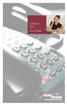 CENTREX PLUS User Guide Welcome to Centrex Plus. With your new network-based system housed and maintained in a FairPoint Central Office you will be able to increase your productivity and reduce your costs.
CENTREX PLUS User Guide Welcome to Centrex Plus. With your new network-based system housed and maintained in a FairPoint Central Office you will be able to increase your productivity and reduce your costs.
Centrex21. Instruction Guide
 Centrex21 Instruction Guide Welcome Thank you for selecting Qwest Centrex 21. Now your business can take advantage of this great package of functions and calling features, no matter what kind of phone
Centrex21 Instruction Guide Welcome Thank you for selecting Qwest Centrex 21. Now your business can take advantage of this great package of functions and calling features, no matter what kind of phone
Person Calling dials Main line number First additional number Second additional number
 Call Waiting While you re on a call, Call Waiting alerts you that you have another incoming call. s If two calls are on a line at one time, anyone calling will receive a busy signal. The Call Waiting beep
Call Waiting While you re on a call, Call Waiting alerts you that you have another incoming call. s If two calls are on a line at one time, anyone calling will receive a busy signal. The Call Waiting beep
All Rights Reserved. Release 5.5, October 2008
 All Rights Reserved The use, disclosure, modification, transfer or transmittal of this work for any purpose, in any form, or by any means, without the written permission from IDT/Net2Phone is strictly
All Rights Reserved The use, disclosure, modification, transfer or transmittal of this work for any purpose, in any form, or by any means, without the written permission from IDT/Net2Phone is strictly
u s e r g u i d e Centrex
 user guide Centrex Welcome to your Centrex phone Congratulations! You are now using the Centrex service from Telecom. Centrex has many practical features to make using the phone easier. This Guide introduces
user guide Centrex Welcome to your Centrex phone Congratulations! You are now using the Centrex service from Telecom. Centrex has many practical features to make using the phone easier. This Guide introduces
Release Date Version Supersedes Description. June 2006 Initial Release Initial Release
 45p SLT User Guide Record of Revision Release Date Version Supersedes Description June 2006 Initial Release Initial Release Copyright XBLUE Networks, LLC 2006 XBLUE Networks reserves the right to make
45p SLT User Guide Record of Revision Release Date Version Supersedes Description June 2006 Initial Release Initial Release Copyright XBLUE Networks, LLC 2006 XBLUE Networks reserves the right to make
Calling Feature Instructions
 Rainier Connect Calling Feature Instructions Anonymous Call Rejection (*77) Call Forward Busy (*90) Call Forward No Answer (*92) Also known as Block the Blocker and Privacy Block it blocks private or anonymous
Rainier Connect Calling Feature Instructions Anonymous Call Rejection (*77) Call Forward Busy (*90) Call Forward No Answer (*92) Also known as Block the Blocker and Privacy Block it blocks private or anonymous
RING CYCLES ADMINISTRATIVE LINE FEATURES. AUTO DIAL Electronic Sets: 1. To program, press AUTO DIAL key 2. Dial number to be stored
 Telephone Instructions All Washington University residence halls, fraternities and administrative offices for the Danforth Campus share the same telephone system. All lines begin with the prefix 935 or
Telephone Instructions All Washington University residence halls, fraternities and administrative offices for the Danforth Campus share the same telephone system. All lines begin with the prefix 935 or
PLAN B. Call Forwarding Allows you to redirect all calls to another telephone number.
 989-453-4321 * 1-800-292-0614 * E-mail: pgntelco@avci.net SERVING: PIGEON, TWINING, ALBA, AND LAKES OF THE NORTH PLAN B Automatic Recall This feature allows a subscriber to place a call to the source of
989-453-4321 * 1-800-292-0614 * E-mail: pgntelco@avci.net SERVING: PIGEON, TWINING, ALBA, AND LAKES OF THE NORTH PLAN B Automatic Recall This feature allows a subscriber to place a call to the source of
# $ %&' ( $" )% %! $" )$) %! &%& $'('!
 !!" # $ %&' ( $" )% %! $" )$) %! &%& $'('! Contents Anonymous Call Rejection 3 Call Block 3 Call Forward 4 Call Return 5 Call Waiting 5 Caller ID 6 Do Not Disturb 7 Find Me 7 Last Number Redial 8 Selective
!!" # $ %&' ( $" )% %! $" )$) %! &%& $'('! Contents Anonymous Call Rejection 3 Call Block 3 Call Forward 4 Call Return 5 Call Waiting 5 Caller ID 6 Do Not Disturb 7 Find Me 7 Last Number Redial 8 Selective
Custom Calling Features
 Anonymous Call Rejection Anonymous Call Rejection rejects calls from callers who block their Caller ID information, so the calls don t even ring through on your line. To Activate Call Rejection: Pick up
Anonymous Call Rejection Anonymous Call Rejection rejects calls from callers who block their Caller ID information, so the calls don t even ring through on your line. To Activate Call Rejection: Pick up
VERIZON VOICE MAIL USER GUIDE DC/DE/MD/NJ/PA/VA REGION BUSINESS
 VERIZON VOICE MAIL USER GUIDE DC/DE/MD/NJ/PA/VA REGION BUSINESS ABOUT YOUR VERIZON BUSINESS VOICE MAIL SERVICE Business Voice Mail service can be a benefit to your business and to callers who need to leave
VERIZON VOICE MAIL USER GUIDE DC/DE/MD/NJ/PA/VA REGION BUSINESS ABOUT YOUR VERIZON BUSINESS VOICE MAIL SERVICE Business Voice Mail service can be a benefit to your business and to callers who need to leave
Meridian Multi-line Telephone User Guide
 Meridian Multi-line Telephone User Guide Your Meridian Multi-line Telephone has many useful business features. Read this user guide to become familiar with the available features. Check with your department
Meridian Multi-line Telephone User Guide Your Meridian Multi-line Telephone has many useful business features. Read this user guide to become familiar with the available features. Check with your department
A Quick Reference to Telephone Features and Services
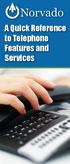 A Quick Reference to Telephone Features and Services Table of Contents I. Individual Features A. Call Waiting B. Cancel Call Waiting C. Three-Way Calling D. Speed Calling E. Call Return F. Repeat Dialing
A Quick Reference to Telephone Features and Services Table of Contents I. Individual Features A. Call Waiting B. Cancel Call Waiting C. Three-Way Calling D. Speed Calling E. Call Return F. Repeat Dialing
PHONE SERVICE QUICK GUIDE PHONE SERVICE QUICK GUIDE
 PHONE SERVICE 1 Your new United Phone service is powered by the area s only fiber network, so you ll enjoy crystal-clear call quality and a variety of advanced features. We ve created this handy guide
PHONE SERVICE 1 Your new United Phone service is powered by the area s only fiber network, so you ll enjoy crystal-clear call quality and a variety of advanced features. We ve created this handy guide
Guide to Your Telephone Service
 Guide to Your Telephone Service OPTIONS AND FEATURES AVAILABLE WITH EPLUS BROADBAND TELEPHONE SERVICE 422-7500 Table of Contents Included in this guide is a comprehensive list of features and services
Guide to Your Telephone Service OPTIONS AND FEATURES AVAILABLE WITH EPLUS BROADBAND TELEPHONE SERVICE 422-7500 Table of Contents Included in this guide is a comprehensive list of features and services
BP_UserGuide_0113. Business Phone User Guide
 BP_UserGuide_0113 Business Phone User Guide Contents Welcome to Shaw Business Phone 2 Voicemail 6 Call Forward 7 Call Forward Busy 8 Call Forward No Answer 9 Call Waiting 10 Multi-line Hunting 12 Call
BP_UserGuide_0113 Business Phone User Guide Contents Welcome to Shaw Business Phone 2 Voicemail 6 Call Forward 7 Call Forward Busy 8 Call Forward No Answer 9 Call Waiting 10 Multi-line Hunting 12 Call
CUSTOM CALLING FEATURES
 CUSTOM CALLING FEATURES Anonymous Call Rejection (*77 & *87) Blocks a private or anonymous call from ringing onto your line. Callers who block their name and/or phone number from being displayed on a Caller
CUSTOM CALLING FEATURES Anonymous Call Rejection (*77 & *87) Blocks a private or anonymous call from ringing onto your line. Callers who block their name and/or phone number from being displayed on a Caller
Business Call Answering
 Business Call Answering A Verizon Business Messaging Service USER GUIDE 05-040 www.verizon.com/smallbiz NY-CNS Thank You for Selecting a Verizon Business Messaging Service. Questions? Please call -800-HELP-986
Business Call Answering A Verizon Business Messaging Service USER GUIDE 05-040 www.verizon.com/smallbiz NY-CNS Thank You for Selecting a Verizon Business Messaging Service. Questions? Please call -800-HELP-986
UNLIMITED LOCAL WITH LONG DISTANCE PHONE FEATURES REFERENCE GUIDE
 UNLIMITED LOCAL WITH LONG DISTANCE PHONE FEATURES REFERENCE GUIDE Thank You Thank you for considering Unlimited Local with Long Distance Phone service from MCTV. We appreciate your business, and will continue
UNLIMITED LOCAL WITH LONG DISTANCE PHONE FEATURES REFERENCE GUIDE Thank You Thank you for considering Unlimited Local with Long Distance Phone service from MCTV. We appreciate your business, and will continue
If you need help using Verizon Voice Mail or have questions about the service, please call: 1-800-483-2000
 If you need help using Verizon Voice Mail or have questions about the service, please call: -800-8-000 Representatives are available hours a day, 7 days a week. While you re listening to messages... Move
If you need help using Verizon Voice Mail or have questions about the service, please call: -800-8-000 Representatives are available hours a day, 7 days a week. While you re listening to messages... Move
Home Phone Service Guide calling features and services tips and instructions
 Home Phone Service Guide calling features and services tips and instructions Primus Home Phone Service Inside your guide to Primus Home Phone Service Services included with Primus Home Phone Service: 911,
Home Phone Service Guide calling features and services tips and instructions Primus Home Phone Service Inside your guide to Primus Home Phone Service Services included with Primus Home Phone Service: 911,
Getting Started 2. How to Use Voice Mail 4
 Getting Started 2 How to Use Voice Mail 4 Voice Mail Messages 4 Retrieving Voice Mail Messages 4 Reply to a Voice Mail Message 5 Listening Options 5 Forward a Voice Mail Message 6 Record and Send a Voice
Getting Started 2 How to Use Voice Mail 4 Voice Mail Messages 4 Retrieving Voice Mail Messages 4 Reply to a Voice Mail Message 5 Listening Options 5 Forward a Voice Mail Message 6 Record and Send a Voice
Bristol: (276) 821-6200 Abingdon: (276) 698-3210 Toll Free: 877-835-1272 www.bvu-optinet.com
 Bristol: (276) 821-6200 Abingdon: (276) 698-3210 Toll Free: 877-835-1272 www.bvu-optinet.com TABLE OF CONTENTS Contact Information...1 Safety Line...1 Favorite Five...2 Caller ID...2 Call Forwarding...2
Bristol: (276) 821-6200 Abingdon: (276) 698-3210 Toll Free: 877-835-1272 www.bvu-optinet.com TABLE OF CONTENTS Contact Information...1 Safety Line...1 Favorite Five...2 Caller ID...2 Call Forwarding...2
CENTREX User Guide. For Single Line Telephone Service
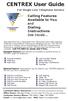 CENTREX User Guide For Single Line Telephone Service Calling Features Available to You and Dialing Instructions See Inside... Each department has a designated Area Telecommunications Representative (ATR)
CENTREX User Guide For Single Line Telephone Service Calling Features Available to You and Dialing Instructions See Inside... Each department has a designated Area Telecommunications Representative (ATR)
Contents. Note: Feature commands and/or functionality may vary dependent on the telephone equipment you choose to use with this product.
 Contents Address Book 4 Anonymous Call Rejection 5 Call Block 5 Call Forward 6-7 Call Hold 7 Call Log 8 Call Return 8 Call Waiting 9 Caller ID 10 Outbound Caller ID Block 10 Outbound Caller ID Deactivation
Contents Address Book 4 Anonymous Call Rejection 5 Call Block 5 Call Forward 6-7 Call Hold 7 Call Log 8 Call Return 8 Call Waiting 9 Caller ID 10 Outbound Caller ID Block 10 Outbound Caller ID Deactivation
NITSUKO DS01 TELEPHONE USER S GUIDE
 NITSUKO DS01 TELEPHONE USER S GUIDE 2003-2004 Version 1.1 TABLE OF CONTENTS PAGES INTRODUCTION TELEPHONE FEATURES. TELEPHONE SERVICES.. VOICE MAIL. TELEPHONE FREQUENTLY ASKED QUESTIONS (FAQs) ADVANCED
NITSUKO DS01 TELEPHONE USER S GUIDE 2003-2004 Version 1.1 TABLE OF CONTENTS PAGES INTRODUCTION TELEPHONE FEATURES. TELEPHONE SERVICES.. VOICE MAIL. TELEPHONE FREQUENTLY ASKED QUESTIONS (FAQs) ADVANCED
Phone User Guide. Dear FiberNET Phone Customer,
 Phone User Guide Dear FiberNET Phone Customer, Thank you for choosing MUS FiberNET as your broadband services provider. As a FiberNET Telephone service user, you receive your local phone service from Windstream
Phone User Guide Dear FiberNET Phone Customer, Thank you for choosing MUS FiberNET as your broadband services provider. As a FiberNET Telephone service user, you receive your local phone service from Windstream
Address Book. Store all of your contacts in your online Address Book.
 Contents Address Book 4 Anonymous Call Rejection 5 Call Block 5 Call Forward 6-7 Call Logs 7 Call Return 7 Call Waiting 8 Caller ID 9 Do Not Disturb 10 Find Me 11 Outbound Caller ID Block 9 Selective Call
Contents Address Book 4 Anonymous Call Rejection 5 Call Block 5 Call Forward 6-7 Call Logs 7 Call Return 7 Call Waiting 8 Caller ID 9 Do Not Disturb 10 Find Me 11 Outbound Caller ID Block 9 Selective Call
Telephone User Guide. Mt. Angel. Telephone
 Telephone User Guide Mt. Angel Telephone 4Welcome Thank You for Choosing Mt. Angel Telephone! Additional information about your telephone service may be found in the white pages of the North Willamette
Telephone User Guide Mt. Angel Telephone 4Welcome Thank You for Choosing Mt. Angel Telephone! Additional information about your telephone service may be found in the white pages of the North Willamette
UCLA Communications Technology Services. UCLA Telephone Features. User Guide. CTS Product Training
 UCLA Communications Technology Services UCLA Telephone Features User Guide Introduction Communications Technology Services (CTS) offers a variety of telephone features which are assigned to your UCLA telephone
UCLA Communications Technology Services UCLA Telephone Features User Guide Introduction Communications Technology Services (CTS) offers a variety of telephone features which are assigned to your UCLA telephone
Contents. WOW! Phone Reference Guide
 WOW! Phone Reference Guide Intro to WOW! Phone P-1 WOW! Phone Features P-1 Call Waiting P-1 Call Forwarding P-1 3-Way Calling P-1 Call Return P-1 Anonymous Call Rejection P-2 Caller ID P-2 Caller ID Block
WOW! Phone Reference Guide Intro to WOW! Phone P-1 WOW! Phone Features P-1 Call Waiting P-1 Call Forwarding P-1 3-Way Calling P-1 Call Return P-1 Anonymous Call Rejection P-2 Caller ID P-2 Caller ID Block
Call Answer Service. User Guide. outside front cover
 Call Answer Service User Guide outside front cover 204 225-9999 toll-free Call Answer access number from anywhere in Manitoba 1 866 GET-MSGS toll-free Call Answer access number from anywhere in Canada
Call Answer Service User Guide outside front cover 204 225-9999 toll-free Call Answer access number from anywhere in Manitoba 1 866 GET-MSGS toll-free Call Answer access number from anywhere in Canada
Table Of COnTenT. 1 Advanced Cable Communications. Contact Us...2. Welcome...3. Calling Features...4-11. Frequently Asked Questions...
 Table Of COnTenT Contact Us...2 Welcome...3 Calling Features...4-11 Frequently Asked Questions...12-17 Other Services...18 1 Advanced Cable Communications CONTACT US EMAIL US: info@advancedcable.net TelePHOne
Table Of COnTenT Contact Us...2 Welcome...3 Calling Features...4-11 Frequently Asked Questions...12-17 Other Services...18 1 Advanced Cable Communications CONTACT US EMAIL US: info@advancedcable.net TelePHOne
BP_UserGuide_1113. Business Phone User Guide
 BP_UserGuide_1113 Business Phone User Guide Contents Welcome to Shaw Business Phone 2 Voicemail 6 Call Forward 7 Call Forward Busy 8 Call Forward No Answer 9 Call Waiting 10 Multi-line Hunting 12 Call
BP_UserGuide_1113 Business Phone User Guide Contents Welcome to Shaw Business Phone 2 Voicemail 6 Call Forward 7 Call Forward Busy 8 Call Forward No Answer 9 Call Waiting 10 Multi-line Hunting 12 Call
This service allows you to talk to the 3rd party before transferring the original called party to them. To use Attended Call transfer:
 Calling Features Attend Call Transfer Auto Redial Anonymous Call Rejection Call Blocking Call Forward Busy Line Call Forward Don't Answer Call Forwarding Remote Access Call Forwarding Universal Call Holding
Calling Features Attend Call Transfer Auto Redial Anonymous Call Rejection Call Blocking Call Forward Busy Line Call Forward Don't Answer Call Forwarding Remote Access Call Forwarding Universal Call Holding
LIST OF EFFECTIVE SHEETS. Sheets listed below are effective as of the date shown on each sheet.
 Oakhurst, California 2nd Revised Check Sheet A Cancels 1 st Revised Check Sheet A LIST OF EFFECTIVE SHEETS Sheets listed below are effective as of the date shown on each sheet. Revision Number Sheet 2
Oakhurst, California 2nd Revised Check Sheet A Cancels 1 st Revised Check Sheet A LIST OF EFFECTIVE SHEETS Sheets listed below are effective as of the date shown on each sheet. Revision Number Sheet 2
VIP (Traditional) Home Phone Calling Features
 VIP (Traditional) Home Phone Calling Features This document details each calling feature and its usage. Please note that this document applies only to our VIP Home Phone service for Kitchener-Waterloo,
VIP (Traditional) Home Phone Calling Features This document details each calling feature and its usage. Please note that this document applies only to our VIP Home Phone service for Kitchener-Waterloo,
Four-Line Intercom Speakerphone 944
 1 USER S MANUAL Part 2 Four-Line Intercom Speakerphone 944 Please also read Part 1 Important Product Information AT&T and the globe symbol are registered trademarks of AT&T Corp. licensed to Advanced American
1 USER S MANUAL Part 2 Four-Line Intercom Speakerphone 944 Please also read Part 1 Important Product Information AT&T and the globe symbol are registered trademarks of AT&T Corp. licensed to Advanced American
User s Guide EKT-824
 User s Guide EKT-824 The Communiqué Telephone Station Table of Contents Introduction 3 About This Guide 3 The Basics Answering and Making Calls 4 Answering an External Call 4 Answering an Internal Call
User s Guide EKT-824 The Communiqué Telephone Station Table of Contents Introduction 3 About This Guide 3 The Basics Answering and Making Calls 4 Answering an External Call 4 Answering an Internal Call
Centrex User s Guide. Welcome to Centrex Services! Low Up Front Cost No Equipment to Buy or Maintain Unlimited Ability to Grow with Your Business
 Centrex User s Guide Welcome to Centrex Services! Low Up Front Cost No Equipment to Buy or Maintain Unlimited Ability to Grow with Your Business Get more from your telephone service! Centrex is a feature
Centrex User s Guide Welcome to Centrex Services! Low Up Front Cost No Equipment to Buy or Maintain Unlimited Ability to Grow with Your Business Get more from your telephone service! Centrex is a feature
Cox Digital Telephone Quick Guide
 Cox Digital Telephone Quick Guide Managing Your Calls Voice Mail Phone Tools Quick Reference Guides 2010 CoxCom, Inc. dba Cox Communications Arizona. All rights reserved. Welcome People love choices. Digital
Cox Digital Telephone Quick Guide Managing Your Calls Voice Mail Phone Tools Quick Reference Guides 2010 CoxCom, Inc. dba Cox Communications Arizona. All rights reserved. Welcome People love choices. Digital
