User Guide for VERIZON CENTREXPLUS CUSTOPAK. Telephone Number. Verizon Telephone Number Switch Type: 5ESS DMS 100 DMS 10 SIP
|
|
|
- Eunice McCarthy
- 8 years ago
- Views:
Transcription
1 User Guide for VERIZON CENTREXPLUS CUSTOPAK Telephone Number Verizon Telephone Number Switch Type: SS 0
2 Thank You for Selecting the Verizon CentrexPlus CustoPAK Package. 1
3 TABLE OF CONTENTS Introduction to This Guide... 4 Overview of Your CustoPAK System... 6 Terms You Should Know... 8 CustoPAK Basic Standard Features Answer Calls... 9 Call Transfer... 9 Three Way Conference Calling CustoPAK Selectable Standard Features Automatic Callback Call Forwarding - Variable Call Hold Call Pick Up Call Waiting (With Call Hold on the Line) Call Waiting (Without Call Hold on the Line) Cancel Call Waiting Trunk Answer Any Line Directed Call Pickup With Barge-In Directed Call Pickup Without Barge-In Speed Calling *69 Call Return Telephone Equipment Interactions Equipment Modifications Features Comparison Important Numbers Verizon Numbers Personal Numbers Appendix Speed Calling List Charts Feature Availability by Switch Type Your CustoPAK Feature Selections Please be sure to read the Introduction and Overview sections of this guide prior to operating your new CustoPAK system. 2 3
4 INTRODUCTION TO THIS GUIDE This guide is intended to provide you with information to help you learn to operate the features within your new CustoPAK system and get the most out of its many benefits. The Features section of this guide describes the two types of features which are available to choose from: Basic Standard Features are automatically activated for each of your lines when you purchase your CustoPAK system. Selectable Standard Features are available for each of your CustoPAK lines at no additional monthly charge, but must be installed to be used. * You may select as many or as few of the Selectable and Optional features as you like for each of your CustoPAK lines, and may change them at any time. * Should you need assistance selecting additional features or changing features, your Verizon representative is available to guide you. All features available with CustoPAK are included in this guide regardless of whether you have selected them for your system. Before you begin using your new CustoPAK system, it is important to know your switch type, or the type of equipment in the Verizon central office that handles your telephone service. Your switch type is shown on the front cover of this guide and may affect which features are available with your CustoPAK system. As you read through the Features section, please note the grid to the left of each feature. If a dot ( ) is placed beneath your switch type, that feature is available to you to be used on any of your CustoPAK lines. Some features available with your new CustoPAK system may be impacted by the type of telephone equipment you have. The Telephone Equipment Interactions section found on pages of this guide details some common situations which may arise. Upon installation of your system, your Verizon representative will assist you in filling out your Feature Grid (see Appendix). Once complete, this grid indicates which features you have selected for each of your CustoPAK lines. The Appendix section also contains your Speed Calling code charts. You may wish to make copies of these handy tools and distribute them to other users in your CustoPAK system for easy reference. The Overview section which follows this Introduction will begin to acquaint you with your new CustoPAK system and the many benefits it provides. We are delighted that you have chosen Verizon. We hope this guide makes the transition to your new CustoPAK system as smooth as possible. Should you have any questions as you learn to operate CustoPAK, please refer to the Important Numbers section on pages In this section you will find information as to who to call for additions, changes, repairs, or to simply answer questions about your CustoPAK system. It includes telephone numbers for your Business Service Center and the Repair Center. We are here to help you and we look forward to serving you now and in the future. * To install these features, contact your Verizon representative. Installation charges may apply. For Customer Services, CALL
5 OVERVIEW OF YOUR CustoPAK SYSTEM Your CustoPAK system is a central office-based service, meaning all equipment required to operate the system is in the Verizon central office. That also means you have purchased a reliable, worry-free telephone system, as our central offices are monitored 24 hours a day, 365 days a year. Your CustoPAK system can grow as your business grows. It has the capacity to handle up to 30 telephone lines, and offers a flexible package of features designed specifically with the small business customer in mind. You can select which features you want for each of your CustoPAK lines based on your business and communications needs. You may add or change features at any time by contacting your Verizon representative (additional charges may apply). CustoPAK can be customized to perform as a complete telephone system working on standard single-line telephones or as featurerich access lines enhancing your existing telephone system. When used with existing telephone systems, features like Call Transfer, Three-Way Calling and Consultation Hold give you the functionality of a built-in second line. When using these features, other lines remain free for incoming or outgoing calls. And, Call Forwarding and Call Transfer allow you to easily transfer your calls to another location outside your system without additional equipment. Most of the features are activated by the use of codes. You ll find all of the information required to activate the CustoPAK features listed in the Features section of this guide. The operation of some features, however, may be impacted by your existing telephone equipment. Be sure to refer to the Telephone Equipment Interactions section on pages for some examples. Your CustoPAK system comes with a 30-day satisfaction guarantee. We are confident that this system is the right solution for your business needs. However, with this guarantee you are entitled to a full credit of the CustoPAK charges and a change back to your previous Verizon service if you are not satisfied and notify us within 30 calendar days. 6 7
6 TERMS YOU SHOULD KNOW Confirmation Tone Three short bursts of tone heard when using some CustoPAK features. The confirmation tone lets you know you have completed the activation or deactivation of the features. Regional Calling Area The area within which Verizon can provide local and regional toll calling services. Switch Type This term identifies the types of equipment in Verizon s central office that handles your telephone service. Your switch type is shown on the front cover of this guide. It is very important to be aware of your switch type, as it may affect which features are available with your CustoPAK system. Switchhook The buttons or bar generally located under the receiver on a standard desk telephone or electronic set. The switchhook initiates dial tone and is used to operate some of the CustoPAK features. Tap Flash Recall Link These terms refer to preprogrammed buttons on some telephones, that when used replace the switchhook. If your telephone is equipped with one of these buttons, always use it instead of the switchhook to operate the CustoPAK features. Voice Messaging Services Verizon Answer Call and Verizon Voice Mail service offerings. Mailbox Associated with Voice Messaging services, a mailbox is where your announcement and messages are stored. CUSTOPAK BASIC STANDARD FEATURES ANSWER CALLS Lift handset. Announce your department name and your name. CALL TRANSFER Call Transfer allows you to transfer a call to any other number either within or outside of your CustoPAK system. You can speak with the called person to announce the call before completing the transfer. You can also improve customer service by using Call Transfer as an efficient way to handle misdirected calls and reduce message-taking and call handling time. To transfer call to another number: Ask party to wait. Press Switchhook or Flash key. Dial number. When person answers, announce call. Press Switchhook or Flash key to connect all three parties. Hang up. If the number is busy do not answer: Press Switchhook or Flash key twice. You are reconnected to the caller. 8 9
7 THREE-WAY CONFERENCE CALLING Three-Way Calling allows you to have a three-way conference call by adding another party to an existing call, maximizing your line efficiency and reducing callbacks. Use Three-Way Calling when you want to obtain answers to urgent inquiries from two separate sources in a single call. To add a third party to an existing call: Ask party to wait. Press Switchhook or Flash key. Dial the third party s telephone number. When person answers, press Switchhook or Flash key. All three parties will be connected. To drop third party: Press Switchhook or Flash key. 1A 0 CUSTOPAK BASIC SELECTABLE STANDARD FEATURES AUTOMATIC CALLBACK This feature allows you to be called back when you reach a busy line within your CustoPAK system. When the line becomes free the system will ring your phone and then the other line. Automatic Callback will increase employee productivity by eliminating telephone tag, manual callbacks and unnecessary dialing. The feature will stay activated for 30 minutes unless canceled. To activate: Lift handset. Press Switchhook or Flash Key once. Dial, hear confirmation tone. Hang up. Feature is in effect for 30 minutes. To receive an Automatic Callback Call: Continue to place and receive calls. When your phone rings, you will hear ringing tone. You are connected when the called party Answers. To cancel: Lift handset. Hear confirmation tone
8 1A 0 CALL FORWARDING VARIABLE This Call Forwarding option allows you to temporarily forward calls to another number, either inside or outside of your CustoPAK system. When activated, it overrides Call Forwarding Busy and Call Forwarding Don t Answer and gives your employees the mobility and flexibility to redirect calls to virtually any telephone. Use Call Forwarding Variable for telecommuting and after hours phone coverage. To temporarily redirect your incoming calls to another location: Lift handset. Dial number to receive your calls. Listen for confirmation tone. (Optional: Announce forwarding of calls). Hang Up. Your calls are forwarded. If the called number does not answer or is busy, repeat the process a second time. Calls will be forwarded after the process has been repeated the second time. To cancel: Lift handset. Hear confirmation tone. Hang up. Note: Verizon programs Call Forward-Busy Line & Call Forward-No Answer. 1A 1A 0 0 CALL HOLD CustoPAK Call Hold enables you to place a call on hold for an extended period of time provided neither you nor the other person hangs up freeing up the line to make another call. Call Hold allows you to use other CustoPAK features, such as Call Pick-Up and Call Waiting during an existing call (see these features for further instructions). While a call is on hold, new calls will go to voic (if you subscribe). Call Hold can help your business improve response time while reducing equipment costs and callbacks. To place a call on Hold: Ask party to wait. Press Switchhook or Flash key. Confirmation tone is heard. A steady tone will be heard which will time out after approximately 25 seconds. To retrieve: Hang up. Phone will ring; answer. You are connected to held party. CALL PICK-UP This feature allows any user within the CustoPAK system to answer any other ringing line within their Call Pick-Up Group, ensuring that incoming calls are answered even when the called party is unavailable. Call Pick-Up can help your company improve customer service, by reducing missed calls and costly, timeconsuming callbacks. Call Pick-Up Groups are preprogrammed by Verizon
9 1A 0 EWSD (S IEMENS) To answer a call that is ringing at another telephone in your call pickup group: Lift handset. You are connected to the call. If more than one line within the Call Pickup Group is ringing, the one that has been ringing the longest will be answered. All stations within the same Call Pickup Group should be within hearing range. CALL WAITING (WITH CALL HOLD ON THE LINE) Call Waiting (With Call Hold on the Line) provides an audible tone when you are on an existing call to alert you of another incoming call. You may then place your first call on hold and answer the second call. This feature reduces callbacks, maximizes line efficiency and improves customer service by ensuring prompt responses to urgent inquiries. If you hear a beep while on a call: Ask party to wait. Press the Switchhook or Flash key, Original call is on hold. You are connected to second call. To return the original call: Press Switchhook or Flash key. Hear Dial Tone, dial and be automatically connected to the original call. You may alternate between calls: Press Switchhook or Flash key. If the new call hangs up while the original call is on hold, you will be automatically connected to the original call. CALL WAITING (WITHOUT CALL HOLD ON THE LINE) A CustoPAK line equipped with Call Waiting (Without Call Hold on the Line) will automatically send a call waiting tone to any other line within the CustoPAK system that is busy when dialed, letting the called party know that someone is trying to reach them. The called person has the option to answer or ignore the call waiting tone. Use this feature to ensure the timely and efficient flow of important information within your company. If you hear a beep while on a call: Ask party to wait. Press the Switchhook or Flash key to put the first call on hold and answer the second call. Press the Switchhook or Flash key again to go back to the original call. CANCEL CALL WAITING Lift receiver. Place the call normally. Feature will automatically cancel at the completion of this call. During this call only, Call Waiting service is inactive, no Call Waiting tones will interrupt this call. TRUNK ANSWER ANY LINE Trunk Answer Any Line allows any telephone line to answer the main number when it is ringing. Lift the receiver from any idle telephone. Answer the call A 1A 1A 0 0 0
10 1A 0 DIRECTED CALL PICK-UP WITH BARGE-IN This feature allows you to answer any ringing line within the CustoPAK system by dialing an access code and the assigned intercom code of the ringing line. If someone else answers the call before you, including the owner of the line, a tone will be heard by the calling parties, you will then Barge-In or be added to the call, establishing a three-way conversation. To answer a ringing line: Lift handset. Dial or. Dial the number of the telephone to be picked up. If the call has not yet been answered, the call is routed to your line. If the call has been answered, you may barge into the conversation and create a three way call. DIRECTED CALL PICK-UP WITHOUT BARGE-IN Directed Call Pick-Up allows you to answer any ringing line within the CustoPAK system by dialing an access code and the assigned intercom code of the ringing line. If someone else answers the call before you, you will hear a busy signal. This feature differs from Call Pick-Up in that it allows you to answer a specific line and personalize your greeting. It also provides maximum call coverage for your business. To answer a ringing line: Lift handset. Dial the number of the telephone to be picked up. If the call has not yet been answered, the call is routed to your line. If the call has been answered, you will receive a busy signal. SPEED CALLING Speed Calling allows you to create a list of frequently called numbers that may be dialed by an abbreviated code, reducing dialing time and time spent searching for phone numbers. Only one Speed Calling list can be established on each CustoPAK line. Single-Digit Speed Calling To dial a stored number: Lift handset and hear Dial Tone. Dial the code assigned to the number you want to call ( - ). To program or change Speed Dial Code: Lift handset and hear Dial Tone. Hear interrupted Dial Tone A 1A 0 0 * Two-Digit Speed Calling is not available for 0 and
11 Dial the code by which you want the telephone number to be identified and stored ( - ). Dial the telephone number to be stored exactly as it will be dialed. Hang up. Repeat process to encode and store the remaining numbers. Two-Digit Speed Calling Not available on or 0 switches. To dial a stored number: Lift handset and hear Dial Tone. Dial the code assigned to the number you wish to call ( - ). 1A 0 CALL RETURN To activate : Lift the handset and listen for dial tone. Press instructions). (a voice recording may provide additional To deactivate : Lift the handset and listen for dial tone. Press. To program or change Speed Dial Code: Lift handset and hear Dial Tone. Dial the Speed Dial Single Digit Access Code. Hear interrupted Dial Tone. Dial the code by which you want the telephone number to be identified and stored ( - ). Dial the telephone number to be stored exactly as it will be dialed. Hang up. Repeat process to encode and store the remaining numbers
12 TELEPHONE EQUIPMENT INTERACTIONS Centrex CustoPAK service is compatible with almost all telephone equipment. However, sometimes there are modifications or adjustments required to the telephone equipment to assure this compatibility. This section is intended to provide some general information about the compatibility of your CustoPAK system and your telephone equipment, and when it may be best to perform a function using your CustoPAK system instead of your telephone equipment, and vice versa. Since there are many different types of telephones and telephone systems in the marketplace today, it is not practical for us to list all the different scenarios that might be encountered. If you have a situation that is not addressed in either this guide or the manual included with your telephone(s), please contact your Verizon representative or your equipment vendor. We will do our best to help you work through the issue. EQUIPMENT MODIFICATIONS Most CustoPAK features are operated by the use of the or buttons. Some telephone equipment also uses these buttons to operate features. For CustoPAK features to perform in these scenarios, the telephone equipment must be modified to allow the and to pass through the customer telephone equipment directly to the telephone lines. There are also some telephones that require timing changes to the flash* function to recognize the and and properly operate the CustoPAK features. The Central Office switch will recognize a timing interval between 1 2 and just over one second. The optimum timing interval is 3 4 of a second. Please check with your equipment vendor or manufacturer to see if these conditions apply to your telephone(s). FEATURES COMPARISON This information should assist you in determining when to use the CustoPAK features versus those on your telephone equipment: It is usually best to use the CustoPAK (Network) feature when you wish to: Transfer a call: The CustoPAK feature will allow you to transfer calls outside of your company, as well as transfer internal calls. In addition, when you use the CustoPAK Call Transfer feature to transfer outside your system, you do not need to tie up a second line for the transfer. Make a conference call: The CustoPAK Three-Way Calling feature allows you to set up and make a conference call using only one telephone line. The conferencing feature also allows you to include parties outside your company on the call. Most telephone systems require two telephone lines to make a conference call. You will also find the transmission quality of the CustoPAK feature is usually superior to that of a station conference. Forward a call: The CustoPAK Call Forwarding features allow you to forward your calls outside your company when you are away from the office and want to be assured you don t miss your important calls. While some telephone systems will also give you this capability, they require two lines to do so. Impose a line restriction: The CustoPAK Call Restrictions feature allows you to control the type of incoming and outgoing calls that can be made or received on each of your telephone lines. These restrictions are programmed in the Verizon Central Office and can only be changed by placing an order with Verizon. # Flash is a momentary open or on hook signal which tells the Central Office switch that the user wants to respond to a waiting call or transfer an in-progress call
13 It is usually best to use the telephone set feature when you wish to: Put a caller on hold: If your telephone set has a Hold Button it is quicker and easier to press the Hold Button than to use the Call Hold feature of the CustoPAK system. The CustoPAK feature will allow you the ability to put calls on hold at sets that don t have a Hold Button. One-touch dial: On most telephone equipment you can program the CustoPAK feature code on a speed dialing button, giving you access to your CustoPAK features without having to remember and use the feature activation/deactivation codes. These are only a few of the general feature differences between CustoPAK and your telephone equipment. For more detailed information on features, refer to the Features section of this guide and the guide provided with your telephone equipment. IMPORTANT NUMBERS VERIZON NUMBERS Business Service Center The Business Service Center (BSC) is available to handle your questions and assist you with ordering new services, making changes, additions or deletions to your current service, including moves to another location. The Business Service Center can also assist you with telephone directories, Verizon Calling Cards, billing matters and most other questions about Verizon. The Business Service Center (BSC) does not handle inquiries or orders for mobile phones or pagers. The telephone number for the Business Service Center for these services can be found on their associated bills. The number for your BSC can be found on your telephone bill and in the Customer Guide section of your local telephone directory. The hours for the BSC in your area can be found in the Customer Guide section of your local telephone directory and on the Verizon Internet Home Page. The Internet address is: For additional information on our products and services, please refer to:
14 Repair The Repair Center handles service problems and out-of- service conditions on your telephone lines and/or features, and the wiring to your location. It does not handle and cannot fix your telephone equipment. For problems with the wiring inside your business, you may repair it yourself, hire a contractor or an electrician, or call Verizon. Verizon does this type of repair for a fee based on the amount of time and the cost of the materials required to correct the problem. For information on these services, contact your Verizon representative. The Verizon repair number is PERSONAL NUMBERS Name Verizon Representative Equipment Vendor Fax Machine Telephone Number 24 25
15 APPENDIX Single-Digit Speed Calling List Chart Two-Digit Speed Calling List Chart Feature Availability by Switch Type SPEED CALLING LIST CHART The following chart is provided for you to list your Speed Calling codes. The length of your individual speed calling list is determined by your switch type. Your switch type can be found on the front cover of this guide. Be sure to use the Speed Calling list that corresponds to your switch type. The instructions for setting up a list and making calls using Speed Calling can be found below and also on page of this guide. To program or change Single-Digit Speed Dial Codes: Lift handset and hear Dial Tone. Hear interrupted Dial Tone. Dial the code by which you want the telephone number to be identified and stored ( - ). Dial the telephone number to be stored exactly as it will be dialed. Hang up. Repeat process to encode and store the remaining numbers. To program or change Two-Digit Speed Dial Codes (not available on 0 or ): Lift handset and hear Dial Tone. Dial the Speed Dial Single Digit Access Code. Hear interrupted Dial Tone. Dial the code by which you want the telephone number to be identified and stored ( - ). Dial the telephone number to be stored exactly as it will be dialed. Hang up. Repeat process to encode and store the remaining numbers
16 To dial a stored number: Lift handset and hear Dial Tone. Dial the code assigned to the number you wish to call ( - or - ). SINGLE-DIGIT SPEED CALLING LIST Name Code Telephone Number *0 *1 *2 *3 *4 *5 *6 *7 *8 *9 TWO-DIGIT SPEED CALLING LIST (SS & DMS SWITCH TYPES ONLY) Name Code Telephone Number *00 *01 *02 *03 *04 *05 *06 *07 *08 *09 *10 *11 *12 *13 *14 *15 *16 *17 *18 *19 *20 *21 *22 *23 *24 *25 *26 *27 *28 *
17 FEATURE AVAILABILITY BY SWITCH TYPE Features Basic Standard Features Answer Calls Call Transfer Three-Way Calling Selectable Standard Features Automatic Callback Call Forwarding Variable Call Hold Call Pick-Up Call Waiting (With Call Hold on the Line) Call Waiting (Without Call Hold on the Line) Cancel Call Waiting Trunk Answer Any Line Directed Call Pick-Up with Barge-In Directed Call Pick-Up without Barge-In Speed Calling Single-Digit Speed Calling Two-Digit *69 Call Return Switch Type
18 YOUR CustoPAK FEATURE SELECTIONS Feature Telephone Numbers Basic Features Assume Dial 9 Call Hold Call Transfer Consultation Hold Direct Inward/Outward Dialing (DID/DOD) Distinctive Ringing (Inside/Outside Ringing) Three-Way Calling Touch-Tone Selectable Features Automatic Callback Call Forwarding Call Forwarding Busy Line Call Forwarding Don t Answer Call Pick-Up Group Call Restriction Options Call Waiting Cancel Call Waiting Dial Call Waiting Hunting Speed Dialing Optional Features: * 69 Busy Redial Call Park Call Park Directed Call Trace Caller ID services Enhanced Call Forwarding Executive Busy Override Last Number Redial Priority Call Select Call Forwarding Voice Mail 32 33
19 2014 Verizon. All Rights Reserved W
Centrex CustoPAK USER GUIDE. Telephone Number. Verizon Telephone Number. Switch Type: 1A 5E DMS 100 EWSD DMS 10
 Centrex CustoPAK USER GUIDE Telephone Number Verizon Telephone Number Switch Type: 1A 5E DMS 100 EWSD DMS 10 Table of Contents Introduction to This Guide... 3 Overview of Your CustoPAK System... 5 Terms
Centrex CustoPAK USER GUIDE Telephone Number Verizon Telephone Number Switch Type: 1A 5E DMS 100 EWSD DMS 10 Table of Contents Introduction to This Guide... 3 Overview of Your CustoPAK System... 5 Terms
User Guide Verizon Centrex CustoPAK
 User Guide Verizon Centrex CustoPAK Telephone Number Verizon Telephone Number Switch Type: 1A 0 EWSD 2008 Verizon. All Rights Reserved. 3001-0708 Table of Contents Introduction to This Guide... 3 Overview
User Guide Verizon Centrex CustoPAK Telephone Number Verizon Telephone Number Switch Type: 1A 0 EWSD 2008 Verizon. All Rights Reserved. 3001-0708 Table of Contents Introduction to This Guide... 3 Overview
User Guide Verizon CentraNet CustoPAK
 User Guide Verizon CentraNet CustoPAK Telephone Number Verizon Telephone Number Switch Type: GTD-5 5ESS DMS 100 DMS 10 2008 Verizon. All Rights Reserved. 3056-0708 Thank You for Selecting Verizon CentraNet
User Guide Verizon CentraNet CustoPAK Telephone Number Verizon Telephone Number Switch Type: GTD-5 5ESS DMS 100 DMS 10 2008 Verizon. All Rights Reserved. 3056-0708 Thank You for Selecting Verizon CentraNet
PROPRIETARY INFORMATION
 Centrex User Guide Centrex is a central office-based telecommunications system that lets you customize your telephone service to suit your unique business needs. With Centrex, you can grow from two lines
Centrex User Guide Centrex is a central office-based telecommunications system that lets you customize your telephone service to suit your unique business needs. With Centrex, you can grow from two lines
BellSouth Centrex USER GUIDE DMS 5ESS 1AESS EWSD
 BellSouth Centrex USER GUIDE DMS 5ESS 1AESS EWSD INTRODUCTION Welcome to BellSouth Centrex service! Your service has been carefully designed to meet your current communications needs. BellSouth Centrex
BellSouth Centrex USER GUIDE DMS 5ESS 1AESS EWSD INTRODUCTION Welcome to BellSouth Centrex service! Your service has been carefully designed to meet your current communications needs. BellSouth Centrex
Note: You will not be notified when or how many calls have been rejected.
 Anonymous Call Rejection When you ve turned this service on, any callers who have blocked their number from your Caller ID display will hear an announcement that you do not accept anonymous calls. All
Anonymous Call Rejection When you ve turned this service on, any callers who have blocked their number from your Caller ID display will hear an announcement that you do not accept anonymous calls. All
Reject calls from callers who block their Caller ID information so their calls don't even ring on your line.
 Anonymous Call Rejection Reject calls from callers who block their Caller ID information so their calls don't even ring on your line. TO ACTIVATE ANONYMOUS CALL REJECTION 1. 2. Press *77 (on a rotary phone,
Anonymous Call Rejection Reject calls from callers who block their Caller ID information so their calls don't even ring on your line. TO ACTIVATE ANONYMOUS CALL REJECTION 1. 2. Press *77 (on a rotary phone,
Call Waiting. Cancel Call Waiting
 PhoneFeatures 1 Call Waiting Cancel Call Waiting 2 Three-Way Calling Personal Ringing 3 Speed Calling Call Transfer 4 Call Hold Call Forwarding 5 Call Forwarding Don t Answer Call Forwarding Busy Line
PhoneFeatures 1 Call Waiting Cancel Call Waiting 2 Three-Way Calling Personal Ringing 3 Speed Calling Call Transfer 4 Call Hold Call Forwarding 5 Call Forwarding Don t Answer Call Forwarding Busy Line
CENTREX service. user reference guide. Clearly different.
 CENTREX service user reference guide Clearly different. TABLE OF CONTENTS This user s guide provides instructions for using Centrex features. A check in the circle next to a feature means that your Centrex
CENTREX service user reference guide Clearly different. TABLE OF CONTENTS This user s guide provides instructions for using Centrex features. A check in the circle next to a feature means that your Centrex
managedip Hosted TDS Table of Contents Calling Features User Guide
 Table of Contents Anonymous Call Rejection... 2 Automatic Callback... 2 Call Forwarding... 3 Call Park/Directed Call Park... 7 Call Park Retrieve... 8 Call Pickup... 8 Call Retrieve... 8 Call Return...
Table of Contents Anonymous Call Rejection... 2 Automatic Callback... 2 Call Forwarding... 3 Call Park/Directed Call Park... 7 Call Park Retrieve... 8 Call Pickup... 8 Call Retrieve... 8 Call Return...
RESIDENTIAL PHONE FEATURES
 RESIDENTIAL PHONE FEATURES User Guide Athens-Dec 9/10 Caller ID The Telephone display screen will show you the caller s name and telephone number, usually after the first complete ring. The service also
RESIDENTIAL PHONE FEATURES User Guide Athens-Dec 9/10 Caller ID The Telephone display screen will show you the caller s name and telephone number, usually after the first complete ring. The service also
CALLING FEATURE USER GUIDE
 CALLING FEATURE USER GUIDE 1801 N Main St, in the Palace Mall ** Mitchell, SD 57301 Phone: (605) 990-1000 Fax: (605) 990-1010 Homepage: www.mitchelltelecom.com Calling Feature User Guide Mitchell Telecom
CALLING FEATURE USER GUIDE 1801 N Main St, in the Palace Mall ** Mitchell, SD 57301 Phone: (605) 990-1000 Fax: (605) 990-1010 Homepage: www.mitchelltelecom.com Calling Feature User Guide Mitchell Telecom
Centrex21. Instruction Guide
 Centrex21 Instruction Guide Welcome Thank you for selecting Qwest Centrex 21. Now your business can take advantage of this great package of functions and calling features, no matter what kind of phone
Centrex21 Instruction Guide Welcome Thank you for selecting Qwest Centrex 21. Now your business can take advantage of this great package of functions and calling features, no matter what kind of phone
CENTREX PLUS User Guide
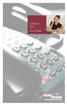 CENTREX PLUS User Guide Welcome to Centrex Plus. With your new network-based system housed and maintained in a FairPoint Central Office you will be able to increase your productivity and reduce your costs.
CENTREX PLUS User Guide Welcome to Centrex Plus. With your new network-based system housed and maintained in a FairPoint Central Office you will be able to increase your productivity and reduce your costs.
User Guide Verizon CentraNet Service
 User Guide Verizon CentraNet Service EASY STEPS TO GET YOU STARTED. 2008 Verizon. All Rights Reserved. C9000-0708 Thank You for Selecting Verizon CentraNet Service i Table of Contents switches CENTRANET
User Guide Verizon CentraNet Service EASY STEPS TO GET YOU STARTED. 2008 Verizon. All Rights Reserved. C9000-0708 Thank You for Selecting Verizon CentraNet Service i Table of Contents switches CENTRANET
Calling FEATURES. User s Guide. Call *123 or 336-463-5022 or visit yadtel.com
 Calling FEATURES User s Guide Call * or 6-6-50 or visit yadtel.com Table of Contents QUICK REFERENCE GUIDE... KEEP IN TOUCH Call Waiting.... 5 Cancel Call Waiting.... 5 Three-Way Calling.... 6 Usage Sensitive
Calling FEATURES User s Guide Call * or 6-6-50 or visit yadtel.com Table of Contents QUICK REFERENCE GUIDE... KEEP IN TOUCH Call Waiting.... 5 Cancel Call Waiting.... 5 Three-Way Calling.... 6 Usage Sensitive
Calling Features User Guide 1
 Calling Features User Guide 1 The services listed in this guide are for traditional telephone service and may not be available or work the same on other technologies. Call 611 from your Lumos Networks
Calling Features User Guide 1 The services listed in this guide are for traditional telephone service and may not be available or work the same on other technologies. Call 611 from your Lumos Networks
BellSouth Complete Choice for Business plan
 BellSouth Complete Choice for Business plan BellSouth Complete Choice for Business plan Customized to your exact business needs Here s the all-in-one local calling plan where you can customize your local
BellSouth Complete Choice for Business plan BellSouth Complete Choice for Business plan Customized to your exact business needs Here s the all-in-one local calling plan where you can customize your local
How To Use Fairpoint.Com On A Cell Phone On A Pc Or Landline Phone On An Iphone Or Ipad Or Ipa Or Ipo Or Cell Phone (For A Cell) On A Landline Or Cellphone On A
 Definition FairPoint Communications Hosted PBX is easy to use and manage. Hosted PBX is packed with a wide variety of useful standard, advanced and business group calling features, including voicemail.
Definition FairPoint Communications Hosted PBX is easy to use and manage. Hosted PBX is packed with a wide variety of useful standard, advanced and business group calling features, including voicemail.
Hosted PBX Calling Features and Voice Mail Guide
 Definition FairPoint Communications Hosted PBX is easy to use and manage. Hosted PBX is packed with a wide variety of useful standard, advanced and business group calling features, including voicemail.
Definition FairPoint Communications Hosted PBX is easy to use and manage. Hosted PBX is packed with a wide variety of useful standard, advanced and business group calling features, including voicemail.
Guide to Your Telephone Service
 Guide to Your Telephone Service OPTIONS AND FEATURES AVAILABLE WITH EPLUS BROADBAND TELEPHONE SERVICE 422-7500 Table of Contents Included in this guide is a comprehensive list of features and services
Guide to Your Telephone Service OPTIONS AND FEATURES AVAILABLE WITH EPLUS BROADBAND TELEPHONE SERVICE 422-7500 Table of Contents Included in this guide is a comprehensive list of features and services
CALLING FEATURES. Speed Calling - 8 Number - Allows you to call any one of the eight frequently called numbers by dialing just one digit.
 Calling features from ToledoTel, offer advanced capabilities that are simple to use. This is a quick reference of the features available for your individual line, and easyto-follow instructions for using
Calling features from ToledoTel, offer advanced capabilities that are simple to use. This is a quick reference of the features available for your individual line, and easyto-follow instructions for using
Centrex System Features
 Centrex System Features Programming Standard programming on telephone lines has a one time programming charge to make the appropriate changes in the telephone switch. However, an additional fee is charged
Centrex System Features Programming Standard programming on telephone lines has a one time programming charge to make the appropriate changes in the telephone switch. However, an additional fee is charged
Custom Calling Features
 Anonymous Call Rejection Anonymous Call Rejection rejects calls from callers who block their Caller ID information, so the calls don t even ring through on your line. To Activate Call Rejection: Pick up
Anonymous Call Rejection Anonymous Call Rejection rejects calls from callers who block their Caller ID information, so the calls don t even ring through on your line. To Activate Call Rejection: Pick up
Star Access Codes. Feature Access Code Instruction Call Forwarding No Answer Activation
 Automatic Callback Deactivation ex. #8 1. Lift Telephone handset. Press the assigned access code (ex.#8). 2. Replace telephone handset 3. The Automatic Callback Deactivation is now off Call Forwarding
Automatic Callback Deactivation ex. #8 1. Lift Telephone handset. Press the assigned access code (ex.#8). 2. Replace telephone handset 3. The Automatic Callback Deactivation is now off Call Forwarding
Anonymous Call Rejection Refuse calls from those who have blocked their numbers.
 How to Use Your Digital Voice Features Effective 01/12/15 To learn how to use your voice features, locate your service by selecting from the Quick Links that follow, or, you can find the same instructions
How to Use Your Digital Voice Features Effective 01/12/15 To learn how to use your voice features, locate your service by selecting from the Quick Links that follow, or, you can find the same instructions
Anonymous Call Rejection
 Anonymous Call Rejection Don t waste time taking calls you don t want. Anonymous Call Rejection (ACR) allows you to block incoming calls from people who use *67 to block their phone number as well as calls
Anonymous Call Rejection Don t waste time taking calls you don t want. Anonymous Call Rejection (ACR) allows you to block incoming calls from people who use *67 to block their phone number as well as calls
How To Use Your Calling Features. A Simple Guide META. 011910sip
 How To Use Your Calling Features A Simple Guide 011910sip META Unconditional Call Forwarding (Call Forwarding) How to activate Unconditional Call Forwarding: 1. 72 followed by the number to which your
How To Use Your Calling Features A Simple Guide 011910sip META Unconditional Call Forwarding (Call Forwarding) How to activate Unconditional Call Forwarding: 1. 72 followed by the number to which your
Calling Feature Instructions
 Rainier Connect Calling Feature Instructions Anonymous Call Rejection (*77) Call Forward Busy (*90) Call Forward No Answer (*92) Also known as Block the Blocker and Privacy Block it blocks private or anonymous
Rainier Connect Calling Feature Instructions Anonymous Call Rejection (*77) Call Forward Busy (*90) Call Forward No Answer (*92) Also known as Block the Blocker and Privacy Block it blocks private or anonymous
Calling Features User Guide
 Calling Features User Guide www.etczone.com 866-ETC-4YOU 1 SUNMAN BATESVILLE GREENSBURG BROOKVILLE LIBERTY (812) 623-2122 (812) 932-1000 (812) 222-1000 (765) 547-1000 (765) 223-1000 Today s fast-paced
Calling Features User Guide www.etczone.com 866-ETC-4YOU 1 SUNMAN BATESVILLE GREENSBURG BROOKVILLE LIBERTY (812) 623-2122 (812) 932-1000 (812) 222-1000 (765) 547-1000 (765) 223-1000 Today s fast-paced
Telephone User Guide
 Telephone User Guide For Single Line Sets Calling Features Available to You See inside for instructions and feature descriptions Your telephone service provides you with access to many calling features
Telephone User Guide For Single Line Sets Calling Features Available to You See inside for instructions and feature descriptions Your telephone service provides you with access to many calling features
Custom Calling Features and how they work
 Custom Calling Features and how they work Call Forwarding (Basic) This feature means your phone can transfer incoming calls to another number of your choice. Call Forwarding is great for the business person
Custom Calling Features and how they work Call Forwarding (Basic) This feature means your phone can transfer incoming calls to another number of your choice. Call Forwarding is great for the business person
PLAN B. Call Forwarding Allows you to redirect all calls to another telephone number.
 989-453-4321 * 1-800-292-0614 * E-mail: pgntelco@avci.net SERVING: PIGEON, TWINING, ALBA, AND LAKES OF THE NORTH PLAN B Automatic Recall This feature allows a subscriber to place a call to the source of
989-453-4321 * 1-800-292-0614 * E-mail: pgntelco@avci.net SERVING: PIGEON, TWINING, ALBA, AND LAKES OF THE NORTH PLAN B Automatic Recall This feature allows a subscriber to place a call to the source of
PRODUCT INFORMATION 20.0
 PRODUCT INFORMATION 20.0 Page 1 of 27 ADD ON CONSULTATION HOLD - INCOMING ONLY - PRTC SERVICES: THIS FEATURE ALLOWS A USER TO ADD A THIRD PARTY TO AN EXISTING TWO-WAY CALL AND FORM A THREE WAY CALL OR
PRODUCT INFORMATION 20.0 Page 1 of 27 ADD ON CONSULTATION HOLD - INCOMING ONLY - PRTC SERVICES: THIS FEATURE ALLOWS A USER TO ADD A THIRD PARTY TO AN EXISTING TWO-WAY CALL AND FORM A THREE WAY CALL OR
Introducing your Meridian Digital Telephone 1
 Contents Introducing your Meridian Digital Telephone 1 Meridian Digital Telephones 1 M3820 1 M3310 2 M3110 3 Selecting a position for your Meridian Digital Telephone 4 Parts of your Meridian Digital Telephone
Contents Introducing your Meridian Digital Telephone 1 Meridian Digital Telephones 1 M3820 1 M3310 2 M3110 3 Selecting a position for your Meridian Digital Telephone 4 Parts of your Meridian Digital Telephone
YOUR HOME PHONE. Horry Telephone Cooperative, Inc.
 YOUR HOME PHONE Horry Telephone Cooperative, Inc. CONTENTS Calling Features Anonymous Call Rejection page 4 Automatic Busy Redial page 4 Automatic Call Return page 5 Call Forwarding page 6 Call Forwarding
YOUR HOME PHONE Horry Telephone Cooperative, Inc. CONTENTS Calling Features Anonymous Call Rejection page 4 Automatic Busy Redial page 4 Automatic Call Return page 5 Call Forwarding page 6 Call Forwarding
Calling Features User Guide
 CONNECTING OUR COMMUNITY WITH THE LATEST COMMUNICATIONS TECHNOLOGY West Central Calling Features User Guide 2 TABLE OF CONTENTS CALL FORWARDING SERVICES 4 4 4 4 Call Forwarding Call Forward Busy Call Forward
CONNECTING OUR COMMUNITY WITH THE LATEST COMMUNICATIONS TECHNOLOGY West Central Calling Features User Guide 2 TABLE OF CONTENTS CALL FORWARDING SERVICES 4 4 4 4 Call Forwarding Call Forward Busy Call Forward
Custom Calling Features 3 DEF 5. Custom Calling Features User s Manual
 Custom Calling Features 1 2 4 GHI 7 PQRS ABC 3 DEF 5 JKL 8 TUV * 0 6 MNO 9 WXYZ # Custom Calling Features User s Manual Table of Contents This user guide provides instruction for the following Custom-Advanced
Custom Calling Features 1 2 4 GHI 7 PQRS ABC 3 DEF 5 JKL 8 TUV * 0 6 MNO 9 WXYZ # Custom Calling Features User s Manual Table of Contents This user guide provides instruction for the following Custom-Advanced
Centrex Service Feature Phone M5216 User Guide. (Version 2.0)
 Centrex Service Feature Phone M5216 User Guide (Version 2.0) Table of Content 1 Phone Set Features and Functions... 4 2 Voice Call Operation... 5 2.1 Answering a call on a Directory Number (DN)... 5 2.2
Centrex Service Feature Phone M5216 User Guide (Version 2.0) Table of Content 1 Phone Set Features and Functions... 4 2 Voice Call Operation... 5 2.1 Answering a call on a Directory Number (DN)... 5 2.2
u s e r g u i d e Centrex
 user guide Centrex Welcome to your Centrex phone Congratulations! You are now using the Centrex service from Telecom. Centrex has many practical features to make using the phone easier. This Guide introduces
user guide Centrex Welcome to your Centrex phone Congratulations! You are now using the Centrex service from Telecom. Centrex has many practical features to make using the phone easier. This Guide introduces
Calling Features User Guide
 Calling Features User Guide Enjoy Great Pay-Per-Use Features No matter what TDS phone service you have, you can also enjoy these great pay-per-use features: *66 Repeat Dialing Tired of receiving a busy
Calling Features User Guide Enjoy Great Pay-Per-Use Features No matter what TDS phone service you have, you can also enjoy these great pay-per-use features: *66 Repeat Dialing Tired of receiving a busy
Calling Feature Guide
 Calling Feature Guide Automatic Call Back *66 Mid Century Automatic Call Back will continually dial a busy number automatically for up to 30 minutes. When the line becomes free your phone will ring alerting
Calling Feature Guide Automatic Call Back *66 Mid Century Automatic Call Back will continually dial a busy number automatically for up to 30 minutes. When the line becomes free your phone will ring alerting
Telephone System Information
 Telephone System Information Whether you have a single-line or multi-line set, several features are available for your use. Definitions of some terms used and descriptions of the features with directions
Telephone System Information Whether you have a single-line or multi-line set, several features are available for your use. Definitions of some terms used and descriptions of the features with directions
Telephone Set Capabilities & Instructions
 CALL FORWARD ALL CALLS PERMANENT HOLD SPEED CALL LAST NUMBER REDIAL RING AGAIN CALL PARK CALL PICKUP CALL TRANSFER CONFERENCE CALL (3rd PARTY) Telephone Set Capabilities & Instructions CALL FORWARD ALL
CALL FORWARD ALL CALLS PERMANENT HOLD SPEED CALL LAST NUMBER REDIAL RING AGAIN CALL PARK CALL PICKUP CALL TRANSFER CONFERENCE CALL (3rd PARTY) Telephone Set Capabilities & Instructions CALL FORWARD ALL
NITSUKO DS01 TELEPHONE USER S GUIDE
 NITSUKO DS01 TELEPHONE USER S GUIDE 2003-2004 Version 1.1 TABLE OF CONTENTS PAGES INTRODUCTION TELEPHONE FEATURES. TELEPHONE SERVICES.. VOICE MAIL. TELEPHONE FREQUENTLY ASKED QUESTIONS (FAQs) ADVANCED
NITSUKO DS01 TELEPHONE USER S GUIDE 2003-2004 Version 1.1 TABLE OF CONTENTS PAGES INTRODUCTION TELEPHONE FEATURES. TELEPHONE SERVICES.. VOICE MAIL. TELEPHONE FREQUENTLY ASKED QUESTIONS (FAQs) ADVANCED
Ringer Tone ~ Select one of four ringing tones Ringer Status: Press FEATURE [3]
![Ringer Tone ~ Select one of four ringing tones Ringer Status: Press FEATURE [3] Ringer Tone ~ Select one of four ringing tones Ringer Status: Press FEATURE [3]](/thumbs/26/7932683.jpg) COMPLETE TELEPHONE AND VOICEMAIL GUIDE Getting Started... 2 Your Telephone Number Assistance & Problem Reporting Things You Should Know About Your Telephone Service 1 Calling Into the University Emergency
COMPLETE TELEPHONE AND VOICEMAIL GUIDE Getting Started... 2 Your Telephone Number Assistance & Problem Reporting Things You Should Know About Your Telephone Service 1 Calling Into the University Emergency
Business Communications Manager ATA 2 User Guide
 Business Communications Manager ATA 2 User Guide 2001 Nortel Networks P0941629 Issue 02 Contents About Business Communications Manager ATA 25 What does ATA 2 do? 5 Feature List 7 Alternate Line 7 Call
Business Communications Manager ATA 2 User Guide 2001 Nortel Networks P0941629 Issue 02 Contents About Business Communications Manager ATA 25 What does ATA 2 do? 5 Feature List 7 Alternate Line 7 Call
This service allows you to talk to the 3rd party before transferring the original called party to them. To use Attended Call transfer:
 Calling Features Attend Call Transfer Auto Redial Anonymous Call Rejection Call Blocking Call Forward Busy Line Call Forward Don't Answer Call Forwarding Remote Access Call Forwarding Universal Call Holding
Calling Features Attend Call Transfer Auto Redial Anonymous Call Rejection Call Blocking Call Forward Busy Line Call Forward Don't Answer Call Forwarding Remote Access Call Forwarding Universal Call Holding
CUSTOM CALLING FEATURES
 CUSTOM CALLING FEATURES Anonymous Call Rejection (*77 & *87) Blocks a private or anonymous call from ringing onto your line. Callers who block their name and/or phone number from being displayed on a Caller
CUSTOM CALLING FEATURES Anonymous Call Rejection (*77 & *87) Blocks a private or anonymous call from ringing onto your line. Callers who block their name and/or phone number from being displayed on a Caller
Centrex User s Guide. Welcome to Centrex Services! Low Up Front Cost No Equipment to Buy or Maintain Unlimited Ability to Grow with Your Business
 Centrex User s Guide Welcome to Centrex Services! Low Up Front Cost No Equipment to Buy or Maintain Unlimited Ability to Grow with Your Business Get more from your telephone service! Centrex is a feature
Centrex User s Guide Welcome to Centrex Services! Low Up Front Cost No Equipment to Buy or Maintain Unlimited Ability to Grow with Your Business Get more from your telephone service! Centrex is a feature
www.metrocast.com/business
 www.metrocast.com/business All Rights Reserved The use, disclosure, modification, transfer or transmittal of this work for any purpose, in any form, or by any means, without the written permission from
www.metrocast.com/business All Rights Reserved The use, disclosure, modification, transfer or transmittal of this work for any purpose, in any form, or by any means, without the written permission from
Resale Features Guide (Verizon West Footprint)
 Resale Features Guide (Verizon West Footprint) Here are a few tips to assist you in using this guide The touch call/touch-tone pad is the numbered push button pad you use to dial. With some calling services,
Resale Features Guide (Verizon West Footprint) Here are a few tips to assist you in using this guide The touch call/touch-tone pad is the numbered push button pad you use to dial. With some calling services,
VZE-RS-E-5/13. user guide. Instructions on Using Verizon Calling Features
 VZE-RS-E-5/13 user guide Instructions on Using Verizon Calling Features Table of Contents *69...2-3 Anonymous Call Rejection...4 Additional Lines...4 Busy Redial...4-5 Call Block...5 Call Forwarding...6
VZE-RS-E-5/13 user guide Instructions on Using Verizon Calling Features Table of Contents *69...2-3 Anonymous Call Rejection...4 Additional Lines...4 Busy Redial...4-5 Call Block...5 Call Forwarding...6
All Rights Reserved. Release 5.6, March 2009
 All Rights Reserved The use, disclosure, modification, transfer or transmittal of this work for any purpose, in any form, or by any means, without the written permission from IDT/Net2Phone is strictly
All Rights Reserved The use, disclosure, modification, transfer or transmittal of this work for any purpose, in any form, or by any means, without the written permission from IDT/Net2Phone is strictly
Using Verizon Calling Features User Guide
 VZ-CFG-E-07-14 Instructions on Using Verizon Calling Features User Guide Table of Contents Before you begin...2 *69...2-3 Additional Lines... 4 Anonymous Call Rejection/Anonymous Call Block... 4 Busy Redial...4-5
VZ-CFG-E-07-14 Instructions on Using Verizon Calling Features User Guide Table of Contents Before you begin...2 *69...2-3 Additional Lines... 4 Anonymous Call Rejection/Anonymous Call Block... 4 Busy Redial...4-5
Common abbreviated dialling...2. Last number redial...2. To transfer a call...2. Enquiry calls...2. Group call pick-up...3
 To call another extension...2 To call the operator...2 To make an external call...2 Common abbreviated dialling...2 Last number redial...2 To transfer a call...2 Enquiry calls...2 Group call pick-up...3
To call another extension...2 To call the operator...2 To make an external call...2 Common abbreviated dialling...2 Last number redial...2 To transfer a call...2 Enquiry calls...2 Group call pick-up...3
Home Phone Features User Guide
 Home Phone Features User Guide You re sure when it s Sears Connect. TM Connect to the important things in life Sears Connect home phone service is a great way to stay connected to the important things
Home Phone Features User Guide You re sure when it s Sears Connect. TM Connect to the important things in life Sears Connect home phone service is a great way to stay connected to the important things
Guide to Your Telephone Service
 Guide to Your Telephone Service OPTIONS AND FEATURES AVAILABLE WITH EPLUS BROADBAND TELEPHONE SERVICE 422-7500 Table of Contents Included in this guide is a comprehensive list of features and services
Guide to Your Telephone Service OPTIONS AND FEATURES AVAILABLE WITH EPLUS BROADBAND TELEPHONE SERVICE 422-7500 Table of Contents Included in this guide is a comprehensive list of features and services
Business Phone Service. Calling Features & Instruction Guide
 Business Phone Service Calling Features & Instruction Guide HUNTING Hunting is a system that routes phone calls through your phone lines until an idle line is found. CALLER ID PER CALL BLOCKING (67) Pressing
Business Phone Service Calling Features & Instruction Guide HUNTING Hunting is a system that routes phone calls through your phone lines until an idle line is found. CALLER ID PER CALL BLOCKING (67) Pressing
Station-User Guide For Meridian Multi-Line Telephones
 Station-User Guide For Meridian Multi-Line Telephones INTRODUCTION This guide provides instructions on the use of the multi-line telephone instruments in the University of Hawaii's SL-1 Telephone System.
Station-User Guide For Meridian Multi-Line Telephones INTRODUCTION This guide provides instructions on the use of the multi-line telephone instruments in the University of Hawaii's SL-1 Telephone System.
VoiceManager User Guide Release 2.0
 VoiceManager User Guide Release 2.0 Table of Contents 2013 by Cox Communications. All rights reserved. No part of this document may be reproduced or transmitted in any form or by any means, electronic,
VoiceManager User Guide Release 2.0 Table of Contents 2013 by Cox Communications. All rights reserved. No part of this document may be reproduced or transmitted in any form or by any means, electronic,
It s What We Do. Telephone Get Going Guide
 It s What We Do. Telephone Get Going Guide Welcome and Introduction Welcome to Astound telephone services brought to you by Astound Broadband! This Get Going Guide will familiarize you with our telephone
It s What We Do. Telephone Get Going Guide Welcome and Introduction Welcome to Astound telephone services brought to you by Astound Broadband! This Get Going Guide will familiarize you with our telephone
Special Centrex tones You will hear certain tones as you use the various Centrex features. Dial Tone:
 AT&T Centrex Date: 7/21/09 Customer Instruction Kit Dial 9 Welcome To Centrex Congratulations on your selection of a new customized communications system ATT Centrex. With Centrex, your business will enjoy
AT&T Centrex Date: 7/21/09 Customer Instruction Kit Dial 9 Welcome To Centrex Congratulations on your selection of a new customized communications system ATT Centrex. With Centrex, your business will enjoy
IP Office Basic Edition IP Office Basic Edition - Quick Mode 1400 Series Phone User Guide
 - Quick Mode 1400 Series Phone User Guide - Issue 6b - (23 November 2011) 2011 AVAYA All Rights Reserved. Notices While reasonable efforts have been made to ensure that the information in this document
- Quick Mode 1400 Series Phone User Guide - Issue 6b - (23 November 2011) 2011 AVAYA All Rights Reserved. Notices While reasonable efforts have been made to ensure that the information in this document
Businessuserguide eastlink.ca/business
 Maritimes/NL Businessuserguide eastlink.ca/business Thank you, for choosing EastLink - One of Canada s 50 Best Managed Companies. EastLink prides itself on delivering innovative and reliable business
Maritimes/NL Businessuserguide eastlink.ca/business Thank you, for choosing EastLink - One of Canada s 50 Best Managed Companies. EastLink prides itself on delivering innovative and reliable business
AT&T. DEFINITY Communications. 7410 Plus Voice Terminal User's Guide. and System 85. System Generic 2
 AT&T DEFINITY Communications System Generic 2 and System 85 7410 Plus Voice Terminal User's Guide NOTICE While reasonable efforts were made to ensure that the information in this document was complete
AT&T DEFINITY Communications System Generic 2 and System 85 7410 Plus Voice Terminal User's Guide NOTICE While reasonable efforts were made to ensure that the information in this document was complete
All Rights Reserved. Release 5.5, October 2008
 All Rights Reserved The use, disclosure, modification, transfer or transmittal of this work for any purpose, in any form, or by any means, without the written permission from IDT/Net2Phone is strictly
All Rights Reserved The use, disclosure, modification, transfer or transmittal of this work for any purpose, in any form, or by any means, without the written permission from IDT/Net2Phone is strictly
Person Calling dials Main line number First additional number Second additional number
 Call Waiting While you re on a call, Call Waiting alerts you that you have another incoming call. s If two calls are on a line at one time, anyone calling will receive a busy signal. The Call Waiting beep
Call Waiting While you re on a call, Call Waiting alerts you that you have another incoming call. s If two calls are on a line at one time, anyone calling will receive a busy signal. The Call Waiting beep
Analog User Guide HUMBOLDT STATE UNIVERSITY. Telecommunications & Network Services
 HUMBOLDT STATE UNIVERSITY Telecommunications & Network Services Analog User Guide Humboldt State University owns and operates its own telephone switch, often referred to as a PBX (Private Branch Exchange).
HUMBOLDT STATE UNIVERSITY Telecommunications & Network Services Analog User Guide Humboldt State University owns and operates its own telephone switch, often referred to as a PBX (Private Branch Exchange).
Meridian 8009 Business Terminal User Guide
 For additional information, Dial Telecommunications Center Centrex Services... -44 University of Nebraska - Lincoln Telecommunications Center Nebraska Hall Lincoln, NE 68588-05 (40) 47-000 The University
For additional information, Dial Telecommunications Center Centrex Services... -44 University of Nebraska - Lincoln Telecommunications Center Nebraska Hall Lincoln, NE 68588-05 (40) 47-000 The University
UCLA Communications Technology Services. UCLA Telephone Features. User Guide. CTS Product Training
 UCLA Communications Technology Services UCLA Telephone Features User Guide Introduction Communications Technology Services (CTS) offers a variety of telephone features which are assigned to your UCLA telephone
UCLA Communications Technology Services UCLA Telephone Features User Guide Introduction Communications Technology Services (CTS) offers a variety of telephone features which are assigned to your UCLA telephone
ONS/ANALOG TELEPHONE USER GUIDE
 ONS/ANALOG TELEPHONE USER GUIDE 3300 ICP - 7.0 Contents PREFACE 1 ABOUT FEATURE ACCESS CODES 1 CALL BASICS 1 Making and Answering Calls 1 Hold 2 Call Transfer 2 Three-Party Conference 3 Redial 3 Redial
ONS/ANALOG TELEPHONE USER GUIDE 3300 ICP - 7.0 Contents PREFACE 1 ABOUT FEATURE ACCESS CODES 1 CALL BASICS 1 Making and Answering Calls 1 Hold 2 Call Transfer 2 Three-Party Conference 3 Redial 3 Redial
Telephone User Guide. Mt. Angel. Telephone
 Telephone User Guide Mt. Angel Telephone 4Welcome Thank You for Choosing Mt. Angel Telephone! Additional information about your telephone service may be found in the white pages of the North Willamette
Telephone User Guide Mt. Angel Telephone 4Welcome Thank You for Choosing Mt. Angel Telephone! Additional information about your telephone service may be found in the white pages of the North Willamette
PRIMUS HOSTED PBX CALLING FEATURES REFERENCE GUIDE
 PRIMUS HOSTED PBX CALLING FEATURES REFERENCE GUIDE Flash Calls NOTE: Flash calls are available on devices with flash functionality. Call Transfer While engaged in call to be transferred: 1. Press flash
PRIMUS HOSTED PBX CALLING FEATURES REFERENCE GUIDE Flash Calls NOTE: Flash calls are available on devices with flash functionality. Call Transfer While engaged in call to be transferred: 1. Press flash
INTEGRATED COMMUNICATIONS SOLUTION USER GUIDE BUSINESS SOLUTIONS. How can we help
 INTEGRATED COMMUNICATIONS SOLUTION USER GUIDE BUSINESS SOLUTIONS How can we help you? GET THE POWER OF BUSINESS + WORKING FOR YOU. Keep this user guide handy for quick and easy reference to the many features
INTEGRATED COMMUNICATIONS SOLUTION USER GUIDE BUSINESS SOLUTIONS How can we help you? GET THE POWER OF BUSINESS + WORKING FOR YOU. Keep this user guide handy for quick and easy reference to the many features
Digital Voice Services User Guide
 Digital Voice Services User Guide 2 P a g e * Feature Access Codes *11 Broadworks Anywhere (pulling call to alternate phone) *62 Access Voicemail *72 Call Forwarding Always Activation *73 Call Forwarding
Digital Voice Services User Guide 2 P a g e * Feature Access Codes *11 Broadworks Anywhere (pulling call to alternate phone) *62 Access Voicemail *72 Call Forwarding Always Activation *73 Call Forwarding
Meridian 5008 Table of Contents
 Meridian 5008 Table of Contents The Basics Answering calls Making calls Placing a call on hold Ending a call Setting the ring volume Setting the speaker volume Tones that you hear when using the M5008
Meridian 5008 Table of Contents The Basics Answering calls Making calls Placing a call on hold Ending a call Setting the ring volume Setting the speaker volume Tones that you hear when using the M5008
Release Date Version Supersedes Description. June 2006 Initial Release Initial Release
 45p SLT User Guide Record of Revision Release Date Version Supersedes Description June 2006 Initial Release Initial Release Copyright XBLUE Networks, LLC 2006 XBLUE Networks reserves the right to make
45p SLT User Guide Record of Revision Release Date Version Supersedes Description June 2006 Initial Release Initial Release Copyright XBLUE Networks, LLC 2006 XBLUE Networks reserves the right to make
Business User Guide. Western. /business
 Business User Guide Western /business Thank You for choosing Eastlink - One of Canada s 50 Best Managed Companies. Eastlink prides itself on delivering innovative and reliable business solutions to our
Business User Guide Western /business Thank You for choosing Eastlink - One of Canada s 50 Best Managed Companies. Eastlink prides itself on delivering innovative and reliable business solutions to our
For customers in AL, FL, GA, KS, SC, TN. wowforbusiness.com. Business Services PHONE FEATURES. User Guide BPGS.U.1506.R
 wowforbusiness.com Business Services PHONE FEATURES User Guide BPGS.U.1506.R Anonymous Call Rejection 1. It s easy to activate and start blocking anonymous calls. Simply lift the receiver and press *77.
wowforbusiness.com Business Services PHONE FEATURES User Guide BPGS.U.1506.R Anonymous Call Rejection 1. It s easy to activate and start blocking anonymous calls. Simply lift the receiver and press *77.
CALL MANAGEMENT SERVICES. User Guide. 1 888 télébec telebec.com
 CALL MANAGEMENT SERVICES User Guide 888 télébec telebec.com QUICK REFERENCE Télébec Call Management Services - Important Codes Service Activation Cancellation Call Blocking 6 7 Call Forwarding 7 2 7 3
CALL MANAGEMENT SERVICES User Guide 888 télébec telebec.com QUICK REFERENCE Télébec Call Management Services - Important Codes Service Activation Cancellation Call Blocking 6 7 Call Forwarding 7 2 7 3
About Your Telephone. Call appearances/feature buttons
 About Your Telephone Your 8410B is a multi-appearance digital telephone. To familiarize yourself with your telephone, refer to the figure below and then read the following explanations. Call appearances/feature
About Your Telephone Your 8410B is a multi-appearance digital telephone. To familiarize yourself with your telephone, refer to the figure below and then read the following explanations. Call appearances/feature
DEFINITY Enterprise Communications 2500 Analog Telephone User s Guide
 DEFINITY Enterprise Communications 2500 Analog Telephone User s Guide 1 About Your Telephone Your 2500 telephone is a single appearance analog telephone with conventional touch-tone dialing. It provides
DEFINITY Enterprise Communications 2500 Analog Telephone User s Guide 1 About Your Telephone Your 2500 telephone is a single appearance analog telephone with conventional touch-tone dialing. It provides
Custom Calling Features
 Quick Reference HOW TO USE: PRESS: Speed Calling 8 *74 Speed Calling 30 *75 Call Return *69 Repeat Dialing *66 Call Trace *57 Call Forwarding *72 Preferred Call Forwarding *63 Call Forwarding Remove Activation
Quick Reference HOW TO USE: PRESS: Speed Calling 8 *74 Speed Calling 30 *75 Call Return *69 Repeat Dialing *66 Call Trace *57 Call Forwarding *72 Preferred Call Forwarding *63 Call Forwarding Remove Activation
For customers in AL, FL, GA, SC, TN. wowforbusiness.com. Business Services PHONE FEATURES. User Guide BPG.U.1303.O
 wowforbusiness.com Business Services PHONE FEATURES User Guide BPG.U.0.O ANONYMOUS CALL REJECTION. It s easy to activate and start blocking anonymous calls. Simply lift the receiver and press *.. When
wowforbusiness.com Business Services PHONE FEATURES User Guide BPG.U.0.O ANONYMOUS CALL REJECTION. It s easy to activate and start blocking anonymous calls. Simply lift the receiver and press *.. When
Single-Line Telephone Set Feature Instructions
 Single-Line Telephone Set Feature Instructions FLASH, RECALL, TAP, & R buttons all perform the same function. Any single-line set without one of these buttons will need to use the switch hook button instead.
Single-Line Telephone Set Feature Instructions FLASH, RECALL, TAP, & R buttons all perform the same function. Any single-line set without one of these buttons will need to use the switch hook button instead.
Hawaiian Telcom Calling Services USER GUIDE. qqq qqq. qqq * 69 * 6 9 * 8 9 * 7 7 * 8 7 * 6 6 * 8 6 * 6 0 * 8 0 * 7 2 * 7 3 * 9 0 * 9 1 * 9 2 * 9 3
 Quick Reference Guide Hawaiian Telcom Calling Services USER GUIDE Feature To Use To Cancel * 69 * 6 9 * 8 9 Anonymous Call Rejection * 7 7 * 8 7 Busy Redial * 6 6 * 8 6 Call Block * 6 0 * 8 0 Call Forwarding
Quick Reference Guide Hawaiian Telcom Calling Services USER GUIDE Feature To Use To Cancel * 69 * 6 9 * 8 9 Anonymous Call Rejection * 7 7 * 8 7 Busy Redial * 6 6 * 8 6 Call Block * 6 0 * 8 0 Call Forwarding
COMCAST DIGITAL VOICE USER GUIDE
 COMCAST DIGITAL VOICE USER GUIDE WELCOME TO COMCAST DIGITAL VOICE Go ahead. Pick up your phone. Call your neighbor. Your best friend across the country. Or your cousin in Europe. Now that you have Comcast
COMCAST DIGITAL VOICE USER GUIDE WELCOME TO COMCAST DIGITAL VOICE Go ahead. Pick up your phone. Call your neighbor. Your best friend across the country. Or your cousin in Europe. Now that you have Comcast
Calling Features. Connected. Instructional Manual. Your pathway to the world
 Calling Features Instructional Manual Connected Your pathway to the world 328 W Main St New Auburn, WI 54757 Phone (715)237-2605 Web: www.citizens-tel.net Call Waiting Allows you to never have to miss
Calling Features Instructional Manual Connected Your pathway to the world 328 W Main St New Auburn, WI 54757 Phone (715)237-2605 Web: www.citizens-tel.net Call Waiting Allows you to never have to miss
ACN CALLING PLAN FEATURES ALABAMA GEORGIA FLORIDA KENTUCKY LOUISIANA NORTH CAROLINA SOUTH CAROLINA TENNESSEE
 ACN CALLING PLAN FEATURES ALABAMA GEORGIA FLORIDA KENTUCKY LOUISIANA NORTH CAROLINA SOUTH CAROLINA TENNESSEE USING YOUR NEW FEATURES ACN customers can select from a variety of calling features each designed
ACN CALLING PLAN FEATURES ALABAMA GEORGIA FLORIDA KENTUCKY LOUISIANA NORTH CAROLINA SOUTH CAROLINA TENNESSEE USING YOUR NEW FEATURES ACN customers can select from a variety of calling features each designed
Flash Calls. Feature Access Code Calls
 QUIICK REFERENCE GUIIDE SPECIIAL CALLIING FEATURES Flash Calls NOTE: Flash calls are available on devices with flash functionality. Call Transfer While engaged in call to be transferred: 1. Press flash
QUIICK REFERENCE GUIIDE SPECIIAL CALLIING FEATURES Flash Calls NOTE: Flash calls are available on devices with flash functionality. Call Transfer While engaged in call to be transferred: 1. Press flash
Calling Features WABASH MUTUAL TELEPHONE COMPANY 419-942-1111
 Calling Features WABASH MUTUAL TELEPHONE COMPANY 419-942-1111 900 NUMBER BLOCKING FREE Blocks 900 or Premium calls from being made from your phone. ANONYMOUS CALL REJECTION $1.00 This service automatically
Calling Features WABASH MUTUAL TELEPHONE COMPANY 419-942-1111 900 NUMBER BLOCKING FREE Blocks 900 or Premium calls from being made from your phone. ANONYMOUS CALL REJECTION $1.00 This service automatically
Call Forwarding No Answer Interrogation 1. Lift telephone handset. Press the assigned code (ex. *61*).
 QUIICK REFERENCE GUIIDE SPECIIAL CALLIING FEATURES Flash Calls NOTE: Flash calls are available on devices with flash functionality. Call Transfer While engaged in call to be transferred: 1. Press flash
QUIICK REFERENCE GUIIDE SPECIIAL CALLIING FEATURES Flash Calls NOTE: Flash calls are available on devices with flash functionality. Call Transfer While engaged in call to be transferred: 1. Press flash
AT&T. PARTNER Plus/PARTNER II. Quick Reference for Use with MLS-Series Telephones. Communications System
 AT&T PARTNER Plus/PARTNER II Communications System Quick Reference for Use with MLS-Series Telephones Copyright 1994 AT&T All Rights Reserved Printed in U.S.A. 518-455-327 Issue 1 August 1994 MLS-34D,
AT&T PARTNER Plus/PARTNER II Communications System Quick Reference for Use with MLS-Series Telephones Copyright 1994 AT&T All Rights Reserved Printed in U.S.A. 518-455-327 Issue 1 August 1994 MLS-34D,
Office Voice User Guide. User Guide
 Office Voice User Guide User Guide Contents Anonymous Call Rejection 3 Call Block 3 Call Forward 4 Call Return 5 Call Waiting 5 Caller ID 6 Do Not Disturb 7 Find Me 7 Last Number Redial 8 Selective Call
Office Voice User Guide User Guide Contents Anonymous Call Rejection 3 Call Block 3 Call Forward 4 Call Return 5 Call Waiting 5 Caller ID 6 Do Not Disturb 7 Find Me 7 Last Number Redial 8 Selective Call
To activate Anonymous Call Rejection: 1. Lift the receiver and listen for dial tone. 2. Dial *77. 3. Listen for confirmation tone, hang up.
 Anonymous Call Rejection Anonymous Call Rejection allows a customer to deny any calls from ringing the line if the calling party has blocked the identification number. The calling party receives a message
Anonymous Call Rejection Anonymous Call Rejection allows a customer to deny any calls from ringing the line if the calling party has blocked the identification number. The calling party receives a message
INT-2064 (UNIV) ISSUE 1.0. Single Line Telephone User Guide
 Notice Note that when converting this document from its original format to a.pdf file, some minor font and format changes may occur. When viewing and printing this document, we cannot guarantee that your
Notice Note that when converting this document from its original format to a.pdf file, some minor font and format changes may occur. When viewing and printing this document, we cannot guarantee that your
4406D+, 4412D+. 4424D+, and 4424LD+ Telephones User s Guide
 4406D+, 4412D+. 4424D+, and 4424LD+ Telephones User s Guide Back Panels: Programming and Feature Codes Displays Front Panels: Your Telephone Call Handling Using Features Programming and Feature Codes 555-710-127
4406D+, 4412D+. 4424D+, and 4424LD+ Telephones User s Guide Back Panels: Programming and Feature Codes Displays Front Panels: Your Telephone Call Handling Using Features Programming and Feature Codes 555-710-127
Digital Voice Services Residential User Guide
 Digital Voice Services Residential User Guide 2 P a g e * Feature Access Codes *11 Broadworks Anywhere (pulling call to alternate phone) *62 Access Voicemail *72 Call Forwarding Always Activation *73 Call
Digital Voice Services Residential User Guide 2 P a g e * Feature Access Codes *11 Broadworks Anywhere (pulling call to alternate phone) *62 Access Voicemail *72 Call Forwarding Always Activation *73 Call
SINGTEL BUSINESS DIGITAL LINE (BDL) ADD-ON USER GUIDE
 SINGTEL BUSINESS DIGITAL LINE (BDL) ADD-ON USER GUIDE Feature Description How to Activate How to Deactivate Notes Caller ID Caller ID lets you know who is calling by displaying his/her number on your telephone
SINGTEL BUSINESS DIGITAL LINE (BDL) ADD-ON USER GUIDE Feature Description How to Activate How to Deactivate Notes Caller ID Caller ID lets you know who is calling by displaying his/her number on your telephone
