OneSolutions Hosted IP PBX FEATURES AND VOICE MAIL. overview A D V A N C E D T E L E C O M M U N I C A T I O N S S O L U T I O N S
|
|
|
- Gordon Wood
- 8 years ago
- Views:
Transcription
1 OneSolutions Hosted IP PBX FEATURES AND VOICE MAIL overview A D V A N C E D T E L E C O M M U N I C A T I O N S S O L U T I O N S
2 INTRODUCTION Welcome to EarthLink Business Thank you for selecting us to provide your business communications. This guide is formatted to help you get the most from the EarthLink Business products you ve selected. Please direct questions to your EarthLink Business Representative or use the Customer Care numbers found within. Primary Contact Numbers Customer Care :: Operator Services :: The following operator services are available to you. Charges vary by market and can be obtained from a Customer Care Representative by dialing Directory Assistance Directory Assistance Call Completion Operator Services - Automated Calls Operator Services - Station to Station and Person to Person Busy Line Verification Emergency Line Interruption with Busy Line Verification Key to features This symbol indicates that a feature is accessible via the CommPortal. This symbol indicates feature activation and/or deactivation via IP phone. $ This symbol indicates a COST-PER-USE feature billed at current rates
3 STANDARD FEATURES TABLE OF CONTENTS STANDARD FEATURES... 1 Know Who s Calling... 1 Never Miss a Call... 2 Time-Saving Features... 5 A LA CARTE FEATURES... 9 Attendant Console Expansion Modules... 9 Auto Attendant... 9 Easy Attendant Automated Call Distribution (ACD) Music On Hold Virtual Fax Line COMMPORTAL FEATURES Online Help Dashboard Tab Messages & Calls Tab Contacts Tab Call Manager Tab Settings Tab Groups Tab (Optional) PREMIUM SEAT FEATURES CommPortal Assistant Tool Bar Find Me/Follow Me Incoming Call Manager Live Message Screening VOICE MAIL FEATURES AND UNIFIED MESSAGING General Voice Mail Features Telephone User Interface (TUI) Message Creation Notifications Group Mailboxes Voice Mail Quick Reference Unified Messaging IP PHONE FEATURES Phone Applications LONG DISTANCE NOTES
4 STANDARD FEATURES STANDARD FEATURES Know Who s Calling... Caller ID Number :: This feature displays the number of an incoming call. Caller ID Name and Number :: See the name and number of the person calling, so you have the option of answering the call or getting back to the caller at a more convenient time. Outbound Caller ID Name and Number :: This is the information that is sent from EarthLink Business to the caller ID unit on the terminating end of the call. The standard information sent is the company name and the billing telephone number (BTN). This feature has a 15 character limitation. Caller ID Blocking :: Allows you to prevent your name and number from being displayed on Caller ID on all calls. Call Display Use this feature if you have Caller ID Blocking on your line and you would like to remove the blocking for a specific call. To activate Per-Call Display: Dial *82 and enter the number you wish to call Per-Call Display ends once the call has been terminated Caller ID Blocking Prevents your name and number from being displayed on a Caller ID unit when you make a call. Blocking ends once the call has been terminated. To activate Per-Caller ID Blocking: Dial *67 and enter the number you wish to call Anonymous Call Rejection This feature prevents callers who intentionally block their numbers from being displayed on a caller ID unit from getting through on your line. When a caller calls your phone they will hear: the number you are calling does not accept restricted calls. To activate Anonymous Call Rejection: Dial *77 Listen for the confirmation message To deactivate Anonymous Call Rejection: Dial *87 Listen for the confirmation message
5 STANDARD FEATURES Per-Call Trace $ You can trace the most recent incoming call. This feature should only be used to trace harassment calls, as the call information will be released to a law enforcement agency once you have filed a complaint. Call Customer Care at for more information on filing a formal complaint. To activate Per-Call Trace: Hang up on the harassing caller Lift receiver and listen for dial tone Dial *57 (Depending on your calling area, you may be instructed to press 1) Listen for confirmation that Per-Call Trace activation was successful Never Miss a Call... Call Forward Variable This feature allows you to forward calls to another number, even a cellular number, from your main phone. Combine this feature with Call Forwarding Remote Access for complete flexibility. Use the CommPortal to activate/deactivate Call Forwarding for a Basic or Premium Phone. To activate Call Forward Variable on a Basic Phone: Dial *72 and enter the number where calls should be forwarded Enter the number as you would dial it from the phone. If you require a 9 for an outside line, include it in the number you enter. Once the line is answered, the feature is activated and you will hear a confirmation tone If the line is busy or no answer, repeat the steps above To deactivate Call Forward Variable on a Basic Phone: Dial *73 Call Forward No Answer Forward calls to another number if the line isn t answered by a specific amount of rings. Call Forward Busy Line If a caller gets a busy signal, calls are sent to another line. Call Forward Busy/No Answer If the line is not answered within a specified number of rings or the line is busy, calls are sent to another number
6 STANDARD FEATURES Call Forwarding Remote Access This feature allows you to activate Call Forward Variable from any location. Your calls can follow you quickly and efficiently. To activate Call Forwarding Remote Access on a Basic Phone: Dial your Call Forwarding Remote Access Number Dial your phone number that has the Remote Access feature (include area code) Enter your Personal Identification Number (Call Customer Care at to obtain this number) Dial the feature code *72 (Depending on your calling area, you may be instructed to press 1) Enter a 10-digit destination number that calls should be forwarded to (Depending on your calling area, you may be instructed to press #) Depending on your calling area, you will either hear a confirmation on the forwarding number entered and then press 1 to confirm OR your call forward to number will ring to confirm activation. Pick up the ringing phone for confirmation. If the line is busy or no answer, repeat the steps above. To change or remove forwarding on a Basic Phone: Repeat all steps listed above before entering the feature code Dial *73 (Depending on your calling area, you may be instructed to press 1) You will hear a confirmation that your Call Forwarding Remote Access has been deactivated Group Call Pick-Up :: Answer incoming calls to other telephone numbers without running from phone to phone. Your Administrator can set up groups of phone numbers that can be picked up by any person in the group. To activate Group Call Pick-Up: Dial *11 to pick up the ringing line in your group Pick up any ringing line Call Transfer :: Transfer incoming calls to other destinations, internal or external. This feature also gives you the ability to make Three-Way Conference Calls at no additional charge. To activate Call Transfer: After placing or receiving a call, press the Transfer/Xfer soft key to place the caller on hold Listen for a dial tone Call the number that you wish to transfer the call to When the second party answers, announce the caller and press Transfer/Xfer Note: If the number that you are attempting to transfer to is busy or there is no answer, simply hang up and try again
7 STANDARD FEATURES Call Return (Automatic Recall) :: Couldn t get to the phone in time? This feature will give you the number, date and time of your last incoming call with an option to have it automatically dialed for you. To activate Call Return: Dial *69 A recording will give you the number, date and time of your last incoming call Press 1 to automatically dial the number If the line is busy, Call Return will alert you with a ring back when the line is free To deactivate Call Return: Dial *89 A recording will confirm the cancellation of Call Return Note: Call Return will continue trying to connect you for up to 30 minutes and will alert you with a ring back if the line is free. Direct Connect Line (Ring Down Circuit) :: Allows a local service line to automatically dial a designated number whenever the origination line goes off-hook. Directed Call Pickup Without Barge In :: Allows a user to answer a specific phone within a call pickup group. Distinctive Ringing Internal/External :: Different ring cadences for calls to a business line from within the business vs. external calls from outside the business. Do Not Disturb :: Using the TUI or CommPortal, the subscriber may suspend all reminder calls. When activated all calls go to Voice Mail. On the Aastra Phones, the display will show DND On and the button is red. On Cisco Phones, the display will show Do Not Disturb and the button changes to -DND. Hunting / Multi Line Hunt Group (MLHG) :: Allows the Administrator to specify a list of numbers for calls to be forwarded to. If the line is busy when a call comes in, these numbers are called in sequence until one is not busy and can accept the call. Do not use premium lines in a hunt group. Multi-Line Call Appearance :: Allows you to receive multiple calls (4 max) on your Direct Inward Dialing number. Multiple Appearance Directory Number (MADN) :: Allows a call to the MADN number to simultaneously ring all free lines (32 max) within the MADN group. Can be configured to allow either single or multiple simultaneous calls to the MADN number. A line can only be included in one MADN group. Do not use premium lines in a MADN group. :: A line within a Multiple Appearance Directory Number (MADN) or MLHG can exclude itself from being called using the Do Not Disturb subscriber call service
8 STANDARD FEATURES Time-Saving Features... Three-Way Calling :: Add a third party to the conversation while using only one phone line a great way to meet over the phone. To place a Three-Way Conference Call: After placing or receiving a call, press the receiver button to place the first call on hold Listen for a dial tone Dial the second number Press the receiver button again to connect all three parties Abbreviated Dialing :: Provides quick dialing between your business locations just dial three to five digits to place a call. To activate Abbreviated Dialing: Dial the abbreviated digits of the telephone number For calls outside your location, you will need to dial an access code first (For example, a directory assistance call would be dialed as ) Call Hold This feature allows you to place a caller on hold. To activate/deactivate Hold: After placing or receiving a call, press the Hold button (hand icon on Cisco phones) to place the call on hold. Press the Hold button again to retrieve the call or press the flashing line key. Call Park :: Allows a user to put a call on hold so that it can be retrieved at any line. The default timeout is 60 seconds. To activate Call Park: Press the Transfer/Xfer soft key Enter *13 Listen for the orbit (queue) number Press the Transfer/Xfer soft key To retrieve a Parked Call: Press the Transfer/Xfer soft key Enter *14 <orbit #>
9 STANDARD FEATURES Continuous Redial (Automatic Callback) :: Automatically redial the most recent outgoing call every minute for 30 minutes, so you can use your time more productively. To activate Continuous Redial: When you get a busy signal, simply hang up the phone Dial *66 A recording will confirm Continuous Redial has been activated When the line becomes available, you will be alerted with a ring back if your line is free When you are alerted, lift the receiver and the number will be dialed To deactivate Continuous Redial: Dial *86 A recording will confirm the cancellation of Continuous Redial Speed Dialing (8) :: Call your eight most frequently dialed numbers faster with just a one-digit code. To program or change a Speed Dial number: Dial *74 Listen for dial tone Dial a one-digit code (2 through 9) of your choice Dial the phone number you wish to store Listen for a confirmation tone To use: Get a dial tone Enter your one-digit code Press # Enhanced Speed Dialing (30) :: Two digits that s all you need to dial and call up to 30 numbers. To program or change an Enhanced Speed Dial number: Dial *75 Listen for dial tone Dial a two-digit code (20 through 49) of your choice Dial the phone number you wish to store Listen for a confirmation tone To use: Get a dial tone Enter your two-digit code Press # Intercom Dialing (Extensions) :: Permits dialing of intra-business calls using dial codes of 7 or fewer digits
10 STANDARD FEATURES Short Codes :: Permits the use of short codes from 1 to 7 digits that are specific to the business group, which can be used to access external numbers or as substitutes for standard access codes. The short codes must be configured by your Administrator in the Admin Portal. Assume or Dial 9 :: Allows the option of dialing 9 (or other digit) to place an outbound call on an outside line. Direct Inward Dialing :: External callers can make calls directly to a particular station without the intervention of an attendant. Line State Monitoring (Monitored Extension) :: Allows a SIP business line to be connected to an attendant console that is then notified with the state of any line within the business. When monitoring an extension, you can see the current status and speed dial to it with this key. Hot Desking :: Hot Desking allows a user to login to an IP Phone with his or her assigned phone number when he or she arrives at the office. This provides support for shared office space. Hot Desking is not available with all phone types. Using Hot Desking: 1. When the phone boots up, you will see the following screen: Phone Login Number: Password: 2. In the Number: Field enter your assigned phone number. 3. Once you have entered your phone number use the center arrow button to move the cursor from the Number field to the Password field. 4. On the left hand side of the phone you will see a soft key next to ABC, press this soft key in order to change your key presses from Alphabetical to Numerical. 5. In the Password: field, enter your Voice Mail password. If this is the first time logging in, the default password is On the left hand side of the phone, press the Submit soft key. 7. You will see Please Wait.. on the screen followed by Reboot warning. Phone will reboot in 5 seconds. 8. After the 5 seconds has expired, the phone will restart. 9. Once the restart is completed your phone number will show up on the screen and is ready for use. 10. When you are finished using the phone for the day, press the Log Out soft key. 11. You will see the following screen: Confirm Log Off Are you sure you want to log off? Cancel Submit 12. Press Submit
11 STANDARD FEATURES Paging :: A paging service is available through the speaker of the IP Phones. When the programmable key (paging group) is pressed a broadcast message is sent to all the phones or can be sent to specific phones. Receiving Phones will go to a speaker phone mode. Calls in progress are interrupted and placed on hold. To resume you must press the line key. Paging is not available with all phone types. The Aastra phones support up to ten different paging groups. They can receive (listen for) pages on ten different groups as well as send pages to ten different groups. Using Paging: First the Paging Group must be built in the Admin Portal Phones section either under the Manage Your Phone Profiles or on each individual phone. Sending pages: Once you build one or more Paging Groups, you will then be able to add a paging soft key. Adding the soft key only gives the phone the ability to page other phones it doesn t give the phone the ability to receive pages. Receiving pages: Once you add the phone as a Group Member the phone will then listen for pages from other phones
12 A LA CARTE FEATURES A LA CARTE FEATURES Attendant Console Expansion Modules. Attendant Console Expansion Modules are designed for receptionists, administrative assistants, call center agents, power users, and executives who need to monitor and manage a large volume of calls on a regular basis. This simplifies incoming call handling by quickly directing calls to the requested party and also monitors line status from a central location. :: The expansion module allows you to monitor the status of other extensions in your business, answer a call that is ringing on the extension you are monitoring and use the keys as speed dials for these extensions. :: Instructions for setting up and using the expansion module are provided in the OneSolutions Hosted IP PBX Attendant Console Guide. A soft copy is available at under Support Tools for Hosted IP PBX. Auto Attendant... Auto Attendant is a hosted, fully customizable, automated receptionist. Administration :: Via telephony admin interface (TAI) or the Admin Portal. Instructions for modifying the Auto Attendant are provided in the OneSolutions Hosted IP PBX BG Administrator Guide. A soft copy is available at under Support Tools for Hosted IP PBX. Customizable Schedule :: Menus and announcements notifying callers of hours of operation and observance of holidays. Allows businesses to define menus to be played during and outside business hours and also for observance of holidays. Announcements and menus can be stored when not in use and activated on-demand. Dial-by-Extension Directory :: Callers are played the administrator-defined extension prefix and include an extension to reach the intended party. Dial-by-Name Directory :: Callers are played the administrator-defined name options and may select a name to reach the intended party
13 A LA CARTE FEATURES Easy Attendant... Easy Attendant is an automated receptionist that is specifically tailored to the needs of small businesses. Administration :: Via telephony user interface (TUI) or the CommPortal. To access the TUI, dial the Easy Attendant number and when it starts playing, press *6 and you will be asked to enter the CommPortal passcode. Customizable Schedule :: Allows businesses to define two menus to be played during and outside of business hours. Dial-by-Extension Directory :: Callers are played the administrator-defined extension prefix and include an extension to reach the intended party. Automated Call Distribution (ACD)... ACD is commonly used in customer service and other environments with multiple large departments for queuing and routing incoming calls so that they can be handled quickly and efficiently. Do not use premium lines in an ACD. ACD Statistical Reports :: A call center manager can obtain a statistical report showing the performance of a Multi Line Hunt Group (MLHG) and individual agents over an extended period of time. Reports are generated in the Call Logs section of the Admin Portal or can be exported from the Messages & Calls section of the CommPortal for a specific agent. Agent Login/Logout :: A user of a business line can dynamically join and leave a MLHG as call volumes change or at the start and end of a shift. To login/logout: Access the Groups section of the CommPortal and click login (or logout). The Groups section will only appear in the CommPortal if the line is part of a group. -or- Dial *55 o Login - When the system answers, enter the number of the hunt group you wish to join. Hunt groups are set up numerically (1, 2, 3 ) o Logout - When the system answers, enter 0# Make Set Busy A line within a MLHG can temporarily exclude itself from receiving calls. Queuing :: Queuing algorithms include Round Robin, Longest Idle, Circular or Linear
14 A LA CARTE FEATURES :: Max queue length (1-256) specifies the maximum concurrent calls in queue. If max is set for 20, the 21 st call will get fast busy unless voice mail has been enabled. :: Max queue timeout (1-3600) specifies the maximum length of time a call can be queued. If the max hold time is exceeded, the call will then be accounted as unanswered and can be sent to voice mail. Music On Hold... Music On Hold is a system for playing media to callers placed on hold. You must subscribe to this feature. Assign Resources Resources may be attached to specific business lines. The system provides up to 20 mappings with 20 MB of storage. CommPortal Integration This allows for uploading audio resources via CommPortal. Major Audio Format Support Includes WAV and MP3. Record by Phone Administrators may record audio resources via phone. Streaming Audio Plays for all calls on hold or in queue. Virtual Fax Line... Virtual Fax allows you to configure subscribers with one dedicated Direct Inward Dialing (DID) number hosting a virtual fax machine. Third parties may send faxes to this number as they would to a normal fax line and can be retrieved from the Messages & Calls section of the CommPortal. You must subscribe to this feature
15 PREMIUM SEAT FEATURES COMMPORTAL FEATURES The CommPortal is a web-based application which allows subscribers to manage their own call services and settings. Online Help To bring up the online help window, simply click the Help button (?) which appears at the top right of any portal tab. Dashboard Tab The Dashboard Tab displays a summary of subscriber account settings and recent activity, customized to the set of services available to the subscriber. Click to Dial The subscriber can make a call or return a call by clicking on an icon in the Contact List or Call List display. The call may be made from the subscriber s own phone, or with a Premium Seat at a remote phone number configured by the subscriber. Messages & Calls Tab Whenever a subscriber makes a call, receives a call or misses a call, the details of the call are recorded and displayed in the CommPortal. Dialed Calls Lists outgoing calls from the line
16 PREMIUM SEAT FEATURES Missed Calls Lists calls not answered on the line. Received Calls Lists calls answered on the line. Rejected Calls Lists calls rejected by the subscriber. Call List Export The subscriber can export Call Lists in Comma Separated Value (CSV) format, for use with a spreadsheet or other data processing application. Contacts Tab The subscriber can record contact information including multiple phone numbers (for example, home and work), addresses, addresses and other detailed contact information. Contact Groups The subscriber can set up groups of contacts (for example, friends or family) for use when sending Voice Mails and configuring rules in Incoming Call Manager. Copy to Contacts If the calling number is not already in the subscriber s Contact List, he/she can click through to create a new Contact with that number. Full Text Search The subscriber can look up a contact by name, organization name, telephone number or address. Import/Export Allows subscribers to record frequently-used numbers and addresses in a convenient online display. The subscriber can import and export in Comma Separated Value (CSV) format, for exchange with other contact management applications. View Contact Details If the calling number is already in the subscribers Contact List, he/she can click through to see the full details for that contact
17 PREMIUM SEAT FEATURES Call Manager Tab The subscriber can manage how incoming calls are handled. Forwarding Immediately This feature allows you to forward all calls to another number either internal or external. The forward to number should include 9 if required by your phone. Busy Forward calls to another number if your phone is busy. No Answer Forward calls to another number if your phone is not answered by a specific amount of rings Settings Tab The settings tab provides access to call service settings. You are unlikely to need to change these settings on a regular basis. Security The security sub-page allows you to perform the following operations. :: To change your password, enter the new password, and then confirm it by entering it again, into the boxes. For security, the text will be hidden as you type. Click Change Password to make the change. This is the password used to login to the CommPortal and is synchronized with the password for the Voice Mail system. :: To change your Call Services PIN, update the current PIN field to your chosen value and click Change to make the change. This pin allows you to change your call forwarding from a remote telephone. Preferences The preferences sub-page provides access to modify forwarding preferences, line information, voice mail preferences and caller ID presentation. Line Name In the CommPortal, this field is display only. The line name can only be changed by the Administrator. Voice Mail Preferences By default, incoming calls are forwarded to voic after 36 seconds or about 6 rings (1 ring is 5-6 seconds). Messaging The Messaging sub-page allows you to configure various aspects of your messaging service. These settings are split across a number of different sub-tabs. Auto-forward Click the checkbox to activate Voice Mail to . Enter your address in the field
18 PREMIUM SEAT FEATURES Leave a copy Click the checkbox if you want to also receive messages in the Voice Mail system. Phones The phones sub-page provides a link to the interface that you use to configure your desk phone. Clicking the link opens the interface in its own window. Changes made in the phone configurator are downloaded to the phone during a nightly update or if the phone is rebooted. Groups Tab (Optional) The Groups tab will only appear in the CommPortal if the subscriber is a member of a group. It shows the MADNs (Multiple Appearance Directory Numbers), MLHGs (Multi Line Hunt Groups) and Call Pickup Groups that you are a member of. Agent Login/Logout A user of a business line can dynamically join and leave a MLHG as call volumes change or at the start and end of a shift
19 PREMIUM SEAT FEATURES PREMIUM SEAT FEATURES CommPortal Assistant Tool Bar... CommPortal Assistant is a thin software client which runs on the subscriber s own PC, offering a convenient and fully-integrated route into his/her account. Change Status From the right-click menu on the toolbar, the subscriber can select Do Not Disturb or activate phone forwarding. Intra-Business Search Instant CommPortal Login Allows business users to search for other business lines by name, directly from the CommPortal Assistant toolbar in particular, to initiate Click to Dial calls within the business. From the right-click menu on the system tray icon, the subscriber can open CommPortal at the Messages page, without having to enter a user name and password. LDAP Contact Search Click to Dial Via Lightweight Directory Access Protocol (LDAP) Contact Search Click to Dial, the subscriber can search for a contact in the enterprise address list (e.g. Microsoft Active Directory) from the CommPortal Assistant toolbar. The subscriber can click on any number found via a contact search to launch a call to that number, either at the subscriber s own phone or at a remote phone. Notification Icon A system tray icon indicates if a subscriber has new messages. Outlook Integration If a subscriber uses Microsoft Outlook, he/she can use the existing Call Contact button in Outlook Contacts to place a call. Outlook Synchronization Supports automatic synchronization of Outlook and CommPortal contacts. Toaster Pop-up A pop-up next to the system tray appears when a new message first arrives in the subscriber s mailbox. Toolbar Contact Search The subscriber can do a fast search for a contact in the Contact List by entering the first few letters in the toolbar search box
20 PREMIUM SEAT FEATURES Find Me/Follow Me... Find Me/Follow Me is a subscriber location service, invoked once an incoming call has been deflected to a subscriber s mailbox. Caller Challenge Optionally, the subscriber may require the caller to record his/her name. When the subscriber answers an outreach call, he/she can choose to accept the call or to send it to Voice Mail. Custom Greeting Using the TUI, the subscriber may record a greeting to be played to the caller, before the attempt to locate the subscriber begins. Outreach Numbers The subscriber may specify up to three outreach numbers to be called in an attempt to locate a contact. Ring Duration For each outreach number, the subscriber may specify how many times it should ring before moving on to the next number. Sim-Ring Optionally, the subscriber may configure outreach numbers to ring simultaneously. When the call is answered on any line, all lines stop ringing. Suspend FMFM Using the TUI or CommPortal, the subscriber may suspend Find Me/Follow Me (FMFM) and allow all incoming calls to ring the originally-dialed phone. Weekly Schedule Optionally, the subscriber may configure a weekly schedule for each outreach number, specifying that it should be used only at certain times of day or certain days of the week. Incoming Call Manager... Incoming Call Manager (ICM) is an advanced call handling service which enables the subscriber to configure powerful rules that screen incoming calls and apply actions such as forwarding or rejection. Caller Challenge Asks the caller to record his/her name. Then, it rings the originally-dialed phone. When the subscriber answers, he/she can choose to accept the call or to send it to Voice Mail. Distinctive Ring Delivers the call to the originally-dialed phone, applying a distinctive ringing cadence
21 PREMIUM SEAT FEATURES Forward All Calls Using CommPortal or the TUI, the subscriber can override his/her usual schedule and forward all calls to a number of his/her choice. Forward to Number Forwards the call to another number. Forward to Voice Mail Does not ring the subscriber s phone and directs the call immediately to Voice Mail. Group of Contacts As for Individual Contact, below, but applies to all members of a contact group. Contact groups are configured by the subscriber inside CommPortal. Individual Contact Applies to calls received from a specific individual selected from the subscriber s contact list. Contacts are configured by the subscriber inside CommPortal. The rule applies when the call is from any of the numbers recorded for this contact (for example, his or her business line or cell phone). Override Rules Using CommPortal, the subscriber can override his/her usual schedule and instead apply a single set of rules irrespective of the day and time. Phone Number Applies to calls received from a specific phone number, which need not be in the contact list. Reject Call Plays a message stating that the caller is not available, and then ends the call. Ring Multiple Phones Rings a number of lines, in turn or simultaneously. The subscriber can specify the numbers and how long the line should ring for. Answering a call on one line stops any other lines ringing. If the call is not answered on any line, it is forwarded to Voice Mail. Ring Original Phone Delivers the call to the originally-dialed phone, as though it had not been handled to ICM. Special Days Using CommPortal, the subscriber can define specific dates on which his/her normal weekly schedule does not apply, and alternative rules should be applied instead. For example, he/she may define dates when on holiday or on a business trip
22 PREMIUM SEAT FEATURES Suspend ICM Using CommPortal or the TUI, the subscriber can override his/her usual schedule and allow all incoming calls to ring the originally-dialed phone. Weekly Schedule Using CommPortal, the subscriber can split his/her week into defined periods, during which he/she wishes different call processing rules to be applied. For example, he/she might split his/her week into office hours, lunch breaks, and out-of-office hours, and assign a different set of call processing rules to each. Whole Contact List Applies to calls received from any number the subscriber has added to his/her contact list. Withheld Number Applies to calls where the caller withheld his/her number. Live Message Screening... Live Message Screening (LMS) is an extension to Voice Mail which allows for screening of incoming calls in the style of a legacy answering machine. Auto-Answer Subscribers with a SIP phone may choose to have Live Message Screening automatically activate the speakerphone function instead of alerting them via distinctive ring. Distinctive Ring The system notifies the subscriber via a pulse (analog phone) or other distinctive tone, when a caller is prompted to leave a message. Interrupt Message Subscribers may choose to connect the call at anytime while listening-in as the caller leaves a message. One-Way Media Subscribers can listen-in anonymously while a caller leaves a message
23 VOICE MAIL FEATURES AND UNIFIED MESSAGING VOICE MAIL FEATURES and unified messaging General Voice Mail Features... OneSolutions Hosted IP PBX features an advanced voice mail service which can take a message when the subscriber does not answer or the line is busy. Subscribers can customize the message retrieval experience via their own TUI or the web by selecting from the following options. All-Calls-Forwarded Greeting The subscriber may choose to record a separate greeting to be played when unconditional call forwarding is active on the line. Announcement Only Mailbox Plays a greeting but does not allow a message to be deposited. Autoplay The subscriber can configure new messages to play immediately upon login to the mailbox, skipping the main menu. Combined with Fast Login and Skip PIN, it enables hands-free message retrieval. Busy Greeting The subscriber may choose to record a separate greeting to be played when the line is busy. Extended Absence Greeting The subscriber may choose to record a separate greeting to be played during extended absences such as holidays and business trips. The extended absence greeting can be turned off and on without the need to re-record it. When on, message deposit may be optionally prohibited. Forward to Using CommPortal, the subscriber can forward a Voice Mail as an attachment to his/her choice of address, either automatically or as required. Forward to Security Manager The subscriber can forward inappropriate or improper Voice Mail directly to a designated security manager for investigation. Forward Voice Mail After listening to a Voice Mail, the subscriber can forward it to another subscriber on the same OneSolutions Hosted IP PBX Service Delivery Center. Header Playback The subscriber can select whether the date and time of message deposit are played back automatically. Live Reply After listening to a Voice Mail, the subscriber can press a key to call the sender s line
24 VOICE MAIL FEATURES AND UNIFIED MESSAGING Mark Message Private Prevents the recipient from forwarding the message. Mark Message Urgent Causes the message to play before non-urgent messages (depending on the recipient s preferences). Message Playback Speed The subscriber can speed up or slow down message playback using telephone keypad. Out-of-Hours Greeting The subscriber may configure a set of business hours, and record a separate greeting to be played outside of these. Pause The subscriber can pause or resume TUI or message playback using telephone keypad. Personal Greeting Instead of using the system greeting, subscribers can record a personal greeting of their choice. Reply by Voice Mail After listening to a Voice Mail, the subscriber can send a Voice Mail in reply to another subscriber on the same OneSolutions Hosted IP PBX Service Delivery Center. Spoken Name Subscribers can record their own names, to be substituted for their phone numbers in the system greeting. Transfer to Attendant (Operator) Transfers to a configured operator number, instead of leaving a Voice Mail. When using a standard greeting, the callers will hear <Recorded Name> can t take your call now. To place a call to this subscriber s operator, Press 0. Or, you can incorporate it into your personal greeting. Telephone User Interface (TUI)... OneSolutions Hosted IP PBX offers a number of options for customization of the telephone user interface. Administrative Broadcasts Record messages to be played to all subscribers, or a selection of subscribers, when they log into their accounts. Used to announce important events such as maintenance windows
25 VOICE MAIL FEATURES AND UNIFIED MESSAGING Fast Login When calling from his/her own telephone, a subscriber does not need to enter the telephone number he/she wants to log into. This feature may be disabled by the subscriber if he/she has multiple mailboxes. Guided Setup When logging in for the first time, the subscriber is prompted to change his/her PIN, record his/her name, and select a greeting. Skip PIN When calling from his/her own telephone, the subscriber does not need to enter a PIN. Message Creation... Subscribers can send Voice Mail messages while logged on to their own TUI, or via the web, without first calling the subscriber s line. The following additional features are available when sending messages in this way. Additional Recipients Allows the subscriber to send a single voice message to more than one recipient. Future Delivery Schedules the message for delivery at a later time. Group Lists Allows the subscriber to use a short access code for frequently-used groups of recipients. Request Delivery Report Notifies the sender when a message is delivered to the recipient s mailbox. Request Read Report Notifies the sender when the recipient listens to the message. Withhold Identity If a subscriber withholds identity when dialing into the TUI, his/her identity is withheld in any Voice Mails he/she sends (even though he/she is logged in). Notifications... Notifications are a range of mechanisms by which subscribers may be alerted to the existence of a new message. Audible Alert Plays a tone if a message arrives while the subscriber is already logged into the TUI
26 VOICE MAIL FEATURES AND UNIFIED MESSAGING Sends an to a pre-configured address. The contains a link to log into CommPortal and hear the message. Message Waiting Indicator (MWI) Turns on MWI on the subscriber s phone. Depending on the phone and switch, this may be a light on the handset, or an interrupted stutter dial tone. Outdial to Pager Sends a beep to a pager accessed by calling a service center number. The subscriber may configure the access number and the digits to dial once connected. Group Mailboxes... Group Mailboxes allow a number of subscribers to share an account. Aggregated MWI When selected, the primary line s Message Waiting Indicator (MWI) light turns on when there is a message for any of the group s mailboxes. Communal Primary When selected, for group accounts with a shared access number, this feature allows any group member to access the primary account. It allows creation of a shared family mailbox, or a company mailbox any employee can monitor. Individual Access Numbers When selected, each member of the group account has his/her own phone number. To callers, it appears that each member has his/her own phone. Individual Quota When selected, each member of the group account has his/her own quota. If one subscriber reaches his/her quota, other members are not affected. Self-Care Using CommPortal or the TUI, the primary subscriber can enable and disable secondary subscribers accounts and make configuration changes which affect the group as a whole. Shared Access Number When selected, all members of the group account share a phone number. If a caller to this number is transferred to Voice Mail, he/she hears a menu asking him/her to select the subscriber for whom to leave a message. Shared Quota When selected, all members of the group account share a quota. If the total quota is reached, no member can receive messages until some existing messages are deleted
27 VOICE MAIL FEATURES AND UNIFIED MESSAGING Voice Mail Quick Reference
28 VOICE MAIL FEATURES AND UNIFIED MESSAGING Unified Messaging... Messages are kept in a single repository that provides a consistent view of inbox content and status no matter how messages are accessed via telephone, web browser or application. Click-Through to CommPortal For subscribers who use an external system as their primary message aggregation point, this feature allows forwarded messages to also contain links, allowing the subscriber to delete the message or mark it as read without first having to log in to his/her OneSolutions Hosted IP PBX account. This saves your subscribers time by turning these common tasks into one-click operations directly from their applications. Alternatively, a convenient link can take them directly to their CommPortal login page. Favorite Fax Number Using the TUI, the subscriber can configure a favorite fax number for rapid access with the fax print feature. Fax Display Using CommPortal, the subscriber can view the fax message on a PC. Fax Print Using the TUI or CommPortal, the subscriber can send the fax message to a physical fax machine. OneSolutions Hosted IP PBX dials out to the fax machine and sends the fax. Forward as Using CommPortal, the subscriber can forward the fax message as an attachment to his/her choice of address, either automatically or as required. Header Playback Using the TUI, the subscriber can hear details about the sender, and the date and time the message was received
29 IP PHONE FEATURES IP Phone FEATURES Phone Applications... Phone Applications delivers CommPortal functionality directly to the screen of IP enabled phones. Message List Allows message retrieval and management from the phone, without having to navigate through Interactive Voice Response (IVR) menus or enter Dual-tone Multi-frequency (DTMF) commands. Network Call Lists Displays missed, dialed, received and rejected calls, allowing the user to return calls with a single key press. Network Contacts Subscribers can use and update their CommPortal contact lists directly from their phone handsets
30 LONG DISTANCE LONG DISTANCE Domestic Calling EarthLink Business offers 1+ and toll-free calling when you purchase local phone service. International Calling EarthLink Business offers competitive international long distance rates. International usage rates vary by plan, by country and call type. You have the ability to choose from the default plan or upgrade to the Value Plan for more aggressive rates. To obtain specific rate information, please contact Customer Care. Account Codes Allows use of account codes that can be entered as part of the business dialing plan. These account codes are recorded and validated against the list of codes configured by the business administrator. Long Distance Account Code Dialing To better track the costs associated with specific business activities and customers, some EarthLink Business customers opt to assign codes that must be entered before making a long distance call. VERIFIED CALLS are completed by using a specific code that you preselect for that particular phone line. The code is verified against a list of preapproved codes before allowing the call to be placed. NON-VERIFIED CALLS are completed by entering a pre-selected account code length on long distance phone calls. The code is not verified against a list of preapproved codes. To place a long distance call using account codes: Dial 1 + area code + telephone number Listen for dial tone (preceded by two beeps) Enter the account code Account Code Guidelines Speed Dialing will not work with account codes Account codes must be used on each leg of a three-way call Calls cannot be forwarded to a long distance number when account codes are assigned to a line Account codes are not required on free calls (911, 800, 877, 888, etc.)
31 NOTES NOTES 2010 EarthLink Business. The EarthLink Business logo is a registered trademark and the OneSolutions logo is a service mark of EarthLink Business Corp. Microsoft and Outlook are registered trademarks of Microsoft Corporation in the United States and/or other countries. Cisco is a registered trademark of Cisco Systems, Inc., and/or its affiliates in the United States and certain other countries. Polycom is a registered trademark of Polycom, Inc. in the U.S. and various countries. All other marks are the property of their respective owners. EB 108 ONE813 E
FEATURE & VOICEMAIL OVERVIEW
 FEATURE & VOICEMAIL OVERVIEW Welcome to EarthLink Business Thank you for selecting us to provide your business communications. This guide is formatted to help you get the most from the EarthLink Business
FEATURE & VOICEMAIL OVERVIEW Welcome to EarthLink Business Thank you for selecting us to provide your business communications. This guide is formatted to help you get the most from the EarthLink Business
How To Use Fairpoint.Com On A Cell Phone On A Pc Or Landline Phone On An Iphone Or Ipad Or Ipa Or Ipo Or Cell Phone (For A Cell) On A Landline Or Cellphone On A
 Definition FairPoint Communications Hosted PBX is easy to use and manage. Hosted PBX is packed with a wide variety of useful standard, advanced and business group calling features, including voicemail.
Definition FairPoint Communications Hosted PBX is easy to use and manage. Hosted PBX is packed with a wide variety of useful standard, advanced and business group calling features, including voicemail.
Hosted PBX Calling Features and Voice Mail Guide
 Definition FairPoint Communications Hosted PBX is easy to use and manage. Hosted PBX is packed with a wide variety of useful standard, advanced and business group calling features, including voicemail.
Definition FairPoint Communications Hosted PBX is easy to use and manage. Hosted PBX is packed with a wide variety of useful standard, advanced and business group calling features, including voicemail.
Primary Contact Numbers. Customer Care 1.855.EL.CARE.1 (352.2731)
 Welcome to Earthlink Business Thank you for selecting us to provide your business communications. This guide is formatted to help you get the most from the Earthlink Business products you have selected.
Welcome to Earthlink Business Thank you for selecting us to provide your business communications. This guide is formatted to help you get the most from the Earthlink Business products you have selected.
WTC Communications Hosted PBX User Guide
 WTC Communications Hosted PBX User Guide Version 7.13.1 Section Subject Page 3 Making Calls...5 3.1 Internal...5 3.2 External...5 3.3 Emergency Calls...5 3.4 Speaker Phone...5 3.5 Ending Calls...5 4 Answering
WTC Communications Hosted PBX User Guide Version 7.13.1 Section Subject Page 3 Making Calls...5 3.1 Internal...5 3.2 External...5 3.3 Emergency Calls...5 3.4 Speaker Phone...5 3.5 Ending Calls...5 4 Answering
OneSolutions Hosted IP PBX Cisco IP Phone Training
 OneSolutions Hosted IP PBX Cisco IP Phone Training Download the Service User Guides at: http://www.onecommunications.com/knowledgecenter.aspx?id=4704 2009 One Communications. The One Communications logo
OneSolutions Hosted IP PBX Cisco IP Phone Training Download the Service User Guides at: http://www.onecommunications.com/knowledgecenter.aspx?id=4704 2009 One Communications. The One Communications logo
Features & User Guide
 & User Guide Welcome to RCN Hosted Voice Thank you for choosing RCN Hosted Voice as your new telephone system. By partnering with RCN Business Services, you now have access to incredible state-of-the-art
& User Guide Welcome to RCN Hosted Voice Thank you for choosing RCN Hosted Voice as your new telephone system. By partnering with RCN Business Services, you now have access to incredible state-of-the-art
TruConnect. Hosted PBX User Guide. Quick Start Guide - Page 2. Table of Contents - Page 5. 1-800-768-1212 www.truvista.net
 TruConnect Hosted PBX User Guide R R Quick Start Guide - Page 2. Table of Contents - Page 5. 1-800-768-1212 www.truvista.net TruConnect User Guide Page 1. Hosted TruConnect IP PBX Quick Reference Guide
TruConnect Hosted PBX User Guide R R Quick Start Guide - Page 2. Table of Contents - Page 5. 1-800-768-1212 www.truvista.net TruConnect User Guide Page 1. Hosted TruConnect IP PBX Quick Reference Guide
managedip Hosted TDS Table of Contents Calling Features User Guide
 Table of Contents Anonymous Call Rejection... 2 Automatic Callback... 2 Call Forwarding... 3 Call Park/Directed Call Park... 7 Call Park Retrieve... 8 Call Pickup... 8 Call Retrieve... 8 Call Return...
Table of Contents Anonymous Call Rejection... 2 Automatic Callback... 2 Call Forwarding... 3 Call Park/Directed Call Park... 7 Call Park Retrieve... 8 Call Pickup... 8 Call Retrieve... 8 Call Return...
Hosted PBX Admin and End User Guide
 Hosted PBX Admin and End User Guide 3/11/15 CONTENTS Account / Authorization Codes 2 Advanced Hunting 3 Anonymous Call Rejection 3 Anywhere 4 Auto Attendant 5 Call Block 7 Caller ID 7 Call Forwarding 8
Hosted PBX Admin and End User Guide 3/11/15 CONTENTS Account / Authorization Codes 2 Advanced Hunting 3 Anonymous Call Rejection 3 Anywhere 4 Auto Attendant 5 Call Block 7 Caller ID 7 Call Forwarding 8
Ipiphony Phone System. User Manual. 1 P a g e
 Ipiphony Phone System User Manual 1 P a g e About this Guide This guide explains how to use the basic features of your new Aastra phones. Not all features listed are available by default. Contact your
Ipiphony Phone System User Manual 1 P a g e About this Guide This guide explains how to use the basic features of your new Aastra phones. Not all features listed are available by default. Contact your
FOCUS ON YOUR BUSINESS, NOT YOUR BUSINESS COMMUNICATIONS. Welcome to Comcast Business VoiceEdge
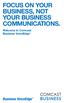 FOCUS ON YOUR BUSINESS, NOT YOUR BUSINESS COMMUNICATIONS. Welcome to Comcast Business VoiceEdge Table of Contents Welcome to Comcast Business VoiceEdge... 5 Quick Start: VoiceEdge Common Basic Features...
FOCUS ON YOUR BUSINESS, NOT YOUR BUSINESS COMMUNICATIONS. Welcome to Comcast Business VoiceEdge Table of Contents Welcome to Comcast Business VoiceEdge... 5 Quick Start: VoiceEdge Common Basic Features...
FairPoint Hosted PBX Business Advantage Premium Service - User Tutorial
 FairPoint Hosted PBX Business Advantage Premium Service - User Tutorial Welcome This training will help you get the most from your new Hosted PBX service. Service: FairPoint Hosted PBX - Business Advantage
FairPoint Hosted PBX Business Advantage Premium Service - User Tutorial Welcome This training will help you get the most from your new Hosted PBX service. Service: FairPoint Hosted PBX - Business Advantage
RiOffice Users Manual
 RiOffice Users Manual Rio Networks 9/23/2009 Contents Available Services... 4 Core PBX Features... 4 Voicemail Features... 4 Call Center Features... 4 Call Features... 4 Using Your Phone... 5 Phone Layout...
RiOffice Users Manual Rio Networks 9/23/2009 Contents Available Services... 4 Core PBX Features... 4 Voicemail Features... 4 Call Center Features... 4 Call Features... 4 Using Your Phone... 5 Phone Layout...
Business Voice Feature Guide
 Business Voice Feature Guide TABLE OF CONTENTS Account / Authorization Codes 1 Advanced Hunting 2 Anonymous Call Rejection 2 Anywhere 3 Auto Attendant 4 Call Block 6 Caller ID 6 Call Forwarding 7 Call
Business Voice Feature Guide TABLE OF CONTENTS Account / Authorization Codes 1 Advanced Hunting 2 Anonymous Call Rejection 2 Anywhere 3 Auto Attendant 4 Call Block 6 Caller ID 6 Call Forwarding 7 Call
Cisco 7941 / 7961 IP Phone User Guide
 Cisco 7941 / 7961 IP Phone User Guide Emergency To dial 911 for emergency service, you must dial the Outside Access Digit first (usually 9) + 911. Customer Service / Technical Support (919) 459-2300, option
Cisco 7941 / 7961 IP Phone User Guide Emergency To dial 911 for emergency service, you must dial the Outside Access Digit first (usually 9) + 911. Customer Service / Technical Support (919) 459-2300, option
Bristol: (276) 821-6200 Abingdon: (276) 698-3210 Toll Free: 877-835-1272 www.bvu-optinet.com
 Bristol: (276) 821-6200 Abingdon: (276) 698-3210 Toll Free: 877-835-1272 www.bvu-optinet.com TABLE OF CONTENTS Contact Information...1 Safety Line...1 Favorite Five...2 Caller ID...2 Call Forwarding...2
Bristol: (276) 821-6200 Abingdon: (276) 698-3210 Toll Free: 877-835-1272 www.bvu-optinet.com TABLE OF CONTENTS Contact Information...1 Safety Line...1 Favorite Five...2 Caller ID...2 Call Forwarding...2
Hosted IP-PBX Phone System
 Administrator Guide Hosted IP-PBX Phone System Business Voice Systems Metro Connection Services Commercial DirecTV Managed Services Data Center Business Voice Systems Metro Broadband Services Data Center
Administrator Guide Hosted IP-PBX Phone System Business Voice Systems Metro Connection Services Commercial DirecTV Managed Services Data Center Business Voice Systems Metro Broadband Services Data Center
CenturyLink Smart IP Hosted Voice and Data
 CenturyLink Smart IP Hosted Voice and Data Hosted Voice End User Guide Document ID VPM 549 0001 1 TABLE OF CONTENTS 1. Introduction... 7 2. Advanced Phone Features... 8 2.1 Call Forwarding... 8 2.2 Speed
CenturyLink Smart IP Hosted Voice and Data Hosted Voice End User Guide Document ID VPM 549 0001 1 TABLE OF CONTENTS 1. Introduction... 7 2. Advanced Phone Features... 8 2.1 Call Forwarding... 8 2.2 Speed
PHONE USER 1 GUIDE. Morristown (MUS) Local Customer Calling FROM: Morristown (Area Code 423): 307, 317, 318, 522, 581, 585, 586, 587
 PHONE USER 1 GUIDE Local Calling Area Windstream has defined the following local calling area. All calls to these areas are included in your local monthly charge. Calls outside of this area will be billed
PHONE USER 1 GUIDE Local Calling Area Windstream has defined the following local calling area. All calls to these areas are included in your local monthly charge. Calls outside of this area will be billed
VIRTUAL COMMUNICATIONS EXPRESS FEATURE DESCRIPTIONS
 VIRTUAL COMMUNICATIONS EXPRESS FEATURE DESCRIPTIONS End-User Features: All end users are provided with the features described in this section. Alternate Numbers Enables users to have up to ten phone numbers
VIRTUAL COMMUNICATIONS EXPRESS FEATURE DESCRIPTIONS End-User Features: All end users are provided with the features described in this section. Alternate Numbers Enables users to have up to ten phone numbers
VOICE MAIL USER GUIDE NEVER MISS A MESSAGE. windstream.com 1.877.481.9463
 VOICE MAIL USER GUIDE NEVER MISS A MESSAGE windstream.com 1.877.481.9463 Windstream is a registered service mark of Windstream Corporation. 2009 Windstream Corporation WS VM-METAS 01/09 Table Of Contents
VOICE MAIL USER GUIDE NEVER MISS A MESSAGE windstream.com 1.877.481.9463 Windstream is a registered service mark of Windstream Corporation. 2009 Windstream Corporation WS VM-METAS 01/09 Table Of Contents
For customers in AL, FL, GA, SC, TN. wowforbusiness.com. Business Services PHONE FEATURES. User Guide BPG.U.1303.O
 wowforbusiness.com Business Services PHONE FEATURES User Guide BPG.U.0.O ANONYMOUS CALL REJECTION. It s easy to activate and start blocking anonymous calls. Simply lift the receiver and press *.. When
wowforbusiness.com Business Services PHONE FEATURES User Guide BPG.U.0.O ANONYMOUS CALL REJECTION. It s easy to activate and start blocking anonymous calls. Simply lift the receiver and press *.. When
How To Use A Sim Sim Sims 3.2 On A Cell Phone On A Pc Or Mac Or Ipa (For A Sims) On A Simmer (For An Ipa) Or Ipb (For Mac) On An Ip
 Telephone and Voice Mail Quick Reference Guide ADTRAN IP 712 and IP 706 Phones ADTRAN Polycom IP 650, IP 601, IP 501, and IP 430 Phones Table of Contents 4 5 6 10 15 16 17 19 20 21 22 Voice Mail Quick
Telephone and Voice Mail Quick Reference Guide ADTRAN IP 712 and IP 706 Phones ADTRAN Polycom IP 650, IP 601, IP 501, and IP 430 Phones Table of Contents 4 5 6 10 15 16 17 19 20 21 22 Voice Mail Quick
Quick Reference Book. Cisco 7940 & 7960 Series IP Phones. Business Feature Set T6000 Release 6.0 SCCP Protocol
 Quick Reference Book Cisco 7940 & 7960 Series IP Phones Business Feature Set T6000 Release 6.0 SCCP Protocol 2007 Red Gap Communications, Inc. All rights reserved. Revision 20070309 Important Phone Numbers
Quick Reference Book Cisco 7940 & 7960 Series IP Phones Business Feature Set T6000 Release 6.0 SCCP Protocol 2007 Red Gap Communications, Inc. All rights reserved. Revision 20070309 Important Phone Numbers
Time Warner Cable Business Class Phone User Guide
 Features of Business Class Phone Caller ID When you receive a call, the name and telephone number of the person calling you is shown on your Caller ID display screen. To use Caller ID: 1. When you receive
Features of Business Class Phone Caller ID When you receive a call, the name and telephone number of the person calling you is shown on your Caller ID display screen. To use Caller ID: 1. When you receive
YOUR HOME PHONE. Horry Telephone Cooperative, Inc.
 YOUR HOME PHONE Horry Telephone Cooperative, Inc. CONTENTS Calling Features Anonymous Call Rejection page 4 Automatic Busy Redial page 4 Automatic Call Return page 5 Call Forwarding page 6 Call Forwarding
YOUR HOME PHONE Horry Telephone Cooperative, Inc. CONTENTS Calling Features Anonymous Call Rejection page 4 Automatic Busy Redial page 4 Automatic Call Return page 5 Call Forwarding page 6 Call Forwarding
1 VoIP/PBX Axxess Server
 - 1 1 VoIP/PBX Axxess Server The Axxess Server supports comprehensive Voice Over Internet Protocol network services, which are based on the Open Source Asterisk VoIP software. The Axxess Server VoIP telephony
- 1 1 VoIP/PBX Axxess Server The Axxess Server supports comprehensive Voice Over Internet Protocol network services, which are based on the Open Source Asterisk VoIP software. The Axxess Server VoIP telephony
Digital Phone @ Home Tutorial
 Digital Phone @ Home Tutorial 2 Table of Contents Quick Start Guide... 4 Making Phone Calls... 5 Voicemail Setup... 6 Setup instructions:... 6 To Check Messages:... 6 Quick Key Reference:... 6 Customer
Digital Phone @ Home Tutorial 2 Table of Contents Quick Start Guide... 4 Making Phone Calls... 5 Voicemail Setup... 6 Setup instructions:... 6 To Check Messages:... 6 Quick Key Reference:... 6 Customer
Cisco IP Phone Models 7941 and 7945 Quick Reference Guide December 23, 2011
 Emergency Calls Dial 911 or 3 911 Cisco IP Phone Models 7941 and 7945 Quick Reference Guide December 23, 2011 Place a Call Lift handset (or press the Speaker button, the line button, or New Call soft key)
Emergency Calls Dial 911 or 3 911 Cisco IP Phone Models 7941 and 7945 Quick Reference Guide December 23, 2011 Place a Call Lift handset (or press the Speaker button, the line button, or New Call soft key)
Premium Digital Voice Solution. User Guide
 Premium Digital Voice Solution User Guide Table of Contents How to Log into Account Portal & Changing your Password 1 How to Download Toolbar 2 Utilizing Voice Mail 3 Feature Guide & How to Configure
Premium Digital Voice Solution User Guide Table of Contents How to Log into Account Portal & Changing your Password 1 How to Download Toolbar 2 Utilizing Voice Mail 3 Feature Guide & How to Configure
Contents How do I gain access to the Horizon website... 2 Logging in as the End User... 2 How do I customise my Dashboard?... 2 How do I initially
 Contents How do I gain access to the Horizon website... 2 Logging in as the End User... 2 How do I customise my Dashboard?... 2 How do I initially configure my user access?... 2 The Dashboard... 3 How
Contents How do I gain access to the Horizon website... 2 Logging in as the End User... 2 How do I customise my Dashboard?... 2 How do I initially configure my user access?... 2 The Dashboard... 3 How
Release Date Version Supersedes Description. June 2006 Initial Release Initial Release
 45p SLT User Guide Record of Revision Release Date Version Supersedes Description June 2006 Initial Release Initial Release Copyright XBLUE Networks, LLC 2006 XBLUE Networks reserves the right to make
45p SLT User Guide Record of Revision Release Date Version Supersedes Description June 2006 Initial Release Initial Release Copyright XBLUE Networks, LLC 2006 XBLUE Networks reserves the right to make
VoiceManager User Guide Release 2.0
 VoiceManager User Guide Release 2.0 Table of Contents 2013 by Cox Communications. All rights reserved. No part of this document may be reproduced or transmitted in any form or by any means, electronic,
VoiceManager User Guide Release 2.0 Table of Contents 2013 by Cox Communications. All rights reserved. No part of this document may be reproduced or transmitted in any form or by any means, electronic,
Polycom IP 550 User Guide. Polycom IP 550 User Guide
 Polycom IP 550 User Guide Table of Contents Table of Contents...2 Introduction...3 The Polycom IP550 IP Phone... 3 Web Portal...3 Telephony Toolbar...3 Document Format...4 Feature Functionality...4 Feature
Polycom IP 550 User Guide Table of Contents Table of Contents...2 Introduction...3 The Polycom IP550 IP Phone... 3 Web Portal...3 Telephony Toolbar...3 Document Format...4 Feature Functionality...4 Feature
Digital Voice Services Residential User Guide
 Digital Voice Services Residential User Guide 2 P a g e * Feature Access Codes *11 Broadworks Anywhere (pulling call to alternate phone) *62 Access Voicemail *72 Call Forwarding Always Activation *73 Call
Digital Voice Services Residential User Guide 2 P a g e * Feature Access Codes *11 Broadworks Anywhere (pulling call to alternate phone) *62 Access Voicemail *72 Call Forwarding Always Activation *73 Call
Linksys SPA942 User Guide. Linksys 942 User Guide
 Linksys 942 User Guide Table of Contents Table of Contents...2 Introduction...3 The Linksys SPA942 IP Phone... 3 Web Portal...3 Telephony Toolbar...4 Document Format...4 Feature Functionality...4 Feature
Linksys 942 User Guide Table of Contents Table of Contents...2 Introduction...3 The Linksys SPA942 IP Phone... 3 Web Portal...3 Telephony Toolbar...4 Document Format...4 Feature Functionality...4 Feature
Hosted Voice Quick Start Guide
 Hosted Voice Quick Start Guide EATEL 225-621-4100 Welcome Welcome to Hosted Voice from EATEL! This guide is intended to get you up and running for the basic features associated with the product. Pages
Hosted Voice Quick Start Guide EATEL 225-621-4100 Welcome Welcome to Hosted Voice from EATEL! This guide is intended to get you up and running for the basic features associated with the product. Pages
Cisco IP Phone 7960 / 7940 Quick Reference Guide
 Cisco IP Phone 7960 / 7940 Quick Reference Guide CONTENTS CALLS... 5 Placing a Call... 5 Dialing... 5 Answering a Call... 5 Ending a Call... 5 Muting a Call... 5 Placing a Call on Hold... 5 TRANSFERS...
Cisco IP Phone 7960 / 7940 Quick Reference Guide CONTENTS CALLS... 5 Placing a Call... 5 Dialing... 5 Answering a Call... 5 Ending a Call... 5 Muting a Call... 5 Placing a Call on Hold... 5 TRANSFERS...
Hosted Fax Mail. Hosted Fax Mail. User Guide
 Hosted Fax Mail Hosted Fax Mail User Guide Contents 1 About this Guide... 2 2 Hosted Fax Mail... 3 3 Getting Started... 4 3.1 Logging On to the Web Portal... 4 4 Web Portal Mailbox... 6 4.1 Checking Messages
Hosted Fax Mail Hosted Fax Mail User Guide Contents 1 About this Guide... 2 2 Hosted Fax Mail... 3 3 Getting Started... 4 3.1 Logging On to the Web Portal... 4 4 Web Portal Mailbox... 6 4.1 Checking Messages
Hosted IP-PBX Phone System Polycom Model 650 - Handset
 End User Guide Hosted IP-PBX Phone System Polycom Model 650 - Handset Business Voice Systems Metro Connection Services Commercial DirecTV Managed Services Data Center Business Voice Systems Metro Broadband
End User Guide Hosted IP-PBX Phone System Polycom Model 650 - Handset Business Voice Systems Metro Connection Services Commercial DirecTV Managed Services Data Center Business Voice Systems Metro Broadband
Shaw Business SmartVoice Online Feature Management User Guide
 Shaw Business SmartVoice Online Feature Management User Guide Contents SmartVoice End User Portal User Guide... 3 Logging into the portal... 3 Calling Features...4 Managing incoming calls...4 Alternate
Shaw Business SmartVoice Online Feature Management User Guide Contents SmartVoice End User Portal User Guide... 3 Logging into the portal... 3 Calling Features...4 Managing incoming calls...4 Alternate
Office Voice User Guide. User Guide
 Office Voice User Guide User Guide Contents Anonymous Call Rejection 3 Call Block 3 Call Forward 4 Call Return 5 Call Waiting 5 Caller ID 6 Do Not Disturb 7 Find Me 7 Last Number Redial 8 Selective Call
Office Voice User Guide User Guide Contents Anonymous Call Rejection 3 Call Block 3 Call Forward 4 Call Return 5 Call Waiting 5 Caller ID 6 Do Not Disturb 7 Find Me 7 Last Number Redial 8 Selective Call
# $ %&' ( $" )% %! $" )$) %! &%& $'('!
 !!" # $ %&' ( $" )% %! $" )$) %! &%& $'('! Contents Anonymous Call Rejection 3 Call Block 3 Call Forward 4 Call Return 5 Call Waiting 5 Caller ID 6 Do Not Disturb 7 Find Me 7 Last Number Redial 8 Selective
!!" # $ %&' ( $" )% %! $" )$) %! &%& $'('! Contents Anonymous Call Rejection 3 Call Block 3 Call Forward 4 Call Return 5 Call Waiting 5 Caller ID 6 Do Not Disturb 7 Find Me 7 Last Number Redial 8 Selective
Digital Telephone User Guide
 Digital Telephone User Guide 1 Proud to provide Conway s Electric, Water, Cable, Internet and Telephone services. Welcome to Conway Corporation Digital Telephone Service We take pride in providing superior
Digital Telephone User Guide 1 Proud to provide Conway s Electric, Water, Cable, Internet and Telephone services. Welcome to Conway Corporation Digital Telephone Service We take pride in providing superior
TELEPHONE BUTTONS & ICONS TOUCHSCREEN OVERVIEW
 This Telephone Guide describes the various features available to you. Telephone Buttons and Icons describe the physical buttons and keys on the phone, the Touchscreen Overview outlines basic functions,
This Telephone Guide describes the various features available to you. Telephone Buttons and Icons describe the physical buttons and keys on the phone, the Touchscreen Overview outlines basic functions,
How To Use A Cell Phone On A Sim Sims 2.2 (Sprinting) And Sims 1 (Cell Phone) With A Sims 3.2.2 On A Iphone Or Ipod) With An Ipod
 LINKSYS SPA941 / SPA942 User Guide Emergency To dial 911 for emergency service, you must dial the Outside Access Digit first (usually 9) + 911. Customer Service / Technical Support (919) 459-2300, option
LINKSYS SPA941 / SPA942 User Guide Emergency To dial 911 for emergency service, you must dial the Outside Access Digit first (usually 9) + 911. Customer Service / Technical Support (919) 459-2300, option
Hosted VoIP Phone System. Desktop Toolbar User Guide
 Hosted VoIP Phone System Desktop Toolbar User Guide Contents 1 Introduction... 3 1.1 System Requirements... 3 2 Installing the Telesystem Hosted VoIP Toolbar... 4 3 Accessing the Hosted VoIP Toolbar...
Hosted VoIP Phone System Desktop Toolbar User Guide Contents 1 Introduction... 3 1.1 System Requirements... 3 2 Installing the Telesystem Hosted VoIP Toolbar... 4 3 Accessing the Hosted VoIP Toolbar...
For customers in IN, IL, OH, MI. wowforbusiness.com. Business Services PHONE FEATURES. User Guide BPGM.U.1506.R
 wowforbusiness.com Business Services PHONE FEATURES User Guide BPGM.U.1506.R Anonymous Call Rejection 1. It s easy to activate and start blocking anonymous calls. Simply lift the receiver and press *77.
wowforbusiness.com Business Services PHONE FEATURES User Guide BPGM.U.1506.R Anonymous Call Rejection 1. It s easy to activate and start blocking anonymous calls. Simply lift the receiver and press *77.
CenturyLink Smart IP Hosted Voice and Data Administrator Guide Document ID VPM5310002 October 1, 2009
 CenturyLink Smart IP Hosted Voice and Data Administrator Guide Document ID VPM5310002 October 1, 2009 TABLE OF CONTENTS 1. Introduction... 6 1.1 Purpose of this Guide... 6 1.2 Other Guides... 6 1.3 Phones
CenturyLink Smart IP Hosted Voice and Data Administrator Guide Document ID VPM5310002 October 1, 2009 TABLE OF CONTENTS 1. Introduction... 6 1.1 Purpose of this Guide... 6 1.2 Other Guides... 6 1.3 Phones
1 P a g e. Digital Voice Services Business User Guide
 1 P a g e Digital Voice Services Business User Guide Feature Access Codes *62 Voice Portal *86 Direct Voice Mail Retrieval *77 Anonymous Call Rejection Activation *87 Anonymous Call Rejection Deactivation
1 P a g e Digital Voice Services Business User Guide Feature Access Codes *62 Voice Portal *86 Direct Voice Mail Retrieval *77 Anonymous Call Rejection Activation *87 Anonymous Call Rejection Deactivation
All Rights Reserved. Release 5.6, March 2009
 All Rights Reserved The use, disclosure, modification, transfer or transmittal of this work for any purpose, in any form, or by any means, without the written permission from IDT/Net2Phone is strictly
All Rights Reserved The use, disclosure, modification, transfer or transmittal of this work for any purpose, in any form, or by any means, without the written permission from IDT/Net2Phone is strictly
Digital Voice Services User Guide
 Digital Voice Services User Guide 2 P a g e * Feature Access Codes *11 Broadworks Anywhere (pulling call to alternate phone) *62 Access Voicemail *72 Call Forwarding Always Activation *73 Call Forwarding
Digital Voice Services User Guide 2 P a g e * Feature Access Codes *11 Broadworks Anywhere (pulling call to alternate phone) *62 Access Voicemail *72 Call Forwarding Always Activation *73 Call Forwarding
VOICE MAIL USER GUIDE NEVER MISS A MESSAGE. windstream.com 1.877.481.9463
 VOICE MAIL USER GUIDE NEVER MISS A MESSAGE windstream.com 1.877.481.9463 Windstream is a registered service mark of Windstream Corporation. 2009 Windstream Corporation WS VM-METAS 01/09 Table Of Contents
VOICE MAIL USER GUIDE NEVER MISS A MESSAGE windstream.com 1.877.481.9463 Windstream is a registered service mark of Windstream Corporation. 2009 Windstream Corporation WS VM-METAS 01/09 Table Of Contents
www.metrocast.com/business
 www.metrocast.com/business All Rights Reserved The use, disclosure, modification, transfer or transmittal of this work for any purpose, in any form, or by any means, without the written permission from
www.metrocast.com/business All Rights Reserved The use, disclosure, modification, transfer or transmittal of this work for any purpose, in any form, or by any means, without the written permission from
Analog Business Phone User Guide
 Analog Business Phone User Guide Emergency To dial 911 for emergency service, you must dial the Outside Access Digit first (usually 9) + 911. Customer Service / Technical Support (919) 459-2300, option
Analog Business Phone User Guide Emergency To dial 911 for emergency service, you must dial the Outside Access Digit first (usually 9) + 911. Customer Service / Technical Support (919) 459-2300, option
Hosted Phone System User Guide
 Hosted Phone System User Guide GXP-2020 Phone System GXP-2010 Phone System Agency Number: 1234 585 Lifetime Street Sunny, FL 10024 904-646-5837 Last Updated 6/25/2009 User friendly guide to using your
Hosted Phone System User Guide GXP-2020 Phone System GXP-2010 Phone System Agency Number: 1234 585 Lifetime Street Sunny, FL 10024 904-646-5837 Last Updated 6/25/2009 User friendly guide to using your
Optimum Lightpath Hosted Voice User Guide
 Optimum Lightpath Hosted Voice User Guide V10-12-10 Table of Contents 1. Making and Answering Calls... 6 1.1 Internally... 6 1.2 Externally... 6 1.3 Emergency Calls... 6 1.4 Speaker Phone... 6 1.5 Ending
Optimum Lightpath Hosted Voice User Guide V10-12-10 Table of Contents 1. Making and Answering Calls... 6 1.1 Internally... 6 1.2 Externally... 6 1.3 Emergency Calls... 6 1.4 Speaker Phone... 6 1.5 Ending
Cisco Unified IP Phone 6945 User Guide for Cisco Unified Communications Manager Express Version 8.8 (SCCP)
 Cisco Unified IP Phone 6945 User Guide for Cisco Unified Communications Manager Express Version 8.8 (SCCP) First Published: July 22, 2011 Last Modified: July 22, 2011 Americas Headquarters Cisco Systems,
Cisco Unified IP Phone 6945 User Guide for Cisco Unified Communications Manager Express Version 8.8 (SCCP) First Published: July 22, 2011 Last Modified: July 22, 2011 Americas Headquarters Cisco Systems,
Extension Manual User portal, Dial codes & Voice mail for 3CX Phone System Version 6.0
 Extension Manual User portal, Dial codes & Voice mail for 3CX Phone System Version 6.0 Copyright 2006-2008, 3CX ltd. http://www.3cx.com E-mail: info@3cx.com Information in this document is subject to change
Extension Manual User portal, Dial codes & Voice mail for 3CX Phone System Version 6.0 Copyright 2006-2008, 3CX ltd. http://www.3cx.com E-mail: info@3cx.com Information in this document is subject to change
Business Telephone User Guide
 Business Telephone User Guide 1 Proud to provide Conway s Electric, Water, Cable, Internet and Telephone services. Welcome to Conway Corporation Business Telephone Service We take pride in providing superior
Business Telephone User Guide 1 Proud to provide Conway s Electric, Water, Cable, Internet and Telephone services. Welcome to Conway Corporation Business Telephone Service We take pride in providing superior
Online Tools. CommPortal. Go to http://myphone.bayring.com. User Name: Your 10-digit telephone number (no dashes) Password: Your voice mail password
 CommPortal Go to http://myphone.bayring.com User Name: Your 10-digit telephone number (no dashes) Password: Your voice mail password Dashboard The dashboard provides a way to quickly access some of your
CommPortal Go to http://myphone.bayring.com User Name: Your 10-digit telephone number (no dashes) Password: Your voice mail password Dashboard The dashboard provides a way to quickly access some of your
Gazelle Hosted PBX V8.0 End User Guide
 Gazelle Hosted PBX V8.0 End User Guide Document VPM-777-200, Version 1.2 08 Apr 2013 Document Version 1.2 Gazelle Communications Metaswitch Hosted PBX V8.0 08 Apr 2013 End User Guide Contents 1 Introduction...
Gazelle Hosted PBX V8.0 End User Guide Document VPM-777-200, Version 1.2 08 Apr 2013 Document Version 1.2 Gazelle Communications Metaswitch Hosted PBX V8.0 08 Apr 2013 End User Guide Contents 1 Introduction...
IPOne Phone System User Interface Guide
 IPOne Phone System User Interface Guide DoubleHorn Communications, LLC 1802 W. 6 th Street Austin, TX 78703 Main Office: 512-637-5200 Toll Free: 877-637-HORN (4676) DHC Support: Dial 611 IPOne Phone System
IPOne Phone System User Interface Guide DoubleHorn Communications, LLC 1802 W. 6 th Street Austin, TX 78703 Main Office: 512-637-5200 Toll Free: 877-637-HORN (4676) DHC Support: Dial 611 IPOne Phone System
Extension Manual. User portal, Dial codes & Voice mail for 3CX Phone System Version 7.0
 Extension Manual User portal, Dial codes & Voice mail for 3CX Phone System Version 7.0 Copyright 2006-2008, 3CX ltd. http:// E-mail: info@3cx.com Information in this document is subject to change without
Extension Manual User portal, Dial codes & Voice mail for 3CX Phone System Version 7.0 Copyright 2006-2008, 3CX ltd. http:// E-mail: info@3cx.com Information in this document is subject to change without
Verizon Collaboration Plug-In for Microsoft Outlook User Guide
 Verizon Collaboration Plug-In for Microsoft Outlook User Guide Version 4.11 Last Updated: July 2011 2011 Verizon. All Rights Reserved. The Verizon and Verizon Business names and logos and all other names,
Verizon Collaboration Plug-In for Microsoft Outlook User Guide Version 4.11 Last Updated: July 2011 2011 Verizon. All Rights Reserved. The Verizon and Verizon Business names and logos and all other names,
Clear Choice Communications. Digital Voice Services User Guide
 Clear Choice Communications Digital Voice Services User Guide 2 P a g e * Feature Access Codes *62 Access Voicemail *72 Call Forwarding Always Activation *73 Call Forwarding Always Deactivation *90 Call
Clear Choice Communications Digital Voice Services User Guide 2 P a g e * Feature Access Codes *62 Access Voicemail *72 Call Forwarding Always Activation *73 Call Forwarding Always Deactivation *90 Call
For customers in AL, FL, GA, KS, SC, TN. wowforbusiness.com. Business Services PHONE FEATURES. User Guide BPGS.U.1506.R
 wowforbusiness.com Business Services PHONE FEATURES User Guide BPGS.U.1506.R Anonymous Call Rejection 1. It s easy to activate and start blocking anonymous calls. Simply lift the receiver and press *77.
wowforbusiness.com Business Services PHONE FEATURES User Guide BPGS.U.1506.R Anonymous Call Rejection 1. It s easy to activate and start blocking anonymous calls. Simply lift the receiver and press *77.
Verizon Collaboration Plug-In for Microsoft Outlook User Guide
 Verizon Collaboration Plug-In for Microsoft Outlook User Guide Version 4.11 Last Updated: July 2011 2011 Verizon. All Rights Reserved. The Verizon and Verizon Business names and logos and all other names,
Verizon Collaboration Plug-In for Microsoft Outlook User Guide Version 4.11 Last Updated: July 2011 2011 Verizon. All Rights Reserved. The Verizon and Verizon Business names and logos and all other names,
Hosted PBX. Administrator Guide_Metaswitch. Version 7.2 Issue 1 29 Nov 2010
 Hosted PBX Administrator Guide_Metaswitch Version 7.2 Issue 1 29 Nov 2010 XACT COMMUNICATIONS 560 e. 3 RD STREET, SUITE 202 LEXINGTON, KY 40508 888.747.9228 Notices Copyright 2010 Xact Communications.
Hosted PBX Administrator Guide_Metaswitch Version 7.2 Issue 1 29 Nov 2010 XACT COMMUNICATIONS 560 e. 3 RD STREET, SUITE 202 LEXINGTON, KY 40508 888.747.9228 Notices Copyright 2010 Xact Communications.
CISCO 7912 TELEPONE USER GUIDE
 Release 5.6.2 CISCO 7912 TELEPONE USER GUIDE WWW www.tekelec.com Tekelec, Inc. 3605 E. Plano Parkway, Suite 100 Plano, TX 75074 2005 Tekelec, Inc. All rights reserved. T100, T300, T6000, T7000, T8000,
Release 5.6.2 CISCO 7912 TELEPONE USER GUIDE WWW www.tekelec.com Tekelec, Inc. 3605 E. Plano Parkway, Suite 100 Plano, TX 75074 2005 Tekelec, Inc. All rights reserved. T100, T300, T6000, T7000, T8000,
Voice. Customer User Guide. Computing. Software. www.daisygroupplc.com. Customer Services: 0844 801 0506
 Voice Customer User Guide Computing Software Customer Services: 0844 801 0506 www.daisygroupplc.com Welcome to your new Voice Telephony Service. This guide will help you take full advantage of the many
Voice Customer User Guide Computing Software Customer Services: 0844 801 0506 www.daisygroupplc.com Welcome to your new Voice Telephony Service. This guide will help you take full advantage of the many
Hosted PBX User Guide. Hosted PBX User Guide
 Hosted PBX User Guide Hosted PBX User Guide PACIFIC LIGHTNET INC. Hosted PBX User Guide V 1.07a Revision December 24, 2008 Pacific LightNet, Inc. 1132 Bishop Street Suite 800 Honolulu, HI 96813 Telephone
Hosted PBX User Guide Hosted PBX User Guide PACIFIC LIGHTNET INC. Hosted PBX User Guide V 1.07a Revision December 24, 2008 Pacific LightNet, Inc. 1132 Bishop Street Suite 800 Honolulu, HI 96813 Telephone
Corporate Telephony Toolbar User Guide
 Corporate Telephony Toolbar User Guide 1 Table of Contents 1 Introduction...6 1.1 About Corporate Telephony Toolbar... 6 1.2 About This Guide... 6 1.3 Accessing The Toolbar... 6 1.4 First Time Login...
Corporate Telephony Toolbar User Guide 1 Table of Contents 1 Introduction...6 1.1 About Corporate Telephony Toolbar... 6 1.2 About This Guide... 6 1.3 Accessing The Toolbar... 6 1.4 First Time Login...
SMALL BUSINESS USER GUIDE
 SMALL BUSINESS USER GUIDE TABLE OF CONTENTS Anonymous Call Rejection 4 Anywhere 5 Call Block 6 Call Forwarding 7 Call Logs 8 Call Return 8 Call Transfer 8 Call Waiting 9 Caller ID 9 Do Not Disturb 10 Find
SMALL BUSINESS USER GUIDE TABLE OF CONTENTS Anonymous Call Rejection 4 Anywhere 5 Call Block 6 Call Forwarding 7 Call Logs 8 Call Return 8 Call Transfer 8 Call Waiting 9 Caller ID 9 Do Not Disturb 10 Find
VoiceManager User Guide Release 2.0
 VoiceManager User Guide Release 2.0 Cox Communications Policies Terms and Conditions Customer Obligations/911 Disclaimer Refer to item (8) of the Cox Communications Policies, Terms and Conditions, Customer
VoiceManager User Guide Release 2.0 Cox Communications Policies Terms and Conditions Customer Obligations/911 Disclaimer Refer to item (8) of the Cox Communications Policies, Terms and Conditions, Customer
Telego User Guide. August 2011 Issue 1. Software Release 1.2
 Telego User Guide August 2011 Issue 1 Software Release 1.2 Copyright, Trademarks, and Legal Disclaimers 2011 Telego Telego, the names of Telego products, and Telego logos are trademarks owned by Telego.
Telego User Guide August 2011 Issue 1 Software Release 1.2 Copyright, Trademarks, and Legal Disclaimers 2011 Telego Telego, the names of Telego products, and Telego logos are trademarks owned by Telego.
Anonymous Call Rejection Refuse calls from those who have blocked their numbers.
 How to Use Your Digital Voice Features Effective 01/12/15 To learn how to use your voice features, locate your service by selecting from the Quick Links that follow, or, you can find the same instructions
How to Use Your Digital Voice Features Effective 01/12/15 To learn how to use your voice features, locate your service by selecting from the Quick Links that follow, or, you can find the same instructions
TOSHIBA. 1. While on a call, press the Cnf/Trn button. 2. Dial another station or outside number. 3. After the called party answers, press the
 Telephone User Instructions Your phone is programmed with a Direct Dial Number, which is. Your 4-digit extension is. You may also have a rollover line. If your first line is busy, calls to your main number
Telephone User Instructions Your phone is programmed with a Direct Dial Number, which is. Your 4-digit extension is. You may also have a rollover line. If your first line is busy, calls to your main number
Verizon Business National Unified Messaging Service Standard User Guide
 USER GUIDE Voice Verizon Business National Unified Messaging Service Standard User Guide What is Unified Messaging? Verizon Business National Unified Messaging Service is an interactive voicemail system
USER GUIDE Voice Verizon Business National Unified Messaging Service Standard User Guide What is Unified Messaging? Verizon Business National Unified Messaging Service is an interactive voicemail system
TXI Telephony Product Book 2012 2012
 TXI Telephony Product Book 2012 2012 PRICING, HOW TO This section details the common pricing scenarios for the following: Receptionist Call Centre SIP Trunking Fax to Email Messaging Receptionist: Receptionist
TXI Telephony Product Book 2012 2012 PRICING, HOW TO This section details the common pricing scenarios for the following: Receptionist Call Centre SIP Trunking Fax to Email Messaging Receptionist: Receptionist
D I G I T A L P H O N E S E R V I C E F E A T U R E S G U I D E DIGITAL P H O N E S E R V I C E. ACN 2007 useng_featuresguide_prdpv_w_092507
 D I G I T A L P H O N E S E R V I C E F E A T U R E S G U I D E DIGITAL P H O N E S E R V I C E ACN 2007 useng_featuresguide_prdpv_w_092507 TABLE OF CONTENTS Making Phone Calls... 2 Accessing Your Account
D I G I T A L P H O N E S E R V I C E F E A T U R E S G U I D E DIGITAL P H O N E S E R V I C E ACN 2007 useng_featuresguide_prdpv_w_092507 TABLE OF CONTENTS Making Phone Calls... 2 Accessing Your Account
Hosted Voice Business Group Administrator Quick Start Guide
 Hosted Voice Business Group Administrator Quick Start Guide 2 Get Started with EarthLink! This easy-to-use guide consists of a series of brief instructions designed to help you configure your new service.
Hosted Voice Business Group Administrator Quick Start Guide 2 Get Started with EarthLink! This easy-to-use guide consists of a series of brief instructions designed to help you configure your new service.
Snom Phone Quick Start Guide
 Snom Phone Quick Start Guide Today s Phone Company 1.866.342.4283 www.megagate.com Table of Contents 1. Quick Reference information... 3 2. Introduction... 4 3. Making Calls... 5 3.1 Internally... 5 3.2
Snom Phone Quick Start Guide Today s Phone Company 1.866.342.4283 www.megagate.com Table of Contents 1. Quick Reference information... 3 2. Introduction... 4 3. Making Calls... 5 3.1 Internally... 5 3.2
Calling FEATURES. User s Guide. Call *123 or 336-463-5022 or visit yadtel.com
 Calling FEATURES User s Guide Call * or 6-6-50 or visit yadtel.com Table of Contents QUICK REFERENCE GUIDE... KEEP IN TOUCH Call Waiting.... 5 Cancel Call Waiting.... 5 Three-Way Calling.... 6 Usage Sensitive
Calling FEATURES User s Guide Call * or 6-6-50 or visit yadtel.com Table of Contents QUICK REFERENCE GUIDE... KEEP IN TOUCH Call Waiting.... 5 Cancel Call Waiting.... 5 Three-Way Calling.... 6 Usage Sensitive
Telephone Features User Guide. BCM50 2.0 Business Communications Manager
 Telephone Features User Guide BCM50 2.0 Business Communications Manager Document Status: Standard Document Version: 01.01 Part Code: NN40020-100 Date: September 2006 Telephone button icons Use this guide
Telephone Features User Guide BCM50 2.0 Business Communications Manager Document Status: Standard Document Version: 01.01 Part Code: NN40020-100 Date: September 2006 Telephone button icons Use this guide
Cisco Unified Communications System End-User Guide
 Cisco Unified Communications System End-User Guide Version 1.0 Revised July 25, 2012 Customized for Neptune School District Note: Information in this document is drawn from Cisco documentation. These guides
Cisco Unified Communications System End-User Guide Version 1.0 Revised July 25, 2012 Customized for Neptune School District Note: Information in this document is drawn from Cisco documentation. These guides
TABLE OF CONTENTS TABLE OF CONTENTS. 1. Introduction:
 TABLE OF CONTENTS TABLE OF CONTENTS 1. Introduction: General... 4 Telephone Layout... 4 Key Definitions... 5 IP Telephone Log In/Out Hot Desking... 16 Speed Dial Programming Personal or Station... 17 Speed
TABLE OF CONTENTS TABLE OF CONTENTS 1. Introduction: General... 4 Telephone Layout... 4 Key Definitions... 5 IP Telephone Log In/Out Hot Desking... 16 Speed Dial Programming Personal or Station... 17 Speed
All Rights Reserved. Release 5.5, October 2008
 All Rights Reserved The use, disclosure, modification, transfer or transmittal of this work for any purpose, in any form, or by any means, without the written permission from IDT/Net2Phone is strictly
All Rights Reserved The use, disclosure, modification, transfer or transmittal of this work for any purpose, in any form, or by any means, without the written permission from IDT/Net2Phone is strictly
Bringing value back to voice. Your Guide to Broadband for Business
 BROADBAND FOR BUSINESS Bringing value back to voice. Your Guide to Broadband for Business TELEPHONE Service 1 Business Phone Services from LUS Fiber connect you to affordability and opportunity. You re
BROADBAND FOR BUSINESS Bringing value back to voice. Your Guide to Broadband for Business TELEPHONE Service 1 Business Phone Services from LUS Fiber connect you to affordability and opportunity. You re
HPBX User Guide. Version 2.0.60 V ISIT W IGHTMAN. CA
 HPBX User Guide Version 2.0.60 V ISIT W IGHTMAN. CA Table of Contents CALL FEATURES... 4 Placing a Call... 4 Receiving a Call... 4 Call Forwarding... 4 Recording a Call... 4 Parking a Call... 5 Do Not
HPBX User Guide Version 2.0.60 V ISIT W IGHTMAN. CA Table of Contents CALL FEATURES... 4 Placing a Call... 4 Receiving a Call... 4 Call Forwarding... 4 Recording a Call... 4 Parking a Call... 5 Do Not
IP Centrex User Guide Release 2.0
 IP Centrex User Guide Release 2.0 2012 by Cox Communications. All rights reserved. No part of this document may be reproduced or transmitted in any form or by any means, electronic, mechanical, photocopying,
IP Centrex User Guide Release 2.0 2012 by Cox Communications. All rights reserved. No part of this document may be reproduced or transmitted in any form or by any means, electronic, mechanical, photocopying,
Contents. Note: Feature commands and/or functionality may vary dependent on the telephone equipment you choose to use with this product.
 Contents Address Book 4 Anonymous Call Rejection 5 Call Block 5 Call Forward 6-7 Call Hold 7 Call Log 8 Call Return 8 Call Waiting 9 Caller ID 10 Outbound Caller ID Block 10 Outbound Caller ID Deactivation
Contents Address Book 4 Anonymous Call Rejection 5 Call Block 5 Call Forward 6-7 Call Hold 7 Call Log 8 Call Return 8 Call Waiting 9 Caller ID 10 Outbound Caller ID Block 10 Outbound Caller ID Deactivation
User Guide. for the. Coral. Phone System. and. T3 Voice Mail System
 User Guide for the Coral Phone System and T3 Voice Mail System July 2010 Accessing Help on Using the Phone System Help Desk 581-4000 option 1 The following materials may be found on-line: The Coral User
User Guide for the Coral Phone System and T3 Voice Mail System July 2010 Accessing Help on Using the Phone System Help Desk 581-4000 option 1 The following materials may be found on-line: The Coral User
ADVANCED PHONE SERVICE
 table of contents ADVANCED PHONE SERVICE USER GUIDE December 2009 Version 1-800-360-8555 northerntel.ca/telephony What is NorthernTel Advanced Phone Service 2 What is included with the NorthernTel Advanced
table of contents ADVANCED PHONE SERVICE USER GUIDE December 2009 Version 1-800-360-8555 northerntel.ca/telephony What is NorthernTel Advanced Phone Service 2 What is included with the NorthernTel Advanced
Metaswitch Hosted IP PBX. Administrator Guide. Version 7.2 Issue 1 30 Sep 2010. Document Number VPM-531-0100
 Metaswitch Hosted IP PBX Administrator Guide Version 7.2 Issue 1 30 Sep 2010 Document Number VPM-531-0100 Metaswitch Hosted IP PBX Administrator Guide CONFIDENTIAL Notices Copyright 2010 Metaswitch Networks.
Metaswitch Hosted IP PBX Administrator Guide Version 7.2 Issue 1 30 Sep 2010 Document Number VPM-531-0100 Metaswitch Hosted IP PBX Administrator Guide CONFIDENTIAL Notices Copyright 2010 Metaswitch Networks.
Wightman s. Home Phone. Quick Reference Guide
 Wightman s Home Phone Quick Reference Guide Welcome to Wightman Telecom! We would like to thank you for making the decision to join Wightman Telecom as one of our valued customers. Our goal is to prove
Wightman s Home Phone Quick Reference Guide Welcome to Wightman Telecom! We would like to thank you for making the decision to join Wightman Telecom as one of our valued customers. Our goal is to prove
Enswitch Administrator Guide
 Enswitch Administrator Guide July 2012 Enswitch Administrator Guide 1 Contents 1 Introduction... 5 1.1 The Purpose of this Document...5 1.2 Features...5 1.3 Workflows...5 2 User Enrollment... 6 3 User
Enswitch Administrator Guide July 2012 Enswitch Administrator Guide 1 Contents 1 Introduction... 5 1.1 The Purpose of this Document...5 1.2 Features...5 1.3 Workflows...5 2 User Enrollment... 6 3 User
Business Phone Features Quick Reference Book
 Business Phone Features Quick Reference Book M6 Communications Application Server Release 7.1 Supported Phones: Cisco 7902 Cisco 7905 Cisco 7906 Cisco 7910 Cisco 7911 Cisco 7912 Cisco 7914 Cisco 7940 SCCP
Business Phone Features Quick Reference Book M6 Communications Application Server Release 7.1 Supported Phones: Cisco 7902 Cisco 7905 Cisco 7906 Cisco 7910 Cisco 7911 Cisco 7912 Cisco 7914 Cisco 7940 SCCP
Cisco Unified Communications System End-User Guide
 Cisco Unified Communications System End-User Guide Version 1.0 Revised 11/19/2012 Customized for East Orange School District Note: Information in this document is drawn from Cisco documentation. These
Cisco Unified Communications System End-User Guide Version 1.0 Revised 11/19/2012 Customized for East Orange School District Note: Information in this document is drawn from Cisco documentation. These
