Thai Amadeus Southeast Asia Co.,Ltd. The Offices At Centralworld 999/9 Unit , 34 Floor Rama 1 Road, Patumwan, Bangkok
|
|
|
- Tracey Deirdre Holmes
- 8 years ago
- Views:
Transcription
1
2 Thai Amadeus Southeast Asia Co.,Ltd. The Offices At Centralworld 999/9 Unit , 34 Floor Rama 1 Road, Patumwan, Bangkok October 2006
3 Table of Contents Preface...1 Audience...1 Conventions Used...1 Recall Entry...2 Requesting Help After an Error Message...2 Where Do I Go for Help?...3 Introduction to Ticketing...5 Transitional Stored Ticket...6 TST Types...7 Automatic Stored Ticket...8 Manual Stored Ticket...9 TST Display...10 TST Explanation...11 TST List...17 TST Scrolling Commands...19 TST Confidentiality...20 Confidential TST Display...20 Issuing a Ticket from a Confidential TST...21 Setting the Confidential TST Flag...22 Removing the Confidential TST Flag...22 Creating a TST - Manually...23 Adding Options to the TTC Entry...24 Deleting a TST...25 Updating a TST...26 Format Entries...26 Format Field Identifiers...26 Stopover/Connection Indicators...28 Not-Valid-Before/Not-Valid-After...29 Baggage Allowance...30 Fare Basis...31 Fare Calculation...32 Fare Field Elements...35 Adding Options to the TTI Entry...37 Updating the TST with New Segments...38 PNR Change Flag...39 Adding Passengers to an Existing TST...40 Splitting Passengers from an Existing TST...41 TST History...43 Temporary Ticketing...49 Retrieving a PNR in TY Mode...52
4
5 Preface 1 PREFACE This module is designed to familiarize you with issuing tickets in Amadeus. It contains general information about ticketing messaging, area reporting plans, ticketing and ticketing agreement tables, and ticket types. It also contains detailed information about PNR elements that are relevant for ticketing, and includes functional ticketing entries for issuing and reissuing tickets, and for issuing advanced boarding passes. Audience This training module is intended for NMC and system user airline staff attending Amadeus functionality training courses. Conventions Used The following conventions are used in this module: Spacing between the components of an entry is optional unless otherwise specified, making them clearer and easier to understand. Some system responses have been slightly altered to conform to the paper size of this module. This module contains screen examples of Amadeus system displays. Depending on the entries you make, your responses may vary. System responses in this module show the year as 0x.
6 2 Preface Recall Entry You can recall the last entry, or entries you have made in the Amadeus system. When you make this entry, the system automatically redisplays your last entry, and if you make it again, it displays the entry before that To recall your last entry, enter: The system redisplays your last entry, positioning the cursor at the end of the entry. The system recalls entries up to 255 characters in length. RE There is also an entry that allows you to recall the entry you made before the last entry: RE2 To retransmit your entry to the system, you must edit in some way or leave a space at the end of the entry before you press Enter. Requesting Help After an Error Message When you make a mistake in an entry, the system responds with an error message. If you receive an error message, you can display the online help pages for the last transaction code you entered. You make the following entry: System Response: INVALID FORMAT > TTP/AT
7 Preface 3 To request online help for the TTP transaction code, enter: System Response: HE/ PRINTING A TICKET EN 27MAY0x 1110Z FOR AN EXPLANATION, PLEASE ENTER: MS127 TASK FORMAT REFERENCE BASIC ENTRY TTP MS127 PRINTER IDENTIFICATION TTP/X ED1 MS295 PNR RETRIEVAL TTP/RT MS316 INFANT/ADULT OPTION TTP/INF -OR- TTP/PAX MS316 AIRLINE VALIDATION TTP/V AF MS358 PASSENGER SELECT TTP/P1,3-5 MS358 SEGMENT SELECT TTP/S4 MS379 OPEN RETURN TTP/OPEN MS400 SEGMENT 3 PLUS TTP/S3,LH C FRA PAR MS400 SPECIFIED OPEN SEGMENT ALL SEGMENTS PLUS TTP/S3 LH C FRA PAR MS400 SPECIFIED OPEN SEGMENT PRINT SPECIFIC TST TTP/T1-3 MS442 REPRICING THE TST TTP/R MS463 REPRICE WITH DISCOUNT TTP/R CH MS463 >MD > If you make an error in a multiple element entry, the system displays the online help screen for the first transaction code in the entry. If you have entered an invalid transaction code, and then request the help function, the system automatically displays the online help main menu. Where Do I Go for Help? If you do experience some problems, please look at the Amadeus on-line Help pages by entering: HE TICKET If you cannot find an answer here, contact your local Help Desk.
8
9 5 INTRODUCTION TO TICKETING You can print a ticket using the transaction code TTP. Amadeus creates an Amadeus Interface Record (A.I.R.) for all unticketed passengers and segments in the PNR. Then Amadeus sends the A.I.R. to your ticketing system. The ticketing system responds with either an acknowledgment (TRACK) or a rejection (TREJ). If the ticketing system accepts the A.I.R, the ticket is printed on your ticket printer. If a TST already exists, the information sent in the A.I.R. for issuance is based on this TST. If no TST exists, the system automatically creates a TST and an A.I.R. as a result of pricing by the system at time of ticketing. (In some markets a TST must be created before ticketing). After the ticket has been issued, Amadeus receives a ticket number message, which is stored in the PNR FA element. The TK element in the PNR is automatically changed to TKOK to show that the ticket has been issued. A ticket can be issued from a newly created PNR, a retrieved PNR, or a PNR placed on queue. Before issuing a ticket, make sure that all advice codes have changed to status codes (HL, HK, HN, SA). You can request up to twelve segments for a round or circle trip or eleven segments for a one way-trip to be printed on conjunction tickets. In either case, a maximum of two surface segments can be included in the total. A wait-listed flight can be included in the itinerary to be ticketed. If more than one segment exists for the same city pair, the segment select option must be added to the entry. If a wait listed and a confirmed flight exist for the same city pair and no segment selection is made, the system defaults to the option indicated in the office profile. The option can be one of the following: Default to the confirmed segment Default to the wait listed segment You must select the segment Optional elements can be included in the ticketing entry. Multiple ticket options can be combined in a single entry; the options are separated with slashes and can be entered in any sequence. However, TST select cannot be combined with passenger element select, infant/adult passenger options, and segment select.
10 6 TRANSITIONAL STORED TICKET HE TQT A Transitional Stored Ticket (TST) is a record created to store information that is printed on a passenger ticket. The system creates the TST automatically after you make an itinerary pricing entry, FXP, or a ticket issue entry, TTP. The TST is attached to the PNR and can be viewed as required. A maximum of ten TSTs can be stored per passenger. When you enter a request to display a stored TST, the system combines information contained in the PNR and the TST. The following information is stored in a TST only: International sales indicator Origin/Destination Fare basis/ticket designator Not-valid-before and not-valid-after dates Baggage allowance Fare including currency code Equivalent fare including currency code Tax including currency code, country tax code, and tax type code Net Fare (Net Remit Ticketing) Fare calculation Banker selling rate Additional Banker selling rate Payment restrictions
11 7 The following fare element information is stored both in the PNR and in the TST. Ticketing carrier Commission Tour code Form of payment Endorsement Original issue/in exchange TST Types There are two types of TST: Automatic Stored Ticket (AST) Manual Stored Ticket (MST)
12 8 Automatic Stored Ticket When you make a pricing entry for a PNR, followed by a Received From (RF) and End Transaction (ET), the system automatically creates an AST and attaches it to the PNR. If you make a ticketing entry, and an AST has not been previously created, the system creates the AST, attaches it to the PNR, and then transmits the AIR for ticketing. Note: This procedure can vary from market to market. Conditions for the AST are as follows: An AST can contain a maximum of 12 segments. A maximum of ten ASTs can be stored in the PNR for each passenger. These ASTs cannot contain the same segments. An AST can contain multiple passengers, if the itinerary and the fare elements are the same for each one. An AST is valid for a maximum of three days. After three days the AST expires but remains attached to the PNR. You can issue a ticket with an expired AST using a TTP entry and the override option: TTP/O When an override entry is used, the issuing office assumes the responsibility for the fare collected and the pricing indicator is changed from automatic to manual, M. There are no validity checks on TSTs with manual pricing indicators, apart from ASTs created with zap-off pricing options, where zap-off has been used to price the base fare, or the total fare, or to withhold taxes. Note: Zap-off pricing is market-specific. To override and reprice a TST, enter: TTP/R
13 9 Manual Stored Ticket When the system cannot price the PNR, you can create an MST to store the fare. Conditions for the MST are as follows: An MST can contain a maximum of 28 segments or 24 in a market that uses Central Ticketing. A maximum of ten MSTs can be stored in the PNR for each passenger. These MSTs cannot contain the same segments. An MST can contain multiple passengers, if the itinerary and the fare elements are the same for each one. An MST is valid for a maximum of three days. After three days the MST expires but remains attached to the PNR. You can issue a ticket with an expired MST, using the TTP entry and the override option: TTP/O
14 10 TST Display HE TQT You can display the TST with the below entry. TQT System Response: Here is an example of a TST : TST00001 NCE1A0990 SS/27FEB I 0 OD NCENCE SI SITI FXP 1.LEWIS/CARL MR 1 NCE AF 7711 C 12SEP 0725 OK JRT 01APR PC 2 X CDG AF 090 J 12SEP 1100 OK JRT 01APR PC 3 O MIA AF 095 J 19SEP 1730 OK JRT PC 4 X CDG AF 7702 C 20SEP 1020 OK JRT PC NCE FARE F EUR TAX X EUR 8.54QXAE X EUR 12.96FRSE X EUR 7.47FRTI TAX X EUR 5.51YCAE X EUR 14.11USAP X EUR 14.11USAS TAX X EUR 3.31XACO X EUR 6.61XYCR X EUR 3.31XF TOTAL EUR NCE AF X/PAR AF MIA E/XXX M JRT AF X/PAR AF NCE E/XXX M JRT NUC END ROE XF MIA3 > 8.FP CASH 9.FV AF The fare elements are numbered as they are in the PNR. You can use this number to modify them when required.
15 11 TST Explanation Below is an example of a TST. The next page followed by a table that explains the numbered fields TST00001 NCE1A0990 SS/27FEB I 0 OD NCENCE SI SITI FXP LEWIS/CARL MR NCE AF 7711 C 12SEP 0725 OK JRT 01APR PC 2 X CDG AF 090 J 12SEP 1100 OK JRT 01APR PC 3 O MIA AF 095 J 19SEP 1730 OK JRT PC 4 X CDG AF 7702 C 20SEP 1020 OK JRT PC NCE FARE F EUR TAX X EUR 8.54QXAE X EUR 12.96FRSE X EUR 7.47FRTI TAX X EUR 5.51YCAE X EUR 14.11USAP X EUR 14.11USAS TAX X EUR 3.31XACO X EUR 6.61XYCR X EUR 3.31XF TOTAL EUR NCE AF X/PAR AF MIA E/XXX M JRT AF X/PAR AF NCE E/XXX M JRT NUC END ROE XF MIA FP CASH FV AF 11 The following table describes the fields on a TST: NO. Field Name Explanation 1 TST Number The number of the TST that was used to create this TST. 2 PNR Change Flag This is appended to the TST when a name change has been done, or the itinerary was changed using the TTU entry. 3 Office Identification Office identification of the office that created or last updated the TST. 4 Agent Sign Agent sign of the agent who created or last updated the TST. 5 Date Date on which the TST was created or the last update was made. 6 Auto/Manual Pricing Indicator Indicates how the PNR was priced: I IATA autopriced fare B Negotiated fare A ATAF auto-priced fare F, G Negotiated auto-priced fare M, N Manually priced fare T Autopriced inclusive tour
16 12 NO. Field Name Explanation 7 Pricing fail code Indicates the type of entry that generated a manual pricing. See HE FAILCODE. 8 Last date to ticket Indicates the latest date when the ticket can be printed. 9 Origin/Destination Indicator 10 International Sales Indicator Indicates the origin and final destination in the itinerary. The international sales indicator followed by the type of fare calculation (SITI, SOTI, SOTO, SITO). 11 Ticketing Carrier The 2-letter code of the airline validating the ticket. 12 NIL NIL 13 Name Field The passenger's name. 14 Passenger identification For example the date of birth (ID20JUN1998), or a staff number (ID1264). 15 Stopover/Connection Indicator Indicates if the passenger is stopping over (O), or connecting (X) in that city. 16 Board Point The origin city for this segment. 17 Airline Code The airline code for this segment. 18 Flight Number The flight number for this segment. TST explanation continued: NO. Field Name Explanation 19 Class of Service Reservation booking designator, or the class of service in which the reservation is confirmed. 20 Date Indicates the date for this segment. 21 Time Indicates the departure time of this segment. 22 Status Reservation status code. 23 NIL NIL 24 Fare Basis Codes representing the fare paid for this segment. 25 Ticket Designator Passenger type codes. 26 Not-valid-before Earliest possible travel date for this segment. 27 Not-valid-after Latest possible travel date for this segment. 28 Baggage Free baggage allowance for this segment.
17 13 29 Issue Indicator Indicates whether this is the first issue (F), or a reissue (R) of the ticket. 30 Fare Currency Code Currency code of the fare. 31 Base Fare Applicable fare for the itinerary. 32 Equivalent Total fare, excluding tax, in the currency collected when payment is in a currency that is different from the fare calculation. 33 Tax Indicator Indicates whether this tax is new (X), or in the case of a reissue, old (O). 34 Tax Currency Code Currency code of the applicable tax. 35 Tax Amount and Type The amount and type of the tax collected. 36 NIL NIL 37 Currency Code and Total Amount Currency code and amount of the total of the fare and taxes collected. TST explanation continued: NO. Field Name Explanation 38 Bankers Rate 1 The Bankers rate used to calculate the equivalent fare. 39 Transitional Currency Used when currency conversion is done via a transitional currency (USD). 40 Bankers Rate 2 Used when currency conversion is done via a transitional currency (USD). 41 Net Fare Used when a net fare ticket is issued with net remit method Commission Amount or percentage of the commission. 43 Tour Code Official tour code when the ticket is issued for an inclusive or bulk tour. 44 Form of Payment Form of payment for the ticket. 45 Original Issue/ In Exchange Airline number and serial number of any document being issued in exchange for this ticket. 46 Fare Calculation Linear fare calculation indicating how the base fare for the ticket was calculated. 47 Endorsements/ Restrictions For recording special ticket restrictions information and for entering airline endorsements. 48 Payment Restrictions For recording any payment restrictions. 49 MORE Indicator Indicates there is more information in the TST for names, taxes, and segments. 50 Repeat of Pricing Entry Original pricing entry that created the TST.
18 14 The following table refers to the numbered fields in the TST panel. It shows you where the information was obtained from, how many characters are permitted, and whether you can modify the field or not. NO. Field Name Data From Space Modify 1 TST Number TST 5 No 2 PNR Change Flag TST 8 No 3 Office Identification AAA 9 No 4 Agent Sign AAA 2 No 5 Date AAA 5 No 6 Auto/Manual Pricing Indicator TST 1 No 7 Pricing fail code TST 1 No 8 Last date to ticket TST 7 No 9 Origin/Destination Indicator PNR 6 Yes 10 International Sales Indicator TST 4 Yes 11 Ticketing Carrier PNR 3 Yes 12 Scrolling N/A 4 Yes 13 Name PNR 64 No 14 Passenger identification PNR 34 No 15 Stopover/Connection Indicator TST 1 Yes 16 Board Point PNR 3 No 17 Airline Code PNR 4 No 18 Flight Number PNR 5 No 19 Class of Service PNR 2 No 20 Date PNR 5 No 21 Time PNR 4 No 22 Status PNR 2 No 23 Primary Code TST 3 Yes 24 Fare Basis TST 6 Yes 25 Ticket Designator TST 6 Yes 26 Not-Valid-Before TST 5 Yes 27 Not-Valid-After TST 5 Yes
19 15 TST: TST00001 NCE1A0990 SS/27FEB I 0 OD NCENCE SI SITI FXP LEWIS/CARL MR NCE AF 7711 C 12SEP 0725 OK JRT 01APR PC 2 X CDG AF 090 J 12SEP 1100 OK JRT 01APR PC 3 O MIA AF 095 J 19SEP 1730 OK JRT PC 4 X CDG AF 7702 C 20SEP 1020 OK JRT PC NCE FARE F EUR TAX X EUR 8.54QXAE X EUR 12.96FRSE X EUR 7.47FRTI TAX X EUR 5.51YCAE X EUR 14.11USAP X EUR 14.11USAS TAX X EUR 3.31XACO X EUR 6.61XYCR X EUR 3.31XF TOTAL EUR NCE AF X/PAR AF MIA E/XXX M JRT AF X/PAR AF NCE E/XXX M JRT NUC END ROE XF MIA FP CASH FV AF 11 Numbered fields in the TST explanation continued: NO. Field Name Data From Space Modify 28 Baggage TST 3 Yes 29 Issue Indicator TST 1 Yes 30 Fare Currency Code TST 3 Yes 31 Base Fare TST 12 Yes 32 Equivalent TST 13 Yes 33 Tax Indicator TST 1 Yes 34 Tax Currency Code TST 3 Yes 35 Tax Amount and Type TST 13 Yes 36 Additional Indicator TST 1 No 37 Currency Code TST 3 Yes 37 Total Amount TST 12 Yes 38 Bankers Rate 1 TST 11 Yes 39 Transitional currency TST 3 Yes 40 Bankers Rate 2 TST 11 Yes
20 16 41 Net Fare TST 11 No 42 Commission PNR 25 Yes 43 Tour Code PNR 14 Yes 44 Form of Payment PNR 90 Yes 45 Original Issue/In Exchange PNR 110 Yes 46 Fare Calculation TST 248 Yes 47 Endorsements/Restrictions PNR 126 Yes 48 Payment Restrictions TST 76 Yes 49 MORE Indicator TST 4 No 50 Pricing Entry PNR 80 No
21 17 TST List When a PNR has more than one TST, the system displays a TST list. T P/S NAME TOTAL FOP SEGMENT 1.1 T JOHNSTON/JON MR EUR CASH T LEWIS/CARL MR EUR CASH T MARTIN/PIERRE MR EUR CASH T PHILLIPS/JEAN MRS EUR CASH LECROIX/MARTIN MR EUR CASH 7 DELETED TSTS 2 A RAVEL/MAURICE MR EUR > Here is an explanation of the first two lines of the TST list: Component T 1 P/S 1 NAME T JOHNSTON/JON MR Identifies TST number column and TST number The passenger name element number column and the passenger name element number Passenger name column and the first 15 characters of the passenger s name Notes:The letter T preceding the name indicates that a ticket was issued. When IT appears, it indicates that an infant ticket was issued. A plus sign (+) after the passenger's name indicates that the name element contains more than 21 characters. TOTAL EUR FOP CASH SEGMENT 7-8 Total fare amount column, currency code of the fare, and the total fare in the TST Form of payment column and the form of payment in the TST Segment column and PNR segment numbers that apply to the TST
22 18 Deleted TSTs appear under the header DELETED TSTS: DELETED TSTS 2 A RAVEL/MAURICE MR EUR > Here is an explanation of a deleted TST: Component Identifies 2 TST number A TST identifier Note: When all TSTs in a PNR are canceled, the system assigns a letter to each one. This way, TST numbers can be re-used and the history of each TST properly identified. All 26 letters of the alphabet can be used if necessary. RAVEL/MAURICE MR Passenger name of the deleted TST EUR Currency code and fare total of the deleted TST To retrieve a TST from a list, enter: TQT/T3 TQT Transaction code /T3 Slash followed by the TST indicator and number
23 19 TST Scrolling Commands You use the following scrolling commands when the TST is displayed in panel mode. The scrolling entry consists of a primary and secondary command: Code Primary Code Secondary D Move Down I Itinerary Elements U Move Up P Passenger Names T Move Top T Taxes B Move Bottom ALL Passenger Names, Itinerary, and Taxes Here are some examples of the scrolling entries you can make: Entry DP DT UT BI TPI DALL Explanation Move down in the passenger name field Move down to the second screen, the tax panel Move up to the first screen, the TST panel Move to the bottom of the itinerary Move to the top of the passenger name field and the itinerary Move down in all fields (passenger name, itinerary, taxes)
24 20 TST Confidentiality You can make a TST confidential, so that it can be displayed and modified by your office only, even if an EOS agreement exists with other offices. The confidentiality flag can be set for any type of TST, regardless of the status. Both confidential and non-confidential TSTs can exist in the same PNR. Note: If a PNR contains a confidential TST, the ownership of the PNR cannot be changed. Confidential TSTs can be deleted by any office, in the same way as nonconfidential TSTs. Confidential TST Display You display a confidential TST in the same way that you display a nonconfidential TST, the only difference being that a confidential TST is indicated by the addition of an asterisk (*) to the TST number. For example: > S... TST 00001* NCE1A0990 SS/27FEB I 0 LD OD NCENCE SI SITI TKT A/L AF. 1.LEWIS/CARL MR CTY CR FLT/CLS DATE TIME ST PC F/B TKT/D NVB NVA BG 1. NCE AF 7711 C 12SEP 0725 OK JRT... 01APR... PC. 2 X CDG AF 090 J 12SEP 1100 OK JRT... 01APR... PC. 3 O MIA AF 095 J 19SEP 1730 OK JRT PC. 4 X CDG AF 7702 C 20SEP 1020 OK JRT PC.. NCE FARE F EUR EQUIV... TAX X EUR 8.54QXAE ) TAX X EUR 12.96FRSE TAX X EUR 7.47FRTI TAX X EUR 5.51YCAE TOTAL EUR BR COMMISSION... TOUR CODE... FORM OF PAYMENT CASH FARE CALCULATION NCE AF X/PAR AF MIA E/XXX M JRT AF X/PAR AF NCE E/XXX M JRT NUC END ROE XF MIA EN... PR... ORIGINAL ISSUE/IN EXCHANGE MORE The asterisk is also appended to the TST number in TST list displays. For example: T P/S NAME TOTAL FOP SEGMENTS 1.1 FLORIDA/MMR EUR CA *2 WEBER/AMR EUR CA 3-4 NO DELETED TSTS >
25 21 A confidential TST and its history can only be displayed by the office that made it confidential. If you try to display a single TST that has been made confidential by another office, the system displays the following error message: RESTRICTED CONFIDENTIAL TST > If a confidential TST that you are not authorized to display exists in a list of multiple TSTs, the system replaces the fare information with asterisks (*). For example: T P/S NAME TOTAL FOP SEGMENTS 1.1 FLORIDA/MMR EUR CA *2 WEBER/AMR *************** ********** 3-4 NO DELETED TSTS > When you end transaction on a PNR that contains at least one confidential TST, an asterisk (*) is appended to the TST indicator in the header line of the PNR. For example: --- TST*RLR --- RP/SXDAX2103/SXDAX2103 AA/SU 1APR0x/0925Z 1.FLORIDA/MMR 2.WEBER/AMR 3 AF7711 C 15JUN 2 NCECDG HK AF 090 C 15JUN 2 CDGMIA HK C AP AMADEUS TEST 6 TK OK01APR/SXDAX FM 9 > Issuing a Ticket from a Confidential TST When you issue a ticket that is linked to a confidential TST, no TST amount is appended to the FA and the FB elements in the PNR. If you try to issue a ticket that is linked to a confidential TST that you are not authorized to display, the ticket is not issued and the system displays an error message.
26 22 Setting the Confidential TST Flag HE TTD You can set the confidential flag for any TST that you create or retrieve. To make all the TSTs existing in a PNR confidential, enter: System Response: ALL TST(S) CONFIDENTIAL > TTD If the PNR contains more than one TST, and you want to make a specific TST confidential, include the TST number in your entry. For example: TTD/T1 Removing the Confidential TST Flag You can remove the confidential flag from any TST that has been made confidential by your own office. To remove the flag from all the TSTs existing in a PNR, enter: System Response: CONFIDENTIAL FLAG REMOVED > TTD/X If the PNR contains more than one confidential TST, and you want to remove the flag from a specific TST, include the TST number in your entry. For example: TTD/X/T1 When the confidential flag is removed from a TST, the asterisks in the TST and TST list displays are removed automatically.
27 23 Creating a TST - Manually HE TTC When your itinerary contains more than 12 segments, or you are using a special fare that the system cannot price, you can create the TST manually. To begin TST creation in cryptic or panel mode, enter: TTC Here are some important points to remember when creating a manual TST: The system automatically places an M in the pricing indicator column. In panel mode, when the TST contains more than one name, five flight segments, or four tax fields, the scrolling indicator, a right parenthesis ()) appears at the beginning of each field. Once you begin to create a manual TST, the TQT entry must be used to redisplay the TST from the PNR. If you repeat the TTC entry, the system deletes the original TST, and displays an empty TST. The TTC entry creates one TST for all passengers using the same PNR elements and fare discount codes. To create individual TSTs for each of the passengers, enter: TTC/D Note: You can create a maximum of ten TSTs per passenger. Once you have partially created the TST with the TTC entry, you can use format entries to add information to either a TST in cryptic mode or panel mode. If your TST is in panel mode you can insert or delete information directly on the ticket panel. Note: These entries are explained in detail later in this module.
28 24 Adding Options to the TTC Entry You can add options to the TTC or TTC/D entries. These options can be entered in any order, separated by a slash. The following table gives you examples of how you can use the options: Entry Selects TTC/S8,10,12-14 Segments 8, 10, and 12 through 14 TTC/D/S8,9/OPEN TTC/S8,9,AFC25NOVCDGMAD An individual TST for each passenger on segments 8 and 9 with an open mirror image return Segments 8 and 9 with open segment on AF in C class for 25NOV between CDG and MAD TTC/D/P1,3-7 Individual TSTs for passengers 1, and 3 through 7 TTC/PAX TTC/INF TTC/P1,5-7/PAX/S8,10-12 TTC/P1,5-7/INF/S8,10-12 All adult and child passengers on all segments All infant passengers on all segments Passengers 1, and 5 through 7 as adults on segments 8, and 10 through 12 Passengers 1, and 5 through 7 as infants on segments 8, and 10 through 12 When your entry contains segments that already exist in another TST, the system displays the message: PREVIOUS TST EXISTS/SEGMENT OVERLAP > You must correct your entry, or delete the TST for the segments that overlaps.
29 25 Deleting a TST HE TTE The table below describes the entries you can make to delete TSTs: Entry TTE Deletes A TST when only one exists TTE/T1 TST number 1 TTE/T1-4 TST numbers 1 through 4 TTE/T1,3 TST numbers 1 and 3 TTE/ALL All TSTs TTE/P1,3,4 TSTs for passengers 1, 3, and 4 TTE/T1,3/P1,3,4 TST numbers 1 and 3 for passengers 1, 3, and 4 TTE/P3/INF The infant associated to passenger 3 TTE/T1/T2/P1,3,4/T3/P5 TTE/P1,2,3,8/T3/P5 TST number 1, passengers 1, 3, and 4 from TST number 2, and passenger 5 from TST number 3 Passengers 1, 2, 3, and 8 from any TST regardless of other passengers or segments, and passenger 5 from TST number 3
30 26 Updating a TST HE TTI Format Entries HE TTI You can use format entries. Your entries can be made from the TST display or directly in the PNR. When you use format entries in the PNR, the system automatically creates an MST if one has not been previously created. Format Field Identifiers To insert or update TST information. you use the format entry TTI transaction code, followed by the field identifier. The following table describes the field identifiers: HE TTI Identifier Use For /D Origin/Destination /S International Sales Indicator /B Fare Basis /V Not-valid-before or Not-valid-after /A Baggage Allowance /F First Issue /R Reissue /I IT Fare /U BT Fare /Y Reissue of IT Ticket /W Reissue of BT Ticket /E Equivalent Fare Amount /Q Refundable tax /H Refundable passenger facility charge /X -OR- /O Tax Amount
31 27 /T Total Amount /K1 Bankers Rate /K2 Transitional Bankers Rate /NF- Net Fare Amount /C Fare Calculation /CI- Fare Calculation for Involuntary Rerouting (Airlines only) /N Payment Restriction In addition to the field identifiers, you can use a line entitlement indicator and a stopover/connection indicator. You use a line entitlement indicator with the following TST stored ticket elements: Not-valid-before/Not-valid-after Baggage Allowance Fare Basis: Primary Code, Fare Basis Code, Ticket Designator
32 28 Stopover/Connection Indicators HE TTI You use the letter O to indicate a stopover and the letter X to indicate a transfer or connection. When you do not indicate a transfer, the system automatically assumes a stopover and places an O following the segment line number. The following TST illustrates the stopover/connection entry: TST00001 NCE1A0900 BE/30JAN I 0 OD PARPAR SI SITI FXP 1.WAGNER/SUSAN MRS 1 CDG CO 057 J 10AUG 0950 OK J4W PC 2 O EWR UA 653 F 10AUG 1415 OK FUA PC 3 O ORD UA 884 F 17AUG 1330 OK FUA PC 4 O EWR CO 056 J 17AUG 1805 OK J4W PC CDG FARE F EUR TAX X EUR 8.99QXAE X EUR 6.66FRSE X EUR 3.58FRTI TAX X EUR 5.80YCAE X EUR 15.31USAP X EUR 15.31USAS TAX X EUR 3.59XACO X EUR 6.96XYCR X EUR 3.47XF TOTAL EUR PAR CO NYC Q UA CHI Q UA NYC Q CO PAR Q NUC END ROE XF EWR3 > To indicate a connection at Newark (EWR) in both directions, enter: TTI/L2X,4X Note: Because of the way the system processes the information, it is recommended that you enter transfers as the last line entitlement.
33 29 Not-Valid-Before/Not-Valid-After HE TTI You use the /V option to specify not-valid-before and not-valid-after dates. The following tables describe the entries you can make: Entry TTI/V27OCT TTI/V10AUG15SEP TTI/L1,2/V19DEC TTI/L1,2/V15MAY15JUN Specifies All segments not valid before 27OCT All segments not valid before 10AUG and not valid after 15SEP Segments 1 and 2 not valid before 19DEC Segments 1 and 2 not valid before 15MAY and not valid after 15JUN When a not-valid-before date does not apply to the fare, you replace it with the letters XX: Entry TTI/VXX20NOV TTI/L3,4/VXX15DEC Specifies All segments are not valid after 20NOV Segments 3 and 4 are not valid after 15DEC You can delete the not-valid-before and not-valid-after dates with the following entries: Entry TTI/V TTI/L1,2/V12MAR Deletes Both the not-valid-before and not-valid-after dates The not-valid-after date Note: 12MAR is the current not-valid-before date. TTI/L1,2/VXX15JUN The not-valid-before date Note: 15JUN is the current not-valid-after date.
34 30 Baggage Allowance HE TTI You use the /A option to specify the baggage allowance. The following table describes the entries you can make: Entry TTI/A22K TTI/A66P TTI/APC Use To Specify a baggage allowance of 22 kilos on all flight segments Specify a baggage allowance of 66 pounds on all flight segments Specify the piece concept baggage allowance on all flight segments TTI/L1,2/A22K Specify 22 kilos for segments 1 and 2 TTI/L1,2/A22K/L3,4/APC TTI/A TTI/L1,2/A22K/L3,4/A Specify 22 kilos for segments 1 and 2, and the piece concept for segments 3 and 4 Delete all baggage allowance information Delete partial baggage allowance information Note: When deleting baggage information, enter only those items that still apply. The following table describes how you can combine the entries. Entry TTI/L1/BC/L2/BCL/L1-2/A20K Use To Specify fare basis C on line 1 and fare basis CL on line 2 and 20K baggage allowance on line 1 and 2
35 31 Fare Basis You use the /B option to enter the fare basis. The fare basis is mandatory: HE TTI Code Type Maximum Characters Notes Primary 3 letters When you use fewer than 3 letters, you add a space following the primary code Fare Basis Ticket Designator 6 letters and/or numbers 6 letters and/or numbers When you use fewer than 6 characters, you add a space following the fare basis When you use a ticketing designator without a fare basis, you precede it with 2 spaces Note: When you do not include the spaces, the fare basis field element is not correctly displayed in the TST. The following table describes the entries you can make: Entry TTI/BY E21 INF TTI/BY INF TTI/L1/BY E21 INF TTI/L1,2/BY E21 INF/L3,4/BYCDE21 INF TTI/B TTI/L1,2/BY E21/L3,4/B Use To Specify a fare basis of YE21 on all segments, and an infant ticket designator Specify a primary code of Y, no fare basis code, and an infant ticket designator Specify a fare basis of YE21, an infant ticket designator for flight segment 1 Specify a fare basis of YE21, an infant designator for flight segments 1 and 2, and a fare basis of YCDE21, an infant ticket designator for flight segments 3 and 4 Delete all fare basis information Delete partial fare basis Note: When deleting fare basis information, enter only those items that still apply.
36 32 Fare Calculation HE TICKET CALC You use the option /C to enter the fare calculation. Entering a Linear Fare Calculation Manually You must put all the fare calculation information in as one entry. You can also optionally include the date of departure. The date must be the first element after the C. It must include the date, month and year (13MAR0X) Separate items in the fare calculation with spaces. The system edits out the spaces that are not needed. Here are some important points to remember when creating a fare calculation: If an alpha character follows an alpha character, enter a space in between: NCE AF PAR If a numeric character follows a numeric character, enter a space in between: STO AY HEL DL NYC Q If a numeric character follows an alpha character, or an alpha character follows a numeric character, no space is needed in between: STO AY HEL DL NYC Q P HEL NYC357.13NUC END ROE Note: In some markets the fare calculation is free-flow text, and only the END is mandatory. Creating a Linear Fare Calculation Automatically You can ask the system to create a TST with a fare calculation line including all city and carrier codes extracted from the itinerary. Use the following entry: TTI/CBUILD TST00001 NCE1A0990 SS/05MAR M 1 OD NCENCE SI 1.LABERS/GEORGE MR 1 NCE BA 341 L 19SEP 0820 OK 2 O LHR BA 1384 L 23SEP 0745 OK 3 O MAN BA 7915 L 01OCT 1040 OK NCE NCE BA LON BA MAN BA NCE NUC END ROE1.00 You can now proceed to fill in the fare calculation by referring to each of the flight line numbers.
37 33 The system provides a fare calculation line with zero amounts for the fares and the rate of exchange. To construct the fare calculation, you need to include the different items. The system checks your fare calculation, and rejects it if you make a mistake, and displays the following message: INVALID TOTAL AMOUNT IN FARE CALCULATION The system will not accept any part of the fare calculation until you put it all in correctly. The system checks the following: The total amount must be the sum of the stated amounts. Decimal placement is optional for fare amounts. If you use decimals, you must use the same placement for all amounts. NUCs can only have 0 or 2 decimals. Some currencies cannot be used with decimal placement. If the currency you used is one for which decimals cannot be used, the system displays the following message: INVALID NUMBER OF DECIMAL POSITIONS You now use the TTI entry and options to add information to the fare calculation. For example, to add a value to each segment, enter: TTI/L1-4/Z TTI /L1-4 /Z Transaction code Slash followed by the line number indicator and the line numbers you want to add fares for Slash followed by the automatic fare calculation indicator and the fare amount System Response: TST00001 NCE1A0990 SS/05MAR M 1 OD NCENCE SI 1.LABERS/GEORGE MR 1 NCE BA 341 L 19SEP 0820 OK 2 O LHR BA 1384 L 23SEP 0745 OK 3 O MAN BA 7915 L 01OCT 1040 OK NCE NCE BA LON BA MAN BA NCE100.00EUR300.00END The system automatically created the fare calculation line adding the amount of EUR to each segment. The system default is the currency associated to your terminal. You can also specify a currency that is different from the default. For example: TTI/L1-4/Z90.00USD
38 34 Here are some additional entries you can make: Entry TTI/L1-2X/Z63.15/L3-4X/Z63.15ROE Creates A Fare calculation line including transfer indicators, fare breakdown in NUCs, and the rate of exchange Note: If you do not specify a rate of exchange, the system automatically defaults to the currency associated to your terminal. If you want to use NUCs, you must specify the rate of exchange, as NUCs are not considered an actual currency. TTI/L1/ZS10.00Q5.00/L2-3,4X/Z TTI/L1,2,3/ZS0/L4/Z600.00EUR TTI/L3/ZXF EWR3MIA3 PD XF LAX3ORD3 Fare calculation line including stopover charges, a Q surcharge amount, stopover and transfer indicators, and fare breakdowns at the destination points of segments 2 and 4 of each in the currency associated to your terminal Fare calculation line suppressing the fare to be broken at intermediate points, and a fare of EUR at the point of destination Fare calculation line including passenger facility charges To delete the fare calculation, enter: TTI/C
39 35 Fare Field Elements HE TTI The fare field elements include: 1. Base Fare Amount 2. Equivalent Fare Amount 3. Tax Amounts 4. Bankers Rate used to convert Base Fare Amount to Equivalent Amount With the exception of the base fare amount, the Bankers rate and the Net Fare amount, you must enter these elements in the same entry, and in the order shown above. The system checks for correct decimal placement of the currency you are using. If you are issuing the original tickets, you can omit the total as the system calculates it automatically. It adds the base fare or equivalent amount plus all taxes. The following table describes the base fare identifiers: Identifier Use For /F First Issue /E Equivalent Amount Note: When you change the base fare and do not include any other fare elements in your entry, the system automatically deletes the previous base fare, equivalent fare, taxes and total, and recalculates the total fare assuming all other values are zero.
40 36 You enter the letter E following the base fare amount when using an equivalent fare. When you use an equivalent fare amount, the system disregards the base fare amount for calculation and processes the total amount from the equivalent fare plus any new taxes. Here is an example of a fare amount entry: TTI TTI/FUSD1425/EEUR /XEUR3.51DE/XEUR5.03US Transaction code /F Slash followed by the first issue indicator USD1425 Currency code and base fare amount /E Slash followed by the equivalent indicator EUR Currency code and equivalent amount /X Slash followed by the new tax indicator EUR3.51DE Currency code, tax amount, and country code the tax was collected for /X Slash followed by the new tax indicator EUR5.03US Currency code, tax amount, and country code the tax was collected for To delete an entire fare element, enter: TTI/F When you need to only delete a part of the fare element, type the entry repeating the information that is to be retained.
41 37 Adding Options to the TTI Entry HE TTI You can add passenger and segment association, PAX or INF passenger types, or TST number selection to your TTI entry. You must include the name element number when using the INF or PAX passenger types. There are some important points to remember when combining options: If you do not use passenger or segment association, the system automatically creates or updates the TST for all passengers and all segments that have the same PNR fare elements and passenger discount codes. When you use passenger and segment association in the same entry, it can only be specified once. Specific passengers can have one or more TSTs. If you use passenger association for a specific passenger that has more than one TST, you must use segment association. You can refer to the flight segment numbers in the TST. The following table gives you examples of the options you can use when updating TSTs: Entry Use To Indicate TTI/L8,10-14/V15AUG Flight segments on lines 8, and 10 through 14 are not valid before 15AUG TTI/V15AUG30AUG All flight segments are not valid before 15AUG and not valid after 30AUG TTI/L2X,4X The destination of flight segments on lines 2 and 4 are transfers TTI/P1,5-7/L2X/V05FEB05MAY Passengers 1, and 5 through 7, flight segments on lines number 1 and 2 with a connection at 2, not valid before 05FEB, and not valid after 05MAY TTI/P1/A22K Passenger 1 with a baggage allowance of 22 kilos on all flight segments TTI/P1/B YE21 TTI/N NON-REFUNDABLE Passenger 1 with a fare basis of YE21 Add a payment restriction Note: The options can be specified in any order in your entry.
42 38 Updating the TST with New Segments HE TTU Itinerary modifications are not automatically reflected on an existing TST. If you cancel all the segment elements in a PNR, the system response is the following warning message: WARNING : SEGMENT DELETED - - TST WILL BE DELETED IF ET/ER If you make the ET or ER entry, all the segments are canceled in the TST. New flight segments added to the PNR are not automatically added to the TST. You must update the TST to reflect the change in the itinerary. Here are some points to remember about using the TTU entry: The entry must contain the TST numbers and all segment numbers that you want in the new TST. When you combine a TST number and a segment number in the same entry, the TST number must be specified first. The following table describes the entries you can make: Entry Updates TTU/T1/S2,4 TST number 1 for segments 2 and 4 TTU/T1,2/S2,4-6,8 TST numbers 1 and 2 for segment 2, 4 through 5, and 8
43 39 PNR Change Flag HE TTF This flag alerts you to the possibility that the fare is no longer applicable to the PNR. The system automatically appends a PC flag to the TST when: A name change has been performed in the PNR. Flights have been rebooked after TST creation. Here is an example of the PNR change flag in the TST: TST00001 PC NCE1A0990 SS/28FEB M 1 1.JONES/TOM 2.SMITH/TOM 1 NCE BA 341 C 15APR 0820 OK 2 O LHR BA 342 C 20APR 0820 OK NCE OD NCENCE SI 7.FM *M*9 8.FV BA You cannot issue a ticket against a TST that has a PC flag. To ticket the PNR, you have to remove the flag manually, or with the TTP transaction. The following table describes the entries you can use to remove the flag: Entry TTF Removes PNR CHNG Flag When only one TST exists TTF/T1 From TST number 1 TTF/T1,3-5 From TST number 1, and 3 through 5 TTF/ALL From all existing TSTs TTP/F/P1 In the ticketing entry for passenger 1 Note: The pricing indicator is set to M (manual) after the TTF entry.
44 40 Adding Passengers to an Existing TST HE TTA When a TST has been created for one or more passengers, you can add other passengers provided they have the same fare basis and PNR fare elements. If more than one TST exists, you must specify the number, as well as the passenger number in your entry. You can specify multiple TST numbers when they contain different segments. The following table describes the entries that you can make: Entry TTA/P2 Adds Passenger 2 to the only existing TST TTA/P3,5/T1 Passengers 3 and 5 to TST number 1 TTA/P3/INF/T2,4 Infant passenger 3 to TST numbers 2 and 4 TTA/P1-3/T1-3 Passengers 1 through 3 to TST numbers 1 through 3
45 41 Splitting Passengers from an Existing TST HE TTS You can split passengers out of multiple-passenger TSTs. The following table describes the entries you make: Entry TTS/P2 Splits Passenger 2 from the only existing TST TTS/P3,5/T1 Passengers 3 and 5 from TST number 1 TTS/P3/T2,4 Passenger 3 from TST numbers 2 and 4 TTS/P1-3/T1-3 Passengers 1 through 3 from TST numbers 1 through 3 Note: If two passengers in one TST have different fare elements, the system automatically splits the TST.
46
47 43 TST HISTORY HE TTH TST history contains TST elements that have been changed, canceled, or deleted. When you change or delete any portion of the TST, history is initialized at end transaction. There are two types of TST history: Current TST History Deleted TST History Current history contains all additions, changes and deletions made to the TST. This can include cancellation of individual passengers from a multiple-passenger TST, or updates using the TTU, TTS, or TTA entries. Deleted history contains deleted TSTs. TSTs are deleted when: A TST has expired A delete TST entry has been made A manual TST is created for a passenger who already has a TST A TST is repriced for a passenger who already has a TST A passenger is canceled from a PNR and a TST exists for that passenger only An adult passenger associated to an infant is canceled and the infant TST is deleted The complete itinerary is canceled A portion of an itinerary is canceled with an existing TST The system automatically adds a letter, A through Z, to indicate that a TST has been deleted. Deleted TSTs that contain multiple passengers show each passenger separately, but the same TST number and letter are shown. This letter appears in the TST list and in history.
48 44 When only one TST exists for a PNR, you display the history with the following entry: System Response: ** CURRENT HISTORY TTH XS CDG AF 806 C 19AUG0x 0820 OK CT I/M XA 30K CDG AF 806 C 19AUG0x 0820 OK XB Y CDG AF 806 C 19AUG0x 0820 OK CD PARPAR 003 RF-PSGR CR-NCE1A0900 SU 6434WG 30JUN/0758Z > The system displays the current history of the TST. If more than one TST exists, the system displays a TST list or index: T P/S NAME TOTAL FOP SEGMENTS 1.1 SCHUHMACHER/PAUL MR EUR SCHUHMACHER/PAUL MR EUR SCHUHMACHER/PAUL MR EUR SCHUHMACHER/PAUL MR EUR DELETED TSTS 4 A SCHUHMACHER/PAUL MR EUR A SCHUHMACHER/PAUL MR EUR A SCHUHMACHER/PAUL MR EUR > Note: History codes are explained later in this chapter.
49 45 You must enter the number of the TST you want to display: ** CURRENT HISTORY TTH/T2 CT I/M FC/ AUTOMATICALLY PRICED *0* CO MRU SA 191 J 25AUG OK 004 RF- CR-NCE1A0900 SU 0788BE 31JAN/0841Z ** HISTORY A XN SCHUHMACHER/PAUL MR XT M XS CDG AF3866 C 21AUG0x 1635 OK XV 01APR XX CDG AF3866 C 21AUG0x 1635 OK XA 30K CDG AF3866 C 21AUG0x 1635 OK XB COW CDG AF3866 C 21AUG0x 1635 OK XD PARMRU XF/F EUR /XEUR8.99QXAE/XEUR6.66FRSE/XEUR3.58FRTI/ TEUR XP XC PAR AF MRU NUC END ROE FC/ AUTOMATICALLY PRICED *0* 002 RF- CR-NCE1A0900 SU 0788BE 31JAN/0827Z )> To display only history A, enter: TTH/T2A Here are some points to remember when displaying TST history: For TSTs that have not been changed before the deletion time, the deleted TST history reflects all original information stored in the TST. When you change or delete any part of the TST, the elements affected and the office identification of the office making the changes is moved to TST history at end transaction. If you reprice a PNR that already has a TST, without changing the names and segments, the system overlays the old TST with the new pricing information. When you change or delete any part of the TST, the updated or deleted information is moved to TST history.
50 46 Here is another example of TST history: ** CURRENT HISTORY CT I/M FC/ AUTOMATICALLY PRICED *0* CA 30K JNB LH 573 C 28AUG OK 005 RF- CR-NCE1A0900 SU 0788BE 31JAN/0848Z ** HISTORY A XN SCHUHMACHER/PAUL MR XT M XS JNB LH 573 C 28AUG0x 1925 OK XA 30K JNB LH 573 C 28AUG0x 1925 OK XB COW JNB LH 573 C 28AUG0x 1925 OK XS FRA LH 42 C 29AUG0x 0630 OK XX FRA LH 42 C 29AUG0x 0630 OK XA 30K FRA LH 42 C 29AUG0x 0630 OK XB COW FRA LH 42 C 29AUG0x 0630 OK XD JNBHAM XF/F ZAR /EEUR /XEUR18.56YQAS/XEUR11.74ZAEB/ XEUR10.12WCTR/XEUR9.20RDDP/TEUR XK )> TST history displays the following: Historical elements are displayed in chronological order, with the latest change added to the end. Each historical element contains a specific 2-letter code for identification. For fare basis, not valid-before/not-valid-after, stopover/transfer indicators, and baggage allowance, the history shows the item changed followed by the origin city, flight, class, date, time, and status from the changed TST.
51 47 The following table describes the TST history codes: Code AN CN XN SP AS XS CC XC CF/ Explanation Add Passenger Name Changed Passenger Name Cancel Passenger Name Split Passenger Add Flight Segment Cancel Flight Segment Change Fare Calculation Delete Fare Calculation Change Fare Field Elements Note: This code is followed by the applicable identifier, such as F for first issue, or R for re-issue. XF/ Delete Fare Field Elements Note: This code is followed by the applicable identifier, such as F for first issue, or R for re-issue. CB XB CA XA CV XV CX XX CO XO XF CP XP CK XK Change Fare Basis Delete Fare Basis Change Baggage Allowance Delete Baggage Allowance Change Ticket Validity Indicator Delete Ticket Validity Indicator Change Stopover Indicator Delete Stopover Indicator Change Connection Indicator Delete Connection Indicator Delete PNR Change Flag Indicator Change Payment Restriction Delete Payment Restriction Change Bankers Rate Delete Bankers Rate
52 48 TST history codes continued: Code CT XT CD XD CQ/ XQ/ CR Explanation Change Pricing Indicator Cancel Pricing Indicator Change Origin/Destination Cancel Origin/Destination Change Refundable Tax Elements Delete Refundable Tax Elements Add Credit Line Note: This is the office identification of the office making the change. CU FC/ Changed and Updated TST Add Fare Calculation Indicator Note: In TST history, the communication reference line uses the same sequence number as in the PNR history.
53 49 TEMPORARY TICKETING HE TY You use temporary ticketing mode for: Itineraries with only open segments. Shuttle flights where confirmed reservations are not allowed. Staff discounts when the flight status is space available. The temporary ticketing function allows you to create a PNR and a TST, and to generate a ticket. When the ticket has been issued, the PNR is not permanently stored. Since the PNR is not stored, you only need to enter the elements that are required for ticketing purposes. The status codes allowed in temporary ticketing are: HL and HN, shown as RQ on the ticket. HK and RR shown as OK on the ticket (NS for infants). SA and ID shown as SA on the ticket. Note: The acceptance of these status codes for ticketing can vary from airline to airline.
TST Transitional stored ticket
 Amadeus Training TST Transitional stored ticket Document control Security level Company Amadeus IT Group SA Department Author Alma Aleksiejuniene Reviewed by Date 04/12/2009 Approved by Date 04/12/2009
Amadeus Training TST Transitional stored ticket Document control Security level Company Amadeus IT Group SA Department Author Alma Aleksiejuniene Reviewed by Date 04/12/2009 Approved by Date 04/12/2009
Amadeus Electronic Ticketing Course
 Amadeus Electronic Ticketing Course Help Pages When issuing or modifying e-ticket you can consult HE ETT To display information on e-ticketing policy or market for specific airline HE ETT XX Complete Specific
Amadeus Electronic Ticketing Course Help Pages When issuing or modifying e-ticket you can consult HE ETT To display information on e-ticketing policy or market for specific airline HE ETT XX Complete Specific
Amadeus Egypt. Electronic Ticketing. Briefing Module
 Amadeus Egypt Electronic Ticketing Briefing Module Table of Contents General Conditions for E-Ticketing... 3 Airline-Specific Conditions... 3 Issuing E-Tickets... 4 Displaying E-Ticket Records... 6 E-Ticket
Amadeus Egypt Electronic Ticketing Briefing Module Table of Contents General Conditions for E-Ticketing... 3 Airline-Specific Conditions... 3 Issuing E-Tickets... 4 Displaying E-Ticket Records... 6 E-Ticket
Electronic Ticketing
 Electronic Ticketing Briefing Module Table of contents GENERAL CONDITIONS FOR E-TICKETING 3 AIRLINE-SPECIFIC CONDITIONS 3 ISSUING E-TICKETS..4 DISPLAYING E-TICKET RECORDS 6 E-TICKET HISTORY..10 REVALIDATING
Electronic Ticketing Briefing Module Table of contents GENERAL CONDITIONS FOR E-TICKETING 3 AIRLINE-SPECIFIC CONDITIONS 3 ISSUING E-TICKETS..4 DISPLAYING E-TICKET RECORDS 6 E-TICKET HISTORY..10 REVALIDATING
RES. Support Group Nov06 1
 RES. Support Group Nov06 1 ELECTRONIC-TICKETING (ETKT) PNR REQUIREMENTS The validating carrier must allow ETKT The itinerary must have the ET indicator at the end of each segment The validating carrier
RES. Support Group Nov06 1 ELECTRONIC-TICKETING (ETKT) PNR REQUIREMENTS The validating carrier must allow ETKT The itinerary must have the ET indicator at the end of each segment The validating carrier
User Guide. Amadeus Ticket Changer. User Guide
 Amadeus Ticket Changer April 2012 Document control Security level Company Department Training Services Author Muhammad Zafar Minhas Reviewed by Date Approved by Date Version Date Change Comment By V1.2012
Amadeus Ticket Changer April 2012 Document control Security level Company Department Training Services Author Muhammad Zafar Minhas Reviewed by Date Approved by Date Version Date Change Comment By V1.2012
Amadeus Ticketing PNR ELEMENTS. Ticketing Arrangement
 Amadeus Ticketing PNR ELEMENTS Ticketing Arrangement Tickets have been issued, no queue placement Ticketing time limit, your office ID Ticketing time limit, specific hour Ticketing time limit, different
Amadeus Ticketing PNR ELEMENTS Ticketing Arrangement Tickets have been issued, no queue placement Ticketing time limit, your office ID Ticketing time limit, specific hour Ticketing time limit, different
Amadeus Virtual MCO User Guide
 Amadeus Virtual MCO User Guide Introduction to Amadeus Virtual MCO The Automated Miscellaneous Charges Order (MCO) solution, enabling agent to Provide to the customer services in addition to the trip,
Amadeus Virtual MCO User Guide Introduction to Amadeus Virtual MCO The Automated Miscellaneous Charges Order (MCO) solution, enabling agent to Provide to the customer services in addition to the trip,
Master Pricer Expert. Training Document
 Master Pricer Expert October 2011 Document control Security level Company Department Author Reviewed by Approved by Training Services Muhammad Zafar Minhas Date Date Version Date Change Comment By October
Master Pricer Expert October 2011 Document control Security level Company Department Author Reviewed by Approved by Training Services Muhammad Zafar Minhas Date Date Version Date Change Comment By October
PNR PRICING & TICKETING GUIDE
 PNR PRICING & TICKETING GUIDE H O N G K O N G T E L 2 9 6 0 8 9 9 9 F A X 2 5 6 3 5 3 6 5 M A C A U T E L 0-8 0 0-9 5 2 h t t p : / / w w w. a b a c u s h k. c o m AUTO PNR PRICING Single Lowest Fare Step
PNR PRICING & TICKETING GUIDE H O N G K O N G T E L 2 9 6 0 8 9 9 9 F A X 2 5 6 3 5 3 6 5 M A C A U T E L 0-8 0 0-9 5 2 h t t p : / / w w w. a b a c u s h k. c o m AUTO PNR PRICING Single Lowest Fare Step
Training Document. Amadeus Insurance
 Amadeus Insurance June 2011 Document control Security level Company Department Author Reviewed by Approved by Amadeus Qatar W.L.L Training Services Muhammad Zafar Siddique Minhas Date Date Version Date
Amadeus Insurance June 2011 Document control Security level Company Department Author Reviewed by Approved by Amadeus Qatar W.L.L Training Services Muhammad Zafar Siddique Minhas Date Date Version Date
quick REF GUIDE Booking easyjet through Amadeus Version 2.2
 quick REF GUIDE Booking easyjet through Amadeus Version 2.2 032014 CREATE A BOOKING AMADEUS NEUTRAL AVAILABILITY AN10NOVLONBCN The standard availability entry. easyjet availability is integrated with other
quick REF GUIDE Booking easyjet through Amadeus Version 2.2 032014 CREATE A BOOKING AMADEUS NEUTRAL AVAILABILITY AN10NOVLONBCN The standard availability entry. easyjet availability is integrated with other
Amadeus Flown Segment & Past Dated PNR Pricing:
 Amadeus Flown Segment & Past Dated PNR Pricing: Amadeus Travel Agency can now have facility to price the past dated PNR Flown Segment with new itinerary. This will help travel agency to re-issue & re-price
Amadeus Flown Segment & Past Dated PNR Pricing: Amadeus Travel Agency can now have facility to price the past dated PNR Flown Segment with new itinerary. This will help travel agency to re-issue & re-price
Electronic Miscellaneous Document (and / or) Amadeus Airline Ancillary Services
 Electronic Miscellaneous Document (and / or) Amadeus Airline Ancillary Services Guidelines for Travel Agencies 11 October 11, 2013 INDEX 1 WHAT IS AN EMD?...5 What is the difference between an Associated
Electronic Miscellaneous Document (and / or) Amadeus Airline Ancillary Services Guidelines for Travel Agencies 11 October 11, 2013 INDEX 1 WHAT IS AN EMD?...5 What is the difference between an Associated
quick REF GUIDE Booking easyjet through Sabre Version: 2.3
 quick REF GUIDE Booking easyjet through Sabre Version: 2.3 122014 Create a booking Display easyjet flights among other airlines in the City Pair Availability (CPA) - easyjet availability does not indicate
quick REF GUIDE Booking easyjet through Sabre Version: 2.3 122014 Create a booking Display easyjet flights among other airlines in the City Pair Availability (CPA) - easyjet availability does not indicate
Amadeus Advance Fares and Ticketing Training Guide
 1 11A 2 Document Control Security level Company Department Automated Systems Co. Training Services Author Shadab Kazi Reviewed by Kamran Khan 30 SEP 12 Version Date Change Comment By 01 SEP 2012 21A 3
1 11A 2 Document Control Security level Company Department Automated Systems Co. Training Services Author Shadab Kazi Reviewed by Kamran Khan 30 SEP 12 Version Date Change Comment By 01 SEP 2012 21A 3
User Guide - Version 1. Amadeus Airline Service Fees
 User Guide - Version 1 Amadeus Airline Service Fees Table of Contents Introduction... 3 How Amadeus Airline Service Fees work... 4 Type of Fees... 4 The shopping and pricing workflow... 4 New command entries...
User Guide - Version 1 Amadeus Airline Service Fees Table of Contents Introduction... 3 How Amadeus Airline Service Fees work... 4 Type of Fees... 4 The shopping and pricing workflow... 4 New command entries...
Content. Quick Reference Online Assistant ticket order tool. Overview... 2. Retrieve a PNR... 3. Pricing... 4. Payment... 6. TSA Data...
 Quick Reference Online Assistant ticket order tool Content Overview... 2 Retrieve a PNR... 3 Pricing... 4 Payment... 6 TSA Data... 9 Additional options... 11 1 Overview The ticket order tool Online Assistant
Quick Reference Online Assistant ticket order tool Content Overview... 2 Retrieve a PNR... 3 Pricing... 4 Payment... 6 TSA Data... 9 Additional options... 11 1 Overview The ticket order tool Online Assistant
Functional Differences
 Functional Differences AAA (triple A) between Sabre and Abacus April 2010 Overview This document provides a high level overview of the functionality and format differences between Sabre and Abacus. This
Functional Differences AAA (triple A) between Sabre and Abacus April 2010 Overview This document provides a high level overview of the functionality and format differences between Sabre and Abacus. This
Taxes Breakdown (XT) Enhancement
 Dear valued customers, Taxes Breakdown (XT) Enhancement 25 Feb 2009 Please be advised that Taxes Breakdown (XT) Enhancement has implemented with immediate effect. The implementation of this project will
Dear valued customers, Taxes Breakdown (XT) Enhancement 25 Feb 2009 Please be advised that Taxes Breakdown (XT) Enhancement has implemented with immediate effect. The implementation of this project will
Quick Reference Training. Trianing and Support
 Quick Reference Training Trianing and Support TOPIC INDEX Itinerary Pricing 4-8 Itinerary Pricing Itinerary Pricing without TST Creation Fare Diagnostic Create Automatic TST and Store the Fare Pricing
Quick Reference Training Trianing and Support TOPIC INDEX Itinerary Pricing 4-8 Itinerary Pricing Itinerary Pricing without TST Creation Fare Diagnostic Create Automatic TST and Store the Fare Pricing
A Guide to Data Migrations for Customers and Local Markets.
 A Guide to Data Migrations for Customers and Local Markets. Travelport Data Migration Guide v1.00 Page: 1 Introduction This document is provided by the Data Migration Team and is intended to give a clear
A Guide to Data Migrations for Customers and Local Markets. Travelport Data Migration Guide v1.00 Page: 1 Introduction This document is provided by the Data Migration Team and is intended to give a clear
Frontier Navitaire Cutover: Agency FAQ s 03/03/2015v3 1
 Frontier Navitaire Cutover: Agency FAQ s 03/03/2015v3 1 Frontier Airlines Travel Agency FAQ s Dear Travel Agency Partner: Frontier Airlines is planning to transition host reservation systems soon and will
Frontier Navitaire Cutover: Agency FAQ s 03/03/2015v3 1 Frontier Airlines Travel Agency FAQ s Dear Travel Agency Partner: Frontier Airlines is planning to transition host reservation systems soon and will
Amadeus Electronic Ticketing. Amadeus Iran
 Amadeus Electronic Ticketing Welcome to the 2011 version of the Electronic Ticket Direct Quick Reference Guide. The Amadeus ETD Quick Reference Guide is intended for travel agents who use the Amadeus System.
Amadeus Electronic Ticketing Welcome to the 2011 version of the Electronic Ticket Direct Quick Reference Guide. The Amadeus ETD Quick Reference Guide is intended for travel agents who use the Amadeus System.
Total Time: Content: Question/answer:
 Lesson: Total Time: Content: Question/answer: Claim PNR and End and Copy 45 minutes 30 minutes 15 minutes Lesson Description: This 45-minute virtual class is designed to give you a comprehensive understanding
Lesson: Total Time: Content: Question/answer: Claim PNR and End and Copy 45 minutes 30 minutes 15 minutes Lesson Description: This 45-minute virtual class is designed to give you a comprehensive understanding
Welcome to Amadeus Basic Reservation Guide
 Welcome to Amadeus Basic Reservation Guide Sign-In & Sign-Out Sign-in first available area: JI0001AA/SU Sign-in All areas: JI*0001AA/SU Sign-in with password together: JI0001AA/SU-Password Sign-out from
Welcome to Amadeus Basic Reservation Guide Sign-In & Sign-Out Sign-in first available area: JI0001AA/SU Sign-in All areas: JI*0001AA/SU Sign-in with password together: JI0001AA/SU-Password Sign-out from
HOW TO USE. ATPCO s Baggage Calculator Online Version 1.4
 HOW TO USE ATPCO s Baggage Calculator Online Version 1.4 Contents Baggage Calculator Online Overview...3 Access Information...3 Canadian Transportation Agency...4 IATA Resolution 302...5 Frequently Used
HOW TO USE ATPCO s Baggage Calculator Online Version 1.4 Contents Baggage Calculator Online Overview...3 Access Information...3 Canadian Transportation Agency...4 IATA Resolution 302...5 Frequently Used
SCO C OT O T ICKE K T E ING 1
 SCOOT TICKETING 1 Reservation Procedures for Electronic Ticketing Step 1: Check Fares (TZ files fares with ATPCO) FQSINSYD20JAN-TZ«SIN-SYD CXR-TZ SUN 20JAN13 SGD 9W 1/ 0/ 0 BA 3/ 0/ 3 CI 0/ 0/ 2 CX 0/
SCOOT TICKETING 1 Reservation Procedures for Electronic Ticketing Step 1: Check Fares (TZ files fares with ATPCO) FQSINSYD20JAN-TZ«SIN-SYD CXR-TZ SUN 20JAN13 SGD 9W 1/ 0/ 0 BA 3/ 0/ 3 CI 0/ 0/ 2 CX 0/
Amadeus Claims Handbook
 Amadeus Claims Handbook Global Customer Services Submitting a Claim Customer Handbook Learn more about: The Amadeus Fare Guarantee The type of claims Amadeus will accept for review 2 Document control Company
Amadeus Claims Handbook Global Customer Services Submitting a Claim Customer Handbook Learn more about: The Amadeus Fare Guarantee The type of claims Amadeus will accept for review 2 Document control Company
Dear Business Partner,
 Dear Business Partner, In our continuous effort to update you with best practices, we would like to share with you some important tips while performing automated refunds in Amadeus system. Always refund
Dear Business Partner, In our continuous effort to update you with best practices, we would like to share with you some important tips while performing automated refunds in Amadeus system. Always refund
Lesson: Passenger Name Record
 Advanced Worldspan Lesson: Passenger Name Record (PNR) Lesson: Passenger Name Record (PNR) General Description Objectives This lesson provides an overview of the Passenger Name Record (PNR) mandatory fields.
Advanced Worldspan Lesson: Passenger Name Record (PNR) Lesson: Passenger Name Record (PNR) General Description Objectives This lesson provides an overview of the Passenger Name Record (PNR) mandatory fields.
An instruction from FB to Agents to issue e-ticket from 1 June 2008.
 To Agents in IATA BSP s Use and Issuance of Bulgaria Air e-tickets The purpose of this instruction is to provide guidance on the use and issuance of Bulgaria Air e-tickets on and after 1. June 2008, when
To Agents in IATA BSP s Use and Issuance of Bulgaria Air e-tickets The purpose of this instruction is to provide guidance on the use and issuance of Bulgaria Air e-tickets on and after 1. June 2008, when
< Effective since 12 th February 2012 > Cathay Pacific Airways And Dragonair. Electronic Ticketing for Travel Agents
 < Effective since 12 th February 2012 > Cathay Pacific Airways And Dragonair Electronic Ticketing for Travel Agents Prepared by: Sales & Distribution Last updated: Jan 2012 Table of Contents 1. INTRODUCTION...
< Effective since 12 th February 2012 > Cathay Pacific Airways And Dragonair Electronic Ticketing for Travel Agents Prepared by: Sales & Distribution Last updated: Jan 2012 Table of Contents 1. INTRODUCTION...
Note: The Sabre system defaults to issuing a ticket at the lowest applicable full adult fare for all passengers in the record. W PQ2 W PQ2N2.
 Issue Tickets Quick Reference OVERVIEW You can add many other qualifiers to your ticketing entry to produce the type of ticket you desire. You can add qualifiers in any order by separating each with a
Issue Tickets Quick Reference OVERVIEW You can add many other qualifiers to your ticketing entry to produce the type of ticket you desire. You can add qualifiers in any order by separating each with a
===== Overview of GDS Fees applicable in Hong Kong and Macau Market =====
 Dear Travel Agent Partners, To enhance the correct use of GDS, Lufthansa has introduced, since 2010, a policy of GDS Fee in adherence to the IATA Travel Agent s Handbook and the IATA Resolution 830a. We
Dear Travel Agent Partners, To enhance the correct use of GDS, Lufthansa has introduced, since 2010, a policy of GDS Fee in adherence to the IATA Travel Agent s Handbook and the IATA Resolution 830a. We
NOTES COMANDS FOR COMMAND PROMAT
 NOTES COMANDS FOR COMMAND PROMAT EMAIL : admin@gallic in website www.gallic.in how to creat a pnr? first check availabilty. with air line or without airlines a18aprdelbkk*tg del bkk TG 0600 1200 A7 B7
NOTES COMANDS FOR COMMAND PROMAT EMAIL : admin@gallic in website www.gallic.in how to creat a pnr? first check availabilty. with air line or without airlines a18aprdelbkk*tg del bkk TG 0600 1200 A7 B7
OLYMPIC AIR. User Guide. August 2015
 User Guide August 2015 P a g e 1 Contents Quick Booking... 2 Quick Issuance... 3 Refund... 4 Void... 4 EMDs... 5 Reissue... 5 Admin Sign... 7 Change of PNR Ownership... 8 CSR Report... 9 PCC Bridging...
User Guide August 2015 P a g e 1 Contents Quick Booking... 2 Quick Issuance... 3 Refund... 4 Void... 4 EMDs... 5 Reissue... 5 Admin Sign... 7 Change of PNR Ownership... 8 CSR Report... 9 PCC Bridging...
INSTRUCTIONS GUIDE FOR BLUE AIR TICKETS ISSUANCE
 INSTRUCTIONS GUIDE FOR BLUE AIR TICKETS ISSUANCE A. INTRODUCTION BLUE AIR Company is using an internet reservations system Open Booking, which is remarked for its simplicity, the easiness in utilization
INSTRUCTIONS GUIDE FOR BLUE AIR TICKETS ISSUANCE A. INTRODUCTION BLUE AIR Company is using an internet reservations system Open Booking, which is remarked for its simplicity, the easiness in utilization
Secure Flight Passenger Data Overview
 Customer Solutions Secure Flight Passenger Data Overview October 2010 Page Nº 1 Table of Contents 1 Introduction... 3 2 What is Secure Flight program?... 3 2.1 Mission and objectives of TSA Secure Flight
Customer Solutions Secure Flight Passenger Data Overview October 2010 Page Nº 1 Table of Contents 1 Introduction... 3 2 What is Secure Flight program?... 3 2.1 Mission and objectives of TSA Secure Flight
Use Amadeus Fare Diagnostics
 Not getting the expected fare?? Pricing request is rejected?? No worries!!! Use Amadeus Fare Diagnostics Fare diagnostic tool allows you to target a specific fare when pricing. If the fare is not applicable;
Not getting the expected fare?? Pricing request is rejected?? No worries!!! Use Amadeus Fare Diagnostics Fare diagnostic tool allows you to target a specific fare when pricing. If the fare is not applicable;
Future Trends in Airline Pricing, Yield. March 13, 2013
 Future Trends in Airline Pricing, Yield Management, &AncillaryFees March 13, 2013 THE OPPORTUNITY IS NOW FOR CORPORATE TRAVEL MANAGEMENT BUT FIRST: YOU HAVE TO KNOCK DOWN BARRIERS! but it won t hurt much!
Future Trends in Airline Pricing, Yield Management, &AncillaryFees March 13, 2013 THE OPPORTUNITY IS NOW FOR CORPORATE TRAVEL MANAGEMENT BUT FIRST: YOU HAVE TO KNOCK DOWN BARRIERS! but it won t hurt much!
NORWEGIAN Q&A version 2 September 2010. from Ticketless travel to Amadeus E-ticketing & BSP
 NORWEGIAN Q&A version 2 September 2010 from Ticketless travel to Amadeus E-ticketing & BSP Introduction The purpose of this document is to answer common questions and guide the travel agents when starting
NORWEGIAN Q&A version 2 September 2010 from Ticketless travel to Amadeus E-ticketing & BSP Introduction The purpose of this document is to answer common questions and guide the travel agents when starting
Low Fare Search. Quick Reference BENEFITS O V E R V I E W
 Low Fare Search Quick Reference O V E R V I E W Low Fare Search is an application that will return up to 19 itinerary options based on the input criteria. This application facilitates the Low Fare Search
Low Fare Search Quick Reference O V E R V I E W Low Fare Search is an application that will return up to 19 itinerary options based on the input criteria. This application facilitates the Low Fare Search
INSTRUCTIONS GUIDE FOR BLUE AIR TICKETS ISSUANCE
 INSTRUCTIONS GUIDE FOR BLUE AIR TICKETS ISSUANCE A. INTRODUCTION BLUE AIR has developed a transparent and dynamic business model addressed to its partner Agencies, by offering support and flexible conditions,
INSTRUCTIONS GUIDE FOR BLUE AIR TICKETS ISSUANCE A. INTRODUCTION BLUE AIR has developed a transparent and dynamic business model addressed to its partner Agencies, by offering support and flexible conditions,
E ticket industry default Effective from June 1 st, 2008
 E ticket industry default Effective from June 1 st, 2008 May 22 nd, 2008 Version 1.0 E Ticket Industry default- Brussels Airlines Travel Agents procedures Version 1-23/05/2008 1 Table of contents 1 Introduction...3
E ticket industry default Effective from June 1 st, 2008 May 22 nd, 2008 Version 1.0 E Ticket Industry default- Brussels Airlines Travel Agents procedures Version 1-23/05/2008 1 Table of contents 1 Introduction...3
Data Integrity in Travel Management Reporting
 The travel management reports produced by back office systems and third-party reporting tools are often plagued with omissions, errors and inconsistencies. Although the output of a system is generally
The travel management reports produced by back office systems and third-party reporting tools are often plagued with omissions, errors and inconsistencies. Although the output of a system is generally
Cathay Pacific Airways Dragonair. BSP Electronic Miscellaneous Document (EMD) for Travel Agents
 Cathay Pacific Airways BSP Electronic Miscellaneous Document (EMD) for Travel Agents Prepared by: Sales & Distribution Last updated: Jan2014 Version: 1.4 1 P a g e Table of Contents 1 Introduction... 3
Cathay Pacific Airways BSP Electronic Miscellaneous Document (EMD) for Travel Agents Prepared by: Sales & Distribution Last updated: Jan2014 Version: 1.4 1 P a g e Table of Contents 1 Introduction... 3
www.scta.gov.sa Z Company 4770033
 www.scta.gov.sa Z Company 4770033 Galileo Training Services Galileo E-ticket & Automated Refunds Support Guide Document Name Page: 1 Disclaimer This guide should be used for guidance purposes only and
www.scta.gov.sa Z Company 4770033 Galileo Training Services Galileo E-ticket & Automated Refunds Support Guide Document Name Page: 1 Disclaimer This guide should be used for guidance purposes only and
Electronic Miscellaneous Document and Amadeus Airline Ancillary Services. SK Distribution Policy Guidelines for Travel Agencies. Effective 2013-09-19
 Electronic Miscellaneous Document and Amadeus Airline Ancillary Services SK Distribution Policy Guidelines for Travel Agencies Effective 2013-09-19 INDEX WHAT IS AN EMD?... 4 What is the difference between
Electronic Miscellaneous Document and Amadeus Airline Ancillary Services SK Distribution Policy Guidelines for Travel Agencies Effective 2013-09-19 INDEX WHAT IS AN EMD?... 4 What is the difference between
LAYMAN S GUIDE TO USING SSIM
 LAYMAN S GUIDE TO USING SSIM 1. Introduction This guide has been compiled to give the first-time user a broad outline on how to compose a slot clearance message for any of the airports, for which Airport
LAYMAN S GUIDE TO USING SSIM 1. Introduction This guide has been compiled to give the first-time user a broad outline on how to compose a slot clearance message for any of the airports, for which Airport
Amadeus Selling Platform All Fares Plus
 Support Information Amadeus Selling Platform All Fares Plus User Guide YOUR USE OF THIS DOCUMENTATION IS SUBJECT TO THESE TERMS Use of this documentation You are authorized to view, copy, or print the
Support Information Amadeus Selling Platform All Fares Plus User Guide YOUR USE OF THIS DOCUMENTATION IS SUBJECT TO THESE TERMS Use of this documentation You are authorized to view, copy, or print the
Amadeus Iran. Amadeus Fares
 Amadeus Iran Amadeus Fares Note: This module contains Amadeus fare and pricing functions, updated in October, 2010. Copyright 2010, Amadeus-Iran All rights reserved. Edition 3.0 Published by: Amadeus-Iran
Amadeus Iran Amadeus Fares Note: This module contains Amadeus fare and pricing functions, updated in October, 2010. Copyright 2010, Amadeus-Iran All rights reserved. Edition 3.0 Published by: Amadeus-Iran
American Express Online powered by Concur Travel. Helpful Hints: Tips & Tricks. Page 1 of 11
 American Express Online powered by Concur Travel Helpful Hints: Tips & Tricks Page 1 of 11 American Express Online powered by Cliqbook Helpful Hints: Tips & Tricks Flight Status...2 Adding a Travel Arranger...2
American Express Online powered by Concur Travel Helpful Hints: Tips & Tricks Page 1 of 11 American Express Online powered by Cliqbook Helpful Hints: Tips & Tricks Flight Status...2 Adding a Travel Arranger...2
SECTION 3 SAABSP BILLING, DISPUTES AND CORRESPONDENCE
 SECTION 3 SAABSP BILLING, DISPUTES AND CORRESPONDENCE 3.1 INTRODUCTION The SAA BSP (Billing and Settlement Plan) Support department handles queries from agents and process relevant rectifications of errors
SECTION 3 SAABSP BILLING, DISPUTES AND CORRESPONDENCE 3.1 INTRODUCTION The SAA BSP (Billing and Settlement Plan) Support department handles queries from agents and process relevant rectifications of errors
FARE, PRICING & TICKETING GUIDE HONG KONG TEL 29608999 FAX 25635365 MACAU TEL 0-800-952 http://www.abacushk.com
 FARE QUOTE (FQ) DISPLAY FARE, PRICING & TICKETING GUIDE HONG KONG TEL 29608999 FAX 25635365 MACAU TEL 0-800-952 http://www.abacushk.com Fare Quote (FQ) Display (FQHELP) Basic Entry Shoppers Fare Display
FARE QUOTE (FQ) DISPLAY FARE, PRICING & TICKETING GUIDE HONG KONG TEL 29608999 FAX 25635365 MACAU TEL 0-800-952 http://www.abacushk.com Fare Quote (FQ) Display (FQHELP) Basic Entry Shoppers Fare Display
Airline Rules for Domestic Non-Refundable Tickets Revised 4/27/09 CL (removed baggage rules)
 Airline Rules for Domestic Non-Refundable Tickets Revised 4/27/09 CL (removed baggage rules) Rules are subject to change at any time without prior airline notification. Use this as a guide only It is always
Airline Rules for Domestic Non-Refundable Tickets Revised 4/27/09 CL (removed baggage rules) Rules are subject to change at any time without prior airline notification. Use this as a guide only It is always
1. Agreement Between United Airlines and Agent: 2. Definitions:
 United GDS/CRS Booking and Ticketing Policy 1. Agreement Between United Airlines and Agent: This Booking and Ticketing Policy must be followed by any Travel Management Company (TMC) or other entity that
United GDS/CRS Booking and Ticketing Policy 1. Agreement Between United Airlines and Agent: This Booking and Ticketing Policy must be followed by any Travel Management Company (TMC) or other entity that
MED-VIEW AIRLINE BOOKING POLICIES AND PROCEDURES FOR TRAVEL AGENTS
 MED-VIEW AIRLINE BOOKING POLICIES AND PROCEDURES FOR TRAVEL AGENTS Med-View Airline, the Low Cost Carrier of Nigeria, is hosted in the Videcom Reservation system. Agency Registration Travel Agents must
MED-VIEW AIRLINE BOOKING POLICIES AND PROCEDURES FOR TRAVEL AGENTS Med-View Airline, the Low Cost Carrier of Nigeria, is hosted in the Videcom Reservation system. Agency Registration Travel Agents must
ADS Rezervation System NEW FEATURES
 ADS Rezervation System NEW FEATURES As AtlasGlobal Airlines, we have changed our reservation system to new reservation system ADS at March 205. We developed this system from user s feedbacks for more efficent
ADS Rezervation System NEW FEATURES As AtlasGlobal Airlines, we have changed our reservation system to new reservation system ADS at March 205. We developed this system from user s feedbacks for more efficent
Galileo Content Builder Featuring RBC Insurance. User Guide
 Galileo Content Builder Featuring RBC Insurance User Guide Acknowledgement: This document was developed by Galileo by Travelport, Training and Development. Customer feedback is important to us. Please
Galileo Content Builder Featuring RBC Insurance User Guide Acknowledgement: This document was developed by Galileo by Travelport, Training and Development. Customer feedback is important to us. Please
Credit Card Numbers / Security Code Best Practices PCI DSS
 Credit Card Numbers / Security Code Best Practices PCI DSS 1 Overview The aim of this document is to give the 'Credit Card numbers' and 'Security Code' best practices usage within the Amadeus Central system
Credit Card Numbers / Security Code Best Practices PCI DSS 1 Overview The aim of this document is to give the 'Credit Card numbers' and 'Security Code' best practices usage within the Amadeus Central system
www.scta.gov.sa Z Company 4770033
 www.scta.gov.sa Z Company 4770033 Galileo Training Services Galileo Electronic Ticketing Guide Document Name Page: 1 Disclaimer This guide should be used for guidance purposes only and should not be relied
www.scta.gov.sa Z Company 4770033 Galileo Training Services Galileo Electronic Ticketing Guide Document Name Page: 1 Disclaimer This guide should be used for guidance purposes only and should not be relied
Your guarantee to have the right fare at the right time. Amadeus Ticket-ability of a Pricing Solution
 Your guarantee to have the right fare at the right time Amadeus Ticket-ability of a Pricing Solution Ticket-ability of a Pricing Solution 1. Introduction: "" is a project that aims at better integrating
Your guarantee to have the right fare at the right time Amadeus Ticket-ability of a Pricing Solution Ticket-ability of a Pricing Solution 1. Introduction: "" is a project that aims at better integrating
Amadeus Training. Training
 Amadeus Training Training Amadeus The Leader in Travel Technology Training Amadeus offers a range of courses to meet your training needs. Courses are structured to provide competency in the use of Amadeus
Amadeus Training Training Amadeus The Leader in Travel Technology Training Amadeus offers a range of courses to meet your training needs. Courses are structured to provide competency in the use of Amadeus
Travelport Ticket Report
 Travelport Ticket Report Application Version 4.0.6.0 Guide Version 1.4 18 April 2012 Travelport 1 Contents Travelport Ticket Report... 1 Application Version 4.0.6.0... 1 Guide Version 1.4... 1 Installing
Travelport Ticket Report Application Version 4.0.6.0 Guide Version 1.4 18 April 2012 Travelport 1 Contents Travelport Ticket Report... 1 Application Version 4.0.6.0... 1 Guide Version 1.4... 1 Installing
SECTION 2 - CREDIT CARD SALES
 SECTION 2 - CREDIT CARD SALES 2.1 CREDIT CARD FRAUD PROTECTION Credit card fraud is a world-wide trend. All Agents and Travel Consultants should be aware of this possibility. To prevent credit card fraud,
SECTION 2 - CREDIT CARD SALES 2.1 CREDIT CARD FRAUD PROTECTION Credit card fraud is a world-wide trend. All Agents and Travel Consultants should be aware of this possibility. To prevent credit card fraud,
Welcome to CompanyBlue by JetBlue.
 Welcome to CompanyBlue by JetBlue. First we d like to thank you for considering CompanyBlue for your business travel needs. You ve recognized what a great fit JetBlue is for business travelers. JetBlue
Welcome to CompanyBlue by JetBlue. First we d like to thank you for considering CompanyBlue for your business travel needs. You ve recognized what a great fit JetBlue is for business travelers. JetBlue
Welcome to Amadeus Fare Quote and Informative Pricing Course
 Welcome to Amadeus Fare Quote and Informative Pricing Course AGENDA: 1. Fare Help 2. Fare Quote Display 3. Fare Quote Notes 4. Fare quote routing 5. Currency Conversion 6. IATA Rate of Exchange 7. Mileage
Welcome to Amadeus Fare Quote and Informative Pricing Course AGENDA: 1. Fare Help 2. Fare Quote Display 3. Fare Quote Notes 4. Fare quote routing 5. Currency Conversion 6. IATA Rate of Exchange 7. Mileage
ADM Policy Air Algerie
 ADM Policy Air Algerie 01 June 2014 We thank you for taking the time to read this and your continue support to AIR ALGERIE : In accordance of the IATA Resolution 850m (Passenger Agency Conference Resolution
ADM Policy Air Algerie 01 June 2014 We thank you for taking the time to read this and your continue support to AIR ALGERIE : In accordance of the IATA Resolution 850m (Passenger Agency Conference Resolution
TURKISH AIRLINES RESERVES THE RIGHT TO AMEND/ ABOLISH THIS DOCUMENT.
 1 Contents Introduction... 4 1. GENERAL APPLICATIONS... 5 1.1. Contact... 5 1.2. Time Limit to Issue ADM... 5 1.3. Minimum ADM Amount... 6 1.4. Service Fee... 6 1.5. Disputes... 6 1.6. Discount Documents...
1 Contents Introduction... 4 1. GENERAL APPLICATIONS... 5 1.1. Contact... 5 1.2. Time Limit to Issue ADM... 5 1.3. Minimum ADM Amount... 6 1.4. Service Fee... 6 1.5. Disputes... 6 1.6. Discount Documents...
Amadeus Fares and Pricing
 Amadeus Fares and Pricing CURRENCY CONVERSION Convert a specific amount of a currency, using the default currency of your terminal Convert a specific amount, using a country code Convert a specific amount,
Amadeus Fares and Pricing CURRENCY CONVERSION Convert a specific amount of a currency, using the default currency of your terminal Convert a specific amount, using a country code Convert a specific amount,
United States Agency for International Development Bureau for Management Office of Chief Information Officer E2 Travel Management Service User Guide
 United States Agency for International Development Bureau for Management Office of Chief Information Officer E2 Travel Management Service User Guide Release 1.0 Revisions Release Number Author Comment
United States Agency for International Development Bureau for Management Office of Chief Information Officer E2 Travel Management Service User Guide Release 1.0 Revisions Release Number Author Comment
1. How could I possibly display the list of all carriers with Interline Ticketing Agreement?
 1. How could I possibly display the list of all carriers with Interline Ticketing Agreement? To display a master list of all carriers for which Amadeus maintains interline ticketing agreements, enter TGAD.
1. How could I possibly display the list of all carriers with Interline Ticketing Agreement? To display a master list of all carriers for which Amadeus maintains interline ticketing agreements, enter TGAD.
ADVISER SWITCHBOARD USER GUIDE
 ADVISER SWITCHBOARD USER GUIDE For: MLC Personal Protection Portfolio (PPP) MLC Life Cover Super (LCS) ASB User Guide_12112010.doc TABLE OF CONTENTS 1 INTRODUCTION TO ADVISER SWITCHBOARD... 3 1.1 INSTALLATION...
ADVISER SWITCHBOARD USER GUIDE For: MLC Personal Protection Portfolio (PPP) MLC Life Cover Super (LCS) ASB User Guide_12112010.doc TABLE OF CONTENTS 1 INTRODUCTION TO ADVISER SWITCHBOARD... 3 1.1 INSTALLATION...
Introduction to Client Online. Factoring Guide
 Introduction to Client Online Factoring Guide Contents Introduction 3 Preparing for Go live 3 If you have any questions 4 Logging In 5 Welcome Screen 6 Navigation 7 Navigation continued 8 Viewing Your
Introduction to Client Online Factoring Guide Contents Introduction 3 Preparing for Go live 3 If you have any questions 4 Logging In 5 Welcome Screen 6 Navigation 7 Navigation continued 8 Viewing Your
استراتيجيات المبيعات عبر نظم التوزيع الشامل
 Inter-model interline traffic agreement with The German railway company ACCESRAIL (9B) Date 14 January 2014 Reference Number 201401141 Implementation Date IMMEDIATELY Due to the great demand for complementary
Inter-model interline traffic agreement with The German railway company ACCESRAIL (9B) Date 14 January 2014 Reference Number 201401141 Implementation Date IMMEDIATELY Due to the great demand for complementary
Revenue Accounting Reference Number SAA-RS-01 JUNE 2014 Effective Date 2007 SECTION 2 CREDIT CARD SALES 2.1 CREDIT CARD FRAUD PROTECTION
 SECTION 2 CREDIT CARD SALES 2.1 CREDIT CARD FRAUD PROTECTION Credit card fraud is a world-wide trend. All Agents and Travel Consultants should be aware of this possibility and familiarise themselves with
SECTION 2 CREDIT CARD SALES 2.1 CREDIT CARD FRAUD PROTECTION Credit card fraud is a world-wide trend. All Agents and Travel Consultants should be aware of this possibility and familiarise themselves with
MyGate Response Codes. Version 2.1
 MyGate Codes Version 2.1 Overview In every message request type sent to the Transaction Pipeline a response message type will be generated by MyGate. A response message will identify the success or failure
MyGate Codes Version 2.1 Overview In every message request type sent to the Transaction Pipeline a response message type will be generated by MyGate. A response message will identify the success or failure
Contents. Travel. Inspired by Travelport. Page 02. Is a Credit Card Verification Value (CVV)/CID number mandatory? What currency codes are supported?
 FREQUENTLY ASKED QUESTIONS Travelport Ancillary Services Delta Air Lines Economy Comfort TM seat selection via Travelport Options Integrator TM Travel. Inspired by Travelport. Delta Air Lines Economy Comfort
FREQUENTLY ASKED QUESTIONS Travelport Ancillary Services Delta Air Lines Economy Comfort TM seat selection via Travelport Options Integrator TM Travel. Inspired by Travelport. Delta Air Lines Economy Comfort
NSLDS Lender Manifest Reporting Instructions
 NSLDS Lender Manifest Reporting Instructions Revised March 2013 www.tg.org 2013 Texas Guaranteed Student Loan Corporation To order additional copies, or to request permission to reproduce any of the information
NSLDS Lender Manifest Reporting Instructions Revised March 2013 www.tg.org 2013 Texas Guaranteed Student Loan Corporation To order additional copies, or to request permission to reproduce any of the information
User Guide Electronic Funds Transfer (EF T) Service
 User Guide Electronic Funds Transfer (EF T) Service Contents What You Need to Know About ATB s EFT Service 4 Funding EFT Files 4 1.Liquidity Limit 4 2.Exchange Funding 5 Limits 5 1.File Limits 6 2.Limits
User Guide Electronic Funds Transfer (EF T) Service Contents What You Need to Know About ATB s EFT Service 4 Funding EFT Files 4 1.Liquidity Limit 4 2.Exchange Funding 5 Limits 5 1.File Limits 6 2.Limits
TeamWorks Travel and Expense
 TeamWorks Travel and Expense With Concur Technologies TTE System User Reference TABLE OF CONTENTS SECTION 1: GETTING STARTED... 6 Log on to TTE Travel & Expense... 6 SECTION 2: MY CONCUR... 6 Explore the
TeamWorks Travel and Expense With Concur Technologies TTE System User Reference TABLE OF CONTENTS SECTION 1: GETTING STARTED... 6 Log on to TTE Travel & Expense... 6 SECTION 2: MY CONCUR... 6 Explore the
MS InfoPath 2003 MS InfoPath 2007 Microsoft Office InfoPath 2003 minimally runs on the following operating systems:
 8. PREPARING AND TRANSMITTING EDGARLITE SUBMISSIONS 8.1 Purpose EDGARLite is an application that uses intelligent forms to aid in the construction of filings to be submitted to EDGAR. Each EDGARLite form
8. PREPARING AND TRANSMITTING EDGARLITE SUBMISSIONS 8.1 Purpose EDGARLite is an application that uses intelligent forms to aid in the construction of filings to be submitted to EDGAR. Each EDGARLite form
Galileo Low Cost Air. Frequently Asked Questions v1.8. Document Name Page: 1
 Galileo Low Cost Air Frequently Asked Questions v1.8 Document Name Page: 1 Disclaimer This guide should be used for guidance purposes only and should not be relied upon as taxation or legal advice, nor
Galileo Low Cost Air Frequently Asked Questions v1.8 Document Name Page: 1 Disclaimer This guide should be used for guidance purposes only and should not be relied upon as taxation or legal advice, nor
Online Booking Guide September 2014
 Online Booking Guide September 2014 Contents GetThere Supported Browser Versions... 3 Connectivity and Response Time... 4 Introduction... 4 Logging In... 5 Travel Arranger Homepage... 6 More Than 50 Travelers...
Online Booking Guide September 2014 Contents GetThere Supported Browser Versions... 3 Connectivity and Response Time... 4 Introduction... 4 Logging In... 5 Travel Arranger Homepage... 6 More Than 50 Travelers...
GDS/CRS Booking Policy for Air India Ltd
 RM/GDS/H9 Dated: 29 th July, 2013 Updated on May 02, 2013 GDS/CRS Booking Policy for Air India Ltd 1. Introduction As part of our continued efforts to reduce distribution costs Air India is updating GDS/CRS
RM/GDS/H9 Dated: 29 th July, 2013 Updated on May 02, 2013 GDS/CRS Booking Policy for Air India Ltd 1. Introduction As part of our continued efforts to reduce distribution costs Air India is updating GDS/CRS
Completing your CTM Online - RESX Profile
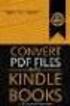 Completing your CTM Online - RESX Profile Your CTM Online profile information is used to complete online bookings and agent-assisted bookings. Note! Whether booking travel through Enterprise, or directly
Completing your CTM Online - RESX Profile Your CTM Online profile information is used to complete online bookings and agent-assisted bookings. Note! Whether booking travel through Enterprise, or directly
Lesson: Pricing. General Description. Basic Pricing Entry - 4P
 General Description Objectives This lesson covers how to autoprice and manually price a PNR. It includes instructions to autoprice an itinerary using Low Fare Finder. This pricing feature applies the lowest
General Description Objectives This lesson covers how to autoprice and manually price a PNR. It includes instructions to autoprice an itinerary using Low Fare Finder. This pricing feature applies the lowest
DHL EXPRESS CANADA E-BILL STANDARD SPECIFICATIONS
 DHL EXPRESS CANADA E-BILL STANDARD SPECIFICATIONS 1 E-Bill Standard Layout A B C D E F G Field/ DHL Account Number Billing Customer Name Billing Customer Address Billing Customer City Billing Customer
DHL EXPRESS CANADA E-BILL STANDARD SPECIFICATIONS 1 E-Bill Standard Layout A B C D E F G Field/ DHL Account Number Billing Customer Name Billing Customer Address Billing Customer City Billing Customer
Q&As: Microsoft Excel 2013: Chapter 2
 Q&As: Microsoft Excel 2013: Chapter 2 In Step 5, why did the date that was entered change from 4/5/10 to 4/5/2010? When Excel recognizes that you entered a date in mm/dd/yy format, it automatically formats
Q&As: Microsoft Excel 2013: Chapter 2 In Step 5, why did the date that was entered change from 4/5/10 to 4/5/2010? When Excel recognizes that you entered a date in mm/dd/yy format, it automatically formats
Quick Reference Card Booking Travel in Concur Travel and Expense
 This QRC provides the steps for travelers and/or their delegates to book travel and complete the Request Header in Concur Travel and Expense. Log In To Concur Go to the Employee Portal page. www.purdue.edu/employeeportal
This QRC provides the steps for travelers and/or their delegates to book travel and complete the Request Header in Concur Travel and Expense. Log In To Concur Go to the Employee Portal page. www.purdue.edu/employeeportal
