Z Company
|
|
|
- Daniella Cannon
- 8 years ago
- Views:
Transcription
1 Z Company
2 Galileo Training Services Galileo Electronic Ticketing Guide Document Name Page: 1
3 Disclaimer This guide should be used for guidance purposes only and should not be relied upon as taxation or legal advice, nor used in substitution for obtaining your own taxation or legal advice. No reliance may be placed on the information contained in this document. Galileo disclaims all representations made in this guide, including but not limited to representations as to the quality and accuracy of the information contained in this document. This guide is subject to change without notice. Neither the whole nor any part of this document shall be disclosed to any party in any form without the written consent of Galileo International. Trademarks Galileo International may have patents or pending patent applications, trademarks copyrights, or other intellectual property rights covering subject matter in this document. The furnishing of this document does not give you any license to these patents, trademarks, copyrights, or other intellectual property rights except as expressly provided in any written license agreement from Galileo International. All other companies and product names are trademarks or registered trademarks of their respective holders. Copyright 2007 Galileo International. All rights reserved. All Travelport logos and marks as well as all other proprietary materials depicted herein are the property of Travelport and/or its subsidiaries. Copyright All rights reserved. Information in this document is subject to change without notice. The software described in this document is furnished under a license agreement or non-disclosure agreement. The software may be used or copied only in accordance with the terms of those agreements. No part of this publication may be reproduced, stored in a retrieval system, or transmitted in any form or any means electronic or mechanical, including photocopying and recording for any purpose other than the purchaser s personal use without the written permission of Galileo International. In Australia and New Zealand Galileo by Travelport operate as Galileo Southern Cross. Authoring This document was authored by Galileo Training Services, Sydney, Australia This version was completed October V2 Galileo Electronic Ticketing - Agency User Guide (2007) 2
4 Introduction The Galileo Electronic Ticketing product allows you to create Booking Files in the normal way and then generate E-Ticket requests to participating airlines. The passenger no longer requires a paper ticket and only needs to provide proof of identity at the airline check-in counter in return for a boarding pass. E-Ticketing is available to IATA accredited Galileo agents with or without an automated ticket printer, although an itinerary or dump printer is required on to which the E-Ticket Support Documentation is printed. This guide will assist you with the following E-Ticketing functions; Issuing an electronic ticket. Accessing electronic ticket records held within an airline's system. Exchanging electronic tickets. Revalidating electronic tickets. Refunding electronic tickets Voiding electronic tickets IMPORTANT NOTE This guide covers the generic Galileo functionality of Electronic Ticketing. The various carriers who participate in Electronic Ticketing may have there own specific information and instructions which you will need to be familiar with. These carriers will normally provide there own documentation and training to cover these specific requirements V2 Galileo Electronic Ticketing - Agency User Guide (2007) 3
5 Table of Contents E-TICKET SUMMARY...5 The Steps...6 E-TICKET ISSUE...9 How do I get E-Ticketing?...10 How is my Agency Setup?...11 Printer Linkage...11 When can E-Tickets be Issued?...12 Initial Sell Response...12 Name Fields...12 Retrieved Booking File...13 How is an E-Ticket Issued?...14 Ticket Modifier Update - TMU...14 Ticket Print - TKP...14 What Happens Next?...15 Galileo Validation...15 Airline Validation...16 SUPPORTING DOCUMENTS...19 What are these?...20 Can Documents be Reprinted?...22 Support Document Print Table...23 HQC Display...25 Ticket Images...26 Support Document Images...27 Print Later Buffer...27 Demand Pending...27 Demand Sent...28 E-TICKET RETRIEVAL...29 What will I see in the Booking File?...30 Can E-Tickets be Viewed?...31 From the Booking File...31 By Fill-In Format...32 By Direct Entry...32 What does the E-Ticket look like?...33 Can I view the E-Ticket History?...34 E-TICKET CHANGES...35 Exchange Tickets...36 Revalidation...38 Void Tickets...39 Refunds...40 TINS...43 TINS Table...44 TINS Report...45 ERROR MESSAGES...47 INDEX V2 Galileo Electronic Ticketing - Agency User Guide (2007) 4
6 E-Ticket Summary This section provides a 7 step summary for E-Ticket issue. Full details on all Galileo E-Ticket functionality is contained in the subsequent sections of this guide V2 Galileo Electronic Ticketing - Agency User Guide (2007) 5
7 E-Ticket Summary The Steps 1. Make the Reservation Upon selling air segments some carriers who participate in Electronic Ticketing will respond with an "E" indicator. This indicator shows that only these segments will allow the option to issue E-Tickets. Other carriers may not provide an indicator and in these cases you will need to rely on information provided by the carrier as to which segments will be applicable for E-Ticketing. 2. Complete the Booking File All current procedures for building the Booking File remain unchanged. However, you must take particular care with the Name Field. Name Field The name field MUST include a title, eg. Mr, Mrs etc. Each passenger using E-Ticketing will be required to present a valid form of identification at the airport, for example; Drivers Licence Passport Credit Card used to pay for the ticket Frequent Flyer card Therefore, names entered into the name field of the Booking File MUST match the name on each passenger s form of identification. This will greatly assist in the identification of travellers at the airport. Once an E-Ticket has been issued name changes or corrections are not permitted. In such cases the E-Ticket will need to be refunded and a new E-Ticket issued V2 Galileo Electronic Ticketing - Agency User Guide (2007) 6
8 E-Ticket Summary 3. Obtain a Fare Quote - FQ There is NO change to fare rules and ticketing time limits. The same conditions apply to both E-Tickets and paper tickets. 4. Redisplay the Booking File - *R Ensure that a VENDOR LOCATOR has been returned by the airline. 5. Add Ticket Modifiers eg. TMU1Z5/CZZ/FAX *D1099/ET /ET = E- Ticket Modifier The ET modifier may be used with all other ticket modifiers, excepting TKPQ (Queue ticketing) and TKPN (Open dated ticket issue). 6. Add Received From field - R. 7. Ticket Print - TKP At this stage your E-Ticket request will be generated to the airline and if all conditions are met the E-ticket will be raised in the airline system. Should any problem occur an error message will be returned. At the same time the standard Galileo itinerary will be produced on your itinerary printer along with a range of E-Ticket Support Documents V2 Galileo Electronic Ticketing - Agency User Guide (2007) 7
9 E-Ticket Summary Notes 1042-V2 Galileo Electronic Ticketing - Agency User Guide (2007) 8
10 E-Ticket Issue 1042-V2 Galileo Electronic Ticketing - Agency User Guide (2007) 9
11 E-Ticket Issue How do I get E-Ticketing? Travel Agents wanting access to Galileo Electronic Ticketing must firstly approach the Sales Department of each airline for which this facility is required. The airlines will require that the agency undertake carrier specific E-Ticketing training before they will authorise its implementation. When approved, the airlines concerned will request BSP to authorise E- Ticketing for the agency and BSP will then send a request to Galileo for activation. Galileo Electronic Ticketing can be activated for agency sites meeting the following criteria; IATA accredited Must have a plain paper printer - an automated ticket printer is not mandatory. At least one staff member must have completed the Galileo Automated & Electronic Ticketing course V2 Galileo Electronic Ticketing - Agency User Guide (2007) 10
12 E-Ticket Issue How is my Agency Setup? Once Galileo receive authority from BSP, your agency will be setup accordingly. At least one member of your agency staff will have their sign on updated so that they can update the Support Document Print Table when required. Printer Linkage Agents that currently have Galileo automated ticket printers need no changes to their current printer setup. Non Ticket Printer Agents These agencies will need to have their current itinerary or dump printer linked additionally as a Ticket printer. 1) Enter HMLD to display the current printer linkage. 2) Enter HMLM(GTID)DT, eg, HMLM275F02DT, to add the Itinerary/Dump printer as a ticket device (TKT DEV). The FM column (stock type) should show as I (Itinerary). 3) Enter HMOM(GTID)-ITN, eg. HMOM275F02-ITN, to make certain that the TKT DEVis set to use Itinerary stock (FM column to show I) V2 Galileo Electronic Ticketing - Agency User Guide (2007) 11
13 E-Ticket Issue When can E-Tickets be Issued? Upon selling air segments carriers who participate in Electronic Ticketing will respond with an "E" indicator. This indicator shows that only these segments will allow the option to issue E-Tickets. Other carriers may not provide an indicator and in these cases you will need to rely on information provided by the carrier as to which segments will be applicable for E-Ticketing. All current procedures for building the Booking File remain unchanged. Initial Sell Response At the initial sell entry some carriers will respond with the "E" indicator and this is shown on the right hand side of the screen. Name Fields Each passenger using E-Ticketing will be required to present a valid form of identification at the airport, for example; Drivers Licence Passport Credit Card used to pay for the ticket Frequent Flyer card Therefore, names entered into the name field of the Booking File MUST match the name on each passengers form of identification. This will greatly assist in the identification of travellers at the airport. In all cases where a Frequent Flyer/Mileage Membership number is used the name field MUST match the name format on the card. Once an E-Ticket has been issued name changes or corrections are not permitted. In such cases the E-Ticket will need to be refunded and a new E-Ticket issued V2 Galileo Electronic Ticketing - Agency User Guide (2007) 12
14 E-Ticket Issue Retrieved Booking File After end transaction the "E" indicator, where applicable, will remain on the face of the Booking File. Once you have identified that your booking may be eligible for electronic ticketing you need to consider the following restrictions; E-Tickets cannot be issued against Request status segments, such as HL, AL, AN.. The validating carrier must be the same as the carrier for all segments held in the Filed Fare. Otherwise the following error message will be returned; "ITINERARY/PLATING CARRIER MISMATCH" Note: Individual carriers may have other restrictions. Please refer to the specific carrier or to their documentation for further details. There is NO change to fare rules and ticketing time limits. The same conditions apply to both E-Tickets and paper tickets V2 Galileo Electronic Ticketing - Agency User Guide (2007) 13
15 E-Ticket Issue How is an E-Ticket Issued? Ensure that a VENDOR LOCATOR has been returned by the airline. Obtain a Fare Quote, or Manual Fare Build, in the normal manner. Input the Ticket Modifiers using either the TKP or TMU formats, including the additional modifier of "ET". Ticket Modifier Update - TMU TMU1Z5/CZZ/FAX *D1099/ET Store modifiers to Filed Fare 1. Commission(Z5), validating carrier (CZZ, ZZ=carrier code), Form of Payment (F...), and E-Ticket (ET). Ticket Print - TKP TKPET/CZZ/FAX *D1099/Z5 Issue E-Ticket, including modifiers. TKP1P2/ET Issue E-Ticket for Filed Fare 1, passenger number 2. Other modifiers previously stored. The ET modifier may be used with all other ticket modifiers, excepting TKPQ (Queue ticketing) and TKPN (Open dated ticket issue). Credit Card Authorisation Credit Card approval codes are now recorded on your E-Ticket along with the Credit Card number V2 Galileo Electronic Ticketing - Agency User Guide (2007) 14
16 E-Ticket Issue What Happens Next? When an E-Ticket issue is requested, a series of checks is made by both Galileo and the validating carrier to ensure that the request is valid; Galileo Validation Check 1 Galileo will first validate that the agent, BSP, ticket type, and carrier are applicable for E-Ticketing. If not, then one of the following error messages will be returned; "ELECTRONIC TICKETING IS NOT AUTHORISED FOR YOUR AGENCY" "ELECTRONIC TICKETING NOT AUTHORISED FOR YOUR BSP REGION" "ELECTRONIC TICKETING NOT AUTHORISED FOR YOUR TICKET TYPE" "ELECTRONIC TICKETING IS NOT AVAILABLE FOR (VALIDATING CARRIER)" Check 2 A check is then made to ensure that the validating carrier matches the carrier code used in ALL segments held within the Filed Fare. If not the following message will be displayed; "ITINERARY/PLATING CARRIER MISMATCH" After these two check procedures have been completed and the ticket request has passed validation, Galileo will allocate the ticket number and transmit the appropriate message to the airline's electronic ticket database to request final approval V2 Galileo Electronic Ticketing - Agency User Guide (2007) 15
17 E-Ticket Issue Airline Validation Upon receipt of the E-Ticket request the validating carrier airline will either give approval, or reject it. E-Ticket Issue Approved Upon approval the following will occur; The ticket record will be stored in the validating airline's database. Supporting documents will be sent to the agency printer. Note: The Itinerary/Receipt document MUST be offered to the passenger. The electronic ticket will be reported as issued and the following End Transaction response will be displayed; Itinerary/Invoice and MIR issue where applicable will be indicated in the usual manner. If you wish to confirm that an E-Ticket has been successfully issued you can display the Filed Fare data (*FF) and check that a ticket number with an E-Indicator appears. Airline Link is Down Sometimes, when accessing the airline electronic ticket database the link to that vendor may be down and no message is sent. In these circumstances the following error message will be displayed; "TICKETING LINK UNAVAILABLE - PLEASE RETRY" 1042-V2 Galileo Electronic Ticketing - Agency User Guide (2007) 16
18 E-Ticket Issue Non Ticket Printer Agents The following E-Ticket error messages include an option to either print a paper ticket or cancel the transaction. It is most important that agents without a Ticket Printer do not ever accept the option to Issue Paper Ticket to Host. Doing so will neither print a ticket or itinerary, these will both remain in your print buffer until they are purged from the system within 48 hours. A more serious consequence of this error occurs in Exchange Ticketing where the original E-Ticket will be marked as Availed but no exchange document will be issued. This could cause costly inconvenience to both the agent and passenger. Time-out Occurs If the link to the airline "times-out" the electronic ticket request will fail and the following response will be returned; You must then TAB to the required option and press ENTER. There is no need to type any character before pressing ENTER. Note: Where multiple fare quotes exist, the error message will include the relevant fare quote number at the beginning of the second line. ISSUE PAPER TICKET TO HOST Issues a Paper ticket. Normal ticketing responses will be displayed. TO STP Issues a paper ticket to a Satellite Ticket printer. Currently not used in Australia. CANCEL TICKETING TRANSACTION This will cancel the ticket request and End Transaction on the Booking File. Any modifications made to the Booking File, such as a Fare Quotes or Notepad entry, will be saved V2 Galileo Electronic Ticketing - Agency User Guide (2007) 17
19 E-Ticket Issue Airline Rejects E-Ticket Request If the validating carrier rejects the E-Ticket request you will be given the same options as the previous example to either continue with a paper ticket issue or cancel the ticket transaction V2 Galileo Electronic Ticketing - Agency User Guide (2007) 18
20 Supporting Documents 1042-V2 Galileo Electronic Ticketing - Agency User Guide (2007) 19
21 Supporting Documents What are these? IATA/BSP Resolutions determine which documents are printed when an E-Ticket is issued and whether they are mandatory or optional. The documents that may be issued include: Passenger Itinerary/Receipt Credit Card Charge Form Agent Coupon Exchange Authority Refund Notice Upon approval of an electronic ticket request any Supporting Documents will be printed on your itinerary/invoice printer. A document or set of documents will be printed per person. The Supporting Documents for electronic ticketing must be printed on plain paper and must NOT be sent to your ticket printer. Please note that the layout of Support Documents cannot be changed as these documents are based on the IATA E-Ticketing Resolution. The following are examples of some of the Support Documents. However, please note that the format of these documents may change in the near future. Agent Coupon 1042-V2 Galileo Electronic Ticketing - Agency User Guide (2007) 20
22 Supporting Documents Passenger Itinerary/Receipt IMPORTANT After printing the Itinerary/Receipt document it MUST be offered to the passenger either directly or sent by mail or fax. This document is simply a customer record and is not normally an acceptable form of identification at the airport. Credit Card Charge Form 1042-V2 Galileo Electronic Ticketing - Agency User Guide (2007) 21
23 Supporting Documents Can Documents be Reprinted? Once an electronic ticket number has been assigned it is possible to reprint the Supporting Documents. TSD[airline numeric code][ticket number][check digit] "SUPPORTING DOCUMENTS ISSUED" Using the incorrect ticket number or check digit will return the following error; "INVALID TICKET NUMBER OR CHECK DIGIT" Note that all Supporting Documents will be reprinted, there is no option to reprint a specific single document V2 Galileo Electronic Ticketing - Agency User Guide (2007) 22
24 Supporting Documents Support Document Print Table Only authorised staff members can access the Support Document Print Table, it is used to; Set the printer in your office to which the documents will be sent. Activate the option to defer printing of the Supporting Documents by placing them on a pending queue. This is used if your itinerary printer is normally set up with letterhead/logo paper as it allows you to change the paper stock then print the Supporting Documents at a later time. Table Display HMET Displays the Support Document Print Table. COUPON (Non Editable) Lists the document types available as set by local BSP regulations. GTID Set the required printer GTID, must be an itinerary or dump printer. REQUIRED BY: (Non Editable) BSP Indicates if BSP require the document to be printed, Yes (Y), or Optional (O). When a document is set as Y only the GTID and PRINT NOW column can be set. AGENCY Only documents marked O in the BSP column can be set by the agent to Y (Yes) or N (No) in the Agency column. PRINT NOW Y N Prints the document at the time of the E-Ticket issue. Batches the document to be printed at a later time. TYPE & STATUS (Non Editable) These fields are updated automatically depending on the Form Type and Status of the printer entered in the GTID field V2 Galileo Electronic Ticketing - Agency User Guide (2007) 23
25 Supporting Documents Table Update The Support Document Print Table can only be updated by authorised staff members in your office. The table must be updated correctly before an E-Ticket can be issued. To update the table TAB to the appropriate field then input the required data, eg. Printer GTID number. Successful update of the SDPT is confirmed with the following response: "SUPPORT DOCUMENT PRINT TABLE UPDATED" Should the local BSP requirements change, Galileo may activate an another Support Document. In these cases your office will need to update the Support Document Print Table otherwise the following error message will be displayed when trying to issue an E-Ticket; "BSP OPTIONS CHANGED - UPDATE SDPT" The Support Documentation MUST NOT be printed on OPTAT ticket stock but on blank paper through the itinerary or dump printer. Attempting to link to an invalid printer will return the following error message; "PSGR RCPT - NOT ALLOWED TO TICKET PRINTER" Print Now Override There is a modifier to override the Print Now field of the SDPT if it has been set to Batch print the Passenger Itinerary/Receipt at a later time (ie. the Print Now field is set to N ). TMU1GRC TMU1GRC@ This will cause the Passenger Itinerary/Receipt to be sent to the specified GTID in the Support Document Print Table at the same time as the electronic ticket request. Remove override modifier The override modifier can only be used at the time of the electronic ticket request, it will need to be removed to issue an Itinerary or GMIR by themselves. If the GRC modifier is present the following error is returned; "INVALID MODIFIER ENTRY" 1042-V2 Galileo Electronic Ticketing - Agency User Guide (2007) 24
26 Supporting Documents HQC Display Electronic ticket issues will be included as TKT-OPTAT data on the on the HQC screen, in addition the HQC screen will also contain extra information at the bottom of the screen for Support Document printing. Non Ticket Printer Agents On occasions when the E-Ticketing process fails an option will be given to either print a paper ticket or cancel the transaction. It is most important that sites without a Ticket Printer do not ever accept the option to Issue Paper Ticket to Host. Doing so will neither print a ticket or itinerary, these will both remain in the Demand Pending print buffer until they are purged from the system within 48 hours. A more serious consequence of this error occurs in Exchange Ticketing where the original E-Ticket will be marked as Availed but no exchange document will be issued. This could cause costly inconvenience to both the agent and passenger V2 Galileo Electronic Ticketing - Agency User Guide (2007) 25
27 Supporting Documents Ticket Images Sent Buffer The Ticket image can be displayed from Demand Sent using current formats, the display will indicate if an electronic ticket was issued; No output GTID will be present for electronic tickets Re-transmitting an electronic ticket image will not generate a new electronic ticket even though the standard responses are returned if attempted. E-Tickets which have defaulted to paper can be retransmitted using HQNN V2 Galileo Electronic Ticketing - Agency User Guide (2007) 26
28 Supporting Documents Support Document Images Print Later Buffer Support Documents can be set for Batch Printing through the Support Document Print Table by placing N in the Print Now column. Once set for Batch Printing these documents will show on the HQC screen in the PRINT LATER buffer and can be printed using; HQSD/ALL HQSD/AUD HQSD/REC HQSD/UCF HQSD/EXC HQSD/RFD Print ALL Support Documents (all audit coupons first followed by agent coupons etc.) Print all Audit Coupons. Print all Passenger Receipts Print all Credit Card Charge Forms Print all Exchange Authorities. print all Refund Authorities. Response: "SUPPORT DOCUMENT PRINT INITIATED" The above entries will be followed by an UMSG advising if the print was successful or unsuccessful. "SUPPORT DOCUMENT PRINT COMPLETED" "UNABLE TO COMPLETE DOCUMENT PRINT - PRINTER STATUS DOWN" If the GTID is "Down" the Support Document will remain on the PRINT LATER Buffer and will not move to the Demand Pending Buffer. Demand Pending Support Document images on the Demand Pending Buffer cannot be displayed and deleted, the following error will be returned if the display entry is used; "PENDING SUPPORT DOCUMENTS NOT DISPLAYABLE" 1042-V2 Galileo Electronic Ticketing - Agency User Guide (2007) 27
29 Supporting Documents Demand Sent Support Documents can be re-transmitted from the Demand Sent image; The OUTPUT GTID field will show TABLE to indicate that the GTID as specified on the Support Document Print Table will be used. Current re-transmission functionality applies. Support Documents can also be re-printed using the following entry; TSD[airline numeric code][ticket number][check digit] "SUPPORTING DOCUMENTS ISSUED" Using the incorrect ticket number or check digit will return the following error; "INVALID TICKET NUMBER OR CHECK DIGIT" The Support Documents will print according to how the Support Document Print Table is set at the time of the reprint command. If the Support Document Print Table is set for Batch printing the HQSD/REC will have to be used otherwise the Support Documents will remain on the PRINT LATER buffer. When a check digit is required use the Galileo XX calculator entry and divide the 10 digit ticket number by 7, omit the 3 digit airline code. eg XX /7 - the remainder equals the check digit V2 Galileo Electronic Ticketing - Agency User Guide (2007) 28
30 E-Ticket Retrieval 1042-V2 Galileo Electronic Ticketing - Agency User Guide (2007) 29
31 E-Ticket Retrieval What will I see in the Booking File? Once ticketing has taken place the electronic ticket numbers will be stored in the Booking File. A notice will be added to the face of the Booking File identifying that an electronic ticket has been issued; ELECTRONIC TICKET DATA EXISTS *HTE In addition an electronic ticket indicator will be attached to the Filed Fare screen (*FF) after the fare status and before the ticket number. If the electronic ticket process fails and the option to print a paper ticket has been taken then a "P" indicator will be shown in place of the "E". There is no need to send E-Ticket numbers to the carrier by way of an OSI as the carrier already has the ticket data. The E-Ticket actually resides in the airline system V2 Galileo Electronic Ticketing - Agency User Guide (2007) 30
32 E-Ticket Retrieval Can E-Tickets be Viewed? Airlines will provide access to their E-Ticket database so that you can view your ticket records and check the status of the coupons, ie. Open, Used, Void, Refunded, or Exchanged. You can only access E-Tickets that have been issued by your own office or a branch office. The E-Ticket can be displayed from the respective Booking File, by using fill-in formats, or by using direct entry commands. From the Booking File *HTE Display E - Ticket data for a retrieved Booking File. This entry will either display the E-ticket, if only a single ticket has been issued on the Booking File, or if multiple tickets have been issued a ticket list will be shown (as illustrated below) *TE002 Display ticket number 2 from electronic ticket list when *HTE produces a multiple ticket list. *TEL Redisplay multiple electronic ticketing list V2 Galileo Electronic Ticketing - Agency User Guide (2007) 31
33 E-Ticket Retrieval By Fill-In Format *TE Display the fill-in format screen. The "Plating Carrier Code" (alpha carrier code, eg. AN) is mandatory. The minimum number of search criteria is two with the Plating Carrier being one. It is not necessary to TAB to the end of the screen, pressing ENTER after adding the required search criteria will generate the request. To redisplay the fill-in format screen use *TEF. Not all carriers will support all fields. By Direct Entry By direct entry you can display records for any electronic ticket which has been generated by your agency or another branch office without having to firstly display the Booking File. *TE/ Display E-Ticket by using airline numeric code and ticket number (Check digit omitted) *TE/ZZ/102/10JUN98SYDMEL-SMITH Display E-Ticket by flight number, date, board point, off point, and name. *TE/ZZ/20NOV97FF Display E-Ticket by date of travel and mileage membership number. *TE/ZZ/20NOV97CC JONES Display E-Ticket by credit card number and name V2 Galileo Electronic Ticketing - Agency User Guide (2007) 32
34 E-Ticket Retrieval What does the E-Ticket look like? When the electronic ticket is retrieved it will be displayed in a format similar to the example illustrated below. The status of each coupon of the electronic ticket is indicated in the USE column: OPEN CKIN USED EXCH RFND VOID Coupon is "live" and still to be used. Passenger has checked in for the flight. Travel has been completed for this coupon. Coupon has been exchanged. Coupon refunded. Coupon has been voided The E-Ticket record as displayed on your Galileo screen contains mostly the same information as held by the carrier. This is due to the fact that the electronic ticket actually resides in the airline database and not within Galileo. Therefore, what you see on the screen is very similar to what the carrier can see, although the layout may vary slightly V2 Galileo Electronic Ticketing - Agency User Guide (2007) 33
35 E-Ticket Retrieval Can I view the E-Ticket History? After an electronic ticket image has been displayed it is then possible to view the history of that ticket. *TEH Display electronic ticket history from ticket record. Use as a follow-up entry after displaying the appropriate ticket record V2 Galileo Electronic Ticketing - Agency User Guide (2007) 34
36 E-Ticket Changes 1042-V2 Galileo Electronic Ticketing - Agency User Guide (2007) 35
37 E-Ticket Changes IMPORTANT NOTE: No system prompt will be given after a Booking File has been changed alerting you to the fact that a revalidation or exchange is required. You must always ensure that your electronic ticket details are kept in synchronisation with the Booking File. Ensure that the appropriate Revalidation or Exchange functions are carried out prior to the passenger checking in for their flight or problems may occur at the airport. Exchange Tickets The following types of E-Ticket exchanges are permitted; Additional Collection Even Exchange E-Ticket to E-Ticket, & E-Ticket to Paper Ticket E-Ticket to E-Ticket, & E-Ticket to Paper Ticket It is NOT permitted to exchange a paper document for an electronic ticket. (This includes MCO's). In the case where the exchange will result in a lower fare, the E-Ticket must first be exchanged for a paper ticket of equal value then the exchange should be carried out manually using paper tickets. Procedure 1. Make the required itinerary changes then end transaction and retrieve the Booking File (ER). 2. Add the FEX modifier in the normal manner, and if exchanging to another E-Ticket also include the ET modifier. When exchanging an E-Ticket to a paper ticket DO NOT include the "ET" modifier. TMU1FEX /CZZ/Z5/ET Display exchange screen for Filed Fare 1 in exchange for electronic ticket number and store the details. TKPFEX /CZZ/Z5/ET Display exchange screen and issue electronic ticket in exchange for electronic ticket number V2 Galileo Electronic Ticketing - Agency User Guide (2007) 36
38 E-Ticket Changes The system will display the standard Exchange Ticket fill-in format screen. The ticket number, number of coupons and "Coupons For" fields will be automatically updated from the specific electronic ticket used in the FEX command. Complete the exchange screen in the normal manner then press ENTER. After completion of the ticket issue transaction an Exchange Authorisation document will be printed, this should be used as follows; E-Ticket to E-Ticket One copy of the Exchange Authorisation form is required which is to be attached to the printed Agent Coupon of the new E-Ticket. E-Ticket to Paper Ticket Two copies of the Exchange Authorisation form are required. Attached one copy to the Audit Coupon of the new paper ticket and file the other copy with the Agent coupon of the new paper ticket. Notes: You may only reissue one ticket per transaction. When a Booking File contains more than one passenger it will be necessary to process each ticket as a separate transaction. Separate filed fares are required for each passenger. Additional Collections can be paid using a different Credit Card (one card only) to the original Credit Card form of payment. For example, if the original ticket was paid by Visa, any additional collection may be paid by Mastercard V2 Galileo Electronic Ticketing - Agency User Guide (2007) 37
39 E-Ticket Changes Revalidation E-Tickets can be revalidated for schedule changes only by the office of original issue or by a branch office. The revalidation process can only take place by displaying the E-Ticket from the Booking File (ie. *HTE). The revalidation entry is passed to the airline database which will check the status of the flight coupons and determine whether the ticket can be revalidated. A message will be displayed either confirming or denying the action. Procedure To carrying out revalidation, the following points must be observed; 1. Make the required itinerary changes then end transaction and retrieve the Booking File (ER). It is not mandatory for the Booking File to contain a Filed Fare to carry out the revalidation process. 2. Display the appropriate E-Ticket record. 3. Make the revalidation entry as shown below. TKRETS1/TN /C1 Revalidate segment number 1 quoting airline numeric code and ticket number (TN indicates Ticket Number)and specifying coupon 1 to be revalidated. TKRETS2/TN /C2/NVB12DEC/NVA16JAN Revalidate segment number 2, coupon 2 adding a Not Valid Before/Not Valid After dates. Only one coupon can be revalidated at a time. When the revalidation entry is accepted by the airline the following message will be returned; ELECTRONIC TICKET REVALIDATED No itinerary/invoice or GMIR is generated after revalidation and the front screen of the Booking File will not be updated with any indicator or information to reflect that revalidation has taken place. Check the E- Ticket record to ensure that the revalidation process has been successful V2 Galileo Electronic Ticketing - Agency User Guide (2007) 38
40 E-Ticket Changes Void Tickets E-Ticket transactions are reported daily to BSP, therefore E-Tickets may only be voided on the same day as day of issue. Outside of this period E-Tickets would need to be refunded. Procedure TRV/ Void electronic ticket, include 3 digit airline code and check digit. The airline will check the flight coupons and determine whether the ticket is open for voiding. If the ticket can be voided, the airline database will do so and return a message confirming the action. The ticket will then be voided in the Galileo system. If the airline database rejects the void request, the ticket will not be voided in the Galileo system and an error message will be displayed. Unvoiding is not permitted for any electronic ticket, ie. once an E-Ticket has been Voided it cannot be changed back. When a check digit is required use the Galileo XX calculator entry and divide the 10 digit ticket number by 7, omit the 3 digit airline code. eg XX /7 - the remainder equals the check digit V2 Galileo Electronic Ticketing - Agency User Guide (2007) 39
41 E-Ticket Changes Refunds For airlines who support automated refund functionality, partial or complete refunds may be made. Refunds are only permitted by the original issuing agent. When a refund request is made, the airline returns data in the form of a fill-in format. This fill-in format is completed by the issuing agent and when the final ENTER is made, a refund message is sent to the airline who may accept or reject it. Although it is not necessary to display the electronic Ticket record in order to refund a ticket, it is usual practice to do so. For those carriers who permit the Galileo refund procedure you can use the following entry; TRNE /23JAN98 The refund entry includes the carrier s 3 digit numeric code, the ticket number followed by the check digit, then the day and month of ticket issue (if the year is omitted the system assumes the current year). When a check digit is required use the Galileo XX calculator entry and divide the 10 digit ticket number by 7, omit the 3 digit airline code. eg XX /7 - the remainder equals the check digit. Screen 1 This is the first of four refund screens. Certain fields are automatically completed V2 Galileo Electronic Ticketing - Agency User Guide (2007) 40
42 E-Ticket Changes Tab through the screen and complete the applicable fields (some of the following may be automatically completed by the system; 1. Input the Fare amount paid by Credit card excluding taxes 2. If applicable, input the amount of fare used. If the ticket is totally unused, ie. full refund required, input Input total amount of taxes paid. 4. Itemise individual taxes paid, input amount followed by 2 character tax code, eg QK. When finished press e, it is not necessary to go to the end of the form. If the first screen has been completed correctly the second of the refund screens will be automatically displayed as shown below; Screen 2 1. Airline refund authority number, if one has been obtained. 2. Credit card 2 character code, eg. AX 3. Credit card number 4. Credit Card Expiry date 5. Total refund amount. 6. If 2 credit cards were used in the original payment, details of the second card should be completed here. 7. The third screen needs only to be accessed if the original payment was made by 3 credit cards. If required select Y (Yes), if not required select N (No) V2 Galileo Electronic Ticketing - Agency User Guide (2007) 41
43 E-Ticket Changes Screen 3 The third screen is accessed by selecting Y (Yes) at the THIRD SCREEN Y/N prompt on screen 2. The third screen is only used if you need to input details of a third credit card. Screen 4 The fourth screen is accessed by selecting Y (Yes) at the FOURTH MIR FREETEXT SCREEN Y/N prompt on screen 3. This screen is only used if your agency makes use of MIR data. The screen is freeformat and should be completed in line with your company policy. If this screen is accessed in error press e to escape. If an error is made on a refund screen the current screen may be redisplayed with *TRN, any other refund screens can be redisplayed by inputting the screen number, eg. *TRN V2 Galileo Electronic Ticketing - Agency User Guide (2007) 42
44 TINS 1042-V2 Galileo Electronic Ticketing - Agency User Guide (2007) 43
45 TINS TINS Table The TINS Table will display a range of electronic ticket numbers below the current paper ticket range allocated to your Ticket printer. HMTN/D Display TINS Table The allocation of electronic ticket numbers will be made by Galileo. If the electronic ticketing process fails after allocating a ticket number from the TINS Table then that ticket number will be automatically voided and a message sent to the carrier. The default paper ticket will then use a ticket number from the normal range in the TINS Table V2 Galileo Electronic Ticketing - Agency User Guide (2007) 44
46 TINS TINS Report Electronic ticket issues will be included on your TINS report along with paper ticket issues. HMPR Display TINS Report for last day that tickets were issued. The type of ticket will be indicated in the column immediately after the airline numeric code on the left hand side. - A ticket with no character displayed is a normal paper ticket. E Indicates an electronic ticket issue. P Indicates a paper ticket issued after electronic ticketing has failed. It is important to note that the TINS report will show ticket numbers out of sequence. This is due to the fact that electronic tickets will have a different number range to paper tickets. If the electronic ticketing system fails after a ticket number has been allocated an automatic void message is generated to the airline. The ticket number will be reported as void on the TINS report and be followed by the paper ticket number that the system defaulted to V2 Galileo Electronic Ticketing - Agency User Guide (2007) 45
47 TINS Notes 1042-V2 Galileo Electronic Ticketing - Agency User Guide (2007) 46
48 Error Messages 1042-V2 Galileo Electronic Ticketing - Agency User Guide (2007) 47
49 Error Messages The responses and error messages included below are only those returned by Galileo. With electronic ticketing, some responses will come directly from the airline system and in general are not included in the following list. Error messages returned by individual carriers will generally be shown on the second line following the Galileo error message as illustrated below; ELECTRONIC TICKETING FAILED The carrier has denied electronic ticketing and the will offer the option to issue a paper ticket or to cancel the transaction. ELECTRONIC TICKETING IS NOT AUTHORISED FOR YOUR AGENCY Your agency has not as yet been set up for electronic ticketing. You will need to contact your Galileo Support Executive. ELECTRONIC TICKETING IS NOT AVAILABLE FOR XX The validating carrier (XX) currently does not accept electronic tickets. ELECTRONIC TICKETING NOT AUTHORISED FOR YOUR TICKET TYPE The airline will not accept this ticket type for electronic ticketing. ELECTRONIC TICKET NOT ISSUED - VENDOR LOCATOR REQUIRED FOR XX Carrier XX requires that a Vendor Locator be returned prior to E- Ticket issue. ELECTRONIC TICKETING RESTRICTED FOR USE WITH XXXX A ticket modifier has been used (XXXX) which is not permitted with electronic ticketing. END BOOKING FILE BEFORE TKR You must end transaction on the Booking File before attempting a ticket revalidation V2 Galileo Electronic Ticketing - Agency User Guide (2007) 48
50 Error Messages EXCHANGE TICKETING REJECTED BY AIRLINE - PLEASE RETRY Carrier has rejected the exchange ticket request. FOP ERR - RQST BY PSGR An electronic exchange ticket request has been entered where more than one passenger is in the Filed Fare. Exchange of electronic tickets is limited to one passenger per Filed Fare. ITINERARY/PLATING CARRIER MISMATCH The validating carrier specified does not match the carrier being used for all segments. Remember that the validating carrier must be the same as the carrier being used on all segments. INVALID-NOT AUTHORISED The agent is not authorised to update the Support Document Print Table. INVALID - PAPER TO ELECTRONIC EXCHANGES NOT PERMITTED It is not possible to exchange a paper ticket against an electronic ticket. INVALID REQUIRE MODIFIERS A revalidation entry has been made but has not included the ET modifier. Try the entry again including the modifier ET. NAME CHANGE NOT ALLOWED Name changes are not permitted on Booking Files that have had electronic tickets issued against them. NO RESPONSE FROM AIRLINE - CHECK TICKET STATUS AND RETRY The carrier has not responded or the link has timed out during an exchange ticket request. Redisplay the original ticket and check that the segment status is OPEN, then try again. NO SUPPORTING DOCUMENTS SET UP FOR BSP An agent has tried to access the Support Document Print Table when no Support Documents have been activated in the BSP Options Table. SEGMENT SPECIFIED DOES NOT MATCH PLATING CARRIER CODE The airline on the segment being revalidated does not match the carrier on the original segment. The carriers must always be the same. SUPPORT DOCUMENT PRINT TABLE NOT FOUND Document types in the BSP Options Table are set to either O or Y but the agents ETOD field has not been activated V2 Galileo Electronic Ticketing - Agency User Guide (2007) 49
51 Error Messages SUPPORT DOCUMENT PRINT TABLE NOT SET UP The Printer GTID s have not been entered into the Support Document Print Table. TCNT FIELD NOT SET UP IN AAT Check that the Pseudo City Code is authorised to issue Electronic Tickets then change the TCNT field of the AAT to 1. TICKETING LINK UNAVAILABLE - PLEASE RETRY The link to the airline's electronic ticket database is currently down. UNABLE TO CHANGE STATUS TO VOID The electronic ticket status is not OPEN, therefore it cannot be voided. UNABLE TO PROCESS ELECTRONIC EXCHANGE - COUPON STATUS NOT OPEN Carrier has rejected the exchange ticket request. The coupon status is not OPEN, ie. it has been used. UNABLE TO PROCESS ELECTRONIC TICKET DISPLAY TICKETING RECORD NOT FOUND *HTE has been entered on a Booking File that does not have any electronic ticketing data to display. UNABLE TO PROCESS ELECTRONIC TICKET DISPLAY AIRLINE NOT VALID FOR ELECTRONIC TICKET DISPLAY Only a 2 character airline code (eg. AN) can be used in the display entries. The use of a 3 digit numeric code (eg. 090) will result in this error message. UNABLE TO PROCESS ELECTRONIC TICKET DISPLAY INVALID CREDIT CARD NUMBER An electronic ticket display command has been entered using an incorrect credit card number, eg. *TE/AN/CC UNABLE TO PROCESS ELECTRONIC TICKET DISPLAY - INVALID ITEM NUMBER A character has been typed onto the *HTE screen prior to selecting the required ticket. Enter *HTE again, then tab to the required ticket then press enter. UNABLE TO PROCESS ELECTRONIC TICKET DISPLAY NO AGENCY AGREEMENT EXISTS - ACCESS DENIED You have tried to display a system voided electronic ticket. UNABLE TO PROCESS ELECTRONIC TICKET DISPLAY NO DISPLAY LIST AVAILABLE *TEXXX entry has been used without first using *HTE to display the selection list V2 Galileo Electronic Ticketing - Agency User Guide (2007) 50
52 Error Messages UNABLE TO PROCESS ELECTRONIC TICKET DISPLAY NO ITEMS FOR DISPLAY Carrier does not support the search criteria used. UNABLE TO PROCESS ELECTRONIC TICKET DISPLAY NO RESPONSE FROM VENDOR The airline system is down or the link to the carrier electronic ticketing database is unavailable. UNABLE TO PROCESS ELECTRONIC TICKET DISPLAY VENDOR SYSTEM NOT AVAILABLE The airline system is down or the link to the carrier electronic ticketing database is unavailable. UNABLE TO PROCESS ELECTRONIC REVALIDATION VENDOR UNABLE TO PROCESS ETKT The ticket that is being revalidated has already been exchanged or voided. It is not possible to revalidate such tickets. UNVOIDING OF ELECTRONIC TICKETS IS RESTRICTED Electronic tickets cannot be Unvoided V2 Galileo Electronic Ticketing - Agency User Guide (2007) 51
53 Error Messages Notes 1042-V2 Galileo Electronic Ticketing - Agency User Guide (2007) 52
54 Index 1042-V2 Galileo Electronic Ticketing - Agency User Guide (2007) 53
55 Index Agent Coupon Agents without Ticket Printer... 11, 17, 25 Airline Link is Down Airline Validation Airline Rejects the E-Ticket Request Booking File Changes to E-Tickets Credit Card Charge Form (UCF) Documents Passenger Itinerary/Receipt Agent coupon Credit Card Charge Form Reprinting Direct Entry - Ticket Retrieval Document Printing Document Reprint Error Messages E-Ticket Indicator E-Ticket Issue E-Ticket Issue Approved E-Ticket Modifiers Ticket Modifier Update - TMU Ticket Issue - TKP E-Ticket Refunds E-Ticket Retrieval E-Ticket Summary... 6 Exchanging E-Tickets V2 Galileo Electronic Ticketing - Agency User Guide (2007) 54
56 Index Fill-In Format - Ticket Retrieval Galileo Validation History HQC Display Initial Sell Response Modifiers-Ticket Issue Name Fields Passenger Itinerary/Receipt Printer Linkage Print Now Override Refunds Rejection of the E-Ticket Request Reprinting Support Documents Retrieved Booking File Revalidating E-Tickets Supporting Documents Support Document Images Supporting Document Print Table Ticket Images Ticket Issue - TKP Ticket Modifier Update - TMU Ticket Retrieval "Time-outs" TINS Table TINS Report V2 Galileo Electronic Ticketing - Agency User Guide (2007) 55
57 Index Viewing E-Ticket Records From the Booking File By Fill-In Format By Direct Entry Voiding E-Tickets When Can E-Tickets be Issued? V2 Galileo Electronic Ticketing - Agency User Guide (2007) 56
www.scta.gov.sa Z Company 4770033
 www.scta.gov.sa Z Company 4770033 Galileo Training Services Galileo E-ticket & Automated Refunds Support Guide Document Name Page: 1 Disclaimer This guide should be used for guidance purposes only and
www.scta.gov.sa Z Company 4770033 Galileo Training Services Galileo E-ticket & Automated Refunds Support Guide Document Name Page: 1 Disclaimer This guide should be used for guidance purposes only and
Galileo Low Cost Air. Frequently Asked Questions v1.8. Document Name Page: 1
 Galileo Low Cost Air Frequently Asked Questions v1.8 Document Name Page: 1 Disclaimer This guide should be used for guidance purposes only and should not be relied upon as taxation or legal advice, nor
Galileo Low Cost Air Frequently Asked Questions v1.8 Document Name Page: 1 Disclaimer This guide should be used for guidance purposes only and should not be relied upon as taxation or legal advice, nor
Page1. CrossCheck Travel Enterprise Financial Takeup
 Page1 CrossCheck Travel Enterprise Financial Takeup Page2 Table of Contents Contents CrossCheck Travel Financial Takeup Instructions... 3 CrossCheck Travel Financial Takeup Requirements... 5 Trust (Client)
Page1 CrossCheck Travel Enterprise Financial Takeup Page2 Table of Contents Contents CrossCheck Travel Financial Takeup Instructions... 3 CrossCheck Travel Financial Takeup Requirements... 5 Trust (Client)
< Effective since 12 th February 2012 > Cathay Pacific Airways And Dragonair. Electronic Ticketing for Travel Agents
 < Effective since 12 th February 2012 > Cathay Pacific Airways And Dragonair Electronic Ticketing for Travel Agents Prepared by: Sales & Distribution Last updated: Jan 2012 Table of Contents 1. INTRODUCTION...
< Effective since 12 th February 2012 > Cathay Pacific Airways And Dragonair Electronic Ticketing for Travel Agents Prepared by: Sales & Distribution Last updated: Jan 2012 Table of Contents 1. INTRODUCTION...
GALILEO DESKTOP 2.0 NOTICE
 GALILEO DESKTOP 2.0 Focalpoint TICKETING NOTICE NO PART OF THIS DOCUMENT MAY BE REPRODUCED, STORED IN A RETRIEVAL SYSTEM OR TRANSMITTED, IN ANY FORM OR BY ANY MEANS - ELECTRONIC, MECHANICAL, GRAPHIC, PHOTOCOPYING,
GALILEO DESKTOP 2.0 Focalpoint TICKETING NOTICE NO PART OF THIS DOCUMENT MAY BE REPRODUCED, STORED IN A RETRIEVAL SYSTEM OR TRANSMITTED, IN ANY FORM OR BY ANY MEANS - ELECTRONIC, MECHANICAL, GRAPHIC, PHOTOCOPYING,
Expanded Fare Quote Best Buy (16 Segments)
 Expanded Fare Quote Best Buy (16 Segments) Version 1 Effective Date June 18, 2008 PA Number Impact to Galileo / Apollo Users Impact to Galileo / Apollo Suppliers Reason for Issue High Level Description
Expanded Fare Quote Best Buy (16 Segments) Version 1 Effective Date June 18, 2008 PA Number Impact to Galileo / Apollo Users Impact to Galileo / Apollo Suppliers Reason for Issue High Level Description
INTERNATIONAL MARKETS (EMEA) PRODUCT ADVISORY CREDIT CARD CARRIER VALIDATION - PA358
 INTERNATIONAL MARKETS (EMEA) PRODUCT ADVISORY CREDIT CARD CARRIER VALIDATION - PA358 Version: 2 Reason for Issue: Update - Doc updated 21 Dec 2006 Who: What: Where: All Galileo subscribers Enhancement
INTERNATIONAL MARKETS (EMEA) PRODUCT ADVISORY CREDIT CARD CARRIER VALIDATION - PA358 Version: 2 Reason for Issue: Update - Doc updated 21 Dec 2006 Who: What: Where: All Galileo subscribers Enhancement
Electronic Ticketing
 Electronic Ticketing Briefing Module Table of contents GENERAL CONDITIONS FOR E-TICKETING 3 AIRLINE-SPECIFIC CONDITIONS 3 ISSUING E-TICKETS..4 DISPLAYING E-TICKET RECORDS 6 E-TICKET HISTORY..10 REVALIDATING
Electronic Ticketing Briefing Module Table of contents GENERAL CONDITIONS FOR E-TICKETING 3 AIRLINE-SPECIFIC CONDITIONS 3 ISSUING E-TICKETS..4 DISPLAYING E-TICKET RECORDS 6 E-TICKET HISTORY..10 REVALIDATING
Amadeus Electronic Ticketing Course
 Amadeus Electronic Ticketing Course Help Pages When issuing or modifying e-ticket you can consult HE ETT To display information on e-ticketing policy or market for specific airline HE ETT XX Complete Specific
Amadeus Electronic Ticketing Course Help Pages When issuing or modifying e-ticket you can consult HE ETT To display information on e-ticketing policy or market for specific airline HE ETT XX Complete Specific
Amadeus Egypt. Electronic Ticketing. Briefing Module
 Amadeus Egypt Electronic Ticketing Briefing Module Table of Contents General Conditions for E-Ticketing... 3 Airline-Specific Conditions... 3 Issuing E-Tickets... 4 Displaying E-Ticket Records... 6 E-Ticket
Amadeus Egypt Electronic Ticketing Briefing Module Table of Contents General Conditions for E-Ticketing... 3 Airline-Specific Conditions... 3 Issuing E-Tickets... 4 Displaying E-Ticket Records... 6 E-Ticket
Amadeus Virtual MCO User Guide
 Amadeus Virtual MCO User Guide Introduction to Amadeus Virtual MCO The Automated Miscellaneous Charges Order (MCO) solution, enabling agent to Provide to the customer services in addition to the trip,
Amadeus Virtual MCO User Guide Introduction to Amadeus Virtual MCO The Automated Miscellaneous Charges Order (MCO) solution, enabling agent to Provide to the customer services in addition to the trip,
SECTION 2 - CREDIT CARD SALES
 SECTION 2 - CREDIT CARD SALES 2.1 CREDIT CARD FRAUD PROTECTION Credit card fraud is a world-wide trend. All Agents and Travel Consultants should be aware of this possibility. To prevent credit card fraud,
SECTION 2 - CREDIT CARD SALES 2.1 CREDIT CARD FRAUD PROTECTION Credit card fraud is a world-wide trend. All Agents and Travel Consultants should be aware of this possibility. To prevent credit card fraud,
PNR PRICING & TICKETING GUIDE
 PNR PRICING & TICKETING GUIDE H O N G K O N G T E L 2 9 6 0 8 9 9 9 F A X 2 5 6 3 5 3 6 5 M A C A U T E L 0-8 0 0-9 5 2 h t t p : / / w w w. a b a c u s h k. c o m AUTO PNR PRICING Single Lowest Fare Step
PNR PRICING & TICKETING GUIDE H O N G K O N G T E L 2 9 6 0 8 9 9 9 F A X 2 5 6 3 5 3 6 5 M A C A U T E L 0-8 0 0-9 5 2 h t t p : / / w w w. a b a c u s h k. c o m AUTO PNR PRICING Single Lowest Fare Step
Amadeus Electronic Ticketing. Amadeus Iran
 Amadeus Electronic Ticketing Welcome to the 2011 version of the Electronic Ticket Direct Quick Reference Guide. The Amadeus ETD Quick Reference Guide is intended for travel agents who use the Amadeus System.
Amadeus Electronic Ticketing Welcome to the 2011 version of the Electronic Ticket Direct Quick Reference Guide. The Amadeus ETD Quick Reference Guide is intended for travel agents who use the Amadeus System.
Completing your CTM Online - RESX Profile
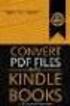 Completing your CTM Online - RESX Profile Your CTM Online profile information is used to complete online bookings and agent-assisted bookings. Note! Whether booking travel through Enterprise, or directly
Completing your CTM Online - RESX Profile Your CTM Online profile information is used to complete online bookings and agent-assisted bookings. Note! Whether booking travel through Enterprise, or directly
NORWEGIAN Q&A version 2 September 2010. from Ticketless travel to Amadeus E-ticketing & BSP
 NORWEGIAN Q&A version 2 September 2010 from Ticketless travel to Amadeus E-ticketing & BSP Introduction The purpose of this document is to answer common questions and guide the travel agents when starting
NORWEGIAN Q&A version 2 September 2010 from Ticketless travel to Amadeus E-ticketing & BSP Introduction The purpose of this document is to answer common questions and guide the travel agents when starting
Volume PLANETAUTHORIZE PAYMENT GATEWAY. vtiger CRM Payment Module. User Guide
 Volume 2 PLANETAUTHORIZE PAYMENT GATEWAY vtiger CRM Payment Module User Guide S A L E M A N A G E R M E R C H A N T S E R V I C E S User Guide and Installation Procedures Information in this document,
Volume 2 PLANETAUTHORIZE PAYMENT GATEWAY vtiger CRM Payment Module User Guide S A L E M A N A G E R M E R C H A N T S E R V I C E S User Guide and Installation Procedures Information in this document,
E ticket industry default Effective from June 1 st, 2008
 E ticket industry default Effective from June 1 st, 2008 May 22 nd, 2008 Version 1.0 E Ticket Industry default- Brussels Airlines Travel Agents procedures Version 1-23/05/2008 1 Table of contents 1 Introduction...3
E ticket industry default Effective from June 1 st, 2008 May 22 nd, 2008 Version 1.0 E Ticket Industry default- Brussels Airlines Travel Agents procedures Version 1-23/05/2008 1 Table of contents 1 Introduction...3
Revenue Accounting Reference Number SAA-RS-01 JUNE 2014 Effective Date 2007 SECTION 2 CREDIT CARD SALES 2.1 CREDIT CARD FRAUD PROTECTION
 SECTION 2 CREDIT CARD SALES 2.1 CREDIT CARD FRAUD PROTECTION Credit card fraud is a world-wide trend. All Agents and Travel Consultants should be aware of this possibility and familiarise themselves with
SECTION 2 CREDIT CARD SALES 2.1 CREDIT CARD FRAUD PROTECTION Credit card fraud is a world-wide trend. All Agents and Travel Consultants should be aware of this possibility and familiarise themselves with
IAR Reference Guide. Have Questions? Email: CSCHelp@arccorp.com Phone: 703-816-8003
 IAR Reference Guide Have Questions? Email: CSCHelp@arccorp.com Phone: 703-816-8003 Accessing IAR 1. To access IAR, open your browser and navigate to the ARC Web site, at www.arccorp.com. 2. Click the My
IAR Reference Guide Have Questions? Email: CSCHelp@arccorp.com Phone: 703-816-8003 Accessing IAR 1. To access IAR, open your browser and navigate to the ARC Web site, at www.arccorp.com. 2. Click the My
FREQUENTLY ASKED QUESTIONS esupersaver Scheme
 FREQUENTLY ASKED QUESTIONS esupersaver Scheme ABOUT SCHEME Q. What is esupersaver Scheme? A. esupersaver Scheme is a promotional scheme ( Four ecoupons) available up to 31 st March 2016. Valid for single
FREQUENTLY ASKED QUESTIONS esupersaver Scheme ABOUT SCHEME Q. What is esupersaver Scheme? A. esupersaver Scheme is a promotional scheme ( Four ecoupons) available up to 31 st March 2016. Valid for single
Credit Card Processing
 Microsoft Dynamics AX 2009 Credit Card Processing Technical White Paper This white paper is intended for professionals who are involved in the implementation and support of the Credit Card Processing functionality
Microsoft Dynamics AX 2009 Credit Card Processing Technical White Paper This white paper is intended for professionals who are involved in the implementation and support of the Credit Card Processing functionality
Travelport Ticket Report
 Travelport Ticket Report Application Version 4.0.6.0 Guide Version 1.4 18 April 2012 Travelport 1 Contents Travelport Ticket Report... 1 Application Version 4.0.6.0... 1 Guide Version 1.4... 1 Installing
Travelport Ticket Report Application Version 4.0.6.0 Guide Version 1.4 18 April 2012 Travelport 1 Contents Travelport Ticket Report... 1 Application Version 4.0.6.0... 1 Guide Version 1.4... 1 Installing
TravelNet Guide - Buddy Pass and Yield Fare Travel. Table of Contents. 2 How to Ticket Buddy Pass or Yield Fare Travel
 Table of Contents Section Topic 1 How to Authorize a Buddy Pass 2 How to Ticket Buddy Pass or Yield Fare Travel 3 How to Email Receipts and Itineraries 4 How to Refund a Buddy Pass or Yield Fare Ticket
Table of Contents Section Topic 1 How to Authorize a Buddy Pass 2 How to Ticket Buddy Pass or Yield Fare Travel 3 How to Email Receipts and Itineraries 4 How to Refund a Buddy Pass or Yield Fare Ticket
Guide to Credit Card Processing
 CBS ACCOUNTS RECEIVABLE Guide to Credit Card Processing version 2007.x.x TL 25746 (07/27/12) Copyright Information Text copyright 1998-2012 by Thomson Reuters. All rights reserved. Video display images
CBS ACCOUNTS RECEIVABLE Guide to Credit Card Processing version 2007.x.x TL 25746 (07/27/12) Copyright Information Text copyright 1998-2012 by Thomson Reuters. All rights reserved. Video display images
Microsoft Dynamics GP. Bill of Materials
 Microsoft Dynamics GP Bill of Materials Copyright Copyright 2007 Microsoft Corporation. All rights reserved. Complying with all applicable copyright laws is the responsibility of the user. Without limiting
Microsoft Dynamics GP Bill of Materials Copyright Copyright 2007 Microsoft Corporation. All rights reserved. Complying with all applicable copyright laws is the responsibility of the user. Without limiting
Branded fares and ancillaries Clue card Travelport Galileo & Travelport Apollo
 Branded Clue card Travelport Galileo & Travelport Apollo Search or Fare Shop request using cryptic commands Search via user interface A15JULZRHLON Out and Back A15JULZRHLON++28JUL Fare Shop - FSZRH15JULLON28JULZRH
Branded Clue card Travelport Galileo & Travelport Apollo Search or Fare Shop request using cryptic commands Search via user interface A15JULZRHLON Out and Back A15JULZRHLON++28JUL Fare Shop - FSZRH15JULLON28JULZRH
Microsoft Dynamics GP. Purchase Order Enhancements
 Microsoft Dynamics GP Purchase Order Enhancements Copyright Copyright 2007 Microsoft Corporation. All rights reserved. Complying with all applicable copyright laws is the responsibility of the user. Without
Microsoft Dynamics GP Purchase Order Enhancements Copyright Copyright 2007 Microsoft Corporation. All rights reserved. Complying with all applicable copyright laws is the responsibility of the user. Without
WEBSITE AND ONLINE PURCHASE TERMS AND CONDITIONS ( WOPTC )
 WEBSITE AND ONLINE PURCHASE TERMS AND CONDITIONS ( WOPTC ) 1. Thank you ( passenger or you or your ) for visiting Shaheenair.com which includes all services, facilities and information available or accessible
WEBSITE AND ONLINE PURCHASE TERMS AND CONDITIONS ( WOPTC ) 1. Thank you ( passenger or you or your ) for visiting Shaheenair.com which includes all services, facilities and information available or accessible
Microsoft Dynamics GP. Invoicing
 Microsoft Dynamics GP Invoicing Copyright Copyright 2007 Microsoft Corporation. All rights reserved. Complying with all applicable copyright laws is the responsibility of the user. Without limiting the
Microsoft Dynamics GP Invoicing Copyright Copyright 2007 Microsoft Corporation. All rights reserved. Complying with all applicable copyright laws is the responsibility of the user. Without limiting the
Electronic Miscellaneous Document (and / or) Amadeus Airline Ancillary Services
 Electronic Miscellaneous Document (and / or) Amadeus Airline Ancillary Services Guidelines for Travel Agencies 11 October 11, 2013 INDEX 1 WHAT IS AN EMD?...5 What is the difference between an Associated
Electronic Miscellaneous Document (and / or) Amadeus Airline Ancillary Services Guidelines for Travel Agencies 11 October 11, 2013 INDEX 1 WHAT IS AN EMD?...5 What is the difference between an Associated
Traveler Help Desk Credit Card Authorization Form Fax completed form to (888) 331-2110
 Traveler Help Desk Credit Card Authorization Form Fax completed form to (888) 331-2110 Please fax the following items: (1) This Credit Card Authorization Form (2) Photocopy of Credit Card (Both Sides)
Traveler Help Desk Credit Card Authorization Form Fax completed form to (888) 331-2110 Please fax the following items: (1) This Credit Card Authorization Form (2) Photocopy of Credit Card (Both Sides)
Alerts: Bookings: Version 2 Page 1
 Alerts: How do I set up an alert in Galileo Vacations and where can I see the alerts that were set? The alerts can be set when looking at package availability only (agents and admin can create alerts).
Alerts: How do I set up an alert in Galileo Vacations and where can I see the alerts that were set? The alerts can be set when looking at package availability only (agents and admin can create alerts).
ANZ egate Merchant Administration. Quick Reference Guide
 ANZ egate Merchant Administration Quick Reference Guide Purpose The purpose of this Quick Reference Guide is to provide the user with a quick reference to using the ANZ egate Merchant Administration. We
ANZ egate Merchant Administration Quick Reference Guide Purpose The purpose of this Quick Reference Guide is to provide the user with a quick reference to using the ANZ egate Merchant Administration. We
Virtual Terminal User s Guide
 Virtual Terminal User s Guide For Professional Use Only Currently only available in English. A usage Professional Uniquement Disponible en Anglais uniquement pour l instant. Last updated: June 2008 PayPal
Virtual Terminal User s Guide For Professional Use Only Currently only available in English. A usage Professional Uniquement Disponible en Anglais uniquement pour l instant. Last updated: June 2008 PayPal
Frequently Asked Questions on Domestic BSP E-tickets
 Frequently Asked Questions on Domestic BSP E-tickets The below mentioned are some of the frequently asked questions relating to Domestic BSP, along with the clarifications to each. However it may be noted
Frequently Asked Questions on Domestic BSP E-tickets The below mentioned are some of the frequently asked questions relating to Domestic BSP, along with the clarifications to each. However it may be noted
Contents. Travel. Inspired by Travelport. Page 02. Is a Credit Card Verification Value (CVV)/CID number mandatory? What currency codes are supported?
 FREQUENTLY ASKED QUESTIONS Travelport Ancillary Services Delta Air Lines Economy Comfort TM seat selection via Travelport Options Integrator TM Travel. Inspired by Travelport. Delta Air Lines Economy Comfort
FREQUENTLY ASKED QUESTIONS Travelport Ancillary Services Delta Air Lines Economy Comfort TM seat selection via Travelport Options Integrator TM Travel. Inspired by Travelport. Delta Air Lines Economy Comfort
Merchant Integration Guide
 Merchant Integration Guide Card Not Present Transactions Authorize.Net Customer Support support@authorize.net Authorize.Net LLC 071708 Authorize.Net LLC ( Authorize.Net ) has made efforts to ensure the
Merchant Integration Guide Card Not Present Transactions Authorize.Net Customer Support support@authorize.net Authorize.Net LLC 071708 Authorize.Net LLC ( Authorize.Net ) has made efforts to ensure the
Note: The Sabre system defaults to issuing a ticket at the lowest applicable full adult fare for all passengers in the record. W PQ2 W PQ2N2.
 Issue Tickets Quick Reference OVERVIEW You can add many other qualifiers to your ticketing entry to produce the type of ticket you desire. You can add qualifiers in any order by separating each with a
Issue Tickets Quick Reference OVERVIEW You can add many other qualifiers to your ticketing entry to produce the type of ticket you desire. You can add qualifiers in any order by separating each with a
Dolphin's Automatic Credit Card Authorisation and Fund Transfer - Servebase
 Dolphin Dynamics Dolphin's Automatic Credit Card Authorisation and Fund Transfer - Servebase Copyright 2009 Dolphin Dynamics Ltd. The information contained herein is the property of Dolphin Dynamics Ltd.
Dolphin Dynamics Dolphin's Automatic Credit Card Authorisation and Fund Transfer - Servebase Copyright 2009 Dolphin Dynamics Ltd. The information contained herein is the property of Dolphin Dynamics Ltd.
Contents PAYMENTS...1 PAYMENT TABLES...67
 Payments Guide 062212 2012 Blackbaud, Inc. This publication, or any part thereof, may not be reproduced or transmitted in any form or by any means, electronic, or mechanical, including photocopying, recording,
Payments Guide 062212 2012 Blackbaud, Inc. This publication, or any part thereof, may not be reproduced or transmitted in any form or by any means, electronic, or mechanical, including photocopying, recording,
TOPS PROFESSIONAL ACCOUNTS PAYABLE MANUAL. By TOPS Software, LLC Clearwater, FL
 TOPS PROFESSIONAL ACCOUNTS PAYABLE MANUAL By TOPS Software, LLC Clearwater, FL Document History Version Edition Date Document Software Version 1 10-2011 TOPS-AP 10-10-11 Professional Version 4 Trademark
TOPS PROFESSIONAL ACCOUNTS PAYABLE MANUAL By TOPS Software, LLC Clearwater, FL Document History Version Edition Date Document Software Version 1 10-2011 TOPS-AP 10-10-11 Professional Version 4 Trademark
Amadeus Claims Handbook
 Amadeus Claims Handbook Global Customer Services Submitting a Claim Customer Handbook Learn more about: The Amadeus Fare Guarantee The type of claims Amadeus will accept for review 2 Document control Company
Amadeus Claims Handbook Global Customer Services Submitting a Claim Customer Handbook Learn more about: The Amadeus Fare Guarantee The type of claims Amadeus will accept for review 2 Document control Company
FOR WINDOWS FILE SERVERS
 Quest ChangeAuditor FOR WINDOWS FILE SERVERS 5.1 User Guide Copyright Quest Software, Inc. 2010. All rights reserved. This guide contains proprietary information protected by copyright. The software described
Quest ChangeAuditor FOR WINDOWS FILE SERVERS 5.1 User Guide Copyright Quest Software, Inc. 2010. All rights reserved. This guide contains proprietary information protected by copyright. The software described
1.3 The Terms and Conditions for the Booking System apply to all booking related pages and functions.
 AGREEMENT BETWEEN CUSTOMER AND HONG KONG AIRLINES LIMITED ( HONG KONG AIRLINES or HX ) 1) FORMATION OF AGREEMENT 1.1 When you use any booking systems of Hong Kong Airlines, including but not limited to
AGREEMENT BETWEEN CUSTOMER AND HONG KONG AIRLINES LIMITED ( HONG KONG AIRLINES or HX ) 1) FORMATION OF AGREEMENT 1.1 When you use any booking systems of Hong Kong Airlines, including but not limited to
quick REF GUIDE Booking easyjet through Sabre Version: 2.3
 quick REF GUIDE Booking easyjet through Sabre Version: 2.3 122014 Create a booking Display easyjet flights among other airlines in the City Pair Availability (CPA) - easyjet availability does not indicate
quick REF GUIDE Booking easyjet through Sabre Version: 2.3 122014 Create a booking Display easyjet flights among other airlines in the City Pair Availability (CPA) - easyjet availability does not indicate
How To Write A Mir
 Specification Machineable Interface Record (MIR) January 2007 Copyright 2007 Galileo International. All rights reserved. Information in this document is subject to change without notice. The software described
Specification Machineable Interface Record (MIR) January 2007 Copyright 2007 Galileo International. All rights reserved. Information in this document is subject to change without notice. The software described
RES. Support Group Nov06 1
 RES. Support Group Nov06 1 ELECTRONIC-TICKETING (ETKT) PNR REQUIREMENTS The validating carrier must allow ETKT The itinerary must have the ET indicator at the end of each segment The validating carrier
RES. Support Group Nov06 1 ELECTRONIC-TICKETING (ETKT) PNR REQUIREMENTS The validating carrier must allow ETKT The itinerary must have the ET indicator at the end of each segment The validating carrier
Merchant Operating Guide
 PB 1 Merchant Operating Guide ANZ FastPay MOBILE PAYMENT SOLUTION Contents 1. Welcome 4 1.1 Merchant Agreement 4 1.2 Contact Details 4 1.3 How to get started 4 1.4 Authorisation 4 1.4.1 Authorisation Declined
PB 1 Merchant Operating Guide ANZ FastPay MOBILE PAYMENT SOLUTION Contents 1. Welcome 4 1.1 Merchant Agreement 4 1.2 Contact Details 4 1.3 How to get started 4 1.4 Authorisation 4 1.4.1 Authorisation Declined
Event Manager. LANDesk Service Desk
 Event Manager LANDesk Service Desk LANDESK SERVICE DESK EVENT MANAGER GUIDE This document contains information that is the proprietary and confidential property of LANDesk Software, Inc. and/or its affiliated
Event Manager LANDesk Service Desk LANDESK SERVICE DESK EVENT MANAGER GUIDE This document contains information that is the proprietary and confidential property of LANDesk Software, Inc. and/or its affiliated
This SAS Plan is adopted for all scheduled flights operated by SAS to and from the US.
 SAS Customer Service Plan - 02-02 2012 Scandinavian Airlines System (SAS) s Customer Service Plan describes SAS s customer service commitments consistent with US Department of Transportation regulations.
SAS Customer Service Plan - 02-02 2012 Scandinavian Airlines System (SAS) s Customer Service Plan describes SAS s customer service commitments consistent with US Department of Transportation regulations.
OLYMPIC AIR. User Guide. August 2015
 User Guide August 2015 P a g e 1 Contents Quick Booking... 2 Quick Issuance... 3 Refund... 4 Void... 4 EMDs... 5 Reissue... 5 Admin Sign... 7 Change of PNR Ownership... 8 CSR Report... 9 PCC Bridging...
User Guide August 2015 P a g e 1 Contents Quick Booking... 2 Quick Issuance... 3 Refund... 4 Void... 4 EMDs... 5 Reissue... 5 Admin Sign... 7 Change of PNR Ownership... 8 CSR Report... 9 PCC Bridging...
Microsoft Dynamics GP. Cashbook Bank Management
 Microsoft Dynamics GP Cashbook Bank Management Copyright Copyright 2007 Microsoft Corporation. All rights reserved. Complying with all applicable copyright laws is the responsibility of the user. Without
Microsoft Dynamics GP Cashbook Bank Management Copyright Copyright 2007 Microsoft Corporation. All rights reserved. Complying with all applicable copyright laws is the responsibility of the user. Without
Worldspan by Travelport Training Services. Login to Travelport Training Services
 Worldspan by Travelport Training Services Login to Travelport Training Services Changing Your Home News Page Preferences Search by Quick Links Search by Keyword Search by Category Register for a Course
Worldspan by Travelport Training Services Login to Travelport Training Services Changing Your Home News Page Preferences Search by Quick Links Search by Keyword Search by Category Register for a Course
Credit Card Processing
 Microsoft Dynamics AX 2009 Credit Card Processing Technical White Paper This white paper is intended for professionals who are involved in the implementation and support of the Credit Card Processing functionality
Microsoft Dynamics AX 2009 Credit Card Processing Technical White Paper This white paper is intended for professionals who are involved in the implementation and support of the Credit Card Processing functionality
Getting Started Using CC Merchant for Trams Back Office
 Getting Started Using CC Merchant for Trams Back Office System Requirements Trams Back Office - Version 3.01 or higher Microsoft Internet Explorer 6.0 or higher Internet Connection The CC Merchant feature
Getting Started Using CC Merchant for Trams Back Office System Requirements Trams Back Office - Version 3.01 or higher Microsoft Internet Explorer 6.0 or higher Internet Connection The CC Merchant feature
Management Reporter Integration Guide for Microsoft Dynamics AX
 Microsoft Dynamics Management Reporter Integration Guide for Microsoft Dynamics AX July 2013 Find updates to this documentation at the following location: http://go.microsoft.com/fwlink/?linkid=162565
Microsoft Dynamics Management Reporter Integration Guide for Microsoft Dynamics AX July 2013 Find updates to this documentation at the following location: http://go.microsoft.com/fwlink/?linkid=162565
Stock Options: A Complete Guide
 Stock Options: A Complete Guide Version 9.25 FS-BOE-SO-AG-201408--R009.25 Fairsail 2014. All rights reserved. This document contains information proprietary to Fairsail and may not be reproduced, disclosed,
Stock Options: A Complete Guide Version 9.25 FS-BOE-SO-AG-201408--R009.25 Fairsail 2014. All rights reserved. This document contains information proprietary to Fairsail and may not be reproduced, disclosed,
Functional Differences
 Functional Differences AAA (triple A) between Sabre and Abacus April 2010 Overview This document provides a high level overview of the functionality and format differences between Sabre and Abacus. This
Functional Differences AAA (triple A) between Sabre and Abacus April 2010 Overview This document provides a high level overview of the functionality and format differences between Sabre and Abacus. This
Travel Management System (TMS) FAQ s
 Table of Contents Your TMS (Concur) Profile... 3 How do I update my email address?... 3 How do I update my password?... 3 What is a DHS Redress Number in the Travel Preference section of the Profile?...
Table of Contents Your TMS (Concur) Profile... 3 How do I update my email address?... 3 How do I update my password?... 3 What is a DHS Redress Number in the Travel Preference section of the Profile?...
Sage 300 ERP 2012. Bank Services User's Guide
 Sage 300 ERP 2012 Bank Services User's Guide This is a publication of Sage Software, Inc. Copyright 2014. Sage Software, Inc. All rights reserved. Sage, the Sage logos, and the Sage product and service
Sage 300 ERP 2012 Bank Services User's Guide This is a publication of Sage Software, Inc. Copyright 2014. Sage Software, Inc. All rights reserved. Sage, the Sage logos, and the Sage product and service
SCO C OT O T ICKE K T E ING 1
 SCOOT TICKETING 1 Reservation Procedures for Electronic Ticketing Step 1: Check Fares (TZ files fares with ATPCO) FQSINSYD20JAN-TZ«SIN-SYD CXR-TZ SUN 20JAN13 SGD 9W 1/ 0/ 0 BA 3/ 0/ 3 CI 0/ 0/ 2 CX 0/
SCOOT TICKETING 1 Reservation Procedures for Electronic Ticketing Step 1: Check Fares (TZ files fares with ATPCO) FQSINSYD20JAN-TZ«SIN-SYD CXR-TZ SUN 20JAN13 SGD 9W 1/ 0/ 0 BA 3/ 0/ 3 CI 0/ 0/ 2 CX 0/
Add a Bank Account. Set Up Recurring Payments
 **IMPORTANT** Before you can set up recurring payments, you MUST set up your account information under the Payment Accounts tab. If it is between the 1 st and 3 rd of the month, you should WAIT to set
**IMPORTANT** Before you can set up recurring payments, you MUST set up your account information under the Payment Accounts tab. If it is between the 1 st and 3 rd of the month, you should WAIT to set
Reservations in Warehouse management. Warehouse management team May 2014. White paper
 Microsoft Dynamics AX 2012 R3 Reservations in Warehouse management White paper Microsoft Dynamics AX Warehouse management team May 2014 This white paper describes the functionality for reservations that
Microsoft Dynamics AX 2012 R3 Reservations in Warehouse management White paper Microsoft Dynamics AX Warehouse management team May 2014 This white paper describes the functionality for reservations that
Cathay Pacific Airways Dragonair. BSP Electronic Miscellaneous Document (EMD) for Travel Agents
 Cathay Pacific Airways BSP Electronic Miscellaneous Document (EMD) for Travel Agents Prepared by: Sales & Distribution Last updated: Jan2014 Version: 1.4 1 P a g e Table of Contents 1 Introduction... 3
Cathay Pacific Airways BSP Electronic Miscellaneous Document (EMD) for Travel Agents Prepared by: Sales & Distribution Last updated: Jan2014 Version: 1.4 1 P a g e Table of Contents 1 Introduction... 3
efiling and Reporting for Sage ERP MAS 90 and 200
 Product: Sage ERP MAS 90 and MAS 200 Description This document contains a detailed overview of Sage ERP MAS 90 and 200's Tax efiling and Reporting feature in v4.3 and above. The state and federal payroll
Product: Sage ERP MAS 90 and MAS 200 Description This document contains a detailed overview of Sage ERP MAS 90 and 200's Tax efiling and Reporting feature in v4.3 and above. The state and federal payroll
Microsoft Dynamics GP. Pay Steps for Human Resources Release 9.0
 Microsoft Dynamics GP Pay Steps for Human Resources Release 9.0 Copyright Copyright 2006 Microsoft Corporation. All rights reserved. Complying with all applicable copyright laws is the responsibility of
Microsoft Dynamics GP Pay Steps for Human Resources Release 9.0 Copyright Copyright 2006 Microsoft Corporation. All rights reserved. Complying with all applicable copyright laws is the responsibility of
Generate Electronic Payments in Accounts Payable
 Generate Electronic Payments in Accounts Payable IMPORTANT NOTICE This document and the Sage 300 Construction and Real Estate software may be used only in accordance with the Sage 300 Construction and
Generate Electronic Payments in Accounts Payable IMPORTANT NOTICE This document and the Sage 300 Construction and Real Estate software may be used only in accordance with the Sage 300 Construction and
Frontier Navitaire Cutover: Agency FAQ s 03/03/2015v3 1
 Frontier Navitaire Cutover: Agency FAQ s 03/03/2015v3 1 Frontier Airlines Travel Agency FAQ s Dear Travel Agency Partner: Frontier Airlines is planning to transition host reservation systems soon and will
Frontier Navitaire Cutover: Agency FAQ s 03/03/2015v3 1 Frontier Airlines Travel Agency FAQ s Dear Travel Agency Partner: Frontier Airlines is planning to transition host reservation systems soon and will
Microsoft Dynamics GP. Payment Document Management
 Microsoft Dynamics GP Payment Document Management Copyright Copyright 2007 Microsoft Corporation. All rights reserved. Complying with all applicable copyright laws is the responsibility of the user. Without
Microsoft Dynamics GP Payment Document Management Copyright Copyright 2007 Microsoft Corporation. All rights reserved. Complying with all applicable copyright laws is the responsibility of the user. Without
Galileo Desktop 2.4 Automated Installer
 Galileo Desktop 2.4 Automated Installer Welcome to the Galileo Southern Africa Galileo Desktop 2.4 Installer! The new installer has been updated and improved considerably. it supports a new tabbed look
Galileo Desktop 2.4 Automated Installer Welcome to the Galileo Southern Africa Galileo Desktop 2.4 Installer! The new installer has been updated and improved considerably. it supports a new tabbed look
Pipeliner CRM Phaenomena Guide Opportunity Management. 2015 Pipelinersales Inc. www.pipelinersales.com
 Opportunity Management 205 Pipelinersales Inc. www.pipelinersales.com Opportunity Management Learn how to manage sales opportunities with Pipeliner Sales CRM Application. CONTENT. Creating and sharing
Opportunity Management 205 Pipelinersales Inc. www.pipelinersales.com Opportunity Management Learn how to manage sales opportunities with Pipeliner Sales CRM Application. CONTENT. Creating and sharing
Altitude Business Rewards. Terms and conditions. Altitude Business Cards Altitude Business Gold Cards Altitude Business Platinum Cards
 Altitude Business Rewards Terms and conditions Altitude Business Cards Altitude Business Gold Cards Altitude Business Platinum Cards Effective 15 August 2015 Contents 1. When do these terms and conditions
Altitude Business Rewards Terms and conditions Altitude Business Cards Altitude Business Gold Cards Altitude Business Platinum Cards Effective 15 August 2015 Contents 1. When do these terms and conditions
A Guide to Data Migrations for Customers and Local Markets.
 A Guide to Data Migrations for Customers and Local Markets. Travelport Data Migration Guide v1.00 Page: 1 Introduction This document is provided by the Data Migration Team and is intended to give a clear
A Guide to Data Migrations for Customers and Local Markets. Travelport Data Migration Guide v1.00 Page: 1 Introduction This document is provided by the Data Migration Team and is intended to give a clear
Job Streaming User Guide
 Job Streaming User Guide By TOPS Software, LLC Clearwater, Florida Document History Version Edition Date Document Software Trademark Copyright First Edition 08 2006 TOPS JS AA 3.2.1 The names of actual
Job Streaming User Guide By TOPS Software, LLC Clearwater, Florida Document History Version Edition Date Document Software Trademark Copyright First Edition 08 2006 TOPS JS AA 3.2.1 The names of actual
How To Use Sabre Online On A Mobile Or Tablet Device Or Tablet Or Tablet (For Android)
 SABRE ONLINE MOBILE AND TABLET USER GUIDE Date: 21 April 2015 SABRE Pacific Pty Ltd, Sydney, 2015 ACN 003 696 982 All rights reserved. No part of this publication may be reprinted, reproduced, stored in
SABRE ONLINE MOBILE AND TABLET USER GUIDE Date: 21 April 2015 SABRE Pacific Pty Ltd, Sydney, 2015 ACN 003 696 982 All rights reserved. No part of this publication may be reprinted, reproduced, stored in
API Developer Notes. Using Fare Quote Super Best Buy on the Galileo CRS. 29 June 2012. Version 1.3
 API Developer Notes Using Fare Quote Super Best Buy on the Galileo CRS 29 June 2012 Version 1.3 THE INFORMATION CONTAINED IN THIS DOCUMENT IS CONFIDENTIAL AND PROPRIETARY TO TRAVELPORT Copyright Copyright
API Developer Notes Using Fare Quote Super Best Buy on the Galileo CRS 29 June 2012 Version 1.3 THE INFORMATION CONTAINED IN THIS DOCUMENT IS CONFIDENTIAL AND PROPRIETARY TO TRAVELPORT Copyright Copyright
Amadeus Training. Training
 Amadeus Training Training Amadeus The Leader in Travel Technology Training Amadeus offers a range of courses to meet your training needs. Courses are structured to provide competency in the use of Amadeus
Amadeus Training Training Amadeus The Leader in Travel Technology Training Amadeus offers a range of courses to meet your training needs. Courses are structured to provide competency in the use of Amadeus
Location Intelligence Infrastructure Asset Management. Confirm. Payment Processing Version v16.00a.am
 Location Intelligence Infrastructure Asset Management Confirm Payment Processing Version v16.00a.am Information in this document is subject to change without notice and does not represent a commitment
Location Intelligence Infrastructure Asset Management Confirm Payment Processing Version v16.00a.am Information in this document is subject to change without notice and does not represent a commitment
Travel Insurance Claim Form
 CLAIMAINTS DETAILS Policy Number Departure Date Return Date Title First Name Surname ID / Passport Number Email Address Mobile Number Business Contact No Home Contact No Fax No Postal Address Postal Code
CLAIMAINTS DETAILS Policy Number Departure Date Return Date Title First Name Surname ID / Passport Number Email Address Mobile Number Business Contact No Home Contact No Fax No Postal Address Postal Code
How To Use A Bank Service On A Bank System
 Sage 300 ERP 2014 Bank Services User's Guide This is a publication of Sage Software, Inc. Copyright 2014. Sage Software, Inc. All rights reserved. Sage, the Sage logos, and the Sage product and service
Sage 300 ERP 2014 Bank Services User's Guide This is a publication of Sage Software, Inc. Copyright 2014. Sage Software, Inc. All rights reserved. Sage, the Sage logos, and the Sage product and service
File and Printer Sharing with Microsoft Windows
 Operating System File and Printer Sharing with Microsoft Windows Microsoft Corporation Published: November 2003 Abstract File and printer sharing in Microsoft Windows allows you to share the contents of
Operating System File and Printer Sharing with Microsoft Windows Microsoft Corporation Published: November 2003 Abstract File and printer sharing in Microsoft Windows allows you to share the contents of
Microsoft Dynamics GP. Field Service - Preventive Maintenance
 Microsoft Dynamics GP Field Service - Preventive Maintenance Copyright Copyright 2010 Microsoft Corporation. All rights reserved. Complying with all applicable copyright laws is the responsibility of the
Microsoft Dynamics GP Field Service - Preventive Maintenance Copyright Copyright 2010 Microsoft Corporation. All rights reserved. Complying with all applicable copyright laws is the responsibility of the
Web Services Credit Card Errors A Troubleshooter
 Web Services Credit Card Errors A Troubleshooter January 2014 This manual and accompanying electronic media are proprietary products of Optimal Payments plc. They are to be used only by licensed users
Web Services Credit Card Errors A Troubleshooter January 2014 This manual and accompanying electronic media are proprietary products of Optimal Payments plc. They are to be used only by licensed users
quick REF GUIDE Booking easyjet through Amadeus Version 2.2
 quick REF GUIDE Booking easyjet through Amadeus Version 2.2 032014 CREATE A BOOKING AMADEUS NEUTRAL AVAILABILITY AN10NOVLONBCN The standard availability entry. easyjet availability is integrated with other
quick REF GUIDE Booking easyjet through Amadeus Version 2.2 032014 CREATE A BOOKING AMADEUS NEUTRAL AVAILABILITY AN10NOVLONBCN The standard availability entry. easyjet availability is integrated with other
User Guide - Version 1. Amadeus Airline Service Fees
 User Guide - Version 1 Amadeus Airline Service Fees Table of Contents Introduction... 3 How Amadeus Airline Service Fees work... 4 Type of Fees... 4 The shopping and pricing workflow... 4 New command entries...
User Guide - Version 1 Amadeus Airline Service Fees Table of Contents Introduction... 3 How Amadeus Airline Service Fees work... 4 Type of Fees... 4 The shopping and pricing workflow... 4 New command entries...
Web Services Credit Card Errors A Troubleshooter
 Web Services Credit Card Errors A Troubleshooter January 2012 This manual and accompanying electronic media are proprietary products of Optimal Payments plc. They are to be used only by licensed users
Web Services Credit Card Errors A Troubleshooter January 2012 This manual and accompanying electronic media are proprietary products of Optimal Payments plc. They are to be used only by licensed users
User Guide. Amadeus Ticket Changer. User Guide
 Amadeus Ticket Changer April 2012 Document control Security level Company Department Training Services Author Muhammad Zafar Minhas Reviewed by Date Approved by Date Version Date Change Comment By V1.2012
Amadeus Ticket Changer April 2012 Document control Security level Company Department Training Services Author Muhammad Zafar Minhas Reviewed by Date Approved by Date Version Date Change Comment By V1.2012
Merchant Integration Guide
 Merchant Integration Guide Card Not Present Transactions January 2012 Authorize.Net Developer Support http://developer.authorize.net Authorize.Net LLC 082007 Ver.2.0 Authorize.Net LLC ( Authorize.Net )
Merchant Integration Guide Card Not Present Transactions January 2012 Authorize.Net Developer Support http://developer.authorize.net Authorize.Net LLC 082007 Ver.2.0 Authorize.Net LLC ( Authorize.Net )
Microsoft Dynamics GP. Check Printing
 Microsoft Dynamics GP Check Printing Copyright Copyright 2008 Microsoft Corporation. All rights reserved. Complying with all applicable copyright laws is the responsibility of the user. Without limiting
Microsoft Dynamics GP Check Printing Copyright Copyright 2008 Microsoft Corporation. All rights reserved. Complying with all applicable copyright laws is the responsibility of the user. Without limiting
All Blackbaud product names appearing herein are trademarks or registered trademarks of Blackbaud, Inc.
 Tickets Guide 12/16/2015 Blackbaud Altru 4.6 Tickets US 2015 Blackbaud, Inc. This publication, or any part thereof, may not be reproduced or transmitted in any form or by any means, electronic, or mechanical,
Tickets Guide 12/16/2015 Blackbaud Altru 4.6 Tickets US 2015 Blackbaud, Inc. This publication, or any part thereof, may not be reproduced or transmitted in any form or by any means, electronic, or mechanical,
Cathay Pacific Airways. BSP Electronic Miscellaneous Document (EMD) for Travel Agents
 Cathay Pacific Airways BSP Electronic Miscellaneous Document (EMD) for Travel Agents Prepared by: Sales & Distribution Last updated: Apr 2013 Version: 1.0 1 P a g e Table of Contents 1 Introduction...
Cathay Pacific Airways BSP Electronic Miscellaneous Document (EMD) for Travel Agents Prepared by: Sales & Distribution Last updated: Apr 2013 Version: 1.0 1 P a g e Table of Contents 1 Introduction...
