HOW TO USE. ATPCO s Baggage Calculator Online Version 1.4
|
|
|
- Justin Harris
- 8 years ago
- Views:
Transcription
1 HOW TO USE ATPCO s Baggage Calculator Online Version 1.4
2 Contents Baggage Calculator Online Overview...3 Access Information...3 Canadian Transportation Agency...4 IATA Resolution Frequently Used Interface Functions...6 ORIG (origin) and DEST (destination)...7 Ticket Info Section...8 Flight Section...10 Passenger section...12 Frequent Flyer...13 Determine baggage allowances and charges...14 Obtain allowance details and the catalog of charges...14 Obtain allowance and applicable charges for a passenger s specific combination of bags...17 Change the currency type...21 Determine carry-on baggage rules...22 Determine if there are any embargoes March 2015
3 Baggage Calculator Online Overview ATPCO s Baggage Calculator Online is a Web-based application accessible from any Internet-connected computer. Pricing, reservation, and departure control agents can use Baggage Calculator Online to search for a specific passenger s baggage allowance and charges information. Simply enter a few key passenger and flight details and, almost instantly, you ll receive a complete list of what bags are allowed for a particular journey, as well as which items cost extra and how much. Baggage Calculator Online is fueled with data from ATPCO s Baggage Allowance and Charges, the industry s single source of baggage information. Updated hourly, this solution ensures you are receiving the most up-to-date and accurate information about your airline and your alliance and interline partners baggage policies. Access Information 1. The Baggage Calculator Online can be accessed from any Internet-connected computer at 2. The Baggage Calculator Online requires a minimum Web browser of Microsoft Internet Explorer 7.0 or higher, Mozilla Firefox 3.5 or higher, Google Chrome 11.0 or higher, Safari or higher, or any other Web browser compatible with these browsers. 3. You will need user ID, password, and location code to be able to access the application. 4. The Baggage Calculator Online will display charges in the currency of the location from which you accessed the application. You can use the Currency Override feature to view charges in other currencies. 5. The ATPCO Baggage Calculator Online will automatically log you out of the system after 40 minutes of inactivity. You will receive a warning after 30 minutes of inactivity asking if you wish to remain logged in. 3 March 2015
4 Canadian Transportation Agency The Baggage Calculator is enhanced to inform you whether an itinerary is subject to Canadian Transportation Agency s (CTA) Reservation and Disclosure for tickets issued on and after 1 April The system will display the new messages (along with information about US DOT reservations and disclosure) if the travel is subject to CTA rules. 4 March 2015
5 IATA Resolution 302 IATA Resolution 302 was implemented in April 2011 to provide industry guidelines for determining the applicable carrier s baggage rules when looking at an interline itinerary. The resolution said the most significant operating carrier s (MSOC) baggage rules should apply. IATA has changed this application to Most Significant Marketing Carrier s (MSMC) will apply for interline itineraries on and after 1 April Baggage Calculator is updated with new Resolution 302 logic. The Most Significant Marketing Carrier s (MSMC) rules apply for itineraries issued on and after 1 April 2015, and if the carrier chooses to defer its baggage rules to Operating Carrier, the Baggage Calculator will show the following deferred message. 5 March 2015
6 Frequently Used Interface Functions 1. Change Password: Please check with your system administrator before changing your password 2. Help: Opens the online Help 3. Logout: Logs you out of the system 4. Ticket Issue Date: Required for Ticket Retrieval requests 5. Ticket Number: 13-digit passenger ticket number 6. Get Info: Returns itinerary details (when a ticket is found, this auto- fills flight and passenger fields) 7. Clear All: Clears all fields (Flight, Passenger, Frequent Flyer, and Baggage) 8. Add Flight: Adds another row of flight fields 9. Delete Flight: Deletes the last row of flight fields 10. Clear All Flights: Clears all fields in the Flight area 11. X: Clears the information shown in the preceding line (shown after each row of flight fields) 12. Show More Flight Fields: Displays additional flight fields 13. Show Less Flight Fields: Removes additional flight fields 14. Show More Passenger Fields: Displays extra passenger fields 15. Show Less Passenger Fields: Removes extra passenger fields 16. Clear Passenger: Clears all fields in the Passenger area 17. Add Frequent Flyer: Adds a new row of Frequent Flyer fields 18. Clear Frequent Flyer: Clears all fields in the Frequent Flyer area 19. Currency Override: Allows you to view baggage charges in a different currency from your default currency (set to match location) 20. Default Unit: Gives you the option of entering baggage information in kilograms or pounds and centimeters or inches 21. Add Baggage: Adds another row of baggage data 22. Clear Baggage: Clears all fields in the Baggage area 23. Baggage List: Displays a list of available baggage services 24. Embargoes: Checks for any embargoes on the trip 25. Carry-on: Returns carry-on allowance and charges information if applicable 26. Allowance and Charges: Determines allowance and calculates any applicable charges 27. Last: Displays the last response shown 6 March 2015
7 ORIG (origin) and DEST (destination) All fields shown with an asterisk are required, except for ORIG (origin) and DEST (destination), which are auto-populated when the FLT (flight) number is entered. If the ORIG (origin) and DEST (destination) fields do not auto-populate, take one of the following actions. Click the Locations tab to see if there are multiple schedules available for the flight. The required schedule can then be selected from the list. If no schedules are found for a flight entered, the ORIG (origin) and DEST (destination) will neither be auto-populated nor have multiple schedule information. You must manually complete the information in this case. 7 March 2015
8 Use the Baggage Calculator Online Ticket Info Section To use the Baggage Calculator Online Ticket Info section, enter the following information: Ticket Issue Date: DDMMMYY is the acceptable format for this field (for example, 11MAY14 for the eleventh day of May in 2014); please note that you can also use the Calendar button to select a date. Ticket Number: Get Info: Enter the 13-digit ticket number (excluding any special characters). After entering the Ticket Issue Date and Ticket Number, click the Get Info button to process your request. If the system finds the ticket number, the itinerary details in the Flight section will automatically be populated. You can then move to the Passenger section of the screen. The following message will be displayed if the ticket information was not found. 8 March 2015
9 The ticket retrieval process is designed to automatically populate the Flight section within 15 seconds after you send the request. If the system stays busy for more than 15 seconds while locating the ticket info, you can opt out of the automatic process by clicking OK in the following pop up window. 9 March 2015
10 Flight Section You can use the following information to enter data manually in this section. Note: Required fields are denoted with a red asterisk. To use the Baggage Calculator Online, enter the following required fields in the Flight and Passenger sections. Marketing Carrier: FLT (Flight): Date (Departure): Locations: ORIG (Origin): DEST (Destination): Bkg Code (Booking Code): Valid two-letter alphanumeric carrier code. Four-digit value; at least one flight is required. DDMMMYY is the acceptable format for this field (for example, 11MAY14 for the eleventh day of May in 2014); please note that you can also use the Calendar button to select a date. City pairs associated with the flight number will be displayed as segments. If more than one segment is associated with this flight number, you may select the segment that is applicable to the passenger s itinerary. Valid IATA three-letter code (may be populated automatically based on the flight number entered if multiple segments are not associated with this flight). Valid IATA three-letter code (may be populated automatically based on the flight number entered if multiple segments are not associated with this flight). One-letter code (for example, Y may be used for full fare Economy class). Note: Use the exact RBD codes as on the ticket because many carriers vary the allowance and charges based upon the booking code. 10 March 2015
11 If there was no valid schedule found for the flights you entered (that is, the ORIG and DEST fields of the Fight section were not automatically populated), enter the data into the ORIG and DEST fields and the following optional fields. To display these fields, click the Show More Flight Fields expand button. Baggage Calculator also provides the ability to retrieve ticket info based on different fare information (that is, tariff and rule). Departure Time: Arrival Date: Time: Operating Carrier: Operating Carrier FLT: Equipment: Fare Info Tariff: Fare Info Rule: Flight departure time, HH:MM is the acceptable format (for example, 08:00 for 8:00 am) Flight arrival date, DDMMMYY is the acceptable format for this field (for example, 11MAY14 for the eleventh day of May in 2014). Enter flight arrival time, HH:MM is the acceptable format (for example, 08:00 for 8:00 am). Valid two-letter alphanumeric carrier code. Four-digit operating carrier flight number. Three-position alphanumeric ATPCO equipment code. Valid seven-position alphanumeric rules tariff. Four-position alphanumeric rule number 11 March 2015
12 Passenger section The following fields are required in the Passenger section: Passenger Type: Ticket Issue Date: Type the three-digit code (if known) or click the field label to open the list of valid passenger type codes. Click a code or code description to select that code. DMMMYY is the acceptable format for this field (for example, 11MAY14 for the eleventh day of May in 2014); please note that you can also use the Calendar button to select a date. Note: The ticket date must be on or after 1 April Some carriers vary their allowance and/or charges based on additional criteria such as Tour code, Account Code, Ticket Designator, or passenger s age. To display these fields, click the Show More Passenger Fields expand button. Optional fields include the following: Tour Code: The alphanumeric tour code on the ticket. Account Code: The alphanumeric account code on the ticket. Ticket Designator: Designator(s) on which the service is being priced. Age: Passenger s age (aligns with the Passenger Type selected). Note: Required fields are denoted with an asterisk 12 March 2015
13 Frequent Flyer If a passenger has provided a carrier with his or her frequent flyer details, it can be entered in the frequent flyer fields (Carrier, Number, Status, and Status Name). If a carrier code is entered in the frequent flyer information, the Number and Status field should also be provided. The Status Name field will automatically present the Frequent Flyer program names specific to the carrier code entered. Carrier: Number: Status: Status Name: Alphanumeric airline code associated with the passenger s frequent flyer program. Number of the passenger s frequent flyer membership. Number designating the passenger s frequent flyer status; choose from 1 to 9, with 1 being the highest and 9 being the lowest. Level designating the passenger s frequent flyer status; for example, Executive Platinum, Platinum, Gold, Premium credit card (status name will differ by carrier). Note: Although Number is a mandatory field, Baggage Calculator does not validate it against the carrier s CRM database. 13 March 2015
14 Determine baggage allowances and charges Once you have entered the required fields, you can use the Baggage Calculator Online to determine baggage allowance, calculate baggage charges, confirm any embargoes, and view the list of baggage services (instructions are shown on the following pages). Obtain allowance details and the catalog of charges To determine the most significant carrier, according to IATA Resolution 302, US Department of Transportation (US DOT), and Canadian Transportation Agency (CTA) reservations, and identify what bags that carrier allows your passenger to bring at no charge as allowance, and to review that carrier s catalog of charges for special Items, you will need to submit a request for baggage allowance and charges. Step 1. Complete the required fields, then click the Allowance and Charges button. Step 2. Leave the baggage fields blank and click the Allowance and Charges button at the bottom of the screen. 14 March 2015
15 Step 3. A pop-up window will appear, similar to the example below. 1. The first section relates to the outbound travel and lists the name of the carrier whose rules apply; in this example, FRA HKG and LH. Each outbound and inbound travel is divided into four units. You can expand and collapse each unit to view the provision details. Embargoes items not permitted as hold or checked Allowance items allowed without charge Charges baggage allowed with charge Charges special items allowed with or without a charge 2. The second section represents the inbound information and lists the name of the carrier whose rules apply; in this example, HKG FRA, CX. The inbound section is divided into same four units as the outbound. 3. The message states whether the trip is subject to US DOT reservations or Canadian Transportation Agency (CTA). If not Subject to US DOT or CTA rules, IATA Resolution 302 applies. Note: IATA resolution 302 is applied message is not displayed. 15 March 2015
16 4. The Allowance unit states the carrier s free baggage allowance (in this example, LH permits 1PC for FRA HKG). The details for allowance, charges, and special items can be accessed by clicking the appropriate expand button. 5. If no information is available, a message will be displayed next to the unit so you don t need to expand it. In the example, no embargoes were found for LH travel from FRA HKG. 6. This unit displays the baggage charges information. You can access details by expanding the unit. 7. This unit provides details about any special items allowed by the carrier and their charges. If a carrier has no free allowance, the unit will display 0pc. This means that none of the baggage types are permitted free within the allowance and any items that are checked are subject to a charge. The catalog of charges will help you to meet the US DOT and CTA requirements and advise passengers on the types of bags they can check and the possible charges for specific baggage items. 16 March 2015
17 Obtain allowance and applicable charges for a passenger s specific combination of bags To access any charges based on the passenger s specific bags, use the Baggage (per piece) fields. Step 1. After you enter all required fields, navigate to the Baggage (per piece) section of the Baggage Calculator Online. Step 2. Select the default unit to use: KG - CM or LBS - INCH. In the example below, KG-CM is selected. Once you select a unit, it will become the default for future sessions of the Baggage Calculator Online; however, you can change it as necessary. Example 1: Calculating baggage allowance and charges using weight fields Step 3. Step 4. Enter the weight of the passenger s bag in the Weight field. Select Add Baggage if the passenger has more than one bag, and enter the weight for each additional bag. Click the Allowance and Charges button. In the example below, the passenger has 1 bag weighing 22 kilograms. 17 March 2015
18 Step 5. In the pop-up window that appears, you can check what passenger s items can be accepted as a part of free baggage allowance and the total baggage charges for the passenger s items. If there is more than one bag, the list will show a different Bag ID assigned to each piece. If, as in the example, you entered both outbound and inbound segments, the Baggage Calculator will display the applicable allowance and charges for both segments, separated by a yellow line. The system also indicates whether these flights are subject or not to the US DOT and CTA reservations or disclosure requirements. Example 2: Calculating baggage allowance and charges using weight and size fields Linear size is not a mandatory field. If you do not enter these details, the Baggage Calculator will process an item as a bag within the carrier s standard size parameters. Some carriers, however, vary their allowance and charges by size parameters in addition to weight. If the passenger s bag looks oversized, it can be measured and populated in the size field. Weight will be required in this case as well. Step 1. Enter the details for each of the passenger s bags and click the Allowance and Charges button. In the example below, the passenger has 1 bag weighing 22 kilograms and measuring 200 linear centimeters. 18 March 2015
19 Step 2. A pop-up window will appear. In the example, you can see that the passenger s item is no longer accepted within the free baggage allowance for the FRA HKG flight and the charge are displayed. Because both outbound and inbound segments were entered in this example, the Baggage Calculator will display the applicable allowance and charges for both segments separated by a yellow line. In the example, carrier CX does not vary their baggage allowance and charges for HKG FRA by size, so the passenger is still entitled to the 20kg of free baggage allowance and will only have to pay for two extra kilograms of their baggage. The response window also shows that the passenger s journey is not subject to US DOT and CTA reservations or disclosure requirements. Example 3: Calculating baggage allowance and charges using special item fields and the baggage list If the passenger has a specialty item, such as skis, it needs to be added in the Special Item fields. Step 1. Enter the item sub code if known, or Click the Baggage List button to view the list of all special items the most significant carrier offers (please note this list will include sub- codes only for special items and not for standard bags). 19 March 2015
20 Step 2. Step 3. In the pop-up window that appears, locate the passenger s bag types or items in the list of services, and then select the checkbox located in the first column of each row to select those services. Click the Select button to return to the Baggage Calculator Online main page. The Special Item fields will be populated with the service items you selected from the Baggage List. Step 4. Click the Allowance and Charges button to calculate applicable charges. The charges for the special items you selected will be displayed in the pop-up window. The system also indicates whether the flight is subject to USDOT or CTA reservations and disclosure requirements. 20 March 2015
21 Change the currency type The currency in which the system displays all baggage charges defaults to the currency of the location from which you are accessing the Baggage Calculator Online. To view charges in another currency, use the Currency Override field. Step 1. Enter the desired currency code in the Currency Override field. Step 2. Once an allowance and charges request is complete, you can view the charges in both the selected currency and the default currency. 21 March 2015
22 Determine carry-on baggage rules To determine cabin baggage policy of the operating carriers, use the Carry-on feature. Step 1. After completing the required fields, click the Carry-on button at the bottom of the home page. Step 2. A pop-up window will appear with any Carry-on information for the carrier. 22 March 2015
23 Determine whether there are any embargoes To determine whether the operating carriers have any embargoes, use the Embargoes feature. 1 Step 1. After completing the required fields, click the Embargoes button at the bottom of the home page. Step 2. A pop-up window will appear with any applicable embargo information for all operating carriers on the trip. Step 3. If there are no embargoes, proceed with processing the passenger. If there are any embargoes available, the system will list them. The embargoes catalog features a new text field to provide more information. 1 This functionality will be available once all carriers have filed their Service Type E (embargoes) data in ATPCO s Baggage Allowance and Charges solution. 23 March 2015
24 24 March 2015
Orbit Online Booking Tool User Guide 2015
 Orbit Online Booking Tool User Guide 2015 1 Login at: www.orbit.co.nz Click on LOGIN at the top right of the www.orbit.co.nz site to display username & password fields. Enter your username and password,
Orbit Online Booking Tool User Guide 2015 1 Login at: www.orbit.co.nz Click on LOGIN at the top right of the www.orbit.co.nz site to display username & password fields. Enter your username and password,
Low Fare Search. Quick Reference BENEFITS O V E R V I E W
 Low Fare Search Quick Reference O V E R V I E W Low Fare Search is an application that will return up to 19 itinerary options based on the input criteria. This application facilitates the Low Fare Search
Low Fare Search Quick Reference O V E R V I E W Low Fare Search is an application that will return up to 19 itinerary options based on the input criteria. This application facilitates the Low Fare Search
Online Booking Guide September 2014
 Online Booking Guide September 2014 Contents GetThere Supported Browser Versions... 3 Connectivity and Response Time... 4 Introduction... 4 Logging In... 5 Travel Arranger Homepage... 6 More Than 50 Travelers...
Online Booking Guide September 2014 Contents GetThere Supported Browser Versions... 3 Connectivity and Response Time... 4 Introduction... 4 Logging In... 5 Travel Arranger Homepage... 6 More Than 50 Travelers...
GetThere User Training. Student Guide
 GetThere User Training Student Guide Document Edition 4.9 (January 2016) 2009-2016 GetThere L.P. All rights reserved. This documentation is the confidential and proprietary intellectual property of the
GetThere User Training Student Guide Document Edition 4.9 (January 2016) 2009-2016 GetThere L.P. All rights reserved. This documentation is the confidential and proprietary intellectual property of the
Remedy ITSM Service Request Management Quick Start Guide
 Remedy ITSM Service Request Management Quick Start Guide Table of Contents 1.0 Getting Started With Remedy s Service Request Management. 3 2.0 Submitting a Service Request.7 3.0 Updating a Service Request
Remedy ITSM Service Request Management Quick Start Guide Table of Contents 1.0 Getting Started With Remedy s Service Request Management. 3 2.0 Submitting a Service Request.7 3.0 Updating a Service Request
ATPCO Answer Tables. Webinar, September 2015
 ATPCO Answer Tables Webinar, September 2015 Our discussion today What are Answer Tables? Current ATPCO Answer Tables overview RBD Answer Table Frequent Flyer Answer Table BIN Answer Table Answer Tables
ATPCO Answer Tables Webinar, September 2015 Our discussion today What are Answer Tables? Current ATPCO Answer Tables overview RBD Answer Table Frequent Flyer Answer Table BIN Answer Table Answer Tables
New Online Banking Guide for FIRST time Login
 New Online Banking Guide for FIRST time Login Step 1: Login Enter your existing Online Banking User ID and Password. Click Log-In. Step 2: Accepting terms and Conditions to Proceed Click on See the terms
New Online Banking Guide for FIRST time Login Step 1: Login Enter your existing Online Banking User ID and Password. Click Log-In. Step 2: Accepting terms and Conditions to Proceed Click on See the terms
CHAPTER 4. o Hotel Results 15 CHAPTER 5. o Car Results: Matrix & Options 19. o Ground and Limo Service 21. o Trip Purchasing & Booking 23
 User Manual - CTS Table of Contents CHAPTER 1 Log In 1 CHAPTER 4 Find a Hotel 15 Home Page 2 o Navigation Toolbar 2 o Search by Airport, Search by Address o Quick Trip Search 2 o Hotel Results 15 o Welcome
User Manual - CTS Table of Contents CHAPTER 1 Log In 1 CHAPTER 4 Find a Hotel 15 Home Page 2 o Navigation Toolbar 2 o Search by Airport, Search by Address o Quick Trip Search 2 o Hotel Results 15 o Welcome
TRIM: Web Tool. Web Address The TRIM web tool can be accessed at:
 TRIM: Web Tool Accessing TRIM Records through the Web The TRIM web tool is primarily aimed at providing access to records in the TRIM system. While it is possible to place records into TRIM or amend records
TRIM: Web Tool Accessing TRIM Records through the Web The TRIM web tool is primarily aimed at providing access to records in the TRIM system. While it is possible to place records into TRIM or amend records
Orbit Online User Guide 2015
 Orbit Online User Guide 2015 1 Login at: www.orbit.co.nz Orbit recommend that you don t tick Remember Me If you are on Internet Explorer or Firefox. Orbit Training 2 Travel Arranger Screen- Updating Online
Orbit Online User Guide 2015 1 Login at: www.orbit.co.nz Orbit recommend that you don t tick Remember Me If you are on Internet Explorer or Firefox. Orbit Training 2 Travel Arranger Screen- Updating Online
Sales Manual overview Page 3. About AccesRail 9B/450 Page 3. About this Sales Manual Page 3. Michigan Flyer Product Overview Page 4.
 March 2015 Table of content Sales Manual overview Page 3 About AccesRail 9B/450 Page 3 About this Sales Manual Page 3 Michigan Flyer Product Overview Page 4 Bus Range Page 4 Booking Classes Page 4 Participating
March 2015 Table of content Sales Manual overview Page 3 About AccesRail 9B/450 Page 3 About this Sales Manual Page 3 Michigan Flyer Product Overview Page 4 Bus Range Page 4 Booking Classes Page 4 Participating
Completing your CTM Online - RESX Profile
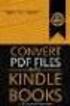 Completing your CTM Online - RESX Profile Your CTM Online profile information is used to complete online bookings and agent-assisted bookings. Note! Whether booking travel through Enterprise, or directly
Completing your CTM Online - RESX Profile Your CTM Online profile information is used to complete online bookings and agent-assisted bookings. Note! Whether booking travel through Enterprise, or directly
mystanwell.com Installing Citrix Client Software Information and Business Systems
 mystanwell.com Installing Citrix Client Software Information and Business Systems Doc No: 020/12 Revision No: Revision Date: Page: 1 of 16 Contents Overview... 3 1. Microsoft Internet Explorer... 3 2.
mystanwell.com Installing Citrix Client Software Information and Business Systems Doc No: 020/12 Revision No: Revision Date: Page: 1 of 16 Contents Overview... 3 1. Microsoft Internet Explorer... 3 2.
User Manual for Web. Help Desk Authority 9.0
 User Manual for Web Help Desk Authority 9.0 2011ScriptLogic Corporation ALL RIGHTS RESERVED. ScriptLogic, the ScriptLogic logo and Point,Click,Done! are trademarks and registered trademarks of ScriptLogic
User Manual for Web Help Desk Authority 9.0 2011ScriptLogic Corporation ALL RIGHTS RESERVED. ScriptLogic, the ScriptLogic logo and Point,Click,Done! are trademarks and registered trademarks of ScriptLogic
GETTING STARTED WITH SETTING UP CALL CENTERS
 GETTING STARTED WITH SETTING UP CALL CENTERS Abstract Salesforce CRM Call Center improves the productivity of your call center users by providing fast and easy access to accounts, contacts, cases, and
GETTING STARTED WITH SETTING UP CALL CENTERS Abstract Salesforce CRM Call Center improves the productivity of your call center users by providing fast and easy access to accounts, contacts, cases, and
The user needs to click on online booking icon from the home page of APTDC.
 The online booking system facilitates the tourists to book the tickets for package tours and accommodation facilities of APTDC. The booking can be done from the official website of APTDC (www.aptdc.in).
The online booking system facilitates the tourists to book the tickets for package tours and accommodation facilities of APTDC. The booking can be done from the official website of APTDC (www.aptdc.in).
GETTING STARTED WITH SETTING UP CALL CENTERS
 GETTING STARTED WITH SETTING UP CALL CENTERS Summary Salesforce CRM Call Center improves the productivity of your call center users by providing fast and easy access to accounts, contacts, cases, and other
GETTING STARTED WITH SETTING UP CALL CENTERS Summary Salesforce CRM Call Center improves the productivity of your call center users by providing fast and easy access to accounts, contacts, cases, and other
Recommended Browser Setting for MySBU Portal
 The MySBU portal is built using Microsoft s SharePoint technology framework, therefore, for the best viewing experience, Southwest Baptist University recommends the use of Microsoft s Internet Explorer,
The MySBU portal is built using Microsoft s SharePoint technology framework, therefore, for the best viewing experience, Southwest Baptist University recommends the use of Microsoft s Internet Explorer,
8x8 Virtual Office Click2Pop for eagent Setup Guide
 8x8 Virtual Office April 2012 Table of Contents 8x8 Click2Pop for eagent... 3 8x8 Click2Pop provides eagent CRM with two functions:... 3 Requirements.... 3 Installation... 3 Start the Application and Integrate
8x8 Virtual Office April 2012 Table of Contents 8x8 Click2Pop for eagent... 3 8x8 Click2Pop provides eagent CRM with two functions:... 3 Requirements.... 3 Installation... 3 Start the Application and Integrate
SMS for Outlook. Installation, Configuration and Usage Guide
 SMS for Outlook Installation, Configuration and Usage Guide INTRODUCTION Installing TxTStream s SMS for Outlook is easy and will only take a minute or two. We will be using screen shots from a Windows
SMS for Outlook Installation, Configuration and Usage Guide INTRODUCTION Installing TxTStream s SMS for Outlook is easy and will only take a minute or two. We will be using screen shots from a Windows
TeamWorks Travel and Expense
 TeamWorks Travel and Expense With Concur Technologies TTE System User Reference TABLE OF CONTENTS SECTION 1: GETTING STARTED... 6 Log on to TTE Travel & Expense... 6 SECTION 2: MY CONCUR... 6 Explore the
TeamWorks Travel and Expense With Concur Technologies TTE System User Reference TABLE OF CONTENTS SECTION 1: GETTING STARTED... 6 Log on to TTE Travel & Expense... 6 SECTION 2: MY CONCUR... 6 Explore the
American Express Online powered by Concur Travel. Helpful Hints: Tips & Tricks. Page 1 of 11
 American Express Online powered by Concur Travel Helpful Hints: Tips & Tricks Page 1 of 11 American Express Online powered by Cliqbook Helpful Hints: Tips & Tricks Flight Status...2 Adding a Travel Arranger...2
American Express Online powered by Concur Travel Helpful Hints: Tips & Tricks Page 1 of 11 American Express Online powered by Cliqbook Helpful Hints: Tips & Tricks Flight Status...2 Adding a Travel Arranger...2
Oracle Business Intelligence (OBI) User s Guide October 2011
 Page 1 of 9 Oracle Business Intelligence (OBI) User s Guide October 2011 OBI is a web-based reporting tool that enables PeopleSoft users to analyze and report on information stored in the PeopleSoft Finance
Page 1 of 9 Oracle Business Intelligence (OBI) User s Guide October 2011 OBI is a web-based reporting tool that enables PeopleSoft users to analyze and report on information stored in the PeopleSoft Finance
Electronic Questionnaires for Investigations Processing (e-qip)
 January 2016 Electronic Questionnaires for Investigations Processing (e-qip) Login Instructions for first-time users OR users that have had their accounts reset Step 1 Access the e-qip Login screen at
January 2016 Electronic Questionnaires for Investigations Processing (e-qip) Login Instructions for first-time users OR users that have had their accounts reset Step 1 Access the e-qip Login screen at
Aeries.net Teacher Portal User Documentation July 31, 2015. 1. Access Teacher Portal. 2. Utilizing the Navigation Tree
 Aeries.net Teacher Portal User Documentation July 31, 2015 1. Access Teacher Portal 2. Utilizing the Navigation Tree 3. Attendance Attendance Add/Dropped Students ** SSA (Safe Schools Act) Attendance Notes
Aeries.net Teacher Portal User Documentation July 31, 2015 1. Access Teacher Portal 2. Utilizing the Navigation Tree 3. Attendance Attendance Add/Dropped Students ** SSA (Safe Schools Act) Attendance Notes
Install and End User Reference Guide for Direct Access to Citrix Applications
 Install and End User Reference Guide for Direct Access to Citrix Applications Version 1.0 7/26/2013 This remote access end user reference guide provides an overview of how to install Citrix receiver (a
Install and End User Reference Guide for Direct Access to Citrix Applications Version 1.0 7/26/2013 This remote access end user reference guide provides an overview of how to install Citrix receiver (a
Matrix Advanced User Manual
 & CRMLS Matrix Advanced User Manual www.srar.com www.crmlsmobile.com (for small screen devices like Smartphones) CRIS HELPLINE: SFV 818-947-2202 SCV 661-295-7117 email: techsupport@srar.com Mar-2011 More
& CRMLS Matrix Advanced User Manual www.srar.com www.crmlsmobile.com (for small screen devices like Smartphones) CRIS HELPLINE: SFV 818-947-2202 SCV 661-295-7117 email: techsupport@srar.com Mar-2011 More
CenturyLink Smart IP Hosted Voice and Data
 CenturyLink Smart IP Hosted Voice and Data Hosted Voice End User Guide Document ID VPM 549 0001 1 TABLE OF CONTENTS 1. Introduction... 7 2. Advanced Phone Features... 8 2.1 Call Forwarding... 8 2.2 Speed
CenturyLink Smart IP Hosted Voice and Data Hosted Voice End User Guide Document ID VPM 549 0001 1 TABLE OF CONTENTS 1. Introduction... 7 2. Advanced Phone Features... 8 2.1 Call Forwarding... 8 2.2 Speed
Before using the Online Booking Tool, ensure all travel preferences have been updated. See Getting Started for more information.
 Once your Travel Request has been submitted and you have received an approved Trip Request number, you may book travel including flights, hotel, and car rentals using the Online Booking Tool in Concur;
Once your Travel Request has been submitted and you have received an approved Trip Request number, you may book travel including flights, hotel, and car rentals using the Online Booking Tool in Concur;
Section 8(e) Notice User Guide Primary Support
 Primary Support Environmental Protection Agency Office of Pollution Prevention and Toxics Manage Toxic Substances Table of Contents 1 Introduction... 1 1.1 Overview... 1 1.2 Labeling Confidential Information...
Primary Support Environmental Protection Agency Office of Pollution Prevention and Toxics Manage Toxic Substances Table of Contents 1 Introduction... 1 1.1 Overview... 1 1.2 Labeling Confidential Information...
Content. Quick Reference Online Assistant ticket order tool. Overview... 2. Retrieve a PNR... 3. Pricing... 4. Payment... 6. TSA Data...
 Quick Reference Online Assistant ticket order tool Content Overview... 2 Retrieve a PNR... 3 Pricing... 4 Payment... 6 TSA Data... 9 Additional options... 11 1 Overview The ticket order tool Online Assistant
Quick Reference Online Assistant ticket order tool Content Overview... 2 Retrieve a PNR... 3 Pricing... 4 Payment... 6 TSA Data... 9 Additional options... 11 1 Overview The ticket order tool Online Assistant
Terminal Four. Content Management System. Moderator Access
 Terminal Four Content Management System Moderator Access Terminal Four is a content management system that will easily allow users to manage their college web pages at anytime, anywhere. The system is
Terminal Four Content Management System Moderator Access Terminal Four is a content management system that will easily allow users to manage their college web pages at anytime, anywhere. The system is
How to Work with HEAT Self Service
 Division of Information Technology at UNCP How to Work with HEAT Self Service About This Document This document provides end-user instructions on using the HEAT Self Service (HSS) application to create,
Division of Information Technology at UNCP How to Work with HEAT Self Service About This Document This document provides end-user instructions on using the HEAT Self Service (HSS) application to create,
QuickStart Guide Concur Premier: Travel and Expense
 QuickStart Guide Concur Premier: Travel and Expense Proprietary Statement This document contains proprietary information and data that is the exclusive property of Concur Technologies, Inc., Redmond, Washington.
QuickStart Guide Concur Premier: Travel and Expense Proprietary Statement This document contains proprietary information and data that is the exclusive property of Concur Technologies, Inc., Redmond, Washington.
Table of Contents. January 2010 2
 Table of Contents 1.0 Introduction...3 About Electronic Shipping Tools (EST)...3 Communications Services Offerings...3 2.0 Using the Online version...4 3.0 Creating Your SOM...5 3.1 Communications Services...5
Table of Contents 1.0 Introduction...3 About Electronic Shipping Tools (EST)...3 Communications Services Offerings...3 2.0 Using the Online version...4 3.0 Creating Your SOM...5 3.1 Communications Services...5
GEMS Program Concur Travel & Expense Quick-Start Guide
 GEMS Program Concur Travel & Expense Quick-Start Guide Your Guide to Booking Travel, and Creating, Submitting, and Approving Expense Reports http://gems.uchicago.edu Proprietary Statement This document
GEMS Program Concur Travel & Expense Quick-Start Guide Your Guide to Booking Travel, and Creating, Submitting, and Approving Expense Reports http://gems.uchicago.edu Proprietary Statement This document
Faculty Access for the Web 7 - New Features and Enhancements
 Faculty Access for the Web 7 - New Features and Enhancements New Design...................................................................... 2 Alerts............................................................................
Faculty Access for the Web 7 - New Features and Enhancements New Design...................................................................... 2 Alerts............................................................................
RENSATIS WEB. Working with Cloud Communication Solution (C.C.S).
 RENSATIS WEB. RENSATIS WEB Content CCS Presentation... 2 SMS... 2 Channels... 2 Types of tools for your RENSATIS WEB solution:... 2 Requirement... 2 1.1 Connection :... 3 1.1.1 LOGIN & PASSWORD... 3 1.1.2
RENSATIS WEB. RENSATIS WEB Content CCS Presentation... 2 SMS... 2 Channels... 2 Types of tools for your RENSATIS WEB solution:... 2 Requirement... 2 1.1 Connection :... 3 1.1.1 LOGIN & PASSWORD... 3 1.1.2
NetXInvestor TM USER GUIDE. March 2014
 NetXInvestor TM USER GUIDE March 2014 2014 Pershing Advisor Solutions LLC. Pershing Advisor Solutions LLC, member FINRA, SIPC, is a wholly owned subsidiary of The Bank of New York Mellon Corporation (BNY
NetXInvestor TM USER GUIDE March 2014 2014 Pershing Advisor Solutions LLC. Pershing Advisor Solutions LLC, member FINRA, SIPC, is a wholly owned subsidiary of The Bank of New York Mellon Corporation (BNY
University of Alaska Statewide Financial Systems User Documentation. BANNER TRAVEL AND EXPENSE MANAGEMENT TEM (Quick)
 University of Alaska Statewide Financial Systems User Documentation BANNER TRAVEL AND EXPENSE MANAGEMENT TEM (Quick) Travel and Expense Management Table of Contents 2 Table of Contents Table of Contents...
University of Alaska Statewide Financial Systems User Documentation BANNER TRAVEL AND EXPENSE MANAGEMENT TEM (Quick) Travel and Expense Management Table of Contents 2 Table of Contents Table of Contents...
WTC Communications Hosted PBX User Guide
 WTC Communications Hosted PBX User Guide Version 7.13.1 Section Subject Page 3 Making Calls...5 3.1 Internal...5 3.2 External...5 3.3 Emergency Calls...5 3.4 Speaker Phone...5 3.5 Ending Calls...5 4 Answering
WTC Communications Hosted PBX User Guide Version 7.13.1 Section Subject Page 3 Making Calls...5 3.1 Internal...5 3.2 External...5 3.3 Emergency Calls...5 3.4 Speaker Phone...5 3.5 Ending Calls...5 4 Answering
TriCore Secure Web Email Gateway User Guide 1
 TriCore Secure Web Email Gateway User Guide This document provides information about TriCore Secure Web Email Gateway. This document is for users who are authorized to send and receive encrypted email
TriCore Secure Web Email Gateway User Guide This document provides information about TriCore Secure Web Email Gateway. This document is for users who are authorized to send and receive encrypted email
Welcome to CompanyBlue by JetBlue.
 Welcome to CompanyBlue by JetBlue. First we d like to thank you for considering CompanyBlue for your business travel needs. You ve recognized what a great fit JetBlue is for business travelers. JetBlue
Welcome to CompanyBlue by JetBlue. First we d like to thank you for considering CompanyBlue for your business travel needs. You ve recognized what a great fit JetBlue is for business travelers. JetBlue
IRIS Help. I R I S H e l p D a t e : 22- S e p - 2 0 1 4 P a g e 1 of 5
 IRIS Help Action Steps Screen Reference Login Enter the User ID already being used for logging in to e-portal in the Field marked Registration No.. Enter the Password already being used for logging in
IRIS Help Action Steps Screen Reference Login Enter the User ID already being used for logging in to e-portal in the Field marked Registration No.. Enter the Password already being used for logging in
Instructions for Configuring Your Browser Settings and Online Security FAQ s. ios8 Settings for iphone and ipad app
 Instructions for Configuring Your Browser Settings and Online Security FAQ s ios8 Settings for iphone and ipad app General Settings The following browser settings and plug-ins are required to properly
Instructions for Configuring Your Browser Settings and Online Security FAQ s ios8 Settings for iphone and ipad app General Settings The following browser settings and plug-ins are required to properly
Company Setup Payroll Groups Tab
 Reference Sheet Company Setup Payroll Groups Tab Use the Payroll Groups tab to create groups of employees that are associated with payroll functions. Specifically, you can use payroll groups to determine
Reference Sheet Company Setup Payroll Groups Tab Use the Payroll Groups tab to create groups of employees that are associated with payroll functions. Specifically, you can use payroll groups to determine
HOW TO USE OIT EMAIL VIA THE WEB
 HOW TO USE OIT EMAIL VIA THE WEB A) Logging into your MyOIT account which includes your email account 1) Open a browser such as Firefox, Chrome or Safari. Please do not use Internet Explorer. 2) In the
HOW TO USE OIT EMAIL VIA THE WEB A) Logging into your MyOIT account which includes your email account 1) Open a browser such as Firefox, Chrome or Safari. Please do not use Internet Explorer. 2) In the
North Carolina Community Colleges Business Intelligence Reporting System
 North Carolina Community Colleges Business Intelligence Reporting System College User Manual Accessing Reporting System Contact Info To log in to Business Intelligence system: https://bi.nccommunitycolleges.edu
North Carolina Community Colleges Business Intelligence Reporting System College User Manual Accessing Reporting System Contact Info To log in to Business Intelligence system: https://bi.nccommunitycolleges.edu
STUDENT ADMINISTRATION TRAINING GUIDE SETTING YOUR BROWSER FOR PEOPLESOFT DOWNLOADS
 STUDENT ADMINISTRATION TRAINING GUIDE SETTING YOUR BROWSER FOR PEOPLESOFT DOWNLOADS Table of Contents How to check the browser version... 3 PC - Internet Explorer... 8 Internet Explorer V9 Compatibility
STUDENT ADMINISTRATION TRAINING GUIDE SETTING YOUR BROWSER FOR PEOPLESOFT DOWNLOADS Table of Contents How to check the browser version... 3 PC - Internet Explorer... 8 Internet Explorer V9 Compatibility
EXPRESSPATH PROVIDER PORTAL USER GUIDE AUGUST 2013
 EXPRESSPATH PROVIDER PORTAL USER GUIDE AUGUST 2013 2013-2020 Express Scripts, Inc. All rights reserved. No part of this publication may be reproduced or transmitted in any form or by any means, electronic
EXPRESSPATH PROVIDER PORTAL USER GUIDE AUGUST 2013 2013-2020 Express Scripts, Inc. All rights reserved. No part of this publication may be reproduced or transmitted in any form or by any means, electronic
PeopleSoft. Travel and Expense Center. Expense Report. User Guide
 Travel and Expense Center Expense Report User Guide Table of Contents Document Overview... 3 Expense Report Guidelines... 3 Creating an Expense Report... 4 Creating an Expense Report from a Blank Report...
Travel and Expense Center Expense Report User Guide Table of Contents Document Overview... 3 Expense Report Guidelines... 3 Creating an Expense Report... 4 Creating an Expense Report from a Blank Report...
Remote Access End User Reference Guide for SHC Portal Access
 Remote Access End User Reference Guide for SHC Portal Access Version 2.0 6/7/2012 This remote access end user reference guide provides an overview of how to install Citrix receiver, which is a required
Remote Access End User Reference Guide for SHC Portal Access Version 2.0 6/7/2012 This remote access end user reference guide provides an overview of how to install Citrix receiver, which is a required
Hatco Lead Management System: http://hatco.scangroup.net/
 Hatco Lead Management System User Guide General Notes: The Hatco Lead Management System (HLMS) is designed to work with modern web browsers, such as Internet Explorer 9 or newer, Firefox, Chrome & Safari.
Hatco Lead Management System User Guide General Notes: The Hatco Lead Management System (HLMS) is designed to work with modern web browsers, such as Internet Explorer 9 or newer, Firefox, Chrome & Safari.
Contents INDEX...61 ECRM...1
 ecrm Guide 111011 2011 Blackbaud, Inc. This publication, or any part thereof, may not be reproduced or transmitted in any form or by any means, electronic, or mechanical, including photocopying, recording,
ecrm Guide 111011 2011 Blackbaud, Inc. This publication, or any part thereof, may not be reproduced or transmitted in any form or by any means, electronic, or mechanical, including photocopying, recording,
First Data Global Gateway Virtual Terminal User Manual. Version 1.0
 First Data Global Gateway Virtual Terminal User Manual Version 1.0 Table of Contents 1 Introduction 5 1.1 First Data Global Gateway Virtual Terminal Overview 5 1.1.1 Processing Transactions 5 1.1.2 Managing
First Data Global Gateway Virtual Terminal User Manual Version 1.0 Table of Contents 1 Introduction 5 1.1 First Data Global Gateway Virtual Terminal Overview 5 1.1.1 Processing Transactions 5 1.1.2 Managing
Akita International University Online Application System. Usage Manual
 Akita International University Online Application System Usage Manual Please Check the Following Before You Begin To Access the System: Ensure you are using one of the following Operating Systems (OS)
Akita International University Online Application System Usage Manual Please Check the Following Before You Begin To Access the System: Ensure you are using one of the following Operating Systems (OS)
Teacher References archived classes and resources
 Archived Classes At the end of each school year, the past year s academic classes are archived, meaning they re still kept in finalsite, but are put in an inactive state and are not accessible by students.
Archived Classes At the end of each school year, the past year s academic classes are archived, meaning they re still kept in finalsite, but are put in an inactive state and are not accessible by students.
STAAR Assessment Management System User s Guide. STAAR Grades 3 8 and End-of-Course Assessments
 STAAR Assessment Management System User s Guide STAAR Grades 3 8 and End-of-Course Assessments March 2, 2016 Student Assessment Division Texas Education Agency 1701 N. Congress Avenue Austin, TX 78701-1494
STAAR Assessment Management System User s Guide STAAR Grades 3 8 and End-of-Course Assessments March 2, 2016 Student Assessment Division Texas Education Agency 1701 N. Congress Avenue Austin, TX 78701-1494
Website Administration Security Guide
 Website Administration Security Guide September 2012 TABLE OF CONTENTS Introduction... 1 General Overview... 1 System Requirements... 1 Important Administrator Terms... 2 Security Services Administration...
Website Administration Security Guide September 2012 TABLE OF CONTENTS Introduction... 1 General Overview... 1 System Requirements... 1 Important Administrator Terms... 2 Security Services Administration...
RescueNet 12-Lead User Guide. Software version 2.4 Issue 1
 RescueNet 12-Lead User Guide Software version 2.4 Issue 1 2013 by ZOLL. All rights reserved. RescueNet is a registered trademark of ZOLL. RescueNet CommCAD, RescueNet Dispatch, RescueNet DispatchPro, RescueNet
RescueNet 12-Lead User Guide Software version 2.4 Issue 1 2013 by ZOLL. All rights reserved. RescueNet is a registered trademark of ZOLL. RescueNet CommCAD, RescueNet Dispatch, RescueNet DispatchPro, RescueNet
NJCU WEBSITE TRAINING MANUAL
 NJCU WEBSITE TRAINING MANUAL Submit Support Requests to: http://web.njcu.edu/its/websupport/ (Login with your GothicNet Username and Password.) Table of Contents NJCU WEBSITE TRAINING: Content Contributors...
NJCU WEBSITE TRAINING MANUAL Submit Support Requests to: http://web.njcu.edu/its/websupport/ (Login with your GothicNet Username and Password.) Table of Contents NJCU WEBSITE TRAINING: Content Contributors...
American Express Online (AXO) Reference Guide For Saint Louis University
 American Express Online (AXO) Powered by Cliqbook Reference Guide For Saint Louis University July 2006 V1.4 0 Welcome to AXO / powered by Cliqbook. This is Saint Louis University s designated corporate
American Express Online (AXO) Powered by Cliqbook Reference Guide For Saint Louis University July 2006 V1.4 0 Welcome to AXO / powered by Cliqbook. This is Saint Louis University s designated corporate
Labour Market Programs Support System. LaMPSS Computer Compatibility Guide
 Labour Market Programs Support System LaMPSS Computer Compatibility Guide Prepared by: LaMPSS Operations Support June 2012 Version: 1.1 2011 Nova Scotia Department of Labour and Advanced Education This
Labour Market Programs Support System LaMPSS Computer Compatibility Guide Prepared by: LaMPSS Operations Support June 2012 Version: 1.1 2011 Nova Scotia Department of Labour and Advanced Education This
RescueNet 12-Lead Administration Guide. Software version 2.0 Manual 1.0 revision
 RescueNet 12-Lead Administration Guide Software version 2.0 Manual 1.0 revision 2011 by ZOLL. All rights reserved. RescueNet is a registered trademark of ZOLL Data Systems. RescueNet @Work, RescueNet 12-Lead,
RescueNet 12-Lead Administration Guide Software version 2.0 Manual 1.0 revision 2011 by ZOLL. All rights reserved. RescueNet is a registered trademark of ZOLL Data Systems. RescueNet @Work, RescueNet 12-Lead,
Pentagon Message Exchange Setup Guide: All Devices
 Pentagon Message Exchange Setup Guide: All Devices This guide has been sent to you to help you set up Pentagon Message Exchange on your equipment. In this guide, you will find the details required for
Pentagon Message Exchange Setup Guide: All Devices This guide has been sent to you to help you set up Pentagon Message Exchange on your equipment. In this guide, you will find the details required for
University of Alaska Statewide Financial Systems User Documentation. BANNER TRAVEL AND EXPENSE MANAGEMENT TEM (Detail)
 University of Alaska Statewide Financial Systems User Documentation BANNER TRAVEL AND EXPENSE MANAGEMENT TEM (Detail) Travel and Expense Management Table of Contents 2 Table of Contents Table of Contents...
University of Alaska Statewide Financial Systems User Documentation BANNER TRAVEL AND EXPENSE MANAGEMENT TEM (Detail) Travel and Expense Management Table of Contents 2 Table of Contents Table of Contents...
INSTRUCTIONS GUIDE FOR BLUE AIR TICKETS ISSUANCE
 INSTRUCTIONS GUIDE FOR BLUE AIR TICKETS ISSUANCE A. INTRODUCTION BLUE AIR Company is using an internet reservations system Open Booking, which is remarked for its simplicity, the easiness in utilization
INSTRUCTIONS GUIDE FOR BLUE AIR TICKETS ISSUANCE A. INTRODUCTION BLUE AIR Company is using an internet reservations system Open Booking, which is remarked for its simplicity, the easiness in utilization
How To Login To A Website On A Pc Or Mac Or Mac (For Pc Or Ipad)
 What browser types are supported? Do I need to allow cookies? What are session cookies? The system is asking me to login again and says my session has timed out. What does this mean? I am locked out after
What browser types are supported? Do I need to allow cookies? What are session cookies? The system is asking me to login again and says my session has timed out. What does this mean? I am locked out after
Somalia Online Projects System
 Somalia Online Projects System CHF DATABASE Main steps 1. Partner registration. This is upon submission of the partners profile (certificate of registration, contact details, board of directors details,
Somalia Online Projects System CHF DATABASE Main steps 1. Partner registration. This is upon submission of the partners profile (certificate of registration, contact details, board of directors details,
Travel Request. This document describes the functions used for Creating, Maintaining, Submitting and Approving Travel Requests and Expense Reports.
 Travel Request This document describes the functions used for Creating, Maintaining, Submitting and Approving Travel Requests and Expense Reports. In this document: Creating Travel Requests.......................................1
Travel Request This document describes the functions used for Creating, Maintaining, Submitting and Approving Travel Requests and Expense Reports. In this document: Creating Travel Requests.......................................1
Smart Web. User Guide. Amcom Software, Inc.
 Smart Web User Guide Amcom Software, Inc. Copyright Version 4.0 Copyright 2003-2005 Amcom Software, Inc. All Rights Reserved. Information in this document is subject to change without notice. The software
Smart Web User Guide Amcom Software, Inc. Copyright Version 4.0 Copyright 2003-2005 Amcom Software, Inc. All Rights Reserved. Information in this document is subject to change without notice. The software
Table of Contents INTRODUCTION... 2 HOME PAGE... 3. Announcements... 7 Personalize & Change Password... 8 Reminders... 9 SERVICE CATALOG...
 Table of Contents INTRODUCTION... 2 HOME PAGE... 3 Announcements... 7 Personalize & Change Password... 8 Reminders... 9 SERVICE CATALOG... 11 Raising a Service Request... 12 Edit the Service Request...
Table of Contents INTRODUCTION... 2 HOME PAGE... 3 Announcements... 7 Personalize & Change Password... 8 Reminders... 9 SERVICE CATALOG... 11 Raising a Service Request... 12 Edit the Service Request...
Getting started. What you need
 Welcome to the Lectora LMS Express Publisher Information Center This Information Center was designed so that you can quickly find the information you need and continue adding and completing content. The
Welcome to the Lectora LMS Express Publisher Information Center This Information Center was designed so that you can quickly find the information you need and continue adding and completing content. The
Galileo Content Builder Featuring RBC Insurance. User Guide
 Galileo Content Builder Featuring RBC Insurance User Guide Acknowledgement: This document was developed by Galileo by Travelport, Training and Development. Customer feedback is important to us. Please
Galileo Content Builder Featuring RBC Insurance User Guide Acknowledgement: This document was developed by Galileo by Travelport, Training and Development. Customer feedback is important to us. Please
Are you having trouble logging in with a Username that contains special characters or spaces?
 Troubleshooting Guide Forgot your Username or Password? Are you having trouble logging in with a Username that contains special characters or spaces? Can t launch a course in InfoComm University? Can t
Troubleshooting Guide Forgot your Username or Password? Are you having trouble logging in with a Username that contains special characters or spaces? Can t launch a course in InfoComm University? Can t
How to create a Samsung Apps ID and add App Cash
 How to create a Samsung Apps ID and add App Cash Getting Started: You will need a PC Internet connection Pen and paper to write down your Samsung Apps ID and Password To create a Samsung Apps ID, follow
How to create a Samsung Apps ID and add App Cash Getting Started: You will need a PC Internet connection Pen and paper to write down your Samsung Apps ID and Password To create a Samsung Apps ID, follow
User Guide. ERS Help Desk : 814-863-9713 or http://www.ers.psu.edu/assistance.cfm. Web site at: http://www.ers.psu.edu
 User Guide ERS Help Desk : 814-863-9713 or http://www.ers.psu.edu/assistance.cfm Web site at: http://www.ers.psu.edu Revised 2/18/2015 Table of Contents Introduction... 3 System Overview... 3 Section 1:
User Guide ERS Help Desk : 814-863-9713 or http://www.ers.psu.edu/assistance.cfm Web site at: http://www.ers.psu.edu Revised 2/18/2015 Table of Contents Introduction... 3 System Overview... 3 Section 1:
Fares & Ticketing New GVA Fare Structure
 1 Fares & Ticketing New GVA Fare Structure Table of Content: 1 Application and Carriers 3 2 New GVA Fare Structure... 3 2.1. Fare Product...3 2.2. Fare Display...3 2.3. Fare Basis Codes...4 2.4. Key changes
1 Fares & Ticketing New GVA Fare Structure Table of Content: 1 Application and Carriers 3 2 New GVA Fare Structure... 3 2.1. Fare Product...3 2.2. Fare Display...3 2.3. Fare Basis Codes...4 2.4. Key changes
JCT ON DEMAND User Guide
 User Guide ACCESSING 3 CONDITIONAL QUESTIONS 23 FIND YOUR CONTRACT 5 PAGE NUMBERS 24 STARTING A CONTRACT 11 MANDATORY QUESTIONS 25 Fast forward and next buttons 12 INTERVIEW SUMMARY 26 Invalid text or
User Guide ACCESSING 3 CONDITIONAL QUESTIONS 23 FIND YOUR CONTRACT 5 PAGE NUMBERS 24 STARTING A CONTRACT 11 MANDATORY QUESTIONS 25 Fast forward and next buttons 12 INTERVIEW SUMMARY 26 Invalid text or
Vodafone Bulk Text. User Guide. Copyright Notice. Copyright Phonovation Ltd
 Vodafone Bulk Text User Guide Copyright Notice Copyright Phonovation Ltd Important Notice: The Information contained in this document is subject to change without notice and should not be construed as
Vodafone Bulk Text User Guide Copyright Notice Copyright Phonovation Ltd Important Notice: The Information contained in this document is subject to change without notice and should not be construed as
Edit a Section... 9. View... 8 Select... 8 Requesting Rooms and Features... 9
 Contents Introducing Astra Schedule 7 Training and User Guides... 2 Before you begin... 2 Access to Astra Schedule... 2 Understanding the Data in Astra Schedule Sections... 2 Facilities... 3 Events...
Contents Introducing Astra Schedule 7 Training and User Guides... 2 Before you begin... 2 Access to Astra Schedule... 2 Understanding the Data in Astra Schedule Sections... 2 Facilities... 3 Events...
1. What are popups? 1. 2. What if I have a problem with viewing popups? 1
 1. What are popups? 1 2. What if I have a problem with viewing popups? 1 3. Steps to take if your web browser is blocking popups 2 3.1. Internet Explorer 6, 7 & 8 2 3.2. Internet Explorer 9 4 3.3. Mozilla
1. What are popups? 1 2. What if I have a problem with viewing popups? 1 3. Steps to take if your web browser is blocking popups 2 3.1. Internet Explorer 6, 7 & 8 2 3.2. Internet Explorer 9 4 3.3. Mozilla
Charter Business Phone. Online Control Panel Getting Started Guide. Document Version 1.0
 Charter Business Phone Online Control Panel Getting Started Guide Document Version 1.0 Table of Contents 1 About This Guide...4 2 Overview...5 2.1 Online Control Panel and Call Manager... 5 3 Manual and
Charter Business Phone Online Control Panel Getting Started Guide Document Version 1.0 Table of Contents 1 About This Guide...4 2 Overview...5 2.1 Online Control Panel and Call Manager... 5 3 Manual and
Single Sign-On (SSO) for Applications
 Single Sign-On (SSO) for Applications User Guide October 2008 1 Contents Introduction... 3 Overview... 3 Extra Information... 3 1. Registering for an SSO Account... 4 SSO Registration... 4 2. Configuring
Single Sign-On (SSO) for Applications User Guide October 2008 1 Contents Introduction... 3 Overview... 3 Extra Information... 3 1. Registering for an SSO Account... 4 SSO Registration... 4 2. Configuring
Outlook Data File navigate to the PST file that you want to open, select it and choose OK. The file will now appear as a folder in Outlook.
 Migrate Archived Outlook Items Outlook includes archiving functionality that is used to free up space on the mail server by moving older items from the mail server to PST files stored on your computer
Migrate Archived Outlook Items Outlook includes archiving functionality that is used to free up space on the mail server by moving older items from the mail server to PST files stored on your computer
AvePoint SearchAll 3.0.2 for Microsoft Dynamics CRM
 AvePoint SearchAll 3.0.2 for Microsoft Dynamics CRM Installation and Configuration Guide Revision C Issued February 2014 1 Table of Contents Overview... 3 Before You Begin... 4 Supported and Unsupported
AvePoint SearchAll 3.0.2 for Microsoft Dynamics CRM Installation and Configuration Guide Revision C Issued February 2014 1 Table of Contents Overview... 3 Before You Begin... 4 Supported and Unsupported
United States Agency for International Development Bureau for Management Office of Chief Information Officer E2 Travel Management Service User Guide
 United States Agency for International Development Bureau for Management Office of Chief Information Officer E2 Travel Management Service User Guide Release 1.0 Revisions Release Number Author Comment
United States Agency for International Development Bureau for Management Office of Chief Information Officer E2 Travel Management Service User Guide Release 1.0 Revisions Release Number Author Comment
Order & Inventory Management System
 Order & Inventory Management System TLS Employee User Guide Spring 2008 Updated May 2008 Abbreviated Table of Contents Getting Started: Overview...3 Getting Started: Main Menu and Inventory Schematics...
Order & Inventory Management System TLS Employee User Guide Spring 2008 Updated May 2008 Abbreviated Table of Contents Getting Started: Overview...3 Getting Started: Main Menu and Inventory Schematics...
MED-VIEW AIRLINE BOOKING POLICIES AND PROCEDURES FOR TRAVEL AGENTS
 MED-VIEW AIRLINE BOOKING POLICIES AND PROCEDURES FOR TRAVEL AGENTS Med-View Airline, the Low Cost Carrier of Nigeria, is hosted in the Videcom Reservation system. Agency Registration Travel Agents must
MED-VIEW AIRLINE BOOKING POLICIES AND PROCEDURES FOR TRAVEL AGENTS Med-View Airline, the Low Cost Carrier of Nigeria, is hosted in the Videcom Reservation system. Agency Registration Travel Agents must
User Guide. Logout button: will log you out of the session! The tablet tool automatically logs out after 30 minutes of idle time. www.salonbiz.
 User Guide Log In 1. Open Safari on your tablet. 2. Enter the following url US customers http://central.salonbiz.com European customers http://central.spabiz.co.uk 3. Enter your Username and Password.
User Guide Log In 1. Open Safari on your tablet. 2. Enter the following url US customers http://central.salonbiz.com European customers http://central.spabiz.co.uk 3. Enter your Username and Password.
Quantum View sm Manage User Guide
 Quantum View sm Manage User Guide Version 1.0 January 2004 Copyright 2004 United Parcel Service of America. UPS, the UPS brandmark, and the color brown are trademarks of United Parcel Service of America,
Quantum View sm Manage User Guide Version 1.0 January 2004 Copyright 2004 United Parcel Service of America. UPS, the UPS brandmark, and the color brown are trademarks of United Parcel Service of America,
How To Use Sabre Online On A Mobile Or Tablet Device Or Tablet Or Tablet (For Android)
 SABRE ONLINE MOBILE AND TABLET USER GUIDE Date: 21 April 2015 SABRE Pacific Pty Ltd, Sydney, 2015 ACN 003 696 982 All rights reserved. No part of this publication may be reprinted, reproduced, stored in
SABRE ONLINE MOBILE AND TABLET USER GUIDE Date: 21 April 2015 SABRE Pacific Pty Ltd, Sydney, 2015 ACN 003 696 982 All rights reserved. No part of this publication may be reprinted, reproduced, stored in
QuickStart Guide. Concur Expense
 QuickStart Guide Concur Expense PROPRIETARY STATEMENT This document contains proprietary information and data that is the exclusive property of Concur Technologies, Inc, Redmond, Washington If you are
QuickStart Guide Concur Expense PROPRIETARY STATEMENT This document contains proprietary information and data that is the exclusive property of Concur Technologies, Inc, Redmond, Washington If you are
American Express @ Work Reporting for Post Travel (Core)
 AMERICAN EXPRESS CORPORATE TRAVEL American Express @ Work Reporting for Post Travel (Core) User Guide Prepared by: Global Product Development From American Express Last Revised: January 2004 Copyright
AMERICAN EXPRESS CORPORATE TRAVEL American Express @ Work Reporting for Post Travel (Core) User Guide Prepared by: Global Product Development From American Express Last Revised: January 2004 Copyright
Despatch Manager Online
 Despatch Manager Online Shipper User Training Guide February 2015 Version 2.0 Part 1 Contents Using the DMO Shipping System 2 Introduction 2 Where to Start 2 Welcome Page 3 The Menus 3 Enter a Shipment
Despatch Manager Online Shipper User Training Guide February 2015 Version 2.0 Part 1 Contents Using the DMO Shipping System 2 Introduction 2 Where to Start 2 Welcome Page 3 The Menus 3 Enter a Shipment
Company Setup Work Comp Tab
 Reference Sheet Company Setup Work Comp Tab You use this tabbed page to define the Workers Compensation codes for the company. Once you set up these codes, you can assign them to positions (Company Setup
Reference Sheet Company Setup Work Comp Tab You use this tabbed page to define the Workers Compensation codes for the company. Once you set up these codes, you can assign them to positions (Company Setup
Email Setup Guide. network support pc repairs web design graphic design Internet services spam filtering hosting sales programming
 Email Setup Guide 1. Entourage 2008 Page 2 2. ios / iphone Page 5 3. Outlook 2013 Page 10 4. Outlook 2007 Page 17 5. Windows Live Mail a. New Account Setup Page 21 b. Change Existing Account Page 25 Entourage
Email Setup Guide 1. Entourage 2008 Page 2 2. ios / iphone Page 5 3. Outlook 2013 Page 10 4. Outlook 2007 Page 17 5. Windows Live Mail a. New Account Setup Page 21 b. Change Existing Account Page 25 Entourage
Bank Account 1 September 2015
 Chapter 8 Training Notes Bank Account 1 September 2015 BANK ACCOUNTS Bank Accounts, or Bank Records, are typically setup in PrintBoss after the application is installed and provide options to work with
Chapter 8 Training Notes Bank Account 1 September 2015 BANK ACCOUNTS Bank Accounts, or Bank Records, are typically setup in PrintBoss after the application is installed and provide options to work with
Wireless Setup Guide. Before you start please ensure:
 To use the AirPlay feature, must be connected to your existing home network (from now on referred to as your home network ). The following procedure will give you a step-by-step guide to set up the AirPlay
To use the AirPlay feature, must be connected to your existing home network (from now on referred to as your home network ). The following procedure will give you a step-by-step guide to set up the AirPlay
