QuickBooks. Payroll. Getting Started and Reference Guide for Simple Start users
|
|
|
- Leon Gray
- 7 years ago
- Views:
Transcription
1 QuickBooks Payroll Getting Started and Reference Guide for Simple Start users
2 Copyright Copyright 2008 Intuit Inc. All rights reserved. STATEMENTS IN THIS DOCUMENT REGARDING THIRD-PARTY STANDARDS OR SOFTWARE ARE BASED ON INFORMATION MADE AVAILABLE BY THIRD PARTIES. INTUIT AND ITS AFFILIATES ARE NOT THE SOURCE OF SUCH INFORMATION AND HAVE NOT INDEPENDENTLY VERIFIED SUCH INFORMATION. THE INFORMATION IN THIS DOCUMENT IS SUBJECT TO CHANGE WITHOUT NOTICE. Trademarks and Patents Intuit, the Intuit logo, QuickBooks, QuickBase, Quicken, TurboTax, ProSeries, Lacerte, EasyStep, and QuickZoom, among others, are registered trademarks and/or registered service marks of Intuit Inc. in the United States and other countries. Other parties trademarks or service marks are the property of their respective owners and should be treated as such. Various QuickBooks products and services may be protected by one or more U.S. patents. Important Terms, conditions, features, service offerings, prices, and hours referenced in this document are subject to change without notice. We at Intuit are committed to bringing you great online services through QuickBooks. Occasionally, we may decide to update our selection and change our service offerings, so please check for the latest information, including pricing and availability, on our products and services. Service Key Subscription Number Thank you for choosing Intuit QuickBooks Payroll. Intuit QuickBooks Payroll gives you the tools you need to efficiently manage your payroll. Your subscription provides you with the most up-to-date tax tables and federal and state tax forms 1, and gives you the flexibility to process payroll and run customized reports whenever you want. Because you do it from within QuickBooks, QuickBooks Payroll is easy to set up and use. It s important to us that you are completely satisfied with QuickBooks Accounting software. This Payroll Getting Started and Reference Guide will help familiarize you with our payroll solutions and help ensure a hassle-free experience. Please keep this guide within easy reach. It can help you through the payroll start-up process and provide answers to many common questions. 1 Federal and state forms are available only to Enhanced Payroll subscribers. Basic Payroll does not include tax forms. ii
3 Intuit QuickBooks Payroll About this guide The illustrations and procedures in this guide are for customers using Simple Start 2009; however, Intuit QuickBooks Payroll works with QuickBooks Pro and Premier 2009, 2008, and 2007 as well. For more information regarding setup or use of QuickBooks Payroll with earlier versions of QuickBooks Pro and Premier, visit Contents How Intuit QuickBooks Payroll works 2 Information for new employers 3 The Simple Start 2009 Home page 6 The Simple Start 2009 Payroll Center 8 Activating your payroll subscription 10 Entering your Payroll Service Key in Simple Start 10 Setting up payroll 12 Paying employees overview 14 Setting up payroll schedules 15 Assigning employees to payroll schedules 15 Paying employees 16 Printing paychecks and pay stubs 18 Editing and voiding paychecks 19 Managing employees 20 Adding or editing an employee 20 Managing payroll items 21 Adding or editing a payroll item 21 Paying taxes and other liabilities 22 Setting up a scheduled payment for payroll taxes and liabilities 23 Filing payroll tax forms 24 Setting up payroll tax forms for e-file 25 Working with Simple Start 26 Keeping your tax tables up to date 27 1
4 How Intuit QuickBooks Payroll works Intuit QuickBooks Payroll is a subscription service that works inside your QuickBooks Accounting software. Setting up and running payroll involves five main steps: ➊ Activate and Set up Activating unlocks the payroll features in your QuickBooks software. Once you ve activated your subscription, QuickBooks guides you through a step-by-step interview to set up your payroll information. ➋ Download Tax Tables and Forms QuickBooks connects to the Internet to download the latest federal and state tax tables and forms. 1 ➌ Process Payroll You can easily enter the time for your hourly employees and salary for your exempt employees directly into QuickBooks. QuickBooks Payroll calculates earnings, payroll taxes, and deductions. ➍ Print Paychecks Once you ve reviewed your paychecks, you can print them from your computer. Or you can use the convenient Direct Deposit feature (additional fees apply). ➎ Pay and File Your Taxes and Liabilities QuickBooks Payroll tracks your payroll taxes and other liabilities as you go. If you have a Basic Payroll subscription, you can generate tax reports and work with your accountant on tax filings. (Basic Payroll does not include tax forms.) If you have an Enhanced Payroll subscription, QuickBooks automatically fills in federal and state tax forms for you just print, sign, and mail. Or you can conveniently file forms and pay taxes electronically with E-File & Pay at no additional cost. 2 IRS Activate and setup Intuit QuickBooks Payroll. 2. Download the latest tax tables and forms Enter employee data in QuickBooks. 4. Print paychecks or use convenient Direct Deposit (additional fees apply). 5. Pay and file your taxes with Enhanced Payroll. 1 Federal and state forms are available only to Enhanced Payroll subscribers. Basic Payroll does not include tax forms. 2 The E-File & Pay feature requires QuickBooks 2007 or later and is available for federal and select state taxes. Please check the Web site ( for availability for your state. You may need to register with tax agencies to use E-File & Pay. The E-File & Pay feature is not available with Basic Payroll. 2
5 Information for New Employers Information for new employers If you re a new employer or thinking of hiring your first employee, this section contains valuable information to help you get started. For more information, visit our Guide to Hiring and Paying Employees Web site ( index.jhtml). Classify workers correctly as independent contractors or employees For payroll tax purposes, workers are generally classified as employees or independent contractors. Whether a worker is an employee or an independent contractor depends on the amount of control the employer has over the worker. A worker s classification has certain payroll tax implications. For employees you pay payroll taxes (like Social Security), but for contractors you don t have to. A few simple questions can help you determine whether the person you re hiring is an employee (and will need a W-2 tax form) or an independent contractor (and will need a 1099 tax form). Will the work be performed on company premises? Will the individual work only for you? Will you provide tools for your worker to do his or her job? Do you control the hours the person works? If you answered yes to any of the questions above, you re probably hiring a W-2 employee and not a 1099 independent contractor. For more detailed information on how to classify a new hire, review the IRS s Publication 15-A ( Get your employer identification number There are a few identification numbers you typically must have as an employer. The government uses these numbers to identify your business and track your payroll taxes. Typically, you need the following three identification numbers: one from the IRS called an Employer Identification Number (EIN), one from your state revenue department, and one from your state employment department. If you don t already have these, you can apply for these identification numbers online by visiting the IRS Web site ( Some local jurisdictions may also require a business identification number. Consult your local government offices. 3
6 Use the W-4 form to calculate your employees paychecks correctly The IRS requires all new employees to fill out Form W-4, which asks employees to state their marital status and how many tax allowances they will claim. Based on the number of allowances they claim, employers can determine the amount of federal income tax to withhold from employees paychecks. All new employees should complete Form W-4 on their start date. Your employees can always give you a revised Form W-4 if there is a change in their tax situation, like getting married or having a child. You must keep a Form W-4 on file for each active employee and keep this document for four years after an employee leaves or is terminated. Generally, employers do not need to send a copy of the W-4 form to the IRS unless notified to do so by the IRS. You can find Form W-4 on the IRS Web site ( Verify the employee s eligibility to work in the United States Form I-9 (Employment Eligibility Verification) is used to document your employee s eligibility to work in the United States. This form asks employers to review certain identity documents, like a driver s license, Social Security card, or a U.S. passport. Although you are not required to, it s a good idea to photocopy these documents and keep them in your files. U.S. Citizenship and Immigration Services (USCIS) requires all new employees to fill out Form I-9. Although you don t need to send the I-9 forms to any government agency, you ll need to keep a form on file for every current employee in case it s requested. If an employee leaves or is terminated, you ll need to keep a copy of his or her I-9 form on file for three years after the employee s hire date or one year after the employee leaves, whichever is longer. You can find Form I-9 on the USCIS Web site ( Report your new hire to the state All employers are required to report new hires to the state; some states also require that you report independent contractors. Your state needs to know who you hire in order to aid in the collection of child support and to monitor unemployment compensation, workers compensation, and other public programs. In most states you can provide a copy of the employee s W-4 form to report the new hire to the state. If you do not report your new hire to the state within the given amount of time, you may face a penalty. Check with your state ( for specific new-hire reporting requirements. 4
7 Information for New Employers Order law labor posters Labor law posters publicize information for employees like the minimum wage and overtime pay standards. If your business has one or more employees, it is governed by U.S. state and federal labor laws. Posters are made by third parties, not the government. You can easily order compliance posters online. Get workers compensation insurance Required for almost all employers, workers compensation insurance is meant to protect your company from liabilities in case a worker suffers an injury while on the job. The premium you pay depends on the category of your employee. Without adequate workers compensation insurance, you may be held personally liable for both the cost of the employee s medical care and for the lost wages while the employee is unable to work as a result of an on-the-job injury. To learn more about what is required in your state, check out the Office of Workers Compensation Programs ( Hiring an employee Here s some other information to help you get started hiring employees: Determine how much to pay an employee Keep in mind the real cost of hiring. Hiring an employee costs more than just his or her wages. Payroll taxes can add 15% or more to the total cost of hiring an employee. You can prevent a surprise in your business budget down the line when you understand employer taxes and insurance costs. Review the information provided on our Web site (payroll.intuit.com/payroll_resources/), where we explain what you need to withhold from an employee s paycheck and the taxes you are responsible for as an employer. Create a job posting Before you write the posting, think about what you want the person to do, how much of his or her time you ll need, and what skills are required to do the job. A good job posting is specific and informative. How do you find the person you re looking for? You can use our job posting template to help you get started ( SampleJobApplicationForm.doc). We provide resources to help you write an effective job posting that will help you find a good employee, and we offer tips on interviewing applicants. 5
8 The Simple Start 2009 Home page Menu Bar. If you don t see what you want to do on the Home page or in the activities listed in the left pane, you can find it in one of these menus. Toolbar. Click Back and Forward to move between forms. Click Home to return to this Home page view. Click Search to look for a specific invoice, sales receipt, or customer payment. Money In. Basic activities related to money coming into your business. These activities are the same ones you see under Money In on the Home page. Your Business. Enter or view information about your customers, vendors, and bank accounts. Click Profit & Loss to see where your business stands. Money Out. Basic activities related to money going out of your business. These activities are the same ones that you see under Money Out on the Home page. Related Activities. Shows a list of activities related to your current task. Related Help. These Help topics give you information about your current activity. Click Search Help to search for another topic. Get Started Now. Click these links if you re a new user. Use the tutorials to learn how to use Simple Start. Then find out what to do next, and how to get help when you need it. 6
9 Home Page Search. Find information easily using Google Desktop. Quickly search and find the customer, vendor, or financial information you want in QuickBooks. Type in some key words and get a complete list of files that match your search. Payroll. Click the Payroll icon to go to the Payroll Center from where you can pay your employees, pay your payroll taxes and other liabilities, and file your payroll tax forms. Home page. Your starting point for doing all your essential business activities invoicing, creating sales receipts, recording customer payments, writing checks for business expenses, and more. Place your mouse pointer over an icon, then click the activity. Follow the arrows to move from one activity to the next. Growing Your Business. Click these links for add-on services or to upgrade to a different QuickBooks product when your business outgrows Simple Start. 7
10 The Simple Start 2009 Payroll Center To open the Payroll Center: From the Home page, click the Payroll icon, and then click Go to the Payroll Center. Click to display Help for Payroll. 8
11 Payroll Center Click the drop-down arrows in the toolbar to set up and view your employees, print paychecks and pay stubs, run payroll reports, set up and maintain your payroll subscription, and access other payroll services. Pay your employees quickly and easily. Enter hours, review paychecks, and print or use convenient Direct Deposit (additional fees apply). QuickBooks Payroll calculates your payroll liabilities and tells you when they re due to help prevent you from missing a deadline. Print and mail checks or, with Enhanced Payroll, pay taxes electronically with E-File & Pay. 1 Enhanced Payroll automatically fills in the latest federal and most state tax forms just sign, print, and mail. Or, conveniently file payroll tax forms electronically with E-File & Pay. 1 1 The E-File & Pay feature requires QuickBooks 2007 or later and is available for federal and select state taxes and forms. Please check the Payroll Tax Support Web site ( com/support/fileandpay/) for availability for your state. You may need to register with tax agencies to use E-File & Pay. The E-File & Pay feature is not available with Basic Payroll. 9
12 Activating your payroll subscription If you re not using QuickBooks Accounting software: ➊ Open a Web browser and go to ➋ Enter the requested information about your company: License and Product Numbers (located on the sticker in your CD folder) Company name and address EIN (Employer Identification Number) 1 Payroll contact information Credit card information to keep your subscription up to date ➌ Receive your unique payroll service key and write it down on the first page of this guide. ➍ Go to to download your free copy of QuickBooks Simple Start Free Edition. ➎ Double-click the Simple Start icon, and complete the Setup interview to create a company file for your business. ➏ Enter the payroll service key that you received in step 3 into your QuickBooks software. Note: Your payroll service key is specific to you and your business. This number is required for downloading payroll updates and using any of the other payroll service features to which you subscribed. Payroll activation is a one-time process. Entering your Payroll Service Key in Simple Start ➊ In the Home page, click the Pay Employees icon, and then click Service Key. ➋ In the QuickBooks Service Keys page, click Add. ➌ In the Service Key field, enter your payroll service key and then click Next. ➍ Click Finish. QuickBooks automatically downloads any necessary payroll updates so you can begin setting up your payroll in QuickBooks. After activation is complete, you can begin setting up your payroll. You ll need the information in the Payroll Setup Checklist (table at right; also online at support/pdfs/misc/payroll_setup_checklist.pdf) to get started. Go to the Setup and Maintain menu and click Payroll Setup to begin entering your information. 1 If you have not already entered your EIN into QuickBooks, you must add it before activating payroll. Go to the File menu, click Company Information, and enter your EIN. 10
13 Payroll Setup Checklist To set up Intuit QuickBooks Payroll, you ll need the following information. You can find this information in your own records, from your accountant or QuickBooks ProAdvisor Program, or from federal and/or state agencies. Item Company Information Compensation, Benefits, and Miscellaneous Additions and Deductions Tax Information Employees Direct Deposit Information Year-to-Date History Liability Payment Information Examples Pay period frequency or frequencies (for example, weekly, biweekly, semimonthly, monthly, quarterly) Date you started or will start using Payroll in QuickBooks Compensation you give employees and officers: hourly wages, salaries, commissions, and so on Insurance benefits offered, such as health, dental, vision Retirement benefits offered, such as 401(k) Additional deductions from net pay that you withhold, such as union dues, repayments of employee advances or loans, and life insurance Additions you add to a paycheck, such as bonuses, travel reimbursements, employee advances or loans, and tips Federal forms you ll need to file, such as 941, 943, or 944 (for more information, see and your federal tax ID number (FEIN) Payroll bank accounts and the deposit frequency for these taxes State or states for which you file payroll taxes Your state employer tax ID number or numbers (EINs) Payees and account numbers for each state and local tax Tax rates for any local or other taxes Whether you qualify for the Federal Unemployment Tax (FUTA) credit Employee names, addresses, and Social Security numbers from your employees Social Security cards or W-4 forms Employee withholdings, which can also be found on the W-4 form Current employee wages/salaries, additions, deductions, and company contributions Sick and vacation time policies and hours accrued Note: This is an optional feature that requires additional fees.. For each employee you want to pay using Direct Deposit, you need bank account and routing numbers. Note: You need to enter year-to-date payroll ONLY if you start using QuickBooks Payroll after January 1 of the calendar year AND if you ve already run payroll at least once since January 1. (If you start using QuickBooks Payroll after January 1 but have not run a payroll yet this calendar year, you have no year-to-date information to enter.) Quarterly and pay period summaries of employee payroll amounts from the beginning of this calendar year to the beginning of the current quarter Paycheck information from the beginning of the current quarter to today Quarterly and pay period summaries of payroll liability payments from the beginning of this year to your start date Copies of payroll liability checks from the first day of the current quarter until today Payment and filing methods Deposit frequencies 11
14 Setting up payroll The Payroll Setup interview guides you through setting up payroll in QuickBooks. It helps you get your first payroll update, set up payroll taxes for your company, and set up common compensation and benefits correctly. Then it leads you through setting up individual employees and year-to-date payroll amounts (if needed) so you can start running payroll in QuickBooks. Note: Make sure that you have adequate time from 20 minutes to about an hour to go through all the steps before closing the interview. If you close the interview before completing the steps, you may need to restart the steps. It is important to make sure that all the information you enter here is accurate and complete, otherwise you can have problems running your payroll later. To start the Payroll Setup interview: ➊ Go through the setup checklist and make sure you have all the information you need. ➋ Open the Payroll Center. ➌ Click the Setup and Maintain drop-down arrow and then click Payroll Setup. ➍ Follow the onscreen instructions. You must complete the following steps in sequence: Note: After setting up payroll, if you need to add only one or two payroll items, see pages Company Setup: Enter compensation and benefits. Employee Setup: Add your employees and set up their personal information and pay information (pay rate, benefits, and so on). Taxes: Set up payroll taxes that apply to you, schedule payments with the agencies, and specify payment methods. Year-to-Date Payrolls: Enter all year-to-date payroll information (payroll summaries, tax and non-tax payments you ve already made, and so on). For more information about entering year-to-date tax payments, use the tax payments checklist ( Checklist.pdf). Data Review: Review all the wage and tax information you ve entered and check for errors. Finishing Up: Learn about the payroll tasks that you can do. 12
15 Payroll Setup Setting up payroll preferences Note: You don t set up Payroll preferences in the Payroll Setup interview. Finish setting up payroll in the Payroll Setup interview, and then open the Preferences window. Click the Setup and Maintain drop-down arrow from the Payroll toolbar and click Preferences. Did You Know? QuickBooks defines an employee as someone you give a W-2 form to at the end of the year. You pay them with paychecks and withhold taxes for them. Set up all those who fall into this category as an employee. Do not set up owners as employees. Pay owners by checks that draw on the company s equity. Setting up payroll The Payroll Setup interview guides you through setting up employees and common payroll items. However, you might occasionally need to add an employee or set up payroll items specific to an employee or to the company and not want to go through the entire interview. See pages for more information. Setting up payroll sometimes requires indepth tax knowledge, so it s a good idea to have an accountant or payroll professional review your setup. Mistakes in setting up payroll can cause problems later. 13
16 Paying employees overview In Simple Start 2008 and later, you can set up payroll schedules or run payroll without a schedule. A payroll run that is set up to occur at a regular frequency is scheduled, while payroll that you might run only for special circumstances or outside your regular payroll run is unscheduled payroll. Payroll Center without payroll schedules Click this button to pay your employees if you haven t set up payroll schedules. Click this button to set up payroll schedules. Payroll Center with payroll schedules Once you set up payroll, the button name changes. Click this button to write off-cycle paychecks outside the regular payroll run. Click a row to select the payroll schedule and then click this button to run regular payroll. Note: This procedure is for Simple Start 2008 and later. For information on paying employees in other QuickBooks versions, visit the support Web site at From the Payroll Center, you can start paying your employees in any one of the following ways: By clicking the Pay Employees button. By clicking the Start Scheduled Payroll button. If you click the Start Scheduled Payroll button, you ll be prompted to set up payroll schedules. (Once you set up payroll schedules, click to select the schedule you want to run and then click Start Scheduled Payroll.) 14
17 Payroll Schedules Setting up payroll schedules ➊ Go to the Payroll Center. ➋ Click the Related Payroll Activities drop-down arrow and then click Add or Edit Payroll Schedules. ➌ From the Payroll Schedule List window, click Payroll Schedule, and then click New. ➍ Enter information in the fields. Assigning employees to payroll schedules Note: You can only group employees in the same payroll schedule if they have the same pay frequency (for example, weekly, biweekly, semimonthly, and so on). ➊ Click the Employees drop-down arrow in the Payroll Center and then click View/Edit Employees. ➋ Double-click the name of the employee you want to assign to the schedule. ➌ Click the Change Tabs drop-down arrow and then click Payroll and Compensation Info. ➍ Click the Pay Schedule drop-down arrow and then select the pay schedule you want to assign this employee to. The Pay Frequency field updates accordingly. ➎ Click OK. Key Terms Payroll Schedules Although you can pay employees using unscheduled payroll, we recommend using schedules for your regular pay run. When you use payroll schedules, QuickBooks automatically determines the payroll processing dates for each pay period, taking into account weekends and bank holidays. You set up your payroll schedule once and assign employees to it. The dates reset to the next pay period after you create paychecks. You can use payroll schedules to group together employees in whichever way makes the most sense for you to effectively run your payroll and your business. Unscheduled Payroll To pay an employee outside of a regular payroll run (for example, annual bonuses), use Unscheduled Payroll. Termination Payroll To terminate an employee, go to the Payroll Center, click the Related Payroll Activities drop-down arrow, and then click Create Termination Check. 15
18 Paying employees Enter payroll information and select employees to pay ➊ ➋ ➌ ➍ ➎ Review and create paychecks ➏ ➐ ➑ ➒ 16
19 Paying Employees To pay employees: Note: This procedure is for Simple Start 2008 and later. For information on paying employees in other QuickBooks versions, visit the support Web site at Open the Enter Payroll Information window, as explained on page 14. From the Payroll Center: Select a scheduled payroll and click Start Scheduled Payroll. Click Pay Employees to pay your employees without using schedules. ➊ Specify the check date and pay period end dates (unless you re running a payroll schedule). ➋ If necessary, select a bank account from which the paychecks are drawn. ➌ Click to select employees to pay. (If you re running a payroll schedule, only the employees who are assigned to the payroll schedule appear and are checked by default.) ➍ Review the information and enter hours worked, vacation and sick time, commissions, and so on. (If Use time to create paychecks is turned on, hours are automatically entered.) Click the employee s name to make changes in the Preview Paycheck window. ➎ Click Continue. ➏ Review the payroll summary information. ➐ Specify whether paychecks should be printed from QuickBooks or written by hand. ➑ If the employee is signed up for Direct Deposit, make sure that the Direct Deposit column is checked. Review the information again. If necessary, click Back or click Open Paycheck Detail to edit the information. ➒ Click Create Paychecks. The Review and Confirmation window appears from where you can print or send paychecks via , as shown on page 18. Key Terms Paycheck Date and Pay Period End Date The paycheck date is the date when employees know they are getting paid. It is the date you want the paycheck to affect your bank account. For example, your pay period end date could be Friday, April 14, but your paycheck date is 5 business days later on the following Friday, April 21. The IRS bases your tax liability and that of your employees on the paycheck date. For example, if you pay an employee in January 2008 for time worked in December 2007, the income is reported on the employee s 2008 W-2 form. QuickBooks uses the paycheck date when it runs reports. A pay period is the duration of time for which you are paying your employee wages. The pay period end date is the last date of the pay period that you want a paycheck to cover. QuickBooks uses this date to calculate how many weeks an employee has worked in a year and the time information to include in the paycheck. 17
20 Printing paychecks and pay stubs After you finish creating paychecks, the Confirmation and Next Steps window appears, from where you can print paychecks and pay stubs and send paychecks for Direct Deposit. ➊ Click Print Paychecks or Print Pay Stubs from the Confirmation and Next Steps window. If you choose not to print at this time, click Close. (To print at a later time, go to the Payroll Center, click the Print drop-down arrow, and then click Print Paychecks or Print / Pay Stubs.) ➊ ➌ ➋ Depending on your selection, the Select Paychecks to Print or Select Pay Stubs window appears. Paychecks and pay stubs to be printed appear selected by default. Click to clear, if necessary, and then click OK or Print. ➋ Note: Click to send pay stubs via . ➌ To send paychecks for Direct Deposit, click Send Payroll to Intuit. To send payroll later, from the Payroll Center, click the Related Payroll Activities drop-down arrow and then click Send Payroll Data. Note: Direct Deposit checks require two business days to deposit (additional fees apply). 18
21 Managing Payroll Editing and voiding paychecks ➊ Go to the Payroll Center. Click the Related Payroll Activities drop-down arrow and then click View or Edit Paychecks. ➊ ➌ ➋ Select a date range in the Select paychecks from/through fields. ➌ Select the paycheck you want to edit or void and do one of the following: Review the warning message and click Void if you still want to void the paycheck. Click Edit if you re changing the paycheck. ➍ Do one of the following: If you re voiding a paycheck, check the box to verify that you have read the warning message. If you re editing a paycheck, make your changes in the Paycheck window. To make other changes, click Paycheck Detail. The Review Paycheck window opens. Note: You can t change the amount or payee. You can change the check number, check date, bank account, or employee s address. Review Paycheck provides Lock Net Pay, which means that you can safely edit certain paycheck details without recalculating the net amount of the paycheck. ➎ Do one of the following: Click Continue to close the message window. Click Save & Close to close the Paycheck window. ➏ Click Done in the Edit/Void Paychecks window. ➋ Did You Know? How does voiding affect year-to-date amounts? If you delete the most recent paycheck, QuickBooks updates the year-to-date figures to reflect the change. If you void or delete an earlier paycheck, the year-to-date figures on subsequent recorded paychecks will be correct on pay stubs, paychecks, and in the Review Paycheck window, but not in the Preview Paycheck window. The year-to-date figures for paychecks you write in the future will be correct. Direct Deposit users If you want to make changes to Direct Deposit paychecks after they ve been sent, you must first void the paychecks you already sent and then create new paychecks. Don t edit the paychecks that were already sent because doing so will prevent the voiding from being successful. If you use Direct Deposit, you can recover the funds if the voided paycheck is sent to the payroll service before the start of payroll processing, which begins at 5:00 p.m. (Pacific time), two business days before the paycheck date. If the paycheck was issued in a previous quarter, you can void it only if you haven t yet created paychecks for the current quarter. 19
22 Managing employees After completing the Payroll Setup interview (pages 12 13), you can add new employees or edit existing records without going to Payroll Setup interview. Adding or editing an employee ➊ Go to the Payroll Center and then click the Employees drop-down arrow from the Payroll toolbar. ➋ Do one of the following: Click New Employee to add a new record. Click View/Edit Employees and double-click the employee name from the list to edit the employee record. ➊ ➋ ➌ Complete the fields in the Personal, Address and Contact, and Additional Information tabs. Click the Change tabs drop-down arrow to complete the Payroll and Compensation Info and Employment Info tabs. ➍ Use the Payroll and Compensation tab to enter earnings or other additions and deductions for this employee. ➎ Click Taxes, Sick/Vacation, and Direct Deposit (if the employee opted to have paychecks direct deposited) to enter information specific to the employee. Click OK when you re done. ➌ ➍ ➎ 20
23 Managing Payroll Managing payroll items After completing the Payroll Setup interview, you might need to create a new payroll item for new taxes, employee benefits, or items such as garnishments on an employee s wage, or edit items. Note: Use this method for creating new items or editing items if there are only one or two items that you need to add or update; otherwise, use the Payroll Setup interview. Adding or editing a payroll item ➊ Click the Setup and Maintain drop-down arrow and then click View/Edit Payroll Items. ➋ Do one of the following: Go to Related Activities in the left side of the window and click Add a payroll item to add a new item. Select a payroll item from the list and click Edit a payroll item, or double-click the item from the list. ➌ Go through the Add new payroll item or Edit payroll item wizard. ➍ Click Next to go to the next screen and click Finish when you re done. Key Term Payroll Items Any component of a paycheck, including salary, taxes, and benefits, is called a payroll item. QuickBooks uses these items to create paychecks, tax payments, and adjustments. When you activate the payroll feature, QuickBooks creates a payroll items list with some standard payroll items, such as hourly pay rates, sick time accrual, and 401(k) matching percentages. You can add, edit, or delete payroll items. QuickBooks uses payroll items to track individual amounts on paychecks and accumulated yearto-date wage and tax amounts for each employee. Set up payroll items for compensation, taxes, other additions and deductions, and other employer-paid contributions. 21
24 Paying taxes and other liabilities In Simple Start 2008 and later, you can set up scheduled payments for your payroll taxes and other liabilities, such as health insurance or 401(k), or you can create a custom (unscheduled) payroll tax payment. When you set up scheduled payments for your payroll taxes and liabilities, you can track accrued tax amounts and payment due dates. Enhanced Payroll customers using Simple Start 2008 and later can also electronically pay federal and select state payroll taxes, directly from QuickBooks using E-File & Pay (see the inset on page 23). 1 Note: Many states require those who pay electronically to also file electronically. ➋ ➌ ➍ ➎ ➐ 1 The E-File & Pay feature requires Simple Start 2008 or later and is available for federal and select state taxes. Please check the Web site ( for availability for your state. You may need to register with tax agencies to use E-File & Pay. The E-File & Pay feature is not available with Basic Payroll. 22
25 Payroll Liabilities To pay your payroll taxes and other liabilities: ➊ Open the Payroll Center. Accrued tax amounts are shown in the Pay Scheduled Liabilities section of the Payroll Center along with their due dates and current status. ➋ Click the column next to the payments you want to make. ➌ Click View/Pay. If you selected more than one payment, the liability checks appear in a check stack. ➍ Review the payment details for the first payment in the stack. ➎ Click Save & Next to display the next payment in the check stack. Note: With Enhanced Payroll, if the scheduled payment is set up for e-pay, you can submit the payment electronically. To do so, make sure that the e-payment option is selected and click E-Pay. Enter your login details and click Submit. After the e-payment is submitted, print the e-pay confirmation for your records and click Close. ➏ After the last liability payment is submitted or created, click Close. A summary window appears. From this window you can print physical checks or print a list of the checks and payments you created. ➐ Click Close. Setting up a scheduled payment for payroll taxes and liabilities You can set up scheduled payments either when you first set up your payroll in the Payroll Setup interview or when you add or modify taxes or liabilities to your company file. ➊ Go to the Payroll Center. ➋ In the Pay Scheduled Liabilities section, click the Related Payment Activities drop-down arrow and then click Edit Payment Due Dates/Methods. ➌ Follow the instructions in the interview. Note: With Enhanced Payroll, if you set up the scheduled payment for e-pay, you need to set up an e-pay bank account and you may need to enroll in the agency e-pay program. Agency enrollment instructions are available in the interview and on the Payroll Tax Support Web site ( Key Terms Scheduled payments One or more payroll taxes or other payroll liabilities that are paid together, at the same time, to the same agency are scheduled. For example, you typically pay your federal withholding, Social Security, and Medicare taxes at the same time to the IRS. E-payments Simple Start 2008 and later lets Enhanced Payroll customers e-pay federal and select state payroll taxes directly from QuickBooks. For a list of supported payroll taxes, visit the Payroll Tax Support Web site ( support/fileandpay/ taxpmts/). Custom (unscheduled) payroll liability payments If you have a one-time payroll tax or fee, you may want to create a custom payroll liability payment rather than create a scheduled payment. To do so, go to the Payroll Center, click the Related Payment Activities drop-down arrow, and then click Create Custom Liability Payments. 23
26 Filing payroll tax forms (Requires an Enhanced Payroll subscription) With an Enhanced Payroll subscription, you can file tax forms from QuickBooks. 1 For information about setting up payroll tax forms for e-file with your Enhanced Payroll subscription, see the inset on page 25. Note: Many states require those who file electronically to also pay electronically. ➊ ➋ ➌ ➍ 1 The E-File & Pay feature requires QuickBooks 2007 or later and is avail able for federal and select state taxes and forms. Please check the Payroll Tax Support Web site ( for avail ability for your state. You may need to register with tax agencies to use E-File & Pay. The E-File & Pay feature is not available with Basic Payroll. 24 ➏
27 Filing Payroll Tax Forms To file your payroll tax forms with Enhanced Payroll: ➊ Open the Payroll Center. In the File Tax Forms section, click Process Payroll Forms. ➋ In the Select Form Type window, select Federal form or State form. ➌ In the Select Payroll Form window, select the form you want to prepare and make sure that the period reflects the correct tax period. ➍ Click OK. QuickBooks closes any open windows. Your payroll tax form appears in the Payroll Tax Form window. ➎ Follow the onscreen instructions. The instructions are dynamic and depend on the type of payroll form you re preparing. ➏ Review your form details and the printing and mailing instructions, and then click Submit Form or Print. ➐ In the Submit Form (or Print Form) window, select print or e-file, if e-file is available. ➑ Click the Close button and then close the Payroll Tax Form window. ➒ Review the information in the Next Steps window and then click OK. Setting up payroll tax forms for e-file (Requires an Enhanced Payroll subscription) ➊ Open the Payroll Center. In the File Tax Forms section, click the Related Form Activities drop-down arrow and then click Edit Filing Methods. ➋ Follow the onscreen instructions. Note: You may need to enroll in the agency s electronic filing program before you can e-file a form from QuickBooks. Enrollment instructions are available in the interview and on the Payroll Tax Support site ( fileandpay/enroll/). Did You Know? Supported payroll tax forms For a list of payroll tax forms you can prepare in QuickBooks, visit the Payroll Tax Support Web site ( support/fileandpay/ enroll/). E-file payroll tax forms Enhanced Payroll customers using QuickBooks Simple Start 2008 or later can e-file federal and select state payroll tax forms directly from QuickBooks. When you set up supported payroll tax forms for e-file, you can prepare, process, and submit your form, and then check the status of your form. For a list of payroll tax forms you can e-file from QuickBooks, visit the Payroll Tax Support Web site (www. quickbooks.com/ support/fileandpay/ taxpmts/). If you e-file your W-2 or W-3 forms, you re required to print copies for your employees, your state, and possibly your local tax agencies. 25
28 Working with Simple Start Simple Start is designed to make your business accounting fast and easy. Follow the instructions on the folder to download your free copy of QuickBooks Simple Start Free Edition, and you ll be up and running in no time. The following are some quick tips to help you get up and running in Simple Start: Set up your business Set up a company file for your business. Double-click the QuickBooks Simple Start icon. The Setup Interview begins automatically and takes only a few minutes to complete. Use the tutorials. They re short, interactive, and you ll learn how easy it is to track your business activities. Under Get Started Now on the Home page, click Check Out the Tutorials. Set up a checking account. You ll use this account in Simple Start to track checks you write and deposits you make to the checking account at your bank. On the Home page, place your mouse pointer over Bank Accounts and click Register. Use your latest checking account statement to enter the opening balance and date to ensure that your records are accurate. Track money coming into your business Record a sale. Use a sales receipt when you receive payment at the time of the sale. Use an invoice to bill a customer for payment later. Under Money In, go to Sales Receipts or Invoices, and click New to fill out the appropriate form and customize how you want it to look. Record an invoice payment from a customer. Under Money In, go to Receive Payments and click New to record the payment. Record a bank deposit. Under Money In, go to Deposits and click New. Select the payments that you will be taking to the bank for deposit, click OK, and set up your deposit. Track money going out of your business Write a check to pay an expense. Under Money Out, go to Write Checks and click New. Fill out the check just as you would in your checkbook. You can print the actual check or track a handwritten one. You can also use this form for debit card and EFT transactions. Record a cash or credit expense. Under Money Out, go to Record Expenses. Click Cash or Credit to enter the expense in the appropriate account. Pay your employees, payroll taxes, and file your forms. Sign up for Payroll and use the service to set up and pay your employees, pay your payroll taxes and liabilities, and file your tax forms. 26
29 Update Tax Tables Keeping your tax tables up to date By default, QuickBooks Payroll has Automatic Updates enabled. This lets QuickBooks Payroll check for payroll updates each time you start it so you never miss an updated tax rate or form. 1 Note: This procedure is for Simple Start 2008 or later. For information on keeping your tax tables up to date for other QuickBooks versions, visit the support Web site at If you don t have Automatic Updates turned on, you can still keep your QuickBooks Payroll up to date: ➊ Go to the Setup and Maintain menu, and click Get Payroll Updates. ➋ Choose from the two download options: Download only changes and additions to currently installed payroll files. This is the fastest option because it downloads only new payroll information. Choose this option for most updates. Download entire payroll update. This option takes longer because the entire update is downloaded. Use this option if you have experienced problems updating your payroll. ➌ Click the Update button. ➍ When the download completes, QuickBooks displays a message confirming that the update was successful. Be sure to review the Payroll Update News to learn about changes to state and federal tax rates and forms that may affect your business. 1 Federal and state forms are available only to Enhanced Payroll subscribers. Basic Payroll does not include tax forms. Did You Know? Payroll Updates Payroll updates become available throughout the year. Updates might include enhancements, payroll tax forms updates (for Enhanced Payroll subscribers), and new tax tables. We recommend that you update to make sure that you have the most current tax tables. If you experience problems updating your payroll and are unable to complete the update, you may want to check your Internet connection setup. Active Payroll Subscription You must have an active subscription in order to update your payroll. If you have problems downloading an update, check the following: If there is no subscription number listed and you have already subscribed to a payroll service, verify that your subscription number is entered. If your subscription status shows inactive, you can update your account information from within QuickBooks. Go to the My Payroll Service menu and click Account/Billing Information. 27
30 Intuit QuickBooks Payroll For help setting up or using QuickBooks Payroll Access the Help Menu in QuickBooks for step-by-step instructions for completing Payroll tasks Get the latest information and fast answers to common questions in the QuickBooks Support Knowledgebase at Learn how to do common tasks by watching interactive, in-product tutorials Connect with other QuickBooks Payroll users and experts to ask questions and share advice at Find everything you need to know to complete year-end tasks with QuickBooks Year-End Center at Get FREE Payroll Callback Support from a Payroll specialist. Just submit your questions online at We will usually respond in 30 minutes or less, weekdays, 6:00 a.m. to 6:00 p.m. Pacific time. 1 Use a local Certified QuickBooks ProAdvisor to set up and customize QuickBooks for your business (fees apply). Find a ProAdvisor at For help setting up or using QuickBooks Simple Start Search the Help function in the software for step-by-step instructions on using QuickBooks Simple Start Get fast answers with self-help tools. In-product Help and the QuickBooks Support Web site ( can help you find fast, free, and accurate answers to your product questions. Get help from other small businesses directly in QuickBooks. Connect with the Intuit Small Business Community to get help from and share ideas with other QuickBooks users, accountants, and experts. 1 Available to U.S. customers with active payroll subscriptions. Internet access required. Offered weekdays between 6:00 a.m. and 6:00 p.m. Pacific time. Support is limited to functionality described in product documentation. Intuit reserves the right to limit each contact to one hour or to one question or issue. Service is subject to occasional downtime. Terms and conditions of support, features, pricing and availability are subject to change at any time without notice Intuit Inc. All rights reserved. Intuit, the Intuit logo and QuickBooks are registered trademarks and/or registered service marks of Intuit Inc. Other parties trademarks or service marks are the property of their respective owners. 08/08
QuickBooks. Payroll. Getting Started Guide
 QuickBooks Payroll Getting Started Guide Copyright Copyright 2012 Intuit Inc. All rights reserved. STATEMENTS IN THIS DOCUMENT REGARDING THIRD-PARTY STANDARDS OR SOFTWARE ARE BASED ON INFORMATION MADE
QuickBooks Payroll Getting Started Guide Copyright Copyright 2012 Intuit Inc. All rights reserved. STATEMENTS IN THIS DOCUMENT REGARDING THIRD-PARTY STANDARDS OR SOFTWARE ARE BASED ON INFORMATION MADE
QuickBooks SMALL BUSINESS ACCOUNTING. Payroll User Guide
 QuickBooks SMALL BUSINESS ACCOUNTING Payroll User Guide Copyright Copyright 2012 Intuit Inc. All rights reserved. STATEMENTS IN THIS DOCUMENT REGARDING THIRD-PARTY STANDARDS OR SOFTWARE ARE BASED ON INFORMATION
QuickBooks SMALL BUSINESS ACCOUNTING Payroll User Guide Copyright Copyright 2012 Intuit Inc. All rights reserved. STATEMENTS IN THIS DOCUMENT REGARDING THIRD-PARTY STANDARDS OR SOFTWARE ARE BASED ON INFORMATION
PAYROLL Getting Started Guide. Quick Start Guide
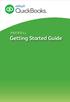 PAYROLL Getting Started Guide Quick Start Guide PAYROLL Getting Started Guide Welcome to Intuit QuickBooks Payroll Intuit QuickBooks Payroll gives you the tools you need to efficiently manage your payroll.
PAYROLL Getting Started Guide Quick Start Guide PAYROLL Getting Started Guide Welcome to Intuit QuickBooks Payroll Intuit QuickBooks Payroll gives you the tools you need to efficiently manage your payroll.
If you re reading this appendix, you ve probably decided to use Intuit s Basic or
 Running Payroll with an Intuit Payroll Service APPENDIX D If you re reading this appendix, you ve probably decided to use Intuit s Basic or Enhanced Payroll service. (Pages 416 417 of QuickBooks 2015:
Running Payroll with an Intuit Payroll Service APPENDIX D If you re reading this appendix, you ve probably decided to use Intuit s Basic or Enhanced Payroll service. (Pages 416 417 of QuickBooks 2015:
Doing payroll with QuickBooks
 LESSON 12 Doing payroll with QuickBooks 12 Lesson objectives, 318 Supporting materials, 318 Instructor preparation, 318 To start this lesson, 318 Overview of payroll tracking, 319 Calculating payroll with
LESSON 12 Doing payroll with QuickBooks 12 Lesson objectives, 318 Supporting materials, 318 Instructor preparation, 318 To start this lesson, 318 Overview of payroll tracking, 319 Calculating payroll with
Quick Guide: Payroll tips
 Quick Guide: Payroll tips QuickBooks Payroll lets you pay employees with just a few clicks and minimal data entry, usually just the hours employees worked. To make the most of the payroll features: When
Quick Guide: Payroll tips QuickBooks Payroll lets you pay employees with just a few clicks and minimal data entry, usually just the hours employees worked. To make the most of the payroll features: When
If you re reading this appendix, you ve probably decided to use Intuit s Basic or
 Running Payroll with an Intuit Payroll Service APPENDIX D If you re reading this appendix, you ve probably decided to use Intuit s Basic or Enhanced Payroll service. (Page 419 of QuickBooks 2016: The Missing
Running Payroll with an Intuit Payroll Service APPENDIX D If you re reading this appendix, you ve probably decided to use Intuit s Basic or Enhanced Payroll service. (Page 419 of QuickBooks 2016: The Missing
INTUIT PROFESSIONAL EDUCATION. Payroll Done Right: An Advanced End-to-End Perspective
 INTUIT PROFESSIONAL EDUCATION Payroll Done Right: An Advanced End-to-End Perspective Copyright Copyright 2008 Intuit Inc. All rights reserved Intuit Inc. 5601 Headquarters Drive Plano, TX 75024 Trademarks
INTUIT PROFESSIONAL EDUCATION Payroll Done Right: An Advanced End-to-End Perspective Copyright Copyright 2008 Intuit Inc. All rights reserved Intuit Inc. 5601 Headquarters Drive Plano, TX 75024 Trademarks
SMALL BUSINESS ACCOUNTING. User Guide
 SMALL BUSINESS ACCOUNTING User Guide Welcome to QuickBooks We're going to help you get paid, pay others, and see how your business is doing. Use this guide to learn key tasks and get up and running as
SMALL BUSINESS ACCOUNTING User Guide Welcome to QuickBooks We're going to help you get paid, pay others, and see how your business is doing. Use this guide to learn key tasks and get up and running as
Doing Payroll With QuickBooks. Lesson 12
 Doing Payroll With QuickBooks Lesson 12 1 Lesson objectives 2 To gain an overview of payroll in QuickBooks To learn more about payroll setup To set up employee payroll information To set up payroll schedules
Doing Payroll With QuickBooks Lesson 12 1 Lesson objectives 2 To gain an overview of payroll in QuickBooks To learn more about payroll setup To set up employee payroll information To set up payroll schedules
SMALL BUSINESS ACCOUNTING. Installation and Setup Guide
 SMALL BUSINESS ACCOUNTING Installation and Setup Guide 1634_502138_f1.indd 1 6/27/11 4:17 PM Copyright Copyright 2011 Intuit Inc. All rights reserved. First printing, September 2008 STATEMENTS IN THIS
SMALL BUSINESS ACCOUNTING Installation and Setup Guide 1634_502138_f1.indd 1 6/27/11 4:17 PM Copyright Copyright 2011 Intuit Inc. All rights reserved. First printing, September 2008 STATEMENTS IN THIS
Contents. Chapter 1 QuickBooks Payroll - Getting Started. Chapter 2 QuickBooks Payroll Setup
 i Contents Chapter 1 QuickBooks Payroll - Getting Started QuickBooks payroll services... 2 Basic payroll (Do-it-yourself)... 2 Standard payroll (Do-it-yourself)... 2 Enhanced payroll (Do-it-yourself)...
i Contents Chapter 1 QuickBooks Payroll - Getting Started QuickBooks payroll services... 2 Basic payroll (Do-it-yourself)... 2 Standard payroll (Do-it-yourself)... 2 Enhanced payroll (Do-it-yourself)...
Client Start-up Checklist
 Client Start-up Checklist Adding clients to Intuit Online Payroll for Accounting Professionals is easy! Just gather some basic client information listed in step 1, set up your client s payroll account
Client Start-up Checklist Adding clients to Intuit Online Payroll for Accounting Professionals is easy! Just gather some basic client information listed in step 1, set up your client s payroll account
Payco, Inc. Evolution and Employee Portal. Payco Services, Inc.., 2013. 1 Home
 Payco, Inc. Evolution and Employee Portal Payco Services, Inc.., 2013 1 Table of Contents Payco Services, Inc.., 2013 Table of Contents Installing Evolution... 4 Commonly Used Buttons... 5 Employee Information...
Payco, Inc. Evolution and Employee Portal Payco Services, Inc.., 2013 1 Table of Contents Payco Services, Inc.., 2013 Table of Contents Installing Evolution... 4 Commonly Used Buttons... 5 Employee Information...
QBClips Payroll Setup Instructions
 BusinessWise Training, Inc. "Power up Your QuickBooks with QBClips 3580 Linden Ave St Paul MN 55110-5132 651-407-7040 651-779-6688, Fax wwise@qbclips.com www.qbclips.com QBClips Payroll Setup Instructions
BusinessWise Training, Inc. "Power up Your QuickBooks with QBClips 3580 Linden Ave St Paul MN 55110-5132 651-407-7040 651-779-6688, Fax wwise@qbclips.com www.qbclips.com QBClips Payroll Setup Instructions
Sage HRMS Sage 100 ERP Payroll Link User Guide. February 2015
 Sage HRMS Sage 100 ERP Payroll Link User Guide February 2015 This is a publication of Sage Software, Inc. Document version: January 30, 2015 Copyright 2015. Sage Software, Inc. All rights reserved. Sage,
Sage HRMS Sage 100 ERP Payroll Link User Guide February 2015 This is a publication of Sage Software, Inc. Document version: January 30, 2015 Copyright 2015. Sage Software, Inc. All rights reserved. Sage,
CLIENT BOOKKEEPING SOLUTION PAYCHECK. Getting Started. version 2007.x.x
 CLIENT BOOKKEEPING SOLUTION PAYCHECK Getting Started version 2007.x.x TL 20744 (06/08/09) Copyright Information Text copyright 1997 2009 by Thomson Reuters/Tax & Accounting. All rights reserved. Video
CLIENT BOOKKEEPING SOLUTION PAYCHECK Getting Started version 2007.x.x TL 20744 (06/08/09) Copyright Information Text copyright 1997 2009 by Thomson Reuters/Tax & Accounting. All rights reserved. Video
SMALL BUSINESS ACCOUNTING. User Guide
 SMALL BUSINESS ACCOUNTING User Guide 3022100_504913_f1.indd 1 7/17/13 12:26 AM Welcome to QuickBooks We're going to help you get paid, pay others, and see how your business is doing. Use this guide to
SMALL BUSINESS ACCOUNTING User Guide 3022100_504913_f1.indd 1 7/17/13 12:26 AM Welcome to QuickBooks We're going to help you get paid, pay others, and see how your business is doing. Use this guide to
New Client Start-up Checklist
 New Client Start-up Checklist Thank you for choosing LowCostPayroll.com as your payroll service provider. In order to set your company up on our payroll system we need some information. Please review the
New Client Start-up Checklist Thank you for choosing LowCostPayroll.com as your payroll service provider. In order to set your company up on our payroll system we need some information. Please review the
for Sage 100 ERP Payroll Overview Document
 for Sage 100 ERP Payroll Document 2012 Sage Software, Inc. All rights reserved. Sage Software, Sage Software logos, and the Sage Software product and service names mentioned herein are registered trademarks
for Sage 100 ERP Payroll Document 2012 Sage Software, Inc. All rights reserved. Sage Software, Sage Software logos, and the Sage Software product and service names mentioned herein are registered trademarks
Online Payroll: Set Up Checklist for Regions Customers
 Getting started with Regions Online Payroll is easy. Our setup process is completely self guided we make it easy! No tutorials or training are required in order to complete setup and run payroll. We even
Getting started with Regions Online Payroll is easy. Our setup process is completely self guided we make it easy! No tutorials or training are required in order to complete setup and run payroll. We even
Online Banking User Guide
 Online Banking User Guide Page 1 of 14 Set Up and Access to Online Banking How do I set up Online Banking? To enroll in Online Banking, complete the following: 1. Go to https://www.cobnks.com. 2. Under
Online Banking User Guide Page 1 of 14 Set Up and Access to Online Banking How do I set up Online Banking? To enroll in Online Banking, complete the following: 1. Go to https://www.cobnks.com. 2. Under
Munis Human Resources/Payroll
 Munis Human Resources/Payroll Major Enhancements Version 10.1 March 9, 2012 For more information, visit www.tylertech.com. TABLE OF CONTENTS Munis Human Resources and Payroll... 4 Munis Ribbon... 4 Human
Munis Human Resources/Payroll Major Enhancements Version 10.1 March 9, 2012 For more information, visit www.tylertech.com. TABLE OF CONTENTS Munis Human Resources and Payroll... 4 Munis Ribbon... 4 Human
Non-Exempt RealTime Online Employee User Guide
 Non-Exempt RealTime Online Employee User Guide Updated 1/8/2015 Table of Contents Introduction... 4 Non-Exempt RealTime Employee Responsibilities and Deadlines... 4 Approval Requirement and Deadline...
Non-Exempt RealTime Online Employee User Guide Updated 1/8/2015 Table of Contents Introduction... 4 Non-Exempt RealTime Employee Responsibilities and Deadlines... 4 Approval Requirement and Deadline...
Lexis Back Office - Payroll. Getting Started
 Lexis Back Office - Payroll Getting Started ADP's Trademarks The ADP Logo is a registered trademark of ADP of North America. Third-Party Trademarks LexisNexis, Lexis, and the Knowledge Burst logo are registered
Lexis Back Office - Payroll Getting Started ADP's Trademarks The ADP Logo is a registered trademark of ADP of North America. Third-Party Trademarks LexisNexis, Lexis, and the Knowledge Burst logo are registered
Intuit QuickBooks Direct Deposit Getting Started Guide
 Intuit QuickBooks Direct Deposit Getting Started Guide Thank you for signing up for Direct Deposit! Now that you've signed up, read this guide to learn how to activate and use Direct Deposit to pay your
Intuit QuickBooks Direct Deposit Getting Started Guide Thank you for signing up for Direct Deposit! Now that you've signed up, read this guide to learn how to activate and use Direct Deposit to pay your
QuickBooks. QuickBooks Basics
 QuickBooks QuickBooks Basics Copyright Copyright 2009 Intuit Inc. All rights reserved. STATEMENTS IN THIS DOCUMENT REGARDING THIRD-PARTY STANDARDS OR SOFTWARE ARE BASED ON INFORMATION MADE AVAILABLE BY
QuickBooks QuickBooks Basics Copyright Copyright 2009 Intuit Inc. All rights reserved. STATEMENTS IN THIS DOCUMENT REGARDING THIRD-PARTY STANDARDS OR SOFTWARE ARE BASED ON INFORMATION MADE AVAILABLE BY
Paychex Online Payroll
 Paychex Online Payroll Common Tasks Reference Guide ABOUT THIS GUIDE Use these resources in conjunction with the Paychex Online Payroll Training site, which is available when you log in to www.paychexonline.com.
Paychex Online Payroll Common Tasks Reference Guide ABOUT THIS GUIDE Use these resources in conjunction with the Paychex Online Payroll Training site, which is available when you log in to www.paychexonline.com.
Formerly: The On-Line Calendar-Keeper
 Formerly: TM The On-Line Calendar-Keeper What is Minute Menu Kids? It s software designed for in-home family child care. It s used by about 45,000 family child care providers in the US. Also called C-K
Formerly: TM The On-Line Calendar-Keeper What is Minute Menu Kids? It s software designed for in-home family child care. It s used by about 45,000 family child care providers in the US. Also called C-K
Acroprint Time Recorder Company QuickBooks Integration Instructions for timeqplus v4 Software
 Acroprint Time Recorder Company QuickBooks Integration Instructions for timeqplus v4 Software Publication: 06-0423-000 Date of Publication: Sept. 11, 2013 Revision: A Introduction QuickBooks Integration
Acroprint Time Recorder Company QuickBooks Integration Instructions for timeqplus v4 Software Publication: 06-0423-000 Date of Publication: Sept. 11, 2013 Revision: A Introduction QuickBooks Integration
County Accounting Manual
 County Accounting Manual Prepare Employee Paychecks For Payroll Plan Subscribers Contents: Important Issues Employee Center Direct Deposit Print Paychecks Schedule Payments Important Issues - before creating
County Accounting Manual Prepare Employee Paychecks For Payroll Plan Subscribers Contents: Important Issues Employee Center Direct Deposit Print Paychecks Schedule Payments Important Issues - before creating
You are able to print out numerous reports to provide your accountant with the necessary information to maintain your payroll and tax records.
 Payroll Overview The Payroll module supplies you with all the tools to do your complete payroll processing and maintain detailed employee files for your payroll and HR departments. You are able to print
Payroll Overview The Payroll module supplies you with all the tools to do your complete payroll processing and maintain detailed employee files for your payroll and HR departments. You are able to print
2012 Year End Accountant Guide
 2012 Year End Accountant Guide For your clients using RUN Powered by ADP This guide contains information and critical dates to assist you with year end payroll and tax filing tasks. HR. Payroll. Benefits.
2012 Year End Accountant Guide For your clients using RUN Powered by ADP This guide contains information and critical dates to assist you with year end payroll and tax filing tasks. HR. Payroll. Benefits.
Sage Payroll Services
 SAGE ACCPAC Sage Accpac ERP Sage Payroll Services Integration Guide 2006 Sage Accpac International, Inc. All rights reserved. Sage Software, Sage Software logos, and all Sage Accpac product and service
SAGE ACCPAC Sage Accpac ERP Sage Payroll Services Integration Guide 2006 Sage Accpac International, Inc. All rights reserved. Sage Software, Sage Software logos, and all Sage Accpac product and service
Job Streaming User Guide
 Job Streaming User Guide By TOPS Software, LLC Clearwater, Florida Document History Version Edition Date Document Software Trademark Copyright First Edition 08 2006 TOPS JS AA 3.2.1 The names of actual
Job Streaming User Guide By TOPS Software, LLC Clearwater, Florida Document History Version Edition Date Document Software Trademark Copyright First Edition 08 2006 TOPS JS AA 3.2.1 The names of actual
RUN Powered by ADP Year-End Guide
 RUN Powered by ADP Year-End Guide TDYEG V0115A HR.Payroll.Benefits ADP's Trademarks The ADP Logo, ADP, and RUN Powered by ADP are registered trademarks of ADP, LLC. Third-Party Trademarks Adobe and Acrobat
RUN Powered by ADP Year-End Guide TDYEG V0115A HR.Payroll.Benefits ADP's Trademarks The ADP Logo, ADP, and RUN Powered by ADP are registered trademarks of ADP, LLC. Third-Party Trademarks Adobe and Acrobat
Inaugurating your books with QuickBooks is a breeze if you ve just started a business:
 Setting Up Existing Records in a New Company File APPENDIX I Inaugurating your books with QuickBooks is a breeze if you ve just started a business: your opening account balances are zero and you build
Setting Up Existing Records in a New Company File APPENDIX I Inaugurating your books with QuickBooks is a breeze if you ve just started a business: your opening account balances are zero and you build
QuickBooks Enterprise Solutions. Installation and Setup Guide
 QuickBooks Enterprise Solutions Installation and Setup Guide Copyright Copyright 2007 Intuit Inc. All rights reserved. First printing, September 2007 STATEMENTS IN THIS DOCUMENT REGARDING THIRD-PARTY STANDARDS
QuickBooks Enterprise Solutions Installation and Setup Guide Copyright Copyright 2007 Intuit Inc. All rights reserved. First printing, September 2007 STATEMENTS IN THIS DOCUMENT REGARDING THIRD-PARTY STANDARDS
Using Quicken to Track Payroll Expenses (Quicken Deluxe 2015)
 Using Quicken to Track Payroll Expenses (Quicken Deluxe 2015) Damona Doye, Extension Economist, JC Hobbs, Extension Tax Specialist, and Lori Shipman, Extension Associate November 2014 Intuit no longer
Using Quicken to Track Payroll Expenses (Quicken Deluxe 2015) Damona Doye, Extension Economist, JC Hobbs, Extension Tax Specialist, and Lori Shipman, Extension Associate November 2014 Intuit no longer
Tax Payments Checklist (Year to Date Payroll)
 Tax Payments Checklist (Year to Date Payroll) Important: Before you enter tax payments in the Enter Payroll Tax Payments window: Enter all your year to date paychecks in the Enter Paychecks window. Print
Tax Payments Checklist (Year to Date Payroll) Important: Before you enter tax payments in the Enter Payroll Tax Payments window: Enter all your year to date paychecks in the Enter Paychecks window. Print
Sage Simply Accounting. Getting Started Guide 2012. First Step
 Sage Simply Accounting Getting Started Guide 2012 First Step Sage Simply Accounting Getting Started Guide First Step 2012 Getting Started... 1 Setting Up Your Company... 3 Setting Up Customers and Vendors...
Sage Simply Accounting Getting Started Guide 2012 First Step Sage Simply Accounting Getting Started Guide First Step 2012 Getting Started... 1 Setting Up Your Company... 3 Setting Up Customers and Vendors...
ACCOUNTING CS PAYROLL. WalkThrough. version 2015.x.x
 ACCOUNTING CS PAYROLL WalkThrough version 2015.x.x TL 29048 (05/14/15) Copyright Information Text copyright 2009 2015 by Thomson Reuters. All rights reserved. Video display images copyright 2009 2015 by
ACCOUNTING CS PAYROLL WalkThrough version 2015.x.x TL 29048 (05/14/15) Copyright Information Text copyright 2009 2015 by Thomson Reuters. All rights reserved. Video display images copyright 2009 2015 by
Getting Started. Powerpay Version 4.1
 Getting Started Powerpay Version 4.1 Contents Opening Powerpay... 5 Before you open Powerpay... 5 Opening Powerpay for the first time... 5 Log on to Powerpay for the first time... 6 Password restrictions
Getting Started Powerpay Version 4.1 Contents Opening Powerpay... 5 Before you open Powerpay... 5 Opening Powerpay for the first time... 5 Log on to Powerpay for the first time... 6 Password restrictions
QUICKBOOKS ONLINE CLIENT TRAINING
 QUICKBOOKS ONLINE CLIENT TRAINING WE HAVE 5 COURSES THAT ARE PART OF THIS QUICKBOOKS ONLINE CLIENT TRAINING MATERIAL. THEY ARE: COURSE 1: GETTING STARTED COURSE 2: NAVIGATING QUICKBOOKS ONLINE COURSE 3:
QUICKBOOKS ONLINE CLIENT TRAINING WE HAVE 5 COURSES THAT ARE PART OF THIS QUICKBOOKS ONLINE CLIENT TRAINING MATERIAL. THEY ARE: COURSE 1: GETTING STARTED COURSE 2: NAVIGATING QUICKBOOKS ONLINE COURSE 3:
LOGO. HBS Bi-Weekly Exempt Employee Training. Bi-Weekly Exempt Timesheets. Updated 01.27.11
 LOGO Bi-Weekly Exempt s HBS Bi-Weekly Exempt Employee Training Updated 01.27.11 Welcome to HBS Training! Welcome to the HBS online training for UCSF Exempt Employees paid on a Bi-Weekly pay cycle. This
LOGO Bi-Weekly Exempt s HBS Bi-Weekly Exempt Employee Training Updated 01.27.11 Welcome to HBS Training! Welcome to the HBS online training for UCSF Exempt Employees paid on a Bi-Weekly pay cycle. This
QuickBooks - The Basics for Nonprofits
 QuickBooks - The Basics for Nonprofits Using QuickBooks to Better Manage Your 501(c)3 TABLE OF CONTENTS Page LOADING THE PROGRAM 2 SETTING UP YOUR NONPROFIT 3 1. Company information 2. Editing the Chart
QuickBooks - The Basics for Nonprofits Using QuickBooks to Better Manage Your 501(c)3 TABLE OF CONTENTS Page LOADING THE PROGRAM 2 SETTING UP YOUR NONPROFIT 3 1. Company information 2. Editing the Chart
Accounting CS Payroll Processing
 Accounting CS Payroll Processing Business Model Copyright 2015 Rootworks Table of Contents Entering Payroll Information... 2 Manual Data Entry... 2 Remote Payroll Data Entry... 3 Employee Self -Service...
Accounting CS Payroll Processing Business Model Copyright 2015 Rootworks Table of Contents Entering Payroll Information... 2 Manual Data Entry... 2 Remote Payroll Data Entry... 3 Employee Self -Service...
Welcome to Charter One Online
 Welcome to Charter One Online The online banking services of First National Bank, GreatBank and GreatBank Chicago will be changed over to Charter One Online as of Monday, April 30, 2007. As a result of
Welcome to Charter One Online The online banking services of First National Bank, GreatBank and GreatBank Chicago will be changed over to Charter One Online as of Monday, April 30, 2007. As a result of
Implementing Oracle Time Management (US) Release 11.i (A77087-01)
 Implementing Oracle Time Management (US) Release 11.i (A77087-01) Implementing Oracle Time Management, Release 11.i (A77087-01) Copyright Oracle Corporation 1999 Primary Author: Joycelyn Smith. Contributing
Implementing Oracle Time Management (US) Release 11.i (A77087-01) Implementing Oracle Time Management, Release 11.i (A77087-01) Copyright Oracle Corporation 1999 Primary Author: Joycelyn Smith. Contributing
Project Management WalkThrough
 PRACTICE CS Project Management WalkThrough version 2009.x.x TL 21455 10/25/09 Copyright Information Text copyright 2004-2009 by Thomson Reuters/Tax & Accounting. All rights reserved. Video display images
PRACTICE CS Project Management WalkThrough version 2009.x.x TL 21455 10/25/09 Copyright Information Text copyright 2004-2009 by Thomson Reuters/Tax & Accounting. All rights reserved. Video display images
Accounting. Getting Started Guide
 Accounting Getting Started Guide Sage 50 Canadian Edition Getting Started Guide Getting Started...1 Setting Up Your Company...3 Setting Up Customers and Suppliers...8 Setting Up Items... 10 Essential Tasks...
Accounting Getting Started Guide Sage 50 Canadian Edition Getting Started Guide Getting Started...1 Setting Up Your Company...3 Setting Up Customers and Suppliers...8 Setting Up Items... 10 Essential Tasks...
Report Basics - QuickBooks Accounting Software 2002 Bonnie J. Nagayama, CPA www.4luvofbiz.com
 Copyright 2002 by Bonnie J. Nagayama. Printed and bound in the United States of America. All rights reserved. No part of this book may be reproduced in any form or by any electronic or mechanical means
Copyright 2002 by Bonnie J. Nagayama. Printed and bound in the United States of America. All rights reserved. No part of this book may be reproduced in any form or by any electronic or mechanical means
Global Banking and Bill Pay
 Global Banking and Bill Pay Quick Start User Guide 468 Industrial Way West Eatontown, NJ 07724 www.fafcu.com 2 Logging in Logging in to Global Banking is as easy as one, two, three. Just launch your web
Global Banking and Bill Pay Quick Start User Guide 468 Industrial Way West Eatontown, NJ 07724 www.fafcu.com 2 Logging in Logging in to Global Banking is as easy as one, two, three. Just launch your web
Garnishments Learning Guide
 SEMA4 HR/Payroll MN-PS370S Garnishments Learning Guide State of Minnesota Minnesota Management & Budget Statewide Payroll Services 658 Cedar St Ste 400 Saint Paul MN 55155 Contents Section 1 - Getting
SEMA4 HR/Payroll MN-PS370S Garnishments Learning Guide State of Minnesota Minnesota Management & Budget Statewide Payroll Services 658 Cedar St Ste 400 Saint Paul MN 55155 Contents Section 1 - Getting
Year End Guide 2015. At Your Service.
 Year End Guide 2015 Precision Payroll of America (PPA) would like to take this opportunity to thank you for your business and to wish you a happy holiday season and a prosperous New Year. Please review
Year End Guide 2015 Precision Payroll of America (PPA) would like to take this opportunity to thank you for your business and to wish you a happy holiday season and a prosperous New Year. Please review
BILL PAY. Frequently Asked Questions
 BILL PAY Frequently Asked Questions Q: What is Bill Pay? A: Bill Pay is a third-party vendor that allows you to pay all your bills from one website. Bill Pay is part of your Online Branch and is connected
BILL PAY Frequently Asked Questions Q: What is Bill Pay? A: Bill Pay is a third-party vendor that allows you to pay all your bills from one website. Bill Pay is part of your Online Branch and is connected
Employer Access Program
 Employer Access Program Table of contents Note: To link to and view a specific topic, select the appropriate heading within the table of contents. Getting started... 4 Enrolling in the program... 4 Standard
Employer Access Program Table of contents Note: To link to and view a specific topic, select the appropriate heading within the table of contents. Getting started... 4 Enrolling in the program... 4 Standard
Tracking time. Turning on time tracking, 395 Entering time data, 396 Recording employee time on a weekly timesheet, 398 Entering mileage, 400
 LESSON 14 Tracking time 14 Lesson objectives, 394 Supporting materials, 394 Instructor preparation, 394 To start this lesson, 394 Tracking time and mileage, 395 Turning on time tracking, 395 Entering time
LESSON 14 Tracking time 14 Lesson objectives, 394 Supporting materials, 394 Instructor preparation, 394 To start this lesson, 394 Tracking time and mileage, 395 Turning on time tracking, 395 Entering time
If you need help or have additional questions, you can reach our friendly Customer Care team at 877-482-9433.
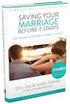 TaxGeeks Payroll FAQ, Pricing and Website Overview If you need help or have additional questions, you can reach our friendly Customer Care team at 877-482-9433. Section 1: TaxGeeks Payroll Overview Questions
TaxGeeks Payroll FAQ, Pricing and Website Overview If you need help or have additional questions, you can reach our friendly Customer Care team at 877-482-9433. Section 1: TaxGeeks Payroll Overview Questions
The Small Business Guide To Employment Taxes
 The Small Business Guide To Employment Taxes Roanoke Regional Small Business Development Center 210 S. Jefferson Street Roanoke, VA 24011 www.roanokesmallbusiness.org Roanoke Small Business Development
The Small Business Guide To Employment Taxes Roanoke Regional Small Business Development Center 210 S. Jefferson Street Roanoke, VA 24011 www.roanokesmallbusiness.org Roanoke Small Business Development
QuickBooks Overview for Small Business
 QuickBooks Overview for Small Business ENTREPRENURIAL SUMMIT March 3, 2011 Executive Director TFCE Presentation Objectives To discuss decisions that must be made before using QuickBooks To create a new
QuickBooks Overview for Small Business ENTREPRENURIAL SUMMIT March 3, 2011 Executive Director TFCE Presentation Objectives To discuss decisions that must be made before using QuickBooks To create a new
Sage HRMS 2014 Sage HRMS Payroll Getting Started Guide. October 2013
 Sage HRMS 2014 Sage HRMS Payroll Getting Started Guide October 2013 This is a publication of Sage Software, Inc. Document version: October 18, 2013 Copyright 2013. Sage Software, Inc. All rights reserved.
Sage HRMS 2014 Sage HRMS Payroll Getting Started Guide October 2013 This is a publication of Sage Software, Inc. Document version: October 18, 2013 Copyright 2013. Sage Software, Inc. All rights reserved.
All rights reserved. Banyon Data Systems, Inc. 350 W Burnsville Parkway Burnsville, Minnesota 55337 (800) 229-1130. www.banyon.com
 Banyon Data Systems Payroll Software Version 10 All rights reserved by Banyon Data Systems, Inc. 350 W Burnsville Parkway Burnsville, Minnesota 55337 (800) 229-1130 www.banyon.com 1 2 TABLE OF CONTENTS
Banyon Data Systems Payroll Software Version 10 All rights reserved by Banyon Data Systems, Inc. 350 W Burnsville Parkway Burnsville, Minnesota 55337 (800) 229-1130 www.banyon.com 1 2 TABLE OF CONTENTS
efiling and Reporting for Sage ERP MAS 90 and 200
 Product: Sage ERP MAS 90 and MAS 200 Description This document contains a detailed overview of Sage ERP MAS 90 and 200's Tax efiling and Reporting feature in v4.3 and above. The state and federal payroll
Product: Sage ERP MAS 90 and MAS 200 Description This document contains a detailed overview of Sage ERP MAS 90 and 200's Tax efiling and Reporting feature in v4.3 and above. The state and federal payroll
Quickstart Guide Online Payroll
 Quickstart Guide Online Payroll The secure, convenient way to pay and manage payroll. Click here to begin b It s easy to get started with Online Payroll. Just follow these simple steps. First, sign on
Quickstart Guide Online Payroll The secure, convenient way to pay and manage payroll. Click here to begin b It s easy to get started with Online Payroll. Just follow these simple steps. First, sign on
Intuit QuickBooks Certified User. Study Guide. succeed. www.certiport.com/quickbooks
 Intuit QuickBooks Certified User Study Guide succeed www.certiport.com/quickbooks Businesses Standardize on QuickBooks Dear Test Candidate, In preparation for the QuickBooks Certified User exam, we ve
Intuit QuickBooks Certified User Study Guide succeed www.certiport.com/quickbooks Businesses Standardize on QuickBooks Dear Test Candidate, In preparation for the QuickBooks Certified User exam, we ve
Online Banking & Bill Pay. Quick Start Guide. Step-by-step instructions PLUS easy-to-read screen shots and helpful tips.
 Online Banking & Bill Pay Quick Start Guide Step-by-step instructions PLUS easy-to-read screen shots and helpful tips. Welcome -- Online System Security Welcome to Online Banking and Bill Pay! Whether
Online Banking & Bill Pay Quick Start Guide Step-by-step instructions PLUS easy-to-read screen shots and helpful tips. Welcome -- Online System Security Welcome to Online Banking and Bill Pay! Whether
End of Year - Payroll
 End of Year - Payroll AccountEdge Pro AccountEdge Network Edition AccountEdge Pro for Windows Acclivity LLC Website: accountedge.com Acclivity Group LLC 2014 All rights reserved. Disclaimer Information
End of Year - Payroll AccountEdge Pro AccountEdge Network Edition AccountEdge Pro for Windows Acclivity LLC Website: accountedge.com Acclivity Group LLC 2014 All rights reserved. Disclaimer Information
Payroll Data Integration with QuickBooks
 Payroll Data Integration with QuickBooks (Complete Payroll, Full Service Payroll, and Assisted Payroll) Our Intuit Payroll solutions work with QuickBooks so you can easily integrate your payroll data with
Payroll Data Integration with QuickBooks (Complete Payroll, Full Service Payroll, and Assisted Payroll) Our Intuit Payroll solutions work with QuickBooks so you can easily integrate your payroll data with
Setting up QuickBooks
 LESSON 2 Setting up QuickBooks 2 Lesson objectives, 33 Supporting materials, 33 Instructor preparation, 33 Creating a QuickBooks company, 33 How many companies should you set up?, 34 About the EasyStep
LESSON 2 Setting up QuickBooks 2 Lesson objectives, 33 Supporting materials, 33 Instructor preparation, 33 Creating a QuickBooks company, 33 How many companies should you set up?, 34 About the EasyStep
TheFinancialEdge. Converting to Payroll 7
 TheFinancialEdge Converting to Payroll 7 101811 2011 Blackbaud, Inc. This publication, or any part thereof, may not be reproduced or transmitted in any form or by any means, electronic, or mechanical,
TheFinancialEdge Converting to Payroll 7 101811 2011 Blackbaud, Inc. This publication, or any part thereof, may not be reproduced or transmitted in any form or by any means, electronic, or mechanical,
Taulia Supplier Portal User Guide
 Taulia Supplier Portal User Guide Version 2.1 Taulia Inc. Taulia GmbH 201 Mission Street, Ste. 900 Gladbacher Strasse 74 San Francisco, CA 94105 Phone +1 (415) 376 8280 40219 Düsseldorf Germany Fax +1
Taulia Supplier Portal User Guide Version 2.1 Taulia Inc. Taulia GmbH 201 Mission Street, Ste. 900 Gladbacher Strasse 74 San Francisco, CA 94105 Phone +1 (415) 376 8280 40219 Düsseldorf Germany Fax +1
A QUICK AND EASY GUIDE TO ONLINE BANKING AND BILL PAY
 A QUICK AND EASY GUIDE TO ONLINE BANKING AND BILL PAY BY PAUL A. MURPHY, AUTHOR OF BANKING ONLINE FOR DUMMIES A Quick and Easy Guide to Online Banking and Bill Pay Disclaimer Concepts, strategies and procedures
A QUICK AND EASY GUIDE TO ONLINE BANKING AND BILL PAY BY PAUL A. MURPHY, AUTHOR OF BANKING ONLINE FOR DUMMIES A Quick and Easy Guide to Online Banking and Bill Pay Disclaimer Concepts, strategies and procedures
2013 Year End Payroll Processing
 2013 Year End Payroll Processing With the end of another calendar year upon us, we would like to take this opportunity to THANK YOU for your continued business. The fourth quarter of the year is a busy
2013 Year End Payroll Processing With the end of another calendar year upon us, we would like to take this opportunity to THANK YOU for your continued business. The fourth quarter of the year is a busy
CHAPTER 1: END-OF-CHAPTER QUESTIONS
 PLEASE NOTE: You do not have permission to share the following information with anyone who is not currently registered for BUS 93 at Chabot College. Such permission must be obtained from the publisher
PLEASE NOTE: You do not have permission to share the following information with anyone who is not currently registered for BUS 93 at Chabot College. Such permission must be obtained from the publisher
HR - Tracking Benefits and Human Resources. Handout Manual
 HR - Tracking Benefits and Human Resources Handout Manual V08021075120PR185CMB2 2010 ADP, Inc. ADP s Trademarks The ADP Logo is a registered trademark of ADP, Inc. ADP Workforce Now is a trademark of ADP,
HR - Tracking Benefits and Human Resources Handout Manual V08021075120PR185CMB2 2010 ADP, Inc. ADP s Trademarks The ADP Logo is a registered trademark of ADP, Inc. ADP Workforce Now is a trademark of ADP,
Dear Payroll Client, Thank you, Precision Payroll of America Team. Table of Contents
 At Your Service. Dear Payroll Client, It is that time of year again and year-end is upon us! This document is a crucial part of our fourth quarter and year-end processing which will guide you to a smooth
At Your Service. Dear Payroll Client, It is that time of year again and year-end is upon us! This document is a crucial part of our fourth quarter and year-end processing which will guide you to a smooth
Online Services User Guide
 Online Services User Guide Welcome to online banking! Whether you re online or using a mobile device, access your accounts whenever and wherever it s convenient for you. Log In: BankMidwest.com Online
Online Services User Guide Welcome to online banking! Whether you re online or using a mobile device, access your accounts whenever and wherever it s convenient for you. Log In: BankMidwest.com Online
Sage Abra SQL HRMS Setup. User Guide
 Sage Abra SQL HRMS Setup User Guide 2010 Sage Software, Inc. All rights reserved. Sage, the Sage logos, and the Sage product and service names mentioned herein are registered trademarks or trademarks of
Sage Abra SQL HRMS Setup User Guide 2010 Sage Software, Inc. All rights reserved. Sage, the Sage logos, and the Sage product and service names mentioned herein are registered trademarks or trademarks of
ATB Write-Up to Creative Solutions Accounting Conversion Guide
 ATB Write-Up to Creative Solutions Accounting Conversion Guide The ATB-CSA Conversion Wizard and the Utilities / Data Conversion / ATB command in Creative Solutions Accounting (CSA) are provided to convert
ATB Write-Up to Creative Solutions Accounting Conversion Guide The ATB-CSA Conversion Wizard and the Utilities / Data Conversion / ATB command in Creative Solutions Accounting (CSA) are provided to convert
2012 PAYROLL RATES AND LIMITS. Employee Withholding Rate Wage Base Dollar Amount
 2012 PAYROLL RATES AND LIMITS Gross Maximum Employee Withholding Rate Wage Base Dollar Amount FICA/Social Security 4.20% * $110,100 $4,624.20 FICA/Medicare Portion 1.45% No Limit No Limit Total FICA 7.65%
2012 PAYROLL RATES AND LIMITS Gross Maximum Employee Withholding Rate Wage Base Dollar Amount FICA/Social Security 4.20% * $110,100 $4,624.20 FICA/Medicare Portion 1.45% No Limit No Limit Total FICA 7.65%
Deltek Touch Time & Expense for GovCon. User Guide for Triumph
 Deltek Touch Time & Expense for GovCon User Guide for Triumph November 25, 2014 While Deltek has attempted to verify that the information in this document is accurate and complete, some typographical or
Deltek Touch Time & Expense for GovCon User Guide for Triumph November 25, 2014 While Deltek has attempted to verify that the information in this document is accurate and complete, some typographical or
Applicant Income Guide
 Applying for Affordable Housing: Applicant Income Guide ABOUT THIS GUIDE Your income is an important part of your affordable housing application. This guide shows you how your income is calculated for
Applying for Affordable Housing: Applicant Income Guide ABOUT THIS GUIDE Your income is an important part of your affordable housing application. This guide shows you how your income is calculated for
WebEx Meeting Center User Guide
 WebEx Meeting Center User Guide For Hosts, Presenters, and Participants 8.17 Copyright 1997 2010 Cisco and/or its affiliates. All rights reserved. WEBEX, CISCO, Cisco WebEx, the CISCO logo, and the Cisco
WebEx Meeting Center User Guide For Hosts, Presenters, and Participants 8.17 Copyright 1997 2010 Cisco and/or its affiliates. All rights reserved. WEBEX, CISCO, Cisco WebEx, the CISCO logo, and the Cisco
Workday Employee Self Service User Guide
 Workday Employee Self Service User Guide Table of Contents Welcome to Workday 2 Glossary of Terms. 3 Accessing Workday.. 5 Login page (desktop), Quick Tips Screen.. 6 Home pages..... 7 Navigating the Home
Workday Employee Self Service User Guide Table of Contents Welcome to Workday 2 Glossary of Terms. 3 Accessing Workday.. 5 Login page (desktop), Quick Tips Screen.. 6 Home pages..... 7 Navigating the Home
Sending Real Time Information to HMRC Troubleshooting. Understanding sick pay Entering sick days onto the system Paying an employee with sick pay
 Contents Introduction to The Pa yroll Site Legislative updates Help Security of data Pricing Entering compa ny deta ils Setting up em ployees Adding an employee/new starter Leavers Deleting an employee
Contents Introduction to The Pa yroll Site Legislative updates Help Security of data Pricing Entering compa ny deta ils Setting up em ployees Adding an employee/new starter Leavers Deleting an employee
Remote Deposit Desktop Guide
 TABLE OF CONTENTS Remote Deposit Desktop Guide TABLE OF CONTENTS... 1 INTRODUCTION... 2 GETTING STARTED... 2 ELIGIBILITY... 2 REGISTERING FOR REMOTE DEPOSIT... 2 MAKING A REMOTE DEPOSIT... 3 LOG ON...
TABLE OF CONTENTS Remote Deposit Desktop Guide TABLE OF CONTENTS... 1 INTRODUCTION... 2 GETTING STARTED... 2 ELIGIBILITY... 2 REGISTERING FOR REMOTE DEPOSIT... 2 MAKING A REMOTE DEPOSIT... 3 LOG ON...
Customizing forms and writing QuickBooks Letters
 LESSON 15 Customizing forms and writing QuickBooks Letters 15 Lesson objectives, 398 Supporting materials, 398 Instructor preparation, 398 To start this lesson, 398 About QuickBooks forms, 399 Customizing
LESSON 15 Customizing forms and writing QuickBooks Letters 15 Lesson objectives, 398 Supporting materials, 398 Instructor preparation, 398 To start this lesson, 398 About QuickBooks forms, 399 Customizing
Payroll Benefits Tax Tracking
 County Accounting Manual Payroll Benefits Tax Tracking Contents: Pre-Tax Retirement Annuity Summary of Plans Sample Paycheck Stub and W2 Setup Payroll Benefit Items Some Medical Insurance and Retirement
County Accounting Manual Payroll Benefits Tax Tracking Contents: Pre-Tax Retirement Annuity Summary of Plans Sample Paycheck Stub and W2 Setup Payroll Benefit Items Some Medical Insurance and Retirement
Sentric, Inc. Web Pay User Guide
 Sentric, Inc. Web Pay User Guide Thank you for choosing Sentric, Inc as your payroll service provider! This User Guide, in combination with Web Pay training by one of our Implementation Specialists, will
Sentric, Inc. Web Pay User Guide Thank you for choosing Sentric, Inc as your payroll service provider! This User Guide, in combination with Web Pay training by one of our Implementation Specialists, will
WITHHOLDING TAX. Utah State Tax Commission
 Slide 1 WITHHOLDING TAX Utah State Tax Commission Thank you for contacting the Utah State Tax Commission. Today we are going to discuss the Employer Withholding Tax. This presentation will include how
Slide 1 WITHHOLDING TAX Utah State Tax Commission Thank you for contacting the Utah State Tax Commission. Today we are going to discuss the Employer Withholding Tax. This presentation will include how
Sage DacEasy. Payroll User s Guide
 Sage DacEasy 2012 Payroll User s Guide Sage DacEasy Payroll Copyright Information in this document is subject to change without notice. Company names and data used in examples herein are fictitious unless
Sage DacEasy 2012 Payroll User s Guide Sage DacEasy Payroll Copyright Information in this document is subject to change without notice. Company names and data used in examples herein are fictitious unless
HSA EMPLOYER RESOURCE GUIDE. Fifth Third Bank Health Savings Account Revision 3
 HSA EMPLOYER RESOURCE GUIDE Fifth Third Bank Health Savings Account Revision 3 CONTENTS Welcome... 3 About Your HSA... 4 Benefits to You... 4 Benefits to Your Employees... 4 Your HSA Implementation Checklist...
HSA EMPLOYER RESOURCE GUIDE Fifth Third Bank Health Savings Account Revision 3 CONTENTS Welcome... 3 About Your HSA... 4 Benefits to You... 4 Benefits to Your Employees... 4 Your HSA Implementation Checklist...
401(k) Enrollment Guide
 This Guide Includes: > How 401k Plans Work > Fundamentals of Investing > Investor Profile Questionnaire > 401k FAQs > Elective Deferral Agreement > Beneficiary Designation Form > Account Access Guide 401(k)
This Guide Includes: > How 401k Plans Work > Fundamentals of Investing > Investor Profile Questionnaire > 401k FAQs > Elective Deferral Agreement > Beneficiary Designation Form > Account Access Guide 401(k)
Microsoft Dynamics GP. U.S. Payroll
 Microsoft Dynamics GP U.S. Payroll Copyright Copyright 2010 Microsoft. All rights reserved. Limitation of liability This document is provided as-is. Information and views expressed in this document, including
Microsoft Dynamics GP U.S. Payroll Copyright Copyright 2010 Microsoft. All rights reserved. Limitation of liability This document is provided as-is. Information and views expressed in this document, including
Payroll Setup Manual. Full Contact Accounting Professional Business Manager
 Payroll Setup Manual Full Contact Accounting Professional Business Manager This Page Intentionally Left Blank. Table of Contents Chapter 1 - Create A New Company File...1-1 Chapter 2 - Import Accounts
Payroll Setup Manual Full Contact Accounting Professional Business Manager This Page Intentionally Left Blank. Table of Contents Chapter 1 - Create A New Company File...1-1 Chapter 2 - Import Accounts
PenSoft Business Solutions. Quick Start Guide
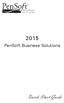 2015 PenSoft Business Solutions Quick Start Guide Table of Contents Install the Software 1 Install the software and access the program. Company 1 Enter basic identification information, set tax rates,
2015 PenSoft Business Solutions Quick Start Guide Table of Contents Install the Software 1 Install the software and access the program. Company 1 Enter basic identification information, set tax rates,
GENERATIONS QUICK START GUIDE
 GENERATIONS QUICK START GUIDE Everything you need to know and do to get started with Generations! 2 TABLE OF CONTENTS Welcome To Generations Homecare System Before Installation What you need to do before
GENERATIONS QUICK START GUIDE Everything you need to know and do to get started with Generations! 2 TABLE OF CONTENTS Welcome To Generations Homecare System Before Installation What you need to do before
Internet Explorer 7. Getting Started The Internet Explorer Window. Tabs NEW! Working with the Tab Row. Microsoft QUICK Source
 Microsoft QUICK Source Internet Explorer 7 Getting Started The Internet Explorer Window u v w x y { Using the Command Bar The Command Bar contains shortcut buttons for Internet Explorer tools. To expand
Microsoft QUICK Source Internet Explorer 7 Getting Started The Internet Explorer Window u v w x y { Using the Command Bar The Command Bar contains shortcut buttons for Internet Explorer tools. To expand
Lesson 14. Tracking Time
 QUICKBOOKS 2016 STUDENT GUIDE Lesson 14 Tracking Time Copyright Copyright 2016 Intuit, Inc. All rights reserved. Intuit, Inc. 5601 Headquarters Drive Plano, TX 75024 Trademarks 2016 Intuit Inc. All rights
QUICKBOOKS 2016 STUDENT GUIDE Lesson 14 Tracking Time Copyright Copyright 2016 Intuit, Inc. All rights reserved. Intuit, Inc. 5601 Headquarters Drive Plano, TX 75024 Trademarks 2016 Intuit Inc. All rights
