Lexis Back Office - Payroll. Getting Started
|
|
|
- Arthur Hodge
- 8 years ago
- Views:
Transcription
1 Lexis Back Office - Payroll Getting Started
2 ADP's Trademarks The ADP Logo is a registered trademark of ADP of North America. Third-Party Trademarks LexisNexis, Lexis, and the Knowledge Burst logo are registered trademarks of Reed Elsevier Properties Inc. Adobe and Acrobat are registered trademarks of Adobe Systems Incorporated in the United States and/or other countries. Microsoft, Windows, and Windows NT are registered trademarks of Microsoft Corporation in the United States and/or other countries. All other trademarks are the property of their respective owners. Copyright 2007 ADP, Inc. All rights reserved. U.S. Government Restricted Rights. The Software and written materials accompanying the Software are commercial computer software or commercial computer software documentation. Absent a written agreement to the contrary, the Government s rights with respect to such Software or materials are limited by the terms of the applicable product/service license agreement, pursuant to FAR' (a) and/or DFARS' (a), as applicable. The information contained herein constitutes proprietary and confidential information of ADP. It must not be copied, transmitted, or distributed in any form or by any means, electronic, mechanical, or other, including photocopy, recording, or any information storage and retrieval system, without the express written permission of ADP. ADP provides this publication as is without warranty of any kind, either express or implied, including, but not limited to, the implied warranties of merchantability or fitness for a particular purpose. ADP is not responsible for any technical inaccuracies or typographical errors which may be contained in this publication. Changes are periodically made to the information herein, and such changes will be incorporated in new editions of this publication. ADP may make improvements and/or changes in the product and/or the programs described in this publication at any time without notice. LNGSG A
3 Contents System Requirements... 1 How Secure Is the Data?... 2 Security Access Roles...2 Managing Users Security Access...3 Payroll Tasks, Messages, and Messages... 4 Payroll Tasks...4 Messages...5 Messages...5 Setting Up a Company... 6 Collecting General Company Information...6 Collecting Company Pay Calendar Information...7 Collecting Company Tax Information...7 Collecting Company Earnings and Deductions Information...7 Collecting Company General Ledger Information...8 Collecting Company Workers' Compensation Information...8 How Do I Set Up a Company?...9 Setting Up Employees and Contractors Collecting General Employee and Contractor Information...10 Collecting Employee and Contractor Payroll Information...10 Collecting Employee and Contractor Bank Information...11 Collecting Employee Paid Time Off Information...11 Collecting Employee Tax Information...11 How Do I Set Up Employees and Contractors?...12 Entering Prior Payroll Amounts Where Can I Find Prior Payroll Amounts?...13 Processing Your First Payroll During a Quarter...14 How Do I Enter Prior Payroll Amounts?...14 Paying Your Employees and Contractors Task 1: Update Employee and Contractor Information...15 Task 2: Total the Source Documents...15 Task 3: Enter Payroll Information...16 Task 4: Calculate the Payroll...17 Task 5: Correct Payroll Errors...17 Task 6: Save the Payroll...17 Task 7: Print Paychecks, Pay Stubs, and Direct Deposit Vouchers...17 Getting Started i Lexis Back Office - Payroll
4 Customizing Standard Reports Exporting Data...18 How Do I Run a Report?...19 Getting Started ii Lexis Back Office - Payroll
5 System Requirements System Requirements In order to use Lexis Back Office - Payroll, your computer should meet the following requirements: High-speed Internet access Windows XP (recommended) Microsoft Internet Explorer or higher The security setting for Download Signed ActiveX Controls must be set to either Prompt or Enable Popups must be enabled Screen resolution set to at least 1024 by 768 pixels Adobe Reader or later, which you can download for free from Adobe s web site ( Getting Started 1 Lexis Back Office - Payroll
6 How Secure Is the Data? How Secure Is the Data? Security Access Roles The following industry-leading security technology is incorporated into Lexis Back Office - Payroll: Multi-level user authentication Users must provide key information, and their user name and password, to authenticate their registration information. 128-Bit SSL information transfer All information between the user s browser and the payroll system is transmitted under 128 bit SSL, the industry standard for secure financial data exchanges. Physical security The client data is shielded behind several layers of security infrastructure, including firewalls that limit outside access to the payroll application. Physical data security After submission, all client data is stored behind several layers of security, where access is restricted to only validated users and systems prior to data submission. Proprietary data protocols Restricted protocols are used to move data throughout the system, which also restricts access to the system by outside users. The following chart lists the different security access roles available for Lexis Back Office - Payroll users. With This Role The User Owner Has access to all areas of Lexis Back Office - Payroll that are required to handle payroll functions. Can add, change, and remove other users. Can reset a password for other users. Payroll Administrator Has access to all areas of Lexis Back Office - Payroll that are required to manage payroll tasks. Important: Because only someone with a role of Owner can reset passwords, you may want to assign the role of Owner to at least two users in the company. Getting Started 2 Lexis Back Office - Payroll
7 How Secure Is the Data? Managing Users Security Access The person who initially purchases Lexis Back Office - Payroll and goes through the registration process is automatically assigned the role of Owner. This person is responsible for setting up additional users in your company and managing their security access, which includes the following tasks: Changing a user s security role Removing a user Resetting a user s payroll password For step-by-step instructions on any of the tasks listed, search for the task name in the online help. For more information about security access roles, see Security Access Roles on page 2. Getting Started 3 Lexis Back Office - Payroll
8 Payroll Tasks, Messages, and Messages Payroll Tasks, Messages, and Messages The Payroll Home page in Lexis Back Office - Payroll allows you to manage payrolls and review payroll tasks and messages. Payroll Tasks A payroll task is a task that you must complete in Lexis Back Office - Payroll. Most payroll tasks should be completed as soon as possible. In some cases, you will be prevented from doing certain things until you complete a payroll task. For example, you cannot pay an employee until you have completed the Setup Employee task. Payroll tasks are displayed, in order of priority, in the Tasks area on the Payroll Home page. When you are ready to complete a task, click the task in the Tasks area. Depending on the task, clicking it may take you to a page in the application where you begin the task, or it may open a document or form that you must complete. When you complete a task, that task is no longer displayed on the Payroll Home page. You cannot delete a task. Example: The first time you sign in to Lexis Back Office - Payroll, there is a task displayed called Set Up Your Company. You must click the task to open the Company Setup Wizard. When you have successfully entered all the information for the company and closed the Wizard, the Set Up Your Company task is no longer displayed on the Payroll Home page. Getting Started 4 Lexis Back Office - Payroll
9 Payroll Tasks, Messages, and Messages Messages A message is used to tell you about something that you must do, or to provide information that you should know relating to your payroll. Example: You will receive a message when statutory and deduction limits are met for an employee. You will also receive a message notifying you when the payroll application will be unavailable due to maintenance and enhancements. Messages are displayed, in order of priority with the most recent ones first, in the Messages area on the Payroll Home page. Click the message to review the text. Messages are displayed only for specific users in the company. Depending on the message, it may be displayed only for a certain length of time. You can delete a message at any time. Messages When necessary, ADP sends messages to users with the security to access Lexis Back Office - Payroll. Example: Depending on your payroll service, an message is sent to individuals who have the roles of Owner and Payroll Administrator if the payroll has not been processed at the expected time. Important: messages are generated automatically. Please do not reply to them. Getting Started 5 Lexis Back Office - Payroll
10 Setting Up a Company Setting Up a Company Before you can begin processing payrolls, you must use the Company Setup Wizard to enter your company information. Refer to the following topics for a list of the information you will need to have on hand. Collecting General Company Information on page 6 Collecting Company Pay Calendar Information on page 7 Collecting Company Tax Information on page 7 Collecting Company Earnings and Deductions Information on page 7 Collecting Company General Ledger Information on page 8 Collecting Company Workers' Compensation Information on page 8 How Do I Set Up a Company? on page 9 The Company Setup Wizard guides you through each of the Company pages you need to complete to set up a company successfully. Gathering this information before you start the Company Setup Wizard will help you complete the Wizard quickly and accurately. Collecting General Company Information You will need general company information and contact information to set up bank accounts and payroll checks. Required Information Company legal name, address, and phone number Company contact information Note: Company contact information includes the name and phone number of the person whom ADP should contact if there are payroll questions. Bank name, account number, and routing/transit number Note: For more information on these fields, see the online help. Where to Find Federal Forms 940, 941, 944, or 8109 Important: Make sure the name and address information matches the legal name and address information filed with the government. Company personnel directory On a check from the bank account that is used to pay employees and contractors Getting Started 6 Lexis Back Office - Payroll
11 Setting Up a Company Collecting Company Pay Calendar Information You need the payroll frequency and current payroll dates to set up the payroll calendar. Payroll dates also determine when you will receive messages that a payroll is due. Collect the following information for pay calendar entries: Pay frequency Check date Pay period start and end dates You can find all of this information in existing payroll files. Collecting Company Tax Information You need detailed tax information to set up tax payments and to schedule reminders for tax filings. Required Information Federal, state, and local identification number or Taxpayer Identification Number (TIN) and tax deposit frequencies State unemployment ID number and experience rate Note: Depending on the state, unemployment rate may be called any of the following: Experience rate SUI rate Contribution rate All other ID numbers and experience rates required by any state agency to which you must submit payroll taxes (for example, State Disability Insurance) Where to Find Federal, state, and local tax forms (for example, Form 941), coupons (for example, Form 8109) or any federal, state, or local tax correspondence State unemployment office or State Unemployment Quarterly Tax Returns State tax office or State Tax Returns Collecting Company Earnings and Deductions Information You must enter specific earnings, benefits, and deductions information. Some earnings and deductions information is already set up for you. For a complete set of the earnings and deductions that are available in Lexis Back Office - Payroll, see the Earnings and Deductions Quick Reference on the Support Center. Getting Started 7 Lexis Back Office - Payroll
12 Setting Up a Company Collecting Company General Ledger Information In Lexis Back Office - Payroll, you'll need to set up a Chart of Accounts (COA) to begin tracking general ledger information. You'll use the COA to assign accounts to your company and employee payroll items. You can either use a pre-defined COA that comes with Lexis Back Office - Payroll, or create your own. To create your own COA, you'll need a list of general ledger account numbers and names from the accounting software application that you are using. Company general ledger accounts include the following items: Taxes Deductions Employee general ledger accounts include the following items: Earnings Taxes Deductions Net pay Collecting Company Workers' Compensation Information To create a Workers' Compensation Worksheet, you'll need to set up Workers' Compensation codes in Lexis Back Office - Payroll. To do this, you will need to collect the Workers' Compensation Classification codes and descriptions for each job. You can find this information on the Declaration or Information page of the Workers' Compensation policy or on the annual Audit report. Getting Started 8 Lexis Back Office - Payroll
13 Setting Up a Company How Do I Set Up a Company? The Company Setup Wizard guides you through each of the Company pages you need to complete. 1 On the Payroll Home page, click the Set Up Your Company task to open the Company Setup Wizard, or if you want to set up the company later, click Close. If you decide to set up the company later, you can click the Set Up Your Company task in the Tasks area on the Payroll Home page. 2 Each of the pages you need to complete is listed in the Menu list on the left. On each page, complete all the required fields, and any additional fields as necessary. If you need help: For help on a particular field or page, click Help in the upper-right corner of the page. The Help window includes help for the current page. You can also select the Search tab to search for additional help. 3 After you complete a page, click Next to go to the next page. As you complete each page, a check mark is displayed in the Menu list to the left of the page name. When you are done setting up the company, you must set up the employees and contractors. For more information, see How Do I Set Up Employees and Contractors? on page 12. Important: If you need to take a break, click Finish Later in the bottom-right corner of the Wizard. When you are ready to continue, click the Complete Company Setup task on the Payroll Home page. The Company Setup Wizard opens on the page where you left off. Getting Started 9 Lexis Back Office - Payroll
14 Setting Up Employees and Contractors Setting Up Employees and Contractors After you finish setting up a company, you are ready to set up the employees and contractors. Refer to the following topics for a list of the information you will need to have on hand. Collecting this information in advance will help you complete the setup process. Collecting General Employee and Contractor Information on page 10 Collecting Employee and Contractor Payroll Information on page 10 Collecting Employee and Contractor Bank Information on page 11 Collecting Employee Paid Time Off Information on page 11 Collecting Employee Tax Information on page 11 How Do I Set Up Employees and Contractors? on page 12 Collecting General Employee and Contractor Information For Employees Legal name and contact information Note: For the employee's legal name, use the legal name from the employee's W-2. Date of hire Social Security number Birth date Gender For Contractors Contractor name Note: Use the name that is displayed on the contractor's 1099-MISC. Date of hire Social Security number or Taxpayer Identification number Collecting Employee and Contractor Payroll Information You need payroll information to pay employees and contractors, and to calculate employees' taxes and deductions. For each employee, you need to collect the following information: Pay rate (hourly or salary) and frequency Deduction (or benefit) types and amounts You can find this information in the employees' payroll files. For each contractor, you need to collect the pay rate (hourly or amount) and frequency. Getting Started 10 Lexis Back Office - Payroll
15 Setting Up Employees and Contractors Collecting Employee and Contractor Bank Information If you offer direct deposit, you will need the following bank information for each employee and contractor: Bank name Account type (saving or checking) Routing/Transit number Account number You can find this information on a voided check from the employee's or contractor's checking account or from a savings account statement or deposit slip. Collecting Employee Paid Time Off Information To help you track employee paid time off, you need to collect the following information for each employee: Vacation time allowed and taken Sick time allowed and taken Personal time allowed and taken You can find this information in existing paid time off records. Collecting Employee Tax Information You need to enter the following tax information for each employee: Federal, state, and local withholding status Allowances Exemptions Additional withholdings (if applicable) Tax information is available on the employee's federal I-9 and W-4 forms. Getting Started 11 Lexis Back Office - Payroll
16 Setting Up Employees and Contractors How Do I Set Up Employees and Contractors? Before You Begin: This procedure describes how to set up employees and contractors when you first begin using Lexis Back Office - Payroll. To hire new employees and contractors after setup is complete, search for How Do I Hire an Employee? or How Do I Hire a Contractor? in the online help. The New Hire Wizard guides you through each of the pages that you need to complete. You must complete the required fields on each page, and any additional fields as necessary. 1 On the Payroll Home page, click the Set Up Employees task or the Set Up Contractors task to open the New Hire Wizard. 2 Each of the pages included in the Wizard is listed in the Menu list on the left. On each page, complete each of the required fields, and any additional fields as necessary. If you need help: For help on a particular field or page, click Help in the upper-right corner of the page. The Help window includes help for the current page. You can also select the Search tab to search for additional help. 3 After you complete a page, click Next to go to the next page. As you complete each page, a check mark is displayed in the Menu list to the left of the page name. Important: If you need to take a break, click Finish Later in the bottom-right corner of the page. When you are ready to continue, click the Complete {Employee or Contractor Name} task on the Payroll Home page. The New Hire Wizard opens on the page where you left off. Getting Started 12 Lexis Back Office - Payroll
17 Entering Prior Payroll Amounts Entering Prior Payroll Amounts If you paid employees or contractors during the current calendar year, before you began using Lexis Back Office - Payroll, you must enter their prior payroll amounts in Lexis Back Office - Payroll. Prior payroll amounts are year-to-date totals, broken down by quarter for earnings, taxes, and deductions. Entering prior amounts ensures that: Payroll calculations are correct Employees and employers don t continue to pay taxes if the limits have already been met Quarter and year-end statements, including W2s and 1099s, are correct The prior payroll amounts that you enter in Lexis Back Office - Payroll should include only the amounts accrued by employees and contractors while they worked for the company during the current year, before you began using Lexis Back Office - Payroll. An employee or contractor who worked for another employer during the current calendar year will receive a federal earnings statement from their previous employer. For more information about prior payroll amounts, search for prior payroll amounts in the online help. Where Can I Find Prior Payroll Amounts? To find prior payroll amounts, refer to the following documents: Company payroll-by-payroll detail registers (current payroll provider s Payroll Summary report) Quarterly earnings records Ledger cards Payroll spreadsheets Payroll journals Getting Started 13 Lexis Back Office - Payroll
18 Entering Prior Payroll Amounts Processing Your First Payroll During a Quarter When you first start using Lexis Back Office - Payroll to process payrolls, unless the pay period includes the first day of the quarter, you must account for any prior payroll amounts that have accumulated for your employees during the quarter. On the Prior Payroll Details page in the Prior Payroll Amounts Wizard, select one of the following options to enter any amounts that have accumulated for your employees for the current quarter: Quarter-to-date Payroll-by-payroll For more information about using the Wizard, see How Do I Enter Prior Payroll Amounts? on page 14. How Do I Enter Prior Payroll Amounts? When you finish setting up at least one employee or contractor in Lexis Back Office - Payroll, you will be prompted to enter prior payroll amounts. It is important that you enter prior payroll amounts for all applicable employees and contractors. Important: When you click Finish at the end of the Prior Payroll Amounts Wizard, you will not be able to open it again. If your company has no balances for the current year, you can click No Balances on the first page of the Wizard. You must enter prior payroll amounts before you process a payroll, manual check, void check, or third party sick payment. 1 In the Tasks area on the Payroll Home page, click the Add Prior Payroll Amounts task to open the Prior Payroll Amounts Wizard. 2 On each page of the Wizard, complete the fields as necessary, and click Next to go to the next page. If you need help: For help on a particular field or page, click Help in the upper-right corner of the page. The Help window includes help for the page you are on in the Wizard. You can also select the Search tab to search for additional help. 3 On the last page of the Wizard, click Finish if you entered prior payroll amounts by quarter, or click No Further Balances if you entered payroll amounts by check date. The payroll amounts are calculated. Important: If you need to take a break, click Finish Later in the bottom-right corner of the page. When you are ready to continue, click the Complete Prior Payroll Amounts task on the Payroll Home page. The Prior Payroll Amounts Wizard opens on the page where you left off. Getting Started 14 Lexis Back Office - Payroll
19 Paying Your Employees and Contractors Paying Your Employees and Contractors The following tasks outline the process of paying your employees and contractors using Lexis Back Office - Payroll. Details are provided for each task. Task 1: Update Employee and Contractor Information on page 15 Task 2: Total the Source Documents on page 15 Task 3: Enter Payroll Information on page 16 Task 4: Calculate the Payroll on page 17 Task 5: Correct Payroll Errors on page 17 (repeat Tasks 4 and 5 until all errors are corrected) Task 6: Save the Payroll on page 17 Task 7: Print Paychecks, Pay Stubs, and Direct Deposit Vouchers Task 1: Update Employee and Contractor Information To ensure that paychecks are accurate, make sure you update information for all employees and contractors before you process the payroll. For example, if an employee moves from one jurisdiction to another, the taxation rules for that new jurisdiction may impact the employee s paycheck. It is easier to change the jurisdiction before you process the payroll instead of tracking down and correcting any errors later. You should also complete the New Hire Wizard for any new employees or contractors that you want to include in the payroll. Task 2: Total the Source Documents Source documents are the original forms you use to record pay information (for example, timesheets or time cards). Assemble and total any amounts in the source documents that you are using to enter payroll information. Getting Started 15 Lexis Back Office - Payroll
20 Paying Your Employees and Contractors Task 3: Enter Payroll Information You enter payroll information for employees and contractors in the Payroll Worksheet on the Enter Payroll page (see the following example). Active employees and contractors are listed in rows down the left side of their respective pages in the worksheet. If you are entering payroll information for both employees and contractors, you must enter the employee information first. When you have completed all employee payroll entries, click Next to go to the contractor page of the Payroll Worksheet. Earnings are listed in columns across the top of the Worksheet. When you open the Enter Payroll page, the Payroll Worksheet is already filled in with the standard hours set up for employees on the Payroll Info page. There is a column representing each earning that is set up for the company on the Earnings and Deductions Info page. For contractors, there is a column representing each type of 1099 earning. For each employee, enter an amount or number of hours for each applicable earning. If you want to change an employee s taxes or deductions for this pay period only, highlight the employee's row and click Employee Overrides. For each contractor, enter an amount for each applicable earning. For more information about the Enter Payroll page, click Help in the upper-right corner of the page. Getting Started 16 Lexis Back Office - Payroll
21 Paying Your Employees and Contractors Task 4: Calculate the Payroll After you enter payroll information in the Payroll Worksheet for each employee and contractor that you want to pay, click Next to calculate the payroll. If the payroll calculates correctly and there are no errors, the Preview page is displayed. Verify that all totals are correct. If you want to see detailed check information, click the name to highlight the row, and then click View Details to open the Payment Details page. If you need to change payroll data, click Previous to go back to the Payroll Worksheet. Important: If there are errors, you must correct them before you can continue with the payroll. Task 5: Correct Payroll Errors If there are any errors that result when you calculate the payroll, the Payroll Errors page is displayed with a list of the errors. Review the errors and correct them, and then recalculate the payroll. For more information about troubleshooting payroll errors, search for correcting payroll errors in the online help. Task 6: Save the Payroll After you calculate the payroll and correct any errors, the updated payroll data (including any pending items, such as manual checks, voided checks, and third party sick payments) is saved automatically. For more information about manual checks, voided checks, third party sick payments, and pending items, see the online help. Task 7: Print Paychecks, Pay Stubs, and Direct Deposit Vouchers After you process the payroll in Lexis Back Office - Payroll, use Lexis Back Office powered by PCLawPro to print your paychecks, pay stubs, and direct deposit vouchers for your employees and contractors. Getting Started 17 Lexis Back Office - Payroll
22 Customizing Standard Reports Customizing Standard Reports Standard reports are supplied with Lexis Back Office - Payroll. You can customize these reports for your company by selecting a variety of criteria such as dates, employee and contractor names, and tax details. You can also export and print the reports. For a description of each report, open the Reports Home page and point to the report name. Exporting Data If you want to use report data outside of Lexis Back Office - Payroll, you can export it in Microsoft Excel format. For example, you can export report data if you want to merge together data from one or more different reports, or if you want to sort the data differently than you would using the parameters provided in Lexis Back Office - Payroll. For details on how to export a report, see How Do I Run a Report? on page 19. Getting Started 18 Lexis Back Office - Payroll
23 Customizing Standard Reports How Do I Run a Report? Before You Begin: You must install ActiveX controls on the computer and process at least one payroll before you can run reports. 1 Select the Reports tab to open the Reports Home page. 2 In the Menu list or on the Reports Home page, click the name of the report you want to run. The report is displayed using the default report parameters. 3 In the Report Parameters area, select the parameters you want to use to run the report, and then click Refresh. 4 Some reports include blue links that you can click to display additional report information. For example, the Payroll Summary report lists a summary of the employer tax and deductions totals, which are listed by check date. To see detail amounts for a specific employee, click the check date in the Summary report to open the detailed report for that employee. 5 To print the report, click Print Report in the upper-right corner of the report page. To export the report, click Export to Excel in the upper-right corner of the report page. 6 When you are done, click Close to close the report and go back to the Reports Home page. Getting Started 19 Lexis Back Office - Payroll
Client Administrator Quick Reference Guide
 Client Administrator Quick Reference Guide Thank you for using ADP's ipaystatements to view your payroll information. Use this Quick Reference Guide to learn how to view your pay statement, understand
Client Administrator Quick Reference Guide Thank you for using ADP's ipaystatements to view your payroll information. Use this Quick Reference Guide to learn how to view your pay statement, understand
RUN Powered by ADP Year-End Guide
 RUN Powered by ADP Year-End Guide TDYEG V0115A HR.Payroll.Benefits ADP's Trademarks The ADP Logo, ADP, and RUN Powered by ADP are registered trademarks of ADP, LLC. Third-Party Trademarks Adobe and Acrobat
RUN Powered by ADP Year-End Guide TDYEG V0115A HR.Payroll.Benefits ADP's Trademarks The ADP Logo, ADP, and RUN Powered by ADP are registered trademarks of ADP, LLC. Third-Party Trademarks Adobe and Acrobat
Employee Quick Reference Guide
 Employee Quick Reference Guide Thank you for using ADP's ipaystatements to view your payroll information. Use this Quick Reference Guide to learn how to view your pay statements, W-2s, 1099s, and adjustments.
Employee Quick Reference Guide Thank you for using ADP's ipaystatements to view your payroll information. Use this Quick Reference Guide to learn how to view your pay statements, W-2s, 1099s, and adjustments.
ADP Workforce Now Security Guide. Version 2.0-1
 ADP Workforce Now Security Guide Version 2.0-1 ADP Trademarks The ADP logo, ADP, and ADP Workforce Now are registered trademarks of ADP, Inc. Third-Party Trademarks Microsoft, Windows, and Windows NT are
ADP Workforce Now Security Guide Version 2.0-1 ADP Trademarks The ADP logo, ADP, and ADP Workforce Now are registered trademarks of ADP, Inc. Third-Party Trademarks Microsoft, Windows, and Windows NT are
ADP Workforce Now Portal Administrator Guide. Version 1.2
 ADP Workforce Now Portal Administrator Guide Version 1.2 ADP s Trademarks The ADP Logo and ADP are registered trademarks of ADP, Inc. ADP Workforce Now is a trademark of ADP, Inc. Third-Party Trademarks
ADP Workforce Now Portal Administrator Guide Version 1.2 ADP s Trademarks The ADP Logo and ADP are registered trademarks of ADP, Inc. ADP Workforce Now is a trademark of ADP, Inc. Third-Party Trademarks
Quick Guide: Payroll tips
 Quick Guide: Payroll tips QuickBooks Payroll lets you pay employees with just a few clicks and minimal data entry, usually just the hours employees worked. To make the most of the payroll features: When
Quick Guide: Payroll tips QuickBooks Payroll lets you pay employees with just a few clicks and minimal data entry, usually just the hours employees worked. To make the most of the payroll features: When
Scheduling Guide Revised August 30, 2010
 Scheduling Guide Revised August 30, 2010 Instructions for creating and managing employee schedules ADP s Trademarks The ADP Logo is a registered trademark of ADP of North America, Inc. ADP Workforce Now
Scheduling Guide Revised August 30, 2010 Instructions for creating and managing employee schedules ADP s Trademarks The ADP Logo is a registered trademark of ADP of North America, Inc. ADP Workforce Now
for Sage 100 ERP Payroll Overview Document
 for Sage 100 ERP Payroll Document 2012 Sage Software, Inc. All rights reserved. Sage Software, Sage Software logos, and the Sage Software product and service names mentioned herein are registered trademarks
for Sage 100 ERP Payroll Document 2012 Sage Software, Inc. All rights reserved. Sage Software, Sage Software logos, and the Sage Software product and service names mentioned herein are registered trademarks
QuickBooks. Payroll. Getting Started Guide
 QuickBooks Payroll Getting Started Guide Copyright Copyright 2012 Intuit Inc. All rights reserved. STATEMENTS IN THIS DOCUMENT REGARDING THIRD-PARTY STANDARDS OR SOFTWARE ARE BASED ON INFORMATION MADE
QuickBooks Payroll Getting Started Guide Copyright Copyright 2012 Intuit Inc. All rights reserved. STATEMENTS IN THIS DOCUMENT REGARDING THIRD-PARTY STANDARDS OR SOFTWARE ARE BASED ON INFORMATION MADE
Paychex Online Payroll
 Paychex Online Payroll Common Tasks Reference Guide ABOUT THIS GUIDE Use these resources in conjunction with the Paychex Online Payroll Training site, which is available when you log in to www.paychexonline.com.
Paychex Online Payroll Common Tasks Reference Guide ABOUT THIS GUIDE Use these resources in conjunction with the Paychex Online Payroll Training site, which is available when you log in to www.paychexonline.com.
DarwiNet Client Level
 DarwiNet Client Level Table Of Contents Welcome to the Help area for your online payroll system.... 1 Getting Started... 3 Welcome to the Help area for your online payroll system.... 3 Logging In... 4
DarwiNet Client Level Table Of Contents Welcome to the Help area for your online payroll system.... 1 Getting Started... 3 Welcome to the Help area for your online payroll system.... 3 Logging In... 4
CLIENT BOOKKEEPING SOLUTION PAYCHECK. Getting Started. version 2007.x.x
 CLIENT BOOKKEEPING SOLUTION PAYCHECK Getting Started version 2007.x.x TL 20744 (06/08/09) Copyright Information Text copyright 1997 2009 by Thomson Reuters/Tax & Accounting. All rights reserved. Video
CLIENT BOOKKEEPING SOLUTION PAYCHECK Getting Started version 2007.x.x TL 20744 (06/08/09) Copyright Information Text copyright 1997 2009 by Thomson Reuters/Tax & Accounting. All rights reserved. Video
PAYROLL Getting Started Guide. Quick Start Guide
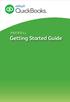 PAYROLL Getting Started Guide Quick Start Guide PAYROLL Getting Started Guide Welcome to Intuit QuickBooks Payroll Intuit QuickBooks Payroll gives you the tools you need to efficiently manage your payroll.
PAYROLL Getting Started Guide Quick Start Guide PAYROLL Getting Started Guide Welcome to Intuit QuickBooks Payroll Intuit QuickBooks Payroll gives you the tools you need to efficiently manage your payroll.
INTUIT PROFESSIONAL EDUCATION. Payroll Done Right: An Advanced End-to-End Perspective
 INTUIT PROFESSIONAL EDUCATION Payroll Done Right: An Advanced End-to-End Perspective Copyright Copyright 2008 Intuit Inc. All rights reserved Intuit Inc. 5601 Headquarters Drive Plano, TX 75024 Trademarks
INTUIT PROFESSIONAL EDUCATION Payroll Done Right: An Advanced End-to-End Perspective Copyright Copyright 2008 Intuit Inc. All rights reserved Intuit Inc. 5601 Headquarters Drive Plano, TX 75024 Trademarks
Sage HRMS 2014 Sage HRMS Payroll Getting Started Guide. October 2013
 Sage HRMS 2014 Sage HRMS Payroll Getting Started Guide October 2013 This is a publication of Sage Software, Inc. Document version: October 18, 2013 Copyright 2013. Sage Software, Inc. All rights reserved.
Sage HRMS 2014 Sage HRMS Payroll Getting Started Guide October 2013 This is a publication of Sage Software, Inc. Document version: October 18, 2013 Copyright 2013. Sage Software, Inc. All rights reserved.
Cyber Pay ONLINE Product Manual Payroll Administrator User Guide
 -1- Cyber Pay ONLINE Product Manual Payroll Administrator User Guide -2- Table of Contents 1. Overview 3 2. Logging In 4 a. The Log In Screen 4 b. Forgotten Password 5 3. Basic Interface 5 4. Payroll Entry
-1- Cyber Pay ONLINE Product Manual Payroll Administrator User Guide -2- Table of Contents 1. Overview 3 2. Logging In 4 a. The Log In Screen 4 b. Forgotten Password 5 3. Basic Interface 5 4. Payroll Entry
Sage Payroll Services
 SAGE ACCPAC Sage Accpac ERP Sage Payroll Services Integration Guide 2006 Sage Accpac International, Inc. All rights reserved. Sage Software, Sage Software logos, and all Sage Accpac product and service
SAGE ACCPAC Sage Accpac ERP Sage Payroll Services Integration Guide 2006 Sage Accpac International, Inc. All rights reserved. Sage Software, Sage Software logos, and all Sage Accpac product and service
ADP Workforce Now Portal Administrator Guide. Version 2.0 2.0-1
 ADP Workforce Now Portal Administrator Guide Version 2.0 2.0-1 ADP Trademarks The ADP logo, ADP, and ADP Workforce Now are registered trademarks of ADP, Inc. Third-Party Trademarks Microsoft, Windows,
ADP Workforce Now Portal Administrator Guide Version 2.0 2.0-1 ADP Trademarks The ADP logo, ADP, and ADP Workforce Now are registered trademarks of ADP, Inc. Third-Party Trademarks Microsoft, Windows,
Alliance Payroll Services, Inc Payentry.com. Training manual
 Alliance Payroll Services, Inc Payentry.com Training manual 0 Table of Contents Employee Information Getting Started..1-2 Employee Selection..3 Demographics.4 Department/Positions 5 Labor Allocation..6
Alliance Payroll Services, Inc Payentry.com Training manual 0 Table of Contents Employee Information Getting Started..1-2 Employee Selection..3 Demographics.4 Department/Positions 5 Labor Allocation..6
If you need help or have additional questions, you can reach our friendly Customer Care team at 877-482-9433.
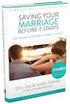 TaxGeeks Payroll FAQ, Pricing and Website Overview If you need help or have additional questions, you can reach our friendly Customer Care team at 877-482-9433. Section 1: TaxGeeks Payroll Overview Questions
TaxGeeks Payroll FAQ, Pricing and Website Overview If you need help or have additional questions, you can reach our friendly Customer Care team at 877-482-9433. Section 1: TaxGeeks Payroll Overview Questions
What s Inside. Welcome to Busey ebank
 What s Inside Security............................ Getting Started...................... 5 Account Access...................... 6 Account Detail...................... 7 Transfer Funds......................
What s Inside Security............................ Getting Started...................... 5 Account Access...................... 6 Account Detail...................... 7 Transfer Funds......................
The M3 Payroll Cycle. M3 Training Manual MPI Software
 The M3 Payroll Cycle M3 Training Manual MPI Software Starting The Payroll Cycle You can start the payroll cycle by going to the payroll entry area off of the main menu. Setting the check date The first
The M3 Payroll Cycle M3 Training Manual MPI Software Starting The Payroll Cycle You can start the payroll cycle by going to the payroll entry area off of the main menu. Setting the check date The first
Sage DacEasy. Payroll User s Guide
 Sage DacEasy 2012 Payroll User s Guide Sage DacEasy Payroll Copyright Information in this document is subject to change without notice. Company names and data used in examples herein are fictitious unless
Sage DacEasy 2012 Payroll User s Guide Sage DacEasy Payroll Copyright Information in this document is subject to change without notice. Company names and data used in examples herein are fictitious unless
Payco, Inc. Evolution and Employee Portal. Payco Services, Inc.., 2013. 1 Home
 Payco, Inc. Evolution and Employee Portal Payco Services, Inc.., 2013 1 Table of Contents Payco Services, Inc.., 2013 Table of Contents Installing Evolution... 4 Commonly Used Buttons... 5 Employee Information...
Payco, Inc. Evolution and Employee Portal Payco Services, Inc.., 2013 1 Table of Contents Payco Services, Inc.., 2013 Table of Contents Installing Evolution... 4 Commonly Used Buttons... 5 Employee Information...
Website Administration Security Guide
 Website Administration Security Guide September 2012 TABLE OF CONTENTS Introduction... 1 General Overview... 1 System Requirements... 1 Important Administrator Terms... 2 Security Services Administration...
Website Administration Security Guide September 2012 TABLE OF CONTENTS Introduction... 1 General Overview... 1 System Requirements... 1 Important Administrator Terms... 2 Security Services Administration...
Ceridian HR/Payroll Web Payroll Auditing Job Aid. Contents. Continued Learning in Pursuit of World-class Service Excellence
 Continued Learning in Pursuit of World-class Service Excellence Ceridian HR/Payroll Web Contents Audit the Preview Results... 2 Trial Payroll Register Section... 2 Tax Checks & Other Payments Section...
Continued Learning in Pursuit of World-class Service Excellence Ceridian HR/Payroll Web Contents Audit the Preview Results... 2 Trial Payroll Register Section... 2 Tax Checks & Other Payments Section...
efiling and Reporting for Sage ERP MAS 90 and 200
 Product: Sage ERP MAS 90 and MAS 200 Description This document contains a detailed overview of Sage ERP MAS 90 and 200's Tax efiling and Reporting feature in v4.3 and above. The state and federal payroll
Product: Sage ERP MAS 90 and MAS 200 Description This document contains a detailed overview of Sage ERP MAS 90 and 200's Tax efiling and Reporting feature in v4.3 and above. The state and federal payroll
Sage HRMS Sage 100 ERP Payroll Link User Guide. February 2015
 Sage HRMS Sage 100 ERP Payroll Link User Guide February 2015 This is a publication of Sage Software, Inc. Document version: January 30, 2015 Copyright 2015. Sage Software, Inc. All rights reserved. Sage,
Sage HRMS Sage 100 ERP Payroll Link User Guide February 2015 This is a publication of Sage Software, Inc. Document version: January 30, 2015 Copyright 2015. Sage Software, Inc. All rights reserved. Sage,
Doing payroll with QuickBooks
 LESSON 12 Doing payroll with QuickBooks 12 Lesson objectives, 318 Supporting materials, 318 Instructor preparation, 318 To start this lesson, 318 Overview of payroll tracking, 319 Calculating payroll with
LESSON 12 Doing payroll with QuickBooks 12 Lesson objectives, 318 Supporting materials, 318 Instructor preparation, 318 To start this lesson, 318 Overview of payroll tracking, 319 Calculating payroll with
Comparison of TaxWise Online & TaxWise Desktop. 2010 IRS Training
 Comparison of TaxWise Online & TaxWise Desktop 2010 IRS Training 2010 CCH Small Firm Services. All rights reserved. 225 Chastain Meadows Court NW Suite 200 Kennesaw, GA 30144 Information in this manuscript
Comparison of TaxWise Online & TaxWise Desktop 2010 IRS Training 2010 CCH Small Firm Services. All rights reserved. 225 Chastain Meadows Court NW Suite 200 Kennesaw, GA 30144 Information in this manuscript
Time Matters and Billing Matters 11.1. User Guide
 Time Matters and Billing Matters 11.1 User Guide About this guide This guide provides steps to achieve basic, commonly performed tasks. For additional details, including interface elements and advanced
Time Matters and Billing Matters 11.1 User Guide About this guide This guide provides steps to achieve basic, commonly performed tasks. For additional details, including interface elements and advanced
Web Payroll. User Guide. 2013 Payroll Solutions, Inc & www.payrollmadeeasy.com
 Web Payroll User Guide 2013 Payroll Solutions, Inc & www.payrollmadeeasy.com Overview Introduction This web-based system was designed to give our clients more access and control of their payroll operations
Web Payroll User Guide 2013 Payroll Solutions, Inc & www.payrollmadeeasy.com Overview Introduction This web-based system was designed to give our clients more access and control of their payroll operations
PCLaw Administration Guide. Version 13.0
 PCLaw Administration Guide Version 13.0. Copyright and Trademark LexisNexis, Lexis, and the Knowledge Burst logo are registered trademarks of Reed Elsevier Properties Inc., used under license. PCLaw is
PCLaw Administration Guide Version 13.0. Copyright and Trademark LexisNexis, Lexis, and the Knowledge Burst logo are registered trademarks of Reed Elsevier Properties Inc., used under license. PCLaw is
EnterpriseOne B73.3.1 IRS Form 1099 Processing (1998) PeopleBook
 EnterpriseOne B73.3.1 IRS Form 1099 Processing (1998) PeopleBook June 1999 J.D. Edwards World Source Company One Technology Way Denver, CO 80237 Portions of this document were reproduced from material
EnterpriseOne B73.3.1 IRS Form 1099 Processing (1998) PeopleBook June 1999 J.D. Edwards World Source Company One Technology Way Denver, CO 80237 Portions of this document were reproduced from material
Instant Payroll Tutorial
 Instant Payroll Tutorial CORPORATE HEADQUARTERS Advantage Payroll Services, Inc. 126 Merrow Road PO Box 1330 Auburn, Maine 04211-1330 Tel: 1-800-876-0178 http: //www.advantagepayroll.com Edition 3.2 2013
Instant Payroll Tutorial CORPORATE HEADQUARTERS Advantage Payroll Services, Inc. 126 Merrow Road PO Box 1330 Auburn, Maine 04211-1330 Tel: 1-800-876-0178 http: //www.advantagepayroll.com Edition 3.2 2013
If you need help or have additional questions, you can reach our friendly Customer Care team at 800.216.9522 or help@runpayroll.com.
 RunPayroll FAQ If you need help or have additional questions, you can reach our friendly Customer Care team at 800.216.9522 or help@runpayroll.com. Section 1: [YOUR COMPANY S NAME HERE] Payroll Overview
RunPayroll FAQ If you need help or have additional questions, you can reach our friendly Customer Care team at 800.216.9522 or help@runpayroll.com. Section 1: [YOUR COMPANY S NAME HERE] Payroll Overview
Resource Online User Guide JUNE 2013
 Resource Online User Guide JUNE 2013 CHASE PAYMENTECH SOLUTIONS MAKES NO WARRANTY OF ANY KIND, EITHER EXPRESSED OR IMPLIED, WITH REGARD TO THIS MATERIAL, INCLUDING, BUT NOT LIMITED TO, THE IMPLIED WARRANTIES
Resource Online User Guide JUNE 2013 CHASE PAYMENTECH SOLUTIONS MAKES NO WARRANTY OF ANY KIND, EITHER EXPRESSED OR IMPLIED, WITH REGARD TO THIS MATERIAL, INCLUDING, BUT NOT LIMITED TO, THE IMPLIED WARRANTIES
Munis Self Service. Employee Self Service User Guide Version 9.3. For more information, visit www.tylertech.com.
 Munis Self Service Employee Self Service User Guide Version 9.3 For more information, visit www.tylertech.com. TABLE OF CONTENTS Employee Self Service... 4 Employee Self Service Users... 4 ESS Navigation...
Munis Self Service Employee Self Service User Guide Version 9.3 For more information, visit www.tylertech.com. TABLE OF CONTENTS Employee Self Service... 4 Employee Self Service Users... 4 ESS Navigation...
[FREQUENTLY ASKED QUESTIONS]
![[FREQUENTLY ASKED QUESTIONS] [FREQUENTLY ASKED QUESTIONS]](/thumbs/27/12197640.jpg) 2012 [FREQUENTLY ASKED QUESTIONS] Frequently Asked Questions General Topics How do I find my Michigan Tech User ID and ISO Password? Your Michigan Tech User ID is your email address, ending right before
2012 [FREQUENTLY ASKED QUESTIONS] Frequently Asked Questions General Topics How do I find my Michigan Tech User ID and ISO Password? Your Michigan Tech User ID is your email address, ending right before
Time & Attendance Manager Basics
 Time & Attendance Manager Basics Handout Manual V03261272136EZ18CMB2 2012 ADP, Inc. ADP s Trademarks The ADP Logo, ADP Workforce Now, and ezlabormanager are registered trademarks of ADP, Inc. In the Business
Time & Attendance Manager Basics Handout Manual V03261272136EZ18CMB2 2012 ADP, Inc. ADP s Trademarks The ADP Logo, ADP Workforce Now, and ezlabormanager are registered trademarks of ADP, Inc. In the Business
TOPS v3.2.1 Calendar/Scheduler User Guide. By TOPS Software, LLC Clearwater, Florida
 TOPS v3.2.1 Calendar/Scheduler User Guide By TOPS Software, LLC Clearwater, Florida Document History Version Edition Date Document Software Trademark Copyright First Edition Second Edition 02 2007 09-2007
TOPS v3.2.1 Calendar/Scheduler User Guide By TOPS Software, LLC Clearwater, Florida Document History Version Edition Date Document Software Trademark Copyright First Edition Second Edition 02 2007 09-2007
Sentric, Inc. Web Pay User Guide
 Sentric, Inc. Web Pay User Guide Thank you for choosing Sentric, Inc as your payroll service provider! This User Guide, in combination with Web Pay training by one of our Implementation Specialists, will
Sentric, Inc. Web Pay User Guide Thank you for choosing Sentric, Inc as your payroll service provider! This User Guide, in combination with Web Pay training by one of our Implementation Specialists, will
Patient Portal Users Guide
 e-mds Solution Series Patient Portal Users Guide Version 7.0 How to Use the Patient Portal CHARTING THE FUTURE OF HEALTHCARE e-mds 9900 Spectrum Drive. Austin, TX 78717 Phone 512.257.5200 Fax 512.335.4375
e-mds Solution Series Patient Portal Users Guide Version 7.0 How to Use the Patient Portal CHARTING THE FUTURE OF HEALTHCARE e-mds 9900 Spectrum Drive. Austin, TX 78717 Phone 512.257.5200 Fax 512.335.4375
Employer Online Access Documentation
 Employer Online Access Documentation BBCS Payroll Services Online Portal The following has been provided as a brief introduction to the Online Access Portal for BBCS Payroll Customers. It is to help you
Employer Online Access Documentation BBCS Payroll Services Online Portal The following has been provided as a brief introduction to the Online Access Portal for BBCS Payroll Customers. It is to help you
ezlabormanager for Supervisors Handout Manual
 ezlabormanager for Supervisors Handout Manual. V12291072195CANENG_EZ18 2010 ADP, Inc. ADP s Trademarks The ADP Logo and ezlabormanager are registered trademarks of ADP, Inc. Third-Party Trademarks Adobe,
ezlabormanager for Supervisors Handout Manual. V12291072195CANENG_EZ18 2010 ADP, Inc. ADP s Trademarks The ADP Logo and ezlabormanager are registered trademarks of ADP, Inc. Third-Party Trademarks Adobe,
CLIENT BOOKKEEPING SOLUTION ACCOUNTS RECEIVABLE. Getting Started. version 2007.x.x
 CLIENT BOOKKEEPING SOLUTION ACCOUNTS RECEIVABLE Getting Started version 2007.x.x TL 20746 (06/09/09) Copyright Information Text copyright 1997 2009 by Thomson Reuters/Tax & Accounting. All rights reserved.
CLIENT BOOKKEEPING SOLUTION ACCOUNTS RECEIVABLE Getting Started version 2007.x.x TL 20746 (06/09/09) Copyright Information Text copyright 1997 2009 by Thomson Reuters/Tax & Accounting. All rights reserved.
Scotia Bill Payment Remittance Reporting Service
 Payment Services Getting Started Scotia Bill Payment Remittance Reporting Service July 2010 Table of Contents 1 Registration & Login...........................................................3 a. Your
Payment Services Getting Started Scotia Bill Payment Remittance Reporting Service July 2010 Table of Contents 1 Registration & Login...........................................................3 a. Your
for Sage 100 ERP General Ledger Overview Document
 for Sage 100 ERP General Ledger Document 2012 Sage Software, Inc. All rights reserved. Sage Software, Sage Software logos, and the Sage Software product and service names mentioned herein are registered
for Sage 100 ERP General Ledger Document 2012 Sage Software, Inc. All rights reserved. Sage Software, Sage Software logos, and the Sage Software product and service names mentioned herein are registered
PayData A Vermont Company Working for You!
 PayData A Vermont Company Working for You! Introduction Welcome to the Evolution Employee Set Up and Payroll Processing Reference Manual! This manual is one part of an ongoing initiative to provide comprehensive
PayData A Vermont Company Working for You! Introduction Welcome to the Evolution Employee Set Up and Payroll Processing Reference Manual! This manual is one part of an ongoing initiative to provide comprehensive
Setting up the Payroll Module 34 Setting Up Payroll Posting Options 34 Setting Up the Group Insurance Table 35 Setting Up Time Off Options 36 Setting
 Table of Contents ACS Payroll Overview 6 ACS Payroll Procedures Outline 6 Daily/Weekly procedures 7 Month-end Procedures 7 Quarter-end Procedures 7 Year-end Procedures 7 Getting Started with ACS Payroll
Table of Contents ACS Payroll Overview 6 ACS Payroll Procedures Outline 6 Daily/Weekly procedures 7 Month-end Procedures 7 Quarter-end Procedures 7 Year-end Procedures 7 Getting Started with ACS Payroll
ACH Payments. About the Automated Clearing House. ACH Terms and Features. Direct deposit of payroll. Cash concentration and disbursement
 ACH Payments Use ACH to make a wide variety of payment types. Each data entry screen is specifically designed for a different kind of payment. Payment types, also called applications, include: Direct deposit
ACH Payments Use ACH to make a wide variety of payment types. Each data entry screen is specifically designed for a different kind of payment. Payment types, also called applications, include: Direct deposit
Adobe Acrobat 9 Deployment on Microsoft Systems Management
 Adobe Acrobat 9 Deployment on Microsoft Systems Management Server white paper TABLE OF CONTENTS 1. Document overview......... 1 2. References............. 1 3. Product overview.......... 1 4. Installing
Adobe Acrobat 9 Deployment on Microsoft Systems Management Server white paper TABLE OF CONTENTS 1. Document overview......... 1 2. References............. 1 3. Product overview.......... 1 4. Installing
Apple Bank Online Banking Guide
 Apple Bank Online Banking Guide 24/7 Banking Financial Management Funds Transfer Bill Payment Convenient, Easy to Use Secure Table of Contents Online Banking Overview - Convenient, Easy, Secure 1 Registration
Apple Bank Online Banking Guide 24/7 Banking Financial Management Funds Transfer Bill Payment Convenient, Easy to Use Secure Table of Contents Online Banking Overview - Convenient, Easy, Secure 1 Registration
MODULE 2: SMARTLIST, REPORTS AND INQUIRIES
 MODULE 2: SMARTLIST, REPORTS AND INQUIRIES Module Overview SmartLists are used to access accounting data. Information, such as customer and vendor records can be accessed from key tables. The SmartList
MODULE 2: SMARTLIST, REPORTS AND INQUIRIES Module Overview SmartLists are used to access accounting data. Information, such as customer and vendor records can be accessed from key tables. The SmartList
Sage 100 ERP. Installation and System Administrator s Guide
 Sage 100 ERP Installation and System Administrator s Guide This is a publication of Sage Software, Inc. Version 2014 Copyright 2013 Sage Software, Inc. All rights reserved. Sage, the Sage logos, and the
Sage 100 ERP Installation and System Administrator s Guide This is a publication of Sage Software, Inc. Version 2014 Copyright 2013 Sage Software, Inc. All rights reserved. Sage, the Sage logos, and the
Quickstart Guide Online Payroll
 Quickstart Guide Online Payroll The secure, convenient way to pay and manage payroll. Click here to begin b It s easy to get started with Online Payroll. Just follow these simple steps. First, sign on
Quickstart Guide Online Payroll The secure, convenient way to pay and manage payroll. Click here to begin b It s easy to get started with Online Payroll. Just follow these simple steps. First, sign on
User Manual for ADP Manager Self Service
 User Manual for ADP Manager Self Service 1 Introduction to Manager Self Service (MSS) University System of Georgia Training Manual In Manager Self Service (MSS), Employee related data may be entered, updated,
User Manual for ADP Manager Self Service 1 Introduction to Manager Self Service (MSS) University System of Georgia Training Manual In Manager Self Service (MSS), Employee related data may be entered, updated,
CaseWare Time. CaseWare Cloud Integration Guide. For Time 2015 and CaseWare Cloud
 CaseWare Time CaseWare Cloud Integration Guide For Time 2015 and CaseWare Cloud Copyright and Trademark Notice Copyright. 2015 CaseWare International Inc. ( CWI ). All Rights Reserved. Use, duplication,
CaseWare Time CaseWare Cloud Integration Guide For Time 2015 and CaseWare Cloud Copyright and Trademark Notice Copyright. 2015 CaseWare International Inc. ( CWI ). All Rights Reserved. Use, duplication,
PCLaw 11.0. Administration Guide
 PCLaw 11.0 Administration Guide About this guide This guide provides a list of tasks for installing PCLaw Practice Management Software. If you need additional information, refer to the PCLaw Support Center.
PCLaw 11.0 Administration Guide About this guide This guide provides a list of tasks for installing PCLaw Practice Management Software. If you need additional information, refer to the PCLaw Support Center.
End-User Reference Guide
 Guide Websense Advanced Email Encryption v7.x Websense Advanced Email Encryption Copyright 1996-2014 Websense, Inc. All rights reserved. This document contains proprietary and confidential information
Guide Websense Advanced Email Encryption v7.x Websense Advanced Email Encryption Copyright 1996-2014 Websense, Inc. All rights reserved. This document contains proprietary and confidential information
Embedded Document Accounting Solution (edas) for Cost Recovery. Administrator's Guide
 Embedded Document Accounting Solution (edas) for Cost Recovery Administrator's Guide September 2013 www.lexmark.com Contents 2 Contents Overview...4 Getting started...5 Understanding installation requirements...5
Embedded Document Accounting Solution (edas) for Cost Recovery Administrator's Guide September 2013 www.lexmark.com Contents 2 Contents Overview...4 Getting started...5 Understanding installation requirements...5
TheFinancialEdge. Converting to Payroll 7
 TheFinancialEdge Converting to Payroll 7 101811 2011 Blackbaud, Inc. This publication, or any part thereof, may not be reproduced or transmitted in any form or by any means, electronic, or mechanical,
TheFinancialEdge Converting to Payroll 7 101811 2011 Blackbaud, Inc. This publication, or any part thereof, may not be reproduced or transmitted in any form or by any means, electronic, or mechanical,
End-User Reference Guide
 Guide Websense Advanced Email Encryption v7.6 Contents Receiving secure email....................................... 1 How do I open a secure message?............................ 1 How do I register for
Guide Websense Advanced Email Encryption v7.6 Contents Receiving secure email....................................... 1 How do I open a secure message?............................ 1 How do I register for
End-User Reference Guide
 Guide Websense Advanced Email Encryption v7.6 Websense Advanced Email Encryption Copyright 1996-2011 Websense, Inc. All rights reserved. This document contains proprietary and confidential information
Guide Websense Advanced Email Encryption v7.6 Websense Advanced Email Encryption Copyright 1996-2011 Websense, Inc. All rights reserved. This document contains proprietary and confidential information
Doing Payroll With QuickBooks. Lesson 12
 Doing Payroll With QuickBooks Lesson 12 1 Lesson objectives 2 To gain an overview of payroll in QuickBooks To learn more about payroll setup To set up employee payroll information To set up payroll schedules
Doing Payroll With QuickBooks Lesson 12 1 Lesson objectives 2 To gain an overview of payroll in QuickBooks To learn more about payroll setup To set up employee payroll information To set up payroll schedules
PAYROLL ONLINE HOW TO INSTRUCTIONS. CREATED BY: Leslie Feaman Date: 9/1/11
 PAYROLL ONLINE HOW TO INSTRUCTIONS CREATED BY: Leslie Feaman Date: 9/1/11 H o w t o I n s t r u c t i o n s 1 Table of Contents How to Login to Payroll Online... 2-4 How to Add a New Employee... 5-9 How
PAYROLL ONLINE HOW TO INSTRUCTIONS CREATED BY: Leslie Feaman Date: 9/1/11 H o w t o I n s t r u c t i o n s 1 Table of Contents How to Login to Payroll Online... 2-4 How to Add a New Employee... 5-9 How
ADP Workforce Now V3.0
 ADP Workforce Now V3.0 Manual What s New Checks in and Custom ADP Reporting Grids V12 Instructor Handout Manual Guide V10171180230WFN3 V09171280269ADPR12 2011 2012 ADP, Inc. ADP s Trademarks The ADP Logo
ADP Workforce Now V3.0 Manual What s New Checks in and Custom ADP Reporting Grids V12 Instructor Handout Manual Guide V10171180230WFN3 V09171280269ADPR12 2011 2012 ADP, Inc. ADP s Trademarks The ADP Logo
ADP Self Service Manager s Guide
 ADP Copyright Information Copyright 1993 2010 by ADP, Inc. Portions copyright 1988 1998 PeopleSoft, Inc. Third-Party Copyright Information For copyright information about the third-party software used
ADP Copyright Information Copyright 1993 2010 by ADP, Inc. Portions copyright 1988 1998 PeopleSoft, Inc. Third-Party Copyright Information For copyright information about the third-party software used
CONFIGURING ASCENTIS HR 3 ASCENTIS HR SECURITY 27 CREATING & MAINTAINING BENEFIT PLANS 41 SETTING UP LEAVE & ATTENDANCE POLICIES 71
 Table of Contents CONFIGURING ASCENTIS HR 3 DATA DEPENDENCIES 4 COMPANY INFORMATION 5 KEY TABLES IN SETUP MANAGER 9 REVIEW QUESTIONS: 25 ASCENTIS HR SECURITY 27 DEFINING ROLES 28 CREATING USERS 33 MAINTAINING
Table of Contents CONFIGURING ASCENTIS HR 3 DATA DEPENDENCIES 4 COMPANY INFORMATION 5 KEY TABLES IN SETUP MANAGER 9 REVIEW QUESTIONS: 25 ASCENTIS HR SECURITY 27 DEFINING ROLES 28 CREATING USERS 33 MAINTAINING
CA Clarity Project & Portfolio Manager
 CA Clarity Project & Portfolio Manager Using CA Clarity PPM with Open Workbench and Microsoft Project v12.1.0 This documentation and any related computer software help programs (hereinafter referred to
CA Clarity Project & Portfolio Manager Using CA Clarity PPM with Open Workbench and Microsoft Project v12.1.0 This documentation and any related computer software help programs (hereinafter referred to
TIBCO Slingshot User Guide
 TIBCO Slingshot User Guide v1.8.1 Copyright 2008-2010 TIBCO Software Inc. ALL RIGHTS RESERVED. Page 1 September 2, 2011 Documentation Information Slingshot Outlook Plug-in Important Information SOME TIBCO
TIBCO Slingshot User Guide v1.8.1 Copyright 2008-2010 TIBCO Software Inc. ALL RIGHTS RESERVED. Page 1 September 2, 2011 Documentation Information Slingshot Outlook Plug-in Important Information SOME TIBCO
2012 Year End Accountant Guide
 2012 Year End Accountant Guide For your clients using RUN Powered by ADP This guide contains information and critical dates to assist you with year end payroll and tax filing tasks. HR. Payroll. Benefits.
2012 Year End Accountant Guide For your clients using RUN Powered by ADP This guide contains information and critical dates to assist you with year end payroll and tax filing tasks. HR. Payroll. Benefits.
ADP Spending Account Services Health Savings Account (HSA)
 ADP Spending Account Services Health Savings Account (HSA) Participant Web Account User Guide Version 14.05.1 HR. Payroll. Benefits myspendingaccount.adp.com ADP Copyright Information Copyright 1993 2014
ADP Spending Account Services Health Savings Account (HSA) Participant Web Account User Guide Version 14.05.1 HR. Payroll. Benefits myspendingaccount.adp.com ADP Copyright Information Copyright 1993 2014
Business Portal for Microsoft Dynamics GP 2010. User s Guide Release 5.1
 Business Portal for Microsoft Dynamics GP 2010 User s Guide Release 5.1 Copyright Copyright 2011 Microsoft. All rights reserved. Limitation of liability This document is provided as-is. Information and
Business Portal for Microsoft Dynamics GP 2010 User s Guide Release 5.1 Copyright Copyright 2011 Microsoft. All rights reserved. Limitation of liability This document is provided as-is. Information and
CONVERSION GUIDE EasyACCT Write-Up to Accounting CS
 CONVERSION GUIDE Write-Up to Accounting CS Introduction... 1 Conversion program overview... 1 Processing steps required for each client prior to running the conversion program... 2 Converting the client
CONVERSION GUIDE Write-Up to Accounting CS Introduction... 1 Conversion program overview... 1 Processing steps required for each client prior to running the conversion program... 2 Converting the client
Payroll Basics for ADP Workforce Now. Automatic Data Processing, LLC ES Canada
 Payroll Basics for ADP Workforce Now Automatic Data Processing, LLC ES Canada PAYROLL LEVEL 1 FOR WORKFORCE NOW ADP s Trademarks The ADP Logo and ADP Workforce Now are registered trademarks of ADP, Inc.
Payroll Basics for ADP Workforce Now Automatic Data Processing, LLC ES Canada PAYROLL LEVEL 1 FOR WORKFORCE NOW ADP s Trademarks The ADP Logo and ADP Workforce Now are registered trademarks of ADP, Inc.
Version 4.61 or Later. Copyright 2013 Interactive Financial Solutions, Inc. All Rights Reserved. ProviderPro Network Administration Guide.
 Version 4.61 or Later Copyright 2013 Interactive Financial Solutions, Inc. All Rights Reserved. ProviderPro Network Administration Guide. This manual, as well as the software described in it, is furnished
Version 4.61 or Later Copyright 2013 Interactive Financial Solutions, Inc. All Rights Reserved. ProviderPro Network Administration Guide. This manual, as well as the software described in it, is furnished
Microsoft Dynamics GP. U.S. Payroll
 Microsoft Dynamics GP U.S. Payroll Copyright Copyright 2010 Microsoft. All rights reserved. Limitation of liability This document is provided as-is. Information and views expressed in this document, including
Microsoft Dynamics GP U.S. Payroll Copyright Copyright 2010 Microsoft. All rights reserved. Limitation of liability This document is provided as-is. Information and views expressed in this document, including
EMPLOYEE SELF SERVICE: ACCESSING YOUR INFORMATION
 EMPLOYEE SELF SERVICE: ACCESSING YOUR INFORMATION The implementation of the Human Resources Self-Service system means that you can access your information via the University s PipelineMT portal. The official
EMPLOYEE SELF SERVICE: ACCESSING YOUR INFORMATION The implementation of the Human Resources Self-Service system means that you can access your information via the University s PipelineMT portal. The official
CLIENT BOOKKEEPING SOLUTION ACCOUNTS PAYABLE. Getting Started. version 2007.x.x
 CLIENT BOOKKEEPING SOLUTION ACCOUNTS PAYABLE Getting Started version 2007.x.x TL 20745 (06/08/09) Copyright Information Text copyright 1997 2009 by Thomson Reuters/Tax & Accounting. All rights reserved.
CLIENT BOOKKEEPING SOLUTION ACCOUNTS PAYABLE Getting Started version 2007.x.x TL 20745 (06/08/09) Copyright Information Text copyright 1997 2009 by Thomson Reuters/Tax & Accounting. All rights reserved.
TheFinancialEdge. Administration Guide
 TheFinancialEdge Administration Guide 102011 2011 Blackbaud, Inc. This publication, or any part thereof, may not be reproduced or transmitted in any form or by any means, electronic, or mechanical, including
TheFinancialEdge Administration Guide 102011 2011 Blackbaud, Inc. This publication, or any part thereof, may not be reproduced or transmitted in any form or by any means, electronic, or mechanical, including
Lincoln Public Schools Paycheck On-Line Lookup Instructions. 1. Open your web browser (for example: Internet Explorer, Mozilla Firefox, Netscape).
 Lincoln Public Schools Paycheck On-Line Lookup Instructions 1. Open your web browser (for example: Internet Explorer, Mozilla Firefox, Netscape). 2. Access the LPS website by entering http://www.lps.org
Lincoln Public Schools Paycheck On-Line Lookup Instructions 1. Open your web browser (for example: Internet Explorer, Mozilla Firefox, Netscape). 2. Access the LPS website by entering http://www.lps.org
Business Online. Quick Reference Guide
 Business Online Quick Reference Guide . All rights reserved. This work is confidential and its use is strictly limited. Use is permitted only in accordance with the terms of the agreement under which it
Business Online Quick Reference Guide . All rights reserved. This work is confidential and its use is strictly limited. Use is permitted only in accordance with the terms of the agreement under which it
Getting Started Guide
 Getting Started Guide Maximizer is a contact manager designed to help individuals, home offices, and small businesses succeed by helping them maximize their time, create satisfied customers, and increase
Getting Started Guide Maximizer is a contact manager designed to help individuals, home offices, and small businesses succeed by helping them maximize their time, create satisfied customers, and increase
All rights reserved. Banyon Data Systems, Inc. 350 W Burnsville Parkway Burnsville, Minnesota 55337 (800) 229-1130. www.banyon.com
 Banyon Data Systems Payroll Software Version 10 All rights reserved by Banyon Data Systems, Inc. 350 W Burnsville Parkway Burnsville, Minnesota 55337 (800) 229-1130 www.banyon.com 1 2 TABLE OF CONTENTS
Banyon Data Systems Payroll Software Version 10 All rights reserved by Banyon Data Systems, Inc. 350 W Burnsville Parkway Burnsville, Minnesota 55337 (800) 229-1130 www.banyon.com 1 2 TABLE OF CONTENTS
TheFinancialEdge. Administration Guide
 TheFinancialEdge Administration Guide 110309 2009 Blackbaud, Inc. This publication, or any part thereof, may not be reproduced or transmitted in any form or by any means, electronic, or mechanical, including
TheFinancialEdge Administration Guide 110309 2009 Blackbaud, Inc. This publication, or any part thereof, may not be reproduced or transmitted in any form or by any means, electronic, or mechanical, including
ADP Workforce Now and Pay expert Previewing ACA Annual Reporting Data. Overview. For More Information. Important Dates
 ADP Workforce Now and Pay expert Previewing ACA Annual Reporting Data Important: This document is for Essential or Lite ACA clients only. Overview All Applicable Large Employer Members (ALE Members) are
ADP Workforce Now and Pay expert Previewing ACA Annual Reporting Data Important: This document is for Essential or Lite ACA clients only. Overview All Applicable Large Employer Members (ALE Members) are
Dell Statistica 13.0. Statistica Enterprise Installation Instructions
 Dell Statistica 13.0 2015 Dell Inc. ALL RIGHTS RESERVED. This guide contains proprietary information protected by copyright. The software described in this guide is furnished under a software license or
Dell Statistica 13.0 2015 Dell Inc. ALL RIGHTS RESERVED. This guide contains proprietary information protected by copyright. The software described in this guide is furnished under a software license or
LCTCB ereporting Website Instructions
 Lancaster County Tax Collection Bureau 1845 William Penn Way Lancaster, PA 17601 Phone (717) 569-4521 www.lctcb.org LCTCB ereporting Website Instructions Revised December 07, 2012 What s New! These instructions
Lancaster County Tax Collection Bureau 1845 William Penn Way Lancaster, PA 17601 Phone (717) 569-4521 www.lctcb.org LCTCB ereporting Website Instructions Revised December 07, 2012 What s New! These instructions
Munis Human Resources/Payroll
 Munis Human Resources/Payroll Major Enhancements Version 10.1 March 9, 2012 For more information, visit www.tylertech.com. TABLE OF CONTENTS Munis Human Resources and Payroll... 4 Munis Ribbon... 4 Human
Munis Human Resources/Payroll Major Enhancements Version 10.1 March 9, 2012 For more information, visit www.tylertech.com. TABLE OF CONTENTS Munis Human Resources and Payroll... 4 Munis Ribbon... 4 Human
Pipeliner CRM Phaenomena Guide Sales Target Tracking. 2015 Pipelinersales Inc. www.pipelinersales.com
 Sales Target Tracking 05 Pipelinersales Inc. www.pipelinersales.com Sales Target Tracking Learn how to set up Sales Target with Pipeliner Sales CRM Application. CONTENT. Setting up Sales Dynamic Target
Sales Target Tracking 05 Pipelinersales Inc. www.pipelinersales.com Sales Target Tracking Learn how to set up Sales Target with Pipeliner Sales CRM Application. CONTENT. Setting up Sales Dynamic Target
ACH Payments. About the Automated Clearing House. ACH Terms and Features
 ACH Payments Use ACH to make a wide variety of payment types. Each data entry screen is specifically designed for a different kind of payment. Payment types, also called applications, include: Direct deposit
ACH Payments Use ACH to make a wide variety of payment types. Each data entry screen is specifically designed for a different kind of payment. Payment types, also called applications, include: Direct deposit
End of Year - Payroll
 End of Year - Payroll AccountEdge Pro AccountEdge Network Edition AccountEdge Pro for Windows Acclivity LLC Website: accountedge.com Acclivity Group LLC 2014 All rights reserved. Disclaimer Information
End of Year - Payroll AccountEdge Pro AccountEdge Network Edition AccountEdge Pro for Windows Acclivity LLC Website: accountedge.com Acclivity Group LLC 2014 All rights reserved. Disclaimer Information
User Guide. DocAve Lotus Notes Migrator for Microsoft Exchange 1.1. Using the DocAve Notes Migrator for Exchange to Perform a Basic Migration
 User Guide DocAve Lotus Notes Migrator for Microsoft Exchange 1.1 Using the DocAve Notes Migrator for Exchange to Perform a Basic Migration This document is intended for anyone wishing to familiarize themselves
User Guide DocAve Lotus Notes Migrator for Microsoft Exchange 1.1 Using the DocAve Notes Migrator for Exchange to Perform a Basic Migration This document is intended for anyone wishing to familiarize themselves
Dayforce HCM Employee Access Employee Guide
 Dayforce HCM Employee Access Employee Guide Contents Employee Tasks... 2 Dayforce HCM Login... 2 Tool Bar Buttons... 3 Time Entry 4 Time Clock Entry 4 Hours Entry..6 Time In/Out Manually Entered..7 Salaried
Dayforce HCM Employee Access Employee Guide Contents Employee Tasks... 2 Dayforce HCM Login... 2 Tool Bar Buttons... 3 Time Entry 4 Time Clock Entry 4 Hours Entry..6 Time In/Out Manually Entered..7 Salaried
TimeClock Plus User s Guide
 TimeClock Plus User s Guide Publication No. EL1016-02 Publication Date: November 2007 This manual contains reference information about software products from Activant Solutions Inc. The software described
TimeClock Plus User s Guide Publication No. EL1016-02 Publication Date: November 2007 This manual contains reference information about software products from Activant Solutions Inc. The software described
Polar Help Desk 4.1. User s Guide
 Polar Help Desk 4.1 User s Guide Copyright (legal information) Copyright Polar 1995-2005. All rights reserved. The information contained in this document is proprietary to Polar and may not be used or
Polar Help Desk 4.1 User s Guide Copyright (legal information) Copyright Polar 1995-2005. All rights reserved. The information contained in this document is proprietary to Polar and may not be used or
Business Portal for Microsoft Dynamics GP. Key Performance Indicators Release 10.0
 Business Portal for Microsoft Dynamics GP Key Performance Indicators Release 10.0 Copyright Copyright 2007 Microsoft Corporation. All rights reserved. Complying with all applicable copyright laws is the
Business Portal for Microsoft Dynamics GP Key Performance Indicators Release 10.0 Copyright Copyright 2007 Microsoft Corporation. All rights reserved. Complying with all applicable copyright laws is the
Microsoft Dynamics GP. Pay Steps for Human Resources Release 9.0
 Microsoft Dynamics GP Pay Steps for Human Resources Release 9.0 Copyright Copyright 2006 Microsoft Corporation. All rights reserved. Complying with all applicable copyright laws is the responsibility of
Microsoft Dynamics GP Pay Steps for Human Resources Release 9.0 Copyright Copyright 2006 Microsoft Corporation. All rights reserved. Complying with all applicable copyright laws is the responsibility of
