Tracking time. Turning on time tracking, 395 Entering time data, 396 Recording employee time on a weekly timesheet, 398 Entering mileage, 400
|
|
|
- Patrick Crawford
- 8 years ago
- Views:
Transcription
1 LESSON 14 Tracking time 14 Lesson objectives, 394 Supporting materials, 394 Instructor preparation, 394 To start this lesson, 394 Tracking time and mileage, 395 Turning on time tracking, 395 Entering time data, 396 Recording employee time on a weekly timesheet, 398 Entering mileage, 400 Invoicing a customer for time and mileage, 401 Creating an invoice with charges for time and mileage, 401 Creating an invoice from a list of time and expenses, 405 Displaying project reports for time tracking, 409 Displaying the time by job report, 410 Viewing time data in more detail, 411 Displaying other project reports, 412 Paying nonemployees for time worked, 412 Creating service items for subcontractors, owners, or partners, 413 Recording nonemployee time worked, 415 Preparing a check to pay for nonemployee time worked,
2 Tracking time Lesson objectives To learn how to track time worked on a project To learn how to invoice a customer for time worked on a project To create project reports for time tracking and learn about other project reports To learn how to set up items used to track time worked by owners or partners To learn how to pay nonemployees for time worked Supporting materials PowerPoint file: Lesson 14 Video tutorial: Time and billing Instructor preparation Review this lesson, including the examples, to make sure you re familiar with the material. Ensure that all students have a copy of qblesson.qbb on their computer s hard disk. To start this lesson Before you perform the following steps, make sure you have installed the exercise file (qblesson.qbb) on your hard disk. See Installing the exercise file in the Introduction to this guide if you haven t installed it. The following steps restore the exercise file to its original state so that the data in the file matches what you see on the screen as you proceed through each lesson. To restore the exercise file (qblesson.qbb): 1 From the File menu in QuickBooks, choose Open or Restore Company. QuickBooks displays the Open Company: Type window. 2 Select Restore a backup copy (.QBB) and click Next. 3 In the Restore Backup: Method window, select Local Backup and click Next. 4 In the Open window, navigate to your c:\qbtrain directory. 5 Select the qblesson.qbb file, and then click Open. 6 In the Restore Backup: To Location window, click Next. 7 Navigate to your c:\qbtrain directory. 8 In the File name field of the Restore To window, type lesson 14 and then click Save. 9 Click OK when you see the message that the file has been successfully restored. 394
3 L E S S O N 1 4 Tracking time and mileage QuickBooks provides time tracking for any job. Time tracking lets you keep track of the time a person spends on each job (including sick and vacation time and time spent for general overhead). The person whose time you track can be an employee, an owner or partner, or a subcontractor. You can use time data to do the following: Invoice the customer for the time spent doing a job. Provide hours worked on an employee's paycheck, or a check to a nonemployee (vendor, owner, or partner). Track the cost of employees gross pay by job. Report on the number of hours worked by person, by job, or by item. Turning on time tracking The following procedure shows how to turn on the time tracking feature, (it is turned on already in the exercise file). To turn on time tracking: 1 From the Edit menu, choose Preferences. 2 Click Time & Expenses in the left panel. Then click the Company Preferences tab. QuickBooks displays the Time Tracking Preferences window. 3 Make sure Yes is selected as the answer to the question Do You Track Time? 4 Click OK to save the preference setting. 395
4 Tracking time Entering time data There are four ways to get time data into a company file: Enter time directly onto a weekly timesheet or single activity form in QuickBooks. Use the Stopwatch in the Time/Enter Single Activity window to time an activity while you are performing it. Use the QuickBooks Timer program to track time and then import the time directly into QuickBooks. Download online timesheets using the QuickBooks Time Tracker. 1 When you track time with QuickBooks, you have a choice of two forms to enter time: Weekly Timesheet or Time/Enter Single Activity window. If you want to enter time for multiple jobs or multiple days, then the Weekly Timesheet is the best choice. A single activity entry shows the time spent by one person doing a single activity for a single job on a single date. If you tend to enter a lot of detailed notes about your activities, or you prefer to enter time data as you complete an activity, use the Time/Enter Single Activity window instead. 1 QuickBooks Time Tracker works with QuickBooks for Windows 2006 or later (Pro, Premier, and Enterprise versions), updated to the most current release. Internet access is required. Additional fees, terms, and conditions apply. 396
5 L E S S O N 1 4 For example, an attorney could use a single activity entry to record the time he or she just spent on a phone conversation with a client. Information you enter in the Time/Enter Single Activity window displays in the Weekly Timesheet, and vice versa. They re different views of the same information. The Timer program is useful when you have employees or subcontractors who need to track their time but don t need or want to run QuickBooks. When time is imported into QuickBooks from the Timer application, you view the imported time data on the same timesheets you would use if you did the data entry directly into QuickBooks. If you have employees who don t have access to a computer or who don t have access to QuickBooks, you can print blank copies of the weekly timesheet for your employees to fill out by hand. To print a blank timesheet: 1 From the Employees menu, choose Enter Time and then choose Use Weekly Timesheet. 2 From the Print drop-down menu, choose Print Blank timesheet. 3 In the Print Timesheets window, click Print. 397
6 Tracking time Recording employee time on a weekly timesheet In this exercise, you ll complete a weekly timesheet for Gregg Schneider. Later, you ll learn how to invoice a customer for the time Gregg spent working on their job. To enter information on a weekly timesheet: 1 On the Home page, click Enter Time, and then click Use Weekly Timesheet. QuickBooks displays the Weekly Timesheet window. 2 In the Name field, select Gregg O. Schneider from the drop-down list. QuickBooks tracks the time you enter for this employee and displays it when you are ready to pay employees. 3 Click in the Customer:Job column, and then choose Melton, Johnny:Dental office from the drop-down list. QuickBooks will associate the time that you enter in this window with the office repairs being completed for Johnny Melton. 4 In the Service Item column, type Installation. After you type a few characters, QuickBooks fills in the rest of the item for you. The Item list, which contains all the services and goods your business provides, is the same list that is available to you on invoice forms and throughout QuickBooks. Notice that QuickBooks fills in the information in the Payroll Item column for you. Gregg Schneider is paid by the hour. QuickBooks has his hourly rate stored in the Employee Center, on the Payroll Info tab in the Edit Employee window. Note: If you try to select a payroll item that is not associated with this employee, QuickBooks displays a warning message. For example, if you try to select Salary as the payroll item for Gregg Schneider, QuickBooks tells you that you do not have that type of payroll item set up for the employee. (It still lets you make the selection, but it warns you that the Salary is set up with a $0.00 rate.) 398
7 L E S S O N Click in the W 16 column for the row in which you entered Johnny Melton s job. W stands for Wednesday and 16 for the date, Wednesday, the 16th of December, Note that you can change the first day of your workweek in the QuickBooks time tracking preferences. (From the Edit menu, choose Preferences, and then click Time Tracking.) 6 Type 8 to enter the number of hours worked on Wednesday. 7 In the Th field, type 8. 8 In the F field, type 8, and then press Tab. As you enter hours for each day, the Total column displays the total hours for the week. Your screen should resemble the figure below. The Billable column to the right of the Total column tells QuickBooks if the time will be transferred onto an invoice. A checkmark in the field indicates that you do want to invoice the customer for time worked. If you do not plan on invoicing the customer for time worked, you can click the checkbox to remove the checkmark. 9 Click Save & Close to record the Weekly Timesheet. QuickBooks records the time for Gregg Schneider and for Johnny Melton s dental office job. This time can now be transferred onto an invoice for Johnny Melton s dental office job and to create a paycheck for Gregg Schneider. 399
8 Tracking time Entering mileage By tracking your vehicle mileage, you can enter, sort, and print lists of your vehicles and the mileage you've driven for work-related tasks. You can use this information for your tax deductions and for billing your customers. You cannot use this feature to reimburse employees or vendors for mileage. Nor can you track specific vehicle expenses, such as gas, tolls, etc. with this feature. However, you can track these types of expenses by entering bills for them as the expenses are incurred by employees. Note: Intuit recommends that you consult with your tax advisor, accountant, or the IRS to determine if you can deduct the costs of operating and maintaining your vehicle, and which method you should use. To record mileage: 1 From the Company menu, choose Enter Vehicle Mileage. 2 In the Vehicle field, select 2002 Ford Truck. 3 In the Start Date field, enter 12/16/ In the End Date field, enter 12/16/ In the Total Miles field, type In the Customer:Job field, select Melton, Johnny:Dental Office from the drop-down list. 7 In the Item field, select Mileage from the drop-down list. The Enter Vehicle Mileage window should look like the following. 8 Click Save & New. 9 Repeat the steps above to enter 25 miles for the same vehicle and customer:job for December 17 and additional miles for December Click Save & Close. 400
9 L E S S O N 1 4 QuickStart Tip Instead of entering time on a weekly timesheet, you can enter single activities at the time they occur. A single activity entry shows the time spent by one person doing a single activity for a single job on a single date. If you prefer to jot down the details of one day s work as the day progresses, this method might work best for you. For example, an attorney could use a single activity entry to record the time he or she just spent on a phone conversation with a client. You can move back and forth between the two time entry forms. If you are viewing a single activity entry, you can display that person s weekly timesheet with a click of the mouse. On a weekly timesheet, you can select any hourly entry and view it as a single activity entry. The two forms are simply different views of the same data. Invoicing a customer for time and mileage QuickBooks provides two methods for invoicing customers for time and mileage: Create an invoice and then add charges for time and mileage to it. View a list of all unbilled charges for every customer, and select which customers to bill. When you select a customer to bill, the outstanding billables time, expenses, mileage, and items are transferred directly to an invoice. Creating an invoice with charges for time and mileage Now you can invoice Johnny Melton for the time Rock Castle Construction s Employee, Gregg Schneider, spent working on the dental office job. To invoice a customer for time: 1 On the Home page, click Create Invoices. 2 Select Melton, Johnny:Dental office as the customer:job. 3 Click Cancel in the Available Estimates window. 4 In the Date field, type 12/18/
10 Tracking time 5 Click the Add Time/Costs button. QuickBooks displays the Choose Billable Time and Costs window. Note: QuickBooks displays the time information entered on the timesheet for Gregg Schneider for the Johnny Melton dental office job. By default, QuickBooks combines time for activities that have the same service item, and lists them as one line item on the invoice. If you prefer to have each individual line from the timesheet displayed as a line item on the invoice, click the Options button and select Enter a separate line on the invoice for each activity. In the Options for Transferring Billable Time window, you can also select to transfer notes about time activities (in addition to descriptions) onto invoices. 6 Click in the Use column (the column with the checkmark) to select each of the lines that represents time worked by Gregg Schneider. QuickBooks places a checkmark in the Use column to the left of each entry to indicate it is selected. 7 Click OK. 402
11 L E S S O N From the Template drop-down list, select Intuit Service Invoice. The invoice should resemble the figure below. 9 Keep the invoice open. You ll use it in the next exercise. 403
12 Tracking time To invoice a customer for mileage: 1 In the Create Invoices window, click the Add Time/Costs button, and then click the Mileage tab. QuickBooks displays the mileage you entered earlier for this job. 2 Click Select All to select each of the lines that represents the mileage for this job. 3 You want to combine mileage on a single line, so click Options. 4 Select the Combine activities with the same service items and rate option. If you are not using a Premier or Enterprise Solutions edition, this option will not reference rates. 5 Click OK. 404
13 L E S S O N Click OK to transfer the mileage to the invoice. The invoice should now look like the following image. 7 Click Save & Close to record the invoice. Creating an invoice from a list of time and expenses You can invoice for time and expenses using the procedure described in the previous exercise, in which you start by creating an invoice for a customer and then choosing which time and expenses for that customer to add to the invoice. QuickBooks also provides a list of all billable time and expenses by customer and job that you can use as the starting point for billing customers. To display a list of time and expenses for all customers: 1 From the Edit menu, choose Preferences. 2 Click Time & Expenses in the list on the left, and then click the Company tab. 405
14 Tracking time 3 Click to select the Create invoices from a list of time and expenses checkbox. 4 Click OK. When you turn on this preference, QuickBooks adds a new item to the Customers menu and a drop-down menu next to the Invoice icon on the Home page. You can use either option to open the Invoice for Time & Expenses window. 406
15 L E S S O N 1 4 To invoice from a list of time and expenses: 1 From the Customers menu, choose Invoice for Time & Expenses. QuickBooks displays a list of all billable time and expenses for all customers and jobs. Note that the amounts are broken down by category: time, expenses, mileage, and items. 2 Select Abercrombie, Kristy: Remodel Bathroom. 3 Click Create Invoice to invoice Kristy for all outstanding billable items for this job. 407
16 Tracking time QuickBooks creates an invoice that includes all billable items for the bathroom remodel job for Kristy Abercrombie. If you wanted to include only some of the items on the invoice, you would select the Let me select specific billables for this Customer: Job checkbox. This would allow you to add items to the invoice from the Choose Billable Time & Costs window as you did for Johnny Melton in the previous exercise. 4 From the Template menu, choose Intuit Service Invoice. 5 Click Save & Close. Note that QuickBooks has removed the bathroom remodel job from the Time & Expenses list because there no billable items open for that job. 6 Close the Invoice for Time & Expenses window. 408
17 L E S S O N 1 4 Displaying project reports for time tracking QuickBooks provides four reports on time, as described in the following table. You can create these reports by choosing Jobs, Time, & Mileage from the Reports menu. Project report Time by Job Summary Time by Job Detail Time by Name Time by Item Description Shows hours worked subtotaled first by customer or job and then by service item. Lists each time activity (that is, work done by one person for a particular customer or job on a specific date), and shows whether the work is billed, unbilled, or not billable. The report groups and subtotals the activities first by customer and job and then by service item. Shows hours worked (or tracked as sick or vacation time), subtotaled first by the name of the person who performed the work and then by the customer or job the person performed the work for. Shows the hours worked, subtotaled first by service item and then by customer or job. 409
18 Tracking time Displaying the time by job report The time by job summary report summarizes the total hours for each job, and the time by job detail report breaks down those summary figures into hours for each service item and hours for each customer:job. To create a time by job report: 1 From the Reports menu, choose Jobs, Time & Mileage. 2 From the submenu, choose Time by Job Summary. QuickBooks displays the time by job summary report. 3 In the To field, change the date to 12/18/2015 and click Tab. 4 Scroll the report until you see the time worked for the Melton, Johnny:Dental office job. The report shows the 24 hours for Installation work performed by Gregg Schneider. 410
19 L E S S O N 1 4 Viewing time data in more detail Like all QuickBooks reports, you can QuickZoom any of the numbers in a report to see more detail. Suppose you want to see who worked the 24 hours on installation for Johnny Melton. You can point to that number in the report and double-click to get more information. To view time data details: 1 Position your mouse pointer over the 24 hours for Installation on the Melton, Johnny:Dental office job, and then double-click. When you position your mouse pointer over the number, the pointer changes into a magnifying glass with a Z in it. After you double-click, QuickBooks displays a time by job detail report for the time data you selected. (This functionality is called QuickZoom.) You can see that Gregg Schneider did the work and the time has already been billed to the customer. 2 Close the Time by Job Detail report. When QuickBooks asks if you want to memorize the report, click No. 3 Close the time by job summary report. When QuickBooks asks if you want to memorize the report, click No. 411
20 Tracking time Displaying other project reports In addition to the estimate and time reports, QuickBooks provides several project reports to track job profitability, as described in the following table. Project report Job Profitability Summary Job Profitability Detail (for one customer:job) Item Profitability Description Compares the actual cost to the actual revenue for all customers and jobs. The report subtotals the data first by customer and then by job. For a particular customer or job, compares actual costs to actual revenues and shows the difference between the two amounts. The report subtotals the data first by item type and then by item. For each item, compares the actual cost to actual revenue and shows the difference between the two amounts. The report subtotals the data first by item type and then by item. Paying nonemployees for time worked When the company file has time data for a person who is not on your payroll, you can write checks based on the time worked. QuickBooks can transfer time data for a specified date range to a check. QuickBooks prefills the Items tab of a check with information from the time data, including hours worked and rate. You can pay a subcontractor, owner, or partner for time worked. The person must be on one of the following lists: Vendor (appropriate for subcontractors, especially if you must report payments to them on Form 1099-MISC) Other Names (appropriate for owners and partners) Employees set up as type Owner To set an owner up on the Employee list, choose Employee Center on the icon bar. Edit the employee record. On the Employment Info tab, choose Owner from the Type drop-down list. Employees set up as Owner do not use payroll. Note: To pay an ordinary employee for time worked, use the payroll feature to write a paycheck. 412
21 L E S S O N 1 4 Creating service items for subcontractors, owners, or partners When you use service items for subcontractors, QuickBooks records expenses and income for the work in separate accounts. You can use such items on both purchase forms and sales forms. In this section, you learn how to do the following: Set up a service item to use to track work performed by an owner or partner Enter time worked for an owner or partner Prepare a check to pay an owner or partner for time worked To set up a service item for owners or partners: 1 From the Lists menu, choose Item List. 2 Click the Item menu button, and choose New. 3 In the Type field of the New Item window, choose Service from the drop-down list. 4 In the Item Name/Number field, type Planning. 5 Select the This service is used in assemblies or is performed by a subcontractor, owner, or partner checkbox. QuickBooks changes the window to display fields for sales and purchase information. 6 In the Description on Purchase Transactions field, type Job Planning and press Tab. QuickBooks copies the text into the Description on Sales Transactions field. 7 In the Cost field, type 50 and press Tab. 413
22 Tracking time 8 From the drop-down list in the Expense Account field, choose the equity subaccount called Owner s Draw. If you pay owners (or partners) for time worked, you need a service item that records the cost of the work as a draw against equity, rather than an expense. 9 In the Sales Price field, type In the Tax Code drop-down list, select Non. 11 In the Income Account field, type Planning and press Tab. 12 When QuickBooks tells you that Planning is not on the Account list, click Set Up. 13 In the Add New Account window, make sure Income is selected in the Type dropdown list and click Save & Close. Your screen should now look like this. 14 Click OK to close the New Item window. 15 Press Esc to close the Item list. In the next section, you learn how to use the Planning item you ve just created to track time performed by the owner of Rock Castle Construction. 414
23 L E S S O N 1 4 Recording nonemployee time worked You record data for time worked by nonemployees the same way you enter it for employees. To enter time for nonemployee time worked: 1 From the Employees menu, choose Enter Time. Then choose Time/Enter Single Activity. QuickBooks displays the Time/Enter Single Activity window. 2 In the Name field, choose Tom Ferguson from the drop-down list. Note: When you selected the owner s name, QuickBooks removed the Payroll Item field from the window. (When class tracking is on, this field is replaced with the class field.) Owners and partners should be set up on the Other Names list, or on the Employee List with the Type set to Owner because they are not paid with payroll checks. 3 In the Customer:Job field, choose Abercrombie, Kristy:Family Room. 4 In the Service Item field, select Planning from the drop-down list and press Tab. 5 Type 8 in the Duration field and press Tab. 415
24 Tracking time Your screen should resemble the following. 6 Click Save & Close. 416
25 L E S S O N 1 4 Preparing a check to pay for nonemployee time worked In this section, you ll learn how to create a check to reimburse an owner for time worked on a specific job. 1 On the Home page, click Write Checks. QuickBooks displays the Write Checks window. 2 Make sure that Checking is selected in the Bank Account field. 3 Click to put a checkmark in the To be printed checkbox. 4 In the Pay to the Order of field, choose Tom Ferguson from the drop-down list. 5 Click Yes at the message QuickBooks displays asking if you want this check to pay for time worked. 6 Type 12/10/15 in the Start Date field and press Tab. 7 Type 12/16/15 in the End Date field and click OK. 417
26 Tracking time QuickBooks prefills the Items tab of the check with information from the time data, including hours worked and rate. 8 Click Save & Close in the Write Checks window. Notice that time activity is marked unbillable so that it is not billed twice as a time activity and an item. When you record the transaction, QuickBooks creates a journal entry. The following table shows the journal entry for the check. Account Title Debit Credit Checking $ Owner s Draw $
Lesson 14. Tracking Time
 QUICKBOOKS 2016 STUDENT GUIDE Lesson 14 Tracking Time Copyright Copyright 2016 Intuit, Inc. All rights reserved. Intuit, Inc. 5601 Headquarters Drive Plano, TX 75024 Trademarks 2016 Intuit Inc. All rights
QUICKBOOKS 2016 STUDENT GUIDE Lesson 14 Tracking Time Copyright Copyright 2016 Intuit, Inc. All rights reserved. Intuit, Inc. 5601 Headquarters Drive Plano, TX 75024 Trademarks 2016 Intuit Inc. All rights
Doing payroll with QuickBooks
 LESSON 12 Doing payroll with QuickBooks 12 Lesson objectives, 318 Supporting materials, 318 Instructor preparation, 318 To start this lesson, 318 Overview of payroll tracking, 319 Calculating payroll with
LESSON 12 Doing payroll with QuickBooks 12 Lesson objectives, 318 Supporting materials, 318 Instructor preparation, 318 To start this lesson, 318 Overview of payroll tracking, 319 Calculating payroll with
Using other accounts in QuickBooks
 LESSON 5 Using other accounts in QuickBooks 5 Lesson objectives, 136 Supporting materials, 136 Instructor preparation, 136 To start this lesson, 136 Other account types in QuickBooks, 137 Tracking credit
LESSON 5 Using other accounts in QuickBooks 5 Lesson objectives, 136 Supporting materials, 136 Instructor preparation, 136 To start this lesson, 136 Other account types in QuickBooks, 137 Tracking credit
Analyzing financial data
 LESSON 9 Analyzing financial data 9 Lesson objectives, 240 Supporting materials, 238 Instructor preparation, 238 To start this lesson, 240 Reports and graphs help you understand your business, 241 Creating
LESSON 9 Analyzing financial data 9 Lesson objectives, 240 Supporting materials, 238 Instructor preparation, 238 To start this lesson, 240 Reports and graphs help you understand your business, 241 Creating
Working with bank accounts
 LESSON 4 Working with bank accounts 4 Lesson objectives, 106 Supporting materials, 106 Instructor preparation, 106 To start this lesson, 106 Writing a QuickBooks check, 107 Using bank account registers,
LESSON 4 Working with bank accounts 4 Lesson objectives, 106 Supporting materials, 106 Instructor preparation, 106 To start this lesson, 106 Writing a QuickBooks check, 107 Using bank account registers,
Customizing forms and writing QuickBooks Letters
 LESSON 15 Customizing forms and writing QuickBooks Letters 15 Lesson objectives, 398 Supporting materials, 398 Instructor preparation, 398 To start this lesson, 398 About QuickBooks forms, 399 Customizing
LESSON 15 Customizing forms and writing QuickBooks Letters 15 Lesson objectives, 398 Supporting materials, 398 Instructor preparation, 398 To start this lesson, 398 About QuickBooks forms, 399 Customizing
Doing Payroll With QuickBooks. Lesson 12
 Doing Payroll With QuickBooks Lesson 12 1 Lesson objectives 2 To gain an overview of payroll in QuickBooks To learn more about payroll setup To set up employee payroll information To set up payroll schedules
Doing Payroll With QuickBooks Lesson 12 1 Lesson objectives 2 To gain an overview of payroll in QuickBooks To learn more about payroll setup To set up employee payroll information To set up payroll schedules
Copies of QuickBooks aren t cheap, so the people who do your bookkeeping
 appendix d Tracking with the Standalone r Copies of QuickBooks aren t cheap, so the people who do your bookkeeping are probably the only ones who have access to the program. Meanwhile, you may have dozens
appendix d Tracking with the Standalone r Copies of QuickBooks aren t cheap, so the people who do your bookkeeping are probably the only ones who have access to the program. Meanwhile, you may have dozens
Part 2. Contractor s Edition Workshop. By: Penny Lane Crull
 Part 2 Contractor s Edition Workshop By: Penny Lane Crull There are three options for processing payroll inside of QuickBooks: 1. QuickBooks Do it yourself payroll fixed yearly fee of $199 you are responsible
Part 2 Contractor s Edition Workshop By: Penny Lane Crull There are three options for processing payroll inside of QuickBooks: 1. QuickBooks Do it yourself payroll fixed yearly fee of $199 you are responsible
Quick Guide: Payroll tips
 Quick Guide: Payroll tips QuickBooks Payroll lets you pay employees with just a few clicks and minimal data entry, usually just the hours employees worked. To make the most of the payroll features: When
Quick Guide: Payroll tips QuickBooks Payroll lets you pay employees with just a few clicks and minimal data entry, usually just the hours employees worked. To make the most of the payroll features: When
Setting up QuickBooks
 LESSON 2 Setting up QuickBooks 2 Lesson objectives, 33 Supporting materials, 33 Instructor preparation, 33 Creating a QuickBooks company, 33 How many companies should you set up?, 34 About the EasyStep
LESSON 2 Setting up QuickBooks 2 Lesson objectives, 33 Supporting materials, 33 Instructor preparation, 33 Creating a QuickBooks company, 33 How many companies should you set up?, 34 About the EasyStep
Intuit QuickBooks Certified User. Study Guide. succeed. www.certiport.com/quickbooks
 Intuit QuickBooks Certified User Study Guide succeed www.certiport.com/quickbooks Businesses Standardize on QuickBooks Dear Test Candidate, In preparation for the QuickBooks Certified User exam, we ve
Intuit QuickBooks Certified User Study Guide succeed www.certiport.com/quickbooks Businesses Standardize on QuickBooks Dear Test Candidate, In preparation for the QuickBooks Certified User exam, we ve
Chapter 1 Job Costing Using WIP Accounts
 Chapter 1 Job Costing Using WIP Accounts Objectives After completing this chapter, you should be able to: Set up the Chart of Accounts and Item List to track Job Cost codes (page 2). Track Insurance and
Chapter 1 Job Costing Using WIP Accounts Objectives After completing this chapter, you should be able to: Set up the Chart of Accounts and Item List to track Job Cost codes (page 2). Track Insurance and
QuickBooks Overview for Small Business
 QuickBooks Overview for Small Business ENTREPRENURIAL SUMMIT March 3, 2011 Executive Director TFCE Presentation Objectives To discuss decisions that must be made before using QuickBooks To create a new
QuickBooks Overview for Small Business ENTREPRENURIAL SUMMIT March 3, 2011 Executive Director TFCE Presentation Objectives To discuss decisions that must be made before using QuickBooks To create a new
Introducing QuickBooks
 Chapter 1 Introducing QuickBooks Topics This chapter covers the following topics: QuickBooks Products Working with QuickBooks Files Creating and Restoring Backup Files Touring the QuickBooks User Interface
Chapter 1 Introducing QuickBooks Topics This chapter covers the following topics: QuickBooks Products Working with QuickBooks Files Creating and Restoring Backup Files Touring the QuickBooks User Interface
QuickBooks 2009 Student Guide Working with Bank Accounts
 QuickBooks 2009 Student Guide Working with Bank Accounts Lesson 4: Working with Bank Accounts 1 Lesson Objectives To learn how to work with registers for QuickBooks bank accounts To demonstrate how to
QuickBooks 2009 Student Guide Working with Bank Accounts Lesson 4: Working with Bank Accounts 1 Lesson Objectives To learn how to work with registers for QuickBooks bank accounts To demonstrate how to
Sample- for evaluation purposes only! Advanced QuickBooks. TeachUcomp, Inc. A Presentation of TeachUcomp Incorporated. Copyright TeachUcomp, Inc.
 A Presentation of TeachUcomp Incorporated. Copyright TeachUcomp, Inc. 2012 Advanced QuickBooks TeachUcomp, Inc. it s all about you Copyright: Copyright 2012 by TeachUcomp, Inc. All rights reserved. This
A Presentation of TeachUcomp Incorporated. Copyright TeachUcomp, Inc. 2012 Advanced QuickBooks TeachUcomp, Inc. it s all about you Copyright: Copyright 2012 by TeachUcomp, Inc. All rights reserved. This
INTUIT PROFESSIONAL EDUCATION. Reporting and Analysis for Financial and Operational Management and Job Costing Tracking
 INTUIT PROFESSIONAL EDUCATION Reporting and Analysis for Financial and Operational Management and Job Costing Tracking Copyright Copyright 2008 Intuit Inc. All rights reserved. Intuit Inc. 5601 Headquarters
INTUIT PROFESSIONAL EDUCATION Reporting and Analysis for Financial and Operational Management and Job Costing Tracking Copyright Copyright 2008 Intuit Inc. All rights reserved. Intuit Inc. 5601 Headquarters
Chapter 1 QuickBooks for Restaurants
 Chapter 1 QuickBooks for Restaurants Setting up QuickBooks for Restaurants Many restaurants can use QuickBooks very effectively for their back office work and for purchasing, bill paying, and payroll.
Chapter 1 QuickBooks for Restaurants Setting up QuickBooks for Restaurants Many restaurants can use QuickBooks very effectively for their back office work and for purchasing, bill paying, and payroll.
Chapter 1 Introducing QuickBooks
 Introducing QuickBooks Objectives 1 Chapter 1 Introducing QuickBooks Objectives In this chapter, you will learn about the following: An overview of the QuickBooks product line (page 1). Some of the basic
Introducing QuickBooks Objectives 1 Chapter 1 Introducing QuickBooks Objectives In this chapter, you will learn about the following: An overview of the QuickBooks product line (page 1). Some of the basic
SALES AND RECEIVABLES: SERVICE BUSINESS
 SALES AND RECEIVABLES: SERVICE BUSINESS LEARNING OBJECTIVES At the completion of this chapter, you will be able to: 1. Create invoices and record sales transactions on account. 2. Create sales receipts
SALES AND RECEIVABLES: SERVICE BUSINESS LEARNING OBJECTIVES At the completion of this chapter, you will be able to: 1. Create invoices and record sales transactions on account. 2. Create sales receipts
SMALL BUSINESS ACCOUNTING. User Guide
 SMALL BUSINESS ACCOUNTING User Guide 3022100_504913_f1.indd 1 7/17/13 12:26 AM Welcome to QuickBooks We're going to help you get paid, pay others, and see how your business is doing. Use this guide to
SMALL BUSINESS ACCOUNTING User Guide 3022100_504913_f1.indd 1 7/17/13 12:26 AM Welcome to QuickBooks We're going to help you get paid, pay others, and see how your business is doing. Use this guide to
If you re reading this appendix, you ve probably decided to use Intuit s Basic or
 Running Payroll with an Intuit Payroll Service APPENDIX D If you re reading this appendix, you ve probably decided to use Intuit s Basic or Enhanced Payroll service. (Page 419 of QuickBooks 2016: The Missing
Running Payroll with an Intuit Payroll Service APPENDIX D If you re reading this appendix, you ve probably decided to use Intuit s Basic or Enhanced Payroll service. (Page 419 of QuickBooks 2016: The Missing
If you re reading this appendix, you ve probably decided to use Intuit s Basic or
 Running Payroll with an Intuit Payroll Service APPENDIX D If you re reading this appendix, you ve probably decided to use Intuit s Basic or Enhanced Payroll service. (Pages 416 417 of QuickBooks 2015:
Running Payroll with an Intuit Payroll Service APPENDIX D If you re reading this appendix, you ve probably decided to use Intuit s Basic or Enhanced Payroll service. (Pages 416 417 of QuickBooks 2015:
Navigating within QuickBooks
 Navigating within QuickBooks The simplest way to navigate within QuickBooks is to work from the home page. Looking at the home page, you will notice the most common functions within QuickBooks are represented
Navigating within QuickBooks The simplest way to navigate within QuickBooks is to work from the home page. Looking at the home page, you will notice the most common functions within QuickBooks are represented
Job Costing & Reporting
 Job Costing & Reporting Overview Jobs are used in QuickBooks to capture both costs and/or revenue related to projects that are in turn linked to customers. They can be used for internal cost only jobs
Job Costing & Reporting Overview Jobs are used in QuickBooks to capture both costs and/or revenue related to projects that are in turn linked to customers. They can be used for internal cost only jobs
This is a section of the QuickBooks 2014 In Depth book offered by QUE Publishing.
 This is a section of the QuickBooks 2014 In Depth book offered by QUE Publishing. For more information: http://www.quick-training.com/quickbooks-2014-indepth/ Or use this shortended URL: http://x.co/5wt8
This is a section of the QuickBooks 2014 In Depth book offered by QUE Publishing. For more information: http://www.quick-training.com/quickbooks-2014-indepth/ Or use this shortended URL: http://x.co/5wt8
CHAPTER 1: END-OF-CHAPTER QUESTIONS
 PLEASE NOTE: You do not have permission to share the following information with anyone who is not currently registered for BUS 93 at Chabot College. Such permission must be obtained from the publisher
PLEASE NOTE: You do not have permission to share the following information with anyone who is not currently registered for BUS 93 at Chabot College. Such permission must be obtained from the publisher
QuickBooks 2007 Resource Manual Table Of Contents
 QuickBooks 2007 Resource Manual Table Of Contents QUICKBOOKS 2007 RESOURCE MANUAL...I TABLE OF CONTENTS... 1 USING THIS MANUAL... 5 OBJECTIVES... 7 GETTING STARTED WITH QUICKBOOKS PRO 2007... 9 Introducing
QuickBooks 2007 Resource Manual Table Of Contents QUICKBOOKS 2007 RESOURCE MANUAL...I TABLE OF CONTENTS... 1 USING THIS MANUAL... 5 OBJECTIVES... 7 GETTING STARTED WITH QUICKBOOKS PRO 2007... 9 Introducing
INTRODUCTION... 4 MODULE 5. TIMESHEET... 5. Overview... 5 5.1 TIMESHEET CALENDAR VIEW... 7 INTRODUCTION... 7. What you will learn in this section...
 Step by Step Guide PSA 2015 Module 5 5.1 calendar view 5.2 by line 5.3 Instant Time Entry PSA 2015 (Release 2.3.0.243) PSA 2015 Step by Step Guide is published by Assistance Software. All rights reserved.
Step by Step Guide PSA 2015 Module 5 5.1 calendar view 5.2 by line 5.3 Instant Time Entry PSA 2015 (Release 2.3.0.243) PSA 2015 Step by Step Guide is published by Assistance Software. All rights reserved.
INTUIT PROFESSIONAL EDUCATION. Payroll Done Right: An Advanced End-to-End Perspective
 INTUIT PROFESSIONAL EDUCATION Payroll Done Right: An Advanced End-to-End Perspective Copyright Copyright 2008 Intuit Inc. All rights reserved Intuit Inc. 5601 Headquarters Drive Plano, TX 75024 Trademarks
INTUIT PROFESSIONAL EDUCATION Payroll Done Right: An Advanced End-to-End Perspective Copyright Copyright 2008 Intuit Inc. All rights reserved Intuit Inc. 5601 Headquarters Drive Plano, TX 75024 Trademarks
QuickBooks. Reports List 2013. Enterprise Solutions 14.0
 QuickBooks Reports List 2013 Enterprise Solutions 14.0 Table of Contents Complete List of Reports... 5 Company & Financial Reports... 6 Profit & Loss... 6 Income & Expenses... 7 Balance Sheet & Net Worth...
QuickBooks Reports List 2013 Enterprise Solutions 14.0 Table of Contents Complete List of Reports... 5 Company & Financial Reports... 6 Profit & Loss... 6 Income & Expenses... 7 Balance Sheet & Net Worth...
SMALL BUSINESS ACCOUNTING. User Guide
 SMALL BUSINESS ACCOUNTING User Guide Welcome to QuickBooks We're going to help you get paid, pay others, and see how your business is doing. Use this guide to learn key tasks and get up and running as
SMALL BUSINESS ACCOUNTING User Guide Welcome to QuickBooks We're going to help you get paid, pay others, and see how your business is doing. Use this guide to learn key tasks and get up and running as
Edition of QuickBooks
 Edition of QuickBooks QuickBooks Pro, typically all you need of you are just starting to us QuickBooks. It has job costing, reports, etc. Costs about $180. Contractor Edition, additional features like
Edition of QuickBooks QuickBooks Pro, typically all you need of you are just starting to us QuickBooks. It has job costing, reports, etc. Costs about $180. Contractor Edition, additional features like
Q U IC KBOOKS 201 4 ST UDENT G UIDE. Lesson 5 Using Other Accounts in QuickBooks
 Q U IC KBOOKS 201 4 ST UDENT G UIDE Lesson 5 Using Other Accounts in QuickBooks TABLE OF CONTENTS Lesson Objectives... 5-2 Other Account Types in QuickBooks... 5-3 Entering Credit Card Charges... 5-4 Reconciling
Q U IC KBOOKS 201 4 ST UDENT G UIDE Lesson 5 Using Other Accounts in QuickBooks TABLE OF CONTENTS Lesson Objectives... 5-2 Other Account Types in QuickBooks... 5-3 Entering Credit Card Charges... 5-4 Reconciling
Inaugurating your books with QuickBooks is a breeze if you ve just started a business:
 Setting Up Existing Records in a New Company File APPENDIX I Inaugurating your books with QuickBooks is a breeze if you ve just started a business: your opening account balances are zero and you build
Setting Up Existing Records in a New Company File APPENDIX I Inaugurating your books with QuickBooks is a breeze if you ve just started a business: your opening account balances are zero and you build
QuickBooks 2012 What's New and Improved
 QuickBooks 2012 What's New and Improved By Laura Madeira Register to win over $8K of QuickBooks Software* www.quick-training.com/free-quickbooks-2012 A brief review of the new and improved features and
QuickBooks 2012 What's New and Improved By Laura Madeira Register to win over $8K of QuickBooks Software* www.quick-training.com/free-quickbooks-2012 A brief review of the new and improved features and
Job Aid. Create an Expense Report from a Blank Form. 1. Click the Employee Self-Service link. 2. Click the Travel and Expense Center - E link.
 Create an Expense Report from a Blank Form 1. Click the Employee Self-Service link. 2. Click the Travel and Expense Center - E link. 3. Click the Expense Report link. 4. Click the Create link. 5. IMPORTANT
Create an Expense Report from a Blank Form 1. Click the Employee Self-Service link. 2. Click the Travel and Expense Center - E link. 3. Click the Expense Report link. 4. Click the Create link. 5. IMPORTANT
QuickBooks - The Basics for Nonprofits
 QuickBooks - The Basics for Nonprofits Using QuickBooks to Better Manage Your 501(c)3 TABLE OF CONTENTS Page LOADING THE PROGRAM 2 SETTING UP YOUR NONPROFIT 3 1. Company information 2. Editing the Chart
QuickBooks - The Basics for Nonprofits Using QuickBooks to Better Manage Your 501(c)3 TABLE OF CONTENTS Page LOADING THE PROGRAM 2 SETTING UP YOUR NONPROFIT 3 1. Company information 2. Editing the Chart
QBClips Payroll Setup Instructions
 BusinessWise Training, Inc. "Power up Your QuickBooks with QBClips 3580 Linden Ave St Paul MN 55110-5132 651-407-7040 651-779-6688, Fax wwise@qbclips.com www.qbclips.com QBClips Payroll Setup Instructions
BusinessWise Training, Inc. "Power up Your QuickBooks with QBClips 3580 Linden Ave St Paul MN 55110-5132 651-407-7040 651-779-6688, Fax wwise@qbclips.com www.qbclips.com QBClips Payroll Setup Instructions
Intuit QuickBooks Direct Deposit Getting Started Guide
 Intuit QuickBooks Direct Deposit Getting Started Guide Thank you for signing up for Direct Deposit! Now that you've signed up, read this guide to learn how to activate and use Direct Deposit to pay your
Intuit QuickBooks Direct Deposit Getting Started Guide Thank you for signing up for Direct Deposit! Now that you've signed up, read this guide to learn how to activate and use Direct Deposit to pay your
QUICKBOOKS PRO 2006: A COMPLETE COURSE With updates for 2007
 QUICKBOOKS PRO 2006: A COMPLETE COURSE With updates for 2007 CHAPTER 4 LECTURE GENERAL ACCOUNTING AND END-OF- PERIOD PROCEDURES: SERVICE - BUSINESS CHAPTER OBJECTIVES The focus of Chapter 4 is on general
QUICKBOOKS PRO 2006: A COMPLETE COURSE With updates for 2007 CHAPTER 4 LECTURE GENERAL ACCOUNTING AND END-OF- PERIOD PROCEDURES: SERVICE - BUSINESS CHAPTER OBJECTIVES The focus of Chapter 4 is on general
Software Installation and Creating a New Company
 Chapter 1 Software Installation and Creating a New Company OBJECTIVES 1. System Requirements. 2. Download QuickBooks 2014. 3. Install Software from CD. 4. Starting QuickBooks. 5. Creating a New Company.
Chapter 1 Software Installation and Creating a New Company OBJECTIVES 1. System Requirements. 2. Download QuickBooks 2014. 3. Install Software from CD. 4. Starting QuickBooks. 5. Creating a New Company.
Workflow Process: Purchasing. Ordering Process
 Workflow Process: Purchasing Ordering Process To determine the number of products needed, you first have to start with the assemblies. You want to look at how many are on hand, then estimate what the sales
Workflow Process: Purchasing Ordering Process To determine the number of products needed, you first have to start with the assemblies. You want to look at how many are on hand, then estimate what the sales
Setting Up Inventory. Lesson 10
 Setting Up Inventory Lesson 10 1 Lesson objectives To get an overview of inventory in QuickBooks To practice filling out a purchase order for inventory items To track the receipt of the inventory items
Setting Up Inventory Lesson 10 1 Lesson objectives To get an overview of inventory in QuickBooks To practice filling out a purchase order for inventory items To track the receipt of the inventory items
Workflow Process: Receiving Items
 Workflow Process: Receiving Items This process actually starts outside of QuickBooks when the truck pulls up to the dock. At dockside, follow these steps: Obtain documentation from the driver, such as
Workflow Process: Receiving Items This process actually starts outside of QuickBooks when the truck pulls up to the dock. At dockside, follow these steps: Obtain documentation from the driver, such as
UW- Green Bay QuickBooks Accounts Receivable User Manual
 UW- Green Bay QuickBooks Accounts Receivable User Manual Table of Contents Topic Page Number Logging into QuickBooks 2 Changing your password. 3 Creating Invoices. 4 Customer Entry/Search. 5-7 Entering
UW- Green Bay QuickBooks Accounts Receivable User Manual Table of Contents Topic Page Number Logging into QuickBooks 2 Changing your password. 3 Creating Invoices. 4 Customer Entry/Search. 5-7 Entering
Acroprint Time Recorder Company QuickBooks Integration Instructions for timeqplus v4 Software
 Acroprint Time Recorder Company QuickBooks Integration Instructions for timeqplus v4 Software Publication: 06-0423-000 Date of Publication: Sept. 11, 2013 Revision: A Introduction QuickBooks Integration
Acroprint Time Recorder Company QuickBooks Integration Instructions for timeqplus v4 Software Publication: 06-0423-000 Date of Publication: Sept. 11, 2013 Revision: A Introduction QuickBooks Integration
Sample- for evaluation purposes only! QuickBooks for Lawyers. TeachUcomp, Inc.
 A Presentation of TeachUcomp Incorporated. Copyright TeachUcomp, Inc. 2013 QuickBooks for Lawyers TeachUcomp, Inc. it s all about you Copyright: TeachUcomp, Inc. Copyright 2013 by TeachUcomp, Inc. All
A Presentation of TeachUcomp Incorporated. Copyright TeachUcomp, Inc. 2013 QuickBooks for Lawyers TeachUcomp, Inc. it s all about you Copyright: TeachUcomp, Inc. Copyright 2013 by TeachUcomp, Inc. All
As your financial institution completes its system conversion, you
 QuickBooks Business Accounting Software 2007 2009 for Windows Account Conversion Instructions Converting from Direct Connect to Web Connect As your financial institution completes its system conversion,
QuickBooks Business Accounting Software 2007 2009 for Windows Account Conversion Instructions Converting from Direct Connect to Web Connect As your financial institution completes its system conversion,
QuickBooks 2009 Student Guide. Using Other Accounts in QuickBooks
 QuickBooks 2009 Student Guide Using Other Accounts in QuickBooks 1 Objectives To introduce the other account types available in QuickBooks To learn how to track credit card transactions in QuickBooks To
QuickBooks 2009 Student Guide Using Other Accounts in QuickBooks 1 Objectives To introduce the other account types available in QuickBooks To learn how to track credit card transactions in QuickBooks To
Introduction to QuickBooks Online Edition Course Manual
 Introduction to QuickBooks Online Edition Course Manual Module 8 End of Period Activities and Financial Statements Copyright Notice. Each module of the Introduction To QuickBooks Course Manual may be viewed
Introduction to QuickBooks Online Edition Course Manual Module 8 End of Period Activities and Financial Statements Copyright Notice. Each module of the Introduction To QuickBooks Course Manual may be viewed
How To Connect Your Transactions To Quickbooks Online From Your Bank Or Credit Card Account On A Pc Or Mac Computer Or Ipa Device
 You can save time and reduce errors by downloading your transactions directly from your bank and credit card accounts from a secure online connection. QuickBooks Online allows you to set these transactions
You can save time and reduce errors by downloading your transactions directly from your bank and credit card accounts from a secure online connection. QuickBooks Online allows you to set these transactions
Contents. Chapter 1 QuickBooks Payroll - Getting Started. Chapter 2 QuickBooks Payroll Setup
 i Contents Chapter 1 QuickBooks Payroll - Getting Started QuickBooks payroll services... 2 Basic payroll (Do-it-yourself)... 2 Standard payroll (Do-it-yourself)... 2 Enhanced payroll (Do-it-yourself)...
i Contents Chapter 1 QuickBooks Payroll - Getting Started QuickBooks payroll services... 2 Basic payroll (Do-it-yourself)... 2 Standard payroll (Do-it-yourself)... 2 Enhanced payroll (Do-it-yourself)...
PAYROLL Getting Started Guide. Quick Start Guide
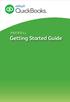 PAYROLL Getting Started Guide Quick Start Guide PAYROLL Getting Started Guide Welcome to Intuit QuickBooks Payroll Intuit QuickBooks Payroll gives you the tools you need to efficiently manage your payroll.
PAYROLL Getting Started Guide Quick Start Guide PAYROLL Getting Started Guide Welcome to Intuit QuickBooks Payroll Intuit QuickBooks Payroll gives you the tools you need to efficiently manage your payroll.
Contact Treasury Management Support: 866-563-1010 (toll free) Monday through Friday, 7:30 am 5:30 pm (Pacific Time) TreasuryManagement@umpquabank.
 Contact Treasury Management Support: 866-563-1010 (toll free) Monday through Friday, 7:30 am 5:30 pm (Pacific Time) TreasuryManagement@umpquabank.com Updated November 2013 - TreasuryPro 3.8 Contents Welcome...
Contact Treasury Management Support: 866-563-1010 (toll free) Monday through Friday, 7:30 am 5:30 pm (Pacific Time) TreasuryManagement@umpquabank.com Updated November 2013 - TreasuryPro 3.8 Contents Welcome...
User Guide. 1/14/2014 FIS Business Solutions. Internet Expense Reports. Page 1. Copyright University of Pittsburgh. All rights reserved.
 User Guide Page 1 Table of Contents...3 Log On...4 Expenses Home Page...5 Expenses Home Page Tabs...6 Create Expense Report: General Information...9 Create Expense Report: PrePaid Expenses...10 Receipt-Based
User Guide Page 1 Table of Contents...3 Log On...4 Expenses Home Page...5 Expenses Home Page Tabs...6 Create Expense Report: General Information...9 Create Expense Report: PrePaid Expenses...10 Receipt-Based
QuickBooks. Payroll. Getting Started Guide
 QuickBooks Payroll Getting Started Guide Copyright Copyright 2012 Intuit Inc. All rights reserved. STATEMENTS IN THIS DOCUMENT REGARDING THIRD-PARTY STANDARDS OR SOFTWARE ARE BASED ON INFORMATION MADE
QuickBooks Payroll Getting Started Guide Copyright Copyright 2012 Intuit Inc. All rights reserved. STATEMENTS IN THIS DOCUMENT REGARDING THIRD-PARTY STANDARDS OR SOFTWARE ARE BASED ON INFORMATION MADE
Follow these procedures for QuickBooks Direct or File Integration: Section 1: Direct QuickBooks Integration [Export, Import or Both]
![Follow these procedures for QuickBooks Direct or File Integration: Section 1: Direct QuickBooks Integration [Export, Import or Both] Follow these procedures for QuickBooks Direct or File Integration: Section 1: Direct QuickBooks Integration [Export, Import or Both]](/thumbs/25/5226259.jpg) Follow these procedures for QuickBooks Direct or File Integration: Section 1: Direct QuickBooks Integration [Export, Import or Both] Part A - Configuration Step 1. During installation of the Amano Time
Follow these procedures for QuickBooks Direct or File Integration: Section 1: Direct QuickBooks Integration [Export, Import or Both] Part A - Configuration Step 1. During installation of the Amano Time
3 Setting Accounting Defaults
 3 Setting Accounting Defaults In Chapter 3 of Computer Accounting Essentials with QuickBooks Online Plus Edition, you will learn how to set defaults. Defaults are information or commands that the software
3 Setting Accounting Defaults In Chapter 3 of Computer Accounting Essentials with QuickBooks Online Plus Edition, you will learn how to set defaults. Defaults are information or commands that the software
BSDI Advanced Fitness & Wellness Software
 BSDI Advanced Fitness & Wellness Software 6 Kellie Ct. Califon, NJ 07830 http://www.bsdi.cc SOFTWARE BACKUP/RESTORE INSTRUCTION SHEET This document will outline the steps necessary to take configure the
BSDI Advanced Fitness & Wellness Software 6 Kellie Ct. Califon, NJ 07830 http://www.bsdi.cc SOFTWARE BACKUP/RESTORE INSTRUCTION SHEET This document will outline the steps necessary to take configure the
MS Excel Template Building and Mapping for Neat 5
 MS Excel Template Building and Mapping for Neat 5 Neat 5 provides the opportunity to export data directly from the Neat 5 program to an Excel template, entering in column information using receipts saved
MS Excel Template Building and Mapping for Neat 5 Neat 5 provides the opportunity to export data directly from the Neat 5 program to an Excel template, entering in column information using receipts saved
PCLaw Tips & Tricks Best Practices
 2009 Practice Management Conference PCLaw Tips & Tricks Best Practices Presented by: Cindy Emmerson Affinity Consulting Group, LLC Naples, FL www.affinityconsulting.com www.affinityuniversity.com cemmerson@affinityconsulting.com
2009 Practice Management Conference PCLaw Tips & Tricks Best Practices Presented by: Cindy Emmerson Affinity Consulting Group, LLC Naples, FL www.affinityconsulting.com www.affinityuniversity.com cemmerson@affinityconsulting.com
Self Service Time Entry Time Only
 Self Service Time Entry Time Only Introduction Welcome to this Self Service Time Entry session. This session is intended for employees that report hours worked, leave taken, and other payroll information
Self Service Time Entry Time Only Introduction Welcome to this Self Service Time Entry session. This session is intended for employees that report hours worked, leave taken, and other payroll information
Guide Professional time billing for anyone. Jun 28 2011
 Guide Professional time billing for anyone. Jun 28 2011 Table of contents Overview 1 Help and other resources 2 Billings Setup Assistant 3 Billings workflow 12 About Clients 14 About Projects 16 Working
Guide Professional time billing for anyone. Jun 28 2011 Table of contents Overview 1 Help and other resources 2 Billings Setup Assistant 3 Billings workflow 12 About Clients 14 About Projects 16 Working
Overview. Benefits for the Business Owner. For more information, refer to Appendix A, Client Data Review.
 SHARING QUICKBOOKS DATA WITH YOUR ACCOUNTANT One feature that truly sets QuickBooks apart from other business accounting software is the ease and flexibility of sharing a copy of the data between the business
SHARING QUICKBOOKS DATA WITH YOUR ACCOUNTANT One feature that truly sets QuickBooks apart from other business accounting software is the ease and flexibility of sharing a copy of the data between the business
Time & Expense Entry WalkThrough
 PRACTICE CS Time & Expense Entry WalkThrough Version 2014.x.x TL 27573a (01/16/2015) Copyright Information Text copyright 2004-2015 by Thomson Reuters. All rights reserved. Video display images copyright
PRACTICE CS Time & Expense Entry WalkThrough Version 2014.x.x TL 27573a (01/16/2015) Copyright Information Text copyright 2004-2015 by Thomson Reuters. All rights reserved. Video display images copyright
QUICKBOOKS ONLINE ACCOUNTANT
 Online Accountant QUICKBOOKS ONLINE ACCOUNTANT Welcome Guide Welcome to QuickBooks Online Accountant We ve remade QuickBooks Online Accountant, inspired by input from you, our users. This guide gives you
Online Accountant QUICKBOOKS ONLINE ACCOUNTANT Welcome Guide Welcome to QuickBooks Online Accountant We ve remade QuickBooks Online Accountant, inspired by input from you, our users. This guide gives you
Most of your tasks in Windows XP will involve working with information
 OFFICE 1 File Management Files and Folders Most of your tasks in Windows XP will involve working with information stored on your computer. This material briefly explains how information is stored in Windows
OFFICE 1 File Management Files and Folders Most of your tasks in Windows XP will involve working with information stored on your computer. This material briefly explains how information is stored in Windows
Sharing Data with Your Accountant or Your Client
 Chapter 15 Sharing Data with Your Accountant or Your Client Sharing QuickBooks Data QuickBooks File Types Data Sharing for the Business Owner Data Sharing for the Accountant 412 Chapter 15 Sharing Data
Chapter 15 Sharing Data with Your Accountant or Your Client Sharing QuickBooks Data QuickBooks File Types Data Sharing for the Business Owner Data Sharing for the Accountant 412 Chapter 15 Sharing Data
Staff Management WalkThrough
 PRACTICE CS Staff Management WalkThrough version 2014.x.x TL 27718a (1/16/2015) Copyright Information Text copyright 2004 2015 by Thomson Reuters. All rights reserved. Video display images copyright 2004
PRACTICE CS Staff Management WalkThrough version 2014.x.x TL 27718a (1/16/2015) Copyright Information Text copyright 2004 2015 by Thomson Reuters. All rights reserved. Video display images copyright 2004
16.4.3 Lab: Data Backup and Recovery in Windows XP
 16.4.3 Lab: Data Backup and Recovery in Windows XP Introduction Print and complete this lab. In this lab, you will back up data. You will also perform a recovery of the data. Recommended Equipment The
16.4.3 Lab: Data Backup and Recovery in Windows XP Introduction Print and complete this lab. In this lab, you will back up data. You will also perform a recovery of the data. Recommended Equipment The
Tracking Referrals. Creating a List of Referral Sources. Using the Sales Rep List
 Tracking Referrals For many service businesses, tracking the source of business is very important because the knowledge provides a way to spend advertising and marketing funds efficiently. For example,
Tracking Referrals For many service businesses, tracking the source of business is very important because the knowledge provides a way to spend advertising and marketing funds efficiently. For example,
Dayforce HCM Manager Timesheet Guide
 Dayforce HCM Manager Timesheet Guide Contents The Timesheet Management Process... 2 Timesheets and Pay Approval... 2 Timesheet Overview... 3 Load the Timesheet.3 Timesheet Display Options.4 Grid View Options.4
Dayforce HCM Manager Timesheet Guide Contents The Timesheet Management Process... 2 Timesheets and Pay Approval... 2 Timesheet Overview... 3 Load the Timesheet.3 Timesheet Display Options.4 Grid View Options.4
Dayforce HCM Employee Access Employee Guide
 Dayforce HCM Employee Access Employee Guide Contents Employee Tasks... 2 Dayforce HCM Login... 2 Tool Bar Buttons... 3 Time Entry 4 Time Clock Entry 4 Hours Entry..6 Time In/Out Manually Entered..7 Salaried
Dayforce HCM Employee Access Employee Guide Contents Employee Tasks... 2 Dayforce HCM Login... 2 Tool Bar Buttons... 3 Time Entry 4 Time Clock Entry 4 Hours Entry..6 Time In/Out Manually Entered..7 Salaried
SMALL BUSINESS ACCOUNTING. Installation and Setup Guide
 SMALL BUSINESS ACCOUNTING Installation and Setup Guide 1634_502138_f1.indd 1 6/27/11 4:17 PM Copyright Copyright 2011 Intuit Inc. All rights reserved. First printing, September 2008 STATEMENTS IN THIS
SMALL BUSINESS ACCOUNTING Installation and Setup Guide 1634_502138_f1.indd 1 6/27/11 4:17 PM Copyright Copyright 2011 Intuit Inc. All rights reserved. First printing, September 2008 STATEMENTS IN THIS
Tabs3, PracticeMaster, and the pinwheel symbol ( trademarks of Software Technology, Inc. Portions copyright Microsoft Corporation
 Tabs3 Trust Accounting Software Reseller/User Tutorial Version 16 for November 2011 Sample Data Copyright 1983-2013 Software Technology, Inc. 1621 Cushman Drive Lincoln, NE 68512 (402) 423-1440 http://www.tabs3.com
Tabs3 Trust Accounting Software Reseller/User Tutorial Version 16 for November 2011 Sample Data Copyright 1983-2013 Software Technology, Inc. 1621 Cushman Drive Lincoln, NE 68512 (402) 423-1440 http://www.tabs3.com
TheFinancialEdge. Fast! Guide
 TheFinancialEdge Fast! Guide 101811 2011 Blackbaud, Inc. This publication, or any part thereof, may not be reproduced or transmitted in any form or by any means, electronic, or mechanical, including photocopying,
TheFinancialEdge Fast! Guide 101811 2011 Blackbaud, Inc. This publication, or any part thereof, may not be reproduced or transmitted in any form or by any means, electronic, or mechanical, including photocopying,
Tired of running to the post office and the bank to get your customers payments
 Getting Paid With QuickBooks Payments APPENDIX E Tired of running to the post office and the bank to get your customers payments into your bank account? Fortunately, Intuit s new electronic payment subscription
Getting Paid With QuickBooks Payments APPENDIX E Tired of running to the post office and the bank to get your customers payments into your bank account? Fortunately, Intuit s new electronic payment subscription
QuickBooks Inventory. J. Carlton Collins ASA Research - Atlanta, Georgia 770.842.5902 Carlton@ASAResearch.com
 ASA Research QuickBooks Inventory J. Carlton Collins ASA Research - Atlanta, Georgia 770.842.5902 Carlton@ASAResearch.com www.carltoncollins.com Key Webinar Points Presented below are the main concepts
ASA Research QuickBooks Inventory J. Carlton Collins ASA Research - Atlanta, Georgia 770.842.5902 Carlton@ASAResearch.com www.carltoncollins.com Key Webinar Points Presented below are the main concepts
quick start guide A Quick Start Guide inflow Support GET STARTED WITH INFLOW
 GET STARTED WITH INFLOW quick start guide Welcome to the inflow Community! This quick-start guide includes all the important stuff to get you tracking your inventory before you know it! Just follow along
GET STARTED WITH INFLOW quick start guide Welcome to the inflow Community! This quick-start guide includes all the important stuff to get you tracking your inventory before you know it! Just follow along
A. BACK UP YOUR CURRENT DATA. QuickBooks Business Accounting Software 2006 2009 for Windows Account Conversion Instructions
 QuickBooks Business Accounting Software 2006 2009 for Windows Account Conversion Instructions As your financial institution completes its system conversion, you will need to modify your QuickBooks settings
QuickBooks Business Accounting Software 2006 2009 for Windows Account Conversion Instructions As your financial institution completes its system conversion, you will need to modify your QuickBooks settings
Tired of running to the post office and the bank to get your customers payments
 Getting Paid With QuickBooks Payments APPENDIX E Tired of running to the post office and the bank to get your customers payments into your bank account? Fortunately, Intuit s electronic payment subscription
Getting Paid With QuickBooks Payments APPENDIX E Tired of running to the post office and the bank to get your customers payments into your bank account? Fortunately, Intuit s electronic payment subscription
Business Process Document Financials 9.0: Creating a Control Group and Vouchers. Creating a Control Group and Vouchers
 Version 9.0 Document Generation Date 2/24/2009 Last Changed by Jeff Joy Status Final Navigation Creating a Control Group and Vouchers 1. Click the Control Groups link. 2. Click the Group Information link.
Version 9.0 Document Generation Date 2/24/2009 Last Changed by Jeff Joy Status Final Navigation Creating a Control Group and Vouchers 1. Click the Control Groups link. 2. Click the Group Information link.
Microsoft Office Access 2007 which I refer to as Access throughout this book
 Chapter 1 Getting Started with Access In This Chapter What is a database? Opening Access Checking out the Access interface Exploring Office Online Finding help on Access topics Microsoft Office Access
Chapter 1 Getting Started with Access In This Chapter What is a database? Opening Access Checking out the Access interface Exploring Office Online Finding help on Access topics Microsoft Office Access
Using FileMaker Pro with Microsoft Office
 Hands-on Guide Using FileMaker Pro with Microsoft Office Making FileMaker Pro Your Office Companion page 1 Table of Contents Introduction... 3 Before You Get Started... 4 Sharing Data between FileMaker
Hands-on Guide Using FileMaker Pro with Microsoft Office Making FileMaker Pro Your Office Companion page 1 Table of Contents Introduction... 3 Before You Get Started... 4 Sharing Data between FileMaker
Setting Preferences in QuickBooks
 Setting Preferences in QuickBooks The following preferences should be set in Quickbooks: Setting QuickBooks to Display the Lowest Sub-Account Number The Default setting in QuickBooks for displaying Account
Setting Preferences in QuickBooks The following preferences should be set in Quickbooks: Setting QuickBooks to Display the Lowest Sub-Account Number The Default setting in QuickBooks for displaying Account
The QuickBooks Extension
 The QuickBooks Extension Updated 2/23/2015 2014 Autotask Corporation Table of Contents The Autotask QuickBooks Extension 4 Initial Setup 6 Enable Autotask Access to QuickBooks 7 Import QuickBooks Customer
The QuickBooks Extension Updated 2/23/2015 2014 Autotask Corporation Table of Contents The Autotask QuickBooks Extension 4 Initial Setup 6 Enable Autotask Access to QuickBooks 7 Import QuickBooks Customer
Report Basics - QuickBooks Accounting Software 2002 Bonnie J. Nagayama, CPA www.4luvofbiz.com
 Copyright 2002 by Bonnie J. Nagayama. Printed and bound in the United States of America. All rights reserved. No part of this book may be reproduced in any form or by any electronic or mechanical means
Copyright 2002 by Bonnie J. Nagayama. Printed and bound in the United States of America. All rights reserved. No part of this book may be reproduced in any form or by any electronic or mechanical means
CHAPTER 11 LEGAL ACCOUNTING MODULE 11.0 OVERVIEW 11.1 REQUIREMENTS AND INSTALLATION. 11.1.1 Special Requirements. 11.1.
 EXTENDED SERVICE OPTIONS CHAPTER 11 11.0 OVERVIEW The Legal Accounting Module provides line item tracking of legal expenses incurred during the collection process. You can track expenses incurred by the
EXTENDED SERVICE OPTIONS CHAPTER 11 11.0 OVERVIEW The Legal Accounting Module provides line item tracking of legal expenses incurred during the collection process. You can track expenses incurred by the
THE OFFICIAL INTUIT GUIDE. QuickBooks 2015. Bonnie Biafore. Covers QuickBooks for Windows
 THE OFFICIAL INTUIT GUIDE QuickBooks 2015 Covers QuickBooks for Windows Bonnie Biafore Answers found here! How can you make your bookkeeping workflow smoother and faster? Simple. With this Missing Manual,
THE OFFICIAL INTUIT GUIDE QuickBooks 2015 Covers QuickBooks for Windows Bonnie Biafore Answers found here! How can you make your bookkeeping workflow smoother and faster? Simple. With this Missing Manual,
WhatCounts Newsletter System Manual
 WhatCounts Newsletter System Manual Last Updated: November 21, 2008 This instruction manual describes the basic steps required to create, edit, and manage a mailing list for use with the WhatCounts Email
WhatCounts Newsletter System Manual Last Updated: November 21, 2008 This instruction manual describes the basic steps required to create, edit, and manage a mailing list for use with the WhatCounts Email
ProSystem fx. Practice Management. Welcome to ProSystem fx Practice Management. Contents. Releases from Year 2006 through 2014
 ProSystem fx Practice Management Releases from Year 2006 through 2014 Welcome to ProSystem fx Practice Management This bulletin provides important information about ProSystem fx Practice Management releases.
ProSystem fx Practice Management Releases from Year 2006 through 2014 Welcome to ProSystem fx Practice Management This bulletin provides important information about ProSystem fx Practice Management releases.
CJA 20. Automated Billing Program Attorney Training Guide EXCEL BILLING FOR CJA CASES. Page 1
 CJA 20 Automated Billing Program Attorney Training Guide EXCEL BILLING FOR CJA CASES Page 1 NOTES ABOUT MICROSOFT EXCEL Microsoft Excel was selected as the program to drive this billing program because
CJA 20 Automated Billing Program Attorney Training Guide EXCEL BILLING FOR CJA CASES Page 1 NOTES ABOUT MICROSOFT EXCEL Microsoft Excel was selected as the program to drive this billing program because
Project Management WalkThrough
 PRACTICE CS Project Management WalkThrough version 2014.x.x TL 27715a (1/16/15) Copyright Information Text copyright 2004 2015 by Thomson Reuters. All rights reserved. Video display images copyright 2004
PRACTICE CS Project Management WalkThrough version 2014.x.x TL 27715a (1/16/15) Copyright Information Text copyright 2004 2015 by Thomson Reuters. All rights reserved. Video display images copyright 2004
MAS 90 Demo Guide: Accounts Payable
 MAS 90 Demo Guide: Accounts Payable Vendors, invoice tracking, and check creation is a necessity of business. In this guide we will look at how vendors are set up, invoices are recorded, and checks are
MAS 90 Demo Guide: Accounts Payable Vendors, invoice tracking, and check creation is a necessity of business. In this guide we will look at how vendors are set up, invoices are recorded, and checks are
10.3.1.6 Lab - Data Backup and Recovery in Windows XP
 5.0 10.3.1.6 Lab - Data Backup and Recovery in Windows XP Introduction Print and complete this lab. In this lab, you will back up data. You will also perform a recovery of the data. Recommended Equipment
5.0 10.3.1.6 Lab - Data Backup and Recovery in Windows XP Introduction Print and complete this lab. In this lab, you will back up data. You will also perform a recovery of the data. Recommended Equipment
MTA Course: 10753 Windows Operating System Fundamentals Topic: Understand backup and recovery methods File name: 10753_WindowsOS_SA_6.
 STUDENT ACTIVITY 6.1: UNDERSTAND BACKUP AND RECOVERY METHODS MTA Course: 10753 Windows Operating System Fundamentals Topic: Understand backup and recovery methods File name: 10753_WindowsOS_SA_6.1 Lesson
STUDENT ACTIVITY 6.1: UNDERSTAND BACKUP AND RECOVERY METHODS MTA Course: 10753 Windows Operating System Fundamentals Topic: Understand backup and recovery methods File name: 10753_WindowsOS_SA_6.1 Lesson
