GENERATIONS QUICK START GUIDE
|
|
|
- Judith Stephens
- 7 years ago
- Views:
Transcription
1 GENERATIONS QUICK START GUIDE Everything you need to know and do to get started with Generations!
2 2 TABLE OF CONTENTS Welcome To Generations Homecare System Before Installation What you need to do before you install the program. The Installation Process A step-by-step guide to installing Generations. First Things First Considering Company Settings, Timesheet Weeks, Service Codes, and Payroll Items. Master Lists Customize the program to reflect your clients and caregivers. QuickBooks Integration A few words about how to prepare QuickBooks for integrating with Generations. And Then Some other tools to help you along the way. Connection Guide If you are having difficulty connecting to your server, see this guide. For Further Training And Technical Support Learn about the many options you have.
3 3 Welcome to Generations Thank you for selecting Generations Homecare System. We hope you ll be delighted with the program and how it will manage the day-to-day aspects of your homecare business. Generations is feature-rich, and pretty easy to get started with, but there are a lot of things to think about when you first start! This guide walks you through the most important items to consider before, during, and after installation. We encourage you to think about the many things this guide discusses and write down some notes. After all, taking a little time now will save you hours in the future. If you want to know more about each of the areas, please look at the Documentation area of Help in Generations. The area is updated on a regular basis and contains the most detailed and accurate information on how to use Generations. And, like everything else in Generations, it s easy to understand. If you run into any bumps in the road getting started, don t hesitate to contact our support department via Live Chat. Chat is the best and fastest way to get assistance. We re available Monday-Friday 9am-5pm Eastern and you can access Live Chat from either the Help area of Generations or from our website
4 4 Before Installation Before installing Generations, take time to plan how you will both install the program and how you will use the program in your business. Use this handy checklist to keep track of all the little details! 1. If you purchased or leased Generations, which computer will be your server computer? NOTE: The server computer must be on at all times to allow users to access the data in Generations. For this reason, choose your most powerful desktop computer. 2. How many computers will you install Generations on? 3. If you purchased or leased, are your computers networked? YES NO NOTE: Your computers must be networked for Generations to work properly. The network can be wireless or wired. You will need to speak to a computer specialist about establishing a network in your office. Integrated Database Systems, Inc. does not provide network services. 4. Are you currently using a software program? YES NO NOTE: In many cases, if you can move the data from your current program into an Excel spreadsheet, we can import contact data into Generations for you to help ease the transition to a new program. This is a one-time only import. 5. Are there firewalls on your network? YES NO ASK MY COMPUTER PRO NOTE: Sometimes firewalls will interfere with the initial communication between the server computer and the client computers. It may be necessary to temporarily disable the firewalls on both the client and server computers to allow the client computer to establish a path to the server computer. Once that path is established, the firewalls can be turned back on. Refer to the Connection Guide for further information on troubleshooting firewalls. You will need to be able to access the server computer to do this. 6. Do your computers at least meet or exceed the minimum requirements for Generations? YES NO 7. Did you also choose to get started with Telephony? YES NO If so, refer to the telephony quick start guide that will be ed separately.
5 5 The Installation Process Before beginning, please read through the entire installation process to be sure you understand what you will be doing. You will complete four steps: 1. If you purchased or leased the program, install SQL Express on the server computer. 2. Install Generations on all computers including the server computer. 3. Create a database. 4. Connect your computers to that database. Step One: Install SQL Express on your server computer. NOTE: This step is only necessary if you have purchased or leased Generations. If we are hosting your database, you do not need to install SQL Express. Insert the Generations CD and select the link for Install SQL Server. Follow the directions on the screen. During the installation you can select the installation directory and data file directory; unless you have a reason to change it, we recommend that you leave the default. Step Two: Install Generations on all computers including the server computer. 1. Insert the Generations CD and select the link for Install Generations. 2. If prompted, approve and continue through the installation of Visual J# and Visual C++. These are things that are necessary for the program to run. 3. Read the licensing agreement and agree to continue. 4. Click through each of the installation prompts, including those for QuickBooks. Allow Generations to determine the default settings for directories unless you have a reason to change it. Most people will leave the default settings. 5. Enter your license key. The license key is shipped to you or can be obtained by contacting support via live chat. The license key is the same for all of your computers. If you have more than one office, you will need a separate key for each office. NOTE: Sometimes the license key box will hide in the task bar. Simply click the box and enter the license key to continue.
6 6 Step Three: Create A Database 1. After Generations is installed on all of your computers, return to the server and open Generations. 2. Click the Get Servers button and select your server from the dropdown list next to the button. The server will end with SQLEXPRESS\IDBS or \IDBS. The name of my server is 3. Click Create Database and enter a name for your database when prompted. Do not use spaces, special characters, or numbers in the name of the database. If you are unsure what to name the database, then simply name it Generations. The name of my database is 4. The database will be created and you will be prompted to run updates. Allow all of the updates to download and install. Step Four: Connect All Users To The Database 1. Go to a computer that has Generations installed on it and open the program. At the SQL login screen, click Get Servers and select your server. 2. Once you have selected your Server, click Get Databases. Click the database drop down list and choose the database that you just created. 3. Click Open Database. 4. The database will be opened and you will be prompted to run updates. Allow all of the updates to download and install. Need Assistance With Installation? See Technical Support at the end of this Quick Start Guide. We re happy to help you in any way that we can.
7 7 Experiencing Connection Issues? See the Connection Guide at the end of the Quick Start Guide. Congratulations! You ve installed Generations on all of your computers. Now let s take a look at the things you need to do first with the program.
8 8 First Things First There is a lot of excitement when Generations first arrives in your office so many possibilities, and so little time to accomplish everything you want to. Follow these steps to get the most important things taken care of in the program first. Company Settings Company Settings establishes information system-wide. There are five tabs of information in this area, but you don t need to worry about all of it immediately. Have the following information ready to refer to: Company Name Tax ID Number Address City, State, Zip Phone Number On what day does your pay period end? Monday Tuesday Wednesday Thursday Friday Saturday Sunday Will you use a custom logo? NOTE: Custom logos must be.jpg and no more than 200K. The optimal shape is a square that is 48x48 pixels. How do you identify your caregivers? Social Security Number Caregiver Number By default are new caregivers NOTE: If you are going to use QuickBooks, you must use Social Security Numbers. Employees or Vendors (Independent contractors) Do you pay overtime after 40 hours? Do you apply all hours to the START DATE of the shift? Do you SPLIT shifts worked at midnight?
9 9 Timesheet Weeks You must create Timesheets Weeks immediately after you have established your basic Company Settings. In Generations timesheets are based on schedules and also use the parameters you establish in Company Settings. Billing and payroll are based on your timesheets and not on schedules. If your pay period is a standard number of days like 7 days or 14, then Generations can create the timesheet weeks for you. However, if your pay period is different (perhaps you pay on the 15 th and last day of the month), you need to manually create the timesheet weeks. My pay period end day (from Company Settings) Monday Tuesday Wednesday Thursday Friday Saturday Sunday Our most recent pay period was Start Date: End Date: A typically pay period has number of days I pay in a standard number of days (ie., 7 or 14 days.) Use Automatic Create I pay in a different number of days (ie., the 15 th and last day of the month) Use Automatic Create for ONE week only, then Manually enter additional weeks. Access maintain timesheet weeks from the Timesheets drop down list at the top of the program.
10 10 Service Codes The term service codes in Generations is synonymous with billing rates. Service codes define the type and cost of each service your agency provides. Generations assumes that your rates are hourly unless you check the Flat Rate box. Take some time now to think about how you will charge clients for services. The columns to be immediately concerned with include: Description: This appears in scheduling dropdown lists. Short Description: This appears on the scheduling calendar, in timesheets, on reports, and on the invoice in QuickBooks. Type: Type can be either service or other charge. Most descriptions will be services. Examples of other charges include mileage, travel time, and supplies. Cost: This is how much you charge the client for the service, the billing rate. Flat Rate: Put a check mark in this box if the rate is charged per shift, not hourly. The other columns relate to the CMS1500 claim form. If you do not utilize that form, you can ignore the additional fields. If you do use that form, you can populate those areas at a later time.
11 11 Use this form to write down the service codes you will use. NOTE: If you are currently using QuickBooks, you will be able to import this information into Generations. Description Short Description Type Cost Flat Rate
12 12 Payroll Items and Payroll Rates The payroll item master list is where you define the name of the payroll items. The actual rates are defined in the individual caregiver s file. Caregivers can be paid different rates for different services; therefore, you may want to have a different payroll item for each service you offer. It is appropriate, for example, you may have one payroll item for a Live In Shift (probably a flat rate) and another for a Regular Visit (hourly rate.) Take some time now to think about the different types of work your caregivers do. You may only have a couple of payroll items at this time and you can always add more at a later date. The columns to be immediately concerned with include: Payroll Item Name: This is the name of the rate. Flat Rate: Put a check mark in this box if the rate is paid per shift, not hourly. You do not need to be concerned about the other columns at this time. Use this form to write down the payroll items you will use. NOTE: If you are currently using QuickBooks, you will be able to import this information into Generations. Payroll Item Flat Rate Payroll Item Flat Rate
13 13 Master Lists Masters Lists in Generations allow you to customize the program to reflect the realities of your business. There are many Master Lists in Generations. As you re able, fill these lists out with information that is appropriate for your business. Be sure to concentrate on Master Lists for Needs/Skills, Note Types, and Reminders first. Many Master Lists can be accessed from the Main Screen of Generations and include Case Managers, Classification, Payors, and more. You can also access Master Lists from the dropdown menus at the top of the screen, and some (but not all) Master Lists can be accessed from within the client or caregiver individual files by clicking on a magnifying glass to the right of the particular drop down list. Agencies When you enter a Case Manager, you can associate them with an agency. The Agency master list is where you maintain a list of the agencies associated with your case managers. If you have many case managers working for the same agency, you only need to enter the agency data one time. Case Managers Use this list to maintain information on your case managers. Class In QuickBooks, class tracking is used to separate caregivers by different regions (typically for agencies with multiple locations) and enables reporting on expenses and revenues by each assigned class. You can import classes from QuickBooks, and caregivers can be assigned to only one class. Learn more about class tracking in the QuickBooks Help area. Classification This list is used to indicate the skill level that your caregivers have. For example: RN, LPN, Home Health Aide, and so on. Client Type This list is used to separate clients for billing purposes. There is no limit to the number of client types you can create; however, a client can only be assigned to one client type at a time. All billing functions allow you to filter by client type. One way to use Client Type is to separate your Medicaid waiver clients from private pay clients. Note: You can import Client Types from QuickBooks. Holidays Do you pay and bill holidays at a different rate than regular days? Then you may want to consider establishing holidays in Generations. Any shift that occurs on a holiday you establish will be paid and billed at the factor you specify. If you pay or bill holidays differently, then you should establish service codes and payroll items specifically for holidays and then schedule with those codes.
14 14 Location If you have multiple offices, use Location to identify which office the client belongs to. You can secure your database by Location in the Security area and use the Mass Update Utility to apply locations to specified clients. *Note Type concentrate on these! Notes in Generations are used to document each interaction you have with clients, caregivers, or referral source. Note types refer to the different general subjects you would discuss with each group. Note types appear in the Call Center, Referral Sources area, and in client and caregiver files. Here are some of the typical notes types used for each group; use this list to think about note types that you will utilize. You can also find additional sample note types in the Help area of Generations. Note Type Billing Schedules Care Plan Client Note Types Purpose For recording information about billing questions For scheduling issues For information about the type of care the client requires Caregiver Note Types Note Type Purpose Timesheets/Paychecks For discussions about timesheets or paychecks Call Off For recording when a caregiver calls off a shift Vacation For when a caregiver wants a vacation Hiring Process For recording information about the various steps in the hiring process
15 15 Note Type Send information Phone Referral Note Types Purpose For recording when you are to send information (brochures, flyers, etc.) about your services to a referral source. For recording when you have an exchange with a referral source. For recording details about a phone conversation Payor A payor is an individual or organization that you bill for services provided to a specific client. Payors are assigned to clients on the client intake form and maintained in the Payor Master List. Physician The Physician Master List allows you to store contact information on the physicians your agency works with. Physicians are assigned to clients on the client intake form and on the Plan of Care. Reasons Clients and caregivers can have a status of Active or Inactive (clients can also be Pending. ) Reason is used to further define the status. The Reason Master List can be populated with as many items as you desire. For each reason, specify if it is for caregivers, clients, or both.
16 16 Referrals Use the Referrals Master List to manage your referrals by adding in various details including mailing and addresses. You can also record your interactions with the referral sources from either the Call Center or from within the individual referral source s file. You can easily add this referral to your Outlook contacts from here, too. For each referral source, you can identify their status (active, inactive pending) or type (hospital, agency, physician, etc..) This is where you establish the referral note types discussed above. *Reminders concentrate on these! Use the Reminders Master List to track important date-driven information such as TB Tests, client recertification, caregiver reviews, birthdays, trainings, and anything else you can think of. Totally customizable, this list allows you to create reminders that fit your business.
17 17 Take some time now to list things that you typically need to be reminded of. Refer to the list above for ideas. Note there is a separate column for clients and caregivers, and a checkmark indicates whether the reminder is for clients, caregivers, or both. Description Caregivers Clients *Skills/Needs Master List Concentrate on these! The Master List of Skills and Needs is utilized to better match caregivers to clients. This is a totally customizable list and should reflect the needs of your clients and the skills of your caregivers and they share the same list.
18 18 Take some time now to think about the different needs your clients have, and the skills your caregivers have. Use the below list and start to establish a Master List of Needs and Skills for your business. Our Needs and Skills Timespan Timespan calculates when the next supervisory visit is due to the client.
19 19 QuickBooks Integration We will help you get QuickBooks and Generations working together. We ve gone through the steps so many times it s easy for us! Before that happens, though, there are a few things for you to consider when beginning the QuickBooks and Generations integration: 1. QuickBooks must be in multi-user mode, and the initial connection should be done by a QuickBooks Administrator. Have your user name and password handy. 2. If you will be transferring Timesheets from Generations to QuickBooks, you must have Time Tracking enabled in QuickBooks. This can be found in QuickBooks under Edit>Preferences. 3. For Caregivers, you need to know if they will be employees or vendors (independent contractors.) Employees must have a social security number, vendors must have a Tax ID, and both must have a first and last name. 4. If a client has both a shipping and billing address in QuickBooks, and the addresses are different, then Generations imports the shipping address as the client s home address, and the billing address as a Payor. If there is only a billing address (or the billing and shipping addresses are the same,) Generations assigns the billing address as the client s home address and no additional Payor will be established in Generations. For extensive detail on the QuickBooks integration process, please refer to the Help area of Generations.
20 20 And Then Here are a couple of other areas of Generations that you should be aware of. They ll help you along your way to becoming a more productive, organized, and profitable agency. Try to not leap forward into these more advanced tools until you ve started on basic information: service codes, timesheet weeks, payroll items, payroll rates, note types, needs and skills, and reminders. Mass Update Located on the Main screen, the Mass Update Utility enables you to assign field values to many clients or many caregivers at the same time. This can greatly decrease the amount of time it takes to modify your data and ensures accuracy. For example, if you have a case manager assigned to many clients and that case manager is replaced, you can use the Mass Update Utility to change all the client records without having to update clients one at a time. We strongly recommend anytime you do a mass update no other users of Generations are editing clients or caregivers! 1. Select the area to mass update 2. Use the arrow button to assign fields to your clients or caregivers. 3. Click mass update The Call Center The Call Center is crucial for the day-to-day operations of your business, and can significantly impact your customer relationship management. Start by using the call center as a central point for recording all communication that comes into your office. Record notes that result from phone conversations with clients, caregivers, referral sources, and anyone else who you speak with during the course of your business day. The Call Center contains the same note types that you establish for clients, caregivers, and referral sources. When you choose the name of the client or caregiver, Generations automatically enters the date and time the call was entered, the user who entered the call (provided security is enabled,) and the date/time the call was closed, or resolved. Used properly, the Call Center can become an agency wide To Do list. Remember there are no limits to the length of text that can be entered in the description area. That means you can be very detailed regarding the situation if necessary. Use the Call Center all of the time and make this an integral part of your business practice. If a caregiver calls to say they cannot make it in to work, record a note in the Call Center. If a client calls to inquire about an invoice, record a note in the Call Center. If a caregiver refuses to take an offered shift, record a note in the Call Center. If a client calls to say they will not need service for a period of time, record a note in the Call Center. In fact, once you re used to using the Call Center, you can record these notes as you re on the phone with the person!
21 21 Scheduling To add a schedule in Generations, you must have several components: Service Codes Payroll Items Client Caregiver (must have name, social security number, and payroll rate) Payroll Rate If you ve been following this guide closely, you probably already have most of these things in Generations already, or at least be thinking about them. Generations is designed to create schedules long-term. If the case is continuing indefinitely, we recommend you schedule for six months to a year in advance. If you have been accustomed to creating schedules every week or month you will need to change your business process to schedule long term and make edits and deletions as they occur. After you have been using the system for some time it will be necessary to extend your schedules for clients who you are still servicing. The Scheduled Service Ending report can be run weekly or monthly to identify schedules that may need to be extended in the system. Each schedule can have a status of confirmed or un-confirmed. As a best practice we recommend that you create schedules as un-confirmed. Then, once you have verified that the caregiver worked the shift, adjust the time to reflect actual hours worked and confirm the shift. If you use the telephony interface your schedules will confirm and update automatically. By default newly added schedules are confirmed. If you want to change the default setting, go to Company Settings > Calendar Options. This tab also allows you to Show the service code short description on the calendar Enable notes on the scheduling grid and timesheets Change the view of your schedules. This can be helpful if your payroll weeks run Tuesday to Monday and you want the calendar to reflect your payroll week. The default view is a standard calendar month.
22 22 Connection Guide If you re installing Generations and having issues with connecting, you may have a firewall blocking access. In fact, almost all connection problems have to do with firewalls because most firewalls will block access to all ports unless you specifically allow access. Therefore, if you are having problems connecting to your server and the server is running, the connection issue is most likely caused from a firewall blocking connectivity. Here are some things to try: 1. Verify that the server computer is turned on and running. 2. Turn off all firewalls on the server computer and on the client computer experiencing connectivity issues. Try to connect again. 3. With the firewalls turned off, go to the client computer with connectivity issues. Manually type in the name of the server in the place where the dropdown menu is location. Then click get databases (or create databases if applicable.) If you can get the server from the list, but receive a message like SQL Server does not exist or access is denied This message is typically seen when a third party firewall like Norton Security Center or McAfee Personal Firewall are running on the computer that cannot connect. You should either disable the firewall or establish an exception so that it trusts the server computer. This is done by setting the server computer with a static IP address and entering the IP address in the firewall settings. Before you try to do this, though, we strongly recommend that you disable the firewall temporarily and see if the client computer can connect to the server computer. Configuring Firewalls Configuring SQL Server Express for your firewall involves setting two programs as exceptions. If you are unsure how to do this, turn off the firewall temporarily and contact us for assistance on the configuration. The two programs to set as exceptions are: 1. sqlexpress.exe typically found in c:\program files\microsoft SQL Server\90\Shared\sqlbrowser.exe (SQLEXPRESS/SQLEXPRESS 2005 only.) 2. sqlservr.exe found in the installation folder under MSSQL.1/MSSQL/Binn/sqlserver.exe Unsupported Firewalls Some firewalls will block SQL even if it is correctly setup. For this reason, Zone Alarm is not supported.
23 23 FOR FURTHER TRAINING AND TECHNICAL SUPPORT Further Training There are many options for additional training on Generations including: 1. Demo Database. This is available from the customer area of our website. 2. An extensive Help area that is updated every time the program is updated. Access the Help area of Generations by clicking on the large question mark in the upper right hand corner of the program or from the Help the drop down menu at the top of the program. 3. On-Demand Training Videos. These videos are built into the program and are a great way to get someone new to your office started with Generations. The videos can be accessed from the Help area of Generations or at the following website: 4. Webinars. These are on-line seminars taught by a member of our staff that focus on various aspects of Generations in detail. They are free and available for any member of your staff. The webinar schedule can be accessed from the Help area of Generations or from the following website: 5. One-on-one training. When you first start with Generations, we work with you one-on-one until you re comfortable with the program. After this initial training period, you may request training from our support staff and they will schedule a meeting with you. Please note that one-on-one training is limited and based on the support staff s schedule. Sometimes it s better to come into Live Chat and we ll help you right then and there. 6. An extensive Knowledge Base is also available to you for more technical answers to issues we see often. Technical Support Support is available Monday-Friday 9am-5pm Eastern Time. Live Chat: Phone: Click on the live chat link found at support@idb-sys.com Only use the support phone if Live Chat is not working or if you do not have internet. We check messages throughout the day. (989) extension 2.
COMPANY ID: PASSWORD:
 COMPANY ID: PASSWORD: LICENSE KEY: Integrated Database Systems, Inc. 2479 Rosewood, Suite C Mt. Pleasant, MI 48858 Phone: 989-546-4512 Fax: 989-773-0099 E-mail: support@idb-sys.com Web: www.homecaresoftware.com
COMPANY ID: PASSWORD: LICENSE KEY: Integrated Database Systems, Inc. 2479 Rosewood, Suite C Mt. Pleasant, MI 48858 Phone: 989-546-4512 Fax: 989-773-0099 E-mail: support@idb-sys.com Web: www.homecaresoftware.com
Quick Guide: Payroll tips
 Quick Guide: Payroll tips QuickBooks Payroll lets you pay employees with just a few clicks and minimal data entry, usually just the hours employees worked. To make the most of the payroll features: When
Quick Guide: Payroll tips QuickBooks Payroll lets you pay employees with just a few clicks and minimal data entry, usually just the hours employees worked. To make the most of the payroll features: When
LOGO. HBS Bi-Weekly Exempt Employee Training. Bi-Weekly Exempt Timesheets. Updated 01.27.11
 LOGO Bi-Weekly Exempt s HBS Bi-Weekly Exempt Employee Training Updated 01.27.11 Welcome to HBS Training! Welcome to the HBS online training for UCSF Exempt Employees paid on a Bi-Weekly pay cycle. This
LOGO Bi-Weekly Exempt s HBS Bi-Weekly Exempt Employee Training Updated 01.27.11 Welcome to HBS Training! Welcome to the HBS online training for UCSF Exempt Employees paid on a Bi-Weekly pay cycle. This
Integrated Invoicing and Debt Management System for Mac OS X
 Integrated Invoicing and Debt Management System for Mac OS X Program version: 6.3 110401 2011 HansaWorld Ireland Limited, Dublin, Ireland Preface Standard Invoicing is a powerful invoicing and debt management
Integrated Invoicing and Debt Management System for Mac OS X Program version: 6.3 110401 2011 HansaWorld Ireland Limited, Dublin, Ireland Preface Standard Invoicing is a powerful invoicing and debt management
Aspect Software Users Manual
 Aspect Software, Inc. Back-office software for restaurateurs Aspect Software Users Manual Support and General Contact Information Phone: 800.454.3280 or 405.721.4420 Fax: 405.721.4419 www.aspect-software.net
Aspect Software, Inc. Back-office software for restaurateurs Aspect Software Users Manual Support and General Contact Information Phone: 800.454.3280 or 405.721.4420 Fax: 405.721.4419 www.aspect-software.net
Central and Remote Users Guide
 Central and Remote Users Guide Proprietary Rights Notice 1985-2006 IDEXX Laboratories, Inc. All rights reserved. Information in this document is subject to change without notice. Practice names, doctors,
Central and Remote Users Guide Proprietary Rights Notice 1985-2006 IDEXX Laboratories, Inc. All rights reserved. Information in this document is subject to change without notice. Practice names, doctors,
PaymentNet Federal Card Solutions Cardholder FAQs
 PaymentNet Federal Card Solutions It s easy to find the answers to your questions about PaymentNet! June 2014 Frequently Asked Questions First Time Login How do I obtain my login information?... 2 How
PaymentNet Federal Card Solutions It s easy to find the answers to your questions about PaymentNet! June 2014 Frequently Asked Questions First Time Login How do I obtain my login information?... 2 How
Acroprint Time Recorder Company QuickBooks Integration Instructions for timeqplus v4 Software
 Acroprint Time Recorder Company QuickBooks Integration Instructions for timeqplus v4 Software Publication: 06-0423-000 Date of Publication: Sept. 11, 2013 Revision: A Introduction QuickBooks Integration
Acroprint Time Recorder Company QuickBooks Integration Instructions for timeqplus v4 Software Publication: 06-0423-000 Date of Publication: Sept. 11, 2013 Revision: A Introduction QuickBooks Integration
Online Banking User Guide
 Online Banking User Guide Page 1 of 14 Set Up and Access to Online Banking How do I set up Online Banking? To enroll in Online Banking, complete the following: 1. Go to https://www.cobnks.com. 2. Under
Online Banking User Guide Page 1 of 14 Set Up and Access to Online Banking How do I set up Online Banking? To enroll in Online Banking, complete the following: 1. Go to https://www.cobnks.com. 2. Under
Table of Contents. Manual for Core Staff - Equipment/Scheduling Core Facilities
 Table of Contents 1. Overview 2. How do I manage my account? 3. Equipment Scheduling Workflow Overview 4. Equipment Scheduling Walk Through a. How do I access the list of calendars available for scheduling?
Table of Contents 1. Overview 2. How do I manage my account? 3. Equipment Scheduling Workflow Overview 4. Equipment Scheduling Walk Through a. How do I access the list of calendars available for scheduling?
Installation, Setup, & Uninstall Guide Virtual TimeClock 15 Network Edition for Mac
 Virtual TimeClock Installation, Setup, & Uninstall Guide Virtual TimeClock 15 Network Edition for Mac Overview This guide will help you quickly install, configure, and if needed, uninstall Virtual TimeClock
Virtual TimeClock Installation, Setup, & Uninstall Guide Virtual TimeClock 15 Network Edition for Mac Overview This guide will help you quickly install, configure, and if needed, uninstall Virtual TimeClock
Training Manual. Version 6
 Training Manual TABLE OF CONTENTS A. E-MAIL... 4 A.1 INBOX... 8 A.1.1 Create New Message... 8 A.1.1.1 Add Attachments to an E-mail Message... 11 A.1.1.2 Insert Picture into an E-mail Message... 12 A.1.1.3
Training Manual TABLE OF CONTENTS A. E-MAIL... 4 A.1 INBOX... 8 A.1.1 Create New Message... 8 A.1.1.1 Add Attachments to an E-mail Message... 11 A.1.1.2 Insert Picture into an E-mail Message... 12 A.1.1.3
Webmail User Guide. The Webmail Window. Logging In to Webmail. Displaying and Hiding the Full Header. Printing an Email. Composing a New Email
 Webmail User Guide Rev: November, 2012 Webmail is supported in the following browsers: Windows Internet Explorer 6, Internet Explorer 7, Firefox 2, and Firefox 3 Mac OSX Safari 2, Safari 3, Firefox 2,
Webmail User Guide Rev: November, 2012 Webmail is supported in the following browsers: Windows Internet Explorer 6, Internet Explorer 7, Firefox 2, and Firefox 3 Mac OSX Safari 2, Safari 3, Firefox 2,
Deposit Direct. Getting Started Guide
 Deposit Direct Getting Started Guide Table of Contents Before You Start... 3 Installing the Deposit Direct application for use with Microsoft Windows Vista... 4 Running Programs in Microsoft Windows Vista...
Deposit Direct Getting Started Guide Table of Contents Before You Start... 3 Installing the Deposit Direct application for use with Microsoft Windows Vista... 4 Running Programs in Microsoft Windows Vista...
Kaseya 2. Quick Start Guide. Version 1.0
 Kaseya 2 Service Billing Quick Start Guide Version 1.0 May 29, 2012 About Kaseya Kaseya is a global provider of IT automation software for IT Solution Providers and Public and Private Sector IT organizations.
Kaseya 2 Service Billing Quick Start Guide Version 1.0 May 29, 2012 About Kaseya Kaseya is a global provider of IT automation software for IT Solution Providers and Public and Private Sector IT organizations.
// Mamut Business Software. Installation Guide
 // Mamut Business Software Installation Guide 1 Introduction This guide has been created In order to simplify the installation and first time startup of Mamut Business Software. The structure of the guide
// Mamut Business Software Installation Guide 1 Introduction This guide has been created In order to simplify the installation and first time startup of Mamut Business Software. The structure of the guide
KPN SMS mail. Send SMS as fast as e-mail!
 KPN SMS mail Send SMS as fast as e-mail! Quick start Start using KPN SMS mail in 5 steps If you want to install and use KPN SMS mail quickly, without reading the user guide, follow the next five steps.
KPN SMS mail Send SMS as fast as e-mail! Quick start Start using KPN SMS mail in 5 steps If you want to install and use KPN SMS mail quickly, without reading the user guide, follow the next five steps.
Installation, Setup, & Uninstall Guide Virtual TimeClock 15 Pro Edition for Windows
 Virtual TimeClock Installation, Setup, & Uninstall Guide Virtual TimeClock 15 Pro Edition for Windows Overview This guide will help you quickly install, configure, and if needed, uninstall Virtual TimeClock
Virtual TimeClock Installation, Setup, & Uninstall Guide Virtual TimeClock 15 Pro Edition for Windows Overview This guide will help you quickly install, configure, and if needed, uninstall Virtual TimeClock
Integrated Accounting System for Mac OS X
 Integrated Accounting System for Mac OS X Program version: 6.3 110401 2011 HansaWorld Ireland Limited, Dublin, Ireland Preface Standard Accounts is a powerful accounting system for Mac OS X. Text in square
Integrated Accounting System for Mac OS X Program version: 6.3 110401 2011 HansaWorld Ireland Limited, Dublin, Ireland Preface Standard Accounts is a powerful accounting system for Mac OS X. Text in square
WebEx Integration to Lotus Notes. Users Guide
 WebEx Integration to Lotus Notes Users Guide 072310 Copyright 1997 2010 Cisco and/or its affiliates. All rights reserved. WEBEX, CISCO, Cisco WebEx, the CISCO logo, and the Cisco WebEx logo are trademarks
WebEx Integration to Lotus Notes Users Guide 072310 Copyright 1997 2010 Cisco and/or its affiliates. All rights reserved. WEBEX, CISCO, Cisco WebEx, the CISCO logo, and the Cisco WebEx logo are trademarks
BCSD WebMail Documentation
 BCSD WebMail Documentation Outlook Web Access is available to all BCSD account holders! Outlook Web Access provides Webbased access to your e-mail, your calendar, your contacts, and the global address
BCSD WebMail Documentation Outlook Web Access is available to all BCSD account holders! Outlook Web Access provides Webbased access to your e-mail, your calendar, your contacts, and the global address
2. PMP New Computer Installation. & Networking Instructions
 ONTARIO CHIROPRACTIC ASSOCIATION PATIENT MANAGEMENT PROGRAM PUTTING EXPERIENCE INTO PRACTICE PMP New Computer Installation & Networking Instructions This document provides installation instructions for
ONTARIO CHIROPRACTIC ASSOCIATION PATIENT MANAGEMENT PROGRAM PUTTING EXPERIENCE INTO PRACTICE PMP New Computer Installation & Networking Instructions This document provides installation instructions for
MANAGER SELF SERVICE USER GUIDE
 MANAGER SELF SERVICE USER GUIDE FEBRUARY 2016 Contents Note: If using this guide electronically the contents are hyperlinked to each section. Introduction... 2 Using This Manual... 2 Signing in to Workday...
MANAGER SELF SERVICE USER GUIDE FEBRUARY 2016 Contents Note: If using this guide electronically the contents are hyperlinked to each section. Introduction... 2 Using This Manual... 2 Signing in to Workday...
In the same spirit, our QuickBooks 2008 Software Installation Guide has been completely revised as well.
 QuickBooks 2008 Software Installation Guide Welcome 3/25/09; Ver. IMD-2.1 This guide is designed to support users installing QuickBooks: Pro or Premier 2008 financial accounting software, especially in
QuickBooks 2008 Software Installation Guide Welcome 3/25/09; Ver. IMD-2.1 This guide is designed to support users installing QuickBooks: Pro or Premier 2008 financial accounting software, especially in
Designed for use with QuickBooks Pro & Premier
 Designed for use with QuickBooks Pro & Premier Applies to: Amicus Attorney V+ (Advanced or Client/Server Edition) Small Firm Edition (Amicus Small Firm/ Amicus Attorney 2008) Contents Overview...2 What
Designed for use with QuickBooks Pro & Premier Applies to: Amicus Attorney V+ (Advanced or Client/Server Edition) Small Firm Edition (Amicus Small Firm/ Amicus Attorney 2008) Contents Overview...2 What
911207 Amman 11191 Jordan e-mail: info@di.jo Mob: +962 79 999 65 85 Tel: +962 6 401 5565
 1 Dynamics GP Excel Paste Installation and deployment guide 2 DISCLAIMER STATEMENT All the information presented in this document is the sole intellectual property of Dynamics Innovations IT Solutions.
1 Dynamics GP Excel Paste Installation and deployment guide 2 DISCLAIMER STATEMENT All the information presented in this document is the sole intellectual property of Dynamics Innovations IT Solutions.
SMALL BUSINESS ACCOUNTING. User Guide
 SMALL BUSINESS ACCOUNTING User Guide Welcome to QuickBooks We're going to help you get paid, pay others, and see how your business is doing. Use this guide to learn key tasks and get up and running as
SMALL BUSINESS ACCOUNTING User Guide Welcome to QuickBooks We're going to help you get paid, pay others, and see how your business is doing. Use this guide to learn key tasks and get up and running as
Sage 300 Construction and Real Estate
 Sage 300 Construction and Real Estate Formerly Sage Timberline Office MyAssistant Release Notes Version 12.1 NOTICE This document and the Sage 300 Construction and Real Estate MyAssistant software may
Sage 300 Construction and Real Estate Formerly Sage Timberline Office MyAssistant Release Notes Version 12.1 NOTICE This document and the Sage 300 Construction and Real Estate MyAssistant software may
BulkSMS Text Messenger Product Manual
 BulkSMS Text Messenger Product Manual 1. Installing the software 1.1. Download the BulkSMS Text Messenger Go to www.bulksms.com and choose your country. process. Click on products on the top menu and select
BulkSMS Text Messenger Product Manual 1. Installing the software 1.1. Download the BulkSMS Text Messenger Go to www.bulksms.com and choose your country. process. Click on products on the top menu and select
WELCOME TO VERIZON HIGH SPEED INTERNET FOR BUSINESS
 WELCOME TO VERIZON HIGH SPEED INTERNET FOR BUSINESS For a better online experience, start here today. YOUR GUIDE TO INSTALLING AND USING VERIZON HIGH SPEED INTERNET. Congratulations on choosing Verizon
WELCOME TO VERIZON HIGH SPEED INTERNET FOR BUSINESS For a better online experience, start here today. YOUR GUIDE TO INSTALLING AND USING VERIZON HIGH SPEED INTERNET. Congratulations on choosing Verizon
IMPORTANT! Please print this document and the email message it came with so you can activate your Email account on Day 1 of the Email Conversion.
 Class C Email One-Time Set-up Instructions IMPORTANT! Please print this document and the email message it came with so you can activate your Email account on Day 1 of the Email Conversion. Overview Congratulations!
Class C Email One-Time Set-up Instructions IMPORTANT! Please print this document and the email message it came with so you can activate your Email account on Day 1 of the Email Conversion. Overview Congratulations!
TouchBase Pro. Users Guide
 TouchBase Pro Automated Emailing System Users Guide Z-Micro Technologies, Inc. Copyright 2005. Z-Micro Technologies, Inc. All Rights Reserved 2 Table of Contents Chapter 1: Overview & Installation Features
TouchBase Pro Automated Emailing System Users Guide Z-Micro Technologies, Inc. Copyright 2005. Z-Micro Technologies, Inc. All Rights Reserved 2 Table of Contents Chapter 1: Overview & Installation Features
Trainer Contact Information: www.needles.com (410) 363-1976. Revised 11/07/08
 Pre-Training Guide For Trainer Contact Information: (410) 363-1976 Revised 11/07/08 Table of Contents Introduction...3 Installation...4 Preparation...5 Staff Directory...6 Provider Directory...7 Intake
Pre-Training Guide For Trainer Contact Information: (410) 363-1976 Revised 11/07/08 Table of Contents Introduction...3 Installation...4 Preparation...5 Staff Directory...6 Provider Directory...7 Intake
ProExtra eclaiming User Guide
 ProExtra eclaiming User Guide Welcome to ProExtra eclaiming. You can use this system to submit claims to ProCare, for the services you have provided to patients referred to you by their GPs. You will need
ProExtra eclaiming User Guide Welcome to ProExtra eclaiming. You can use this system to submit claims to ProCare, for the services you have provided to patients referred to you by their GPs. You will need
Life after Lotus Notes
 Welcome Google Apps Welcome to Gmail! Now that you ve switched from Lotus Notes to, here are some tips on beginning to use Gmail and your other new Apps. What s Different? Here are some of the differences
Welcome Google Apps Welcome to Gmail! Now that you ve switched from Lotus Notes to, here are some tips on beginning to use Gmail and your other new Apps. What s Different? Here are some of the differences
Ajera 7 Installation Guide
 Ajera 7 Installation Guide Ajera 7 Installation Guide NOTICE This documentation and the Axium software programs may only be used in accordance with the accompanying Axium Software License and Services
Ajera 7 Installation Guide Ajera 7 Installation Guide NOTICE This documentation and the Axium software programs may only be used in accordance with the accompanying Axium Software License and Services
Time Matters and Billing Matters Administration Guide
 Time Matters and Billing Matters Administration Guide Version 14.1 2015 LexisNexis. All rights reserved. Copyright and Trademark LexisNexis, Lexis, and the Knowledge Burst logo are registered trademarks
Time Matters and Billing Matters Administration Guide Version 14.1 2015 LexisNexis. All rights reserved. Copyright and Trademark LexisNexis, Lexis, and the Knowledge Burst logo are registered trademarks
PEP 4 Georgia First Marketplace (Sciquest)
 This course covers the following objectives 1) Reviewing PEP1-PEP3. 2) Introduction to GA First Marketplace. 3) Marketplace Shopper. 4) Marketplace User/Requester. 5) Enhanced Automatic Approval Workflow.
This course covers the following objectives 1) Reviewing PEP1-PEP3. 2) Introduction to GA First Marketplace. 3) Marketplace Shopper. 4) Marketplace User/Requester. 5) Enhanced Automatic Approval Workflow.
Customer admin guide. UC Management Centre
 Customer admin guide UC Management Centre June 2013 Contents 1. Introduction 1.1 Logging into the UC Management Centre 1.2 Language Options 1.3 Navigating Around the UC Management Centre 4 4 5 5 2. Customers
Customer admin guide UC Management Centre June 2013 Contents 1. Introduction 1.1 Logging into the UC Management Centre 1.2 Language Options 1.3 Navigating Around the UC Management Centre 4 4 5 5 2. Customers
Solutions e Selection wledg Kno.com ficedepot bsd.of
 bsd.officedepot.com Knowledge Selection Solutions HOURS OF OPERATION E-COMMERCE TECHNICAL SUPPORT DESK OPERATIONAL HOURS DAYS OF WEEK Monday-Friday: HOURS (EASTERN TIME) 7:00 A.M. 8:30 P.M. (800) 269-6888
bsd.officedepot.com Knowledge Selection Solutions HOURS OF OPERATION E-COMMERCE TECHNICAL SUPPORT DESK OPERATIONAL HOURS DAYS OF WEEK Monday-Friday: HOURS (EASTERN TIME) 7:00 A.M. 8:30 P.M. (800) 269-6888
Education Solutions Development, Inc. APECS Navigation: Business Systems Getting Started Reference Guide
 Education Solutions Development, Inc. APECS Navigation: Business Systems Getting Started Reference Guide March 2013 Education Solutions Development, Inc. What s Inside The information in this reference
Education Solutions Development, Inc. APECS Navigation: Business Systems Getting Started Reference Guide March 2013 Education Solutions Development, Inc. What s Inside The information in this reference
Institution/Department Administrator Manual
 ETS Major Field Tests Institution/Department Administrator Manual Updated: December 2010 Table of Contents 1.0 WELCOME... 1 1.1 INTRODUCTION... 1 1.2 COMPUTER HARDWARE AND SOFTWARE REQUIREMENTS... 1 2.0
ETS Major Field Tests Institution/Department Administrator Manual Updated: December 2010 Table of Contents 1.0 WELCOME... 1 1.1 INTRODUCTION... 1 1.2 COMPUTER HARDWARE AND SOFTWARE REQUIREMENTS... 1 2.0
Smart Card Authentication Client. Administrator's Guide
 Smart Card Authentication Client Administrator's Guide April 2013 www.lexmark.com Contents 2 Contents Overview...3 Configuring Smart Card Authentication Client...4 Configuring printer settings for use
Smart Card Authentication Client Administrator's Guide April 2013 www.lexmark.com Contents 2 Contents Overview...3 Configuring Smart Card Authentication Client...4 Configuring printer settings for use
Inventory Computers Using TechAtlas for Libraries
 Inventory Computers Using TechAtlas for Libraries WebJunction.org 9/11/2008 Table of Contents Introduction... 3 Additional Resources... 3 Your Computer Login... 3 TechAtlas Login... 3 Browser Options...
Inventory Computers Using TechAtlas for Libraries WebJunction.org 9/11/2008 Table of Contents Introduction... 3 Additional Resources... 3 Your Computer Login... 3 TechAtlas Login... 3 Browser Options...
Online Scheduling Instructions
 Online Scheduling Instructions 1. First, you will need to create a user account. Go to: https://emsweb.ad.siu.edu/virtualems/ a. Click on My Account, then scroll down to create an account. b. Fill out
Online Scheduling Instructions 1. First, you will need to create a user account. Go to: https://emsweb.ad.siu.edu/virtualems/ a. Click on My Account, then scroll down to create an account. b. Fill out
INITIAL SYNCHRONIZATION...
 Contents INTRODUCTION... 1 DATA SYNCHRONIZATION... 2 SYNCHRONIZATION RULES... 2 SYNC TOOL... 4 BILLQUICK ONLINE SYNC TOOL... 4 Synchronization Options... 4 INITIAL SYNCHRONIZATION... 11 EXISTING BILLQUICK-NEW
Contents INTRODUCTION... 1 DATA SYNCHRONIZATION... 2 SYNCHRONIZATION RULES... 2 SYNC TOOL... 4 BILLQUICK ONLINE SYNC TOOL... 4 Synchronization Options... 4 INITIAL SYNCHRONIZATION... 11 EXISTING BILLQUICK-NEW
Introduction to Acowin Payroll. I. Configuring QuickBooks for Acowin Payroll... 1
 Introduction to Acowin Payroll I. Configuring QuickBooks for Acowin Payroll... 1 II. Acowin Payroll Setup... 4 III. Payroll Linking... 5 IV. Payroll Processing... 7 V. Synchronizing Payroll to QuickBooks...
Introduction to Acowin Payroll I. Configuring QuickBooks for Acowin Payroll... 1 II. Acowin Payroll Setup... 4 III. Payroll Linking... 5 IV. Payroll Processing... 7 V. Synchronizing Payroll to QuickBooks...
ADVANCED OUTLOOK 2003
 ADVANCED OUTLOOK 2003 Table of Contents Page LESSON 1: MANAGING YOUR MAILBOX LIMITS...1 Understanding Mailbox Limits...1 Setting AutoArchive...3 AutoArchiving Your Folders...5 Deleting Items Automatically...7
ADVANCED OUTLOOK 2003 Table of Contents Page LESSON 1: MANAGING YOUR MAILBOX LIMITS...1 Understanding Mailbox Limits...1 Setting AutoArchive...3 AutoArchiving Your Folders...5 Deleting Items Automatically...7
Using the EBS SQL Import Panel
 Updated November 2015 Contents About the EBS SQL...3 System Requirements...4 SQL Data Synchronization...4 Confirming Connectivity to the Server...5 Getting Started...5 Using the EBS SQL Import Program...6
Updated November 2015 Contents About the EBS SQL...3 System Requirements...4 SQL Data Synchronization...4 Confirming Connectivity to the Server...5 Getting Started...5 Using the EBS SQL Import Program...6
MEETINGONE ONLINE ACCOUNT MANAGEMENT PORTAL ACCOUNT ADMIN USER GUIDE
 MEETINGONE ONLINE ACCOUNT MANAGEMENT PORTAL ACCOUNT ADMIN USER GUIDE CONTENTS Description of Roles... 4 How to Login... 4 Select a Role... 5 Overview of Tabs... 6 Home Tab... 7 Account Profile Tab... 7
MEETINGONE ONLINE ACCOUNT MANAGEMENT PORTAL ACCOUNT ADMIN USER GUIDE CONTENTS Description of Roles... 4 How to Login... 4 Select a Role... 5 Overview of Tabs... 6 Home Tab... 7 Account Profile Tab... 7
Inside Blackboard Collaborate for Moderators
 Inside Blackboard Collaborate for Moderators Entering a Blackboard Collaborate Web Conference 1. The first time you click on the name of the web conference you wish to enter, you will need to download
Inside Blackboard Collaborate for Moderators Entering a Blackboard Collaborate Web Conference 1. The first time you click on the name of the web conference you wish to enter, you will need to download
Getting Started. Powerpay Version 4.1
 Getting Started Powerpay Version 4.1 Contents Opening Powerpay... 5 Before you open Powerpay... 5 Opening Powerpay for the first time... 5 Log on to Powerpay for the first time... 6 Password restrictions
Getting Started Powerpay Version 4.1 Contents Opening Powerpay... 5 Before you open Powerpay... 5 Opening Powerpay for the first time... 5 Log on to Powerpay for the first time... 6 Password restrictions
Deltek Touch Time & Expense for Vision 1.3. Release Notes
 Deltek Touch Time & Expense for Vision 1.3 Release Notes June 25, 2014 While Deltek has attempted to verify that the information in this document is accurate and complete, some typographical or technical
Deltek Touch Time & Expense for Vision 1.3 Release Notes June 25, 2014 While Deltek has attempted to verify that the information in this document is accurate and complete, some typographical or technical
Installing Client Profiles 6.0
 Gathering Software Installing Client Profiles 6.0 You will need to have the following software to perform the install (I will provide the URL s for you to download these if you need to). SQL 2000 Server
Gathering Software Installing Client Profiles 6.0 You will need to have the following software to perform the install (I will provide the URL s for you to download these if you need to). SQL 2000 Server
Outlook Plugin. What is MangoApps for Outlook?
 MangoApps for Outlook Plugin Windows - MangoApps for Windows is a single app that integrates Messenger, Outlook and Office Plugins into one unit and combines it with the secure, robust document management
MangoApps for Outlook Plugin Windows - MangoApps for Windows is a single app that integrates Messenger, Outlook and Office Plugins into one unit and combines it with the secure, robust document management
Merchant Interface Online Help Files
 Merchant Interface Online Help Files Table of Contents Merchant Interface Online Help Files... 5 Tools... 6 Virtual Terminal... 7 Submit a Credit Card Charge... 7 Submit a Credit Card Refund... 9 Submit
Merchant Interface Online Help Files Table of Contents Merchant Interface Online Help Files... 5 Tools... 6 Virtual Terminal... 7 Submit a Credit Card Charge... 7 Submit a Credit Card Refund... 9 Submit
Safe internet: Getting Started Guide
 Safe internet: Getting Started Guide Table of Contents 1. Preface 1 2. Before You Install 2 2.1 Disabling Firewalls 2 2.2 About Accelerators 3 3. About Profiles 4 4. Installation and Initial Configuration
Safe internet: Getting Started Guide Table of Contents 1. Preface 1 2. Before You Install 2 2.1 Disabling Firewalls 2 2.2 About Accelerators 3 3. About Profiles 4 4. Installation and Initial Configuration
Installation & Licensing Guide. AquiferTest Pro. An Easy-to-Use Pumping Test and Slug Test Data Analysis Package
 Installation & Licensing Guide AquiferTest Pro An Easy-to-Use Pumping Test and Slug Test Data Analysis Package Table of Contents Software Maintenance and Support... 3 How to Contact SWS... 3 System Requirements...
Installation & Licensing Guide AquiferTest Pro An Easy-to-Use Pumping Test and Slug Test Data Analysis Package Table of Contents Software Maintenance and Support... 3 How to Contact SWS... 3 System Requirements...
Point of Sale 2015 Enterprise. Installation Guide
 Point of Sale 2015 Enterprise Installation Guide Contents About this guide 3 System Requirements - Microsoft SQL Server 2008 R2 Express 3 System Requirements - POS Enterprise 2015 (Administrator) 3 System
Point of Sale 2015 Enterprise Installation Guide Contents About this guide 3 System Requirements - Microsoft SQL Server 2008 R2 Express 3 System Requirements - POS Enterprise 2015 (Administrator) 3 System
Install Guide for Time Matters and Billing Matters 11.0
 Install Guide for Time Matters and Billing Matters 11.0 Copyright and Trademark Notice LexisNexis, the Knowledge Burst logo, Lexis, lexis.com, Shepard's, Shepardize, martindale.com and Martindale-Hubbell
Install Guide for Time Matters and Billing Matters 11.0 Copyright and Trademark Notice LexisNexis, the Knowledge Burst logo, Lexis, lexis.com, Shepard's, Shepardize, martindale.com and Martindale-Hubbell
Quantum View sm Manage User Guide
 Quantum View sm Manage User Guide Version 1.0 January 2004 Copyright 2004 United Parcel Service of America. UPS, the UPS brandmark, and the color brown are trademarks of United Parcel Service of America,
Quantum View sm Manage User Guide Version 1.0 January 2004 Copyright 2004 United Parcel Service of America. UPS, the UPS brandmark, and the color brown are trademarks of United Parcel Service of America,
Insight Video Net. LLC. CMS 2.0. Quick Installation Guide
 Insight Video Net. LLC. CMS 2.0 Quick Installation Guide Table of Contents 1. CMS 2.0 Installation 1.1. Software Required 1.2. Create Default Directories 1.3. Create Upload User Account 1.4. Installing
Insight Video Net. LLC. CMS 2.0 Quick Installation Guide Table of Contents 1. CMS 2.0 Installation 1.1. Software Required 1.2. Create Default Directories 1.3. Create Upload User Account 1.4. Installing
Vodafone PC SMS 2010. (Software version 4.7.1) User Manual
 Vodafone PC SMS 2010 (Software version 4.7.1) User Manual July 19, 2010 Table of contents 1. Introduction...4 1.1 System Requirements... 4 1.2 Reply-to-Inbox... 4 1.3 What s new?... 4 2. Installation...6
Vodafone PC SMS 2010 (Software version 4.7.1) User Manual July 19, 2010 Table of contents 1. Introduction...4 1.1 System Requirements... 4 1.2 Reply-to-Inbox... 4 1.3 What s new?... 4 2. Installation...6
Event Management System (EMS) Room Scheduling Guide
 Event Management System (EMS) Room Scheduling Guide Tables of Contents How to Request a reservations using EMS... 1 View My Request... 8 Browse Events... 10 Browse Facilities... 14 Browse Spaces... 16
Event Management System (EMS) Room Scheduling Guide Tables of Contents How to Request a reservations using EMS... 1 View My Request... 8 Browse Events... 10 Browse Facilities... 14 Browse Spaces... 16
Table of Contents. Changing Your Password in Windows NT p. 1. Changing Your Password in Alpha Connection.. pp. 1-3
 Table of Contents Changing Your Password in Windows NT p. 1 Changing Your Password in Alpha Connection.. pp. 1-3 Not Able to Get Outlook Express Mail Because Alpha Connection Password Expires... pp. 3-4
Table of Contents Changing Your Password in Windows NT p. 1 Changing Your Password in Alpha Connection.. pp. 1-3 Not Able to Get Outlook Express Mail Because Alpha Connection Password Expires... pp. 3-4
Lewis & Clark College. Posting In PeopleAdmin
 Lewis & Clark College Posting In PeopleAdmin What is PeopleAdmin? PeopleAdmin is an applicant tracking system which you can use to post your work-study positions. Students can apply for the position directly
Lewis & Clark College Posting In PeopleAdmin What is PeopleAdmin? PeopleAdmin is an applicant tracking system which you can use to post your work-study positions. Students can apply for the position directly
How To Set Up Dataprotect
 How To Set Up Dataprotect This document will show you how to install and configure your computer for a Typical installation. If you have questions about configuring a Custom installation please contact
How To Set Up Dataprotect This document will show you how to install and configure your computer for a Typical installation. If you have questions about configuring a Custom installation please contact
The Greenshades Center
 The Greenshades Center Installation Manual Greenshades Software Support Team support@greenshades.com 1-888-255-3815 1 Table of Contents Table of Contents... 2 Install Required Programs... 3 Required Programs...
The Greenshades Center Installation Manual Greenshades Software Support Team support@greenshades.com 1-888-255-3815 1 Table of Contents Table of Contents... 2 Install Required Programs... 3 Required Programs...
Webmail Instruction Guide
 Webmail Instruction Guide This document is setup to guide your through the use of the many features of our Webmail system. You may either visit www.safeaccess.com or webmail.safeaccess.com to login with
Webmail Instruction Guide This document is setup to guide your through the use of the many features of our Webmail system. You may either visit www.safeaccess.com or webmail.safeaccess.com to login with
Harmony Remote User Manual 600 Series
 Harmony Remote User Manual 600 Series Congratulations on the purchase of your Harmony remote! True system control is now at your fingertips. This User Manual will introduce you to the basic setup, customizations
Harmony Remote User Manual 600 Series Congratulations on the purchase of your Harmony remote! True system control is now at your fingertips. This User Manual will introduce you to the basic setup, customizations
Table of Contents. FleetSoft Installation Guide
 FleetSoft Installation Guide Table of Contents FleetSoft Installation Guide... 1 Minimum System Requirements... 2 Installation Notes... 3 Frequently Asked Questions... 4 Deployment Overview... 6 Automating
FleetSoft Installation Guide Table of Contents FleetSoft Installation Guide... 1 Minimum System Requirements... 2 Installation Notes... 3 Frequently Asked Questions... 4 Deployment Overview... 6 Automating
Using an Edline Gradebook. EGP Teacher Guide
 Using an Edline Gradebook EGP Teacher Guide Table of Contents Introduction...3 Setup...3 Get the Gradebook Web Plugin... 3 Using Your Web Gradebook... 4 Using the Web Gradebook on a Shared Computer...
Using an Edline Gradebook EGP Teacher Guide Table of Contents Introduction...3 Setup...3 Get the Gradebook Web Plugin... 3 Using Your Web Gradebook... 4 Using the Web Gradebook on a Shared Computer...
Practice Fusion API Client Installation Guide for Windows
 Practice Fusion API Client Installation Guide for Windows Quickly and easily connect your Results Information System with Practice Fusion s Electronic Health Record (EHR) System Table of Contents Introduction
Practice Fusion API Client Installation Guide for Windows Quickly and easily connect your Results Information System with Practice Fusion s Electronic Health Record (EHR) System Table of Contents Introduction
PAYROLL Getting Started Guide. Quick Start Guide
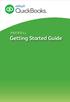 PAYROLL Getting Started Guide Quick Start Guide PAYROLL Getting Started Guide Welcome to Intuit QuickBooks Payroll Intuit QuickBooks Payroll gives you the tools you need to efficiently manage your payroll.
PAYROLL Getting Started Guide Quick Start Guide PAYROLL Getting Started Guide Welcome to Intuit QuickBooks Payroll Intuit QuickBooks Payroll gives you the tools you need to efficiently manage your payroll.
State of Michigan Data Exchange Gateway. Web-Interface Users Guide 12-07-2009
 State of Michigan Data Exchange Gateway Web-Interface Users Guide 12-07-2009 Page 1 of 21 Revision History: Revision # Date Author Change: 1 8-14-2009 Mattingly Original Release 1.1 8-31-2009 MM Pgs 4,
State of Michigan Data Exchange Gateway Web-Interface Users Guide 12-07-2009 Page 1 of 21 Revision History: Revision # Date Author Change: 1 8-14-2009 Mattingly Original Release 1.1 8-31-2009 MM Pgs 4,
Welcome to Charter One Online
 Welcome to Charter One Online The online banking services of First National Bank, GreatBank and GreatBank Chicago will be changed over to Charter One Online as of Monday, April 30, 2007. As a result of
Welcome to Charter One Online The online banking services of First National Bank, GreatBank and GreatBank Chicago will be changed over to Charter One Online as of Monday, April 30, 2007. As a result of
SMS (txt) appointment reminders
 SMS (txt) appointment reminders SMS (txt) messages are able to be automatically sent to patients to remind them of their forthcoming appointments. Being mindful of patient privacy related issues and the
SMS (txt) appointment reminders SMS (txt) messages are able to be automatically sent to patients to remind them of their forthcoming appointments. Being mindful of patient privacy related issues and the
Field Manager Mobile Worker User Guide for RIM BlackBerry 1
 Vodafone Field Manager Mobile Worker User Guide for RIM BlackBerry APPLICATION REQUIREMENTS Supported devices listed here o http://support.vodafonefieldmanager.com Application requires 600 KB of application
Vodafone Field Manager Mobile Worker User Guide for RIM BlackBerry APPLICATION REQUIREMENTS Supported devices listed here o http://support.vodafonefieldmanager.com Application requires 600 KB of application
McAfee Content Security Reporter 1.0.0 Software
 Product Guide Revision A McAfee Content Security Reporter 1.0.0 Software For use with epolicy Orchestrator 4.6.2 Software COPYRIGHT Copyright 2012 McAfee, Inc. Do not copy without permission. TRADEMARK
Product Guide Revision A McAfee Content Security Reporter 1.0.0 Software For use with epolicy Orchestrator 4.6.2 Software COPYRIGHT Copyright 2012 McAfee, Inc. Do not copy without permission. TRADEMARK
Exchange 2010. Outlook Profile/POP/IMAP/SMTP Setup Guide
 Exchange 2010 Outlook Profile/POP/IMAP/SMTP Setup Guide Document Revision Date: Nov. 13, 2013 Exchange 2010 Outlook Profile/POP/IMAP/SMTP Setup Guide i Contents Introduction... 1 Exchange 2010 Outlook
Exchange 2010 Outlook Profile/POP/IMAP/SMTP Setup Guide Document Revision Date: Nov. 13, 2013 Exchange 2010 Outlook Profile/POP/IMAP/SMTP Setup Guide i Contents Introduction... 1 Exchange 2010 Outlook
kalmstrom.com Business Solutions
 Kanban Task Manager for Outlook Manual Table of contents 1 INTRODUCTION... 3 1.1 LANGUAGES... 4 1.2 REQUIREMENTS... 4 1.3 SYSTEMS... 4 2 INSTALLATION OF KANBAN TASK MANAGER... 5 2.1 INTRODUCTION... 5 2.2
Kanban Task Manager for Outlook Manual Table of contents 1 INTRODUCTION... 3 1.1 LANGUAGES... 4 1.2 REQUIREMENTS... 4 1.3 SYSTEMS... 4 2 INSTALLATION OF KANBAN TASK MANAGER... 5 2.1 INTRODUCTION... 5 2.2
Cyber Pay ONLINE Product Manual Payroll Administrator User Guide
 -1- Cyber Pay ONLINE Product Manual Payroll Administrator User Guide -2- Table of Contents 1. Overview 3 2. Logging In 4 a. The Log In Screen 4 b. Forgotten Password 5 3. Basic Interface 5 4. Payroll Entry
-1- Cyber Pay ONLINE Product Manual Payroll Administrator User Guide -2- Table of Contents 1. Overview 3 2. Logging In 4 a. The Log In Screen 4 b. Forgotten Password 5 3. Basic Interface 5 4. Payroll Entry
Installation Troubleshooting Guide
 Installation Troubleshooting Guide Firebird Database Connection Errors DBA Next Generation uses the Firebird Database server for connections to the database. If you have a connection error when launching
Installation Troubleshooting Guide Firebird Database Connection Errors DBA Next Generation uses the Firebird Database server for connections to the database. If you have a connection error when launching
Time & Expense Entry WalkThrough
 PRACTICE CS Time & Expense Entry WalkThrough Version 2014.x.x TL 27573a (01/16/2015) Copyright Information Text copyright 2004-2015 by Thomson Reuters. All rights reserved. Video display images copyright
PRACTICE CS Time & Expense Entry WalkThrough Version 2014.x.x TL 27573a (01/16/2015) Copyright Information Text copyright 2004-2015 by Thomson Reuters. All rights reserved. Video display images copyright
CHAPTER 2: SERVICE MANAGEMENT SETUP
 CHAPTER 2: SERVICE MANAGEMENT SETUP Objectives Introduction The objectives are: Set up Service Management. Set up default service hours. Create work-hour templates. Define service zones and skill codes.
CHAPTER 2: SERVICE MANAGEMENT SETUP Objectives Introduction The objectives are: Set up Service Management. Set up default service hours. Create work-hour templates. Define service zones and skill codes.
City of Jacksonville 1 of 6 Start Here >> http://remote.coj.net
 Citrix Remote Access allows employees to access all parts of the city s computer network from any PC with internet connectivity. Simply type the URL for Remote Access on any internet browser anywhere,
Citrix Remote Access allows employees to access all parts of the city s computer network from any PC with internet connectivity. Simply type the URL for Remote Access on any internet browser anywhere,
Using a Remote SQL Server Best Practices
 Using a Remote SQL Server Best Practices This article will show the steps to setting up an SQL based survey starting with a new project from scratch. 1. Creating a New SQL Project from scratch a. Creating
Using a Remote SQL Server Best Practices This article will show the steps to setting up an SQL based survey starting with a new project from scratch. 1. Creating a New SQL Project from scratch a. Creating
Intuit. QuickBooks. Small Business Resource Guide. Get started Additional business resources Support tools
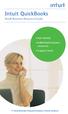 Intuit QuickBooks Small Business Resource Guide Get started Additional business resources Support tools #1 Small Business Financial Software in North America 1 Welcome to Intuit QuickBooks There are many
Intuit QuickBooks Small Business Resource Guide Get started Additional business resources Support tools #1 Small Business Financial Software in North America 1 Welcome to Intuit QuickBooks There are many
This handout, along with additional supporting Outlook handouts, and other information can be found at www.med.wayne.edu/msis/somputing/email.
 Outlook Web Access Introduction Users who are away from their computers, as well as users who share a computer, can take advantage of Outlook Web Access to access your account on SOM's Exchange Server
Outlook Web Access Introduction Users who are away from their computers, as well as users who share a computer, can take advantage of Outlook Web Access to access your account on SOM's Exchange Server
Inventory CheckOut and Store Manager User s Guide
 Inventory CheckOut and Store Manager User s Guide xlink Concepts Store Manager and Inventory CheckOut apps work together to give you control of your inventory and supplies. If you own or manage a business
Inventory CheckOut and Store Manager User s Guide xlink Concepts Store Manager and Inventory CheckOut apps work together to give you control of your inventory and supplies. If you own or manage a business
Installation. The product model shown in this QIG is TD-W8961ND, as an example.
 Installation The product model shown in this QIG is TD-W8961ND, as an example. Please use only wired network connections to configure the router. Power down all your network devices, including your computer(s)
Installation The product model shown in this QIG is TD-W8961ND, as an example. Please use only wired network connections to configure the router. Power down all your network devices, including your computer(s)
BOOKING CONFERENCES IN TMS
 BOOKING CONFERENCES IN TMS Introduction The purpose of this document is to guide a person through the process of scheduling a video conference using TMS. Endpoints The endpoint listings in TMS are connections
BOOKING CONFERENCES IN TMS Introduction The purpose of this document is to guide a person through the process of scheduling a video conference using TMS. Endpoints The endpoint listings in TMS are connections
Sage 300 Construction and Real Estate
 Sage 300 Construction and Real Estate (formerly Sage Timberline Office) MyAssistant Upgrade Guide Version 12.1 NOTICE This document and the Sage 300 Construction and Real Estate Software MyAssistant software
Sage 300 Construction and Real Estate (formerly Sage Timberline Office) MyAssistant Upgrade Guide Version 12.1 NOTICE This document and the Sage 300 Construction and Real Estate Software MyAssistant software
RescueNet 12-Lead Administration Appendix to RescueNet 12-Lead User Guide. Software version 2.3.3 Issue 3.0
 RescueNet 12-Lead Administration Appendix to RescueNet 12-Lead User Guide Software version 2.3.3 Issue 3.0 2012 by ZOLL. All rights reserved. RescueNet is a registered trademark of ZOLL Data Systems. RescueNet
RescueNet 12-Lead Administration Appendix to RescueNet 12-Lead User Guide Software version 2.3.3 Issue 3.0 2012 by ZOLL. All rights reserved. RescueNet is a registered trademark of ZOLL Data Systems. RescueNet
Online Banking & Bill Pay. Quick Start Guide. Step-by-step instructions PLUS easy-to-read screen shots and helpful tips.
 Online Banking & Bill Pay Quick Start Guide Step-by-step instructions PLUS easy-to-read screen shots and helpful tips. Welcome -- Online System Security Welcome to Online Banking and Bill Pay! Whether
Online Banking & Bill Pay Quick Start Guide Step-by-step instructions PLUS easy-to-read screen shots and helpful tips. Welcome -- Online System Security Welcome to Online Banking and Bill Pay! Whether
Sage Abra SQL HRMS Reports. User Guide
 Sage Abra SQL HRMS Reports User Guide 2010 Sage Software, Inc. All rights reserved. Sage, the Sage logos, and the Sage product and service names mentioned herein are registered trademarks or trademarks
Sage Abra SQL HRMS Reports User Guide 2010 Sage Software, Inc. All rights reserved. Sage, the Sage logos, and the Sage product and service names mentioned herein are registered trademarks or trademarks
GroupWise Calendar GroupWise Task Lists GroupWise Reminder Notes Recurring Events Proxy Access Shared Folders
 GroupWise Calendar GroupWise Task Lists GroupWise Reminder Notes Recurring Events Proxy Access Shared Folders Table of Contents Calendar Overview...1 Different Calendar Views...1 Set Default View...1 Set
GroupWise Calendar GroupWise Task Lists GroupWise Reminder Notes Recurring Events Proxy Access Shared Folders Table of Contents Calendar Overview...1 Different Calendar Views...1 Set Default View...1 Set
ETS. Major Field Tests. Proctor Administrator Manual
 ETS Major Field Tests Proctor Administrator Manual Updated: December 2010 Table of Contents Contents 1.0 WELCOME... 1 1.1 INTRODUCTION... 1 1.2 SYSTEM REQUIREMENTS AND SETTING-UP STUDENT WORKSTATIONS...
ETS Major Field Tests Proctor Administrator Manual Updated: December 2010 Table of Contents Contents 1.0 WELCOME... 1 1.1 INTRODUCTION... 1 1.2 SYSTEM REQUIREMENTS AND SETTING-UP STUDENT WORKSTATIONS...
Switched-On Schoolhouse User Guide Installation & Setup Basics
 Switched-On Schoolhouse User Guide Installation & Setup Basics MMXV Alpha Omega Publications, Inc. Switched-On Schoolhouse 2015, Switched-On Schoolhouse. Switched-On, and their logos are registered trademarks
Switched-On Schoolhouse User Guide Installation & Setup Basics MMXV Alpha Omega Publications, Inc. Switched-On Schoolhouse 2015, Switched-On Schoolhouse. Switched-On, and their logos are registered trademarks
PIGCHAMP MOBILE. PigCHAMP Knowledge Software. Installation Guide for Mobile Units
 PIGCHAMP MOBILE PigCHAMP Knowledge Software Installation Guide for Mobile Units Table of Contents: Important Note:... 4 Chapter 1: PC Setup... 5 A. Install PigCHAMP Mobile Manager on Windows XP...5 B.
PIGCHAMP MOBILE PigCHAMP Knowledge Software Installation Guide for Mobile Units Table of Contents: Important Note:... 4 Chapter 1: PC Setup... 5 A. Install PigCHAMP Mobile Manager on Windows XP...5 B.
