Sage Simply Accounting. Getting Started Guide First Step
|
|
|
- Mariah Young
- 8 years ago
- Views:
Transcription
1 Sage Simply Accounting Getting Started Guide 2012 First Step
2 Sage Simply Accounting Getting Started Guide First Step 2012 Getting Started... 1 Setting Up Your Company... 3 Setting Up Customers and Vendors... 9 Creating a Price List Essential Tasks Reporting Managing Your System Files System Requirements Business Services... 19
3 GETTING STARTED Getting Started Welcome to Sage Simply Accounting! Use this guide to help you install Sage Simply Accounting and set up your company so that you are up and running as quickly as possible. In this guide, you'll learn how to: Set up your company Set preferences to suit your business needs Get help when you have questions Secure your company data Enter some common business transactions Note: Sage Simply Accounting comes in a number of editions to suit the needs of all small businesses. This guide covers Sage Simply Accounting First Step. To learn more about the features available in other Sage Simply Accounting editions, read the What s New topic in the Help, or contact a Customer Sales representative at Sage Simply Accounting Installation Information My Company Name: My Sage Account ID: My Sage Simply Accounting Serial Number: My Installation Key Code: Getting Help There are a variety of options available to you when you have questions. Get Help as You Work Use the in-product and online Help search to find answers to your questions. Ask a help question in a Sage Simply Accounting window, or from the Search tab in the Help. Scan the list of search results, and then select a help topic to view. Open the Learning Centre to learn what s new and access the latest training courses, frequently asked questions, and video tutorials. Use the integrated RSS Feed Reader to check on the status of posts in the Sage Simply Accounting Online Community and add your own feeds to other online resources. Online Support Resources Connect with other small business professionals and Sage Simply Accounting representatives in the Sage Simply Accounting Online Community by visiting The community has quick access to several easy to use help resources, including: Getting Started Guide: First Step
4 GETTING STARTED The online Knowledgebase Blogs Discussion forums Live chat with a Customer Support specialist Community content is delivered directly to the integrated Learning Centre in Sage Simply Accounting! Sage University Training Open the Learning Centre to find classroom training courses in your area, or sign up for an online course at Contact Sage for Support If you can't find the answer to your question using the Help, the online Knowledgebase, or other self-help resources, then contact us for support. Contact us Monday through Friday, 6 a.m. to 5 p.m. Pacific Time. CONTACT INFORMATION Customer Sales: Customer Service: Customer Support: Online: Note: All customers receive FREE online support for one case within 60 days of product registration. Please visit 1 Go online to chat live with a customer support specialist! Work With a Sage Simply Accounting Expert Get the help you need from accounting experts! Sage has an extensive network of Premier Advisors and Certified Consultants to support all phases of your accounting software installation and business development. To find an expert in your area, visit 1 Must be used within 60 days of product registration. Support Specialists reserve the right to limit online chat sessions to one hour. 2 Getting Started Guide: First Step 2012
5 SETTING UP YOUR COMPANY Setting Up Your Company Preparing to Create Your Company Unless you begin to use Sage Simply Accounting when you start your business, you will need to know your account balances as of the date you start working with and recording transactions in Sage Simply Accounting. Steps to Take Before You Create Your Company File 1. Determine your company s Fiscal Start date. This will be the earliest date on which you can record transactions for your company. 2. Prepare a Trial Balance Report as of your fiscal start date. What is a Trial Balance? If you've been in business for a while, you will need to refer to this report to update Sage Simply Accounting after you create your company. The Trial Balance lists all your account balances as of a given date. Ask your accountant for this report as of the conversion date you choose. If you are converting from another computerized accounting system such as QuickBooks, you should be able to print the report yourself. So, if you convert to Sage Simply Accounting on January 1, 2012, you will need the trial balance report as of December 31, Gather together all outstanding customer invoices, and all unpaid supplier bills. 4. Make a list of the items you sell, including their selling prices. Creating a New Company The New Company Setup Wizard guides you through the process of creating a new company in a few simple steps. As you move through the wizard, it prompts you to enter information about your company and your fiscal Start and End dates. Click the Next button to move forward, or the Back button to go back and review the information you entered. If you get stuck, click the Help button for assistance. 1. Enter your company name and address information. 2. Enter your fiscal year Start and End dates. 3. Click Finish, and Sage Simply Accounting will create your company. Getting Started Guide: First Step
6 SETTING UP YOUR COMPANY Reviewing & Modifying Settings Now that you have set up your company, you are ready to review your company settings and get your books up to date. In Sage Simply Accounting, settings are divided into the following types: System settings User preferences Form and report settings You'll find system settings in the Settings window, grouped by module. Backup options, and settings that affect more than one module are located within the Company group. It is important to review the Sales Taxes system settings for your company to ensure that you are charging and being charged the correct amounts. Sales Taxes Sage Simply Accounting automatically creates Sales tax based on the province you chose in the New Company Setup Wizard. For example, if your company operates in British Columbia, two taxes are set up for you: the Goods 4 Getting Started Guide: First Step 2012
7 SETTING UP YOUR COMPANY and Services Tax (GST) and the Provincial Sales Tax (PST). Sage Simply Accounting also creates some default tax codes that you can use to calculate the taxes you pay and the taxes you charge. Tip Assign tax codes to customers and suppliers to simplify tax calculations when you process a transaction. To learn more, search for About sales taxes and Modifying a tax code in the Help. User Preferences You can customize Sage Simply Accounting to complement the way you work. For example, you can save changes that you make to customer or supplier records automatically. To learn more, search for "About user preferences in the Help. Report and Form Options Report options define the default print settings for reports. You can modify these settings on individual reports by opening a report s Modify Report window. Select the form type for the business forms you use, such as cheques and invoices. Set up Sage Simply Accounting to remind you when to order new cheques. Getting Started Guide: First Step
8 SETTING UP YOUR COMPANY To learn more about customizing your business forms, search for How do I customize a form in the Help. Adding or Modifying Accounts The New Company Setup Wizard creates a set of accounts for your business. You can hide accounts you don't need, or edit the accounts in the list. Sage Simply Accounting creates four main cash/bank accounts for you to use: Cash Draws Chequing Bank Account Petty Cash Savings Bank Account You can create additional bank accounts if you need them for your business. To find out more about bank accounts, search for About bank accounts in the Help. Entering Account Balances If you've been running your business for a while, you already have balances to add to your accounts for example, the balance in your company chequing account. Enter your opening account balances in Sage Simply Accounting to ensure that your business records are accurate. 1. Refer to your most recent Trial Balance report the same one you used when you created your company. 2. On the Tools menu, select For My Accountant and then Account Information. 3. Open each account and then enter the account balance from the trial balance. If you start entering transactions in Sage Simply Accounting as of your fiscal start date, your trial balance will be quite simple it will contain balances for only your balance sheet accounts, not income and expense accounts. 4. Click Save and Close to save your changes. Why Did I Receive a Message About Assigning a Difference? If you don't update all your account balances, the accounts may not balance, and so, you may receive a message asking you to assign the difference to a specific account. Accept the account that Sage Simply Accounting suggests, or select a different account. Check the balance in this account after you have finished entering all opening account balances to ensure that the balance agrees with your records. Checking Your Accounts To ensure that you have entered your account balances correctly, print a Trial Balance report in Sage Simply Accounting and check it against your existing records. To check your accounts: 1. In the Home window, open the Report Centre. Select Financials, Trial Balance, and then Opening Balances. 2. Click Display to view the report. 6 Getting Started Guide: First Step 2012
9 SETTING UP YOUR COMPANY 3. To print the report, ensure that your printer is set up, and then choose Print from the File menu or toolbar. 4. Compare the account names and balances against your existing records. The Home Window The Home window is divided into three major sections representing important facets of your business: Money In Customers and Sales Money Out Suppliers and Purchases Reports Detailed information about the health of your business Getting Started Guide: First Step
10 SETTING UP YOUR COMPANY In the Home window: Ask a question for Help, or find a response to a frequently asked question by clicking one of the How do I links. The menu bar provides easy access to additional Sage Simply Accounting features. Icons offer quick access to tasks. Open the Report Centre to find reports to manage your business. Learning Centre link Click the link to open the Learning Centre - the learning resources hub for Sage Simply Accounting! 8 Getting Started Guide: First Step 2012
11 SETTING UP CUSTOMERS & SUPPLIERS Setting Up Customers & Suppliers Entering Customer Information When you create a customer record, all you need is a name. Of course, you will probably want to add more contact information and default options when it is convenient for you to do so. 1. Enter the customer s name or other unique identifier. 2. Add in other details about the customer. 3. Click Save and Close to save your changes. Tip Are you converting from QuickBooks, Quicken, or MYOB? Run the Import Wizard to import your current customer information. For more information search for How do I import records in the Help. Getting Started Guide: First Step
12 SETTING UP CUSTOMERS & SUPPLIERS Entering Supplier Information When you create a supplier record, all you need is a name. Of course, you will probably want to add more contact information and default options when it is convenient for you to do so. 1. Enter the supplier s name or other unique identifier. 2. Add in other details about the supplier. 3. Click Save and Close to save your changes. Tip Are you converting from QuickBooks, Quicken, or MYOB? Run the Import Wizard to import your current supplier information. For more information search for How do I import records in the Help. Entering Balances Customers If you have been in business for a while, some customers may owe you money as of your company s fiscal start date. You need to bring each customer record up-to-date. 10 Getting Started Guide: First Step 2012
13 SETTING UP CUSTOMERS & SUPPLIERS For each customer, determine the total outstanding amount owed as of the fiscal start date, and then enter an invoice in the Sales window for this amount. Use your fiscal start date for the invoice date. Suppliers If you have been in business for a while, you may owe money to suppliers as of your company s fiscal start date. You need to bring each supplier record up-to-date. For each supplier, determine the total amount owed, and then enter an invoice for this amount. Use your fiscal start date for the invoice date. Creating a Price List You can use your price list to create items that you sell: Inventory. These are physical or tangible items that your company sells. When you create a new inventory item, you must give it a number. The description, selling unit, and selling price are optional. Services. These are non-tangible items, such as consulting fees. Services are created just like inventory items. Giving items a number and a description makes it easy to find them as your price list grows. For more information, search for How do I create an item record in the Help. Setting up a price list for your inventory and service items will speed up invoicing and make your data entry more consistent in the Sales window. Tip Getting Started Guide: First Step
14 ESSENTIAL TASKS Essential Tasks Overview of Customer Transactions Money In There are two types of customer transactions available in the Money In section of the Home window. Makes Sales Bill your customers for goods shipped or received at the time of sale, and for services provided. Receive Customer Payments Enter payments you receive from your customers, and apply the payment to one or more unpaid invoices. Invoicing Customers When you record a sale, Sage Simply Accounting keeps track of the goods and services sold and updates the customer s record. To create an invoice: In the Home window, in the Money In section, click the Make Sales icon complete the following steps., and then 1. Select a customer. Sage Simply Accounting will auto-fill the Sold to, Ship to, Comments, and Terms fields with the data from the customer s record. 2. Select items from your price list, or enter details about the items you are selling. 3. Print or the invoice. 4. Click Process to record the transaction, and update account balances and the customer s record. Receiving Customer Payments To record a payment from a customer: In the Home window, in the Money In section, click the Receive Customer Payments icon, and then complete the following steps. 1. Select a customer. 2. Select the payment method, and the account to which you will deposit the payment. If the customer is paying by cheque, enter the cheque number. 3. Ensure the date of receipt is correct. By default, the current session date is used. 4. Select the invoice to which the payment should be applied. Sage Simply Accounting automatically calculates the eligible discount based on the payment terms you entered. 5. Click Process to record the transaction and update account balances and the customer s record. 12 Getting Started Guide: First Step 2012
15 ESSENTIAL TASKS Overview of Supplier Transactions Money Out There are four types of supplier transactions you can perform in the Home window. Record Purchases Pay for Purchases Available in the Banking and Other Activities section. Enter bills from suppliers for items or services you have purchased and will pay for at a later date. Available in the Banking and Other Activities section. Enter a payment to a supplier and apply the payment to one or more unpaid bills. Pay Bills Available in the Money Out section. Record an expense and the method of payment. Pay Credit Card Bills Available in the Money Out section. Enter payments (for example, write a cheque) to your credit card company for business expenses. Recording Expenses If you do not need to use Sage Simply Accounting to keep track of and remind you about your unpaid bills, you can simplify your record keeping by entering only your expenses. In fact, all businesses have miscellaneous day-today expenses that can be recorded this way. For information on entering and paying a bill, search for Entering a purchase invoice in the Help. To enter an expense: In the Home window, in the Money Out section, click the Pay Bills icon, and then complete the following steps. 1. Select a supplier. 2. Select a payment method and the account from which the expense is paid. If you are paying by cheque, enter the cheque number. 3. Ensure the date of payment is correct. By default, the current session date is used. 4. Enter details about each expense. Select an account to record the expense, and then enter details about each expense. 5. Click Process to record the transaction and update account balances. Reporting Reports help you find out how your business is doing. In particular, you should pay attention to the main financial reports: the Balance Sheet, and the Income Statement. Sage Simply Accounting includes over 25 pre-formatted reports, and you can customize them all to suit your needs! The Report Centre You can easily find the reports you need in the Report Centre. The Report Centre icon is available in the Home window, so it is always at your fingertips. Getting Started Guide: First Step
16 ESSENTIAL TASKS 1. Select a report type to display a list of reports. 2. Similar reports are grouped together. Double-click to open a group, and single click to select a particular report. A sample image of the printed report and a description is displayed on the right. 3. Click Modify this report to open the Modify window for this report. You can customize Print and Font settings on every report. Other modification options include: the number and the size of report columns, filters, and sort options. 4. Click Display to view the report. Managing Your System Files Your Sage Simply Accounting data is stored in a MySQL database. Each database consists of a SAI file that contains profile information about your company data, and a folder with an SAJ extension that contains your actual company data as well as user security information. Both the folder and the file are required to open your company in Sage Simply Accounting. Backup and Restore Your company records are indispensable. They help you invoice your customers, pay your suppliers on time, and provide the information you need to plan for your business future. Because your company files do so much, you should take the time to ensure that your financial data is safe and secure. Creating a backup schedule is a great time-saver and will ensure consistent data backups. Tip Sage Simply Accounting can remind you to back up your company data each time you close your company, or you can create a backup schedule to have Sage Simply Accounting automatically 14 Getting Started Guide: First Step 2012
17 ESSENTIAL TASKS back up your data when you close your company file on the scheduled day. By default, Sage Simply Accounting is set to verify that the company and security data in your backup files are intact and can be restored. If you make a mistake that you want to undo, or your files are damaged or accidentally deleted, then restore your data from your most recent backup. To learn more, search for How do I back up my company in the Help. Securing Your Company Data When you create your company, Sage Simply Accounting automatically creates a user profile called sysadmin. This administrator has full rights to your company data. When you create your company, there is no password protecting your files. It is a very good idea to add a password to ensure that your company data does not get changed without your knowledge. Once you add a password, you will be asked to enter it every time you open your company. If you intend to access Sage Simply Accounting data from other programs, such as Microsoft Access, assign third-party access rights to sysadmin and then password-protect your data. Password Protect Your Company To add a password to your company data: 1. On the Setup menu, select Change Password. Your User Name is always sysadmin, so you only need to remember your password to login. 2. Enter your password twice and click OK. Getting Started Guide: First Step
18 ESSENTIAL TASKS To learn more, search for About passwords in the Help. 16 Getting Started Guide: First Step 2012
19 NEXT STEPS Next Steps Thank you for choosing Sage Simply Accounting First Step! You have now set up Sage Simply Accounting and know how to enter basic transactions. As your business grows, so does Sage Simply Accounting. If you need additional features and functionality such as payroll, inventory, multi-user capability and in-depth analysis, consider upgrading to Sage Simply Accounting Pro or Sage Simply Accounting Premium. Your data from Sage Simply Accounting First Step can easily be transferred in minutes. All Sage Simply Accounting software is user-friendly. Getting Started Guide: First Step
20 SYSTEM REQUIREMENTS System Requirements Minimum System Requirements Processor operating at 1.0 GHz or higher (2.0 GHz recommended) 512 MB RAM (1 GB recommended) 1 GB hard disk space (additional 400 MB needed for installation) Internet Explorer 6.0 or later Microsoft Windows XP, Vista. or 7 (with the latest updates from Microsoft) 256-colour or higher SVGA monitor, minimum resolution of 1024 x 768 CD-ROM drive Word and Excel integration requires Microsoft Word and Microsoft Excel 2003, 2007, or 2010 Conversion Only converts data from Sage Simply Accounting First Step. Imports customer and vendor data from Quick- Books versions , MYOB versions 10 and 11, Quicken versions XG 2003, XG 2004, XG 2005; and Microsoft Excel. 18 Getting Started Guide: First Step 2012
21 BUSINESS SERVICES Business Services After you get started on Sage Simply Accounting, you may realize that you could benefit from other services for your business. Sage Simply Accounting can help: Sage Business Care Gain efficiency, convenience, and peace of mind with Sage Business Care. During your subscription you will receive an upgrade of Sage Simply Accounting as soon as it is released, ensuring your business is always running on the most up-to-date software available. To learn more: Visit Call Sage Simply Accounting Direct Payments Conveniently make and receive electronic payments faster and more accurately with Sage Simply Accounting Direct Payments. You ll increase overall business satisfaction and have fewer delinquent payments (while saving a few trees) by offering more ways to electronically send and receive money. To learn more: Visit Call Credit Card Services Automate your credit card processing with an affordable online service from Sage Payment Solutions. When you sign up for a merchant account at Sage Payment Solutions, you can authorize credit card payments directly from Sage Simply Accounting sales transactions, and then go online to manage your account and view payment reports. To learn more: Visit Call Getting Started Guide: First Step
22 Sage Simply Accounting Customer Sales: Customer Service: Customer Support: Sage Software Canada, Ltd. All rights reserved. Sage and the logo, Sage Simply Accounting and the logo are trademarks or registered trademarks of Sage Software, Inc. or its affiliated entities. All other trademarks are the property of their respective owners.
Accounting. Getting Started Guide
 Accounting Getting Started Guide Sage 50 Canadian Edition Getting Started Guide Getting Started...1 Setting Up Your Company...3 Setting Up Customers and Suppliers...8 Setting Up Items... 10 Essential Tasks...
Accounting Getting Started Guide Sage 50 Canadian Edition Getting Started Guide Getting Started...1 Setting Up Your Company...3 Setting Up Customers and Suppliers...8 Setting Up Items... 10 Essential Tasks...
Getting Started Guide
 2010 Getting Started Guide 2010 Getting Started Guide Getting Started...1 Setting Up Your Company...4 Setting Up Customers and Vendors... 13 Setting Up Items... 16 Setting Up Payroll... 18 Setting Up Projects...
2010 Getting Started Guide 2010 Getting Started Guide Getting Started...1 Setting Up Your Company...4 Setting Up Customers and Vendors... 13 Setting Up Items... 16 Setting Up Payroll... 18 Setting Up Projects...
Sage Simply Accounting. Getting Started Guide
 Sage Simply Accounting Getting Started Guide 2012 Sage Simply Accounting Getting Started Guide 2012 2012 Getting Started...1 Setting Up Your Company...4 Setting Up Customers and Vendors... 12 Setting Up
Sage Simply Accounting Getting Started Guide 2012 Sage Simply Accounting Getting Started Guide 2012 2012 Getting Started...1 Setting Up Your Company...4 Setting Up Customers and Vendors... 12 Setting Up
Getting Started Guide
 Getting Started Guide 2013 Sage 50 Canadian Edition Getting Started Guide 2013 Getting Started...1 Setting Up Your Company...4 Setting Up Customers and Vendors... 11 Setting Up Items... 14 Setting Up Payroll...
Getting Started Guide 2013 Sage 50 Canadian Edition Getting Started Guide 2013 Getting Started...1 Setting Up Your Company...4 Setting Up Customers and Vendors... 11 Setting Up Items... 14 Setting Up Payroll...
Accounting. Getting Started Guide
 Accounting Getting Started Guide Sage 50 Canadian Edition Getting Started Guide Getting Started...1 Setting Up Your Company...5 Setting Up Customers and Vendors... 12 Setting Up Items... 15 Setting Up
Accounting Getting Started Guide Sage 50 Canadian Edition Getting Started Guide Getting Started...1 Setting Up Your Company...5 Setting Up Customers and Vendors... 12 Setting Up Items... 15 Setting Up
SMALL BUSINESS ACCOUNTING. Installation and Setup Guide
 SMALL BUSINESS ACCOUNTING Installation and Setup Guide 1634_502138_f1.indd 1 6/27/11 4:17 PM Copyright Copyright 2011 Intuit Inc. All rights reserved. First printing, September 2008 STATEMENTS IN THIS
SMALL BUSINESS ACCOUNTING Installation and Setup Guide 1634_502138_f1.indd 1 6/27/11 4:17 PM Copyright Copyright 2011 Intuit Inc. All rights reserved. First printing, September 2008 STATEMENTS IN THIS
Software Installation and Creating a New Company
 Chapter 1 Software Installation and Creating a New Company OBJECTIVES: 1 System Requirements 2 Software Installation 3 Starting QuickBooks and Creating a New Company 4 Backing up Company Data 5 QuickBooks
Chapter 1 Software Installation and Creating a New Company OBJECTIVES: 1 System Requirements 2 Software Installation 3 Starting QuickBooks and Creating a New Company 4 Backing up Company Data 5 QuickBooks
QuickBooks Enterprise Solutions. Installation and Setup Guide
 QuickBooks Enterprise Solutions Installation and Setup Guide Copyright Copyright 2007 Intuit Inc. All rights reserved. First printing, September 2007 STATEMENTS IN THIS DOCUMENT REGARDING THIRD-PARTY STANDARDS
QuickBooks Enterprise Solutions Installation and Setup Guide Copyright Copyright 2007 Intuit Inc. All rights reserved. First printing, September 2007 STATEMENTS IN THIS DOCUMENT REGARDING THIRD-PARTY STANDARDS
QuickBooks 2012 What's New and Improved
 QuickBooks 2012 What's New and Improved By Laura Madeira Register to win over $8K of QuickBooks Software* www.quick-training.com/free-quickbooks-2012 A brief review of the new and improved features and
QuickBooks 2012 What's New and Improved By Laura Madeira Register to win over $8K of QuickBooks Software* www.quick-training.com/free-quickbooks-2012 A brief review of the new and improved features and
QuickBooks Online Training Workbook for Educators
 QuickBooks Online Training Workbook for Educators 0 Contents Introduction to QuickBooks Online... 3 Objectives... 3 Accessing QuickBooks Online in your Internet Browser... 3 Downloading your Browser...
QuickBooks Online Training Workbook for Educators 0 Contents Introduction to QuickBooks Online... 3 Objectives... 3 Accessing QuickBooks Online in your Internet Browser... 3 Downloading your Browser...
FAS Asset Accounting FAS CIP Accounting FAS Asset Inventory SQL Server Installation & Administration Guide Version 2011.1
 FAS Asset Accounting FAS CIP Accounting FAS Asset Inventory SQL Server Installation & Administration Guide Version 2011.1 2011 Sage Software, Inc. All rights reserved. Published by Sage 2325 Dulles Corner
FAS Asset Accounting FAS CIP Accounting FAS Asset Inventory SQL Server Installation & Administration Guide Version 2011.1 2011 Sage Software, Inc. All rights reserved. Published by Sage 2325 Dulles Corner
Getting Started Tutorial
 Getting Started Tutorial Welcome This tutorial will introduce you to the main functions of your AccountRight software. You can use this tutorial with the current version of MYOB AccountRight Basics. This
Getting Started Tutorial Welcome This tutorial will introduce you to the main functions of your AccountRight software. You can use this tutorial with the current version of MYOB AccountRight Basics. This
Software Installation and Creating a New Company
 Chapter 1 Software Installation and Creating a New Company OBJECTIVES 1. System Requirements. 2. Download QuickBooks 2014. 3. Install Software from CD. 4. Starting QuickBooks. 5. Creating a New Company.
Chapter 1 Software Installation and Creating a New Company OBJECTIVES 1. System Requirements. 2. Download QuickBooks 2014. 3. Install Software from CD. 4. Starting QuickBooks. 5. Creating a New Company.
Stellar Phoenix. Access Database Repair 5.0 Installation Guide
 Stellar Phoenix Access Database Repair 5.0 Installation Guide Overview Stellar Phoenix Access Database Repair, a secure and easy to use application is designed for repairing corrupt Microsoft Access (.mdb,.accdb)
Stellar Phoenix Access Database Repair 5.0 Installation Guide Overview Stellar Phoenix Access Database Repair, a secure and easy to use application is designed for repairing corrupt Microsoft Access (.mdb,.accdb)
Sage Timeslips. Customer Resource Guide 2013. About Sage North America. The easy, efficient way to manage your time-tracking and billing cycle.
 About Sage North America Sage is a leading global supplier of business management software and services for small and midsized businesses. The Sage Group plc, formed in 1981, was floated on the London
About Sage North America Sage is a leading global supplier of business management software and services for small and midsized businesses. The Sage Group plc, formed in 1981, was floated on the London
Introduction 1-1 Installing FAS 500 Asset Accounting the First Time 2-1 Installing FAS 500 Asset Accounting: Upgrading from a Prior Version 3-1
 Contents 1. Introduction 1-1 Supported Operating Environments................ 1-1 System Requirements............................. 1-2 Security Requirements........................ 1-3 Installing Server
Contents 1. Introduction 1-1 Supported Operating Environments................ 1-1 System Requirements............................. 1-2 Security Requirements........................ 1-3 Installing Server
AgExpert Analyst 2014
 AgExpert Analyst 2014 Meet the next generation of accounting software You work hard to make your operation successful. That means using the best, most up-to-date accounting software you can find. And that
AgExpert Analyst 2014 Meet the next generation of accounting software You work hard to make your operation successful. That means using the best, most up-to-date accounting software you can find. And that
Registered Trademarks and Proprietary Names
 123 User's Guide Notice of Copyright Published by Maximizer Software Inc. Copyright 1988-2010 All rights reserved. Registered Trademarks and Proprietary Names Product names mentioned in this document
123 User's Guide Notice of Copyright Published by Maximizer Software Inc. Copyright 1988-2010 All rights reserved. Registered Trademarks and Proprietary Names Product names mentioned in this document
QUICK START GUIDE. Draft twice the documents in half the time starting now.
 QUICK START GUIDE Draft twice the documents in half the time starting now. WELCOME TO PRODOC Thank you for choosing ProDoc, your forms solution to save time and money, reduce errors, and better serve your
QUICK START GUIDE Draft twice the documents in half the time starting now. WELCOME TO PRODOC Thank you for choosing ProDoc, your forms solution to save time and money, reduce errors, and better serve your
Roth IRA Conversion Evaluator
 Roth IRA Conversion Evaluator Quick Start Guide 2009, WoltersKluwer. All Rights Reserved. Page 1 of 36 Table of Contents Roth IRA Conversion Evaluator Quick Start Guide Getting Started... 3 About the Roth
Roth IRA Conversion Evaluator Quick Start Guide 2009, WoltersKluwer. All Rights Reserved. Page 1 of 36 Table of Contents Roth IRA Conversion Evaluator Quick Start Guide Getting Started... 3 About the Roth
AN INTRODUCTION TO QUICKBOOKS ONLINE. Getting Started Guide
 AN INTRODUCTION TO QUICKBOOKS ONLINE Getting Started Guide Copyright Copyright 2014 Intuit Ltd. All rights reserved. Intuit Australia Intuit Australia is a company registered in Australia - ABN 28 163
AN INTRODUCTION TO QUICKBOOKS ONLINE Getting Started Guide Copyright Copyright 2014 Intuit Ltd. All rights reserved. Intuit Australia Intuit Australia is a company registered in Australia - ABN 28 163
Stellar Phoenix. SQL Database Repair 6.0. Installation Guide
 Stellar Phoenix SQL Database Repair 6.0 Installation Guide Overview Stellar Phoenix SQL Database Repair software is an easy to use application designed to repair corrupt or damaged Microsoft SQL Server
Stellar Phoenix SQL Database Repair 6.0 Installation Guide Overview Stellar Phoenix SQL Database Repair software is an easy to use application designed to repair corrupt or damaged Microsoft SQL Server
Accounting. EFT Direct User Guide
 Accounting EFT Direct User Guide Sage 50 EFT Direct User Guide Before You Start 1 Hardware and Software Requirements 1 Make Arrangements with Your Bank 1 Getting Help 2 The Manuals 2 Online Help 2 Installing
Accounting EFT Direct User Guide Sage 50 EFT Direct User Guide Before You Start 1 Hardware and Software Requirements 1 Make Arrangements with Your Bank 1 Getting Help 2 The Manuals 2 Online Help 2 Installing
SYSTEM REQUIREMENTS...
 Contents INTRODUCTION... 1 BillQuick Online Setup Checklist... 3 SYSTEM REQUIREMENTS... 4 Hardware Requirements... 4 Software Requirements... 4 START-UP... 5 BILLQUICK ONLINE ACCOUNT... 5 BILLQUICK ONLINE
Contents INTRODUCTION... 1 BillQuick Online Setup Checklist... 3 SYSTEM REQUIREMENTS... 4 Hardware Requirements... 4 Software Requirements... 4 START-UP... 5 BILLQUICK ONLINE ACCOUNT... 5 BILLQUICK ONLINE
In-depth information about Sage 50 Accounts: In-depth specification
 In-depth information about Sage 50 Accounts: In-depth specification Sage 50 Accounts is the UK's market leading accounts software - ideal for small and medium-sized businesses making running your business
In-depth information about Sage 50 Accounts: In-depth specification Sage 50 Accounts is the UK's market leading accounts software - ideal for small and medium-sized businesses making running your business
InventoryControl for use with QuoteWerks Quick Start Guide
 InventoryControl for use with QuoteWerks Quick Start Guide Copyright 2013 Wasp Barcode Technologies 1400 10 th St. Plano, TX 75074 All Rights Reserved STATEMENTS IN THIS DOCUMENT REGARDING THIRD PARTY
InventoryControl for use with QuoteWerks Quick Start Guide Copyright 2013 Wasp Barcode Technologies 1400 10 th St. Plano, TX 75074 All Rights Reserved STATEMENTS IN THIS DOCUMENT REGARDING THIRD PARTY
BillQuick Agent 2010 Getting Started Guide
 Time Billing and Project Management Software Built With Your Industry Knowledge BillQuick Agent 2010 Getting Started Guide BQE Software, Inc. 2601 Airport Drive Suite 380 Torrance CA 90505 Support: (310)
Time Billing and Project Management Software Built With Your Industry Knowledge BillQuick Agent 2010 Getting Started Guide BQE Software, Inc. 2601 Airport Drive Suite 380 Torrance CA 90505 Support: (310)
Retail Starter Kit 2011/12. Features & Benefits
 Features & Benefits If you are opening your store for the first time, or upgrading from a cash register, then Reckon s is what you need. This kit includes integrated payroll management, inventory tracking
Features & Benefits If you are opening your store for the first time, or upgrading from a cash register, then Reckon s is what you need. This kit includes integrated payroll management, inventory tracking
SYSTEM REQUIREMENTS...
 Contents INTRODUCTION... 1 BillQuick HR Setup Checklist... 2 SYSTEM REQUIREMENTS... 3 HARDWARE REQUIREMENTS... 3 SOFTWARE REQUIREMENTS... 3 Operating System Requirements... 3 Other System Requirements...
Contents INTRODUCTION... 1 BillQuick HR Setup Checklist... 2 SYSTEM REQUIREMENTS... 3 HARDWARE REQUIREMENTS... 3 SOFTWARE REQUIREMENTS... 3 Operating System Requirements... 3 Other System Requirements...
Sage 50 Accounting. Premium 2014 Level 1. Courseware 1615-1. For Evaluation Only. MasterTrak Accounting Series
 Sage 50 Accounting Premium 2014 Level 1 Courseware 1615-1 MasterTrak Accounting Series Lesson 1: Introduction Lesson Objectives Sage 50 Premium Accounting 2014 Level 1 The objective of this lesson is to
Sage 50 Accounting Premium 2014 Level 1 Courseware 1615-1 MasterTrak Accounting Series Lesson 1: Introduction Lesson Objectives Sage 50 Premium Accounting 2014 Level 1 The objective of this lesson is to
Partner. Sage Pastel. Accounting. Installation Guide
 Sage Pastel Accounting Partner Installation Guide Sage Pastel: +27 11 304 3000 Sage Pastel Intl: +27 11 304 3400 www.pastel.co.za www.sagepastel.com info@pastel.co.za info@sagepastel.com Sage Pastel Accounting
Sage Pastel Accounting Partner Installation Guide Sage Pastel: +27 11 304 3000 Sage Pastel Intl: +27 11 304 3400 www.pastel.co.za www.sagepastel.com info@pastel.co.za info@sagepastel.com Sage Pastel Accounting
Sage Simply Accounting Product Update for Jan 1, 2011
 Sage Simply Accounting Product Update for Jan 1, 2011 Sage Simply Accounting Product Update Install the Correct Product Update... 1 About This Update... 1 When do I install the update?... 1 Where can I
Sage Simply Accounting Product Update for Jan 1, 2011 Sage Simply Accounting Product Update Install the Correct Product Update... 1 About This Update... 1 When do I install the update?... 1 Where can I
Batch Eligibility Long Term Care claims
 Hewlett Packard Enterprise Provider Electronic Solutions software lets Connecticut Medical Assistance Program providers verify patient s eligibility and submit and correct claims for services all electronically.
Hewlett Packard Enterprise Provider Electronic Solutions software lets Connecticut Medical Assistance Program providers verify patient s eligibility and submit and correct claims for services all electronically.
Wings 2013 Accounting Lite Manual
 Wings 2013 Accounting Lite Manual January 2013 Wings Infonet Ltd, Hyderabad, India No part of this manual can be reproduced in any manner whatsoever or translated in any manner without the written permission
Wings 2013 Accounting Lite Manual January 2013 Wings Infonet Ltd, Hyderabad, India No part of this manual can be reproduced in any manner whatsoever or translated in any manner without the written permission
Contents. Hardware Configuration... 27 Uninstalling Shortcuts Black...29
 Contents Getting Started...1 Check your Computer meets the Minimum Requirements... 1 Ensure your Computer is Running in Normal Sized Fonts... 7 Ensure your Regional Settings are Correct... 9 Reboot your
Contents Getting Started...1 Check your Computer meets the Minimum Requirements... 1 Ensure your Computer is Running in Normal Sized Fonts... 7 Ensure your Regional Settings are Correct... 9 Reboot your
Getting Started with Sage 50 Accounts 2012
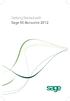 Getting Started with Sage 50 Accounts 2012 Making the most of your software Hello, Thank you for purchasing Sage 50 Accounts 2012. This guide will help you to get started and make the most of your software.
Getting Started with Sage 50 Accounts 2012 Making the most of your software Hello, Thank you for purchasing Sage 50 Accounts 2012. This guide will help you to get started and make the most of your software.
Business Range 2015. Startup guide. Accounting, Plus, Premier, Enterprise
 Business Range 2015 Startup guide Accounting, Plus, Premier, Enterprise Reckon Accounts 2015 Startup Guide Installation Setup Key Concepts Essential Tasks Copyright Copyright 2015 Reckon Ltd. All rights
Business Range 2015 Startup guide Accounting, Plus, Premier, Enterprise Reckon Accounts 2015 Startup Guide Installation Setup Key Concepts Essential Tasks Copyright Copyright 2015 Reckon Ltd. All rights
Sage 50 Accounting (Release 2015.1)
 Sage 50 Accounting (Release 2015.1) December 2014 Contents Sage 50 Accounting Canadian Edition (Release 2015.1) 1 Sage 50 Accounting Release 2015.1 1 What's new and product improvements 1 Support for employer
Sage 50 Accounting (Release 2015.1) December 2014 Contents Sage 50 Accounting Canadian Edition (Release 2015.1) 1 Sage 50 Accounting Release 2015.1 1 What's new and product improvements 1 Support for employer
Getting Started. Congratulations on choosing MYOB Payroll. This guide takes you through installing, registering and setting up.
 Getting Started MYOB Payroll 2016 Congratulations on choosing MYOB Payroll. This guide takes you through installing, registering and setting up. Need more help? You ll find a user guide on your installation
Getting Started MYOB Payroll 2016 Congratulations on choosing MYOB Payroll. This guide takes you through installing, registering and setting up. Need more help? You ll find a user guide on your installation
Premier Installation 2013.1 Guide for SQL Server Administrators
 for Depreciation, Tracking, Planning, and Reporting Premier Installation 2013.1 Guide for SQL Server Administrators Premier Installation Guide Version 2013.1 Contents Chapter 1. Introduction Supported
for Depreciation, Tracking, Planning, and Reporting Premier Installation 2013.1 Guide for SQL Server Administrators Premier Installation Guide Version 2013.1 Contents Chapter 1. Introduction Supported
QuickBooks Overview for Small Business
 QuickBooks Overview for Small Business ENTREPRENURIAL SUMMIT March 3, 2011 Executive Director TFCE Presentation Objectives To discuss decisions that must be made before using QuickBooks To create a new
QuickBooks Overview for Small Business ENTREPRENURIAL SUMMIT March 3, 2011 Executive Director TFCE Presentation Objectives To discuss decisions that must be made before using QuickBooks To create a new
How QuickBooks desktop edition features and data are translated into QuickBooks Online: Legend Customers Vendors Employees Banking Lists
 This is a reprint from the help menu of the QuickBooks Online Edition. Page 1 of 10 If you are planning on switching from the desktop edition, this is an important document to read in its entirety. Visit
This is a reprint from the help menu of the QuickBooks Online Edition. Page 1 of 10 If you are planning on switching from the desktop edition, this is an important document to read in its entirety. Visit
Welcome to the new Sage 50 Accounts
 Welcome to the new Sage 50 Accounts What s new Easy install guide Getting started For more support, visit the Sage 50 Accounts Help Centre: sage.co.uk/new50accounts Contents New and improved features
Welcome to the new Sage 50 Accounts What s new Easy install guide Getting started For more support, visit the Sage 50 Accounts Help Centre: sage.co.uk/new50accounts Contents New and improved features
BillQuick HR Getting Started Guide2015
 GETTING STARTED GUIDE: BillQuick HR 2015 BillQuick HR Getting Started Guide2015 BillQuick Power Up Your Business (866) 945-1595 www.bqe.com info@bqe.com GETTING STARTED GUIDE: BillQuick HR 2015 Contents
GETTING STARTED GUIDE: BillQuick HR 2015 BillQuick HR Getting Started Guide2015 BillQuick Power Up Your Business (866) 945-1595 www.bqe.com info@bqe.com GETTING STARTED GUIDE: BillQuick HR 2015 Contents
COMPRESS Installation Guide
 COMPRESS Installation Guide Upgrade Existing Installation Single User License Build 6310 Contents System Requirements... 1 Installation Overview... 2 Upgrade From Build 6300... 3 Upgrade From Build 6263
COMPRESS Installation Guide Upgrade Existing Installation Single User License Build 6310 Contents System Requirements... 1 Installation Overview... 2 Upgrade From Build 6300... 3 Upgrade From Build 6263
Windows Data Recovery Home 6.0
 Installation Guide Stellar Phoenix Windows Data Recovery Home 6.0 Overview Stellar Phoenix Windows Data Recovery - Home edition is a complete solution to recover lost data from your hard disks and removable
Installation Guide Stellar Phoenix Windows Data Recovery Home 6.0 Overview Stellar Phoenix Windows Data Recovery - Home edition is a complete solution to recover lost data from your hard disks and removable
SMALL BUSINESS ACCOUNTING. User Guide
 SMALL BUSINESS ACCOUNTING User Guide 3022100_504913_f1.indd 1 7/17/13 12:26 AM Welcome to QuickBooks We're going to help you get paid, pay others, and see how your business is doing. Use this guide to
SMALL BUSINESS ACCOUNTING User Guide 3022100_504913_f1.indd 1 7/17/13 12:26 AM Welcome to QuickBooks We're going to help you get paid, pay others, and see how your business is doing. Use this guide to
QuickBooks Compatible Software CCRQBOM. By CCRSoftware
 QuickBooks Compatible Software CCRQBOM By CCRSoftware Updated 5/5/2009 Contents CCRQBOM 1 Installing CCRQBOM 3 Operating Requirements... 3 Installing the Application... 4 Quick Setup Instructions... 4
QuickBooks Compatible Software CCRQBOM By CCRSoftware Updated 5/5/2009 Contents CCRQBOM 1 Installing CCRQBOM 3 Operating Requirements... 3 Installing the Application... 4 Quick Setup Instructions... 4
Intuit QuickBooks Certified User. Study Guide. succeed. www.certiport.com/quickbooks
 Intuit QuickBooks Certified User Study Guide succeed www.certiport.com/quickbooks Businesses Standardize on QuickBooks Dear Test Candidate, In preparation for the QuickBooks Certified User exam, we ve
Intuit QuickBooks Certified User Study Guide succeed www.certiport.com/quickbooks Businesses Standardize on QuickBooks Dear Test Candidate, In preparation for the QuickBooks Certified User exam, we ve
Contents. Quick Start Steps 1. Welcome to PayClock 3. Product Overview 8. Routine Operations Guide 17
 User's Guide Contents Quick Start Steps 1 Verify the Contents...1 Mount the Terminal (PC600 and FaceIN Only)...1 Verify the System Requirements...1 Install the PayClock Software...2 Open PayClock...2
User's Guide Contents Quick Start Steps 1 Verify the Contents...1 Mount the Terminal (PC600 and FaceIN Only)...1 Verify the System Requirements...1 Install the PayClock Software...2 Open PayClock...2
Guide to Installing BBL Crystal MIND on Windows 7
 Guide to Installing BBL Crystal MIND on Windows 7 Introduction The BBL Crystal MIND software can not be directly installed on the Microsoft Windows 7 platform, however it can be installed and run via XP
Guide to Installing BBL Crystal MIND on Windows 7 Introduction The BBL Crystal MIND software can not be directly installed on the Microsoft Windows 7 platform, however it can be installed and run via XP
PAYROLL Getting Started Guide. Quick Start Guide
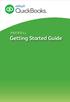 PAYROLL Getting Started Guide Quick Start Guide PAYROLL Getting Started Guide Welcome to Intuit QuickBooks Payroll Intuit QuickBooks Payroll gives you the tools you need to efficiently manage your payroll.
PAYROLL Getting Started Guide Quick Start Guide PAYROLL Getting Started Guide Welcome to Intuit QuickBooks Payroll Intuit QuickBooks Payroll gives you the tools you need to efficiently manage your payroll.
F-Secure Online Backup Quick Installation Guide
 F-Secure Online Backup Quick Installation Guide TOC 3 Contents F-Secure Online Backup Quick Installation Guide...5 Introduction...6 System Requirements...7 Installation...10 Installation on a Windows computer...10
F-Secure Online Backup Quick Installation Guide TOC 3 Contents F-Secure Online Backup Quick Installation Guide...5 Introduction...6 System Requirements...7 Installation...10 Installation on a Windows computer...10
In the same spirit, our QuickBooks 2008 Software Installation Guide has been completely revised as well.
 QuickBooks 2008 Software Installation Guide Welcome 3/25/09; Ver. IMD-2.1 This guide is designed to support users installing QuickBooks: Pro or Premier 2008 financial accounting software, especially in
QuickBooks 2008 Software Installation Guide Welcome 3/25/09; Ver. IMD-2.1 This guide is designed to support users installing QuickBooks: Pro or Premier 2008 financial accounting software, especially in
Using Spectra on Mac
 Using Spectra on Mac Last updated 03/22/2013 Please note: Instructions related to all third party software contained in this document are subject to change without notice. Please refer to the appropriate
Using Spectra on Mac Last updated 03/22/2013 Please note: Instructions related to all third party software contained in this document are subject to change without notice. Please refer to the appropriate
Using other accounts in QuickBooks
 LESSON 5 Using other accounts in QuickBooks 5 Lesson objectives, 136 Supporting materials, 136 Instructor preparation, 136 To start this lesson, 136 Other account types in QuickBooks, 137 Tracking credit
LESSON 5 Using other accounts in QuickBooks 5 Lesson objectives, 136 Supporting materials, 136 Instructor preparation, 136 To start this lesson, 136 Other account types in QuickBooks, 137 Tracking credit
Setting up QuickBooks
 LESSON 2 Setting up QuickBooks 2 Lesson objectives, 33 Supporting materials, 33 Instructor preparation, 33 Creating a QuickBooks company, 33 How many companies should you set up?, 34 About the EasyStep
LESSON 2 Setting up QuickBooks 2 Lesson objectives, 33 Supporting materials, 33 Instructor preparation, 33 Creating a QuickBooks company, 33 How many companies should you set up?, 34 About the EasyStep
Sage 100 ERP. Installation and System Administrator s Guide
 Sage 100 ERP Installation and System Administrator s Guide This is a publication of Sage Software, Inc. Version 2014 Copyright 2013 Sage Software, Inc. All rights reserved. Sage, the Sage logos, and the
Sage 100 ERP Installation and System Administrator s Guide This is a publication of Sage Software, Inc. Version 2014 Copyright 2013 Sage Software, Inc. All rights reserved. Sage, the Sage logos, and the
RentMaster Frequently Asked Questions
 RentMaster Frequently Asked Questions How do I...? How do I do my end of month procedure as a property manager. At the end of the month a property manager normally pays their landlord clients. Prior to
RentMaster Frequently Asked Questions How do I...? How do I do my end of month procedure as a property manager. At the end of the month a property manager normally pays their landlord clients. Prior to
BillQuick 2009 Quick Start Tutorial
 Time Billing and Project Management Software Built With Your Industry Knowledge BillQuick 2009 Quick Start Tutorial For Accountants BQE Software, Inc. 2601 Airport Drive Suite 380 Torrance CA 90505 Support:
Time Billing and Project Management Software Built With Your Industry Knowledge BillQuick 2009 Quick Start Tutorial For Accountants BQE Software, Inc. 2601 Airport Drive Suite 380 Torrance CA 90505 Support:
EntraPass WebStation. Installation Manual DN1864-1005
 EntraPass WebStation Installation Manual EntraPass WebStation Installation Manual Table of Contents General Information...1 Copyright Info...1 Technical Support...1 Overview...2 Introduction... 2 Description...
EntraPass WebStation Installation Manual EntraPass WebStation Installation Manual Table of Contents General Information...1 Copyright Info...1 Technical Support...1 Overview...2 Introduction... 2 Description...
Motorola Phone Tools. Quick Start
 Motorola Phone Tools Quick Start Contents Minimum Requirements...2 Before Installing Motorola Phone Tools...3 Installing Motorola Phone Tools...4 Mobile Device Installation and Configuration...5 Online
Motorola Phone Tools Quick Start Contents Minimum Requirements...2 Before Installing Motorola Phone Tools...3 Installing Motorola Phone Tools...4 Mobile Device Installation and Configuration...5 Online
Seagate Dashboard User Guide
 Seagate Dashboard User Guide Seagate Dashboard User Guide 2013 Seagate Technology LLC. All rights reserved. Seagate, Seagate Technology, the Wave logo, and FreeAgent are trademarks or registered trademarks
Seagate Dashboard User Guide Seagate Dashboard User Guide 2013 Seagate Technology LLC. All rights reserved. Seagate, Seagate Technology, the Wave logo, and FreeAgent are trademarks or registered trademarks
What's New in Sage 50 Accounting 2013
 What s New in Sage 50 Accounting 2013 Sage 50 What's New in Sage 50 Accounting 2013 Sage 50 Accounting 2013 includes the following features: Installation Easier to Install or Upgrade First Step Pro Premium
What s New in Sage 50 Accounting 2013 Sage 50 What's New in Sage 50 Accounting 2013 Sage 50 Accounting 2013 includes the following features: Installation Easier to Install or Upgrade First Step Pro Premium
MYOB ClientConnect. Getting Started. Getting Started
 MYOB ClientConnect Getting Started Getting Started MYOB New Zealand Ltd Website: myob.co.nz MYOB Australia Pty Ltd ABN 13 086 760 198 Website: myob.com.au MYOB Technology Pty Ltd 2009 All rights reserved.
MYOB ClientConnect Getting Started Getting Started MYOB New Zealand Ltd Website: myob.co.nz MYOB Australia Pty Ltd ABN 13 086 760 198 Website: myob.com.au MYOB Technology Pty Ltd 2009 All rights reserved.
Welcome to Charter One Online
 Welcome to Charter One Online The online banking services of First National Bank, GreatBank and GreatBank Chicago will be changed over to Charter One Online as of Monday, April 30, 2007. As a result of
Welcome to Charter One Online The online banking services of First National Bank, GreatBank and GreatBank Chicago will be changed over to Charter One Online as of Monday, April 30, 2007. As a result of
Sage 100. Installation and License Administration Guide. Contractor 2014. (Formerly Sage Master Builder) Version 19.2
 Sage 100 Contractor 2014 (Formerly Sage Master Builder) Installation and License Administration Guide Version 19.2 This is a publication of Sage Software, Inc. Copyright 2014. Sage Software, Inc. All rights
Sage 100 Contractor 2014 (Formerly Sage Master Builder) Installation and License Administration Guide Version 19.2 This is a publication of Sage Software, Inc. Copyright 2014. Sage Software, Inc. All rights
Sage 300 ERP 2014. Tax Services User's Guide
 Sage 300 ERP 2014 Tax Services User's Guide This is a publication of Sage Software, Inc. Copyright 2014. Sage Software, Inc. All rights reserved. Sage, the Sage logos, and the Sage product and service
Sage 300 ERP 2014 Tax Services User's Guide This is a publication of Sage Software, Inc. Copyright 2014. Sage Software, Inc. All rights reserved. Sage, the Sage logos, and the Sage product and service
Version 7.40 Customer Upgrade Guide. Sage ERP MAS 500
 Version 7.40 Customer Upgrade Guide Sage ERP MAS 500 2005-2011 Sage Software, Inc. All rights reserved. Sage, the Sage logos, and the Sage product and service names mentioned herein are registered trademarks
Version 7.40 Customer Upgrade Guide Sage ERP MAS 500 2005-2011 Sage Software, Inc. All rights reserved. Sage, the Sage logos, and the Sage product and service names mentioned herein are registered trademarks
1. What s new and upgrade guide version 6 pg 1. 2. how do you re-register your pg 9
 Contents 1. What s new and upgrade guide version 6 pg 1 2. how do you re-register your pg 9 pastel evolution PAYROLL SOFTWARE? 3. NEW FEATURES pg 10 sage PASTEL EVOLUTION ACCOUNTING 4. NEW FEATURES pg
Contents 1. What s new and upgrade guide version 6 pg 1 2. how do you re-register your pg 9 pastel evolution PAYROLL SOFTWARE? 3. NEW FEATURES pg 10 sage PASTEL EVOLUTION ACCOUNTING 4. NEW FEATURES pg
FedEx Ship Manager TM
 FedEx Ship Manager TM Quick Reference Guide Your Meter Number: Technical Support: 1.877.339.2774 FedEx Ship Manager Installation Instructions FedEx Ship Manager is a desktop shipping solution that automates
FedEx Ship Manager TM Quick Reference Guide Your Meter Number: Technical Support: 1.877.339.2774 FedEx Ship Manager Installation Instructions FedEx Ship Manager is a desktop shipping solution that automates
Accounting Startup in Mamut Business Software. Content
 ACCOUNTING STARTUP IN MAMUT BUSINESS SOFTWARE Accounting Startup in Mamut Business Software Content 1 WELCOME... 4 2 THE TOOLBAR EXPLAINED... 5 3 GETTING STARTED... 6 3.1 Navigating... 6 3.2 Accounting
ACCOUNTING STARTUP IN MAMUT BUSINESS SOFTWARE Accounting Startup in Mamut Business Software Content 1 WELCOME... 4 2 THE TOOLBAR EXPLAINED... 5 3 GETTING STARTED... 6 3.1 Navigating... 6 3.2 Accounting
This is a section of the QuickBooks 2014 In Depth book offered by QUE Publishing.
 This is a section of the QuickBooks 2014 In Depth book offered by QUE Publishing. For more information: http://www.quick-training.com/quickbooks-2014-indepth/ Or use this shortended URL: http://x.co/5wt8
This is a section of the QuickBooks 2014 In Depth book offered by QUE Publishing. For more information: http://www.quick-training.com/quickbooks-2014-indepth/ Or use this shortended URL: http://x.co/5wt8
Introducing QuickBooks
 Chapter 1 Introducing QuickBooks Topics This chapter covers the following topics: QuickBooks Products Working with QuickBooks Files Creating and Restoring Backup Files Touring the QuickBooks User Interface
Chapter 1 Introducing QuickBooks Topics This chapter covers the following topics: QuickBooks Products Working with QuickBooks Files Creating and Restoring Backup Files Touring the QuickBooks User Interface
Welcome to the QuickStart Guide
 QuickStart Guide Welcome to the QuickStart Guide This QuickStart Guide provides the information you need to install and start using Express Software Manager. For more comprehensive help on using Express
QuickStart Guide Welcome to the QuickStart Guide This QuickStart Guide provides the information you need to install and start using Express Software Manager. For more comprehensive help on using Express
Get to know PayAnywhere.
 Get to know PayAnywhere. Hello there! Applying for PayAnywhere How do I get $5,000 free in transactions? PayAnywhere will waive processing fees up to $5000 for the first six months after account approval
Get to know PayAnywhere. Hello there! Applying for PayAnywhere How do I get $5,000 free in transactions? PayAnywhere will waive processing fees up to $5000 for the first six months after account approval
Avigilon Control Center Server User Guide
 Avigilon Control Center Server User Guide Version 4.10 PDF-SERVER-D-Rev1 Copyright 2011 Avigilon. All rights reserved. The information presented is subject to change without notice. No copying, distribution,
Avigilon Control Center Server User Guide Version 4.10 PDF-SERVER-D-Rev1 Copyright 2011 Avigilon. All rights reserved. The information presented is subject to change without notice. No copying, distribution,
Getting Started with MozyPro Online Backup Online Software from Time Warner Cable Business Class
 Getting Started with MozyPro Online Backup Online Software from Time Warner Cable Business Class A Guide for Users MozyPro is an online backup service with an easy to use interface so you can start backing
Getting Started with MozyPro Online Backup Online Software from Time Warner Cable Business Class A Guide for Users MozyPro is an online backup service with an easy to use interface so you can start backing
Getting Started 7. The Customer Ledger 19
 Contents Contents 1 Getting Started 7 Introduction 8 Starting Sage 50 9 Sage 50 Desktop Views 10 Settings 11 Company Preferences 1 Currency & the Euro 15 Customer & Supplier Defaults 16 Finance Rates 18
Contents Contents 1 Getting Started 7 Introduction 8 Starting Sage 50 9 Sage 50 Desktop Views 10 Settings 11 Company Preferences 1 Currency & the Euro 15 Customer & Supplier Defaults 16 Finance Rates 18
Before you install ProSeries software for network use
 Before you install ProSeries software for network use The following pages describe system requirements and other information you need to know before installing ProSeries software for network use. Important:
Before you install ProSeries software for network use The following pages describe system requirements and other information you need to know before installing ProSeries software for network use. Important:
User Guide. Customer Appointment Manager. Standard & Pro Versions. Overview. New in this Version
 Customer Appointment Manager User Guide Standard & Pro Versions Thank you for choosing Customer Appointment Manager. Everything you ll need to promptly serve your customers is right at your fingertips
Customer Appointment Manager User Guide Standard & Pro Versions Thank you for choosing Customer Appointment Manager. Everything you ll need to promptly serve your customers is right at your fingertips
Point of Sale 2015 Enterprise. Installation Guide
 Point of Sale 2015 Enterprise Installation Guide Contents About this guide 3 System Requirements - Microsoft SQL Server 2008 R2 Express 3 System Requirements - POS Enterprise 2015 (Administrator) 3 System
Point of Sale 2015 Enterprise Installation Guide Contents About this guide 3 System Requirements - Microsoft SQL Server 2008 R2 Express 3 System Requirements - POS Enterprise 2015 (Administrator) 3 System
Retail User Training. IT Retail, Inc. 2010. Inventory Training Retail 7
 Retail User Training IT Retail, Inc. 2010 Inventory Training Retail 7 RETAIL 7 User Training: Inventory Using RETAIL 7 ITRetail, Inc. RETAIL User Training TABLE OF CONTENTS Inventory MANAGE INVENTORY...
Retail User Training IT Retail, Inc. 2010 Inventory Training Retail 7 RETAIL 7 User Training: Inventory Using RETAIL 7 ITRetail, Inc. RETAIL User Training TABLE OF CONTENTS Inventory MANAGE INVENTORY...
BillQuick Assistant 2008 Start-Up Guide
 Time Billing and Project Management Software Built With Your Industry Knowledge BillQuick Assistant 2008 Start-Up Guide BQE Software, Inc. 2601 Airport Drive Suite 380 Torrance CA 90505 Support: (310)
Time Billing and Project Management Software Built With Your Industry Knowledge BillQuick Assistant 2008 Start-Up Guide BQE Software, Inc. 2601 Airport Drive Suite 380 Torrance CA 90505 Support: (310)
Navigating within QuickBooks
 Navigating within QuickBooks The simplest way to navigate within QuickBooks is to work from the home page. Looking at the home page, you will notice the most common functions within QuickBooks are represented
Navigating within QuickBooks The simplest way to navigate within QuickBooks is to work from the home page. Looking at the home page, you will notice the most common functions within QuickBooks are represented
QuickBooks. Payroll. Getting Started Guide
 QuickBooks Payroll Getting Started Guide Copyright Copyright 2012 Intuit Inc. All rights reserved. STATEMENTS IN THIS DOCUMENT REGARDING THIRD-PARTY STANDARDS OR SOFTWARE ARE BASED ON INFORMATION MADE
QuickBooks Payroll Getting Started Guide Copyright Copyright 2012 Intuit Inc. All rights reserved. STATEMENTS IN THIS DOCUMENT REGARDING THIRD-PARTY STANDARDS OR SOFTWARE ARE BASED ON INFORMATION MADE
GP REPORTS VIEWER USER GUIDE
 GP Reports Viewer Dynamics GP Reporting Made Easy GP REPORTS VIEWER USER GUIDE For Dynamics GP Version 2015 (Build 5) Dynamics GP Version 2013 (Build 14) Dynamics GP Version 2010 (Build 65) Last updated
GP Reports Viewer Dynamics GP Reporting Made Easy GP REPORTS VIEWER USER GUIDE For Dynamics GP Version 2015 (Build 5) Dynamics GP Version 2013 (Build 14) Dynamics GP Version 2010 (Build 65) Last updated
Sage 300 ERP 2012. Bank Services User's Guide
 Sage 300 ERP 2012 Bank Services User's Guide This is a publication of Sage Software, Inc. Copyright 2014. Sage Software, Inc. All rights reserved. Sage, the Sage logos, and the Sage product and service
Sage 300 ERP 2012 Bank Services User's Guide This is a publication of Sage Software, Inc. Copyright 2014. Sage Software, Inc. All rights reserved. Sage, the Sage logos, and the Sage product and service
NetBak Replicator 4.0 User Manual Version 1.0
 NetBak Replicator 4.0 User Manual Version 1.0 Copyright 2012. QNAP Systems, Inc. All Rights Reserved. 1 NetBak Replicator 1. Notice... 3 2. Install NetBak Replicator Software... 4 2.1 System Requirements...
NetBak Replicator 4.0 User Manual Version 1.0 Copyright 2012. QNAP Systems, Inc. All Rights Reserved. 1 NetBak Replicator 1. Notice... 3 2. Install NetBak Replicator Software... 4 2.1 System Requirements...
UPGRADING FROM PREVAIL 6 TO PREVAIL 7
 UPGRADING FROM PREVAIL 6 TO PREVAIL 7 Prevail 7 does everything that Prevail 6 does - and more - but it does not necessarily do things the same way. Below is a partial list of the differences between the
UPGRADING FROM PREVAIL 6 TO PREVAIL 7 Prevail 7 does everything that Prevail 6 does - and more - but it does not necessarily do things the same way. Below is a partial list of the differences between the
Preparer s Editions Setup Guide
 Preparer s Editions Setup Guide FOR TAX YEAR 2015 V 2.5 Thank you for choosing TaxAct Preparer s Editions. We look forward to helping make this your best tax season ever! Remember, TaxAct s dedicated Professional
Preparer s Editions Setup Guide FOR TAX YEAR 2015 V 2.5 Thank you for choosing TaxAct Preparer s Editions. We look forward to helping make this your best tax season ever! Remember, TaxAct s dedicated Professional
Capture Your Organization s Billable Time
 Capture Your Organization s Billable Time Enabling organizations to easily and efficiently manage the timetracking and billing cycle with: Intuitive time and expense entry Customizable bill creation and
Capture Your Organization s Billable Time Enabling organizations to easily and efficiently manage the timetracking and billing cycle with: Intuitive time and expense entry Customizable bill creation and
INTUIT PROFESSIONAL EDUCATION. QuickBooks Files: Sharing, Managing, and Maintaining Data Integrity
 INTUIT PROFESSIONAL EDUCATION QuickBooks Files: Sharing, Managing, and Maintaining Data Integrity Copyright Copyright 2008 Intuit Inc. All rights reserved. Intuit Inc. 5601 Headquarters Drive Plano, TX
INTUIT PROFESSIONAL EDUCATION QuickBooks Files: Sharing, Managing, and Maintaining Data Integrity Copyright Copyright 2008 Intuit Inc. All rights reserved. Intuit Inc. 5601 Headquarters Drive Plano, TX
New Features in Sage BusinessVision 2013 (version 7.6)
 New Features in Sage BusinessVision 2013 (version 7.6) 2012 Sage Software, Inc. All rights reserved. Sage Software, Sage Software logos, and the Sage Software product and service names mentioned herein
New Features in Sage BusinessVision 2013 (version 7.6) 2012 Sage Software, Inc. All rights reserved. Sage Software, Sage Software logos, and the Sage Software product and service names mentioned herein
Anytime Learning Real Estate Subscription
 Anytime Learning Real Estate Subscription The Real Estate Anytime Learning lessons provide a convenient introduction or refresher to the workflow processes and features of the Property Management, Accounts
Anytime Learning Real Estate Subscription The Real Estate Anytime Learning lessons provide a convenient introduction or refresher to the workflow processes and features of the Property Management, Accounts
Accounts Production Installation Guide
 Accounts Production Installation Guide Copyright statement Sage (UK) Limited and Sage Hibernia Limited, 2014. All rights reserved. If this documentation includes advice or information relating to any matter
Accounts Production Installation Guide Copyright statement Sage (UK) Limited and Sage Hibernia Limited, 2014. All rights reserved. If this documentation includes advice or information relating to any matter
Accuracy. Control. Results. 2010 User s Guide
 Accuracy. Control. Results. 2010 User s Guide User s Guide Peachtree 2010 Registration and Customer Support Information View Peachtree Products and Services www.peachtree.com Register Peachtree Products:
Accuracy. Control. Results. 2010 User s Guide User s Guide Peachtree 2010 Registration and Customer Support Information View Peachtree Products and Services www.peachtree.com Register Peachtree Products:
Centaur s Anti-Passback Monitoring Software. Operator s Manual V4.0
 Centaur s Anti-Passback Monitoring Software Operator s Manual V4.0 TABLE OF CONTENTS INSTALLATION...3 Introduction to Centaur s Anti-Passback Monitoring Software... 4 Computer Requirements... 4 Operating
Centaur s Anti-Passback Monitoring Software Operator s Manual V4.0 TABLE OF CONTENTS INSTALLATION...3 Introduction to Centaur s Anti-Passback Monitoring Software... 4 Computer Requirements... 4 Operating
Microsoft Dynamics GP. Invoicing
 Microsoft Dynamics GP Invoicing Copyright Copyright 2007 Microsoft Corporation. All rights reserved. Complying with all applicable copyright laws is the responsibility of the user. Without limiting the
Microsoft Dynamics GP Invoicing Copyright Copyright 2007 Microsoft Corporation. All rights reserved. Complying with all applicable copyright laws is the responsibility of the user. Without limiting the
7.1 Transfers... 7.2 Cancellations & Refunds.. 8 - Net Rate Module for Agent Processing...
 OPERATOR USER MANUAL 2008 TABLE OF CONTENTS 1- Registration 1.1 Open Website... 1.2 Registration Type. 1.3 Welcome Page. 1.4 Log In Page.. 1.5 Company Information Page 1.6 Registration Confirmation Page.
OPERATOR USER MANUAL 2008 TABLE OF CONTENTS 1- Registration 1.1 Open Website... 1.2 Registration Type. 1.3 Welcome Page. 1.4 Log In Page.. 1.5 Company Information Page 1.6 Registration Confirmation Page.
