QuickBooks - The Basics for Nonprofits
|
|
|
- Dominick Randall
- 8 years ago
- Views:
Transcription
1 QuickBooks - The Basics for Nonprofits Using QuickBooks to Better Manage Your 501(c)3 TABLE OF CONTENTS Page LOADING THE PROGRAM 2 SETTING UP YOUR NONPROFIT 3 1. Company information 2. Editing the Chart of Accounts 3. Setting up Classes 4. Creating Items ENTERING TRANSACTIONS Director uses a personal visa card to secure web address 2. Director pays attorney for incorporation with a personal check 3. Director uses a personal check to open the corporate checking account 4. Pay attorney with a check to file for 501(c)(3) tax exemption 5. Pay web designer for logo and website with a check 6. Pay for liability insurance with a check 7. Use debit card to order business cards 8. Receive endowment of stocks 9. Deposit a contribution 10. Repay loan from director with a check 11. Buy mailing list with a debit card 12. Enter bill for flyers and event tickets 13. Buy stamps and office supplies with the debit card 14. Enter the sale of fund raiser dinner tickets and deposit the proceeds 15. Enter the vendor bills from the fund raiser dinner event 16. Enter a bill for program supplies 17. Summary post the payroll from the payroll company reports OTHER TRANSACTIONS AND IMPORTANT ACTIVITIES Enter a pledge for a future donation 2. Receive a payment on a pledged donation 3. Enter the receipt of an in-kind donation 4. Pay bills 5. Reconcile the checking account 6. Backing up your data 1
2 Loading the Program on Your Computer 1) After you have purchased a copy of QuickBooks Pro, take the CD out of the box and insert it into your CD-ROM drive. 2) Follow the simple on-screen instructions. The software will walk you through each step of the installation. If the software does not start automatically: Click Start on the Windows taskbar Choose Run Type D:\setup.exe (where D is your CD-ROM drive) Click OK At the QuickBooks Installation screen, enter the License Number and Product Number from the yellow sticker. Then click through the screens until the installation is complete. 3) Start QuickBooks by double-clicking the desktop icon 2
3 Setting up Your Nonprofit When you open QuickBooks for the first time, the Welcome screen will appear and give you three options. Click on Create a new company file. The EasyStep Interview screen appears and will step you through the setup process. 3
4 COMPANY INFORMATION Enter your company information. Select your industry Scroll down and select Non-Profit. 4
5 Filename for New Company QuickBooks will store all your accounting information in computer files. The default name of the files is your company name. You can change it if you wish. What do you sell? For our example, we will only be providing services. 5
6 Sales Receipts We will use sales receipts to record contributions we receive. Using Invoices We can use invoices to record contributions pledged, but not paid immediately. 6
7 Managing Bills We want to keep track of the bills we owe. We ll choose yes. Start Date We ll use the beginning of the year. Or you could enter the first date of the month of the first transaction you ll be entering into QuickBooks. 7
8 Bank Account We can set up our checking account now. 8
9 Income and Expense Accounts QuickBooks suggests some general income and expense accounts to save us time during set up. We ll put check marks beside the ones we like and set up the rest next. EDITING THE CHART OF ACCOUNTS From the Lists menu, select Chart of Accounts. 9
10 QuickBooks has set up a number of accounts for us. We will now create the rest of the accounts we will need. Click on the Account button. Then click New. 10
11 Add New Account: Choose Account Type The Loan from Director will be a Loan. Press Continue. Add New Account Enter the account name as Loan from Director, and then press Save & New. Enter another Other Current Liability Account called Payroll Liabilities. 11
12 Enter Website Expenses as an Expense and a Subaccount of Business Expenses. Enter Personnel Expenses as an Expense. 12
13 Enter Wages Director, Wages Staff, and Payroll Taxes all as Expenses and Subaccounts of Personnel Expenses. SETTING UP CLASSES We use classes to track whether our receipts and expenditures are Restricted or Unrestricted net assets. To activate class tracking in QuickBooks, click on Edit, and then Preferences. 13
14 In the Preferences window, click on Accounting, then Company Preferences, and then Use class tracking. Click on OK. Now that we ve activated the class tracking feature in QuickBooks, we can set up our classes. Click on Lists. And then, Class List 14
15 On the Class List screen, click on Class. and then New. Type Restricted as the first Class Name and then press Next. Set up Unrestricted as the second Class Name. Set up G&A as a Subclass of Unrestricted. Set up Fund Raising and Programs as Subclasses of Unrestricted as well. 15
16 Set up Tutoring as a Subclass of Programs. Finally, set up Basketball as a Subclass of Programs as well. Our class list looks like this: CREATING ITEMS QuickBooks requires the use of Items on donation receipts and pledge invoices. From the Lists menu, select Item List. When the Item List screen appears, click on the Item button, and then New. 16
17 Donation is an Other Charge. The Item Name and Description are both Donation, and the Rate will be left at zero because each donation may be different. The account where we want the funds for this item to appear on our Statement of Support and Expenses will be Direct Public Support: Individ, Business Contributions. When done, click Next. Endowment and Pledge will also be Other Charges going to the same account. We will set up Event Ticket with additional information so there will be less typing required when we prepare the receipts for the ticket sales. 17
18 Entering Transactions 1) Director uses Personal Visa Card to Secure Web Address. From the Banking menu, select Use Register. On the Use Register screen, type in the Select Account field Loan from Director and then click OK. On the Loan from Director register, enter the Date, Reference, and Payee. 18
19 When we leave the Payee field, QuickBooks prompts us to add this Payee to the Name list. Click on Quick Add. Domain Name is an example of Other name. an Clicking on OK takes us back to the register where we enter the amount as an Increase and the Account as Website Expenses. To enter the class, click on the Splits button. 19
20 With the Splits box open, we can enter the Class as G&A, and then press Record. 2) Director Pays Attorney for Incorporation with a Personal Check. On the next line of the Loan from Director register, enter all the information for this transaction (in this case, Quick Add the Payee as a Vendor rather than an Other Name). Click on the Splits button to enter the Class, and then press Record. 20
21 3) Director uses a Personal Check to Open the Corporate Checking Account. From the Banking menu, click on Make Deposits. Enter the transaction details on the Make Deposits screen, then press Save & Close. 21
22 4) Pay Attorney a Check to file for 501(c)(3) Tax Exemption. From the Banking menu, select Write Checks. Enter the transaction details on the Write Checks screen, then press Save & New. 22
23 5) Pay Web Designer for Logo and Website with a Check. With the Write Checks screen open, enter the transaction details, then press Save & New. 6) Pay for Liability Insurance with a Check. With the Write Checks screen open, enter the transaction details, then press Save & New. 23
24 7) Use Debit Card to order Business Cards. With the Write Checks screen open, enter the transaction details, then press Save & Close. To view the resulting financial statements, click on Reports, Company & Financial, then Balance Sheet Standard. 24
25 Then click on Reports, Nonprofit Reports, Statement of Financial Income and Expenses. 25
26 8) Receive Endowment of Stocks. From the Nonprofit menu, click on Enter Donations (Sales Receipts). Enter the donor s name in the Customer:Job field. When you press the tab key, you ll be prompted to set up the Customer. Click on Set Up. 26
27 Enter the donor s information on the New Customer screen, then press OK. Enter the rest of the information on the Enter Sales Receipts screen, and then press Save & Close. 27
28 QuickBooks has automatically entered the endowment into the Undeposited Funds account. To move the Endowment from the Undeposited Funds into the Marketable Securities account, click on the Banking menu, and then Make Deposit. On the Payments to Deposit screen, click on the Endowment to select it and then press OK. 28
29 QuickBooks automatically deposits the stocks into the Checking account from Undeposited Funds. The program will not allow us to change the Deposit To account to Marketable Securities. To correct this, we enter a second line on the deposit screen. The -300,000 zeroes out the deposit to the checking account and puts the stocks into Marketable Securities where they belong. 9) Deposit a Contribution. Just like we did for the Endowment above, click on the Nonprofit menu, then click on Enter Donations (Sales Receipts). Fill in the Donation information on the screen, Create the Customer, and then press Save & Close. QuickBooks will put the donation into the Undeposited Funds account. 29
30 To move the Donation from the Undeposited Funds into the Checking account, click on the Banking menu and Make Deposit. On the Payments to Deposit screen, click on the Donation to select it and then press OK. Since the donation was deposited into the checking account, we don t need to change anything on the Make Deposits screen. Click on Save & Close. 10) Repay Loan from Director with a Check. From the Banking menu, select Write Checks. Complete the Write Checks screen, and then press Save & New. 30
31 11) Buy Mailing List with Debit Card. With the Write Checks screen open, enter the transaction details, then press Save & Close. 12) Enter Bill for Flyers and Event Tickets. From the Vendors menu, select Enter Bills. 31
32 Enter the vendor s name, and when you tab out of the field, select Set Up. Enter the vendor s information, and then click on the Additional Info tab. 32
33 Enter the applicable Additional Info, and then press OK. QuickBooks prefills the Enter Bills screen with the Vendor s information, terms, & due date. Enter the invoice number as the reference, and then enter the rest of the information on the screen. Press Save & Close. 33
34 13) Buy Stamps & Office Supplies with the Debit Card. Open the Write Checks screen and enter the transaction details, then press Save & Close. 14) Enter the Sale of the Fund Raiser Dinner Tickets and Deposit the Proceeds. From the Nonprofit menu, select Enter Donations (Sales Receipts). Complete a Sales Receipt for each donor who purchased tickets, entering the Customer information for each new donor as you go. QuickBooks will put the amounts into the Undeposited Funds account. 34
35 From the Banking menu, select Make Deposit and check off each item that you are depositing. Click on OK and the Make Deposits screen opens. Review the information to ensure it matches your bank deposit slip, and then press Save & Close. 35
36 15) Enter the Vendor Bills from the Fund Raiser Dinner Event. On the Enter Bills screen, enter the information from the vendor s bills. 36
37 The resulting financial statements look like this. 37
38 38
39 16) Enter a Bill for Program Supplies. Enter the transaction details on the Enter Bills screen. 17) Summary Post the Payroll from the Payroll Company Reports. In this example, we are assuming the following: 1. A payroll company is processing the payroll. 2. The payroll company is filing all payroll tax returns as needed. 3. The payroll company is withdrawing all funds needed for the payroll tax payments from the corporate checking account every payroll, and then paying the taxes as they come due. 4. The payroll company prepares all payroll checks, but the checks are drawn on the corporate checking account. 5. The payroll company automatically withdraws their fees for each payroll from the corporate checking account. 6. The employees keep track of how much time they spend on different activities. 39
40 Locate the payroll expenses on the payroll reports and enter them into an excel spreadsheet. Payroll Expenses Total Wages Coaches 130 Tutors 260 Director 1,300 Total Wages 1,690 Employer Payroll Taxes 135 Payroll Service Fee 95 Total Payroll 1,920 Separate each payroll expense into its various fund classes. Keep in mind, some employees might spend time doing more than one activity. Payroll Expenses Payroll Ending Date 2/10 Programs Fund Total Basketball Tutoring Total Raising G&A Wages Coaches Tutors Director 1, Total Wages 1, Employer Payroll Taxes Payroll Service Fee Total Payroll 1, In this example, only the Director is being paid for activities across various fund classes. 40
41 To enter the payroll expenses into QuickBooks: From the Banking menu, select Use Register. On the Use Register screen, type in the Select Account field Payroll Liabilities and then click OK. On the Payroll Liabilities register, enter the payroll ending date and a Reference. Use Payroll as the Payee and Quick Add it as an Other Name. 41
42 Click on the Splits button, and enter all of the expenses broken down by Class. Then click Record. In the payroll reports, locate how the payroll is being withdrawn from your checking account. You might have to look at more than one of the reports to find this information. In this example, the payroll is being withdrawn with four payroll checks, one transfer out of the checking account to pay all the payroll taxes, and one transfer out of the checking account to pay the payroll company. Payroll Distribution - 2/15 Payroll Checks Payroll Tax Payments Payroll Company ,
43 Open the Write Checks screen and enter each payroll check with the actual check date. Quick Add Payroll Check as an Other Name. Classes are not needed on the payroll distributions because they are reductions of the Payroll Liabilities and not income or expenses. Enter both the Payroll Tax Payment and the Payroll Service fee in the same manner, but with EFT (for Electronic Funds Transfer) rather than a check number. 43
44 When complete, the Payroll Liabilities account returns to a zero balance. The resulting financial statements look like this: 44
45 45
46 Entering Other Transactions 1) Enter a Pledge for a Future Donation. From the Nonprofit menu, select Enter Pledges (Invoices). Enter the pledge details on the Create Invoices screen 46
47 2) Receive a Payment on a Pledged Donation. From the Nonprofit menu, select Receive Payments. Enter the Customer name, and QuickBooks displays that customer s Outstanding pledges. Fill in the Amount, Pmt. Method, and Check No. QuickBooks automatically applies it to the pledge and places this amount into undeposited funds when you press Save & Close. 47
48 3) Enter the Receipt of an In-Kind Donation. In this example, we are assuming the following: 1. You have established policies outlining whether or not you accept in-kind donations, and how you thank the donor (without running afoul of the IRS). 2. You discuss with your accountant what value to give each in-kind donation (for accounting purposes). 3. A parent donates $100 worth of school supplies. To enter this In-kind donation, click on Company and then Make General Journal Entries. Fill in the screen with a Debit to the In-Kind expense account (create one if needed), and a Credit to the In-Kind income account, remembering to add the correct classes. 48
49 4) Pay Bills. From the Vendors menu, select Pay Bills. Click on Assign check no. (these will be manual checks) and then click on Show all bills. QuickBooks lists all the bills that have been entered. Click the ones we want to pay and then press Pay Selected Bills. 49
50 Assign Check Numbers Click on Let me assign the check numbers below. Then enter the check numbers. And press OK. In the check register, QuickBooks has automatically entered the bill payment checks. 50
51 5) Reconcile the checking account. From the Banking menu, select Reconcile. Enter the Account to reconcile, the Ending Balance from your bank statement, and any Service Charges (or Interest Earned) not previously entered. Press Continue. 51
52 QuickBooks will list all outstanding transactions. Check off the transactions listed on the bank statement. Correct any mistakes you find by editing the transactions, or entering them if needed. When the Difference is zero, review the uncleared transactions (the ones not checked off because they weren t on your bank statement) for anything weird. Weird transactions include old deposits, checks, or debit card transactions that don t clear the bank. They may be duplicate entries or other types of mistakes. Research and correct what you find. Once everything looks okay, then you re done. Press Reconcile Now. To ensure the accuracy of your accounting records, you must reconcile all your balance sheet accounts and review all your income and expense accounts every month. Think of it as monthly R&R - reconcile and review. If your accounting records aren t accurate, they can t help you manage your nonprofit better. 52
53 6) Backing Up Your Data. Your accounting records can t help you if they are stolen with your computer, damaged in a fire, or corrupted from a power outage. Protect them by Backing Up regularly. From the File menu, Select Save Copy or Back Up Select Backup copy. 53
54 Select Local backup. We ll save it now. 54
55 Insert a flash drive into an USB port. Select it for the Save in: field. When you click Save, QuickBooks will back up your data files to the flash drive and tell you when it s done. How often should you back up your data? Whenever you ve done more work than you d care to do over again. Label five drives (one for each day of the week) and back up onto them religiously. Keep the latest in your purse or briefcase. You don t want it to burn with your computer. If you ever have data problems, you will be glad you did. In Closing The only way to understand QuickBooks is by using it. With this workbook, you can step through this entire workshop again on your own at your computer. After that, you ll be ready to set up your company and start entering transactions. So, good luck and go to it. 55
SMALL BUSINESS ACCOUNTING. User Guide
 SMALL BUSINESS ACCOUNTING User Guide 3022100_504913_f1.indd 1 7/17/13 12:26 AM Welcome to QuickBooks We're going to help you get paid, pay others, and see how your business is doing. Use this guide to
SMALL BUSINESS ACCOUNTING User Guide 3022100_504913_f1.indd 1 7/17/13 12:26 AM Welcome to QuickBooks We're going to help you get paid, pay others, and see how your business is doing. Use this guide to
QuickBooks Overview for Small Business
 QuickBooks Overview for Small Business ENTREPRENURIAL SUMMIT March 3, 2011 Executive Director TFCE Presentation Objectives To discuss decisions that must be made before using QuickBooks To create a new
QuickBooks Overview for Small Business ENTREPRENURIAL SUMMIT March 3, 2011 Executive Director TFCE Presentation Objectives To discuss decisions that must be made before using QuickBooks To create a new
Setting up QuickBooks
 LESSON 2 Setting up QuickBooks 2 Lesson objectives, 33 Supporting materials, 33 Instructor preparation, 33 Creating a QuickBooks company, 33 How many companies should you set up?, 34 About the EasyStep
LESSON 2 Setting up QuickBooks 2 Lesson objectives, 33 Supporting materials, 33 Instructor preparation, 33 Creating a QuickBooks company, 33 How many companies should you set up?, 34 About the EasyStep
SMALL BUSINESS ACCOUNTING. User Guide
 SMALL BUSINESS ACCOUNTING User Guide Welcome to QuickBooks We're going to help you get paid, pay others, and see how your business is doing. Use this guide to learn key tasks and get up and running as
SMALL BUSINESS ACCOUNTING User Guide Welcome to QuickBooks We're going to help you get paid, pay others, and see how your business is doing. Use this guide to learn key tasks and get up and running as
Navigating within QuickBooks
 Navigating within QuickBooks The simplest way to navigate within QuickBooks is to work from the home page. Looking at the home page, you will notice the most common functions within QuickBooks are represented
Navigating within QuickBooks The simplest way to navigate within QuickBooks is to work from the home page. Looking at the home page, you will notice the most common functions within QuickBooks are represented
Intuit QuickBooks Certified User. Study Guide. succeed. www.certiport.com/quickbooks
 Intuit QuickBooks Certified User Study Guide succeed www.certiport.com/quickbooks Businesses Standardize on QuickBooks Dear Test Candidate, In preparation for the QuickBooks Certified User exam, we ve
Intuit QuickBooks Certified User Study Guide succeed www.certiport.com/quickbooks Businesses Standardize on QuickBooks Dear Test Candidate, In preparation for the QuickBooks Certified User exam, we ve
Using other accounts in QuickBooks
 LESSON 5 Using other accounts in QuickBooks 5 Lesson objectives, 136 Supporting materials, 136 Instructor preparation, 136 To start this lesson, 136 Other account types in QuickBooks, 137 Tracking credit
LESSON 5 Using other accounts in QuickBooks 5 Lesson objectives, 136 Supporting materials, 136 Instructor preparation, 136 To start this lesson, 136 Other account types in QuickBooks, 137 Tracking credit
Billing Matters Accounting Sunset
 WHITE PAPER Billing Matters Accounting Sunset May 2013 Introduction... 2 Key Differences in Process... 2 How to Transition... 3 QuickBooks Setup... 4 What Do I Need... 4 QuickBooks Installation and Creation
WHITE PAPER Billing Matters Accounting Sunset May 2013 Introduction... 2 Key Differences in Process... 2 How to Transition... 3 QuickBooks Setup... 4 What Do I Need... 4 QuickBooks Installation and Creation
Chapter 1 QuickBooks for Restaurants
 Chapter 1 QuickBooks for Restaurants Setting up QuickBooks for Restaurants Many restaurants can use QuickBooks very effectively for their back office work and for purchasing, bill paying, and payroll.
Chapter 1 QuickBooks for Restaurants Setting up QuickBooks for Restaurants Many restaurants can use QuickBooks very effectively for their back office work and for purchasing, bill paying, and payroll.
SMALL BUSINESS ACCOUNTING. Installation and Setup Guide
 SMALL BUSINESS ACCOUNTING Installation and Setup Guide 1634_502138_f1.indd 1 6/27/11 4:17 PM Copyright Copyright 2011 Intuit Inc. All rights reserved. First printing, September 2008 STATEMENTS IN THIS
SMALL BUSINESS ACCOUNTING Installation and Setup Guide 1634_502138_f1.indd 1 6/27/11 4:17 PM Copyright Copyright 2011 Intuit Inc. All rights reserved. First printing, September 2008 STATEMENTS IN THIS
Working with bank accounts
 LESSON 4 Working with bank accounts 4 Lesson objectives, 106 Supporting materials, 106 Instructor preparation, 106 To start this lesson, 106 Writing a QuickBooks check, 107 Using bank account registers,
LESSON 4 Working with bank accounts 4 Lesson objectives, 106 Supporting materials, 106 Instructor preparation, 106 To start this lesson, 106 Writing a QuickBooks check, 107 Using bank account registers,
CHAPTER 1: END-OF-CHAPTER QUESTIONS
 PLEASE NOTE: You do not have permission to share the following information with anyone who is not currently registered for BUS 93 at Chabot College. Such permission must be obtained from the publisher
PLEASE NOTE: You do not have permission to share the following information with anyone who is not currently registered for BUS 93 at Chabot College. Such permission must be obtained from the publisher
Software Installation and Creating a New Company
 Chapter 1 Software Installation and Creating a New Company OBJECTIVES 1. System Requirements. 2. Download QuickBooks 2014. 3. Install Software from CD. 4. Starting QuickBooks. 5. Creating a New Company.
Chapter 1 Software Installation and Creating a New Company OBJECTIVES 1. System Requirements. 2. Download QuickBooks 2014. 3. Install Software from CD. 4. Starting QuickBooks. 5. Creating a New Company.
Moneyspire Help Manual. 2015 Moneyspire Inc. All rights reserved.
 Moneyspire Help Manual 2015 Moneyspire Inc. All rights reserved. Getting Started Getting started with Moneyspire is easy. When you first start the program, you will be greeted with the welcome screen.
Moneyspire Help Manual 2015 Moneyspire Inc. All rights reserved. Getting Started Getting started with Moneyspire is easy. When you first start the program, you will be greeted with the welcome screen.
QuickBooks Credit Card Merchant Service May 18, 2015 revised
 May 18, 2015 revised Security Awareness link http://bblearn.missouri.edu Other resources: Signup for Swipe Reader Guidelines for Credit Card Swipe Reader What is the Merchant Service? The Merchant Service
May 18, 2015 revised Security Awareness link http://bblearn.missouri.edu Other resources: Signup for Swipe Reader Guidelines for Credit Card Swipe Reader What is the Merchant Service? The Merchant Service
Software Installation and Creating a New Company
 Chapter 1 Software Installation and Creating a New Company OBJECTIVES: 1 System Requirements 2 Software Installation 3 Starting QuickBooks and Creating a New Company 4 Backing up Company Data 5 QuickBooks
Chapter 1 Software Installation and Creating a New Company OBJECTIVES: 1 System Requirements 2 Software Installation 3 Starting QuickBooks and Creating a New Company 4 Backing up Company Data 5 QuickBooks
QUICKBOOKS PRO 2006: A COMPLETE COURSE With updates for 2007
 QUICKBOOKS PRO 2006: A COMPLETE COURSE With updates for 2007 CHAPTER 4 LECTURE GENERAL ACCOUNTING AND END-OF- PERIOD PROCEDURES: SERVICE - BUSINESS CHAPTER OBJECTIVES The focus of Chapter 4 is on general
QUICKBOOKS PRO 2006: A COMPLETE COURSE With updates for 2007 CHAPTER 4 LECTURE GENERAL ACCOUNTING AND END-OF- PERIOD PROCEDURES: SERVICE - BUSINESS CHAPTER OBJECTIVES The focus of Chapter 4 is on general
QuickBooks 2009 Student Guide Working with Bank Accounts
 QuickBooks 2009 Student Guide Working with Bank Accounts Lesson 4: Working with Bank Accounts 1 Lesson Objectives To learn how to work with registers for QuickBooks bank accounts To demonstrate how to
QuickBooks 2009 Student Guide Working with Bank Accounts Lesson 4: Working with Bank Accounts 1 Lesson Objectives To learn how to work with registers for QuickBooks bank accounts To demonstrate how to
QUICKBOOKS ONLINE FOR UGA Extension OFFICES
 QUICKBOOKS ONLINE FOR UGA Extension OFFICES This document contains step by step instructions for performing QuickBooks Online functions. If you have additional questions or would like to request an addition
QUICKBOOKS ONLINE FOR UGA Extension OFFICES This document contains step by step instructions for performing QuickBooks Online functions. If you have additional questions or would like to request an addition
County Accounting Manual. Accounts Receivables and Sales Receipts - Deposits
 County Accounting Manual Accounts Receivables and Sales Receipts - Deposits Contents: Preferences Create Item Create Invoice Customize Invoice Template Customer Payments Apply Customer Discount Add Payment
County Accounting Manual Accounts Receivables and Sales Receipts - Deposits Contents: Preferences Create Item Create Invoice Customize Invoice Template Customer Payments Apply Customer Discount Add Payment
4 Working with Inventory,
 Chapter 4 Working with Inventory, Vendors, and Customers OBJECTIVES: 1. Open the company, Your Name Retailers Inc. 2. Enter vendor records. 3. Enter inventory items. 4. Print the vendor list and item list.
Chapter 4 Working with Inventory, Vendors, and Customers OBJECTIVES: 1. Open the company, Your Name Retailers Inc. 2. Enter vendor records. 3. Enter inventory items. 4. Print the vendor list and item list.
Doing payroll with QuickBooks
 LESSON 12 Doing payroll with QuickBooks 12 Lesson objectives, 318 Supporting materials, 318 Instructor preparation, 318 To start this lesson, 318 Overview of payroll tracking, 319 Calculating payroll with
LESSON 12 Doing payroll with QuickBooks 12 Lesson objectives, 318 Supporting materials, 318 Instructor preparation, 318 To start this lesson, 318 Overview of payroll tracking, 319 Calculating payroll with
QuickBooks 2009 Student Guide. Using Other Accounts in QuickBooks
 QuickBooks 2009 Student Guide Using Other Accounts in QuickBooks 1 Objectives To introduce the other account types available in QuickBooks To learn how to track credit card transactions in QuickBooks To
QuickBooks 2009 Student Guide Using Other Accounts in QuickBooks 1 Objectives To introduce the other account types available in QuickBooks To learn how to track credit card transactions in QuickBooks To
FlockBase Accounting. Fund Accounting Software for Churches. User Guide
 FlockBase Accounting Fund Accounting Software for Churches User Guide Table of Contents An Overview of Fund Accounting... 1 Why is fund accounting necessary?... 1 What are the options for fund accounting?...
FlockBase Accounting Fund Accounting Software for Churches User Guide Table of Contents An Overview of Fund Accounting... 1 Why is fund accounting necessary?... 1 What are the options for fund accounting?...
PAYROLL Getting Started Guide. Quick Start Guide
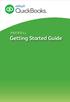 PAYROLL Getting Started Guide Quick Start Guide PAYROLL Getting Started Guide Welcome to Intuit QuickBooks Payroll Intuit QuickBooks Payroll gives you the tools you need to efficiently manage your payroll.
PAYROLL Getting Started Guide Quick Start Guide PAYROLL Getting Started Guide Welcome to Intuit QuickBooks Payroll Intuit QuickBooks Payroll gives you the tools you need to efficiently manage your payroll.
In the same spirit, our QuickBooks 2008 Software Installation Guide has been completely revised as well.
 QuickBooks 2008 Software Installation Guide Welcome 3/25/09; Ver. IMD-2.1 This guide is designed to support users installing QuickBooks: Pro or Premier 2008 financial accounting software, especially in
QuickBooks 2008 Software Installation Guide Welcome 3/25/09; Ver. IMD-2.1 This guide is designed to support users installing QuickBooks: Pro or Premier 2008 financial accounting software, especially in
Introducing QuickBooks
 Chapter 1 Introducing QuickBooks Topics This chapter covers the following topics: QuickBooks Products Working with QuickBooks Files Creating and Restoring Backup Files Touring the QuickBooks User Interface
Chapter 1 Introducing QuickBooks Topics This chapter covers the following topics: QuickBooks Products Working with QuickBooks Files Creating and Restoring Backup Files Touring the QuickBooks User Interface
Isle Abbotts Village Hall
 Isle Abbotts Village Hall Accounting Procedures Owner: - Isle Abbotts Village Hall Management Committee Author: - D.C. Bradshaw Version: - 1.30 Release date: - January 1st, 2013 Revision History January
Isle Abbotts Village Hall Accounting Procedures Owner: - Isle Abbotts Village Hall Management Committee Author: - D.C. Bradshaw Version: - 1.30 Release date: - January 1st, 2013 Revision History January
Copies of QuickBooks aren t cheap, so the people who do your bookkeeping
 appendix d Tracking with the Standalone r Copies of QuickBooks aren t cheap, so the people who do your bookkeeping are probably the only ones who have access to the program. Meanwhile, you may have dozens
appendix d Tracking with the Standalone r Copies of QuickBooks aren t cheap, so the people who do your bookkeeping are probably the only ones who have access to the program. Meanwhile, you may have dozens
As your financial institution completes its system conversion, you
 QuickBooks Business Accounting Software 2007 2009 for Windows Account Conversion Instructions Converting from Direct Connect to Web Connect As your financial institution completes its system conversion,
QuickBooks Business Accounting Software 2007 2009 for Windows Account Conversion Instructions Converting from Direct Connect to Web Connect As your financial institution completes its system conversion,
AgencyPro. Cash Accounting Workflow
 AgencyPro Cash Accounting Workflow This document is a supplemental accounting guide to reiterate the general processes outlined during the first accounting training. Some of the outlined processes differ
AgencyPro Cash Accounting Workflow This document is a supplemental accounting guide to reiterate the general processes outlined during the first accounting training. Some of the outlined processes differ
Part 2. Contractor s Edition Workshop. By: Penny Lane Crull
 Part 2 Contractor s Edition Workshop By: Penny Lane Crull There are three options for processing payroll inside of QuickBooks: 1. QuickBooks Do it yourself payroll fixed yearly fee of $199 you are responsible
Part 2 Contractor s Edition Workshop By: Penny Lane Crull There are three options for processing payroll inside of QuickBooks: 1. QuickBooks Do it yourself payroll fixed yearly fee of $199 you are responsible
QuickBooks Online Training Workbook for Educators
 QuickBooks Online Training Workbook for Educators 0 Contents Introduction to QuickBooks Online... 3 Objectives... 3 Accessing QuickBooks Online in your Internet Browser... 3 Downloading your Browser...
QuickBooks Online Training Workbook for Educators 0 Contents Introduction to QuickBooks Online... 3 Objectives... 3 Accessing QuickBooks Online in your Internet Browser... 3 Downloading your Browser...
ACCRUAL ACCOUNTING WORKFLOW
 ACCRUAL ACCOUNTING WORKFLOW TABLE OF CONTENTS COMPANY ACCOUNT NUMBERS... 2 POLICY ENTRY... 2 Agency Bill... 2 Direct Bill... 3 Transaction Detail... 3 CLIENT PAYMENTS... 4 Agency Billed Payment... 4 Direct
ACCRUAL ACCOUNTING WORKFLOW TABLE OF CONTENTS COMPANY ACCOUNT NUMBERS... 2 POLICY ENTRY... 2 Agency Bill... 2 Direct Bill... 3 Transaction Detail... 3 CLIENT PAYMENTS... 4 Agency Billed Payment... 4 Direct
Chapter 1 Introducing QuickBooks
 Introducing QuickBooks Objectives 1 Chapter 1 Introducing QuickBooks Objectives In this chapter, you will learn about the following: An overview of the QuickBooks product line (page 1). Some of the basic
Introducing QuickBooks Objectives 1 Chapter 1 Introducing QuickBooks Objectives In this chapter, you will learn about the following: An overview of the QuickBooks product line (page 1). Some of the basic
Quick Guide: Payroll tips
 Quick Guide: Payroll tips QuickBooks Payroll lets you pay employees with just a few clicks and minimal data entry, usually just the hours employees worked. To make the most of the payroll features: When
Quick Guide: Payroll tips QuickBooks Payroll lets you pay employees with just a few clicks and minimal data entry, usually just the hours employees worked. To make the most of the payroll features: When
Tracking time. Turning on time tracking, 395 Entering time data, 396 Recording employee time on a weekly timesheet, 398 Entering mileage, 400
 LESSON 14 Tracking time 14 Lesson objectives, 394 Supporting materials, 394 Instructor preparation, 394 To start this lesson, 394 Tracking time and mileage, 395 Turning on time tracking, 395 Entering time
LESSON 14 Tracking time 14 Lesson objectives, 394 Supporting materials, 394 Instructor preparation, 394 To start this lesson, 394 Tracking time and mileage, 395 Turning on time tracking, 395 Entering time
FCC Management Software. AgExpert Analyst. QuickStartGuide 2014
 FCC Management Software AgExpert Analyst QuickStartGuide 2014 AgExpert Analyst Quick Start Guide Explore some of the things AgExpert Analyst can do for you and your farm, and get up and running as easily
FCC Management Software AgExpert Analyst QuickStartGuide 2014 AgExpert Analyst Quick Start Guide Explore some of the things AgExpert Analyst can do for you and your farm, and get up and running as easily
QuickBooks Interface for Almyta Control System Contents
 QuickBooks Interface for Almyta Control System Contents QuickBooks Interface for Almyta Control System... 1 Introduction... 2 Configuring the Interface... 4 Account Description... 6 Export Receipts and
QuickBooks Interface for Almyta Control System Contents QuickBooks Interface for Almyta Control System... 1 Introduction... 2 Configuring the Interface... 4 Account Description... 6 Export Receipts and
CHARGE Anywhere Designed for Use with QuickBooks
 Process Sale Credit Card Payment: Open Invoice To process an open invoice, follow the steps described below: Step1: Open an invoice already saved Step2: Go to Company ->Charge Anywhere ->Quick Sale Step3:
Process Sale Credit Card Payment: Open Invoice To process an open invoice, follow the steps described below: Step1: Open an invoice already saved Step2: Go to Company ->Charge Anywhere ->Quick Sale Step3:
2.1 Entering Transactions
 April 2.1 Entering Transactions You are now ready to start entering transactions. These can be divided into a variety of categories, as detailed below: (a) Sales Sales involve all sales that the organisation
April 2.1 Entering Transactions You are now ready to start entering transactions. These can be divided into a variety of categories, as detailed below: (a) Sales Sales involve all sales that the organisation
QuickBooks 2007 Resource Manual Table Of Contents
 QuickBooks 2007 Resource Manual Table Of Contents QUICKBOOKS 2007 RESOURCE MANUAL...I TABLE OF CONTENTS... 1 USING THIS MANUAL... 5 OBJECTIVES... 7 GETTING STARTED WITH QUICKBOOKS PRO 2007... 9 Introducing
QuickBooks 2007 Resource Manual Table Of Contents QUICKBOOKS 2007 RESOURCE MANUAL...I TABLE OF CONTENTS... 1 USING THIS MANUAL... 5 OBJECTIVES... 7 GETTING STARTED WITH QUICKBOOKS PRO 2007... 9 Introducing
3 Setting Accounting Defaults
 3 Setting Accounting Defaults In Chapter 3 of Computer Accounting Essentials with QuickBooks Online Plus Edition, you will learn how to set defaults. Defaults are information or commands that the software
3 Setting Accounting Defaults In Chapter 3 of Computer Accounting Essentials with QuickBooks Online Plus Edition, you will learn how to set defaults. Defaults are information or commands that the software
Sage Payroll Services
 SAGE ACCPAC Sage Accpac ERP Sage Payroll Services Integration Guide 2006 Sage Accpac International, Inc. All rights reserved. Sage Software, Sage Software logos, and all Sage Accpac product and service
SAGE ACCPAC Sage Accpac ERP Sage Payroll Services Integration Guide 2006 Sage Accpac International, Inc. All rights reserved. Sage Software, Sage Software logos, and all Sage Accpac product and service
If you re reading this appendix, you ve probably decided to use Intuit s Basic or
 Running Payroll with an Intuit Payroll Service APPENDIX D If you re reading this appendix, you ve probably decided to use Intuit s Basic or Enhanced Payroll service. (Pages 416 417 of QuickBooks 2015:
Running Payroll with an Intuit Payroll Service APPENDIX D If you re reading this appendix, you ve probably decided to use Intuit s Basic or Enhanced Payroll service. (Pages 416 417 of QuickBooks 2015:
ATM Process Lodge owns / operates the ATM.
 ATM Process Lodge owns / operates the ATM. Let s take a look at what happens with the money, where it actually is, and what the Administrator has to do to keep QuickBooks matching reality. When the Lodge
ATM Process Lodge owns / operates the ATM. Let s take a look at what happens with the money, where it actually is, and what the Administrator has to do to keep QuickBooks matching reality. When the Lodge
SALES AND RECEIVABLES: SERVICE BUSINESS
 SALES AND RECEIVABLES: SERVICE BUSINESS LEARNING OBJECTIVES At the completion of this chapter, you will be able to: 1. Create invoices and record sales transactions on account. 2. Create sales receipts
SALES AND RECEIVABLES: SERVICE BUSINESS LEARNING OBJECTIVES At the completion of this chapter, you will be able to: 1. Create invoices and record sales transactions on account. 2. Create sales receipts
Analyzing financial data
 LESSON 9 Analyzing financial data 9 Lesson objectives, 240 Supporting materials, 238 Instructor preparation, 238 To start this lesson, 240 Reports and graphs help you understand your business, 241 Creating
LESSON 9 Analyzing financial data 9 Lesson objectives, 240 Supporting materials, 238 Instructor preparation, 238 To start this lesson, 240 Reports and graphs help you understand your business, 241 Creating
6 Managing Bank Accounts
 6 Managing Bank Accounts The Bank Account Screen allows you to add and maintain information for WinCruise bank accounts, including bank contact and account information, General Ledger accounts, checks,
6 Managing Bank Accounts The Bank Account Screen allows you to add and maintain information for WinCruise bank accounts, including bank contact and account information, General Ledger accounts, checks,
Q U IC KBOOKS 201 4 ST UDENT G UIDE. Lesson 5 Using Other Accounts in QuickBooks
 Q U IC KBOOKS 201 4 ST UDENT G UIDE Lesson 5 Using Other Accounts in QuickBooks TABLE OF CONTENTS Lesson Objectives... 5-2 Other Account Types in QuickBooks... 5-3 Entering Credit Card Charges... 5-4 Reconciling
Q U IC KBOOKS 201 4 ST UDENT G UIDE Lesson 5 Using Other Accounts in QuickBooks TABLE OF CONTENTS Lesson Objectives... 5-2 Other Account Types in QuickBooks... 5-3 Entering Credit Card Charges... 5-4 Reconciling
Chapter 1 Job Costing Using WIP Accounts
 Chapter 1 Job Costing Using WIP Accounts Objectives After completing this chapter, you should be able to: Set up the Chart of Accounts and Item List to track Job Cost codes (page 2). Track Insurance and
Chapter 1 Job Costing Using WIP Accounts Objectives After completing this chapter, you should be able to: Set up the Chart of Accounts and Item List to track Job Cost codes (page 2). Track Insurance and
A. BACK UP YOUR CURRENT DATA. QuickBooks Business Accounting Software 2006 2009 for Windows Account Conversion Instructions
 QuickBooks Business Accounting Software 2006 2009 for Windows Account Conversion Instructions As your financial institution completes its system conversion, you will need to modify your QuickBooks settings
QuickBooks Business Accounting Software 2006 2009 for Windows Account Conversion Instructions As your financial institution completes its system conversion, you will need to modify your QuickBooks settings
User Guide. QuickBooks Pro for Windows QuickBooks Premier for Windows QuickBooks Premier Industry-Specific Editions for Windows
 User Guide QuickBooks Pro for Windows QuickBooks Premier for Windows QuickBooks Premier Industry-Specific Editions for Windows Copyright Copyright 2005 Intuit Inc. All rights reserved. First printing,
User Guide QuickBooks Pro for Windows QuickBooks Premier for Windows QuickBooks Premier Industry-Specific Editions for Windows Copyright Copyright 2005 Intuit Inc. All rights reserved. First printing,
Four Ways to Search in QuickBooks to Find What You Need
 Four Ways to Search in QuickBooks to Find What You Need Over time, your QuickBooks company file can grow in size to the point that it becomes difficult to find specific transactions. For instance, let
Four Ways to Search in QuickBooks to Find What You Need Over time, your QuickBooks company file can grow in size to the point that it becomes difficult to find specific transactions. For instance, let
Getting Started with POS. Omni POS Getting Started Manual. switched on accounting
 Omni POS Getting Started Manual switched on accounting i i Getting Started with Omni POS Table Of Contents Overview...1 Setting up POS...2 Initial Steps...2 Tellers...2 POS Clearing Account...3 Printing...4
Omni POS Getting Started Manual switched on accounting i i Getting Started with Omni POS Table Of Contents Overview...1 Setting up POS...2 Initial Steps...2 Tellers...2 POS Clearing Account...3 Printing...4
Computer Helper Publishing, Inc. 800-533-5227 www.churchwindows.com
 Training 2010 Financial to Accounting Transition Book 3: Transactions & Corrections Computer Helper Publishing, Inc. 800-533-5227 www.churchwindows.com Book 3 Transactions & Corrections Basic Transactions...
Training 2010 Financial to Accounting Transition Book 3: Transactions & Corrections Computer Helper Publishing, Inc. 800-533-5227 www.churchwindows.com Book 3 Transactions & Corrections Basic Transactions...
If you re reading this appendix, you ve probably decided to use Intuit s Basic or
 Running Payroll with an Intuit Payroll Service APPENDIX D If you re reading this appendix, you ve probably decided to use Intuit s Basic or Enhanced Payroll service. (Page 419 of QuickBooks 2016: The Missing
Running Payroll with an Intuit Payroll Service APPENDIX D If you re reading this appendix, you ve probably decided to use Intuit s Basic or Enhanced Payroll service. (Page 419 of QuickBooks 2016: The Missing
Click the Entries tab to enter transactions that originated at the bank.
 Reconciling Bank Statements If this is the first time you have reconciled a bank statement for this company, you must prepare your bank accounts. See Chapter 4, Setting Up Bank Services, in the Tax and
Reconciling Bank Statements If this is the first time you have reconciled a bank statement for this company, you must prepare your bank accounts. See Chapter 4, Setting Up Bank Services, in the Tax and
4 Fourth Quarter Transactions
 4 Fourth Quarter Transactions In Chapter 4 of Accounting Fundamentals with QuickBooks Online Essentials Edition, you will record transactions for the fourth quarter of the year: October, November and December.
4 Fourth Quarter Transactions In Chapter 4 of Accounting Fundamentals with QuickBooks Online Essentials Edition, you will record transactions for the fourth quarter of the year: October, November and December.
QuickBooks Enterprise Solutions. Installation and Setup Guide
 QuickBooks Enterprise Solutions Installation and Setup Guide Copyright Copyright 2007 Intuit Inc. All rights reserved. First printing, September 2007 STATEMENTS IN THIS DOCUMENT REGARDING THIRD-PARTY STANDARDS
QuickBooks Enterprise Solutions Installation and Setup Guide Copyright Copyright 2007 Intuit Inc. All rights reserved. First printing, September 2007 STATEMENTS IN THIS DOCUMENT REGARDING THIRD-PARTY STANDARDS
Tax Payments Checklist (Year to Date Payroll)
 Tax Payments Checklist (Year to Date Payroll) Important: Before you enter tax payments in the Enter Payroll Tax Payments window: Enter all your year to date paychecks in the Enter Paychecks window. Print
Tax Payments Checklist (Year to Date Payroll) Important: Before you enter tax payments in the Enter Payroll Tax Payments window: Enter all your year to date paychecks in the Enter Paychecks window. Print
Omni Getting Started Manual. switched on accounting
 Omni Getting Started Manual switched on accounting Omni Getting Started Table of Contents Install & Register... 3 Install and Register... 3 Omni Programs... 3 Users... 4 Creating Companies... 5 Create
Omni Getting Started Manual switched on accounting Omni Getting Started Table of Contents Install & Register... 3 Install and Register... 3 Omni Programs... 3 Users... 4 Creating Companies... 5 Create
Sample- for evaluation purposes only! QuickBooks for Lawyers. TeachUcomp, Inc.
 A Presentation of TeachUcomp Incorporated. Copyright TeachUcomp, Inc. 2013 QuickBooks for Lawyers TeachUcomp, Inc. it s all about you Copyright: TeachUcomp, Inc. Copyright 2013 by TeachUcomp, Inc. All
A Presentation of TeachUcomp Incorporated. Copyright TeachUcomp, Inc. 2013 QuickBooks for Lawyers TeachUcomp, Inc. it s all about you Copyright: TeachUcomp, Inc. Copyright 2013 by TeachUcomp, Inc. All
Clickfree Software User Guide
 Clickfree Software User Guide Last Revised: Nov 2, 2011 Clickfree_backup_software_user_guide_v1.0 Clickfree and the Clickfree logo are trademarks or registered trademarks of Storage Appliance Corporation.
Clickfree Software User Guide Last Revised: Nov 2, 2011 Clickfree_backup_software_user_guide_v1.0 Clickfree and the Clickfree logo are trademarks or registered trademarks of Storage Appliance Corporation.
Microsoft Dynamics GP. Bank Reconciliation
 Microsoft Dynamics GP Bank Reconciliation Copyright Copyright 2007 Microsoft Corporation. All rights reserved. Complying with all applicable copyright laws is the responsibility of the user. Without limiting
Microsoft Dynamics GP Bank Reconciliation Copyright Copyright 2007 Microsoft Corporation. All rights reserved. Complying with all applicable copyright laws is the responsibility of the user. Without limiting
Introduction to QuickBooks Online Edition Course Manual
 Introduction to QuickBooks Online Edition Course Manual Module 8 End of Period Activities and Financial Statements Copyright Notice. Each module of the Introduction To QuickBooks Course Manual may be viewed
Introduction to QuickBooks Online Edition Course Manual Module 8 End of Period Activities and Financial Statements Copyright Notice. Each module of the Introduction To QuickBooks Course Manual may be viewed
INTUIT PROFESSIONAL EDUCATION. Payroll Done Right: An Advanced End-to-End Perspective
 INTUIT PROFESSIONAL EDUCATION Payroll Done Right: An Advanced End-to-End Perspective Copyright Copyright 2008 Intuit Inc. All rights reserved Intuit Inc. 5601 Headquarters Drive Plano, TX 75024 Trademarks
INTUIT PROFESSIONAL EDUCATION Payroll Done Right: An Advanced End-to-End Perspective Copyright Copyright 2008 Intuit Inc. All rights reserved Intuit Inc. 5601 Headquarters Drive Plano, TX 75024 Trademarks
How To Use Quickbooks
 Course Handouts Course Handouts Using the course handouts In this section, you ll find copies of handouts for referenced course. The handouts are available for download in Portable Document Format (PDF)
Course Handouts Course Handouts Using the course handouts In this section, you ll find copies of handouts for referenced course. The handouts are available for download in Portable Document Format (PDF)
Credit Card Processing. Processing Credit Cards STX & First Data Merchant Account
 Credit Card Processing Processing Credit Cards STX & First Data Merchant Account STX can process credit cards and debit cards directly through the program, with the help of a high-speed Internet connection.
Credit Card Processing Processing Credit Cards STX & First Data Merchant Account STX can process credit cards and debit cards directly through the program, with the help of a high-speed Internet connection.
Adventist School Management Accounting
 1 The Setting. Adventist School Management Accounting Tutorial-B Handling Deposits Bank Reconciliation with NSF Check Voided and Replacement Checks A/R Management Accounts Payable It is March 10, 2004.
1 The Setting. Adventist School Management Accounting Tutorial-B Handling Deposits Bank Reconciliation with NSF Check Voided and Replacement Checks A/R Management Accounts Payable It is March 10, 2004.
QuickBooks Pro 2010. for Development Organisations. Prepared May 2011 for users of QuickBooks Pro 2010.
 QuickBooks Pro 2010 for Development Organisations Prepared May 2011 for users of QuickBooks Pro 2010. further information from Mango www.mango.org.uk and richard@collinsdavies.com QuickBooks Pro 2010 Notes
QuickBooks Pro 2010 for Development Organisations Prepared May 2011 for users of QuickBooks Pro 2010. further information from Mango www.mango.org.uk and richard@collinsdavies.com QuickBooks Pro 2010 Notes
Campaign Finance Reporter. Software User Guide
 Campaign Finance Reporter Software User Guide Minnesota Campaign Finance Record Keeping and Reporting Software For compliance with Minn. Stat. Chapter 10A Provided by the Minnesota Campaign Finance and
Campaign Finance Reporter Software User Guide Minnesota Campaign Finance Record Keeping and Reporting Software For compliance with Minn. Stat. Chapter 10A Provided by the Minnesota Campaign Finance and
QUICKBOOKS ACCOUNTING COURSE OUTLINE
 QUICKBOOKS ACCOUNTING COURSE OUTLINE Day One Getting Around in QuickBooks Menus and the Icon Bars Switching among Open Window The Home Page The Company Snapshot Setting Up a Chart of Accounts Acquiring
QUICKBOOKS ACCOUNTING COURSE OUTLINE Day One Getting Around in QuickBooks Menus and the Icon Bars Switching among Open Window The Home Page The Company Snapshot Setting Up a Chart of Accounts Acquiring
Inaugurating your books with QuickBooks is a breeze if you ve just started a business:
 Setting Up Existing Records in a New Company File APPENDIX I Inaugurating your books with QuickBooks is a breeze if you ve just started a business: your opening account balances are zero and you build
Setting Up Existing Records in a New Company File APPENDIX I Inaugurating your books with QuickBooks is a breeze if you ve just started a business: your opening account balances are zero and you build
USING QUICKBOOKS TO RECORD RESTRICTED TRANSACTIONS
 USING QUICKBOOKS TO RECORD RESTRICTED TRANSACTIONS Recording Pledges Pledges are unconditional promises that a donor gives to your organization, which could include a promise for money over a period of
USING QUICKBOOKS TO RECORD RESTRICTED TRANSACTIONS Recording Pledges Pledges are unconditional promises that a donor gives to your organization, which could include a promise for money over a period of
Farm Accounting Using QuickBooks
 Farm Accounting Using QuickBooks Users Manual Stanley Schraufnagel Jenny Vanderlin TABLE OF CONTENTS Page Introduction and Acknowledgements. i Chapter 1: Accounting Basics 1 Chapter 2: Getting Started.
Farm Accounting Using QuickBooks Users Manual Stanley Schraufnagel Jenny Vanderlin TABLE OF CONTENTS Page Introduction and Acknowledgements. i Chapter 1: Accounting Basics 1 Chapter 2: Getting Started.
Sage 50 Accounting. Premium 2014 Level 2. Courseware 1616-1. For Evauluation Only. MasterTrak Accounting Series
 Sage 50 Accounting Premium 2014 Level 2 Courseware 1616-1 MasterTrak Accounting Series Sage 50 Premium Accounting 2014 Level 2 Lesson 2: Banking and Credit Cards Lesson Objectives In this lesson, you will
Sage 50 Accounting Premium 2014 Level 2 Courseware 1616-1 MasterTrak Accounting Series Sage 50 Premium Accounting 2014 Level 2 Lesson 2: Banking and Credit Cards Lesson Objectives In this lesson, you will
Accounting for Contributions
 We make a living by what we get, but we make a life by what we give. Winston Churchill Accounting for Contributions It is Super Bowl Sunday, and the pastor announces during his sermon that a special Soup
We make a living by what we get, but we make a life by what we give. Winston Churchill Accounting for Contributions It is Super Bowl Sunday, and the pastor announces during his sermon that a special Soup
3) The client side of the Service Fee Bookings MUST be closed with FOP of CC (Not CC Merchant)
 Sabre Card Services The Sabre Card Services reconciliation option allows TBO users to daily close individual items in TBO that reconcile to the customer's Sabre Card Services' file by transaction, and
Sabre Card Services The Sabre Card Services reconciliation option allows TBO users to daily close individual items in TBO that reconcile to the customer's Sabre Card Services' file by transaction, and
EdgeLink Accounting Transfer Utility For Simply Accounting
 EdgeLink Accounting Transfer Utility For Simply Accounting Copyright Edge Management Systems Inc 403.948.0611 The EdgeLink Accounting Transfer Utility is an optional add-on module available within the
EdgeLink Accounting Transfer Utility For Simply Accounting Copyright Edge Management Systems Inc 403.948.0611 The EdgeLink Accounting Transfer Utility is an optional add-on module available within the
HOW INTEGRATION WORKS...
 Contents INTRODUCTION... 1 How to Use This Guide... 1 Software Editions Supported... 2 HOW INTEGRATION WORKS... 3 INTEGRATION RULES... 4 SYNCHRONIZATION SETTINGS... 6 General Settings... 6 Send Settings...
Contents INTRODUCTION... 1 How to Use This Guide... 1 Software Editions Supported... 2 HOW INTEGRATION WORKS... 3 INTEGRATION RULES... 4 SYNCHRONIZATION SETTINGS... 6 General Settings... 6 Send Settings...
INTRODUCTION SAHAJ ACCOUNTING
 INTRODUCTION Welcome to SAHAJ ACCOUNTING software, not just accounting, complete business solutions. Whether you plan to manage your personal accounts or the finances of your business, you can use SAHAJ
INTRODUCTION Welcome to SAHAJ ACCOUNTING software, not just accounting, complete business solutions. Whether you plan to manage your personal accounts or the finances of your business, you can use SAHAJ
INTUIT PROFESSIONAL EDUCATION. QuickBooks Files: Sharing, Managing, and Maintaining Data Integrity
 INTUIT PROFESSIONAL EDUCATION QuickBooks Files: Sharing, Managing, and Maintaining Data Integrity Copyright Copyright 2008 Intuit Inc. All rights reserved. Intuit Inc. 5601 Headquarters Drive Plano, TX
INTUIT PROFESSIONAL EDUCATION QuickBooks Files: Sharing, Managing, and Maintaining Data Integrity Copyright Copyright 2008 Intuit Inc. All rights reserved. Intuit Inc. 5601 Headquarters Drive Plano, TX
How To Use A Bank Service On A Bank System
 Sage 300 ERP 2014 Bank Services User's Guide This is a publication of Sage Software, Inc. Copyright 2014. Sage Software, Inc. All rights reserved. Sage, the Sage logos, and the Sage product and service
Sage 300 ERP 2014 Bank Services User's Guide This is a publication of Sage Software, Inc. Copyright 2014. Sage Software, Inc. All rights reserved. Sage, the Sage logos, and the Sage product and service
for Sage 100 ERP Bank Reconciliation Overview Document
 for Sage 100 ERP Bank Reconciliation Document 2012 Sage Software, Inc. All rights reserved. Sage Software, Sage Software logos, and the Sage Software product and service names mentioned herein are registered
for Sage 100 ERP Bank Reconciliation Document 2012 Sage Software, Inc. All rights reserved. Sage Software, Sage Software logos, and the Sage Software product and service names mentioned herein are registered
Paying and Filing Payroll Taxes and Liabilities
 As an employer, you re responsible for withholding, paying, and reporting income taxes for your employees, as well as other liabilities included on pay cheques like Canada Pension Plan (CPP) and Employment
As an employer, you re responsible for withholding, paying, and reporting income taxes for your employees, as well as other liabilities included on pay cheques like Canada Pension Plan (CPP) and Employment
Intuit QuickBooks Direct Deposit Getting Started Guide
 Intuit QuickBooks Direct Deposit Getting Started Guide Thank you for signing up for Direct Deposit! Now that you've signed up, read this guide to learn how to activate and use Direct Deposit to pay your
Intuit QuickBooks Direct Deposit Getting Started Guide Thank you for signing up for Direct Deposit! Now that you've signed up, read this guide to learn how to activate and use Direct Deposit to pay your
SBM Reconciling and Closing Accounts
 Administrative Data SBM Reconciling and Closing Accounts Course Information Course Title - SBM Reconciling and Closing Accounts Number - SBMT2135 Total Credits - 2 Course Description Units This course
Administrative Data SBM Reconciling and Closing Accounts Course Information Course Title - SBM Reconciling and Closing Accounts Number - SBMT2135 Total Credits - 2 Course Description Units This course
HOW INTEGRATION WORKS...
 Contents INTRODUCTION... 1 How to Use This Guide... 1 Software Editions Supported... 2 HOW INTEGRATION WORKS... 3 INTEGRATION RULES... 4 SYNCHRONIZATION SETTINGS... 6 General Settings... 6 Send Settings...
Contents INTRODUCTION... 1 How to Use This Guide... 1 Software Editions Supported... 2 HOW INTEGRATION WORKS... 3 INTEGRATION RULES... 4 SYNCHRONIZATION SETTINGS... 6 General Settings... 6 Send Settings...
QuickBooks for Agricultural Financial Records. QuickBooks Pro 2010
 QuickBooks for Agricultural Financial Records QuickBooks Pro 2010 1 Table of Contents Introduction... 3 Tutorial Instructions... 4 Company information... 4 Chart of Accounts Income/Expense... 5 Asset/Inventory,
QuickBooks for Agricultural Financial Records QuickBooks Pro 2010 1 Table of Contents Introduction... 3 Tutorial Instructions... 4 Company information... 4 Chart of Accounts Income/Expense... 5 Asset/Inventory,
Sage 300 ERP 2012. Bank Services User's Guide
 Sage 300 ERP 2012 Bank Services User's Guide This is a publication of Sage Software, Inc. Copyright 2014. Sage Software, Inc. All rights reserved. Sage, the Sage logos, and the Sage product and service
Sage 300 ERP 2012 Bank Services User's Guide This is a publication of Sage Software, Inc. Copyright 2014. Sage Software, Inc. All rights reserved. Sage, the Sage logos, and the Sage product and service
Complete Payroll: COBRA Credit Implementation (PC Entry)
 Complete Payroll: COBRA Credit Implementation (PC Entry) Background: On February 17, 2009, President Obama signed, into law, a stimulus plan that had several provisions relating to payroll and taxes. One
Complete Payroll: COBRA Credit Implementation (PC Entry) Background: On February 17, 2009, President Obama signed, into law, a stimulus plan that had several provisions relating to payroll and taxes. One
This is a section of the QuickBooks 2014 In Depth book offered by QUE Publishing.
 This is a section of the QuickBooks 2014 In Depth book offered by QUE Publishing. For more information: http://www.quick-training.com/quickbooks-2014-indepth/ Or use this shortended URL: http://x.co/5wt8
This is a section of the QuickBooks 2014 In Depth book offered by QUE Publishing. For more information: http://www.quick-training.com/quickbooks-2014-indepth/ Or use this shortended URL: http://x.co/5wt8
Converting a QuickBooks Desktop file to QuickBooks Online
 Ready to convert your files from QuickBooks Pro or Premier to? If so, follow these 6 simple steps, and you ll be up and running in no time. Some important things to note before you start: Quick Reminder:
Ready to convert your files from QuickBooks Pro or Premier to? If so, follow these 6 simple steps, and you ll be up and running in no time. Some important things to note before you start: Quick Reminder:
Harcourts Sales and Trust Accounting User Manual June 2008
 Harcourts Sales and Trust Accounting User Manual June 2008 Table of Contents Harcourts Sales and Trust Accounting Manual Overview...1 Glossary of Terms and Acronyms...2 Help Desk Information...2 Trust
Harcourts Sales and Trust Accounting User Manual June 2008 Table of Contents Harcourts Sales and Trust Accounting Manual Overview...1 Glossary of Terms and Acronyms...2 Help Desk Information...2 Trust
Company Set Up. Company Settings
 Company Set Up allows you to enable or disable features and customize QuickBooks Online around your company needs and your personal working style. In this QuickGuide, we ll walk through the basic steps
Company Set Up allows you to enable or disable features and customize QuickBooks Online around your company needs and your personal working style. In this QuickGuide, we ll walk through the basic steps
County Accounting Manual
 Transfer Funds County Accounting Manual Contents: Before Creating Transfer Transfer from Checking to Existing Savings Transfer from Checking to New Savings Move Money Direct Bank Transfer Move Money Write
Transfer Funds County Accounting Manual Contents: Before Creating Transfer Transfer from Checking to Existing Savings Transfer from Checking to New Savings Move Money Direct Bank Transfer Move Money Write
How to Track Investment Accounts in Quicken XG
 Getting Started with Trademarks Intuit, the Intuit Logo, Quicken, Quicken Cash Manager, Quicken XG, QuickBooks and QuickTax, among others, are registered trademarks and/or registered service marks of Intuit
Getting Started with Trademarks Intuit, the Intuit Logo, Quicken, Quicken Cash Manager, Quicken XG, QuickBooks and QuickTax, among others, are registered trademarks and/or registered service marks of Intuit
ACCEPT PAYMENTS WITH PAYPAL
 ACCEPT PAYMENTS WITH PAYPAL ACCEPT PAYPAL AND CREDIT CARD PAYMENTS USING QUICKBOOKS ONLINE Welcome Guide Welcome to Accept Payments with PayPal Intuit QuickBooks Online is enabling small businesses and
ACCEPT PAYMENTS WITH PAYPAL ACCEPT PAYPAL AND CREDIT CARD PAYMENTS USING QUICKBOOKS ONLINE Welcome Guide Welcome to Accept Payments with PayPal Intuit QuickBooks Online is enabling small businesses and
CommBank Small Business app User Guide
 CommBank Small Business app User Guide CommBank Small Business app user guide 2 Contents Welcome to the CommBank Small Business app 4 CommBank Small Business app in 5 easy steps 4 We re here to help 4
CommBank Small Business app User Guide CommBank Small Business app user guide 2 Contents Welcome to the CommBank Small Business app 4 CommBank Small Business app in 5 easy steps 4 We re here to help 4
