5.0 Non-Text Elements (Pictures, Images, Charts, etc.)
|
|
|
- Sharleen Marsh
- 7 years ago
- Views:
Transcription
1 5.0 Non-Text Elements (Pictures, Images, Charts, etc.) A. Provide Text Alternatives for all Non-Text Content The purpose of this guideline is to ensure that all non-text content is also available as a text description. Text refers to electronic text, not an image of text. Electronic text has the unique advantage of allowing information to be presented in many different formats. That is, it may be rendered visually, auditorily (spoken aloud), tactilely (Braille), easily enlarged, or in any combination. As a result, electronic text can be presented in whatever form best meets the needs of the user. The text description should convey the same information to the user that the image or picture conveys; it serves as an alternative representation of visual information in text format. The description should be short and to the point, while conveying equivalent information. It is not necessary to include the words, Image of in your text description. The assistive technology software will convey that information to the user, and it would be redundant to have that information in the text description as well. Rationale Providing text alternatives allows the information to be rendered in a variety of ways by a variety of user agents. For example, a person who cannot see a picture may have the text alternative read aloud using synthesized speech. A person who cannot hear an audio file may have the text alternative displayed so that he or she can read it.
2 33 Example When non-text content is provided, text alternatives for the non-text content should serve the equivalent purpose. Some text alternatives will describe the non-text content. For example, if an image of a screen shot shows a particular dialog box, an appropriate text alternative would be screen shot of Add Table dialog box. Other text alternatives will identify the purpose of the non-text content. For example, if a search button uses an image of a magnifying glass, an appropriate text alternative would be search and not magnifying glass. Exceptions If non-text content is intended to be purely decorative, an alternate text description is not necessary (it may even be distracting if there are a lot of decorative images in a document). In HTML, a document author would enter null alternate text, but this is not possible in Microsoft Word. The alternative is to ensure that the alternate text area is either blank (no description) or contains a filename that is intuitive. Providing both text alternatives and captions may be unnecessary and may provide redundant information to individuals who use screen reading programs. Whether to provide both text alternatives and captions will depend on the amount of information entered into the caption. If the caption provided provides sufficient information about the image, text alternatives are not necessary. If the caption does not sufficiently describe the image, text alternatives should be added to the image. If non-text content is a test or exercise that would be invalid if presented in text, then text alternatives should at least provide descriptive identification of the non-text content. An example of a test or exercise that would be invalidated if presented in text is an audio-only spelling quiz. In this example, the text alternative might be, audio-only spelling quiz. If non-text content is primarily intended to create a specific sensory experience, then text alternatives must at least provide descriptive identification of the non-text content. An example of non-text content that is primarily intended to create a specific sensory experience is an audioonly recording of an orchestra. In this example, the text alternative might be recording of city orchestra. Steps to Provide Text Alternatives for Pictures, Images, and Clip Art: See Figure 18 1) Select the picture, image or clip art 3) Select Format Picture 4) Select Alt Text from the selections on the left of the Format Picture dialog box 5) Type the alternate text description into the Description: field 6) Select Close
3 34 Figure 18 : Steps to Provide Text Alternatives for Pictures, Images, and Clip Art Steps to Provide Text Alternatives for Shapes: See Figure 19 1) Select the shape 3) Select Format Shape 4) Select Alt Text from the selections on the left of the Format Shape dialog box 5) Type the alternate text description into the Description: field 6) Select Close Figure 19 : Steps to Provide Text Alternatives for Shapes
4 35 Steps to Provide Text Alternatives for SmartArt: See Figure 20 1) Select the SmartArt 3) Select Format Object 4) Select Alt Text from the selections on the left of the Format Shape dialog box 5) Type the alternate text description into the Description: field 6) Select Close Figure 20 : Steps to Provide Text Alternatives for SmartArt Steps to Provide Text Alternatives for Charts: See Figure 21 1) Select the chart 3) Select Format Chart Area 4) Select Alt Text from the selections on the left of the Format Chart Area dialog box 5) Type the alternate text description into the Description: field 6) Select Close
5 36 Figure 21 : Steps to Provide Text Alternatives for Charts Steps to Not Provide Text Alternatives for Decorative Images: See Figure 22 1) Select the decorative image 3) Select Format Picture 4) Select Alt Text from the selections on the left of the Format Picture dialog box If the information entered in the Description: field contains a file name that is intuitive (e.g., cartoon.jpg), leave as is and select Close If the information entered in the Description: field contains non-intuitive information (e.g., C:\Program Files\Microsoft Office\MEDIA\CAGCAT10\j wmf), erase the contents of the Description: field and select Close
6 37 Figure 22 : Steps to Not Provide Text Alternatives for Decorative Images B. Watermarks: Ensure Adequate Contrast and Add Text in the Document Watermarks can make reading the text in front of the watermark difficult and therefore present accessibility issues. Watermarks are a special form of WordArt and are stored as images. Beginning with Microsoft Word 2010, alternative text is automatically generated. However, the watermark is stored in the Header of the document which means that an individual using a screen reader will not have access to the watermark (or the alternative text associated with it) unless he or she knew to access the header of the document. Best Practice The use of watermarks should be evaluated. If there is a legitimate business need for a document author to use watermarks, then it is important that the following requirements be satisfied: Use a text-based watermark instead of an image-based watermark Expose the text of the watermark to the users by doing one of the following: Add the text of the watermark to the beginning of the document. For example, add the text, Document Status: Draft to the beginning of the document (or as close to the beginning of the document as is feasible) Include the text in the filename (e.g., Standards Document Draft) For all watermarks, regardless of whether they are text-based or image-based, ensure that there is adequate contrast between the text color and the color of the watermark
7 38 C. Provide Additional Descriptions for Complex Images/Charts If charts and graphs are complex and require additional explanation beyond what can be provided in the alternate text, provide this additional explanation in the surrounding text. Alternate text descriptions should be short and concise while conveying equivalent information. Some images and/or charts will require descriptions longer than should be entered into the alternate text description area. In these cases, it is appropriate to further explain the image or graph in the surrounding text. D. Place Graphics and Images In Line with Text Objects not placed in line with text are difficult to navigate to and may be inaccessible to people with vision disabilities. Screen readers can only detect and properly read the alternate text associated with objects when they are placed in line with text because objects that are not in line with text are not part of the text layer of the document (similar to text boxes). In addition, in line objects keep their position on the page relative to a portion of the text. Comprehension will be easier when the objects are located near (and are associated with) the surrounding text in which additional explanations may be contained. Steps to Place Graphics and Images In Line with Text : See Figure 23 1) Select the graphic or image 3) Select Wrap Text 4) Select In Line with Text
8 39 Figure 23 : Steps to Place Graphics and Images "In Line with Text" E. Avoid the use of Images of Text The intent of this standard is to require document authors to present information as text rather than using an image of text when they can achieve the same visual effect. This will enable people who require a particular visual presentation of text (e.g. a particular font size, foreground and background color, font family, line spacing or alignment) to be able to adjust the text presentation as required. If for any reason, the document author cannot format the text to get the same effect, then an image of text may be used. Exception If a particular presentation of text is essential to the information being conveyed, then it is acceptable to use images of text. Note: Logotypes (text that is part of a logo or brand name) are considered essential. When non-text content is presented as images of text, the text alternative shall be the text in the image. F. Do Not Use Text Boxes Text boxes are more like images than text and present accessibility issues. Text boxes are not part of the text layer of the document. Consequently, they are difficult to navigate to, and because they are not part of the text layer of the document, individuals using screen reading software will not know that the text box is in the document. Screen reading software is not able
9 40 to access information contained in a text box and it is very difficult, if not impossible, to access the object without a mouse. Best Practice Instead of using text boxes, convert the content of the text boxes to regular text. The visual effects of a text box can be achieved by using a bordered paragraph.
Website Accessibility Under Title II of the ADA
 Chapter 5 Website Accessibility Under Title II of the ADA In this chapter, you will learn how the nondiscrimination requirements of Title II of 1 the ADA apply to state and local government websites. Chapter
Chapter 5 Website Accessibility Under Title II of the ADA In this chapter, you will learn how the nondiscrimination requirements of Title II of 1 the ADA apply to state and local government websites. Chapter
Voluntary Product Accessibility Template Blackboard Learn Release 9.1 April 2014 (Published April 30, 2014)
 Voluntary Product Accessibility Template Blackboard Learn Release 9.1 April 2014 (Published April 30, 2014) Contents: Introduction Key Improvements VPAT Section 1194.21: Software Applications and Operating
Voluntary Product Accessibility Template Blackboard Learn Release 9.1 April 2014 (Published April 30, 2014) Contents: Introduction Key Improvements VPAT Section 1194.21: Software Applications and Operating
PDF Accessibility Overview
 Contents 1 Overview of Portable Document Format (PDF) 1 Determine the Accessibility Path for each PDF Document 2 Start with an Accessible Document 2 Characteristics of Accessible PDF files 4 Adobe Acrobat
Contents 1 Overview of Portable Document Format (PDF) 1 Determine the Accessibility Path for each PDF Document 2 Start with an Accessible Document 2 Characteristics of Accessible PDF files 4 Adobe Acrobat
Microsoft Word 2007 Module 1
 Microsoft Word 2007 Module 1 http://pds.hccfl.edu/pds Microsoft Word 2007: Module 1 July, 2007 2007 Hillsborough Community College - Professional Development and Web Services Hillsborough Community College
Microsoft Word 2007 Module 1 http://pds.hccfl.edu/pds Microsoft Word 2007: Module 1 July, 2007 2007 Hillsborough Community College - Professional Development and Web Services Hillsborough Community College
July 2012 Version 1.0. Section 508 Compliance Test Process for Microsoft Word Documents
 July 2012 Version 1.0 Section 508 Compliance Test Process for Microsoft Word Documents Contents DHS Section 508 MS Word Test and Reporting Process... 2 DHS Section 508 Compliance Tests for MS Word... 6
July 2012 Version 1.0 Section 508 Compliance Test Process for Microsoft Word Documents Contents DHS Section 508 MS Word Test and Reporting Process... 2 DHS Section 508 Compliance Tests for MS Word... 6
Seven Steps to Creating an Accessible Email in Outlook
 Seven Steps to Creating an Accessible Email in Outlook Disability Access Services i About Disability Access Services Centralized Resource and Information on Disability Access Disability Access Services
Seven Steps to Creating an Accessible Email in Outlook Disability Access Services i About Disability Access Services Centralized Resource and Information on Disability Access Disability Access Services
Using Microsoft Word. Working With Objects
 Using Microsoft Word Many Word documents will require elements that were created in programs other than Word, such as the picture to the right. Nontext elements in a document are referred to as Objects
Using Microsoft Word Many Word documents will require elements that were created in programs other than Word, such as the picture to the right. Nontext elements in a document are referred to as Objects
UNIVERSAL DESIGN OF DISTANCE LEARNING
 UNIVERSAL DESIGN OF DISTANCE LEARNING Sheryl Burgstahler, Ph.D. University of Washington Distance learning has been around for a long time. For hundreds of years instructors have taught students across
UNIVERSAL DESIGN OF DISTANCE LEARNING Sheryl Burgstahler, Ph.D. University of Washington Distance learning has been around for a long time. For hundreds of years instructors have taught students across
Introduction to Microsoft Word 2008
 1. Launch Microsoft Word icon in Applications > Microsoft Office 2008 (or on the Dock). 2. When the Project Gallery opens, view some of the available Word templates by clicking to expand the Groups, and
1. Launch Microsoft Word icon in Applications > Microsoft Office 2008 (or on the Dock). 2. When the Project Gallery opens, view some of the available Word templates by clicking to expand the Groups, and
Creating Accessible Word Documents
 Center for Faculty Development and Support Creating Accessible Word Documents With Microsoft Word 2008 for Macintosh CREATING ACCESSIBLE WORD DOCUMENTS 3 Overview 3 Learning Objectives 3 Prerequisites
Center for Faculty Development and Support Creating Accessible Word Documents With Microsoft Word 2008 for Macintosh CREATING ACCESSIBLE WORD DOCUMENTS 3 Overview 3 Learning Objectives 3 Prerequisites
Adobe Conversion Settings in Word. Section 508: Why comply?
 It s the right thing to do: Adobe Conversion Settings in Word Section 508: Why comply? 11,400,000 people have visual conditions not correctible by glasses. 6,400,000 new cases of eye disease occur each
It s the right thing to do: Adobe Conversion Settings in Word Section 508: Why comply? 11,400,000 people have visual conditions not correctible by glasses. 6,400,000 new cases of eye disease occur each
Microsoft Office Word 2010: Level 1
 Microsoft Office Word 2010: Level 1 Workshop Objectives: In this workshop, you will learn fundamental Word 2010 skills. You will start by getting acquainted with the Word user interface, creating a new
Microsoft Office Word 2010: Level 1 Workshop Objectives: In this workshop, you will learn fundamental Word 2010 skills. You will start by getting acquainted with the Word user interface, creating a new
WESTERN KENTUCKY UNIVERSITY. Web Accessibility. Objective
 WESTERN KENTUCKY UNIVERSITY Web Accessibility Objective This document includes research on policies and procedures, how many employees working on ADA Compliance, audit procedures, and tracking content
WESTERN KENTUCKY UNIVERSITY Web Accessibility Objective This document includes research on policies and procedures, how many employees working on ADA Compliance, audit procedures, and tracking content
Creating Accessible Material in Microsoft Office
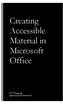 Creating Accessible Material in Microsoft Office IT Training JAMES MADISON UNIVERSITY Table of Contents Important Notes... 3 Federal Mandates... 3 JMU Policy... 3 Accessibility: A Growing Concern for Higher
Creating Accessible Material in Microsoft Office IT Training JAMES MADISON UNIVERSITY Table of Contents Important Notes... 3 Federal Mandates... 3 JMU Policy... 3 Accessibility: A Growing Concern for Higher
Microsoft Word 2010 Tutorial
 Microsoft Word 2010 Tutorial GETTING STARTED Microsoft Word is one of the most popular word processing programs supported by both Mac and PC platforms. Microsoft Word can be used to create documents, brochures,
Microsoft Word 2010 Tutorial GETTING STARTED Microsoft Word is one of the most popular word processing programs supported by both Mac and PC platforms. Microsoft Word can be used to create documents, brochures,
Microsoft Office PowerPoint 2007. Lyon County Schools
 Microsoft Office PowerPoint 2007 Lyon County Schools Accessing 2007 Programs Button When you open any of the 2007 Microsoft Office programs, you ll notice THE button (with the Microsoft logo on it). The
Microsoft Office PowerPoint 2007 Lyon County Schools Accessing 2007 Programs Button When you open any of the 2007 Microsoft Office programs, you ll notice THE button (with the Microsoft logo on it). The
What's new in Word 2010
 What's new in Word 2010 Applies to: Microsoft Word 2010 Microsoft Word 2010 makes it easier to collaborate and to navigate through long documents. For more impact, new features focus on the polish of your
What's new in Word 2010 Applies to: Microsoft Word 2010 Microsoft Word 2010 makes it easier to collaborate and to navigate through long documents. For more impact, new features focus on the polish of your
In this session, we will explain some of the basics of word processing. 1. Start Microsoft Word 11. Edit the Document cut & move
 WORD PROCESSING In this session, we will explain some of the basics of word processing. The following are the outlines: 1. Start Microsoft Word 11. Edit the Document cut & move 2. Describe the Word Screen
WORD PROCESSING In this session, we will explain some of the basics of word processing. The following are the outlines: 1. Start Microsoft Word 11. Edit the Document cut & move 2. Describe the Word Screen
VPAT. Voluntary Product Accessibility Template. Version 1.3
 Voluntary Product Accessibility Template Version 1.3 The purpose of the Voluntary Product Accessibility Template, or, is to assist Federal contracting officials and other buyers in making preliminary assessments
Voluntary Product Accessibility Template Version 1.3 The purpose of the Voluntary Product Accessibility Template, or, is to assist Federal contracting officials and other buyers in making preliminary assessments
Course Outline 1.0 IDENTIFICATION COURSE INFORMATION 2.0 LEARNING OVERVIEW SUBSECTION. Subject Code INFO. Course Name PowerPoint.
 Course Outline 1.0 IDENTIFICATION COURSE INFORMATION Subject Code INFO Course Name PowerPoint Course Code 10082 Effective Term Winter 2013 Classification Specialized Program Code and Name 915 - Business
Course Outline 1.0 IDENTIFICATION COURSE INFORMATION Subject Code INFO Course Name PowerPoint Course Code 10082 Effective Term Winter 2013 Classification Specialized Program Code and Name 915 - Business
To view the recorded workshop, please click the link: http://khe2.adobeconnect.com/p5nv5yclnam/
 PowerPoint Basics July 10, 2012 Presented by Robley M. Hood Welcome! I m glad you found us! We will start promptly on the hour and end on the hour. To view the recorded workshop, please click the link:
PowerPoint Basics July 10, 2012 Presented by Robley M. Hood Welcome! I m glad you found us! We will start promptly on the hour and end on the hour. To view the recorded workshop, please click the link:
Question: 1 You type a document and you want to insert header from third page. Which of the following technique will you use to accomplish the task?
 Question: 1 You type a document and you want to insert header from third page. Which of the following technique will you use to accomplish the task? A. Go to the third page and insert header. B. Use a
Question: 1 You type a document and you want to insert header from third page. Which of the following technique will you use to accomplish the task? A. Go to the third page and insert header. B. Use a
Microsoft Publisher 2010 What s New!
 Microsoft Publisher 2010 What s New! INTRODUCTION Microsoft Publisher 2010 is a desktop publishing program used to create professional looking publications and communication materials for print. A new
Microsoft Publisher 2010 What s New! INTRODUCTION Microsoft Publisher 2010 is a desktop publishing program used to create professional looking publications and communication materials for print. A new
Handout: Word 2010 Tips and Shortcuts
 Word 2010: Tips and Shortcuts Table of Contents EXPORT A CUSTOMIZED QUICK ACCESS TOOLBAR... 2 IMPORT A CUSTOMIZED QUICK ACCESS TOOLBAR... 2 USE THE FORMAT PAINTER... 3 REPEAT THE LAST ACTION... 3 SHOW
Word 2010: Tips and Shortcuts Table of Contents EXPORT A CUSTOMIZED QUICK ACCESS TOOLBAR... 2 IMPORT A CUSTOMIZED QUICK ACCESS TOOLBAR... 2 USE THE FORMAT PAINTER... 3 REPEAT THE LAST ACTION... 3 SHOW
Creating Accessible PDF Documents with Adobe Acrobat 7.0 A Guide for Publishing PDF Documents for Use by People with Disabilities
 Creating Accessible PDF Documents with Adobe Acrobat 7.0 A Guide for Publishing PDF Documents for Use by People with Disabilities 2005 Adobe Systems Incorporated. All rights reserved. Adobe, the Adobe
Creating Accessible PDF Documents with Adobe Acrobat 7.0 A Guide for Publishing PDF Documents for Use by People with Disabilities 2005 Adobe Systems Incorporated. All rights reserved. Adobe, the Adobe
WCAG 2.0 Checklist (Detailed)
 WCAG 2.0 Checklist (Detailed) For a complete listing of the WCAG (Web Content Accessibility Guidelines) 2.0, visit: http://www.w3.org/tr/2008/rec WCAG20 20081211. Perceivable - web content is made available
WCAG 2.0 Checklist (Detailed) For a complete listing of the WCAG (Web Content Accessibility Guidelines) 2.0, visit: http://www.w3.org/tr/2008/rec WCAG20 20081211. Perceivable - web content is made available
Titles. presentation with. a password. presentations. using. other. Microsoft PowerPoint. Page 1
 Microsoft PowerPoint 2010 learning assets Simply type the id# in the search mechanism of ACS Skills Online too access the learning assets outlined below. Titles Microsoft PowerPoint 2010: Adding Charts
Microsoft PowerPoint 2010 learning assets Simply type the id# in the search mechanism of ACS Skills Online too access the learning assets outlined below. Titles Microsoft PowerPoint 2010: Adding Charts
Microsoft Word 2013 Tutorial
 Microsoft Word 2013 Tutorial GETTING STARTED Microsoft Word is one of the most popular word processing programs supported by both Mac and PC platforms. Microsoft Word can be used to create documents, brochures,
Microsoft Word 2013 Tutorial GETTING STARTED Microsoft Word is one of the most popular word processing programs supported by both Mac and PC platforms. Microsoft Word can be used to create documents, brochures,
Overview of Microsoft Office Word 2007
 Overview of Microsoft Office What Is Word Processing? Office is a word processing software application whose purpose is to help you create any type of written communication. A word processor can be used
Overview of Microsoft Office What Is Word Processing? Office is a word processing software application whose purpose is to help you create any type of written communication. A word processor can be used
Advanced Presentation Features and Animation
 There are three features that you should remember as you work within PowerPoint 2007: the Microsoft Office Button, the Quick Access Toolbar, and the Ribbon. The function of these features will be more
There are three features that you should remember as you work within PowerPoint 2007: the Microsoft Office Button, the Quick Access Toolbar, and the Ribbon. The function of these features will be more
Unit One: Create and Format PowerPoint Lesson 1- Create/Prepare
 POWERPOINT 2013 Computer/PowerPoint Concepts Internet Safety Review Digital Filing Email Cloud Pre Checklist Completion Digital Filing Unit One: Create and Format PowerPoint Lesson 1- Create/Prepare Planning
POWERPOINT 2013 Computer/PowerPoint Concepts Internet Safety Review Digital Filing Email Cloud Pre Checklist Completion Digital Filing Unit One: Create and Format PowerPoint Lesson 1- Create/Prepare Planning
MICROSOFT WORD TUTORIAL
 MICROSOFT WORD TUTORIAL G E T T I N G S T A R T E D Microsoft Word is one of the most popular word processing programs supported by both Mac and PC platforms. Microsoft Word can be used to create documents,
MICROSOFT WORD TUTORIAL G E T T I N G S T A R T E D Microsoft Word is one of the most popular word processing programs supported by both Mac and PC platforms. Microsoft Word can be used to create documents,
Creating Web Pages with Microsoft FrontPage
 Creating Web Pages with Microsoft FrontPage 1. Page Properties 1.1 Basic page information Choose File Properties. Type the name of the Title of the page, for example Template. And then click OK. Short
Creating Web Pages with Microsoft FrontPage 1. Page Properties 1.1 Basic page information Choose File Properties. Type the name of the Title of the page, for example Template. And then click OK. Short
Ten Simple Steps Toward Universal Design of Online Courses
 Ten Simple Steps Toward Universal Design of Online Courses Implementing the principles of universal design in online learning means anticipating the diversity of students that may enroll in your course
Ten Simple Steps Toward Universal Design of Online Courses Implementing the principles of universal design in online learning means anticipating the diversity of students that may enroll in your course
I ntroduction. Accessing Microsoft PowerPoint. Anatomy of a PowerPoint Window
 Accessing Microsoft PowerPoint To access Microsoft PowerPoint from your home computer, you will probably either use the Start menu to select the program or double-click on an icon on the Desktop. To open
Accessing Microsoft PowerPoint To access Microsoft PowerPoint from your home computer, you will probably either use the Start menu to select the program or double-click on an icon on the Desktop. To open
Microsoft Office PowerPoint 2013
 Microsoft Office PowerPoint 2013 Navigating the PowerPoint 2013 Environment The Ribbon: The ribbon is where you will access a majority of the commands you will use to create and develop your presentation.
Microsoft Office PowerPoint 2013 Navigating the PowerPoint 2013 Environment The Ribbon: The ribbon is where you will access a majority of the commands you will use to create and develop your presentation.
Creating Word Documents which are Accessible for Screen Readers
 Creating Word Documents which are Accessible for Screen Readers Create Properly Formatted Titles and Paragraph Headings It is important to create uniform headings in your document so that a screen reader
Creating Word Documents which are Accessible for Screen Readers Create Properly Formatted Titles and Paragraph Headings It is important to create uniform headings in your document so that a screen reader
Word 2007 WOWS of Word Office 2007 brings a whole new basket of bells and whistles for our enjoyment. The whistles turn to wows.
 WOWS of Word Office brings a whole new basket of bells and whistles for our enjoyment. The whistles turn to wows. gfruth@wm.edu Templates Click on the Office Button PDF and select New. You can now change
WOWS of Word Office brings a whole new basket of bells and whistles for our enjoyment. The whistles turn to wows. gfruth@wm.edu Templates Click on the Office Button PDF and select New. You can now change
WCAG 2 Compliance With Flash
 WCAG 2 Compliance With Flash A few Notes For This Webinar 1. Please mute your phone line 2. You can post questions in Connect during the session and we will answer what we can at the end of the webinar
WCAG 2 Compliance With Flash A few Notes For This Webinar 1. Please mute your phone line 2. You can post questions in Connect during the session and we will answer what we can at the end of the webinar
Adobe Acrobat 9 Pro Accessibility Guide: PDF Accessibility Overview
 Adobe Acrobat 9 Pro Accessibility Guide: PDF Accessibility Overview Adobe, the Adobe logo, Acrobat, Acrobat Connect, the Adobe PDF logo, Creative Suite, LiveCycle, and Reader are either registered trademarks
Adobe Acrobat 9 Pro Accessibility Guide: PDF Accessibility Overview Adobe, the Adobe logo, Acrobat, Acrobat Connect, the Adobe PDF logo, Creative Suite, LiveCycle, and Reader are either registered trademarks
Snap Server Manager Section 508 Report
 Overland Storage 4820 Overland Ave San Diego, Ca 92123 Snap Server Manager Section 508 Report Summary Table Voluntary Product Accessibility Template Criteria Section 1194.21 Software Applications and Operating
Overland Storage 4820 Overland Ave San Diego, Ca 92123 Snap Server Manager Section 508 Report Summary Table Voluntary Product Accessibility Template Criteria Section 1194.21 Software Applications and Operating
Enhanced Formatting and Document Management. Word 2010. Unit 3 Module 3. Diocese of St. Petersburg Office of Training Training@dosp.
 Enhanced Formatting and Document Management Word 2010 Unit 3 Module 3 Diocese of St. Petersburg Office of Training Training@dosp.org This Page Left Intentionally Blank Diocese of St. Petersburg 9/5/2014
Enhanced Formatting and Document Management Word 2010 Unit 3 Module 3 Diocese of St. Petersburg Office of Training Training@dosp.org This Page Left Intentionally Blank Diocese of St. Petersburg 9/5/2014
Microsoft Excel 2007 Level 2
 Information Technology Services Kennesaw State University Microsoft Excel 2007 Level 2 Copyright 2008 KSU Dept. of Information Technology Services This document may be downloaded, printed or copied for
Information Technology Services Kennesaw State University Microsoft Excel 2007 Level 2 Copyright 2008 KSU Dept. of Information Technology Services This document may be downloaded, printed or copied for
Developing accessible portals and portlets with IBM WebSphere Portal
 Developing accessible portals and portlets with IBM WebSphere Portal Level: Introductory IBM Human Ability and Accessibility Center Austin, Texas February, 2006 Copyright International Business Machines
Developing accessible portals and portlets with IBM WebSphere Portal Level: Introductory IBM Human Ability and Accessibility Center Austin, Texas February, 2006 Copyright International Business Machines
Page 1. 1.0 Create and Manage a Presentation 1.1 Create a Presentation Pages Where Covered
 Page 1 Study Guide for MOS Objectives in Microsoft PowerPoint 2013 Illustrated 1.0 Create and Manage a Presentation 1.1 Create a Presentation creating blank presentations 6 creating presentations using
Page 1 Study Guide for MOS Objectives in Microsoft PowerPoint 2013 Illustrated 1.0 Create and Manage a Presentation 1.1 Create a Presentation creating blank presentations 6 creating presentations using
Best Practice in Web Design
 Best Practice in Web Design Irrespective of whether you are intending to use a flat 'brochureware' website or an interactive e- commerce site, the overall look and feel of your website will play an important
Best Practice in Web Design Irrespective of whether you are intending to use a flat 'brochureware' website or an interactive e- commerce site, the overall look and feel of your website will play an important
Microsoft Migrating to PowerPoint 2010 from PowerPoint 2003
 In This Guide Microsoft PowerPoint 2010 looks very different, so we created this guide to help you minimize the learning curve. Read on to learn key parts of the new interface, discover free PowerPoint
In This Guide Microsoft PowerPoint 2010 looks very different, so we created this guide to help you minimize the learning curve. Read on to learn key parts of the new interface, discover free PowerPoint
VPAT Voluntary Product Accessibility Template Version 1.3
 ADA COMPLIANCE 1. Does database support ADA compliant browsers? Yes X No If no, does the database make any accommodations in its visual display for visually impaired users? Yes No 2. Voluntary Product
ADA COMPLIANCE 1. Does database support ADA compliant browsers? Yes X No If no, does the database make any accommodations in its visual display for visually impaired users? Yes No 2. Voluntary Product
In this topic we discuss a number of design decisions you can make to help ensure your course is accessible to all users.
 Accessible Course Design As a course designer you hold a pivotal role in ensuring that Learning Environment is accessible to all users, regardless of their learning needs. It is your content that students
Accessible Course Design As a course designer you hold a pivotal role in ensuring that Learning Environment is accessible to all users, regardless of their learning needs. It is your content that students
Microsoft Word 2010 Tutorial
 1 Microsoft Word 2010 Tutorial Microsoft Word 2010 is a word-processing program, designed to help you create professional-quality documents. With the finest documentformatting tools, Word helps you organize
1 Microsoft Word 2010 Tutorial Microsoft Word 2010 is a word-processing program, designed to help you create professional-quality documents. With the finest documentformatting tools, Word helps you organize
Microsoft Office PowerPoint 2007 Basics Workshop
 Microsoft Office PowerPoint 2007 Basics Workshop Created & Hosted by: Hagop (Jack) Hadjinian I.A., Information Technology Course Contents Overview: Get set with the basics Lesson 1: Create your slides
Microsoft Office PowerPoint 2007 Basics Workshop Created & Hosted by: Hagop (Jack) Hadjinian I.A., Information Technology Course Contents Overview: Get set with the basics Lesson 1: Create your slides
Accommodations and Modifications
 Accommodations and Modifications Accommodations Versus Modifications Accommodations Accommodations indicate changes to how the content is: 1) taught, 2) made accessible; and/or 3) assessed. Accommodations
Accommodations and Modifications Accommodations Versus Modifications Accommodations Accommodations indicate changes to how the content is: 1) taught, 2) made accessible; and/or 3) assessed. Accommodations
Font and color choices are all made from the Message or Format Text tab on the ribbon.
 Outlook 2010: Contents Outlook 2010:... 1 Email That Everyone Can Read... 1 Fonts and Colors... 1 What Format Should I Choose?... 2 How to Add Structure and Meaning to a Longer Email... 2 How to Add Images
Outlook 2010: Contents Outlook 2010:... 1 Email That Everyone Can Read... 1 Fonts and Colors... 1 What Format Should I Choose?... 2 How to Add Structure and Meaning to a Longer Email... 2 How to Add Images
Section 1194.21 Software Applications and Operating Systems - Detail Voluntary Product Accessibility VPSX. Level of Support & Supporting Features
 Section 1194.21 Software Applications and Operating Systems - Detail Voluntary Product Accessibility VPSX (a) When software is designed to run on a system that has a keyboard, product functions shall be
Section 1194.21 Software Applications and Operating Systems - Detail Voluntary Product Accessibility VPSX (a) When software is designed to run on a system that has a keyboard, product functions shall be
Microsoft Power Point 2007: The Basics
 Creating a presentation in Microsoft PowerPoint involves starting with a basic design; adding new slides and content, choosing layouts; modifying slide design; and creating effects such as animated slide
Creating a presentation in Microsoft PowerPoint involves starting with a basic design; adding new slides and content, choosing layouts; modifying slide design; and creating effects such as animated slide
PowerPoint: Design Themes and Slide Layouts Contents
 PowerPoint: Design Themes and Slide Layouts Contents Design Themes... 1 Apply a theme to your presentation... 1 Theme colors... 1 Theme fonts... 3 Theme effects... 3 Quick Styles... 4 Customize a theme...
PowerPoint: Design Themes and Slide Layouts Contents Design Themes... 1 Apply a theme to your presentation... 1 Theme colors... 1 Theme fonts... 3 Theme effects... 3 Quick Styles... 4 Customize a theme...
Vision Impairment and Computing
 This factsheet introduces the major approaches to computing for people with impaired vision; it is not intended to be detailed or comprehensive. The approaches detailed here can be used singly or in combination
This factsheet introduces the major approaches to computing for people with impaired vision; it is not intended to be detailed or comprehensive. The approaches detailed here can be used singly or in combination
Contents. Microsoft Office 2010 Tutorial... 1
 Microsoft Office 2010 Tutorial Contents Microsoft Office 2010 Tutorial... 1 Find your way through long documents with the new Document Navigation pane and Search... 4 Adjust the spaces between lines or
Microsoft Office 2010 Tutorial Contents Microsoft Office 2010 Tutorial... 1 Find your way through long documents with the new Document Navigation pane and Search... 4 Adjust the spaces between lines or
How to Develop Accessible Linux Applications
 Sharon Snider Copyright 2002 by IBM Corporation v1.1, 2002 05 03 Revision History Revision v1.1 2002 05 03 Revised by: sds Converted to DocBook XML and updated broken links. Revision v1.0 2002 01 28 Revised
Sharon Snider Copyright 2002 by IBM Corporation v1.1, 2002 05 03 Revision History Revision v1.1 2002 05 03 Revised by: sds Converted to DocBook XML and updated broken links. Revision v1.0 2002 01 28 Revised
CONTENTS 0. Introduction... 1 1. Producing Accessible Word Documents... 11
 CONTENTS 0. Introduction... 1 0.0. About this guide... 1 Version information, and suggested citation and copyright... 1 Comments and suggestions... 1 Required Software... 1 Conventions used in this guide...
CONTENTS 0. Introduction... 1 0.0. About this guide... 1 Version information, and suggested citation and copyright... 1 Comments and suggestions... 1 Required Software... 1 Conventions used in this guide...
Microsoft Office Publisher 2010
 1 Microsoft Office Publisher 2010 Microsoft Publisher is a desktop publishing application which allows you to create artistic documents as brochures, flyers, and newsletters. To open Microsoft Office Publisher:
1 Microsoft Office Publisher 2010 Microsoft Publisher is a desktop publishing application which allows you to create artistic documents as brochures, flyers, and newsletters. To open Microsoft Office Publisher:
VPAT. Voluntary Product Accessibility Template. Version 1.5. Summary Table VPAT. Voluntary Product Accessibility Template. Supporting Features
 Version 1.5 Date: Nov 5, 2014 Name of Product: Axway Sentinel Web Dashboard 4.1.0 Contact for more Information (name/phone/email): Axway Federal 877-564-7700 http://www.axwayfederal.com/contact/ Summary
Version 1.5 Date: Nov 5, 2014 Name of Product: Axway Sentinel Web Dashboard 4.1.0 Contact for more Information (name/phone/email): Axway Federal 877-564-7700 http://www.axwayfederal.com/contact/ Summary
Microsoft Word 2010 Prepared by Computing Services at the Eastman School of Music July 2010
 Microsoft Word 2010 Prepared by Computing Services at the Eastman School of Music July 2010 Contents Microsoft Office Interface... 4 File Ribbon Tab... 5 Microsoft Office Quick Access Toolbar... 6 Appearance
Microsoft Word 2010 Prepared by Computing Services at the Eastman School of Music July 2010 Contents Microsoft Office Interface... 4 File Ribbon Tab... 5 Microsoft Office Quick Access Toolbar... 6 Appearance
Serena Software Voluntary Product Accessibility Report. Summary Table
 Serena Software Voluntary Product Accessibility Report Date: October 22, 2015 Name of Product: Serena Business Manager Contact for more Information (name/phone/email): Dave Easter / deaster@serena.com
Serena Software Voluntary Product Accessibility Report Date: October 22, 2015 Name of Product: Serena Business Manager Contact for more Information (name/phone/email): Dave Easter / deaster@serena.com
What is Microsoft PowerPoint?
 What is Microsoft PowerPoint? Microsoft PowerPoint is a powerful presentation builder. In PowerPoint, you can create slides for a slide-show with dynamic effects that will keep any audience s attention.
What is Microsoft PowerPoint? Microsoft PowerPoint is a powerful presentation builder. In PowerPoint, you can create slides for a slide-show with dynamic effects that will keep any audience s attention.
Introduction to ATI Concepts. California State University Fullerton Campus Information Technology Timothy Benbow
 Introduction to ATI Concepts California State University Fullerton Campus Information Technology Timothy Benbow What we will discuss What is the Accessible Technology Initiative What is Accessibility Accessibility
Introduction to ATI Concepts California State University Fullerton Campus Information Technology Timothy Benbow What we will discuss What is the Accessible Technology Initiative What is Accessibility Accessibility
Search help. More on Office.com: images templates
 Page 1 of 7 PowerPoint 2010 Home > PowerPoint 2010 Help and How-to > Getting started with PowerPoint Search help More on Office.com: images templates Basic tasks in PowerPoint 2010 Here are some basic
Page 1 of 7 PowerPoint 2010 Home > PowerPoint 2010 Help and How-to > Getting started with PowerPoint Search help More on Office.com: images templates Basic tasks in PowerPoint 2010 Here are some basic
HSU Accessibility Checkpoints Explained
 HSU Accessibility Checkpoints Explained Sources: http://bobby.watchfire.com/bobby/html/en/index.jsp EASI Barrier-free Web Design Workshop (version 4) Paciello, Michael G. WEB Accessibility for People with
HSU Accessibility Checkpoints Explained Sources: http://bobby.watchfire.com/bobby/html/en/index.jsp EASI Barrier-free Web Design Workshop (version 4) Paciello, Michael G. WEB Accessibility for People with
New Features in Microsoft Office 2007
 New Features in Microsoft Office 2007 TABLE OF CONTENTS The Microsoft Office Button... 2 The Quick Access Toolbar... 2 Adding buttons to the Quick Access Toolbar... 2 Removing buttons from the Quick Access
New Features in Microsoft Office 2007 TABLE OF CONTENTS The Microsoft Office Button... 2 The Quick Access Toolbar... 2 Adding buttons to the Quick Access Toolbar... 2 Removing buttons from the Quick Access
Nuance PDF Converter Enterprise 8
 8 Date: June 1 st 2012 Name of Product: 8 Contact for more Information: http://nuance.com/company/company-overview/contactus/index.htm or http://nuance.com/company/company-overview/companypolicies/accessibility/index.htm
8 Date: June 1 st 2012 Name of Product: 8 Contact for more Information: http://nuance.com/company/company-overview/contactus/index.htm or http://nuance.com/company/company-overview/companypolicies/accessibility/index.htm
Basics of Accessible Design
 Basics of Accessible Design Font Consider using a sans serif type font such as Arial or Veranda. The sans serif fonts are easier for people with reading disorders and visual impairments to read. This document
Basics of Accessible Design Font Consider using a sans serif type font such as Arial or Veranda. The sans serif fonts are easier for people with reading disorders and visual impairments to read. This document
Creating Personal Web Sites Using SharePoint Designer 2007
 Creating Personal Web Sites Using SharePoint Designer 2007 Faculty Workshop May 12 th & 13 th, 2009 Overview Create Pictures Home Page: INDEX.htm Other Pages Links from Home Page to Other Pages Prepare
Creating Personal Web Sites Using SharePoint Designer 2007 Faculty Workshop May 12 th & 13 th, 2009 Overview Create Pictures Home Page: INDEX.htm Other Pages Links from Home Page to Other Pages Prepare
Seven Steps to Creating an Accessible Excel Worksheet
 Seven Steps to Creating an Accessible Excel Worksheet Disability Access Services i About Disability Access Services Centralized Resource and Information on Disability Access Disability Access Services
Seven Steps to Creating an Accessible Excel Worksheet Disability Access Services i About Disability Access Services Centralized Resource and Information on Disability Access Disability Access Services
Voluntary Product Accessibility Report
 Voluntary Product Accessibility Report Compliance and Remediation Statement for Section 508 of the US Rehabilitation Act for OpenText Content Server 10.5 October 23, 2013 TOGETHER, WE ARE THE CONTENT EXPERTS
Voluntary Product Accessibility Report Compliance and Remediation Statement for Section 508 of the US Rehabilitation Act for OpenText Content Server 10.5 October 23, 2013 TOGETHER, WE ARE THE CONTENT EXPERTS
Microsoft Migrating to Word 2010 from Word 2003
 In This Guide Microsoft Word 2010 looks very different, so we created this guide to help you minimize the learning curve. Read on to learn key parts of the new interface, discover free Word 2010 training,
In This Guide Microsoft Word 2010 looks very different, so we created this guide to help you minimize the learning curve. Read on to learn key parts of the new interface, discover free Word 2010 training,
Teaching Students with Sensory Impairments Developed by Patricia Carlton and Jennifer Hertzfeld
 Introduction F AST FACTS FOR FACULTY Teaching Students with Sensory Impairments Developed by Patricia Carlton and Jennifer Hertzfeld The Ohio State University Partnership Grant Students with sensory disabilities
Introduction F AST FACTS FOR FACULTY Teaching Students with Sensory Impairments Developed by Patricia Carlton and Jennifer Hertzfeld The Ohio State University Partnership Grant Students with sensory disabilities
Making WVU Websites Accessible: Meeting the Needs of People with Disabilities
 Making WVU Websites Accessible: Meeting the Needs of People with Disabilities Tatiana I. Solovieva, EdD, Ashley D. Watts, MS, Jeremy M. Bock, BS Making WVU Websites Accessible: Meeting the Needs of People
Making WVU Websites Accessible: Meeting the Needs of People with Disabilities Tatiana I. Solovieva, EdD, Ashley D. Watts, MS, Jeremy M. Bock, BS Making WVU Websites Accessible: Meeting the Needs of People
Introduction to Word 2007
 Introduction to Word 2007 You will notice some obvious changes immediately after starting Word 2007. For starters, the top bar has a completely new look, consisting of new features, buttons and naming
Introduction to Word 2007 You will notice some obvious changes immediately after starting Word 2007. For starters, the top bar has a completely new look, consisting of new features, buttons and naming
Microsoft Office 2013
 Student manuals available at: www.learnit.com/manuals Username: manuals; Password: password Microsoft Office 2013 New Features Take this class home with you! Student Videos Available at: www.learnitanytime.com
Student manuals available at: www.learnit.com/manuals Username: manuals; Password: password Microsoft Office 2013 New Features Take this class home with you! Student Videos Available at: www.learnitanytime.com
SMART Board Interactive Whiteboard Setup with USB Cable
 SMART Board Interactive Whiteboard Setup with USB Cable The instructions below are for the SMART Board interactive whiteboard 500 series and apply to both desktop and laptop computers. Ready Light USB
SMART Board Interactive Whiteboard Setup with USB Cable The instructions below are for the SMART Board interactive whiteboard 500 series and apply to both desktop and laptop computers. Ready Light USB
Powerpoint 2007. Help Booklet. by James Jackson. library/jacksonj
 Powerpoint 2007 Help Booklet by James Jackson The Toolbar The PowerPoint 2007 interface represents the biggest change Microsoft Corp. has made to the look and feel of the program and to how you get to
Powerpoint 2007 Help Booklet by James Jackson The Toolbar The PowerPoint 2007 interface represents the biggest change Microsoft Corp. has made to the look and feel of the program and to how you get to
Easy Guide to Building No Barrier Web Sites
 Easy Guide to Building No Barrier Web Sites Content 1) Introduction 2) What is Web Accessibility 3) Current Situation 4) Benefits of Accessible Sites 5) Different Disabilities that can affect Web Accessibility
Easy Guide to Building No Barrier Web Sites Content 1) Introduction 2) What is Web Accessibility 3) Current Situation 4) Benefits of Accessible Sites 5) Different Disabilities that can affect Web Accessibility
Creating Accessible Documents in Word 2011 for Mac
 Creating Accessible Documents in Word 2011 for Mac NOTE: Word 2011 for Mac does not offer an Accessibility Checker. After creating your document, you can double-check your work on a PC, to make sure your
Creating Accessible Documents in Word 2011 for Mac NOTE: Word 2011 for Mac does not offer an Accessibility Checker. After creating your document, you can double-check your work on a PC, to make sure your
NDSU Technology Learning & Media Center
 1 NDSU Technology Learning & Media Center QBB 150C 231-5130 www.ndsu.edu/its/tlmc Creating a Large Format Poster (Plot) Using PowerPoint 2013 Posters should be designed and created in a manner that best
1 NDSU Technology Learning & Media Center QBB 150C 231-5130 www.ndsu.edu/its/tlmc Creating a Large Format Poster (Plot) Using PowerPoint 2013 Posters should be designed and created in a manner that best
LEWIS-CLARK STATE COLLEGE BUSINESS TECHNOLOGY AND SERVICE DIVISION SYLLABUS
 LEWIS-CLARK STATE COLLEGE BUSINESS TECHNOLOGY AND SERVICE DIVISION SYLLABUS Course Title: Business Computer Skills Course Number: CITPT 110-01/PT01 and CITPT 110-02/PT02 Credit Hours: 3 Semester: Fall
LEWIS-CLARK STATE COLLEGE BUSINESS TECHNOLOGY AND SERVICE DIVISION SYLLABUS Course Title: Business Computer Skills Course Number: CITPT 110-01/PT01 and CITPT 110-02/PT02 Credit Hours: 3 Semester: Fall
Web Content Accessibility Guidelines 2.0 Checklist
 Updated: November 17, 2015 Product: Contact: Website: Source: Color Check: Disability Services Management System sales@accessiblelearning.com http://www.accessiblelearning.com http://webaim.org/standards/wcag/checklist
Updated: November 17, 2015 Product: Contact: Website: Source: Color Check: Disability Services Management System sales@accessiblelearning.com http://www.accessiblelearning.com http://webaim.org/standards/wcag/checklist
How To Use A Web Page With A Wheelchair On A Pc Or Mac Or Mac (For Seniors)
 Desire2Learn Learning Environment Web Content Accessibility Guidelines (WCAG 2.0) Checklist October 2013 Contents Introduction Key accessibility features Keyboard-only navigation Screen magnification,
Desire2Learn Learning Environment Web Content Accessibility Guidelines (WCAG 2.0) Checklist October 2013 Contents Introduction Key accessibility features Keyboard-only navigation Screen magnification,
paragraph(s). The bottom mark is for all following lines in that paragraph. The rectangle below the marks moves both marks at the same time.
 MS Word, Part 3 & 4 Office 2007 Line Numbering Sometimes it can be helpful to have every line numbered. That way, if someone else is reviewing your document they can tell you exactly which lines they have
MS Word, Part 3 & 4 Office 2007 Line Numbering Sometimes it can be helpful to have every line numbered. That way, if someone else is reviewing your document they can tell you exactly which lines they have
Using WINK to create custom animated tutorials
 Using WINK to create custom animated tutorials A great way for students and teachers alike to learn how to use new software is to see it demonstrated and to reinforce the lesson by reviewing the demonstration.
Using WINK to create custom animated tutorials A great way for students and teachers alike to learn how to use new software is to see it demonstrated and to reinforce the lesson by reviewing the demonstration.
WCAG 2.0 for Designers: Beyond Screen Readers and Captions
 WCAG 2.0 for Designers: Beyond Screen Readers and Captions Loretta Guarino Reid 1 and Andi Snow-Weaver 2, 1 Google, Inc 1600 Amphitheatre Pkwy Mountain View, CA 94043 LorettaGuarino@google.com 2 IBM 11501
WCAG 2.0 for Designers: Beyond Screen Readers and Captions Loretta Guarino Reid 1 and Andi Snow-Weaver 2, 1 Google, Inc 1600 Amphitheatre Pkwy Mountain View, CA 94043 LorettaGuarino@google.com 2 IBM 11501
Xerox DocuMate 3125 Document Scanner
 Xerox DocuMate 3125 Document Scanner Voluntary Product Accessibility Template (VPAT) Submitted by Visioneer, Inc., November 30, 2011 Date: 11/30/2011 Name of Product: Xerox DocuMate 3125 Contact for more
Xerox DocuMate 3125 Document Scanner Voluntary Product Accessibility Template (VPAT) Submitted by Visioneer, Inc., November 30, 2011 Date: 11/30/2011 Name of Product: Xerox DocuMate 3125 Contact for more
Microsoft PowerPoint 2010 Templates and Slide Masters (Level 3)
 IT Services Microsoft PowerPoint 2010 Templates and Slide Masters (Level 3) Contents Introduction... 1 Installed Templates and Themes... 2 University of Reading Templates... 3 Further Templates and Presentations...
IT Services Microsoft PowerPoint 2010 Templates and Slide Masters (Level 3) Contents Introduction... 1 Installed Templates and Themes... 2 University of Reading Templates... 3 Further Templates and Presentations...
Publisher 2010 Cheat Sheet
 April 20, 2012 Publisher 2010 Cheat Sheet Toolbar customize click on arrow and then check the ones you want a shortcut for File Tab (has new, open save, print, and shows recent documents, and has choices
April 20, 2012 Publisher 2010 Cheat Sheet Toolbar customize click on arrow and then check the ones you want a shortcut for File Tab (has new, open save, print, and shows recent documents, and has choices
Smartboard and Notebook 10 What s New
 Smartboard and Notebook 10 What s New Smartboard Markers and Eraser (for use with all programs): You may use your finger as the mouse. Press down twice to double click Hold your finger down for a few seconds
Smartboard and Notebook 10 What s New Smartboard Markers and Eraser (for use with all programs): You may use your finger as the mouse. Press down twice to double click Hold your finger down for a few seconds
Application Note. Building a Website Using Dreamweaver without Programming. Nan Xia. MSU ECE 480 Team 5
 Application Note Building a Website Using Dreamweaver without Programming Nan Xia MSU ECE 480 Team 5 11/16/2012 Table of Contents Abstract... 3 Introduction and Background... 3 Keywords... 3 Procedure...
Application Note Building a Website Using Dreamweaver without Programming Nan Xia MSU ECE 480 Team 5 11/16/2012 Table of Contents Abstract... 3 Introduction and Background... 3 Keywords... 3 Procedure...
Microsoft Office 2007
 Microsoft Office 2007 Jeff Potocki Software Support Specialist C&NS Spring/Summer 09 1 Speed Learning Agenda Office 2007 (Intro and Outro) 20 Minutes Word 2007 40 Minutes Excel 2007 20 Minutes PowerPoint
Microsoft Office 2007 Jeff Potocki Software Support Specialist C&NS Spring/Summer 09 1 Speed Learning Agenda Office 2007 (Intro and Outro) 20 Minutes Word 2007 40 Minutes Excel 2007 20 Minutes PowerPoint
http://ipfw.edu Quick Guide for Accessible PDF July 2013 Training: http://ipfw.edu/training
 Accessible PDF Getting Started Types of Documents best suited for PDF on the Web Document is longer than 5 pages. You need to preserve the formatting or layout of the original document, e.g., for printing.
Accessible PDF Getting Started Types of Documents best suited for PDF on the Web Document is longer than 5 pages. You need to preserve the formatting or layout of the original document, e.g., for printing.
Adobe Flash Player 11.9 Voluntary Product Accessibility Template
 Adobe Flash Player 11.9 Voluntary Product Accessibility Template The purpose of the Voluntary Product Accessibility Template is to assist Federal contracting officials in making preliminary assessments
Adobe Flash Player 11.9 Voluntary Product Accessibility Template The purpose of the Voluntary Product Accessibility Template is to assist Federal contracting officials in making preliminary assessments
MS Word 2007 practical notes
 MS Word 2007 practical notes Contents Opening Microsoft Word 2007 in the practical room... 4 Screen Layout... 4 The Microsoft Office Button... 4 The Ribbon... 5 Quick Access Toolbar... 5 Moving in the
MS Word 2007 practical notes Contents Opening Microsoft Word 2007 in the practical room... 4 Screen Layout... 4 The Microsoft Office Button... 4 The Ribbon... 5 Quick Access Toolbar... 5 Moving in the
Georgia State University s Web Accessibility Policy (proposed)
 Georgia State University s Web Accessibility Policy (proposed) The objective of this Internet Accessibility Policy is to place emphasis on content, effective communication, and interaction through Universal
Georgia State University s Web Accessibility Policy (proposed) The objective of this Internet Accessibility Policy is to place emphasis on content, effective communication, and interaction through Universal
