Font and color choices are all made from the Message or Format Text tab on the ribbon.
|
|
|
- Miranda Davidson
- 8 years ago
- Views:
Transcription
1 Outlook 2010: Contents Outlook 2010: That Everyone Can Read... 1 Fonts and Colors... 1 What Format Should I Choose?... 2 How to Add Structure and Meaning to a Longer How to Add Images and Graphics... 3 Signatures... 4 Attachments... 5 Other Tips... 5 Things to Avoid... 5 Conclusion That Everyone Can Read Love it or not, is an important communications tool for most of us. is usually quicker and more efficient than telephone or face-to-face meetings, and has the added benefit of leaving a record for future reference. Microsoft Outlook is one of the most popular and powerful tools. One of the unknown factors about is that we never know who the final recipients of our messages may be. Therefore, we want to be sure that our s can be read by anyone, including people with disabilities. Outlook offers many options for controlling the presentation of your message. Here are some suggestions for making your s readable by the largest possible audience. Fonts and Colors Font and color choices are all made from the Message or Format Text tab on the ribbon. Always choose a font that is easy to read. Generally, sans-serif typefaces like Tahoma or Verdana work well. A minimum size of 10-point is acceptable, but 12-point is even better. Simple black and white s are sufficient for most conversations, though some people prefer to send replies in a different color text. Choose a font color that will provide a good contrast, like dark blue or dark green. Generally, using templates that have a shaded background will make it harder to ensure that your has proper contrast. For more detail about contrast and accessibility, see the Word module on Colors and Contrast. Page 1 of 5
2 What Format Should I Choose? You can choose to write your in plain text, rich text, or HTML. This selection is made in the Format Text tab. A variety of other formatting choices are also made from this tab. Our recommendation for most people in most situations is to keep HTML as the default format for your s. Here s a brief summary of the advantages and disadvantages of each format. Plain text will suffice for most small, routine correspondence. The advantages of plain text are that it can be read by any program, is compatible with all systems, uses the least amount of processing power and storage space, and is compatible with all assistive technologies. Limitations of plain text are that you cannot apply document structure and the links are limited to full URLs, which are not very user-friendly. Rich text allows you to add formatting to your text. You can make text bold, add underlines, and insert links. Rich text does not allow you to add semantic structure, such as headings, which helps those using assistive technology screen readers in handling long, complicated documents. If you create a heading using bold text, a screen reader user will not know that the text is meant to be a heading. Also, rich text is not displayed the same in all applications HTML is a good choice when you wish to add more formatting and structure to a message. HTML supports semantic headings, images with alternative text, links, and lists. When your s contain any of these features, HTML is the format to use. If you would like to set the default format for all your messages, follow these instructions. Do these steps in the main window of Outlook, not inside a new message. In the File tab, click Options, and then click Mail. Under Compose messages, in the Compose messages in this format list, click HTML (or whatever option you want to be your default). Click OK to accept your changes, and close. How to Add Structure and Meaning to a Longer Once you have begun a new message, choose HTML from the Format group of the Format Text tab (if you haven t already specified this as your default). Now, either as you type a new message, or afterwards, you can add headings, lists, and other styles, also located on the Format Text tab, in the Styles group. Page 2 of 5
3 For a numbered list, you should try to use a numbered list style or bulleted list style, rather than just choosing numbering or bullets from the Paragraph group. Using a numbered or bulleted style will help the user of a screen reader because the screen reader will be able to tell the listener that what comes next is a list of 4 items, for example. If you often compose longer s using headings, you should follow the guidelines in the various modules for Microsoft Word accessibility since the editing engine in Outlook is very similar to the one used by Word, but with fewer formatting choices. Another option is to create the in Word, and when it is finished, copy and paste it into an Outlook message. See the Word module on Templates and Style Basics for more on Styles. If your style list in Outlook or Word doesn t show numbered or bulleted styles, contact your help desk or your accessibility coordinator for help in finding these styles and saving a template that has them. How to Add Images and Graphics Outlook 2010 allows you to add six types of illustrations from the Illustrations group on the Insert tab. These are Pictures, Clip Art, Shapes, Smart Art, Charts, and Screenshots. With your cursor at the point in your message where you want the image to appear, simply select the type of illustration that you wish to insert, and then select the option from the dialog box that opens. After inserting the illustration, ensure that the image will be found by a screen reader by right-clicking on the image, selecting Wrap Text, then In-line with Text from the context menu. Page 3 of 5
4 Right-click on the image again, and choose Format Picture, then select Alt Text to add a description of your image in the description field. You do not need to start with Image of or Picture of because the screen reader will automatically identify it as an image. While developing this module we tested each of these illustration types to determine compatibility with programs and assistive technology. We discovered that alternative text was never read for Shapes. We also discovered that charts were inconsistently rendered in non-microsoft programs and web-based . Because of this, please note: We recommend using Microsoft Paint, PowerPoint, or another graphics program to create shapes, graphs, and charts. Then save those graphics as a jpeg prior to inserting them into your as an image. Signatures signatures allow you to provide contact information to the recipient. Just remember to follow the rules for font selection we discussed earlier. Create your signature by opening a new message, clicking the Insert tab, selecting Signature in the Include group, choosing Signatures, and then filling out signature information in the Signatures and Stationery dialog box. Some Outlook users like to use vcards, or electronic business cards, as their signatures. But JAWS screen readers cannot read the information on a vcard. You might be able to add alternate text to a vcard file, but that Page 4 of 5
5 adds complexity and is outside the scope of this module. Our recommendation is to use a regular, text-based signature in Outlook. Attachments All attachments should be accessible. Making different types of documents accessible is covered by other modules in this training. If for some reason you must send an inaccessible attachment, you must make sure that the body of your includes all of the information that is included in the attachment. Other Tips Include a meaningful subject to let people know what the message is about. Spell out acronyms and abbreviations in the first reference. To schedule meetings, use the Outlook meeting request feature, which adds and updates information to Outlook Calendars. Things to Avoid Avoid background images, such as stationery, which can make your text less readable. Avoid special characters like the copyright symbol or emoticons. Avoid ALL CAPS and fancy fonts such as cursive or graphic signature blocks, which are hard to read. Conclusion These tips will enable your correspondence to be read by anyone. This concludes our module on creating accessible s. Please refer to other modules in our series for more tips on creating accessible documents in Microsoft Office Page 5 of 5
Seven Steps to Creating an Accessible Email in Outlook
 Seven Steps to Creating an Accessible Email in Outlook Disability Access Services i About Disability Access Services Centralized Resource and Information on Disability Access Disability Access Services
Seven Steps to Creating an Accessible Email in Outlook Disability Access Services i About Disability Access Services Centralized Resource and Information on Disability Access Disability Access Services
Email Basics. a. Click the arrow to the right of the Options button, and then click Bcc.
 Email Basics Add CC or BCC You can display the Bcc box in all new messages that you compose. In a new message, do one of the following: 1. If Microsoft Word is your e-mail editor a. Click the arrow to
Email Basics Add CC or BCC You can display the Bcc box in all new messages that you compose. In a new message, do one of the following: 1. If Microsoft Word is your e-mail editor a. Click the arrow to
MICROSOFT OUTLOOK 2011 SEND AND RESPOND TO E-MAILS
 MICROSOFT OUTLOOK 2011 SEND AND RESPOND TO E-MAILS Lasted Edited: 2012-07-10 1 Send E-mail... 3 Create a new message... 3 Change the signature in the e-mail body,... 4 Change the sending out e-mail account...
MICROSOFT OUTLOOK 2011 SEND AND RESPOND TO E-MAILS Lasted Edited: 2012-07-10 1 Send E-mail... 3 Create a new message... 3 Change the signature in the e-mail body,... 4 Change the sending out e-mail account...
Module One: Getting Started... 6. Opening Outlook... 6. Setting Up Outlook for the First Time... 7. Understanding the Interface...
 2 CONTENTS Module One: Getting Started... 6 Opening Outlook... 6 Setting Up Outlook for the First Time... 7 Understanding the Interface...12 Using Backstage View...14 Viewing Your Inbox...15 Closing Outlook...17
2 CONTENTS Module One: Getting Started... 6 Opening Outlook... 6 Setting Up Outlook for the First Time... 7 Understanding the Interface...12 Using Backstage View...14 Viewing Your Inbox...15 Closing Outlook...17
Search help. More on Office.com: images templates
 Page 1 of 7 PowerPoint 2010 Home > PowerPoint 2010 Help and How-to > Getting started with PowerPoint Search help More on Office.com: images templates Basic tasks in PowerPoint 2010 Here are some basic
Page 1 of 7 PowerPoint 2010 Home > PowerPoint 2010 Help and How-to > Getting started with PowerPoint Search help More on Office.com: images templates Basic tasks in PowerPoint 2010 Here are some basic
Microsoft Outlook 2010 Part 1: Introduction to Outlook
 CALIFORNIA STATE UNIVERSITY, LOS ANGELES INFORMATION TECHNOLOGY SERVICES Microsoft Outlook 2010 Part 1: Introduction to Outlook Spring 2012, Version 1.0 Table of Contents Introduction...3 Starting the
CALIFORNIA STATE UNIVERSITY, LOS ANGELES INFORMATION TECHNOLOGY SERVICES Microsoft Outlook 2010 Part 1: Introduction to Outlook Spring 2012, Version 1.0 Table of Contents Introduction...3 Starting the
Microsoft Outlook 2010 Part 1: Introduction to Outlook
 CALIFORNIA STATE UNIVERSITY, LOS ANGELES INFORMATION TECHNOLOGY SERVICES Microsoft Outlook 2010 Part 1: Introduction to Outlook Spring 2015, Version 1.4 Table of Contents Introduction...3 Starting Outlook...3
CALIFORNIA STATE UNIVERSITY, LOS ANGELES INFORMATION TECHNOLOGY SERVICES Microsoft Outlook 2010 Part 1: Introduction to Outlook Spring 2015, Version 1.4 Table of Contents Introduction...3 Starting Outlook...3
Using Microsoft Outlook 2013 with Zimbra
 Using Microsoft Outlook 2013 with Zimbra University Information Technology Services Learning Technologies, Training & Audiovisual Outreach Copyright 2016 KSU Division of University Information Technology
Using Microsoft Outlook 2013 with Zimbra University Information Technology Services Learning Technologies, Training & Audiovisual Outreach Copyright 2016 KSU Division of University Information Technology
MICROSOFT OUTLOOK 2010 READ, ORGANIZE, SEND AND RESPONSE E-MAILS
 MICROSOFT OUTLOOK 2010 READ, ORGANIZE, SEND AND RESPONSE E-MAILS Last Edited: 2012-07-09 1 Read Emails... 4 Find the inbox... 4 Change new incoming e-mail notification options... 5 Read email... 6 Change
MICROSOFT OUTLOOK 2010 READ, ORGANIZE, SEND AND RESPONSE E-MAILS Last Edited: 2012-07-09 1 Read Emails... 4 Find the inbox... 4 Change new incoming e-mail notification options... 5 Read email... 6 Change
1.) Click on Tasks it is located in the bottom left hand corner of your outlook Navigation Pane
 Tasks~ Every job requires tasks and Outlook helps you organize them so that you can keep ahead of your deadline, it also allows you to assign a task to someone else. 1.) Click on Tasks it is located in
Tasks~ Every job requires tasks and Outlook helps you organize them so that you can keep ahead of your deadline, it also allows you to assign a task to someone else. 1.) Click on Tasks it is located in
Microsoft Outlook 2013 Part 1: Introduction to Outlook
 CALIFORNIA STATE UNIVERSITY, LOS ANGELES INFORMATION TECHNOLOGY SERVICES Microsoft Outlook 2013 Part 1: Introduction to Outlook Fall 2014, Version 1.0 Table of Contents Introduction...3 Starting Outlook...3
CALIFORNIA STATE UNIVERSITY, LOS ANGELES INFORMATION TECHNOLOGY SERVICES Microsoft Outlook 2013 Part 1: Introduction to Outlook Fall 2014, Version 1.0 Table of Contents Introduction...3 Starting Outlook...3
How do I start a new email message?
 Composing Email There are several preferences you can set for composing email. How do I start a new email message? How do I address an email message? How do I find an email address? How do I write an email
Composing Email There are several preferences you can set for composing email. How do I start a new email message? How do I address an email message? How do I find an email address? How do I write an email
Outlook Email. User Guide IS TRAINING CENTER. 833 Chestnut St, Suite 600. Philadelphia, PA 19107 215-503-7500
 Outlook Email User Guide IS TRAINING CENTER 833 Chestnut St, Suite 600 Philadelphia, PA 19107 215-503-7500 This page intentionally left blank. TABLE OF CONTENTS Getting Started... 3 Opening Outlook...
Outlook Email User Guide IS TRAINING CENTER 833 Chestnut St, Suite 600 Philadelphia, PA 19107 215-503-7500 This page intentionally left blank. TABLE OF CONTENTS Getting Started... 3 Opening Outlook...
Catholic Archdiocese of Atlanta Outlook 2003 Training
 Catholic Archdiocese of Atlanta Outlook 2003 Training Information Technology Department of the Archdiocese of Atlanta Table of Contents BARRACUDA SPAM FILTER... 3 WHAT IS THE SPAM FILTER MS OUTLOOK PLUG-IN?...
Catholic Archdiocese of Atlanta Outlook 2003 Training Information Technology Department of the Archdiocese of Atlanta Table of Contents BARRACUDA SPAM FILTER... 3 WHAT IS THE SPAM FILTER MS OUTLOOK PLUG-IN?...
Quick Start Guide. Microsoft Outlook 2013 looks different from previous versions, so we created this guide to help you minimize the learning curve.
 Quick Start Guide Microsoft Outlook 2013 looks different from previous versions, so we created this guide to help you minimize the learning curve. Make it yours Customize Outlook. Choose different color
Quick Start Guide Microsoft Outlook 2013 looks different from previous versions, so we created this guide to help you minimize the learning curve. Make it yours Customize Outlook. Choose different color
WINDOWS LIVE MAIL FEATURES
 WINDOWS LIVE MAIL Windows Live Mail brings a free, full-featured email program to Windows XP, Windows Vista and Windows 7 users. It combines in one package the best that both Outlook Express and Windows
WINDOWS LIVE MAIL Windows Live Mail brings a free, full-featured email program to Windows XP, Windows Vista and Windows 7 users. It combines in one package the best that both Outlook Express and Windows
Create Accessible PowerPoint Presentations Presented by: Cryssel Vera
 Create Accessible PowerPoint Presentations Presented by: Cryssel Vera PowerPoint Accessibility 1 Objectives To learn the elements and process involved in creating an accessible presentation. To understand
Create Accessible PowerPoint Presentations Presented by: Cryssel Vera PowerPoint Accessibility 1 Objectives To learn the elements and process involved in creating an accessible presentation. To understand
O UTLOOK 2003 HELP SHEET MAIL. Opening the program. Mail
 O UTLOOK 2003 HELP SHEET MAIL Opening the program At Work Double-click the icon on your desktop. Or click the Start button. If this icon is displayed, click on it. If it is not displayed, click Start,
O UTLOOK 2003 HELP SHEET MAIL Opening the program At Work Double-click the icon on your desktop. Or click the Start button. If this icon is displayed, click on it. If it is not displayed, click Start,
Outlook 2010 basics quick reference sheet
 Outlook 2010 basics Microsoft Outlook 2010 is the world s leading personal information management and communications application. Outlook 2010 delivers complete e-mail, contact, calendar, and task functionality.
Outlook 2010 basics Microsoft Outlook 2010 is the world s leading personal information management and communications application. Outlook 2010 delivers complete e-mail, contact, calendar, and task functionality.
Microsoft Word 2011: Create a Table of Contents
 Microsoft Word 2011: Create a Table of Contents Creating a Table of Contents for a document can be updated quickly any time you need to add or remove details for it will update page numbers for you. A
Microsoft Word 2011: Create a Table of Contents Creating a Table of Contents for a document can be updated quickly any time you need to add or remove details for it will update page numbers for you. A
Use e-mail signatures in Outlook 2010
 Use e-mail signatures in Outlook 2010 Quick Reference Card Download and use a signature template Note This procedure will take you away from this page. If necessary, print this page before you follow these
Use e-mail signatures in Outlook 2010 Quick Reference Card Download and use a signature template Note This procedure will take you away from this page. If necessary, print this page before you follow these
Instructions to Create Your Rollup Poster in PowerPoint
 Instructions to Create Your Rollup Poster in PowerPoint THE IDEAL POSTER IS DESIGNED TO... Provide a brief overview of your research Encourage discussion Stand alone when you re not there to provide an
Instructions to Create Your Rollup Poster in PowerPoint THE IDEAL POSTER IS DESIGNED TO... Provide a brief overview of your research Encourage discussion Stand alone when you re not there to provide an
Quick Start Guide. Microsoft Outlook 2013 looks different from previous versions, so we created this guide to help you minimize the learning curve.
 Quick Start Guide Microsoft Outlook 2013 looks different from previous versions, so we created this guide to help you minimize the learning curve. Make it yours Customize Outlook. Choose different color
Quick Start Guide Microsoft Outlook 2013 looks different from previous versions, so we created this guide to help you minimize the learning curve. Make it yours Customize Outlook. Choose different color
MICROSOFT OUTLOOK 2010
 MICROSOFT OUTLOOK 2010 George W. Rumsey Computer Resource Center 1525 East 53rd, Suite 906 Chicago, IL 60615 (773) 955-4455 www.computer-resource.com gwrumsey@att.net What Is Outlook?... 1 Folders... 2
MICROSOFT OUTLOOK 2010 George W. Rumsey Computer Resource Center 1525 East 53rd, Suite 906 Chicago, IL 60615 (773) 955-4455 www.computer-resource.com gwrumsey@att.net What Is Outlook?... 1 Folders... 2
Microsoft Outlook Introduction
 Microsoft Outlook Introduction Division of Information Technology February 2016 Contents Document Management History... 3 Introduction... 4 Getting Started... 4 Using MS Outlook... 4 What MS Outlook looks
Microsoft Outlook Introduction Division of Information Technology February 2016 Contents Document Management History... 3 Introduction... 4 Getting Started... 4 Using MS Outlook... 4 What MS Outlook looks
Advanced Presentation Features and Animation
 There are three features that you should remember as you work within PowerPoint 2007: the Microsoft Office Button, the Quick Access Toolbar, and the Ribbon. The function of these features will be more
There are three features that you should remember as you work within PowerPoint 2007: the Microsoft Office Button, the Quick Access Toolbar, and the Ribbon. The function of these features will be more
Basic Computer Skills Module 4. Introduction to Microsoft PowerPoint 2010
 Basic Computer Skills Module 4 Introduction to Microsoft PowerPoint 2010 Basic Computer Skills Module 4 Introduction to Microsoft PowerPoint 2010 Summary Goal(s): This unit includes lessons on how to use
Basic Computer Skills Module 4 Introduction to Microsoft PowerPoint 2010 Basic Computer Skills Module 4 Introduction to Microsoft PowerPoint 2010 Summary Goal(s): This unit includes lessons on how to use
Introduction to Microsoft PowerPoint
 Introduction to Microsoft PowerPoint By the end of class, students should be able to: Identify parts of the work area. Create a new presentation using PowerPoint s design templates. Navigate around a presentation.
Introduction to Microsoft PowerPoint By the end of class, students should be able to: Identify parts of the work area. Create a new presentation using PowerPoint s design templates. Navigate around a presentation.
NDSU Technology Learning & Media Center
 1 NDSU Technology Learning & Media Center QBB 150C 231-5130 www.ndsu.edu/its/tlmc Creating a Large Format Poster (Plot) Using PowerPoint 2013 Posters should be designed and created in a manner that best
1 NDSU Technology Learning & Media Center QBB 150C 231-5130 www.ndsu.edu/its/tlmc Creating a Large Format Poster (Plot) Using PowerPoint 2013 Posters should be designed and created in a manner that best
Tech-KNOW Topic. for Microsoft Office 2000. Outlook - "You've Got Mail!"
 Tech-KNOW Topic for Microsoft Office 2000 Outlook - "You've Got Mail!" Christina School District Network Users: Log in and save today s work in your My Documents folder. Objectives: Participants will be
Tech-KNOW Topic for Microsoft Office 2000 Outlook - "You've Got Mail!" Christina School District Network Users: Log in and save today s work in your My Documents folder. Objectives: Participants will be
Using Microsoft Outlook 2010 with Zimbra
 Information Technology Services Kennesaw State University Using Microsoft Outlook 2010 with Zimbra 1 Copyright 2010 KSU Dept. of Information Technology Services This document may be downloaded, printed
Information Technology Services Kennesaw State University Using Microsoft Outlook 2010 with Zimbra 1 Copyright 2010 KSU Dept. of Information Technology Services This document may be downloaded, printed
As in the example given, a Newsletter created on the computer typically has: A title that explains what sort of information is in the newsletter
 Create a How do you let others know about events and activities taking place in your community? Do you want to create a newsletter to share the information? A newsletter is a publication that is distributed
Create a How do you let others know about events and activities taking place in your community? Do you want to create a newsletter to share the information? A newsletter is a publication that is distributed
Microsoft Word 2007 Module 1
 Microsoft Word 2007 Module 1 http://pds.hccfl.edu/pds Microsoft Word 2007: Module 1 July, 2007 2007 Hillsborough Community College - Professional Development and Web Services Hillsborough Community College
Microsoft Word 2007 Module 1 http://pds.hccfl.edu/pds Microsoft Word 2007: Module 1 July, 2007 2007 Hillsborough Community College - Professional Development and Web Services Hillsborough Community College
RIT Message Center Compose and Send Messages
 RIT Message Center Compose and Send Messages Table of Contents Table of Contents... 2 Logging into Message Center... 3 Category Display... 3 Message Center: Create a Message... 4 Create a New Message without
RIT Message Center Compose and Send Messages Table of Contents Table of Contents... 2 Logging into Message Center... 3 Category Display... 3 Message Center: Create a Message... 4 Create a New Message without
PowerPoint 2013 Basics for Windows Training Objective
 PowerPoint 2013 Basics for Windows PowerPoint 2013 Basics for Windows Training Objective To learn the tools and features to get started using PowerPoint more efficiently and effectively. What you can expect
PowerPoint 2013 Basics for Windows PowerPoint 2013 Basics for Windows Training Objective To learn the tools and features to get started using PowerPoint more efficiently and effectively. What you can expect
Microsoft Office 365 Working with Outlook Email. Jane Golding September 2015 Version 1
 Microsoft Office 365 Working with Outlook Email Contents Microsoft Office 365 Working with Outlook Email... 3 Outlook or Outlook on the web? How to access your email account... 3 Open Outlook on the web...
Microsoft Office 365 Working with Outlook Email Contents Microsoft Office 365 Working with Outlook Email... 3 Outlook or Outlook on the web? How to access your email account... 3 Open Outlook on the web...
LETTERS, LABELS & EMAIL
 22 LETTERS, LABELS & EMAIL Now that we have explored the Contacts and Contact Lists sections of the program, you have seen how to enter your contacts and group contacts on lists. You are ready to generate
22 LETTERS, LABELS & EMAIL Now that we have explored the Contacts and Contact Lists sections of the program, you have seen how to enter your contacts and group contacts on lists. You are ready to generate
Introduction To Microsoft Office PowerPoint 2007. Bob Booth July 2008 AP-PPT5
 Introduction To Microsoft Office PowerPoint 2007. Bob Booth July 2008 AP-PPT5 University of Sheffield Contents 1. INTRODUCTION... 3 2. GETTING STARTED... 4 2.1 STARTING POWERPOINT... 4 3. THE USER INTERFACE...
Introduction To Microsoft Office PowerPoint 2007. Bob Booth July 2008 AP-PPT5 University of Sheffield Contents 1. INTRODUCTION... 3 2. GETTING STARTED... 4 2.1 STARTING POWERPOINT... 4 3. THE USER INTERFACE...
Receiving Email: Managing Email Messages. How do I get new email messages?
 Receiving Email: Managing Email Messages Using Zimbra, there are several ways to manage the email messages you receive: How do I get new email messages? How do I see the number of email messages in my
Receiving Email: Managing Email Messages Using Zimbra, there are several ways to manage the email messages you receive: How do I get new email messages? How do I see the number of email messages in my
Creating Accessible Documents in Word 2011 for Mac
 Creating Accessible Documents in Word 2011 for Mac NOTE: Word 2011 for Mac does not offer an Accessibility Checker. After creating your document, you can double-check your work on a PC, to make sure your
Creating Accessible Documents in Word 2011 for Mac NOTE: Word 2011 for Mac does not offer an Accessibility Checker. After creating your document, you can double-check your work on a PC, to make sure your
How To Use Outlook 2013 For Windows Mail On A Pc Or Mac Or Macbook
 Mail Quick Reference Guide 3 Outlook 2013 for Windows Mail Within a message dialog box, there are multiple tabs with various commands which display on a ribbon; the features are organized in logical groups.
Mail Quick Reference Guide 3 Outlook 2013 for Windows Mail Within a message dialog box, there are multiple tabs with various commands which display on a ribbon; the features are organized in logical groups.
Getting Started 2. Inserting a Digital Signature Field without Signing 3. Signing an Unsigned Digital Signature Field 3
 CoSign Quick Guide Signing Microsoft Office 2007/2010 Documents Contents Getting Started 2 Inserting a Digital Signature Field without Signing 3 Signing an Unsigned Digital Signature Field 3 Validating
CoSign Quick Guide Signing Microsoft Office 2007/2010 Documents Contents Getting Started 2 Inserting a Digital Signature Field without Signing 3 Signing an Unsigned Digital Signature Field 3 Validating
USER GUIDE. Unit 2: Synergy. Chapter 2: Using Schoolwires Synergy
 USER GUIDE Unit 2: Synergy Chapter 2: Using Schoolwires Synergy Schoolwires Synergy & Assist Version 2.0 TABLE OF CONTENTS Introductions... 1 Audience... 1 Objectives... 1 Before You Begin... 1 Getting
USER GUIDE Unit 2: Synergy Chapter 2: Using Schoolwires Synergy Schoolwires Synergy & Assist Version 2.0 TABLE OF CONTENTS Introductions... 1 Audience... 1 Objectives... 1 Before You Begin... 1 Getting
How To Write An Html Message Without Writing It Yourself
 Whitepaper No HTML Coding Experience Necessary! Creating Professional Looking HTML Messages without Coding August 4, 2010 Copyright 2010 L-Soft international, Inc. Information in this document is subject
Whitepaper No HTML Coding Experience Necessary! Creating Professional Looking HTML Messages without Coding August 4, 2010 Copyright 2010 L-Soft international, Inc. Information in this document is subject
Quick Reference Guide 3 Outlook 2010 for Windows
 Mail Quick Reference Guide 3 Outlook 2010 for Windows Mail Within a message dialog box, there are multiple tabs with various commands which display on a ribbon; the features are organized in logical groups.
Mail Quick Reference Guide 3 Outlook 2010 for Windows Mail Within a message dialog box, there are multiple tabs with various commands which display on a ribbon; the features are organized in logical groups.
When you have decided what to include in your signature, you will need to open the signatures and stationery dialogue box:
 Signatures An email signature is a block of information which is added to the bottom of an email to give the recipient information about the sender. It functions in a similar way to using headed paper
Signatures An email signature is a block of information which is added to the bottom of an email to give the recipient information about the sender. It functions in a similar way to using headed paper
Enhanced Formatting and Document Management. Word 2010. Unit 3 Module 3. Diocese of St. Petersburg Office of Training Training@dosp.
 Enhanced Formatting and Document Management Word 2010 Unit 3 Module 3 Diocese of St. Petersburg Office of Training Training@dosp.org This Page Left Intentionally Blank Diocese of St. Petersburg 9/5/2014
Enhanced Formatting and Document Management Word 2010 Unit 3 Module 3 Diocese of St. Petersburg Office of Training Training@dosp.org This Page Left Intentionally Blank Diocese of St. Petersburg 9/5/2014
Create Email Signature for the Scott County Family Y
 Create Email Signature for the Scott County Family Y This document details the procedure for creating the Y logo ed email signature for each of the email clients used at the Scott County Family Y Use the
Create Email Signature for the Scott County Family Y This document details the procedure for creating the Y logo ed email signature for each of the email clients used at the Scott County Family Y Use the
PowerPointoint Presentations a n d T U S K [
 Color Schemes PowerPointoint Presentations a n d T U S K [ [ T U F T S U N I V E R S I T Y S C I E N C E S K N O W L E D G E B A S E ] Limit color palette to two or three dark colors against a light background
Color Schemes PowerPointoint Presentations a n d T U S K [ [ T U F T S U N I V E R S I T Y S C I E N C E S K N O W L E D G E B A S E ] Limit color palette to two or three dark colors against a light background
Creating Accessible Material in Microsoft Office
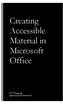 Creating Accessible Material in Microsoft Office IT Training JAMES MADISON UNIVERSITY Table of Contents Important Notes... 3 Federal Mandates... 3 JMU Policy... 3 Accessibility: A Growing Concern for Higher
Creating Accessible Material in Microsoft Office IT Training JAMES MADISON UNIVERSITY Table of Contents Important Notes... 3 Federal Mandates... 3 JMU Policy... 3 Accessibility: A Growing Concern for Higher
Using the GroupWise Client
 Spring 2006 (Our appreciation to Jennifer Sherouse for her assistance in editing and improving this document) Page 1 of 15 What is the GroupWise Client The GroupWise client is a program that installs on
Spring 2006 (Our appreciation to Jennifer Sherouse for her assistance in editing and improving this document) Page 1 of 15 What is the GroupWise Client The GroupWise client is a program that installs on
Microsoft Word 1A: Business Letters: Format, Text Wrap, Insert Text Box, Logo
 Microsoft Word 1A: Business Letters: Format, Text Wrap, Insert Text Box, Logo Format of a Business Letter: Although there are different formats to use when preparing a business letter, you should always
Microsoft Word 1A: Business Letters: Format, Text Wrap, Insert Text Box, Logo Format of a Business Letter: Although there are different formats to use when preparing a business letter, you should always
For example, within General Settings, you can change the default language from English to Spanish and change the size of the text that is displayed.
 Atlantic Broadband s free Webmail service makes it easy to read and send email using just a web browser from any computer. This quick reference guide will help you get the most out of Webmail with useful
Atlantic Broadband s free Webmail service makes it easy to read and send email using just a web browser from any computer. This quick reference guide will help you get the most out of Webmail with useful
New Features in Microsoft Office 2007
 New Features in Microsoft Office 2007 TABLE OF CONTENTS The Microsoft Office Button... 2 The Quick Access Toolbar... 2 Adding buttons to the Quick Access Toolbar... 2 Removing buttons from the Quick Access
New Features in Microsoft Office 2007 TABLE OF CONTENTS The Microsoft Office Button... 2 The Quick Access Toolbar... 2 Adding buttons to the Quick Access Toolbar... 2 Removing buttons from the Quick Access
MICROSOFT WORD 2011 SECURE AND SHARE DOCUMENT
 MICROSOFT WORD 2011 SECURE AND SHARE DOCUMENT Last edited: 2012-07-10 1 Inspect documents before Sharing... 3 Edit or Remove Personal Information... 3 Edit author information for a document... 3 Remove
MICROSOFT WORD 2011 SECURE AND SHARE DOCUMENT Last edited: 2012-07-10 1 Inspect documents before Sharing... 3 Edit or Remove Personal Information... 3 Edit author information for a document... 3 Remove
Composing a New Email Message
 Composing and Sending Email Zimbra V 7.2 2012-2013 School Year Composing a New Email Message Cc and Bcc Addresses Using HTML Editor Using Spell Check Adding an Attachment Attachment File Types Supported
Composing and Sending Email Zimbra V 7.2 2012-2013 School Year Composing a New Email Message Cc and Bcc Addresses Using HTML Editor Using Spell Check Adding an Attachment Attachment File Types Supported
MICROSOFT OFFICE OUTLOOK 2007 - LEVEL 2 MICROSOFT OFFICE 2007
 MICROSOFT OFFICE 2007 MICROSOFT OFFICE OUTLOOK 2007 - LEVEL 2 Formatting Outlook Messages Using the Address Book Working with Rules Working with Files and Applications Working with Offline Settings Working
MICROSOFT OFFICE 2007 MICROSOFT OFFICE OUTLOOK 2007 - LEVEL 2 Formatting Outlook Messages Using the Address Book Working with Rules Working with Files and Applications Working with Offline Settings Working
Outlook 2002 (XP) Creating an email account
 Outlook 2002 (XP) Creating an email account Preparation Before you start you will need the following information about your email account with your Internet Service Provider(s) (ISP). Info needed Your
Outlook 2002 (XP) Creating an email account Preparation Before you start you will need the following information about your email account with your Internet Service Provider(s) (ISP). Info needed Your
Outlook. Getting Started Outlook vs. Outlook Express Setting up a profile Outlook Today screen Navigation Pane
 Outlook Getting Started Outlook vs. Outlook Express Setting up a profile Outlook Today screen Navigation Pane Composing & Sending Email Reading & Sending Mail Messages Set message options Organizing Items
Outlook Getting Started Outlook vs. Outlook Express Setting up a profile Outlook Today screen Navigation Pane Composing & Sending Email Reading & Sending Mail Messages Set message options Organizing Items
Basics of Microsoft Outlook/Email. Microsoft Outlook
 Basics of Microsoft Outlook/Email Microsoft Outlook Workshop Outline for Improve Your Outlook Microsoft Outlook Contents Starting the application... 3 The Outlook 2010 window... 3 Expanding and minimizing
Basics of Microsoft Outlook/Email Microsoft Outlook Workshop Outline for Improve Your Outlook Microsoft Outlook Contents Starting the application... 3 The Outlook 2010 window... 3 Expanding and minimizing
Content Author's Reference and Cookbook
 Sitecore CMS 6.2 Content Author's Reference and Cookbook Rev. 091019 Sitecore CMS 6.2 Content Author's Reference and Cookbook A Conceptual Overview and Practical Guide to Using Sitecore Table of Contents
Sitecore CMS 6.2 Content Author's Reference and Cookbook Rev. 091019 Sitecore CMS 6.2 Content Author's Reference and Cookbook A Conceptual Overview and Practical Guide to Using Sitecore Table of Contents
Sample Table. Columns. Column 1 Column 2 Column 3 Row 1 Cell 1 Cell 2 Cell 3 Row 2 Cell 4 Cell 5 Cell 6 Row 3 Cell 7 Cell 8 Cell 9.
 Working with Tables in Microsoft Word The purpose of this document is to lead you through the steps of creating, editing and deleting tables and parts of tables. This document follows a tutorial format
Working with Tables in Microsoft Word The purpose of this document is to lead you through the steps of creating, editing and deleting tables and parts of tables. This document follows a tutorial format
Don't have Outlook? Download and configure the Microsoft Office Suite (which includes Outlook)!
 UVa Exchange Service Outlook 2013 Quickstart Guide Don't have Outlook? Download and configure the Microsoft Office Suite (which includes Outlook)! In this Quickstart Guide, you will learn to: Send and
UVa Exchange Service Outlook 2013 Quickstart Guide Don't have Outlook? Download and configure the Microsoft Office Suite (which includes Outlook)! In this Quickstart Guide, you will learn to: Send and
Microsoft Outlook 2003 Module 1
 Microsoft Outlook 200 Module 1 http://pds.hccfl.edu/pds Microsoft Outlook 200: Module 1 October 2006 2006 Hillsborough Community College - Professional Development Services Hillsborough Community College
Microsoft Outlook 200 Module 1 http://pds.hccfl.edu/pds Microsoft Outlook 200: Module 1 October 2006 2006 Hillsborough Community College - Professional Development Services Hillsborough Community College
State of Nevada. Ektron Content Management System (CMS) Basic Training Guide
 State of Nevada Ektron Content Management System (CMS) Basic Training Guide December 8, 2015 Table of Contents Logging In and Navigating to Your Website Folders... 1 Metadata What it is, How it Works...
State of Nevada Ektron Content Management System (CMS) Basic Training Guide December 8, 2015 Table of Contents Logging In and Navigating to Your Website Folders... 1 Metadata What it is, How it Works...
Guide To Creating Academic Posters Using Microsoft PowerPoint 2010
 Guide To Creating Academic Posters Using Microsoft PowerPoint 2010 INFORMATION SERVICES Version 3.0 July 2011 Table of Contents Section 1 - Introduction... 1 Section 2 - Initial Preparation... 2 2.1 Overall
Guide To Creating Academic Posters Using Microsoft PowerPoint 2010 INFORMATION SERVICES Version 3.0 July 2011 Table of Contents Section 1 - Introduction... 1 Section 2 - Initial Preparation... 2 2.1 Overall
Handout: Creating Forms in Word 2010
 Creating Forms in Word 2010 Table of Contents ABOUT PRINTED FORMS AND FORMS FOR USE IN WORD... 1 KINDS OF FORMS... 2 DESIGNING A FORM... 2 CREATE FORMS THAT USERS COMPLETE IN WORD... 2 STEP 1: SHOW THE
Creating Forms in Word 2010 Table of Contents ABOUT PRINTED FORMS AND FORMS FOR USE IN WORD... 1 KINDS OF FORMS... 2 DESIGNING A FORM... 2 CREATE FORMS THAT USERS COMPLETE IN WORD... 2 STEP 1: SHOW THE
Microsoft Migrating to PowerPoint 2010 from PowerPoint 2003
 In This Guide Microsoft PowerPoint 2010 looks very different, so we created this guide to help you minimize the learning curve. Read on to learn key parts of the new interface, discover free PowerPoint
In This Guide Microsoft PowerPoint 2010 looks very different, so we created this guide to help you minimize the learning curve. Read on to learn key parts of the new interface, discover free PowerPoint
MS OUTLOOK 2007 E-MAIL
 MS OUTLOOK 2007 E-MAIL CREATE, SEND, READ, AND RESPOND TO E-MAIL MESSAGES An e-mail address consists of a user ID and a host name, separated by the @ symbol (userid@host name). You can SEND AND RECEIVE
MS OUTLOOK 2007 E-MAIL CREATE, SEND, READ, AND RESPOND TO E-MAIL MESSAGES An e-mail address consists of a user ID and a host name, separated by the @ symbol (userid@host name). You can SEND AND RECEIVE
Advanced Skills. Outlook 2010. Module 2. Diocese of St. Petersburg Office of Training Training@dosp.org
 Advanced Skills Outlook 2010 Module 2 Diocese of St. Petersburg Office of Training Training@dosp.org TABLE OF CONTENTS Topic One: Getting Started... 1 Workshop Objectives... 2 Topic Two: Customizing Outlook...
Advanced Skills Outlook 2010 Module 2 Diocese of St. Petersburg Office of Training Training@dosp.org TABLE OF CONTENTS Topic One: Getting Started... 1 Workshop Objectives... 2 Topic Two: Customizing Outlook...
Introduction to Microsoft Word 2003
 Introduction to Microsoft Word 2003 Sabeera Kulkarni Information Technology Lab School of Information University of Texas at Austin Fall 2004 1. Objective This tutorial is designed for users who are new
Introduction to Microsoft Word 2003 Sabeera Kulkarni Information Technology Lab School of Information University of Texas at Austin Fall 2004 1. Objective This tutorial is designed for users who are new
OUTLOOK WEB ACCESS 2007 PREMIUM
 OUTLOOK WEB ACCESS 2007 PREMIUM United Nations Development Programme / PAPP Information & Communications Technology Office Intro to Outlook Web Access 2007... 2 Searching... 5 Creating a new E mail Message...
OUTLOOK WEB ACCESS 2007 PREMIUM United Nations Development Programme / PAPP Information & Communications Technology Office Intro to Outlook Web Access 2007... 2 Searching... 5 Creating a new E mail Message...
How to Build a SharePoint Website
 How to Build a SharePoint Website Beginners Guide to SharePoint Overview: 1. Introduction 2. Access your SharePoint Site 3. Edit Your Home Page 4. Working With Text 5. Inserting Pictures 6. Making Tables
How to Build a SharePoint Website Beginners Guide to SharePoint Overview: 1. Introduction 2. Access your SharePoint Site 3. Edit Your Home Page 4. Working With Text 5. Inserting Pictures 6. Making Tables
Microsoft Outlook. KNOW HOW: Outlook. Using. Guide for using E-mail, Contacts, Personal Distribution Lists, Signatures and Archives
 Trust Library Services http://www.mtwlibrary.nhs.uk http://mtwweb/cgt/library/default.htm http://mtwlibrary.blogspot.com KNOW HOW: Outlook Using Microsoft Outlook Guide for using E-mail, Contacts, Personal
Trust Library Services http://www.mtwlibrary.nhs.uk http://mtwweb/cgt/library/default.htm http://mtwlibrary.blogspot.com KNOW HOW: Outlook Using Microsoft Outlook Guide for using E-mail, Contacts, Personal
EDEXCEL FUNCTIONAL SKILLS ICT. Study Module 8. Using ICT to communicate
 EDEXCEL FUNCTIONAL SKILLS ICT Study Module 8 Using ICT to communicate Published by Pearson Education, Edinburgh Gate, Harlow CM20 2JE Pearson Education 2010 All rights reserved. This material may be used
EDEXCEL FUNCTIONAL SKILLS ICT Study Module 8 Using ICT to communicate Published by Pearson Education, Edinburgh Gate, Harlow CM20 2JE Pearson Education 2010 All rights reserved. This material may be used
4. Click on the insert tab: Create a title at the top of the page using word art that says Microsoft Word PD 11-12
 Using Microsoft Word 1. Open Microsoft word 2. Format page layout: Click on Page Layout tab Click on Margins tab to change margins to narrow top, bottom, left and right to.5 3. Click on the size tab and
Using Microsoft Word 1. Open Microsoft word 2. Format page layout: Click on Page Layout tab Click on Margins tab to change margins to narrow top, bottom, left and right to.5 3. Click on the size tab and
Outlook Web Access (OWA) User Guide
 Outlook Web Access (OWA) User Guide September 2010 TABLE OF CONTENTS TABLE OF CONTENTS... 2 1.0 INTRODUCTION... 4 1.1 OUTLOOK WEB ACCESS SECURITY CONSIDERATIONS... 4 2.0 GETTING STARTED... 5 2.1 LOGGING
Outlook Web Access (OWA) User Guide September 2010 TABLE OF CONTENTS TABLE OF CONTENTS... 2 1.0 INTRODUCTION... 4 1.1 OUTLOOK WEB ACCESS SECURITY CONSIDERATIONS... 4 2.0 GETTING STARTED... 5 2.1 LOGGING
Using CSI s Web Messaging Email System: Imail URL: mail.csi.cuny.edu
 Using CSI s Web Messaging Email System: Imail URL: mail.csi.cuny.edu Preferences: General User Settings Full Name: The name in the box is the name that will appear in the recipients from field. Reply to:
Using CSI s Web Messaging Email System: Imail URL: mail.csi.cuny.edu Preferences: General User Settings Full Name: The name in the box is the name that will appear in the recipients from field. Reply to:
Creating a Table of Contents in Microsoft Word 2011
 1 Creating a Table of Contents in Microsoft Word 2011 Sections and Pagination in Long Documents When creating a long document like a dissertation, which requires specific formatting for pagination, there
1 Creating a Table of Contents in Microsoft Word 2011 Sections and Pagination in Long Documents When creating a long document like a dissertation, which requires specific formatting for pagination, there
Using Microsoft Word. Working With Objects
 Using Microsoft Word Many Word documents will require elements that were created in programs other than Word, such as the picture to the right. Nontext elements in a document are referred to as Objects
Using Microsoft Word Many Word documents will require elements that were created in programs other than Word, such as the picture to the right. Nontext elements in a document are referred to as Objects
Acrobat PDF Forms - Part 2
 Acrobat PDF Forms - Part 2 PDF Form Fields In this lesson, you will be given a file named Information Request Form that can be used in either Word 2003 or Word 2007. This lesson will guide you through
Acrobat PDF Forms - Part 2 PDF Form Fields In this lesson, you will be given a file named Information Request Form that can be used in either Word 2003 or Word 2007. This lesson will guide you through
Mass Email. General Use
 Mass Email The Q Mass Email application allows users to compose and mass email students and/or their contacts. The application will mass send emails based on the selected Sender and creation of a Recipients
Mass Email The Q Mass Email application allows users to compose and mass email students and/or their contacts. The application will mass send emails based on the selected Sender and creation of a Recipients
Using JCPS Online for Websites
 Getting Started Before you begin, an Online Group must be created for you. Send an email requesting the group along with the username of anyone you want added as an editor to mike.broderick@jefferson.kyschools.us.
Getting Started Before you begin, an Online Group must be created for you. Send an email requesting the group along with the username of anyone you want added as an editor to mike.broderick@jefferson.kyschools.us.
To change title of module, click on settings
 HTML Module: The most widely used module on the websites. This module is very flexible and is used for inserting text, images, tables, hyperlinks, document downloads, and HTML code. Hover the cursor over
HTML Module: The most widely used module on the websites. This module is very flexible and is used for inserting text, images, tables, hyperlinks, document downloads, and HTML code. Hover the cursor over
GUIDELINES FOR SCHOOL WEB PAGES
 GUIDELINES FOR SCHOOL WEB PAGES Introduction Mountain Home Public School District School web pages are public documents welcoming the outside world to our school and linking our students and staff to outside
GUIDELINES FOR SCHOOL WEB PAGES Introduction Mountain Home Public School District School web pages are public documents welcoming the outside world to our school and linking our students and staff to outside
VAST EMAIL. How to Register and Login to Your Vast Email Account. Selecting email address and password
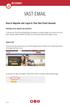 VAST EMAIL How to Register and Login to Your Vast Email Account Selecting email address and password To choose your Vast Internet email address and password, as well as register your account from your
VAST EMAIL How to Register and Login to Your Vast Email Account Selecting email address and password To choose your Vast Internet email address and password, as well as register your account from your
Creating tables of contents and figures in Word 2013
 Creating tables of contents and figures in Word 2013 Information Services Creating tables of contents and figures in Word 2013 This note shows you how to create a table of contents or a table of figures
Creating tables of contents and figures in Word 2013 Information Services Creating tables of contents and figures in Word 2013 This note shows you how to create a table of contents or a table of figures
Integrating Microsoft Word with Other Office Applications
 Integrating Microsoft Word with Other Office Applications The Learning Center Staff Education 257-79226 http://www.mc.uky.edu/learningcenter/ Copyright 2006 Objectives After completing this course, you
Integrating Microsoft Word with Other Office Applications The Learning Center Staff Education 257-79226 http://www.mc.uky.edu/learningcenter/ Copyright 2006 Objectives After completing this course, you
MICROSOFT OFFICE ACCESS 2007 - NEW FEATURES
 MICROSOFT OFFICE 2007 MICROSOFT OFFICE ACCESS 2007 - NEW FEATURES Exploring Access Creating and Working with Tables Finding and Filtering Data Working with Queries and Recordsets Working with Forms Working
MICROSOFT OFFICE 2007 MICROSOFT OFFICE ACCESS 2007 - NEW FEATURES Exploring Access Creating and Working with Tables Finding and Filtering Data Working with Queries and Recordsets Working with Forms Working
WYSIWYG Tips and FAQ
 WYSIWYG Tips and FAQ Version 1.0 WYSIWYG: What you see is what you get. This is an abbreviation for the type of editor Acalog uses. You will layout your content in the editor, and when you hit preview,
WYSIWYG Tips and FAQ Version 1.0 WYSIWYG: What you see is what you get. This is an abbreviation for the type of editor Acalog uses. You will layout your content in the editor, and when you hit preview,
Manual POLICY PATROL SIGNATURES FOR OUTLOOK, GOOGLE APPS & OFFICE 365
 Manual POLICY PATROL SIGNATURES FOR OUTLOOK, GOOGLE APPS & OFFICE 365 MANUAL Policy Patrol Signatures This manual, and the software described in this manual, are copyrighted. No part of this manual or
Manual POLICY PATROL SIGNATURES FOR OUTLOOK, GOOGLE APPS & OFFICE 365 MANUAL Policy Patrol Signatures This manual, and the software described in this manual, are copyrighted. No part of this manual or
HOW TO: INSERT A JPEG IN AN EMAIL.
 HOW TO: INSERT A JPEG IN AN EMAIL. Have you been wanting to use marketing materials from Legal & General America but don t know how? Here s the answer. WHAT? Email is one of the fastest ways to send promotional
HOW TO: INSERT A JPEG IN AN EMAIL. Have you been wanting to use marketing materials from Legal & General America but don t know how? Here s the answer. WHAT? Email is one of the fastest ways to send promotional
Communication Manager Email Template Library
 Communication Manager Email Template Library Create and edit email templates for use in mass email and drip campaigns. Email templates can be stored in Template Tags for easy access to frequently used
Communication Manager Email Template Library Create and edit email templates for use in mass email and drip campaigns. Email templates can be stored in Template Tags for easy access to frequently used
OUTLOOK WEB APP (OWA): MAIL
 Office 365 Navigation Pane: Navigating in Office 365 Click the App Launcher and then choose the application (i.e. Outlook, Calendar, People, etc.). To modify your personal account settings, click the Logon
Office 365 Navigation Pane: Navigating in Office 365 Click the App Launcher and then choose the application (i.e. Outlook, Calendar, People, etc.). To modify your personal account settings, click the Logon
Lync 2010. Basics. CITES Training Services University of Illinois. Microsoft
 Microsoft Lync 2010 Basics CITES Training Services University of Illinois 2 Table of Contents Getting Started... 5 Starting Lync 2010... 6 Understanding the Lync 2010 Program Screen... 7 Using Help...
Microsoft Lync 2010 Basics CITES Training Services University of Illinois 2 Table of Contents Getting Started... 5 Starting Lync 2010... 6 Understanding the Lync 2010 Program Screen... 7 Using Help...
Outlook Rules and Alerts
 Outlook Rules and Alerts Utilizing Outlook Rules and Alerts to help you organize and prioritize your e-mail. Table of Contents: 1. Tackling Your In-box 2. Outlook Rules and Alerts 3. Examples 4. Rule Set-up
Outlook Rules and Alerts Utilizing Outlook Rules and Alerts to help you organize and prioritize your e-mail. Table of Contents: 1. Tackling Your In-box 2. Outlook Rules and Alerts 3. Examples 4. Rule Set-up
Introduction to Visio 2003 By Kristin Davis Information Technology Lab School of Information The University of Texas at Austin Summer 2005
 Introduction to Visio 2003 By Kristin Davis Information Technology Lab School of Information The University of Texas at Austin Summer 2005 Introduction This tutorial is designed for people who are new
Introduction to Visio 2003 By Kristin Davis Information Technology Lab School of Information The University of Texas at Austin Summer 2005 Introduction This tutorial is designed for people who are new
Outlook Web Access Tutorial
 1 Outlook Web Access Tutorial Outlook Web Access 2010 allows you to gain access to your messages, calendars, contacts, tasks and public folders from any computer with internet access. How to access your
1 Outlook Web Access Tutorial Outlook Web Access 2010 allows you to gain access to your messages, calendars, contacts, tasks and public folders from any computer with internet access. How to access your
Web Mail Classic Web Mail
 April 14 Web Mail Classic Web Mail Version 2.2 Table of Contents 1 Technical Requirements... 4 2 Accessing your Web Mail... 4 3 Web Mail Features... 5 3.1 Home... 5 3.1.1 Mailbox Summary... 5 3.1.2 Announcements...
April 14 Web Mail Classic Web Mail Version 2.2 Table of Contents 1 Technical Requirements... 4 2 Accessing your Web Mail... 4 3 Web Mail Features... 5 3.1 Home... 5 3.1.1 Mailbox Summary... 5 3.1.2 Announcements...
