FedEx Ship Manager at FedEx.com
|
|
|
- Evelyn Horton
- 7 years ago
- Views:
Transcription
1 [1] FedEx Ship Manager at FedEx.com
2 [2] REGISTRATION Before you can start using FedEx Ship Manager to perform shipping operations, you need to register with FedEx for a user ID and password. You can register by completing the on-line FedEx.com Login Registration form. This form can be accessed by selecting the Ship tab on the FedEx.com homepage, and then clicking the Sign Up Now! link. Step 1: Registration at FedEx.com: Contact Info 1. Choose a user ID and password and enter these in the Login Information section. Make sure that your password is both easy to remember for you, and hard to guess for others. 2. Choose a reminder question from the secret question drop-down list and fill in the secret answer. When you forget your password this is the question FedEx Ship Manager will ask you in order to verify your identity. Again, make sure that you enter a question that is easy for you to answer, but difficult for others. 3. Enter your personal details in the Contact Information section. Required fields are labeled in bold. 4. Click the I Accept button to indicate that you agree with the FedEx.com terms of use. TIP! Your FedEx.com user ID can also be used for FedEx Global Trade Manager, FedEx InSight and MyFedEx depending on the services available in your country. Because your user ID needs to be unique, you will be prompted to pick another user ID if the one you selected is already in use. Please note that your password cannot be the same as your user ID and must contain at least one letter and one number. Please make sure your user ID is at least 6 characters. Your password also must be minimum 6 characters long and must contain at least one letter and one number. FedEx Ship Manager uses the address specified here to send you the confirmation of your FedEx.com registration and package delivery notifications. Make sure you provide a valid address.
3 [3] REGISTRATION Step 2: Ship Manager registration: Account info After your FedEx.com registration, you will need to provide some additional information before you can start using FedEx Ship Manager. 1. Enter your FedEx account number in the designated text box. 2. If you wish to do so, you can enter a nickname for this account. 3. Select the Continue button to complete the registration process. Step 3: Ship Manager registration: Confirmation If you do not have a FedEx account yet, open one today at FedEx.com or call FedEx Customer Service. 1. You ll receive a confirmation from fedex.com containing your registered user ID. For security reasons it will not contain your password, so make sure to remember the password you provided. Please save the confirmation of your fedex.com registration for future reference. TIP! After registration, you can update your profile (user ID, password, address,...) by clicking the My Profile tab in the FedEx Ship Manager main menu, or by clicking on the link at the bottom of this page. If you wish to do so, you can start using Fedex Ship Manager right away for all your online shipments.
4 [4] LOGIN Before you can start performing shipping operations, you need to log on to FedEx Ship Manager first. 1. Go to the FedEx.com homepage and click the Ship tab at the top of the page. The Login page is displayed in your browser window. 2. Enter your FedEx user ID and password in the designated text fields. If you don t have a user ID yet, you need to complete the registration process first. See page 2 for more information on the registration process. 3. Click the Login button. Click Sign Up Now! if this is the first time you access FedEx Ship Manager and you don t have a user ID and password yet.see page 2 for more information on the registration process. Click here if you forgot your password. You will be taken to a page where you need to enter your user ID and the address you provided during registration. If you forgot your user ID, either retrieve it from the confirmation of your FedEx.com registration, or contact the FedEx helpdesk (contact details are available on page 21). Select Remember my User ID on this computer if you want to store your login information on your computer. Selecting this option will save you the hassle of having to log in every time you connect to FedEx Ship Manager, but it will also expose your shipping information to anyone who has access to your computer.
5 [5] * Click the Ship tab at the top of the FedEx Ship Manager main window to access the Shipping page. Entering recipient information The first step in processing a shipment is to enter information about the recipient(s) of your package(s). You can either ship to a single recipient, to a group of recipients, or by using a Fast Ship profile. To ship to a single recipient, you can either fill out the Recipient Information section manually, or you can select a recipient from your FedEx Ship Manager Address Book (see page 23). If you select a recipient from your Address Book, the recipient s details will be automatically filled in by the system. Select a contact name from your Address Book and let FedEx Ship Manager fill in the recipient s details for you, or, select Add a new contact name and enter the recipient s details manually. If you want to make a shipment you ve saved before, select the appropriate Fast Shipping Profile. Select a company name to limit the Contact Name list to the contacts you entered for the chosen company. TIP! If you re shipping to a recipient in the US or Puerto Rico, you can use FedEx s Check recipient address service to check the recipient s address. (*) The carriage of shipments by FedEx is subject to the Conditions of Carriage. The Conditions of Carriage EXCLUDE LIABILITY on the part of FedEx and its employees or agents for loss, damage and delay in certain circumstances; LIMIT LIABILITY to stated amounts where liability is accepted and REQUIRE NOTICE OF CLAIMS within strict time limits. Senders should note the Conditions of Carriage carefully and where necessary obtain insurance cover in order to protect their interests. The Conditions of Carriage are available upon request. Select this checkbox if you ve entered the recipient s details manually, and you want to store them in your Address Book for later use.you can store up to 2000 recipients in your Address Book. Select this checkbox if you want to store your shipment as a Fast Ship profile for later re-use.
6 [6] To ship to a group of recipients: 1. First, make sure that you created one or more recipient groups in your Address Book (see page 24 for more information). 2. In the Contact Name drop-down list, select Ship to a group. 3. In the Group Shipping popup window, select the recipient group for your shipment and click the Ship button. To re-use a shipment stored in the Fast Ship profile database: 1. First, make sure that you created a Fast Ship profile (see page 25 for more information). 2. In the Contact Name drop-down list, select Use a Fast Ship profile. 3. In the Fast Ship popup window, select a Fast Ship profile for your shipment and click the Ship button.
7 [7] Specifying package details After you have completed the Recipient Information section, FedEx Ship Manager requires that you provide some information about your shipment. You can send up to 10 packages in the same shipment. Click the Type of packaging link to get more information about the different types of FedEx packaging. Click the Type of service link to obtain more information about the different FedEx services. TIP! To save yourself a couple of mouse clicks, go to the Preferences page and select the options you would like to use by default. Click the Save/Update button to confirm your preferences. You can access the Preferences page by clicking the Preferences tab in the FedEx Ship Manager menu. 1. From the Type of service drop-down list, select the FedEx service you want to use for your shipment. 2. From the Type of packaging drop-down list, select the packaging you want to use for your shipment. 3. Select the Number of packages in the current shipment. You can process up to 10 packages in a single shipment. 4. Enter the weight and value of your shipment. If there is more than one package in your shipment, you will need to specify the weight and value of every package separately. TIP! You can store the dimensions of your shipments for later use by selecting Add new dimensions profile from the dimensions drop-down list (or by filling in the dimensions details on the Preferences page under the Customize your screen section). You can re-use a dimensions profile by selecting it from the dimensions drop-down list. 5. Indicate whether your shipment contains documents, or products and commodities. If you re shipping documents, set the declared value of the shipment to zero, and enter a short description of the documents you re shipping. Select the Documents only option if your package contains documents or non-dutiable goods. Select the Products/ commodities option if your package contains goods with a commercial value. Enter a description of the contents of your shipment if you re sending a document shipment. Enter the dimensions of your shipment manually or choose a dimensions profile from the dropdown list.
8 [8] Specifying billing details 1. From the drop-down list, select the party that will be paying for the shipment costs. NOTE! If you choose to bill the recipient or a third party, you also need to enter their FedEx account number. You only need to provide a FedEx account number if you decide to bill the recipient or a third party. 2. From the drop-down list, select the party that will be paying for the duties, taxes and fees. NOTE! If you choose to bill a third party, you also need to enter their FedEx account number. 3. Optionally, enter Your reference information in the designated text box. TIP! Select the Remind me to enter reference check box on the Setup reference options page if you would like to receive a warning message every time you try to send a shipment without providing referenceinformation. You can access the Setup reference options page by clicking the Setup Reference Options button on the Preferences page. See page 11 for more information about references. Shipment reference information you enter in this text box will also be printed on the detailed invoices you receive from FedEx. Entering structured reference information can aid you in your internal record keeping, because it allows you to check the actual cost of your shipments.
9 [9] FedEx ShipAlert ShipAlert can automatically send notifications when a shipment is made and/or when a shipment is delivered. 1. In the text boxes, enter the addresses of the people whom you want to receive ShipAlert notification messages. 2. For each address, use the checkboxes to specify whether you want ShipAlert to send out notifications upon shipping, upon delivery, or both. 3. Optionally, enter a custom message to be included in the notification s. Use these input fields to specify which parties should receive which kind of ShipAlert notifications.
10 [10] How to continue? At this point, you have entered almost all of the information required to process your shipment. To finish up, select the Ship date from the drop-down list. NOTE! The ship date is the date the package will actually be handed over to a FedEx courier, or dropped off at a FedEx location.
11 [11] To continue, you have the following options: Click the Go to options button in the More shipment details section to select extra options for your shipment. See page 12 to page 15 for more information. Click the Continue button at the bottom of the page to continue processing your shipment. If you re shipping only documents, the shipment s air waybills will be displayed in your browser window. If you re shipping products or commodities, you will have to enter additional information (see page 17). Click the Change sender address button at the bottom of the page if you are shipping from an address that is different from your registration address. You can either manually change the sender s details or choose a different sender profile for this account. NOTE! The Sender field of the Ship Alert section will be pre-populated with the address listed in the chosen sender profile. Click the Get courtesy rate button at the bottom of the page to get an estimate of the shipping charge. Your estimate is based on rates associated with your FedEx Account Number and will include any applicable discounts. Keep in mind that the rate you receive may be different than the actual charges for your shipment. Differences may occur based on actual weight, dimensions and other factors. Consult the applicable FedEx Service Guide for details on how shipping charges are calculated.
12 [12] Selecting special services You can access the Special services section by selecting the Go to options button on the Ship page. In the Special services section, you can select extra FedEx services for your shipment. Please note that not all services are available in all countries. Select this option to identify the broker to use for this shipment. A broker, or exporter, is the party who has the power and responsibility for determining and controlling the sending of the commodities out of the country. Use the Saturday pickup option to have your shipment picked up on a Saturday. NOTE! Saturday pickup is not available for all locations. A surcharge will be applied if these services are selected. Please contact your local FedEx Customer Service for details. Use the Hold at FedEx location option if you want to have your shipment delivered to a FedEx location rather than to the recipient s address. Select this checkbox if you don t want the shipment to be delivered directly to the recipient s address. You will be prompted to specify a FedEx location at which the package will be held and where it can be picked up by the recipient.
13 [13] Selecting shipping options You can access the Shipping options section by selecting the Go to options button on the Ship page. Use the Shipping options section to specify how you want to get your shipment on the road or in the air. There are three possible options: Will use scheduled pickup at my location: select this option if you want to make use of the existing scheduled pickup service at your location. Will drop of at FedEx location: select this option if you want to deliver the shipment to a FedEx location yourself. Will contact FedEx to request a pickup: select this option if you want to schedule a FedEx Express courier to come and collect your shipment. To request a pickup online, click the Schedule pickup button and complete the required details. See page 20 for more information. You can select your default pickup/ drop-off option on the Preferences page. Access the Preferences page by clicking the Preferences tab at the top of the main window. Click the Schedule pickup button to schedule a FedEx Express courier to pick up your packages.
14 [14] Entering reference information You can access the Reference information section by selecting the Go to options button on the Ship page. Use the FedEx Express reference information section to enter reference information for the shipment you are currently processing. As explained on page 8, any text you enter in the Your reference field will be printed on the invoices you receive from FedEx. Other types of reference information will not be printed on your FedEx invoices, but will appear on the Shipment details page (accessible from the Track/History, see page 21-22) and can also be included in the reports you create with FedEx Ship Manager (see page 25). TIP! For each of the reference fields, you can select a Remind me to enter reference check box on the Setup reference options page. If you do so, a warning message will be displayed every time you try to send a shipment without entering reference information in that particular field. You can access the Setup reference options page by clicking the Setup Reference Options button on the Preferences page.
15 [15] FedEx InSight You can access the FedEx InSight section by selecting the Go to options button on the Ship page. FedEx InSight allows the recipient of your shipment to view information about the shipment s contents. Select the Block shipment data checkbox if you don t want the recipient and/or third party payer to view information about the shipment. If you want to share information about the shipment s contents with the recipient and/or third party payer, select the Shipment contents checkbox and enter the required information in the popup window. Make your choices for FedEx InSight here.
16 [16] Entering invoicing information (for non-document shipments only) In order to create an invoice, you need to provide information about each of the goods you are shipping. Click the Find code button to search for the harmonized code of a product, based on the product s description. 1. Either manually enter the required information about the product or commodity, or select it from the Product profile drop-down list. TIP! The Product profile list contains the same product profiles you maintain in FedEx Global Trade Manager. 2. Click the Add this product to shipment button. The product will be listed in the Product/commodity summary. 3. Repeat steps 1 and 2 for all the products/commodities in your shipment. 4. Click the Continue button at the bottom of the page when you re finished. Select Update this product profile if you want to save the changes you made to the selected product profile in your product profile list. Select Create a new product profile as and enter a profile name if you want to save the current product information as a new product profile in your product profile list
17 [17] Entering customs information (for non-document shipments only) In order to create an invoice, you need to provide information about each of the goods you are shipping. 1. Optionally, enter the recipient s Employer Identification Number (US) or Tax (VAT) Identification Number in the Recipient s customs ID/EIN text box and select a destination country from the Country of ultimate destination drop-down list. 2. Select the Terms of Sale for this shipment. 3. Depending on the terms of sale you selected, you may need to enter additional information about freight costs, insurance costs and/or additional charges. More often than not, the importer of record is the recipient of the shipment. If this is not the case, select this checkbox, and complete the required information about the importer of record. Select Create Pro Forma Invoice instead of Commercial Invoice to generate a Pro Forma Invoice. Take a look at the following table to determine which information you need to provide: Terms of sale Freight Insurance Additional charges Free carrier(fca/fob) Carriage Insurance Paid (CIP/CIF) Carriage Paid To (CPT/C&F) Ex Works (EXW) Delivered Duty Unpaid (DDU) Delivered Duty Paid (DDP) Terms of Sale: Free Carrier (FCA) is applicable in most cases.
18 [18] Air Waybill and Commercial Invoice When you have entered all the details for your shipment; FedEx Ship Manager will generate the necessary documents for your shipment. Document Shipments FedEx will prepare an air waybill for your shipment. Non document Shipment FedEx Ship Manager will prepare a Commercial/Pro Forma Invoice for your shipment. A Commercial invoice is required by Customs officials to clear shipments across international borders. The Commercial invoice will indicate all the harmonized codes and license codes that have been entered for your shipment. It will also display the comments for the shipment that were entered in the Commercial/Pro Forma Invoice section (see page 17). Find Additional International Documents You can find additional international documents that might be required for your shipment using FedEx Global Trade Manager from the Next Steps screen that you can access at the end of the shipping process.
19 [19] Air Waybill and Commercial Invoice After printing the necessary documents, you have the following options: Process another shipment: Click Process another shipment to return to the main shipping screen and begin a new shipment. Repeat last shipment: Select Repeat last shipment to return to the shipping screen and display the same entries you made for the previous shipment. You can repeat the previous shipment, or make changes for the new shipment if necessary. Go to next steps Select Go to next Steps to arrange for a pickup, order easy-to-use shipping supplies or find additional international documents that might be required for your shipment.
20 [20] Scheduling a pickup* You cannot only use FedEx Ship Manager to prepare the paperwork for your shipments, but also to schedule a FedEx Express courier to pick up your packages. 1. Select the Schedule Pickup button at the top of the shipping screen page, click the Schedule a pickup link on the Next Steps page or click the Schedule pickup button on the Shipping Options page (see page10). TIP! The Next Steps page can be accessed by clicking the Go To Next Steps button after you ve printed the paperwork for your shipment Check the pickup location address in the popup window, and change it if necessary. TIP! You can change your default pickup location address on the Preferences page (click the Preferences tab in the FedEx Ship Manager main menu). 3. Click the Confirm pickup location button to continue. 4. Enter the number and the total weight of the packages that need to be picked up, and select the pickup date. 5. Enter the time by which the packages can be picked up and the time by which they have to be picked up at the latest. NOTE! Please make sure the packages are available to the FedEx Express courier in the specified time frame. 6. Click the Confirm packages and pickup time button. A confirmation number will be displayed in your browser window. If necessary, use this text box to provide special instructions for the FedEx courier. You can edit the pickup address here, or you can change the default pickup address by clicking the Change pickup address on the Preferences page Access the Preferences page by clicking the Preferences tab at the top of the main window. (*) Not available in all countries, ask your Account Executive for more info.
21 [21] TRACK/HISTORY The Track/History page can present you with an overview of the shipments you made during the last 45 days. To track one or more shipments: Select a sorting criteria and click the Sort button to sort your shipping history. By default, your shipping history is sorted by ship date. 1. Select the shipment(s) for which you want to get status information in the shipping history overview. 2. Click the Track shipment button. The status information for the selected shipments is displayed in your browser window. TIP! Additional tracking options are available at the bottom of the page. To cancel one or more shipments: 1. Select the shipment(s) you want to cancel in the shipping history overview. 2. Click the Cancel shipment button. To view a shipment s details: 1. Select the shipment for which you would like detailed information. 2. Click the View shipment details button. Information about the selected shipment is displayed in your browser window. To download your shipping history in CSV (comma-separated value) format: 1. Click the Download button. 2. Save the CSV file on your hard drive or local network. Use the Track another shipment section to track shipments that haven t been processed with FedEx Ship Manager.
22 [22] TRACK/HISTORY To Copy a shipment to a Fast Ship Profiles: (Fast Ship profiles are a quick and easy way to ship the same package repeatedly to the same recipient) 1. Select the shipment which details you want to copy as a Fast Ship profile. 2. Click Copy to Fast Ship profiles to store the Shipment s details as a Fast Ship profile. To reprint a label: (shipping label or Commercial Invoice/Pro Forma Invoice) 1. Select the shipment from the list 2. Click on the reprint button to reprint the documents from your shipment. NOTE! Documents can be reprinted for up to 12 hours from the time that the shipment was processed.
23 [23] ADDRESS BOOK Managing your recipient information The FedEx Ship Manager Address Book is where you store information about your recipients. You can store up to recipient addresses. The Address Book lets you: Add recipients Select a recipient from the list and click the Edit button to modify the recipient s details. Make the necessary changes in the Address Information form and click the Save/Update button to modify the recipient s details. Click here to access your Group Address Book. By default, your Address Book is sorted by contact name. Select a sorting criteria and click the Sort button to sort your Address Book. Update recipient information Remove recipients Import recipient information from a number of other FedEx and non-fedex applications Export recipient information to a number of other FedEx and non-fedex applications Store default shipping settings for each recipient Access your Group Address Book Click Create new address to add a new recipient to the Address Book. After you complete the Address Information form, click the Save/ Update button to add the recipient. Click here to import recipient information from another application. Select a recipient and click the Ship button to process a shipment to the selected recipient.
24 [24] ADDRESS BOOK Managing recipient groups FedEx Ship Manager not only lets you send shipments to a single recipient, but also to a group of recipients, provided they reside in the same country. Select a sorting criteria and click the Sort button to sort your Group Address Book. By default, your Group Address Book is sorted by group name. To be able to send a shipment to a group of recipients, you first need to create these groups in the Groups section of the Address Book. You can create up to 100 recipient groups. The Group Address Book lets you: Add recipient groups Up to 10 recipients can be added to a single group. Update recipient groups e.g. add extra recipients to a group Remove recipient groups Click Create new group to add a new recipient group to the Group Address Book. After you complete the Create group form, click the Save/Update button to add the group Select a recipient group from the list and click the Edit button to modify the selected group. Make the necessary changes in the Edit group form and click the Save/Update button to save the changes. Select a recipient group and click the Ship button to process a shipment to the selected group.
25 [25] ADDRESS BOOK Managing your sender profile FedEx Ship Manager lets you store, remove or edit up to 20 sender profiles. On the Ship screen you can select the sender profile for your shipment by clicking on the Change Sender Address button at the bottom of the screen and selecting a sender from the dropdown. Select a sender from the list and click the Edit button to modify the selected sender profile. Make the necessary changes in the Edit sender form and click the Save/Update button to save the changes Select a sorting criteria and click the Sort button to sort the sender profiles. By default, your Sender Profiles are sorted by contact name. Note: The Sender field of the Ship Alert section will be pre-populated with the address listed in the chosen sender profile. The Sender Profile section in the Address Book lets you: Edit the Sender Address Add a Sender Address Delete a Sender Address Import a Sender Profile Export a Sender Profile Click Create new sender to add a sender profile to the Address Book. After you complete the Add sender form, click the Save/Update button to add the sender. Select a sender profile and click the Ship button to process a shipment with the selected profile.
26 [26] REPORTS Managing your sender profile The Report Manager lets you create and print a variety of reports featuring information about the shipments you have processed with FedEx Ship Manager in the last 45 days. To create a report: 1. Select a date range for your report by choosing a beginning date and ending date from the drop-down lists. 2. Indicate which fields you want to include in your report by selecting the corresponding checkboxes in the list. 3. Optionally, specify sort criteria to indicate how you would like your report to be sorted. 4. Click the Create Report button. The report is created and presented in your browser window. TIP! If you want to use the report data in other applications, you can download it in CSV (comma-separated value) format by clicking the Download button and saving the CSV file on your hard drive or local network.
27 [27] QUICK HELP For additional information on FedEx Ship Manager, click the Quick Help button at the right top of the page. Tutorial For step-by-step guidance, consult the tutorial by selecting Tutorial on the Quick Help page. Glossary A glossary with explanations of the terms and phrases used in the FedEx Ship Manager interface is available on the Quick Help page. FAQs For answers to frequently asked questions, click Frequently Asked Questions on the Quick Help page. Contact Information Contact your local Customer Service or FedEx Ship Manager Hotline by selecting Contact Information on the Quick Help page. Note: For the most up to date contact information please go to your local fedex.com site ( and check the Customer Service page.
FedEx Ship Manager at fedex.com
 FedEx Ship Manager at fedex.com Register Shipping with FedEx Ship Manager requires: 1 A 9-digit FedEx account number. 2 A user ID and password. To register, go to the relevant fedex.com homepage and open
FedEx Ship Manager at fedex.com Register Shipping with FedEx Ship Manager requires: 1 A 9-digit FedEx account number. 2 A user ID and password. To register, go to the relevant fedex.com homepage and open
dhl ONLINE SHIPPING USER GUIDE
 Click & Ship dhl ONLINE SHIPPING USER GUIDE http://bookuk.dhl.com A customer guide for sending time definite international and domestic shipments online 2 Click & Ship contents contents 04 Getting started
Click & Ship dhl ONLINE SHIPPING USER GUIDE http://bookuk.dhl.com A customer guide for sending time definite international and domestic shipments online 2 Click & Ship contents contents 04 Getting started
Shipping Administration Getting Started Guide
 FedEx Ship Manager TM at fedex.ca Shipping Administration Getting Started Guide Managing the shipping process within your company Welcome to Shipping Administration What is FedEx Ship Manager TM at fedex.ca
FedEx Ship Manager TM at fedex.ca Shipping Administration Getting Started Guide Managing the shipping process within your company Welcome to Shipping Administration What is FedEx Ship Manager TM at fedex.ca
FedEx Billing Online PDF Help Guide Invoiced Customers
 FedEx Billing Online PDF Help Guide Invoiced Customers Table of Contents Introduction... 2 Logging In/Your Account Summary... 3 Viewing... 5 Approving and Notifying... 9 Canceling Approvals... 14 Paying...
FedEx Billing Online PDF Help Guide Invoiced Customers Table of Contents Introduction... 2 Logging In/Your Account Summary... 3 Viewing... 5 Approving and Notifying... 9 Canceling Approvals... 14 Paying...
FedEx Billing Online User Guide
 FedEx Billing Online User Guide Introduction FedEx Billing Online allows you to efficiently manage and pay your FedEx invoices online. It s free, easy and secure. FedEx Billing Online helps you streamline
FedEx Billing Online User Guide Introduction FedEx Billing Online allows you to efficiently manage and pay your FedEx invoices online. It s free, easy and secure. FedEx Billing Online helps you streamline
FedEx Ship Manager. FedEx Transborder Distribution FedEx International DirectDistribution Surface Solutions. User Guide
 FedEx Ship Manager TM FedEx Transborder Distribution FedEx International DirectDistribution Surface Solutions User Guide Table of Contents FedEx Transborder Distribution FedEx International DirectDistribution
FedEx Ship Manager TM FedEx Transborder Distribution FedEx International DirectDistribution Surface Solutions User Guide Table of Contents FedEx Transborder Distribution FedEx International DirectDistribution
FedEx Billing Online User Guide
 FedEx Billing Online User Guide Introduction FedEx Billing Online allows you to efficiently manage and pay your FedEx invoices online. It s free, easy and secure. FedEx Billing Online helps you streamline
FedEx Billing Online User Guide Introduction FedEx Billing Online allows you to efficiently manage and pay your FedEx invoices online. It s free, easy and secure. FedEx Billing Online helps you streamline
DHL IMPORT EXPRESS ONLINE USER GUIDE FOR SHIPPERS
 Web-Based PC-Based Integrated DHL IMPORT EXPRESS ONLINE USER GUIDE FOR SHIPPERS We coordinate effective communication between your shippers and you for you. www.dhl-usa.com/ieo Contents 2 CONTENTS Shipper
Web-Based PC-Based Integrated DHL IMPORT EXPRESS ONLINE USER GUIDE FOR SHIPPERS We coordinate effective communication between your shippers and you for you. www.dhl-usa.com/ieo Contents 2 CONTENTS Shipper
FedEx Billing Online PDF Help Guide Credit Card Customers
 FedEx Billing Online PDF Help Guide Credit Card Customers Table of Contents Introduction... 2 Logging In/Your Account Summary... 3 Viewing... 4 Disputing... 8 Searching... 9 Downloading... 11 Managing
FedEx Billing Online PDF Help Guide Credit Card Customers Table of Contents Introduction... 2 Logging In/Your Account Summary... 3 Viewing... 4 Disputing... 8 Searching... 9 Downloading... 11 Managing
aramex.com User Guide
 aramex.com User Guide Contents About aramex.com... 3 Registering on aramex.com... 6 Managing My Profile... 9 The Address Book... 11 Customer Support... 12 Tracking My Shipments... 18 Schedule a Pickup...
aramex.com User Guide Contents About aramex.com... 3 Registering on aramex.com... 6 Managing My Profile... 9 The Address Book... 11 Customer Support... 12 Tracking My Shipments... 18 Schedule a Pickup...
e-invoicing Online Billing
 e-invoicing Online Billing For any assistance please contact Email: Tel: Contents Welcome to Online Billing 3 Registering for Online Billing 4 einvoicing and epayment 10 Logging in 11 Accessing your new
e-invoicing Online Billing For any assistance please contact Email: Tel: Contents Welcome to Online Billing 3 Registering for Online Billing 4 einvoicing and epayment 10 Logging in 11 Accessing your new
FedEx Freight Guide. FedEx Ship Manager Software
 FedEx Freight Guide FedEx Ship Manager Software Overview FedEx Freight is changing the LTL (less-than-truckload) industry by making it easy to ship fast-transit and economical freight within one streamlined
FedEx Freight Guide FedEx Ship Manager Software Overview FedEx Freight is changing the LTL (less-than-truckload) industry by making it easy to ship fast-transit and economical freight within one streamlined
Service Guide. Everything you need to make international express shipping easier and more reliable
 Service Guide Everything you need to make international express shipping easier and more reliable For easy reference, enter your FedEx Account Number here: Welcome to FedEx. Shipping with FedEx At FedEx
Service Guide Everything you need to make international express shipping easier and more reliable For easy reference, enter your FedEx Account Number here: Welcome to FedEx. Shipping with FedEx At FedEx
GETTING STARTED WITH QUICKEN with Online Bill Pay 2010-2012 for Windows
 GETTING STARTED WITH QUICKEN with Online Bill Pay 2010-2012 for Windows Refer to this guide for instructions on how to use Quicken s online account services to save time and automatically keep your records
GETTING STARTED WITH QUICKEN with Online Bill Pay 2010-2012 for Windows Refer to this guide for instructions on how to use Quicken s online account services to save time and automatically keep your records
FedEx Ship Manager. User Guide. Version 2180
 FedEx Ship Manager User Guide Version 2180 Additional Information Technical Support In the U.S., dial 1 888 670-8981 and select option 1. In Canada, dial 1 877 853-4485 and select option 2. Online Help
FedEx Ship Manager User Guide Version 2180 Additional Information Technical Support In the U.S., dial 1 888 670-8981 and select option 1. In Canada, dial 1 877 853-4485 and select option 2. Online Help
PaymentNet Federal Card Solutions Cardholder FAQs
 PaymentNet Federal Card Solutions It s easy to find the answers to your questions about PaymentNet! June 2014 Frequently Asked Questions First Time Login How do I obtain my login information?... 2 How
PaymentNet Federal Card Solutions It s easy to find the answers to your questions about PaymentNet! June 2014 Frequently Asked Questions First Time Login How do I obtain my login information?... 2 How
COX BUSINESS ONLINE BACKUP
 COX BUSINESS ONLINE BACKUP Quick start Guide www.cox.com Services and features not available in all areas and package options vary by market. Rates and speeds vary by market. Number of users and network
COX BUSINESS ONLINE BACKUP Quick start Guide www.cox.com Services and features not available in all areas and package options vary by market. Rates and speeds vary by market. Number of users and network
FedEx Ship Manager TM
 FedEx Ship Manager TM Quick Reference Guide Your Meter Number: Technical Support: 1.877.339.2774 FedEx Ship Manager Installation Instructions FedEx Ship Manager is a desktop shipping solution that automates
FedEx Ship Manager TM Quick Reference Guide Your Meter Number: Technical Support: 1.877.339.2774 FedEx Ship Manager Installation Instructions FedEx Ship Manager is a desktop shipping solution that automates
Routing Instructions for all Gateway CDI Small Package Suppliers
 ATTN: SUBJECT: Shipping Manager Routing Instructions for all Gateway CDI Small Package Suppliers DATE: July 2010 In an effort to streamline shipping activity, Gateway CDI has chosen FedEx as our primary
ATTN: SUBJECT: Shipping Manager Routing Instructions for all Gateway CDI Small Package Suppliers DATE: July 2010 In an effort to streamline shipping activity, Gateway CDI has chosen FedEx as our primary
Invoices & Statements
 Welcome to My Account a fast and easy way to manage your WinWholesale account online! This tutorial will provide you with step-by-step instructions for accessing and navigating the Invoices and Statements
Welcome to My Account a fast and easy way to manage your WinWholesale account online! This tutorial will provide you with step-by-step instructions for accessing and navigating the Invoices and Statements
aacargo.com Instructions & Procedures V. 2 Prepared by American Airlines Inc. American Airlines Cargo Last revised June 26, 2013
 aacargo.com Instructions & Procedures V. 2 Prepared by American Airlines Inc. American Airlines Cargo Last revised June 26, 2013 2003-2013, American Airlines, Inc. All rights reserved. Table of Contents
aacargo.com Instructions & Procedures V. 2 Prepared by American Airlines Inc. American Airlines Cargo Last revised June 26, 2013 2003-2013, American Airlines, Inc. All rights reserved. Table of Contents
TriCore Secure Web Email Gateway User Guide 1
 TriCore Secure Web Email Gateway User Guide This document provides information about TriCore Secure Web Email Gateway. This document is for users who are authorized to send and receive encrypted email
TriCore Secure Web Email Gateway User Guide This document provides information about TriCore Secure Web Email Gateway. This document is for users who are authorized to send and receive encrypted email
FedEx Ship Manager Software
 FedEx Ship Manager Software Installation and User Guide For Windows 2000 and higher (except for Windows Me) Notices FedEx Ship Manager Software and all manuals and related documentation are proprietary
FedEx Ship Manager Software Installation and User Guide For Windows 2000 and higher (except for Windows Me) Notices FedEx Ship Manager Software and all manuals and related documentation are proprietary
FedEx Electronic Trade Documents Guide. FedEx Ship Manager Software
 FedEx Electronic Trade Documents Guide FedEx Ship Manager Software Overview Welcome to the world of FedEx Electronic Trade Documents. FedEx Ship Manager Software provides this new, international shipping
FedEx Electronic Trade Documents Guide FedEx Ship Manager Software Overview Welcome to the world of FedEx Electronic Trade Documents. FedEx Ship Manager Software provides this new, international shipping
All Colleagues Landing Page
 INTERNAL USE ONLY All Colleagues Landing Page User's Manual Version 5 Table of Contents Login... 2 Password Features... 4 Expired password...4 Password reset...6 Region Selection... 8 Changing Your Region...8
INTERNAL USE ONLY All Colleagues Landing Page User's Manual Version 5 Table of Contents Login... 2 Password Features... 4 Expired password...4 Password reset...6 Region Selection... 8 Changing Your Region...8
Service Guide. Everything you need to make international express shipping easier and more reliable
 Service Guide Everything you need to make international express shipping easier and more reliable For easy reference, enter your FedEx Account Number here: Welcome to FedEx. Shipping with FedEx At FedEx
Service Guide Everything you need to make international express shipping easier and more reliable For easy reference, enter your FedEx Account Number here: Welcome to FedEx. Shipping with FedEx At FedEx
Quantum View sm Manage User Guide
 Quantum View sm Manage User Guide Version 1.0 January 2004 Copyright 2004 United Parcel Service of America. UPS, the UPS brandmark, and the color brown are trademarks of United Parcel Service of America,
Quantum View sm Manage User Guide Version 1.0 January 2004 Copyright 2004 United Parcel Service of America. UPS, the UPS brandmark, and the color brown are trademarks of United Parcel Service of America,
Formerly: The On-Line Calendar-Keeper
 Formerly: TM The On-Line Calendar-Keeper What is Minute Menu Kids? It s software designed for in-home family child care. It s used by about 45,000 family child care providers in the US. Also called C-K
Formerly: TM The On-Line Calendar-Keeper What is Minute Menu Kids? It s software designed for in-home family child care. It s used by about 45,000 family child care providers in the US. Also called C-K
Solutions e Selection wledg Kno.com ficedepot bsd.of
 bsd.officedepot.com Knowledge Selection Solutions HOURS OF OPERATION E-COMMERCE TECHNICAL SUPPORT DESK OPERATIONAL HOURS DAYS OF WEEK Monday-Friday: HOURS (EASTERN TIME) 7:00 A.M. 8:30 P.M. (800) 269-6888
bsd.officedepot.com Knowledge Selection Solutions HOURS OF OPERATION E-COMMERCE TECHNICAL SUPPORT DESK OPERATIONAL HOURS DAYS OF WEEK Monday-Friday: HOURS (EASTERN TIME) 7:00 A.M. 8:30 P.M. (800) 269-6888
How to Use e-commerce on www.avantormaterials.com
 How to Use e-commerce on www.avantormaterials.com Welcome to the Avantor Website! Setting up an account, ordering products and checking your order status have never been easier. Simply follow the instructions
How to Use e-commerce on www.avantormaterials.com Welcome to the Avantor Website! Setting up an account, ordering products and checking your order status have never been easier. Simply follow the instructions
Quantum View Manage User Guide
 2010 United Parcel Service of America, Inc. UPS, the UPS brandmark and the color brown are trademarks of United Parcel Service of America, Inc. All rights reserved. Quantum View Manage User Guide January
2010 United Parcel Service of America, Inc. UPS, the UPS brandmark and the color brown are trademarks of United Parcel Service of America, Inc. All rights reserved. Quantum View Manage User Guide January
User s Guide for the Texas Assessment Management System
 User s Guide for the Texas Assessment Management System Version 8.3 Have a question? Contact Pearson s Austin Operations Center. Call 800-627-0225 for technical support Monday Friday, 7:30 am 5:30 pm (CT),
User s Guide for the Texas Assessment Management System Version 8.3 Have a question? Contact Pearson s Austin Operations Center. Call 800-627-0225 for technical support Monday Friday, 7:30 am 5:30 pm (CT),
April 2010. 2007, 2008, 2009, 2010 GXS, Inc. All Rights Reserved.
 April 2010 2007, 2008, 2009, 2010 GXS, Inc. All Rights Reserved. Licenses and Trademarks All product names are copyrights and registered trademarks/tradenames of their respective owners. Information in
April 2010 2007, 2008, 2009, 2010 GXS, Inc. All Rights Reserved. Licenses and Trademarks All product names are copyrights and registered trademarks/tradenames of their respective owners. Information in
How to install and use the File Sharing Outlook Plugin
 How to install and use the File Sharing Outlook Plugin Thank you for purchasing Green House Data File Sharing. This guide will show you how to install and configure the Outlook Plugin on your desktop.
How to install and use the File Sharing Outlook Plugin Thank you for purchasing Green House Data File Sharing. This guide will show you how to install and configure the Outlook Plugin on your desktop.
ExpressShipper User Guide
 ExpressShipper Quick User Guide ExpressShipper Section 0 Page 1 of 1 Section 1: Structure of the User Guide In this section This section contains the following topics: Topic See Page What is the purpose
ExpressShipper Quick User Guide ExpressShipper Section 0 Page 1 of 1 Section 1: Structure of the User Guide In this section This section contains the following topics: Topic See Page What is the purpose
How to Buy FedEx Outbound
 How to Buy FedEx Outbound This guide describes how to create a purchase order for FedEx shipments. After creating a purchase order, you must reference this purchase order number on your shipping label.
How to Buy FedEx Outbound This guide describes how to create a purchase order for FedEx shipments. After creating a purchase order, you must reference this purchase order number on your shipping label.
Online Banking User Guide
 Online Banking User Guide Page 1 of 14 Set Up and Access to Online Banking How do I set up Online Banking? To enroll in Online Banking, complete the following: 1. Go to https://www.cobnks.com. 2. Under
Online Banking User Guide Page 1 of 14 Set Up and Access to Online Banking How do I set up Online Banking? To enroll in Online Banking, complete the following: 1. Go to https://www.cobnks.com. 2. Under
Apple Bank Online Banking Guide
 Apple Bank Online Banking Guide 24/7 Banking Financial Management Funds Transfer Bill Payment Convenient, Easy to Use Secure Table of Contents Online Banking Overview - Convenient, Easy, Secure 1 Registration
Apple Bank Online Banking Guide 24/7 Banking Financial Management Funds Transfer Bill Payment Convenient, Easy to Use Secure Table of Contents Online Banking Overview - Convenient, Easy, Secure 1 Registration
New Features Guide. Version 2420
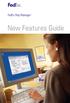 New Features Guide New Features Guide Version 2420 The information contained in this New Features Guide is confidential and proprietary to FedEx. No part of this New Features Guide may be distributed
New Features Guide New Features Guide Version 2420 The information contained in this New Features Guide is confidential and proprietary to FedEx. No part of this New Features Guide may be distributed
Integrated Invoicing and Debt Management System for Mac OS X
 Integrated Invoicing and Debt Management System for Mac OS X Program version: 6.3 110401 2011 HansaWorld Ireland Limited, Dublin, Ireland Preface Standard Invoicing is a powerful invoicing and debt management
Integrated Invoicing and Debt Management System for Mac OS X Program version: 6.3 110401 2011 HansaWorld Ireland Limited, Dublin, Ireland Preface Standard Invoicing is a powerful invoicing and debt management
Baylor Secure Messaging. For Non-Baylor Users
 Baylor Secure Messaging For Non-Baylor Users TABLE OF CONTENTS SECTION ONE: GETTING STARTED...4 Receiving a Secure Message for the First Time...4 Password Configuration...5 Logging into Baylor Secure Messaging...7
Baylor Secure Messaging For Non-Baylor Users TABLE OF CONTENTS SECTION ONE: GETTING STARTED...4 Receiving a Secure Message for the First Time...4 Password Configuration...5 Logging into Baylor Secure Messaging...7
Online Bill Payment & Presentment User Guide
 Table of Contents Alerts and Notifications... 4 Add an email Notification...4 Cancel an email Notification...5 Automatic Payments... 6 Add a Standard Automatic Payment Rule...6 Add an Automatic Payment
Table of Contents Alerts and Notifications... 4 Add an email Notification...4 Cancel an email Notification...5 Automatic Payments... 6 Add a Standard Automatic Payment Rule...6 Add an Automatic Payment
ESMO Online event registration instructions Register someone else or few participants (1-9 persons)
 ESMO Online event registration instructions Register someone else or few participants (1-9 persons) INDEX Registration requirements... Page 2 1. Account with ESMO... Page 3 2. Login into your personal
ESMO Online event registration instructions Register someone else or few participants (1-9 persons) INDEX Registration requirements... Page 2 1. Account with ESMO... Page 3 2. Login into your personal
FedEx Ship Manager. New Features. Version 2320
 FedEx Ship Manager Version 2320 Support Information FedEx Ship Manager Installation During the installation, turn off any virus protection or firewall programs on your PC. These programs may interfere
FedEx Ship Manager Version 2320 Support Information FedEx Ship Manager Installation During the installation, turn off any virus protection or firewall programs on your PC. These programs may interfere
GETTING STARTED WITH QUICKEN 2010, 2009, and 2008-2007 for Windows. This Getting Started Guide contains the following information:
 GETTING STARTED WITH QUICKEN 2010, 2009, and 2008-2007 for Windows Refer to this guide for instructions on how to use Quicken s online account services to save time and automatically keep your records
GETTING STARTED WITH QUICKEN 2010, 2009, and 2008-2007 for Windows Refer to this guide for instructions on how to use Quicken s online account services to save time and automatically keep your records
CONTENTS. SETUP SECURITY ENHANCEMENTS... 17 Existing User... 17 New User (Enrolled by Employer or Self)... 21
 HEALTH SAVINGS ACCOUNT SUBSCRIBER WEBSITE GUIDE CONTENTS BROWSER COMPATIBILITY... 2 ONLINE ENROLLMENT... 3 Online Enrollment Process... 3 REGISTERING YOUR ACCOUNT FOR ONLINE ACCESS... 12 INDIVIDUAL ENROLLMENT...
HEALTH SAVINGS ACCOUNT SUBSCRIBER WEBSITE GUIDE CONTENTS BROWSER COMPATIBILITY... 2 ONLINE ENROLLMENT... 3 Online Enrollment Process... 3 REGISTERING YOUR ACCOUNT FOR ONLINE ACCESS... 12 INDIVIDUAL ENROLLMENT...
mytnt User Guide Contents
 mytnt User Guide The mytnt User Guide is intended to guide you through the mytnt application. It will show you the key steps involved in creating a Domestic or International shipment, and some of the other
mytnt User Guide The mytnt User Guide is intended to guide you through the mytnt application. It will show you the key steps involved in creating a Domestic or International shipment, and some of the other
VENDOR LOGISTICS PORTAL
 USER GUIDE VENDOR LOGISTICS PORTAL Online Requests for MCX Shipment Validation and Routing February 2013 Powered By: MCX Vendor Portal Instructions 1 Revision Sheet Date Revision Description Release No.
USER GUIDE VENDOR LOGISTICS PORTAL Online Requests for MCX Shipment Validation and Routing February 2013 Powered By: MCX Vendor Portal Instructions 1 Revision Sheet Date Revision Description Release No.
Welcome. GTE Online Banking
 Logging into GTE Online Banking Visit gtefinancial.org Click LOGIN Online Banking Select the Enroll in Online Banking link Follow instructions to create a username, password, and set up MyKey Make payments
Logging into GTE Online Banking Visit gtefinancial.org Click LOGIN Online Banking Select the Enroll in Online Banking link Follow instructions to create a username, password, and set up MyKey Make payments
Online Banking & Bill Pay. Quick Start G uide. Step-by-step, how-to instructions plus easy-to-read screen shots and help information
 Online Banking & Bill Pay Quick Start G uide Step-by-step, how-to instructions plus easy-to-read screen shots and help information Welcome -- Online System Security Welcome to Online Banking and Bill Pay!
Online Banking & Bill Pay Quick Start G uide Step-by-step, how-to instructions plus easy-to-read screen shots and help information Welcome -- Online System Security Welcome to Online Banking and Bill Pay!
Cox Business Premium Online Backup USER'S GUIDE. Cox Business VERSION 1.0
 Cox Business Premium Online Backup USER'S GUIDE Cox Business VERSION 1.0 Table of Contents ABOUT THIS GUIDE... 4 DOWNLOADING COX BUSINESS PREMIUM ONLINE BACKUP... 5 INSTALLING COX BUSINESS PREMIUM ONLINE
Cox Business Premium Online Backup USER'S GUIDE Cox Business VERSION 1.0 Table of Contents ABOUT THIS GUIDE... 4 DOWNLOADING COX BUSINESS PREMIUM ONLINE BACKUP... 5 INSTALLING COX BUSINESS PREMIUM ONLINE
The online car trading manual for professional car traders
 The online car trading manual for professional car traders The European car auction platform! Expand your car business successfully Large offer of used cars and light trucks Easy buying process Excellent
The online car trading manual for professional car traders The European car auction platform! Expand your car business successfully Large offer of used cars and light trucks Easy buying process Excellent
Secure Email Actions for Email Recipients
 Secure Email Actions for Email Recipients Actions for Email Recipients The recipient cannot forward encrypted email outside the secure system. Each email will only be available to the recipient for 30
Secure Email Actions for Email Recipients Actions for Email Recipients The recipient cannot forward encrypted email outside the secure system. Each email will only be available to the recipient for 30
INVENTORY MANAGEMENT
 support@magestore.com sales@magestore.com Phone: 084 4 8585 4587 INVENTORY MANAGEMENT PLATINUM VERSION USER GUIDE Version 1.4 1 Table of Contents 1. INTRODUCTION... 4 2. HOW TO USE... 9 2.1. Manage Suppliers...
support@magestore.com sales@magestore.com Phone: 084 4 8585 4587 INVENTORY MANAGEMENT PLATINUM VERSION USER GUIDE Version 1.4 1 Table of Contents 1. INTRODUCTION... 4 2. HOW TO USE... 9 2.1. Manage Suppliers...
Document Services Online Customer Guide
 Document Services Online Customer Guide Logging in... 3 Registering an Account... 3 Navigating DSO... 4 Basic Orders... 5 Getting Started... 5 Attaching Files & Print Options... 7 Advanced Print Options
Document Services Online Customer Guide Logging in... 3 Registering an Account... 3 Navigating DSO... 4 Basic Orders... 5 Getting Started... 5 Attaching Files & Print Options... 7 Advanced Print Options
A Quick and Easy Guide to Online Bill Pay
 A Quick and Easy Guide to Online Bill Pay 2 What s Inside Welcome to Bill Pay...3 Security...4 Payment Guarantee...5 Payees...6 Add a Payee Option A...7 Add a Payee Option B...8 Make a Single Payment...9
A Quick and Easy Guide to Online Bill Pay 2 What s Inside Welcome to Bill Pay...3 Security...4 Payment Guarantee...5 Payees...6 Add a Payee Option A...7 Add a Payee Option B...8 Make a Single Payment...9
Customer Interface Technology. ExpressShipper User Manual
 Customer Interface Technology ExpressShipper User Manual Revision history Date Version Description Author July 15, 2011 1.2 Final version FW External 1 Table of contents 1. Introduction 3 1.1 General information
Customer Interface Technology ExpressShipper User Manual Revision history Date Version Description Author July 15, 2011 1.2 Final version FW External 1 Table of contents 1. Introduction 3 1.1 General information
Finish List & Export: Training Aid
 Finish List & Export: Training Aid Updated March 21, 2014 This course shows you all the steps to finish your list including how to set up a mail house or vendor, export and download your list. TRG Data
Finish List & Export: Training Aid Updated March 21, 2014 This course shows you all the steps to finish your list including how to set up a mail house or vendor, export and download your list. TRG Data
Table of Contents. Day & Ross Freight Web Site Training Manual Page 1
 Table of Contents Introduction... 2 How to Track a Shipment... 3 How to Get On-Line... 5 Settings & Administration... 5 How to view your Dashboard... 6 Shipment Status Report... 10 How to Obtain a Domestic
Table of Contents Introduction... 2 How to Track a Shipment... 3 How to Get On-Line... 5 Settings & Administration... 5 How to view your Dashboard... 6 Shipment Status Report... 10 How to Obtain a Domestic
Front. Back. Introduction
 Recipient ID: Acct #: XYZ If you are shipping more than one package to this recipient, go to step on the Multiple-Piece Shipment tab. If you are shipping an international document, go to the International
Recipient ID: Acct #: XYZ If you are shipping more than one package to this recipient, go to step on the Multiple-Piece Shipment tab. If you are shipping an international document, go to the International
Online account access
 User guide Online account access The best way to manage your accounts, pay bills and stay connected to your finances. osufederal.com 800-732-0173 A quick and easy guide to online account access Table of
User guide Online account access The best way to manage your accounts, pay bills and stay connected to your finances. osufederal.com 800-732-0173 A quick and easy guide to online account access Table of
FedEx /E&I Contract FAQ s
 FedEx /E&I Contract FAQ s Getting Started Q. Where can I view the FedEx rate schedules and details of this program? A. First, go to the E&I Cooperative website; www.eandi.org Once there, enter your Log
FedEx /E&I Contract FAQ s Getting Started Q. Where can I view the FedEx rate schedules and details of this program? A. First, go to the E&I Cooperative website; www.eandi.org Once there, enter your Log
Online Statements. About this guide. Important information
 Online Statements About this guide This guide shows you how to: View online statements, including CommBiz Activity Statements (Billing summaries) and online statements for Transaction Accounts, Credit
Online Statements About this guide This guide shows you how to: View online statements, including CommBiz Activity Statements (Billing summaries) and online statements for Transaction Accounts, Credit
Schools CPD Online General User Guide Contents
 Schools CPD Online General User Guide Contents New user?...2 Access the Site...6 Managing your account in My CPD...8 Searching for events...14 Making a Booking on an Event...20 Tracking events you are
Schools CPD Online General User Guide Contents New user?...2 Access the Site...6 Managing your account in My CPD...8 Searching for events...14 Making a Booking on an Event...20 Tracking events you are
Appointment Schedule and Online Messaging Help Guide
 Appointment Schedule and Online Messaging Help Guide 1. Accessing your appointment schedule 2. Understanding the icons 3. Exclusions 4. Requesting meetings 5. Cancelling pending meeting requests 6. Accepting
Appointment Schedule and Online Messaging Help Guide 1. Accessing your appointment schedule 2. Understanding the icons 3. Exclusions 4. Requesting meetings 5. Cancelling pending meeting requests 6. Accepting
BIG LOTS VENDOR COMPLIANCE WEB PORTAL USER GUIDE - VENDOR 300 PHILLIPI RD. COLUMBUS, OH 43228
 BIG LOTS VENDOR COMPLIANCE WEB PORTAL USER GUIDE - VENDOR 300 PHILLIPI RD. COLUMBUS, OH 43228 Contents Getting Started...4 Tips for Using Actionable Intelligence... 4 Logging into Actionable Intelligence...
BIG LOTS VENDOR COMPLIANCE WEB PORTAL USER GUIDE - VENDOR 300 PHILLIPI RD. COLUMBUS, OH 43228 Contents Getting Started...4 Tips for Using Actionable Intelligence... 4 Logging into Actionable Intelligence...
RingCentral for Google. User Guide
 RingCentral for Google User Guide RingCentral for Google User Guide Contents 2 Contents Introduction............................................................... 4 About RingCentral for Google..........................................................
RingCentral for Google User Guide RingCentral for Google User Guide Contents 2 Contents Introduction............................................................... 4 About RingCentral for Google..........................................................
User Guide. UPS Billing Center
 User Guide UPS Billing Center 2014 United Parcel Service of America, Inc. UPS, the UPS brandmark and the color brown are trademarks of United Parcel Service of America, Inc. All rights reserved. us_en
User Guide UPS Billing Center 2014 United Parcel Service of America, Inc. UPS, the UPS brandmark and the color brown are trademarks of United Parcel Service of America, Inc. All rights reserved. us_en
Client Manager User Guide. Version 1.2 Last update: 30 April 2015
 Version 1.2 Last update: 30 April 2015 TABLE OF CONTENTS 1. Connecting to Client Manager 2 1.1. Logging into the system 2 2. Client Level Features 3 2.1. Group Availability 3 2.2. Client Selection 4 2.3.
Version 1.2 Last update: 30 April 2015 TABLE OF CONTENTS 1. Connecting to Client Manager 2 1.1. Logging into the system 2 2. Client Level Features 3 2.1. Group Availability 3 2.2. Client Selection 4 2.3.
Online Services User Guide
 Online Services User Guide Welcome to online banking! Whether you re online or using a mobile device, access your accounts whenever and wherever it s convenient for you. Log In: BankMidwest.com Online
Online Services User Guide Welcome to online banking! Whether you re online or using a mobile device, access your accounts whenever and wherever it s convenient for you. Log In: BankMidwest.com Online
Taulia Supplier Portal User Guide
 Taulia Supplier Portal User Guide Version 2.1 Taulia Inc. Taulia GmbH 201 Mission Street, Ste. 900 Gladbacher Strasse 74 San Francisco, CA 94105 Phone +1 (415) 376 8280 40219 Düsseldorf Germany Fax +1
Taulia Supplier Portal User Guide Version 2.1 Taulia Inc. Taulia GmbH 201 Mission Street, Ste. 900 Gladbacher Strasse 74 San Francisco, CA 94105 Phone +1 (415) 376 8280 40219 Düsseldorf Germany Fax +1
As your financial institution completes its system conversion, you
 QuickBooks Business Accounting Software 2007 2009 for Windows Account Conversion Instructions Converting from Direct Connect to Web Connect As your financial institution completes its system conversion,
QuickBooks Business Accounting Software 2007 2009 for Windows Account Conversion Instructions Converting from Direct Connect to Web Connect As your financial institution completes its system conversion,
Call Answer/Message Manager with Aliant Voicemail Online
 Call Answer/Message Manager with Aliant Voicemail Online Call Answer/Message Manager automatically takes a message when you re away, on the telephone or on Dial up Internet. You ll enjoy the convenience
Call Answer/Message Manager with Aliant Voicemail Online Call Answer/Message Manager automatically takes a message when you re away, on the telephone or on Dial up Internet. You ll enjoy the convenience
What s Inside. Welcome to Busey ebank
 What s Inside Security............................ Getting Started...................... 5 Account Access...................... 6 Account Detail...................... 7 Transfer Funds......................
What s Inside Security............................ Getting Started...................... 5 Account Access...................... 6 Account Detail...................... 7 Transfer Funds......................
My ø Business User guide
 My ø Business User guide Contents Page 1 Contents Welcome to your My ø Business user guide. It s easy to use. Move your mouse over the page to get to the section you want. Click on the links at the top
My ø Business User guide Contents Page 1 Contents Welcome to your My ø Business user guide. It s easy to use. Move your mouse over the page to get to the section you want. Click on the links at the top
Mode of Shipment Carrier Payee/Terms Threshold Rules
 VENDOR ROUTING GUIDE 2013 Mode of Shipment Carrier Payee/Terms Threshold Rules *PARCEL Inbound to Medline ***PARCEL Inbound to Medline Less Than Truckload Inbound to Medline PARCEL Direct to Customer Less
VENDOR ROUTING GUIDE 2013 Mode of Shipment Carrier Payee/Terms Threshold Rules *PARCEL Inbound to Medline ***PARCEL Inbound to Medline Less Than Truckload Inbound to Medline PARCEL Direct to Customer Less
Integrated Accounting System for Mac OS X
 Integrated Accounting System for Mac OS X Program version: 6.3 110401 2011 HansaWorld Ireland Limited, Dublin, Ireland Preface Standard Accounts is a powerful accounting system for Mac OS X. Text in square
Integrated Accounting System for Mac OS X Program version: 6.3 110401 2011 HansaWorld Ireland Limited, Dublin, Ireland Preface Standard Accounts is a powerful accounting system for Mac OS X. Text in square
LOGO. HBS Bi-Weekly Exempt Employee Training. Bi-Weekly Exempt Timesheets. Updated 01.27.11
 LOGO Bi-Weekly Exempt s HBS Bi-Weekly Exempt Employee Training Updated 01.27.11 Welcome to HBS Training! Welcome to the HBS online training for UCSF Exempt Employees paid on a Bi-Weekly pay cycle. This
LOGO Bi-Weekly Exempt s HBS Bi-Weekly Exempt Employee Training Updated 01.27.11 Welcome to HBS Training! Welcome to the HBS online training for UCSF Exempt Employees paid on a Bi-Weekly pay cycle. This
emarketing Manual- Creating a New Email
 emarketing Manual- Creating a New Email Create a new email: You can create a new email by clicking the button labeled Create New Email located at the top of the main page. Once you click this button, a
emarketing Manual- Creating a New Email Create a new email: You can create a new email by clicking the button labeled Create New Email located at the top of the main page. Once you click this button, a
Online Scheduling Instructions
 Online Scheduling Instructions 1. First, you will need to create a user account. Go to: https://emsweb.ad.siu.edu/virtualems/ a. Click on My Account, then scroll down to create an account. b. Fill out
Online Scheduling Instructions 1. First, you will need to create a user account. Go to: https://emsweb.ad.siu.edu/virtualems/ a. Click on My Account, then scroll down to create an account. b. Fill out
FedEx Ship Manager Software Quick Reference Guide
 FedEx Ship Manager Software Quick Reference Guide 1 New install 1 Download and launch the installer file setup.exe. 2 Select "typical install". 4 At the end of the automatic installation, the Installation
FedEx Ship Manager Software Quick Reference Guide 1 New install 1 Download and launch the installer file setup.exe. 2 Select "typical install". 4 At the end of the automatic installation, the Installation
TRUST Online u s e r g u i d e v e r s i o n 8. 4 O c t o b e r 2 0 1 3
 TRUSTOnline u s e r g u i d e version 8.4 October 2013 TABLE of CONTENTS Access Trust Online... 1 Login to Trust Online... 1 Enhanced Authentication Login... 3 Select an Account... 5 Locate an Account...
TRUSTOnline u s e r g u i d e version 8.4 October 2013 TABLE of CONTENTS Access Trust Online... 1 Login to Trust Online... 1 Enhanced Authentication Login... 3 Select an Account... 5 Locate an Account...
Using an Edline Gradebook. EGP Teacher Guide
 Using an Edline Gradebook EGP Teacher Guide Table of Contents Introduction...3 Setup...3 Get the Gradebook Web Plugin... 3 Using Your Web Gradebook... 4 Using the Web Gradebook on a Shared Computer...
Using an Edline Gradebook EGP Teacher Guide Table of Contents Introduction...3 Setup...3 Get the Gradebook Web Plugin... 3 Using Your Web Gradebook... 4 Using the Web Gradebook on a Shared Computer...
U.S. Bank Secure Mail
 U.S. Bank Secure Mail @ Table of Contents Getting Started 3 Logging into Secure Mail 5 Opening Your Messages 7 Replying to a Message 8 Composing a New Message 8 1750-All Introduction: The use of email
U.S. Bank Secure Mail @ Table of Contents Getting Started 3 Logging into Secure Mail 5 Opening Your Messages 7 Replying to a Message 8 Composing a New Message 8 1750-All Introduction: The use of email
Business Bill Pay. Help Guide
 Business Bill Pay Help Guide TABLE OF CONTENTS PAYMENTS...3 1.1 Make Payments...3 1.2 Manage Payees...4 1.3 Manage Payments...5 1.4 Payment History...6 ADMIN TOOLS...7 4.1 Manage Users...7 4.2 Manage Bank
Business Bill Pay Help Guide TABLE OF CONTENTS PAYMENTS...3 1.1 Make Payments...3 1.2 Manage Payees...4 1.3 Manage Payments...5 1.4 Payment History...6 ADMIN TOOLS...7 4.1 Manage Users...7 4.2 Manage Bank
Despatch Manager Online
 Despatch Manager Online Shipper User Training Guide July 2014 Version 1.2 Version 27/07/14 RMDMO Helpdesk 08456 047267 Contents Using the DMO Shipping System... 4 Where to Start... 4 The DMO Shipping System...
Despatch Manager Online Shipper User Training Guide July 2014 Version 1.2 Version 27/07/14 RMDMO Helpdesk 08456 047267 Contents Using the DMO Shipping System... 4 Where to Start... 4 The DMO Shipping System...
Enterprise Asset Management System
 Enterprise Asset Management System in the Agile Enterprise Asset Management System AgileAssets Inc. Agile Enterprise Asset Management System EAM, Version 1.2, 10/16/09. 2008 AgileAssets Inc. Copyrighted
Enterprise Asset Management System in the Agile Enterprise Asset Management System AgileAssets Inc. Agile Enterprise Asset Management System EAM, Version 1.2, 10/16/09. 2008 AgileAssets Inc. Copyrighted
www.wurthbaersupply.com How to Use the Würth Baer Supply Website Shopping Lists
 www.wurthbaersupply.com How to Use the Würth Baer Supply Website Shopping Lists Table of Contents Table of Contents... 2 Overview... 3 Benefits... 4 For You... 4 Create a New Shopping List... 5 Add Items
www.wurthbaersupply.com How to Use the Würth Baer Supply Website Shopping Lists Table of Contents Table of Contents... 2 Overview... 3 Benefits... 4 For You... 4 Create a New Shopping List... 5 Add Items
HertSFX. User Guide V2.04. Hertfordshire s Secure File Exchange Portal. (Jan 2014) HertSFX User Guide V2.04 Jan 2014 Page 1 of 17
 Hertfordshire s Secure File Exchange Portal User Guide V2.04 (Jan 2014) HertSFX User Guide V2.04 Jan 2014 Page 1 of 17 CONTENTS 1. About HertSFX... 3 2. HertSFX Limitations... 3 3. Getting Started... 3
Hertfordshire s Secure File Exchange Portal User Guide V2.04 (Jan 2014) HertSFX User Guide V2.04 Jan 2014 Page 1 of 17 CONTENTS 1. About HertSFX... 3 2. HertSFX Limitations... 3 3. Getting Started... 3
Ontario College Application User Guide - 2016 / 2017. ontariocolleges.ca Apply Today. Change Tomorrow.
 Ontario College Application User Guide - 2016 / 2017 ontariocolleges.ca Apply Today. Change Tomorrow. RESEARCH COLLEGES AND PROGRAMS College Map - Find a College Near You Explore a College Go to ontariocolleges.ca/colleges
Ontario College Application User Guide - 2016 / 2017 ontariocolleges.ca Apply Today. Change Tomorrow. RESEARCH COLLEGES AND PROGRAMS College Map - Find a College Near You Explore a College Go to ontariocolleges.ca/colleges
The site also provides self-guided product demonstrations, basic service information and support contact information.
 USER GUIDE TCC Online Getting Started TCC Online is a free service that makes it quicker and more convenient for you to access all of your conferencing services. From a single point of entry you ll be
USER GUIDE TCC Online Getting Started TCC Online is a free service that makes it quicker and more convenient for you to access all of your conferencing services. From a single point of entry you ll be
BulkSMS Text Messenger Product Manual
 BulkSMS Text Messenger Product Manual 1. Installing the software 1.1. Download the BulkSMS Text Messenger Go to www.bulksms.com and choose your country. process. Click on products on the top menu and select
BulkSMS Text Messenger Product Manual 1. Installing the software 1.1. Download the BulkSMS Text Messenger Go to www.bulksms.com and choose your country. process. Click on products on the top menu and select
State of Michigan Data Exchange Gateway. Web-Interface Users Guide 12-07-2009
 State of Michigan Data Exchange Gateway Web-Interface Users Guide 12-07-2009 Page 1 of 21 Revision History: Revision # Date Author Change: 1 8-14-2009 Mattingly Original Release 1.1 8-31-2009 MM Pgs 4,
State of Michigan Data Exchange Gateway Web-Interface Users Guide 12-07-2009 Page 1 of 21 Revision History: Revision # Date Author Change: 1 8-14-2009 Mattingly Original Release 1.1 8-31-2009 MM Pgs 4,
Hayneedle Vendor Portal Training Manual Drop Ship Vendors
 Contents VENDOR PORTAL TRAINING MANUAL... 3 ACTIVITY REPORT EMAILS... 3 AT A GLANCE... 4 UNPROCESSED ORDERS- NON EDI VENDORS... 5 ORDER PROCESSING OPTIONS... 6 UNPROCESSED ORDERS- EDI VENDORS... 10 OPEN/PAST
Contents VENDOR PORTAL TRAINING MANUAL... 3 ACTIVITY REPORT EMAILS... 3 AT A GLANCE... 4 UNPROCESSED ORDERS- NON EDI VENDORS... 5 ORDER PROCESSING OPTIONS... 6 UNPROCESSED ORDERS- EDI VENDORS... 10 OPEN/PAST
LetMC.com Training Support Part 2 Issue 5.1 18/05/09 Accounting Irish Edition
 LetMC.com Training Support Part 2 Issue 5.1 18/05/09 Accounting Irish Edition (Tantum eruditi sunt liberi) Page 2 INTRODUCTION... 8 Payments and Deposits... 10 Taking Payments... 10 Make a Bank Deposit...
LetMC.com Training Support Part 2 Issue 5.1 18/05/09 Accounting Irish Edition (Tantum eruditi sunt liberi) Page 2 INTRODUCTION... 8 Payments and Deposits... 10 Taking Payments... 10 Make a Bank Deposit...
User Guide 2014 Consign Manifest Book: Australia Wide
 User Guide 2014 Consign Manifest Book: Australia Wide Page 1 of 48 Table of Contents Quick Reference Guide... 3 Getting Started... 5 System Setup... 5 Printer Setup... 5 System Login... 6 Change Password...
User Guide 2014 Consign Manifest Book: Australia Wide Page 1 of 48 Table of Contents Quick Reference Guide... 3 Getting Started... 5 System Setup... 5 Printer Setup... 5 System Login... 6 Change Password...
Drop Shipping. Contents. Overview 2. Quick Tips 3. Basic Setup 4. Drop Ship Options 5. File Pickup Options 6. E-Mail Messages 8
 Contents Overview 2 Quick Tips 3 Basic Setup 4 Drop Ship Options 5 File Pickup Options 6 E-Mail Messages 8 The Drop Shipments Log 9 Maxum Development Corp. Overview One very common file transfer task is
Contents Overview 2 Quick Tips 3 Basic Setup 4 Drop Ship Options 5 File Pickup Options 6 E-Mail Messages 8 The Drop Shipments Log 9 Maxum Development Corp. Overview One very common file transfer task is
Once you ve signed up, all you ll have to do is sign in. To sign in key in your e-mail address and password.
 (1) www.marketwatch.com (2) Sign up for free membership. Pick one option. A. Click Free membership link. B. Click My Portfolios tab. C. Left column, at the bottom, click Join now! A B C Once you ve signed
(1) www.marketwatch.com (2) Sign up for free membership. Pick one option. A. Click Free membership link. B. Click My Portfolios tab. C. Left column, at the bottom, click Join now! A B C Once you ve signed
quickly request a service or repair online print a shipping label to send your customer s watch to citizen pay online using credit or debit card
 Guide to sending your customer s citizen watch for a service or repair track your service request or repair online 24/7 quickly request a service or repair online print a shipping label to send your customer
Guide to sending your customer s citizen watch for a service or repair track your service request or repair online 24/7 quickly request a service or repair online print a shipping label to send your customer
Online Banking User Guide
 Online Banking User Guide If you need assistance, please call 315.477.2200 or 800.462.5000 M-F 7:30am - 6:00pm Sat 9:00am - 1:00pm empowerfcu.com 315.477.2200 800.462.5000 Table of Contents Online Banking
Online Banking User Guide If you need assistance, please call 315.477.2200 or 800.462.5000 M-F 7:30am - 6:00pm Sat 9:00am - 1:00pm empowerfcu.com 315.477.2200 800.462.5000 Table of Contents Online Banking
