FedEx Ship Manager TM
|
|
|
- Gary Roberts
- 8 years ago
- Views:
Transcription
1 FedEx Ship Manager TM Quick Reference Guide Your Meter Number: Technical Support:
2 FedEx Ship Manager Installation Instructions FedEx Ship Manager is a desktop shipping solution that automates and manages your entire shipping process. Whether your shipping needs are domestic or international, FedEx Ship Manager offers you the latest FedEx shipping services and delivery options all with the reliability and convenience you ve come to expect from FedEx. To view and print the guides on the FedEx Ship Manager CD, you will need Adobe Acrobat or Adobe Acrobat Reader. To download a free copy of Adobe Acrobat Reader, visit Adobe s website at: Track. Find the status of your shipments by date, reference, or tracking number. Address Book. Keep frequently used addresses handy. fedex.ca Access many fedex.ca online services with a single click. Ship. Process packages fast and easy. Rate. Dynamic rate quote displays based on the information entered. 1 Verify your PC meets these requirements Pentium IV 2.0 GHz recommended (Pentium IV 1.70 GHz minimum) 512 MB RAM recommended (256 MB minimum) 200 MB of free disk space Microsoft Windows XP with Service Pack 2, Microsoft Windows 2000 with Service Pack 4, or Microsoft Windows Server 2003 with Service Pack 1 LAN or DSL Internet access recommended (dial-up telephone line access minimum) 4X CD-ROM or higher 3.5 floppy drive Microsoft Internet Explorer v.6.0 (or higher) Available port if using a thermal printer Laser and/or inkjet printer for reports and labels Minimum screen resolution of 800 x 600 pixels 3 2 Steps to complete the installation Install the printer to print shipping labels and reports Ensure a printer is installed on the local drive for printing shipping labels and reports. If you are using a network printer, install it as a local printer on your system using FedEx Ship Manager and map it to the network printer s address. Speed up installation and registration by having these items on hand If using LAN Internet access to connect to FedEx, contact your network administrator before installing FedEx Ship Manager. For important information regarding LAN configuration, refer to Network Administrator Tips on page 8. Dialing prefix (typical usage for this field is to dial 9 for an outside line) Your 9-digit FedEx account number Employer Identification Number (EIN/ tax ID), if you ship international packages (optional) FedEx Signature Release Number (optional) Attention Microsoft Windows 2000 customers If Microsoft Windows 2000 with Service Pack 4 (SP4) is installed on your PC, you may experience issues communicating to FedEx. If you experience communications issues, please contact Microsoft and reference Microsoft Knowledge Base Article
3 Installation Instructions Installation Instructions 4 Install FedEx Ship Manager software Depending on your operating system, actual screens may vary and some of the screens may not be described. In this case, follow the on-screen instructions. 1. During installation, turn off any virus protection or firewall programs on your PC. These programs may interfere with the FedEx Ship Manager installation. Close all other open files and programs. Then insert the FedEx Ship Manager CD into your CD-ROM drive. 2. The FedEx Ship Manager Welcome screen displays. If it does not, double-click My Computer on your desktop, and double-click the CD-ROM drive. 3. Click Next. 4. Read the FedEx Ship Manager License Agreement. Click Yes to agree and continue the installation. If you select No, the setup program closes, and the software does not install. 5. Click Next to install FedEx Ship Manager in the default destination folder. 6. If you use FedEx Ship Manager at multiple PCs on your local area network, check Network Component. Once the central PC (server) is installed and registered, map the other PCs (clients) to the installation location on the central PC. Refer to Client Installation. 7. Click Next to add icons to the FedEx Ship Manager program folder. 8. The setup program prompts you to install the Java 2 Runtime Engine, if Java is not already installed. Click Yes to install Java, and follow the on-screen directions. 9. Read the Sun Microsystems, Inc., Binary Code License Agreement. Click Yes to agree and continue the installation. If you click No, the setup program closes, and the software does not install. 10. Click Next to install Java 2 Runtime in the default destination folder. 11. Click Next. Microsoft Internet Explorer is selected as the default browser. 12. The Install Shield Wizard installs Java 2 Runtime on your PC. 13. Click Finish to complete the installation, and restart your PC. You must restart your PC before registering FedEx Ship Manager. 5 6 Now you are ready to register FedEx Ship Manager. Before proceeding, make sure your PC can connect to the Internet or to your dial-up telephone line. Steps to complete registration Launch the software From the desktop, double-click the FedEx Ship Manager icon to start the application. Configure your printer(s) 1. From the FedEx Ship Manager Registration screen, click Next to display the FedEx Ship Manager Printer Configuration screen. 2. Click one of the printer options for shipping FedEx packages, and click Next. 3. Select your report and label printers, and click Next to display the FedEx Ship Manager Communication Configuration screen. Note: If you want to use a printer that is not displayed in the list of printers, ensure the printer driver is installed on your local drive. 4 5
4 Installation Instructions 7 Configure software 8 communications 1. From the FedEx Ship Manager Communication Configuration screen, click Next. 2. Click one of the available options to indicate your communications connection. 3. If you have a LAN or ISP, your proxy server settings may already be configured in your Internet Explorer. In this case, you may not be required to enter the proxy settings. Attempt to complete the registration process without entering proxy data. If unable to communicate it may be due to internal security measures. Please contact your network administrator for proxy information and re-attempt registration. If you require further assistance, please call technical support at Click Next. If you clicked I will use my LAN or ISP to communicate with FedEx, skip steps For dial-up communication, the FedEx Dial Up Preferences screen displays. The option I want to use FedEx Dialup is already checked for you to use a dial-up telephone line. 6. Select the name of your modem from the drop-down list and customize any dialing properties. If you are not certain, contact your network administrator. 7. Click Next to display the FedEx Ship Manager Customer Information screen. Installation Instructions Connect to FedEx to complete registration 1. From the FedEx Ship Manager Customer Information screen enter your FedEx Account Number in the appropriate field. 2. Select Canada from the Country drop down list, located in the Shipping Location section. This selection will allow you to enter your Canadian specific account information. 3. Enter your Postal Code in the Postal Code field located directly below the FedEx Account Number field. 4. If your FedEx Account is in Quebec, select PQ from the province choice list. (Do not select QC). 5. Complete all remaining fields in the Shipping Location section. 6. Click Next. 7. In the International Shipping screen, select the option I want to ship international in order to receive rate quotes for your international shipments. The remaining fields for international shipping only apply to U.S. origin shippers. FedEx Signature Release is optional. You can add it later using the Sender database. 8. If any of the listed files are not downloaded successfully in the final step of the registration process, please refer to the instructions in Step 9 to download the listed files manually. Changes will be made to the registration page in a future version of the software to facilitate the registration process. This step is optional: Information for International Shipping and FedEx Signature Release 1. You must enter an Employer Identification Number (EIN) or tax ID to send international shipments. However, you do not have to enter it for software registration. You can add it later using the Sender database. 2. FedEx Signature Release is optional. You can add it later using the Sender database. Refer to the FedEx Ship Manager online Help for additional information about these options. 6 7
5 Installation Instructions Network Administrator Tips To install FedEx Ship Manager, you must have administrator privileges on the PC on which you are installing the software. FedEx Ship Manager periodically updates the FedEx registry. You do not, however, need administrator privileges to use FedEx Ship Manager. You must have port 443 open for outbound and secured communication to FedEx and port 80 open for web-browsing. Please Note: If the Ship date on your Shipment details screen does not appear in the following format MM/DD/YYYY, you will need to make a change in the date format of your operating system in order to ship. Please contact technical support at if you require assistance. 10 Installation Instructions Congratulations You are ready to start shipping with FedEx Ship Manager! Please record your meter number in the space provided on the front of this booklet. Refer to this number when contacting FedEx for help or support. Note: If you are shipping multiple packages, select the Multiple-piece shipment button and enter your individual package information before you click Ship. 9 Connect to FedEx to complete registration 1. Click Finish to complete the online registration process. Online registration connects your PC to FedEx to assign a meter number, download tracking numbers, rates, routing files, and other critical files. After each successful download, the system displays a green check mark. Downloading information may take a few minutes. Thanks for your patience. If a red X is displayed next to any of the files, then the download was not completed successfully. In this case you can still manually request the download later, using the software. Make note of the files that were not downloaded. After you have registered and installed FedEx Ship Manager: Step 1: Select Download from the Utilities menu at the top of the screen. Step 2: From the Demand Download screen, click the box(es) next to the files that were not successfully downloaded. Step 3: Click OK You will receive a message to confirm if the download was completed successfully. 11 Next Steps After you have installed and registered FedEx Ship Manager, you can send shipments, import databases, or customize your shipping preferences. Shipping preferences speed up shipping by automatically entering information into the correct fields for your shipments so there s less information for you to select or type. For information on sending shipments, importing databases and setting up shipping profiles, refer to the Quick Reference and User Guide sections. After you have registered and installed FedEx Ship Manager, you can now manually download your FedEx Ground discount rates by following the steps below: Step 1: Select Download from the Utilities menu at the top of the screen. Step 2: From the Demand Download screen, click the box next to FedEx Ground Discounts. Step 3: Click OK 8 9
6 Client Installation After installing and registering the central PC, map a network drive from the other PCs on the local area network to the installation location of FedEx Ship Manager on the central PC. First, on the central PC, share the drive you want to map to from the client. 1. Run Microsoft Windows Explorer. 2. On the local disk ( C ) drive, click Program Files (default folder). 3. Click FedEx. 4. Right click Ship Manager. 5. Click Sharing. 6. On the Sharing tab, click Share this folder. 7. In the Ship Manager Properties box, click Permissions. 8. FedEx requires that you check Change and Read. Note: You may need a LAN administrator for assistance to make sure permissions are set up in compliance with company procedures and policies. 9. Click OK to return to the Ship Manager Properties dialog box. Click OK to finish. Next, on the client PC, map a drive from the client PC to the shared drive on the central PC.? 1. Run Microsoft Windows Explorer. 2. Click Tools. 3. Select Map Network Drive. 4. Choose a drive or use the default drive. 5. Browse to the central PC, click the Ship Manager folder and click OK. 6. Click Finish on the Map Network Drive dialog box. To finish the installation, on the client, follow these steps: 1. Open the Network Install folder on the newly mapped drive. 2. Double-click the Setup.exe file. 3. Follow the on-screen instructions to install FedEx Ship Manager. With the exception of the Network Component, the installation screens on the client PC are identical to the screens in the server installation. Refer to the FedEx Ship Manager online Help for additional information. Start FedEx Ship Manager Click the FedEx Ship Manager desktop icon, or click Start > Programs > FedEx Ship Manager to start the FedEx Ship Manager application. Get Online Help For more information about a topic, click a particular field, and press Shift + F1, or click Help at the top of the screen Shipping Domestic 7 Send a Domestic Shipment 1. Click Ship at the top of the screen. 2. Click Shipment details Complete the recipient information. In Recipient ID, enter the recipient s ID or select a recipient ID from the drop-down list to automatically fill in the recipient s information. To add a recipient to the recipient database, enter a new name or ID in Recipient ID and enter the recipient s information. Click the Save in/ Update my address book check box Verify the sender information. If the actual sender is not shown, select the current sender from the Change sender drop-down list
7 Shipping Domestic Send a Domestic Shipment Shipping International Send an International Shipment 5. Complete the package and shipment details. Number of packages. If you are shipping multiple packages, enter the number of packages in your shipment. Package weight. Enter the package weight. Service type. Select a service type from the drop-down list. Package type. If you are using FedEx packaging, select the packaging type. Select Your Packaging if you are using your own packaging or if you are shipping via FedEx Ground. Then enter the dimensions of the package. Ship date. If you are shipping on a future date, enter the date in Ship date. You can ship ten days from the current date. 6. Complete the billing details. Bill shipment to/account #. Select the payment type, and enter the FedEx account number for billing, if required. 7. Click Options to display special services and optional information. Shipment information, such as service and zip/postal code, determine the special services available for a shipment. 8. For FedEx Express shipments, you can send up to four messages regarding the shipment. Enter the addresses and then select the Shipment notification and/or Delivery notification check boxes. For FedEx Ground shipments, you can send either an message or a fax. To send an message, click address and enter the recipient s address. Then select the Shipment notification check box. To send a fax, click Fax number and enter the number in Memo in this format: Click Ship at the bottom of the screen to complete the shipment and print the shipping label Click Ship at the top of your screen. 2. Click Shipment details. 3. Complete the recipient information. In Recipient ID, enter the recipient s ID or select a recipient ID from the drop-down list to automatically fill in the recipient s information.to add a recipient to the recipient database, enter a new name or ID in Recipient ID and enter the recipient s information. Click the Save in/update my address book check box Verify the sender information. If the actual sender is not shown, select the current sender from the Change sender drop-down list
8 Shipping International Shipping Shipper Modifications Send an International Shipment 5. Complete the package and shipment details. Package contains. Click either Documents only or Commodities. Most document shipments do not require a Commercial Invoice, whereas dutiable non-document shipments do require a Commercial Invoice. FedEx Ship Manager requires that you add at least one commodity for an international shipment that is not a document. Number of packages. If you are shipping multiple packages, enter the number of packages in your shipment. Total shipment weight. Enter the weight of the shipment. Then select lbs (pounds) or kgs (kilograms) as the weight type. Service type. Select a service type from the drop-down list. FedEx Ground is available when sending shipments between Canada and the U.S. Package type. If you are using FedEx packaging, select the packaging type. Select Your Packaging if you are using your own packaging. Ship date. If you are shipping on a future date, enter the date in Ship date. You can ship ten days from the current date. 6. Complete the billing details. Bill shipment to/account #. Select the payment type, and enter the FedEx account number for billing, if required. 7. Click Options if you want to select special services. The destination country determines the special services available for a shipment. If you are unsure about the special services available to the recipient s country, please call GoFedEx for assistance. 8. Click Commodities, and complete the commodity information. 9. Click Customs if you want to create a Commercial Invoice. The Commercial Invoice and the FedEx air waybill are the primary documents for clearing your shipment through customs. Commodity shipments typically require a Commercial Invoice, but this varies by country, commodity, size, weight, quantity, and value. 10. Click Ship. Repeat a Shipment 1. Click Ship at the top of the screen. 2. Click Repeat shipment at the bottom of the screen. FedEx Ship Manager assigns a new tracking number to the repeated shipment. Modify a Shipment You can modify a shipment until you close your shipping day. 1. Click Shipping list at the top of the screen. 2. Click either Domestic or International, depending on your shipment. 3. Select the shipment you want to modify. 4. Click Modify, and then click Yes to confirm. 5. Make changes on the shipping screen. 6. Click Ship. Delete a Shipment 1. Click Shipping list at the top screen. 2. Click either Domestic or International, depending on your shipment. 3. Select the shipment you want to delete. 4. Click Delete. Close After you process shipments, you must close them by the end of your shipping day. Failure to perform a FedEx Express close daily, can result in shipping being suspended. Failure to upload FedEx Ground shipping files can result in incorrect invoices and special services not being applied to shipments. Close FedEx Express and/or FedEx Ground Shipments 1. Click the Close button at the top of the screen. 2. Select to Close FedEx Express or FedEx Ground shipments, or select to Close both types of shipments at the same time. 3. Click End your shipping day. For more information about the Close process, please refer to page
9 Shipping Real-Time Package Status Track a Shipment Track by Numbers and Reference Track any FedEx Express and FedEx Ground shipment by tracking number and reference information. Use Tracking number when you want to track individual numbers and already have them in front of you, ready to enter. 1. Click Track at the top of the screen. 2. Click Track by numbers and reference. 3. Enter the tracking number or reference information for the shipment you want to track. 4. Click Add. 5. Enter other tracking numbers or references, and click Add after each one. 6. If you want to delete a tracking number from the list, select it, and click Delete. 7. Click Track to begin tracking. You don t have to wait. FedEx Ship Manager can track your shipments while you work on something else (like shipping packages). The software notifies you when your tracking information is ready for viewing. 8. The tracking results display on the Track Results tab. Click Print if you want to print the tracking information. To view detailed tracking information, select the tracking number, and click Show details. To print tracking information, click Print. Track from Shipping History Track FedEx Express and FedEx Ground shipments that meet the criteria you enter, such as a starting and ending date, reference information, company name, department, recipient code, and much more. You can enter any tracking number in a FedEx Express multiplepiece shipment to track each package in the shipment. 1. Click Track at the top of the screen. 2. Click Track from shipping history. 3. Enter the tracking criteria. You can use any or all of the criteria to track your shipment. 4. Click Search for shipments. FedEx Ship Manager searches your previous shipments and lists the tracking numbers that meet your criteria. Then select the shipments you want to track. Visit the FedEx Web Site One click is all it takes to visit the FedEx Web site from your shipping screen. Just click fedex.com at the top of your screen, and the FedEx Ship Manager product s page displays from the FedEx Web site. Just click any button at the top of the screen to return to the FedEx Ship Manager shipping screens. 3 through 5 Shipping Real-Time Package Status
10 Shipping Customizing Close Process Customize Shipping Preferences FedEx Ship Manager allows you to set up shipping profiles to customize your shipping preferences. Shipping preferences speed up shipping by automatically entering information in the correct fields for your shipments, so there s less information to type. FedEx Ship Manager comes configured with default domestic and international shipping profiles. You can, however, modify the default profiles at any time. You can also create shipping profiles for each sender in the sender database. 1. To customize shipping preferences, click Customize and then Shipping Profiles. 2. Select the shipping profile to modify, and click Update. 3. To add a shipping profile, click Add, select either Domestic or International, and then enter a name and description for the profile. Field Preferences You can assign behavior preferences to certain fields to speed up entering your shipping information. Depending on the field selected, the following behavior types display: None. Click None if you do not want to select a preference for a field. Constant. Click Constant if you want to enter the same information in the field for every shipment. Then specify the information you want to apply to every shipment. Carry. Click Carry if you want to repeat or carry over information for a field from the previous shipment. Skip. Click Skip to skip over this field for your shipments. Configurable. Click Configurable to set parameters for entering references for your shipments. Select Shipping Profiles You can select shipping profiles for individual senders on the individual shipper s Sender Maintenance screen. When you change the current sender for your shipments, FedEx Ship Manager uses the sender s shipping profiles. Daily Close required When you finish shipping for the day, you must perform the CLOSE (End of day) procedure for your FedEx Express and your FedEx Ground shipments. The FedEx Close sends shipment information to FedEx and receives information needed by your FedEx Express courier and FedEx Ground contractor to pick up your shipments. Close reports The Close procedure prints the following information: FedEx Courier Report give this to your FedEx Express courier when he/she picks up your shipments. FedEx Ground Manifest give this to your FedEx Ground contractor when he/she picks up your shipments. Once you Close, you will not be able to update or delete current shipments. Please note: If you wish to ship more packages but have already completed the Close process for the day, simply perform the Close process again after you ship and give the appropriate documentation to the FedEx Express courier and/or the FedEx Ground contractor as explained above. Close FedEx Express and/or FedEx Ground Shipments To Close FedEx Express and/or FedEx Ground Shipping 1. Click the Close button at the top of the screen. 2. Select to Close FedEx Express or FedEx Ground shipments, or select to Close both types of shipments at the same time. 3. Click End your shipping day. You can choose to perform a Close manually or automatically. From the Close page, click the Reports tab to view the available options. If you do not want to automatically print the shipping reports, select the option to Hold FedEx reports for operator selection. Reference the Close section of the User Guide and online Help for more information about how you can customize your manual and automatic Close process. For additional information on customizing your shipping preferences, refer to the online help. If you wish to cancel a shipment after the Close process has been completed, please call GoFedEx
11 Close Process Customer Service Call GoFedEx for assistance or information about your FedEx account. Technical Support To reach technical support for FedEx Ship Manager, contact FedEx Customer Technology Services at during the following hours: Eastern Standard Time Monday through Friday: 8:00 a.m. to 11:00 p.m. Saturday: 8:00 a.m. to 8:00 p.m. 20
Installation Guide. Your FedEx Ship Manager system number. Before you start
 Installation Guide Your FedEx Ship Manager system number Installation Guide During registration, you receive a FedEx Ship Manager system number. Write the number here so you have it on hand whenever you
Installation Guide Your FedEx Ship Manager system number Installation Guide During registration, you receive a FedEx Ship Manager system number. Write the number here so you have it on hand whenever you
FedEx Ship Manager Software. Installation Guide
 FedEx Ship Manager Software Installation Guide Before you start Check here to see that your PC has what it needs to run FedEx Ship Manager Software: Minimum System and Hardware Requirements Intel Pentium
FedEx Ship Manager Software Installation Guide Before you start Check here to see that your PC has what it needs to run FedEx Ship Manager Software: Minimum System and Hardware Requirements Intel Pentium
FedEx Ship Manager. User Guide. Version 2180
 FedEx Ship Manager User Guide Version 2180 Additional Information Technical Support In the U.S., dial 1 888 670-8981 and select option 1. In Canada, dial 1 877 853-4485 and select option 2. Online Help
FedEx Ship Manager User Guide Version 2180 Additional Information Technical Support In the U.S., dial 1 888 670-8981 and select option 1. In Canada, dial 1 877 853-4485 and select option 2. Online Help
FedEx Ship Manager Software. New Features Guide. Version 2800
 FedEx Ship Manager Software New Features Guide Version 2800 FedEx Ship Manager Software New Features Guide Version 2800 The information contained in this New Features guide is confidential and proprietary
FedEx Ship Manager Software New Features Guide Version 2800 FedEx Ship Manager Software New Features Guide Version 2800 The information contained in this New Features guide is confidential and proprietary
New Features Guide. Version 2420
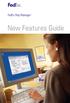 New Features Guide New Features Guide Version 2420 The information contained in this New Features Guide is confidential and proprietary to FedEx. No part of this New Features Guide may be distributed
New Features Guide New Features Guide Version 2420 The information contained in this New Features Guide is confidential and proprietary to FedEx. No part of this New Features Guide may be distributed
Front. Back. Introduction
 Recipient ID: Acct #: XYZ If you are shipping more than one package to this recipient, go to step on the Multiple-Piece Shipment tab. If you are shipping an international document, go to the International
Recipient ID: Acct #: XYZ If you are shipping more than one package to this recipient, go to step on the Multiple-Piece Shipment tab. If you are shipping an international document, go to the International
FedEx Ship Manager Software. New Features Guide. Version 2700
 FedEx Ship Manager Software New Features Guide Version 2700 FedEx Ship Manager New Software Features Guide Version 2700 The information contained in this New Features guide is confidential and proprietary
FedEx Ship Manager Software New Features Guide Version 2700 FedEx Ship Manager New Software Features Guide Version 2700 The information contained in this New Features guide is confidential and proprietary
FedEx Ship Manager Software. New Features Guide. Version 3000. New Features Guide v.3000
 FedEx Ship Manager Software New Features Guide Version 3000 New Features Guide v.3000 Welcome Congratulations! You are one of the first customers to take advantage of the newest version of FedEx Ship Manager
FedEx Ship Manager Software New Features Guide Version 3000 New Features Guide v.3000 Welcome Congratulations! You are one of the first customers to take advantage of the newest version of FedEx Ship Manager
FedEx Ship Manager Software
 FedEx Ship Manager Software Installation and User Guide For Windows 2000 and higher (except for Windows Me) Notices FedEx Ship Manager Software and all manuals and related documentation are proprietary
FedEx Ship Manager Software Installation and User Guide For Windows 2000 and higher (except for Windows Me) Notices FedEx Ship Manager Software and all manuals and related documentation are proprietary
FedEx Ship Manager. FedEx Transborder Distribution FedEx International DirectDistribution Surface Solutions. User Guide
 FedEx Ship Manager TM FedEx Transborder Distribution FedEx International DirectDistribution Surface Solutions User Guide Table of Contents FedEx Transborder Distribution FedEx International DirectDistribution
FedEx Ship Manager TM FedEx Transborder Distribution FedEx International DirectDistribution Surface Solutions User Guide Table of Contents FedEx Transborder Distribution FedEx International DirectDistribution
Windows 95, Windows 98, Windows NT 4.0, Windows 2000, or Windows XP. Pentium PC Minimum RAM: 16 MB RAM Windows 95, Windows 98;32 MB RAM Windows NT 4.
 Principia Network Installation Instructions Network Installation Requirements Windows 95, Windows 98, Windows NT 4.0, Windows 2000, or Windows XP Pentium PC Minimum RAM: 16 MB RAM Windows 95, Windows 98;32
Principia Network Installation Instructions Network Installation Requirements Windows 95, Windows 98, Windows NT 4.0, Windows 2000, or Windows XP Pentium PC Minimum RAM: 16 MB RAM Windows 95, Windows 98;32
Topaz Installation Sheet
 Topaz Installation Sheet P/N 460924001E ISS 08FEB12 Content Introduction... 3 Recommended minimum requirements... 3 Setup for Internet Explorer:... 4 Topaz installation... 10 Technical support... 14 Copyright
Topaz Installation Sheet P/N 460924001E ISS 08FEB12 Content Introduction... 3 Recommended minimum requirements... 3 Setup for Internet Explorer:... 4 Topaz installation... 10 Technical support... 14 Copyright
Client Program Installation Guide
 Siku Quanshu (Wenyuange Edition) Online Subscription Services Client Program Installation Guide 1. System Requirements The minimum requirements of the Siku Quanshu (Wenyuange Edition) Online Subscription
Siku Quanshu (Wenyuange Edition) Online Subscription Services Client Program Installation Guide 1. System Requirements The minimum requirements of the Siku Quanshu (Wenyuange Edition) Online Subscription
File Management Utility. T u t o r i a l
 File Management Utility T u t o r i a l Contents System Requirements... 2 Preparing Files for Transfer to GlobalMark... 2 Application Launch... 2 Printer Setup... 2 Communication Status... 4 Communication
File Management Utility T u t o r i a l Contents System Requirements... 2 Preparing Files for Transfer to GlobalMark... 2 Application Launch... 2 Printer Setup... 2 Communication Status... 4 Communication
Software Installation Requirements
 Software Installation Guide PrintIQ TM Software Installation Requirements Please use the following guide to ensure that you're meeting all requirements prior to installing the PrintIQ TM Xerox Device Agent
Software Installation Guide PrintIQ TM Software Installation Requirements Please use the following guide to ensure that you're meeting all requirements prior to installing the PrintIQ TM Xerox Device Agent
Network Scanner Tool R3.1. User s Guide Version 3.0.04
 Network Scanner Tool R3.1 User s Guide Version 3.0.04 Copyright 2000-2004 by Sharp Corporation. All rights reserved. Reproduction, adaptation or translation without prior written permission is prohibited,
Network Scanner Tool R3.1 User s Guide Version 3.0.04 Copyright 2000-2004 by Sharp Corporation. All rights reserved. Reproduction, adaptation or translation without prior written permission is prohibited,
Upgrading from Call Center Reporting to Reporting for Contact Center. BCM Contact Center
 Upgrading from Call Center Reporting to Reporting for Contact Center BCM Contact Center Document Number: NN40010-400 Document Status: Standard Document Version: 02.00 Date: June 2006 Copyright Nortel Networks
Upgrading from Call Center Reporting to Reporting for Contact Center BCM Contact Center Document Number: NN40010-400 Document Status: Standard Document Version: 02.00 Date: June 2006 Copyright Nortel Networks
Vodafone Text Centre User Guide for Microsoft Outlook
 Vodafone Text Centre User Guide for Microsoft Outlook 1 Contents Introduction 1 System requirements 2 Installation 3 The installation guide 3 First use 5 Send a message 8 Select recipient 8 Enter the message
Vodafone Text Centre User Guide for Microsoft Outlook 1 Contents Introduction 1 System requirements 2 Installation 3 The installation guide 3 First use 5 Send a message 8 Select recipient 8 Enter the message
Meridian 1 Meridian 1 Attendant PC LAN Interface Installation Guide
 Meridian 1 Meridian 1 Attendant PC LAN Interface Installation Guide Document Number: P0874391 Document Release: Standard 1.00 Date: November 1997 Year Publish FCC TM 1997 All rights reserved Printed in
Meridian 1 Meridian 1 Attendant PC LAN Interface Installation Guide Document Number: P0874391 Document Release: Standard 1.00 Date: November 1997 Year Publish FCC TM 1997 All rights reserved Printed in
Attachment E ACCESSING THE FCC NETWORK USING WINDOWS 95/98 FOR ULS FILING
 Attachment E ACCESSING THE FCC NETWORK USING WINDOWS 95/98 FOR ULS FILING This attachment describes how to use Windows 95/98 Dial-Up Networking to establish a direct connection from your PC to the FCC
Attachment E ACCESSING THE FCC NETWORK USING WINDOWS 95/98 FOR ULS FILING This attachment describes how to use Windows 95/98 Dial-Up Networking to establish a direct connection from your PC to the FCC
Contents. Hardware Configuration... 27 Uninstalling Shortcuts Black...29
 Contents Getting Started...1 Check your Computer meets the Minimum Requirements... 1 Ensure your Computer is Running in Normal Sized Fonts... 7 Ensure your Regional Settings are Correct... 9 Reboot your
Contents Getting Started...1 Check your Computer meets the Minimum Requirements... 1 Ensure your Computer is Running in Normal Sized Fonts... 7 Ensure your Regional Settings are Correct... 9 Reboot your
BillQuick Agent 2010 Getting Started Guide
 Time Billing and Project Management Software Built With Your Industry Knowledge BillQuick Agent 2010 Getting Started Guide BQE Software, Inc. 2601 Airport Drive Suite 380 Torrance CA 90505 Support: (310)
Time Billing and Project Management Software Built With Your Industry Knowledge BillQuick Agent 2010 Getting Started Guide BQE Software, Inc. 2601 Airport Drive Suite 380 Torrance CA 90505 Support: (310)
SharpdeskTM R3.1. Installation Guide Version 3.1.01
 SharpdeskTM R3.1 Installation Guide Version 3.1.01 1 Copyright 2000-2004 by Sharp Corporation. All rights reserved. Reproduction, adaptation or translation without prior written permission is prohibited,
SharpdeskTM R3.1 Installation Guide Version 3.1.01 1 Copyright 2000-2004 by Sharp Corporation. All rights reserved. Reproduction, adaptation or translation without prior written permission is prohibited,
3M Occupational Health and Environmental Safety 3M E-A-Rfit Validation System. Version 4.2 Software Installation Guide (Upgrade) 1 P age
 3M Occupational Health and Environmental Safety 3M E-A-Rfit Validation System Version 4.2 Software Installation Guide (Upgrade) 1 P age Contents Important Information Read First... 3 Software Download...
3M Occupational Health and Environmental Safety 3M E-A-Rfit Validation System Version 4.2 Software Installation Guide (Upgrade) 1 P age Contents Important Information Read First... 3 Software Download...
Installation / Migration Guide for Windows 2000/2003 Servers
 PSQL v9 SP1 (9.1) & Installation / Migration Guide for Windows 2000/2003 Servers Ebix, Inc. Corporate Headquarters Concourse Parkway, Suite 3200 Atlanta, GA 30328 USA Phone: 678-281-2020 Fax: 678-281-2019
PSQL v9 SP1 (9.1) & Installation / Migration Guide for Windows 2000/2003 Servers Ebix, Inc. Corporate Headquarters Concourse Parkway, Suite 3200 Atlanta, GA 30328 USA Phone: 678-281-2020 Fax: 678-281-2019
Trend ScanMail. for Microsoft Exchange. Quick Start Guide
 Trend ScanMail for Microsoft Exchange Quick Start Guide Trend ScanMail for Microsoft Exchange ScanMail for Exchange This Quick Start Guide provides a step-by-step guide to installing ScanMail for Exchange,
Trend ScanMail for Microsoft Exchange Quick Start Guide Trend ScanMail for Microsoft Exchange ScanMail for Exchange This Quick Start Guide provides a step-by-step guide to installing ScanMail for Exchange,
e-dpp 4.0.2 May 2013 Quick Installation Guide Microsoft Windows 2003 Server, XP, Vista, 7 Access Database
 e-dpp 4.0.2 May 2013 Microsoft Windows 2003 Server, XP, Vista, 7 Access Database ELTECHS Engineering and Consulting Co., Ltd., Japan www.eltechs.co.jp Tel No. +81 (47) 490-1010 Fax No. +81 (47) 490-1011
e-dpp 4.0.2 May 2013 Microsoft Windows 2003 Server, XP, Vista, 7 Access Database ELTECHS Engineering and Consulting Co., Ltd., Japan www.eltechs.co.jp Tel No. +81 (47) 490-1010 Fax No. +81 (47) 490-1011
User Guide. Laplink Software, Inc. User Guide MN-LLE-EN-05 (REV. 2/2010) h t t p : / / w w w. l a p l i n k. c o m / h e l p
 1 Laplink Software, Inc. Customer Service/Technical Support: Web: http://www.laplink.com/help E-mail: CustomerService@laplink.com User Guide Laplink Software, Inc. 14335 NE 24th Street, Suite 201 Bellevue,
1 Laplink Software, Inc. Customer Service/Technical Support: Web: http://www.laplink.com/help E-mail: CustomerService@laplink.com User Guide Laplink Software, Inc. 14335 NE 24th Street, Suite 201 Bellevue,
STATISTICA VERSION 9 STATISTICA ENTERPRISE INSTALLATION INSTRUCTIONS FOR USE WITH TERMINAL SERVER
 Notes: STATISTICA VERSION 9 STATISTICA ENTERPRISE INSTALLATION INSTRUCTIONS FOR USE WITH TERMINAL SERVER 1. These instructions focus on installation on Windows Terminal Server (WTS), but are applicable
Notes: STATISTICA VERSION 9 STATISTICA ENTERPRISE INSTALLATION INSTRUCTIONS FOR USE WITH TERMINAL SERVER 1. These instructions focus on installation on Windows Terminal Server (WTS), but are applicable
WA2102 Web Application Programming with Java EE 6 - WebSphere 8.5 - RAD 8.5. Classroom Setup Guide. Web Age Solutions Inc. Web Age Solutions Inc.
 WA2102 Web Application Programming with Java EE 6 - WebSphere 8.5 - RAD 8.5 Classroom Setup Guide Web Age Solutions Inc. Web Age Solutions Inc. 1 Table of Contents Part 1 - Minimum Hardware Requirements...3
WA2102 Web Application Programming with Java EE 6 - WebSphere 8.5 - RAD 8.5 Classroom Setup Guide Web Age Solutions Inc. Web Age Solutions Inc. 1 Table of Contents Part 1 - Minimum Hardware Requirements...3
Crystal Reports Installation Guide
 Crystal Reports Installation Guide Version XI Infor Global Solutions, Inc. Copyright 2006 Infor IP Holdings C.V. and/or its affiliates or licensors. All rights reserved. The Infor word and design marks
Crystal Reports Installation Guide Version XI Infor Global Solutions, Inc. Copyright 2006 Infor IP Holdings C.V. and/or its affiliates or licensors. All rights reserved. The Infor word and design marks
Empowered by Innovation. Setting Up and Using Fax Mail. P/N 1770087 July 2006 Printed in U.S.A.
 Empowered by Innovation Setting Up and Using Fax Mail P/N 1770087 July 2006 Printed in U.S.A. This manual has been developed by NEC Unified Solutions, Inc. It is intended for the use of its customers and
Empowered by Innovation Setting Up and Using Fax Mail P/N 1770087 July 2006 Printed in U.S.A. This manual has been developed by NEC Unified Solutions, Inc. It is intended for the use of its customers and
Reporting for Contact Center Setup and Operations Guide. BCM Contact Center
 Reporting for Contact Center Setup and Operations Guide BCM Contact Center Document Number: NN40040-302 Document Status: Standard Document Version: 04.00 Part Code: N0060637 Date: June 2006 Copyright 2005
Reporting for Contact Center Setup and Operations Guide BCM Contact Center Document Number: NN40040-302 Document Status: Standard Document Version: 04.00 Part Code: N0060637 Date: June 2006 Copyright 2005
CANON FAX L360 SOFTWARE MANUAL
 CANON FAX L360 SOFTWARE MANUAL Before You Begin the Installation: a Checklist 2 To ensure a smooth and successful installation, take some time before you begin to plan and prepare for the installation
CANON FAX L360 SOFTWARE MANUAL Before You Begin the Installation: a Checklist 2 To ensure a smooth and successful installation, take some time before you begin to plan and prepare for the installation
MLM1000 Multi-Layer Monitoring Software 061-4281-00
 MLM1000 Multi-Layer Monitoring Software 061-4281-00 Test Equipment Depot - 800.517.8431-99 Washington Street Melrose, MA 02176 - FAX 781.665.0780 - TestEquipmentDepot.com Read This First contains release
MLM1000 Multi-Layer Monitoring Software 061-4281-00 Test Equipment Depot - 800.517.8431-99 Washington Street Melrose, MA 02176 - FAX 781.665.0780 - TestEquipmentDepot.com Read This First contains release
Tournament Pairing Program Installation Instructions for Windows 7
 Tournament Pairing Program Installation Instructions for Windows 7 Please refer to the installation instructions and follow the steps outlined. It is important that all instructions be followed in the
Tournament Pairing Program Installation Instructions for Windows 7 Please refer to the installation instructions and follow the steps outlined. It is important that all instructions be followed in the
Web Filter. SurfControl Web Filter 5.0 Installation Guide. www.surfcontrol.com. The World s #1 Web & E-mail Filtering Company
 Web Filter SurfControl Web Filter 5.0 Installation Guide www.surfcontrol.com The World s #1 Web & E-mail Filtering Company NOTICES NOTICES Copyright 2005 SurfControl plc. All rights reserved. No part
Web Filter SurfControl Web Filter 5.0 Installation Guide www.surfcontrol.com The World s #1 Web & E-mail Filtering Company NOTICES NOTICES Copyright 2005 SurfControl plc. All rights reserved. No part
GUARD1 PLUS SE Administrator's Manual
 GUARD1 PLUS SE Administrator's Manual Version 4.4 30700 Bainbridge Road Solon, Ohio 44139 Phone 216-595-0890 Fax 216-595-0991 info@guard1.com www.guard1.com i 2010 TimeKeeping Systems, Inc. GUARD1 PLUS
GUARD1 PLUS SE Administrator's Manual Version 4.4 30700 Bainbridge Road Solon, Ohio 44139 Phone 216-595-0890 Fax 216-595-0991 info@guard1.com www.guard1.com i 2010 TimeKeeping Systems, Inc. GUARD1 PLUS
Congratulations on your purchase of a BPM Microsystems device programmer. Your new device programmer was designe d to provid e years of suppor t for
 Congratulations on your purchase of a BPM Microsystems device programmer. Your new device programmer was designe d to provid e years of suppor t for thousand s of devices, with the use of optional socket
Congratulations on your purchase of a BPM Microsystems device programmer. Your new device programmer was designe d to provid e years of suppor t for thousand s of devices, with the use of optional socket
Leica Geosystems Software Licensing Introduction & Installation
 Leica Geosystems Software Licensing & Installation Version 2.0 English Table of Contents Table of Contents 1... 3 2 License Models... 4 2.1 Node locked Licenses...4 2.2 Floating Licenses...5 3 Node locked
Leica Geosystems Software Licensing & Installation Version 2.0 English Table of Contents Table of Contents 1... 3 2 License Models... 4 2.1 Node locked Licenses...4 2.2 Floating Licenses...5 3 Node locked
Upgrading from Call Center Reporting to Reporting for Call Center
 Upgrading from Call Center Reporting to Reporting for Call Center www.nortelnetworks.com 2003 Nortel Networks i Table of Contents Table of Contents Change History...1 How to use this guide...2 Introduction...
Upgrading from Call Center Reporting to Reporting for Call Center www.nortelnetworks.com 2003 Nortel Networks i Table of Contents Table of Contents Change History...1 How to use this guide...2 Introduction...
Print Server Application Guide
 Print Server Application Guide TD W8968 TD W8970 / TD W8970B TD W8980 / TD W8980B Rev: 1.0.0 1910010772 Contents Overview...1 Installation for Windows OS...2 Application for Windows OS...7 How to launch/exit
Print Server Application Guide TD W8968 TD W8970 / TD W8970B TD W8980 / TD W8980B Rev: 1.0.0 1910010772 Contents Overview...1 Installation for Windows OS...2 Application for Windows OS...7 How to launch/exit
FedEx Billing Online User Guide
 FedEx Billing Online User Guide Introduction FedEx Billing Online allows you to efficiently manage and pay your FedEx invoices online. It s free, easy and secure. FedEx Billing Online helps you streamline
FedEx Billing Online User Guide Introduction FedEx Billing Online allows you to efficiently manage and pay your FedEx invoices online. It s free, easy and secure. FedEx Billing Online helps you streamline
Routing Instructions for all Gateway CDI Small Package Suppliers
 ATTN: SUBJECT: Shipping Manager Routing Instructions for all Gateway CDI Small Package Suppliers DATE: July 2010 In an effort to streamline shipping activity, Gateway CDI has chosen FedEx as our primary
ATTN: SUBJECT: Shipping Manager Routing Instructions for all Gateway CDI Small Package Suppliers DATE: July 2010 In an effort to streamline shipping activity, Gateway CDI has chosen FedEx as our primary
FEDEX DESKTOP CUSTOMER TOOLS USER GUIDE
 FEDEX DESKTOP CUSTOMER TOOLS USER GUIDE Revision No. 2.1 Last Revised August 2, 2011 Copyright 2011, FedEx. All rights reserved. No portion of this document may be copied, displayed, reproduced or used
FEDEX DESKTOP CUSTOMER TOOLS USER GUIDE Revision No. 2.1 Last Revised August 2, 2011 Copyright 2011, FedEx. All rights reserved. No portion of this document may be copied, displayed, reproduced or used
COMPRESS Installation Guide
 COMPRESS Installation Guide Upgrade Existing Installation Single User License Build 6310 Contents System Requirements... 1 Installation Overview... 2 Upgrade From Build 6300... 3 Upgrade From Build 6263
COMPRESS Installation Guide Upgrade Existing Installation Single User License Build 6310 Contents System Requirements... 1 Installation Overview... 2 Upgrade From Build 6300... 3 Upgrade From Build 6263
FedEx Ship Manager. New Features. Version 2320
 FedEx Ship Manager Version 2320 Support Information FedEx Ship Manager Installation During the installation, turn off any virus protection or firewall programs on your PC. These programs may interfere
FedEx Ship Manager Version 2320 Support Information FedEx Ship Manager Installation During the installation, turn off any virus protection or firewall programs on your PC. These programs may interfere
Installation Instruction STATISTICA Enterprise Small Business
 Installation Instruction STATISTICA Enterprise Small Business Notes: ❶ The installation of STATISTICA Enterprise Small Business entails two parts: a) a server installation, and b) workstation installations
Installation Instruction STATISTICA Enterprise Small Business Notes: ❶ The installation of STATISTICA Enterprise Small Business entails two parts: a) a server installation, and b) workstation installations
DataSuite Installation and Activation Guide
 DataSuite Installation and Activation Guide This document provides a detailed overview of the installation and activation procedure for the DataSuite v2.4.0.0 software. DataSuite allows you to configure
DataSuite Installation and Activation Guide This document provides a detailed overview of the installation and activation procedure for the DataSuite v2.4.0.0 software. DataSuite allows you to configure
GSM Ready 56K FAX/MODEM PC Card
 GSM Ready 56K FAX/MODEM PC Card Quick Installation Guide M73-APO02-110 INTRODUCTIONS The GSM-Ready 56K Fax/Modem PC Card provides you both fax and data connection via GSM cellular networks. With this combo
GSM Ready 56K FAX/MODEM PC Card Quick Installation Guide M73-APO02-110 INTRODUCTIONS The GSM-Ready 56K Fax/Modem PC Card provides you both fax and data connection via GSM cellular networks. With this combo
Microsoft BackOffice Small Business Server 4.5 Installation Instructions for Compaq Prosignia and ProLiant Servers
 Integration Note October 2000 Prepared by OS Integration Engineering Compaq Computer Corporation Contents Introduction...3 Requirements...3 Minimum Requirements...4 Required Information...5 Additional
Integration Note October 2000 Prepared by OS Integration Engineering Compaq Computer Corporation Contents Introduction...3 Requirements...3 Minimum Requirements...4 Required Information...5 Additional
Operating Instructions
 Operating Instructions (For Setting Up) Digital Imaging Systems Installation Overview Model No. DP-8060 / 8045 / 8035 Table of Contents Setting Your Machine Installation Overview General Installation Overview...
Operating Instructions (For Setting Up) Digital Imaging Systems Installation Overview Model No. DP-8060 / 8045 / 8035 Table of Contents Setting Your Machine Installation Overview General Installation Overview...
ZP 500 Plus Thermal Printer
 Quick Installation Guide FedEx Ship Manager Software FedEx Ship Manager at fedex.com ZP 500 Plus Thermal Printer Step 1: Confirm Printer Kit Contents Your printer kit contains: 1. Thermal Printer 4. USB
Quick Installation Guide FedEx Ship Manager Software FedEx Ship Manager at fedex.com ZP 500 Plus Thermal Printer Step 1: Confirm Printer Kit Contents Your printer kit contains: 1. Thermal Printer 4. USB
Software Installation and Creating a New Company
 Chapter 1 Software Installation and Creating a New Company OBJECTIVES: 1 System Requirements 2 Software Installation 3 Starting QuickBooks and Creating a New Company 4 Backing up Company Data 5 QuickBooks
Chapter 1 Software Installation and Creating a New Company OBJECTIVES: 1 System Requirements 2 Software Installation 3 Starting QuickBooks and Creating a New Company 4 Backing up Company Data 5 QuickBooks
STATISTICA VERSION 11 CONCURRENT NETWORK LICENSE WITH BORROWING INSTALLATION INSTRUCTIONS
 data analysis data mining quality improvement web-based analytics Notes STATISTICA VERSION 11 CONCURRENT NETWORK LICENSE WITH BORROWING INSTALLATION INSTRUCTIONS 1. The installation of the Concurrent network
data analysis data mining quality improvement web-based analytics Notes STATISTICA VERSION 11 CONCURRENT NETWORK LICENSE WITH BORROWING INSTALLATION INSTRUCTIONS 1. The installation of the Concurrent network
Installing the Microsoft Network Driver Interface
 Installing the Microsoft Network Driver Interface Overview This guide explains how to install the PictureTel Live200 Microsoft Network Driver Interface (NDIS) software you have downloaded from PictureTel's
Installing the Microsoft Network Driver Interface Overview This guide explains how to install the PictureTel Live200 Microsoft Network Driver Interface (NDIS) software you have downloaded from PictureTel's
Version 7.3b April 15, 2003
 User s Guide Version 7.3b April 15, 2003 V-Technologies LLC 61 Mattatuck Heights Waterbury CT 06705 1989-2003 V-Technologies LLC All rights reserved. StarShip is a trademark of V-Technologies LLC. ph:
User s Guide Version 7.3b April 15, 2003 V-Technologies LLC 61 Mattatuck Heights Waterbury CT 06705 1989-2003 V-Technologies LLC All rights reserved. StarShip is a trademark of V-Technologies LLC. ph:
FedEx Billing Online User Guide
 FedEx Billing Online User Guide Introduction FedEx Billing Online allows you to efficiently manage and pay your FedEx invoices online. It s free, easy and secure. FedEx Billing Online helps you streamline
FedEx Billing Online User Guide Introduction FedEx Billing Online allows you to efficiently manage and pay your FedEx invoices online. It s free, easy and secure. FedEx Billing Online helps you streamline
LP 2844 Thermal Printer
 Quick Installation Guide FedEx Ship Manager Software FedEx Ship Manager at fedex.com LP 2844 Thermal Printer Step 1: Confirm Printer Kit Contents Your printer kit contains: 1. Thermal Printer 4. Serial
Quick Installation Guide FedEx Ship Manager Software FedEx Ship Manager at fedex.com LP 2844 Thermal Printer Step 1: Confirm Printer Kit Contents Your printer kit contains: 1. Thermal Printer 4. Serial
Batch Eligibility Long Term Care claims
 Hewlett Packard Enterprise Provider Electronic Solutions software lets Connecticut Medical Assistance Program providers verify patient s eligibility and submit and correct claims for services all electronically.
Hewlett Packard Enterprise Provider Electronic Solutions software lets Connecticut Medical Assistance Program providers verify patient s eligibility and submit and correct claims for services all electronically.
Printer Support Guide. FedEx Ship Manager Software
 Printer Support Guide FedEx Ship Manager Software Printer FAQs Installing Printer Drivers How do I download and install the Zebra printer drivers? To download and install the current Zebra printer drivers
Printer Support Guide FedEx Ship Manager Software Printer FAQs Installing Printer Drivers How do I download and install the Zebra printer drivers? To download and install the current Zebra printer drivers
Installation Instruction STATISTICA. Concurrent Network License with Borrowing Domain Based Registration
 Installation Instruction STATISTICA Concurrent Network License with Borrowing Domain Based Registration Notes: ❶ The installation of the Concurrent network version entails two parts: a) a server installation,
Installation Instruction STATISTICA Concurrent Network License with Borrowing Domain Based Registration Notes: ❶ The installation of the Concurrent network version entails two parts: a) a server installation,
Installation and Configuration Guide
 FedEx Ship Manager Server v 10.6.1 Installation and Configuration Guide Legal and Copyright Notices Payment You must remit payment in accordance with the FedEx Service Guide, tariff, service agreement
FedEx Ship Manager Server v 10.6.1 Installation and Configuration Guide Legal and Copyright Notices Payment You must remit payment in accordance with the FedEx Service Guide, tariff, service agreement
Enterprise Site Manager (ESM) & Administrator Console Installation / Uninstall
 Enterprise Site Manager (ESM) & Administrator Console Installation / Uninstall July 2013 For further information visit our support page: www.pearsonwbl.edexcel.com/our-support 1 Contents Please note clicking
Enterprise Site Manager (ESM) & Administrator Console Installation / Uninstall July 2013 For further information visit our support page: www.pearsonwbl.edexcel.com/our-support 1 Contents Please note clicking
User Guide. Version 3.0 April 2006
 User Guide Version 3.0 April 2006 2006 Obvious Solutions Inc. All rights reserved. Dabra and Dabra Network are trademarks of Obvious Solutions Inc. All other trademarks owned by their respective trademark
User Guide Version 3.0 April 2006 2006 Obvious Solutions Inc. All rights reserved. Dabra and Dabra Network are trademarks of Obvious Solutions Inc. All other trademarks owned by their respective trademark
LPR for Windows 95/98/Me/2000/XP TCP/IP Printing User s Guide. Rev. 03 (November, 2001)
 LPR for Windows 95/98/Me/2000/XP TCP/IP Printing User s Guide Rev. 03 (November, 2001) Copyright Statement Trademarks Copyright 1997 No part of this publication may be reproduced in any form or by any
LPR for Windows 95/98/Me/2000/XP TCP/IP Printing User s Guide Rev. 03 (November, 2001) Copyright Statement Trademarks Copyright 1997 No part of this publication may be reproduced in any form or by any
PopupProtect User Guide
 Having the power to block or allow popup and popunder advertising www.contentwatch.com 2004 All rights reserved. 2369 West Orton Circle, Salt Lake City, UT 84119 Table of Contents Welcome and Installation
Having the power to block or allow popup and popunder advertising www.contentwatch.com 2004 All rights reserved. 2369 West Orton Circle, Salt Lake City, UT 84119 Table of Contents Welcome and Installation
Installing Ameos for Windows Platforms
 OpenAmeos Software through Pictures Installing Ameos for Windows Platforms StP Administration Guide Installing Ameos for Windows Platforms Trademarks Aonix and its logo, Software through Pictures, StP,
OpenAmeos Software through Pictures Installing Ameos for Windows Platforms StP Administration Guide Installing Ameos for Windows Platforms Trademarks Aonix and its logo, Software through Pictures, StP,
Before you install ProSeries software for network use
 Before you install ProSeries software for network use The following pages describe system requirements and other information you need to know before installing ProSeries software for network use. Important:
Before you install ProSeries software for network use The following pages describe system requirements and other information you need to know before installing ProSeries software for network use. Important:
Installing a printer in Windows 95.
 Installing a printer in Windows 95. Click on Start - Settings - Printers In the Printers Folder double click on the Add Printer Icon Click on the Next Button to start the installation process of your printer
Installing a printer in Windows 95. Click on Start - Settings - Printers In the Printers Folder double click on the Add Printer Icon Click on the Next Button to start the installation process of your printer
CallPilot. Release 2.0. My CallPilot User Guide
 TM CallPilot. Release 2.0 My CallPilot User Guide Contents Welcome to My CallPilot................................3 Getting started........................................4 Logging in...........................................5
TM CallPilot. Release 2.0 My CallPilot User Guide Contents Welcome to My CallPilot................................3 Getting started........................................4 Logging in...........................................5
How do I configure the wireless printer using a USB or Ethernet cable and install the printer driver in Windows?
 How do I configure the wireless printer using a USB or Ethernet cable and install the printer driver in Windows? STEP I: Gather the wireless network settings of your wireless access point or wireless router
How do I configure the wireless printer using a USB or Ethernet cable and install the printer driver in Windows? STEP I: Gather the wireless network settings of your wireless access point or wireless router
SAS 9.1.3 Installation Instructions Windows 2003, XP, 2000, NT. SAS 9.1.3 Client Server Installation. Introduction:
 UCit Instructional and Research Computing, Software Distribution Office, 303B Zimmer Hall, Cincinnati, OH 45221-0088. Phone: (513) 556 9068 Email: Software@uc.edu SAS 9.1.3 Installation Instructions Windows
UCit Instructional and Research Computing, Software Distribution Office, 303B Zimmer Hall, Cincinnati, OH 45221-0088. Phone: (513) 556 9068 Email: Software@uc.edu SAS 9.1.3 Installation Instructions Windows
User Manual. Onsight Management Suite Version 5.1. Another Innovation by Librestream
 User Manual Onsight Management Suite Version 5.1 Another Innovation by Librestream Doc #: 400075-06 May 2012 Information in this document is subject to change without notice. Reproduction in any manner
User Manual Onsight Management Suite Version 5.1 Another Innovation by Librestream Doc #: 400075-06 May 2012 Information in this document is subject to change without notice. Reproduction in any manner
Fiery E100 Color Server. Welcome
 Fiery E100 Color Server Welcome 2011 Electronics For Imaging, Inc. The information in this publication is covered under Legal Notices for this product. 45098226 27 June 2011 WELCOME 3 WELCOME This Welcome
Fiery E100 Color Server Welcome 2011 Electronics For Imaging, Inc. The information in this publication is covered under Legal Notices for this product. 45098226 27 June 2011 WELCOME 3 WELCOME This Welcome
QUICK START GUIDE. Draft twice the documents in half the time starting now.
 QUICK START GUIDE Draft twice the documents in half the time starting now. WELCOME TO PRODOC Thank you for choosing ProDoc, your forms solution to save time and money, reduce errors, and better serve your
QUICK START GUIDE Draft twice the documents in half the time starting now. WELCOME TO PRODOC Thank you for choosing ProDoc, your forms solution to save time and money, reduce errors, and better serve your
Installation Instruction STATISTICA Enterprise Server
 Installation Instruction STATISTICA Enterprise Server Notes: ❶ The installation of STATISTICA Enterprise Server entails two parts: a) a server installation, and b) workstation installations on each of
Installation Instruction STATISTICA Enterprise Server Notes: ❶ The installation of STATISTICA Enterprise Server entails two parts: a) a server installation, and b) workstation installations on each of
Charter Business Desktop Security Administrator's Guide
 Charter Business Desktop Security Administrator's Guide Table of Contents Chapter 1: Introduction... 4 Chapter 2: Getting Started... 5 Creating a new user... 6 Recovering and changing your password...
Charter Business Desktop Security Administrator's Guide Table of Contents Chapter 1: Introduction... 4 Chapter 2: Getting Started... 5 Creating a new user... 6 Recovering and changing your password...
Reporting for Call Center Set Up and Operations Guide
 Reporting for Call Center Set Up and Operations Guide www.nortelnetworks.com 2004 Nortel Networks P1012912 Issue 02 (05) Table of Contents Change History...1 How to Use This Guide...2 Introduction...2
Reporting for Call Center Set Up and Operations Guide www.nortelnetworks.com 2004 Nortel Networks P1012912 Issue 02 (05) Table of Contents Change History...1 How to Use This Guide...2 Introduction...2
STATISTICA VERSION 12 STATISTICA ENTERPRISE SMALL BUSINESS INSTALLATION INSTRUCTIONS
 STATISTICA VERSION 12 STATISTICA ENTERPRISE SMALL BUSINESS INSTALLATION INSTRUCTIONS Notes 1. The installation of STATISTICA Enterprise Small Business entails two parts: a) a server installation, and b)
STATISTICA VERSION 12 STATISTICA ENTERPRISE SMALL BUSINESS INSTALLATION INSTRUCTIONS Notes 1. The installation of STATISTICA Enterprise Small Business entails two parts: a) a server installation, and b)
EntraPass WebStation. Installation Manual DN1864-1005
 EntraPass WebStation Installation Manual EntraPass WebStation Installation Manual Table of Contents General Information...1 Copyright Info...1 Technical Support...1 Overview...2 Introduction... 2 Description...
EntraPass WebStation Installation Manual EntraPass WebStation Installation Manual Table of Contents General Information...1 Copyright Info...1 Technical Support...1 Overview...2 Introduction... 2 Description...
Installation Instructions Release Version 15.0 January 30 th, 2011
 Release Version 15.0 January 30 th, 2011 ARGUS Software: ARGUS Valuation - DCF The contents of this document are considered proprietary by ARGUS Software, the information enclosed and any portion thereof
Release Version 15.0 January 30 th, 2011 ARGUS Software: ARGUS Valuation - DCF The contents of this document are considered proprietary by ARGUS Software, the information enclosed and any portion thereof
Printing Options. Netgear FR114P Print Server Installation for Windows XP
 Netgear FR114P Print Server Installation for Windows XP January 2007 This chapter describes how to install and configure the print server in your Netgear Firewall/Print Server Model FR114P. Below, the
Netgear FR114P Print Server Installation for Windows XP January 2007 This chapter describes how to install and configure the print server in your Netgear Firewall/Print Server Model FR114P. Below, the
Installation and Configuration of VPN Software
 Installation and Configuration of VPN Software for Remote Spat Systems These instructions help you install AT&T Global Services and VPN Client (Extranet Access) software on your Windows computer for accessing
Installation and Configuration of VPN Software for Remote Spat Systems These instructions help you install AT&T Global Services and VPN Client (Extranet Access) software on your Windows computer for accessing
UPS WorldShip Install on a Workgroup Remote
 PRE-INSTALLATION INSTRUCTIONS: Install UPS WorldShip on the Workgroup Admin. Temporarily disable any virus scan software that you may have installed. Request access to the network share drive created by
PRE-INSTALLATION INSTRUCTIONS: Install UPS WorldShip on the Workgroup Admin. Temporarily disable any virus scan software that you may have installed. Request access to the network share drive created by
Free GMATPrep Test-Preparation Software Download and Installation Instructions
 Welcome! Welcome to the GMATPrep application. The GMATPrep test-preparation software was designed by the people who created the GMAT exam, to help you get ready to take the test. It includes practice questions
Welcome! Welcome to the GMATPrep application. The GMATPrep test-preparation software was designed by the people who created the GMAT exam, to help you get ready to take the test. It includes practice questions
Installing the TAPI Support Software
 Installing the TAPI Support Software To install and set up the TAPI 2.1-compliant software, use the following steps: 1. Start Web Portal. 2. Click the Options tab. 3. Click the PC Integration tab. 4. Click
Installing the TAPI Support Software To install and set up the TAPI 2.1-compliant software, use the following steps: 1. Start Web Portal. 2. Click the Options tab. 3. Click the PC Integration tab. 4. Click
Gómez Script Recorder
 Gómez Script Recorder GETTING STARTED October 2003 Overview The Gómez Performance Network (GPN) measures Web page and transaction performance globally in real-time, enabling organizations to continuously
Gómez Script Recorder GETTING STARTED October 2003 Overview The Gómez Performance Network (GPN) measures Web page and transaction performance globally in real-time, enabling organizations to continuously
Installing Novell Client Software (Windows 95/98)
 Installing Novell Client Software (Windows 95/98) Platform: Windows 95/98 Level of Difficulty: Intermediate The following procedure describes how to install the Novell Client software. This software allows
Installing Novell Client Software (Windows 95/98) Platform: Windows 95/98 Level of Difficulty: Intermediate The following procedure describes how to install the Novell Client software. This software allows
CentreWare Internet Services Setup and User Guide. Version 2.0
 CentreWare Internet Services Setup and User Guide Version 2.0 Xerox Corporation Copyright 1999 by Xerox Corporation. All rights reserved. XEROX, The Document Company, the digital X logo, CentreWare, and
CentreWare Internet Services Setup and User Guide Version 2.0 Xerox Corporation Copyright 1999 by Xerox Corporation. All rights reserved. XEROX, The Document Company, the digital X logo, CentreWare, and
Operating Instructions
 Operating Instructions (For Setting up the Printer Driver and the Panasonic Document Management System) Digital Imaging Systems Model No. DP-800P / 800E / 806P Installation Table of Contents Installation
Operating Instructions (For Setting up the Printer Driver and the Panasonic Document Management System) Digital Imaging Systems Model No. DP-800P / 800E / 806P Installation Table of Contents Installation
Datacolor TOOLS. Datacolor TOOLS QCX. Datacolor TOOLS WORKSTATION
 Datacolor TOOLS Datacolor TOOLS QCX Datacolor TOOLS WORKSTATION Installation Instructions Datacolor TOOLS Installation Guide (June, 2009) All efforts have been made to ensure the accuracy of the information
Datacolor TOOLS Datacolor TOOLS QCX Datacolor TOOLS WORKSTATION Installation Instructions Datacolor TOOLS Installation Guide (June, 2009) All efforts have been made to ensure the accuracy of the information
Installing Windows Server Update Services (WSUS) on Windows Server 2012 R2 Essentials
 Installing Windows Server Update Services (WSUS) on Windows Server 2012 R2 Essentials With Windows Server 2012 R2 Essentials in your business, it is important to centrally manage your workstations to ensure
Installing Windows Server Update Services (WSUS) on Windows Server 2012 R2 Essentials With Windows Server 2012 R2 Essentials in your business, it is important to centrally manage your workstations to ensure
Printer Driver Installation Guide
 Fujitsu Dot Matrix Printer DL Series Printer Driver Installation Guide - Windows 7 - Windows Server 2008 R2 Rev.01: April 12, 2010 IMPORTANT NOTE TO USERS For Windows 7 / Windows Server 2008 R2, install
Fujitsu Dot Matrix Printer DL Series Printer Driver Installation Guide - Windows 7 - Windows Server 2008 R2 Rev.01: April 12, 2010 IMPORTANT NOTE TO USERS For Windows 7 / Windows Server 2008 R2, install
Minimum Requirements... 2. New Firm Installation Instructions for the Software Delivery Manager...2. NEW Firms Installing for the First Time...
 Release 2014.14.03 December, 2014 CCH, a part of Wolters Kluwer, welcomes you to ProSystem fx Practice Management. For first-time installations of ProSystem fx Practice Management the Installation Guide
Release 2014.14.03 December, 2014 CCH, a part of Wolters Kluwer, welcomes you to ProSystem fx Practice Management. For first-time installations of ProSystem fx Practice Management the Installation Guide
Verizon Remote Access User Guide
 Version 17.12 Last Updated: August 2012 2012 Verizon. All Rights Reserved. The Verizon names and logos and all other names, logos, and slogans identifying Verizon s products and services are trademarks
Version 17.12 Last Updated: August 2012 2012 Verizon. All Rights Reserved. The Verizon names and logos and all other names, logos, and slogans identifying Verizon s products and services are trademarks
Getting Started - Client VPN
 Getting Started - Client VPN Symantec Client VPN v9.0 This chapter includes the following topics: What is new in this release on page 2 System requirements on page 3 Documentation on page 3 Upgrading to
Getting Started - Client VPN Symantec Client VPN v9.0 This chapter includes the following topics: What is new in this release on page 2 System requirements on page 3 Documentation on page 3 Upgrading to
Deposit Direct. Getting Started Guide
 Deposit Direct Getting Started Guide Table of Contents Before You Start... 3 Installing the Deposit Direct application for use with Microsoft Windows Vista... 4 Running Programs in Microsoft Windows Vista...
Deposit Direct Getting Started Guide Table of Contents Before You Start... 3 Installing the Deposit Direct application for use with Microsoft Windows Vista... 4 Running Programs in Microsoft Windows Vista...
BCA Software Installation and Troubleshooting Guide
 BCA Software Installation and Troubleshooting Guide This document contains four components: Prerequisites provides the list of prerequisites and system requirements to successfully install and run the
BCA Software Installation and Troubleshooting Guide This document contains four components: Prerequisites provides the list of prerequisites and system requirements to successfully install and run the
Installation Assistance... 3. Windows/Microsoft Updates... 3. Updating from Spectra 7.0.1 or 7.1... 4. Upgrading from Spectra 6.x...
 Spectra 7.1.1/Access 2010 Windows Upgrade Installation Instructions Installation Assistance... 3 Windows/Microsoft Updates... 3 Updating from Spectra 7.0.1 or 7.1... 4 Important Notices... 4 Downloading
Spectra 7.1.1/Access 2010 Windows Upgrade Installation Instructions Installation Assistance... 3 Windows/Microsoft Updates... 3 Updating from Spectra 7.0.1 or 7.1... 4 Important Notices... 4 Downloading
