FedEx Ship Manager at fedex.com
|
|
|
- Avice Daniel
- 7 years ago
- Views:
Transcription
1 FedEx Ship Manager at fedex.com
2 Register Shipping with FedEx Ship Manager requires: 1 A 9-digit FedEx account number. 2 A user ID and password. To register, go to the relevant fedex.com homepage and open the New Customer page to complete the necessary steps. Step 1: Obtain a FedEx account A FedEx account number can easily be created. For more information, go to the New Customer section on the fedex.com homepage. Click on Open an Account to get started. Step 2: Registration at fedex.com After obtaining a FedEx account, click on the link Register to Ship Online and complete the forms. 1/3 Managing your shipments & references / Save my favorites 2
3 Register Contact Information 1 Choose a user ID and password and enter these in the Login Information section. The password must be easy to remember, but hard for others to guess. 2 Choose a reminder question from the Secret Question drop-down list and fill in the secret answer. If you forget your password this is the question FedEx Ship Manager will use to verify your identity. Again, enter a question that is easy for you to answer, but difficult for others. 3 Enter your personal details in the Contact Information section. Required fields are labeled in bold. 4 Click the I Accept button to indicate agreement with the fedex.com terms of use. Account info TIP! Your fedex.com user ID can also be used for FedEx Global Trade Manager, FedEx InSight and My FedEx - depending on the services available in your country. A user ID needs to be unique, so you will be prompted to pick another user ID if the one entered is already in use. Use the help panel for help creating a password or logging in, or to know the advantages of signing up. A user ID and password must be at least 6 characters long and must contain at least one letter and one number. Your password cannot be the same as your user ID! FedEx Ship Manager uses the address specified here to send the confirmation of your fedex.com registration and package delivery notifications. A valid address is necessary. Proceed to Step 2 of the registration and provide your account number. 1 Enter your FedEx account number in the designated text box. 2 If desired, enter a nickname for this account. 3 Click Continue to complete the registration process. If you do not have a FedEx account yet, open one today at fedex.com by clicking the Open an account from the New Customer page or call FedEx customer service. 2/3 Getting started / Register 3
4 Register Confirmation 1 Start shipping immediately with FedEx Ship Manager by clicking on the Start Using button. 2 A confirmation will be sent from fedex.com containing your registered user ID. For security reasons it will not contain your password, so make sure you remember it. Save the confirmation for future reference. TIP! After registration, update your profile (user ID, password, address...) by clicking the Manage My Account tab, or by clicking the My Profile link at the bottom of the Registration confirmation page. Click Open a new FedEx account to request a new FedEx nine-digit account number to be able to register as a FedEx Ship Manager user. Click Sign Up Now! if this is the first time you access FedEx Ship Manager and you do not have a user ID and password yet. Start to use FedEx Ship Manager for all online shipments! 3/3 Getting started / Register 4
5 Login NOTE! Some applications and tools available on fedex.com require a login. Login with User ID and Password is required for all services marked with a lock pad. There are two ways to login: 1. Go to the fedex.com homepage and click on one of the tabs at the top of the page and select the tool of your choice. 1 Enter your FedEx user ID and password. If you do not have a user ID yet, complete the registration process first (see page 4). NOTE! To register, a 9-digit FedEx account number is needed. To open a FedEx account, contact customer service or select Open an account on the fedex.com homepage. 2 Click the Login button. 2. Via the welcome center at your FedEx homepage 1 Enter your FedEx user ID and password. 2 Choose the required action from the dropdown box. 3 Click Login. Select Remember my User ID to store login information on this computer. Selecting this option will avoid having to log in every time you connect to FedEx Ship Manager, but will also expose your shipping information to anyone who has access to your computer. If you have forgotten your user ID, provide the address associated with your ID and it will be sent to you. Click here if you have forgotten your User ID or password. To receive your current password, enter your User ID and the address provided during registration. Alternatively, retrieve it from the confirmation received at registration, or contact FedEx customer service helpdesk (see pages 39-41). 1/1 Getting started / Login 5
6 International shipping documentation FedEx Global Trade Manager is an online service available 24/7 on fedex.com that shows which documents may be required for an international shipment, estimates the duties and taxes of a future shipment, and finds important regulatory information for the import and export side of a shipment. To access FedEx Global Trade Manager, select the Customs Tools tab on the fedex.com homepage and click the Go to FedEx Global Trade Manager link. On the FedEx Global Trade Manager home page, navigate to the following activities by selecting the corresponding link: Find the necessary documents for an international shipment. Estimate the duties and taxes that will be levied against the international shipment. Get a snapshot of country information including demographics, business information and statistics. Get important regulatory information specific to a shipment. Identify individuals, companies and other parties that have been denied international business transactions. Manage commodity information. Utilize a wide range of international tools and reference materials. NOTE! Global Trade Manager is also available within FedEx Ship Manager at fedex.com. 1/1 Getting started / International shipping documentation 6
7 Get a personalized quote The Rates and Transit Times tool provides a rate quote as well as the expected delivery date and time for a shipment. It is available at fedex.com with or without logging in. Logging in displays the personalized rate quote, VAT, and other features. 1 To access Rates & Transit Times on fedex.com, go to the fedex.com homepage and select Get Rates and Transit Times from the Ship tab or select Get Rates and Transit Times in the dropdown box in the welcome center. 2 Select the origin and destination countries and cities from the drop-down menus and enter all relevant information for a shipment. 3 Select one of the following options: Get Quick Quote: the rate and transit time quote based on the origin, destination and weight of a shipment. Get Transit Time Only: the transit time for a shipment. Get Detailed Quote: the rate and transit time quote based on detailed package information and additional service options. To get a detailed rate and transit time quote, enter specific information for a shipment such as: number of packages, weight, package type, dimensions, declared value, specific services that might apply to the shipment, etc. NOTE! Get a detailed quote and transit time while preparing a shipment with FedEx Ship Manager (see page 17). 1/1 Getting started / Get a personalized quote 7
8 Click on the Ship tab at the top of the fedex.com homepage or select Prepare a Shipment Online from the Ship tab to access the main Shipping page. Alternatively, go to the shipping page via the welcome center on the fedex.com homepage. Manage sender information The first step in processing a shipment is to enter information about the Shipper. Either manually change the sender s details or select a sender from the Contact name drop-down list. By default, the sender information stored as default address will be used for each new shipment. Click here for context-sensitive help on a particular topic (available throughout the entire application). Click here to edit or hide detailed sub-menus on a particular topic (available throughout the entire application). Select this checkbox to save the address that is entered as the default address. Select this checkbox if the new sender s details have been entered manually and the sender information is to be re-used for future shipments. Select this checkbox to store the sender s details in the Address Book. All addresses in the Address Book can be used for future shipments. Up to 2500 different addresses can be stored. 1/1 Making a shipment / Manage sender information 8
9 Enter recipient information The next step is to enter information about the recipient(s) of the package(s). Shipments can be made to a single recipient, a group of recipients, or by using a Shipment Profile. To ship to a single recipient, either fill out the Recipient Information section manually, or select a recipient from the FedEx Ship Manager Address Book (see page 30). Select a recipient from the Address Book and the recipient s details will be automatically filled in by the system. TIP! If shipping to a recipient in the US, Canada or Puerto Rico, use FedEx s Check recipient address service to check the recipient s address. Next, enter information about the recipient(s) of the package(s). To ship to a group of recipients: Select a country/location or a company name to limit the Contact Name list to the contacts entered for the chosen country/location or company. Select a contact name from the Address Book and let FedEx Ship Manager fill in the recipient s details, or select Add a new contact name and enter the recipient s details manually. To make a shipment that was saved earlier, select the appropriate Shipment Profile (see page 34). Save new recipient in address book: Select this checkbox if the recipient s details were entered manually and are to be stored in the Address Book for later use. Up to 2500 addresses can be stored in the Address Book. 1 Create one or more recipient groups in the Address Book (see page 33). 2 In the Contact Name drop-down list select Ship to group. 3 In the Group Address Book window select the recipient group for the shipment and click the Ship button. 1/1 Making a shipment / Enter recipient information 9
10 Process international package and shipment details After completing the Recipient Information section, FedEx Ship Manager will ask for information relevant to the shipment. 1 From the Service type drop-down list select the required FedEx service. 2 From the Package type drop-down list select the packaging to be used. Select Your Packaging from the drop-down list and enter the dimensions of the package below. Select the Save dimensions profile option to store the packaging dimensions for future shipments. 3 Select the Number of packages in the current shipment. Up to 25 packages can be processed in a single shipment. 4 Enter the Weight and Value of the shipment. If there is more than one package in the shipment, specify the weight and value of every package separately. 5 Select the Ship date for the shipment. 6 Indicate whether the shipment contains Documents or Products/Commodities. Products and commodities require a customs value for international clearances. A carriage value (not more than customs value) can be set; this value is the maximum liability connected to the package being sent. Click the? symbol to access help with specific terminologies. Click Service type to obtain information on different FedEx services. Click the Package type to get information on different types of FedEx packaging. Up to 25 packages can be sent in the same shipment. Select the Documents option if the package contains documents or non-dutiable goods. Select the Products/Commodities option if the package contains goods with a commercial value. Enter the dimensions of the shipment manually or choose a dimension profile from the drop-down list. The dynamic calendar allows easy and quick date selection. Click the dollar sign ($) to activate the FedEx Ship Manager built-in currency converter. 1/1 Making a shipment / Process international package and shipment details 10
11 Process domestic package and shipment details After completion of the Recipient Information section, FedEx Ship Manager will ask for information relevant to the shipment. 1 From the Service type drop-down list, select the required FedEx service. 2 From the Package type drop-down list, select the packaging required. If Your Packaging is selected, enter the dimensions of the package below. Select the Save dimensions profile option to store the packaging dimensions for future shipments. 3 Select the Number of packages in the current shipment. Up to 25 packages can be processed in a single shipment. 4 Enter the Weight and Value of the shipment. If there is more than one package in your shipment, specify the weight and value of every package separately. 5 Select the Ship date for the shipment. 6 Indicate whether the shipment contains Documents or Products/Commodities. When shipping correspondence, set the declared value of the shipment to zero (check exceptions by consulting the SRG or by contacting customer service), and enter a short description of the documents being shipped. If shipping Products/Commodities or other documents, provide a carriage value. Click the? symbol to access help with specific terminologies. Click Service type for information on different FedEx services. Available service types might differ for a domestic shipment. Click the Package type for more information on FedEx packaging types. Up to 25 packages can be sent in the same shipment. Select the Documents option if the package contains documents or non-dutiable goods. Select the Products/Commodities option if the package contains goods with a commercial value. Enter the dimensions of the shipment manually or choose a dimension profile from the drop-down list. The dynamic calendar allows quick and easy date selection. Click the dollar sign ($) to activate the FedEx Ship Manager built-in currency converter. NOTE! Domestic shipments (shipments within the same country) are available with FedEx Ship Manager in certain countries. The services available for the shipment might differ for a non-international shipment. For example: Domestic shipments in Switzerland can be shipped using the Priority Overnight service option; shipments within the United Arab Emirates can be performed with the Standard Overnight and the FedEx 1Day Freight service option. 1/1 Making a shipment / Process domestic package and shipment details 11
12 Determine billing information 1 From the Bill transportation to drop-down list select the party that will be paying for the shipment costs. NOTE! If billing the recipient or a third party, enter their FedEx account number. 2 From the Bill duties/taxes/fees to drop-down list select the party that will be paying for the duties, taxes and fees. NOTE! If billing a third party, enter their FedEx account number. 3 Optionally, enter Your reference information in the designated text box. Any text entered in the Your reference field will be printed on the invoices and the Air Waybill generated by FedEx Ship Manager. 4 Use the More Reference Fields section to enter reference information for the shipment. This information will be printed on the FedEx invoices, will appear on the Shipment details page (see page 23) and can be included in the reports created with FedEx Ship Manager (see page 36). Only provide a FedEx account number if the recipient or a third party is to be billed. Shipment reference information entered in this text box will also be printed on the FedEx generated invoices. Entering structured reference information can aid internal record keeping, because it keeps a check on the actual cost of shipments. TIP! For each reference field select a Remind me to enter reference checkbox on the Preferences screen. A warning message will then be displayed every time you try to send a shipment without entering reference information in that particular field. 1/1 Making a shipment / Determine billing information 12
13 Assign special services In the Special Services section, select any special FedEx service(s) for the shipment and enter any additional information required. The service displayed depends on the shipment s origin, destination and package & shipment details. Use the Saturday delivery option to have the shipment delivered on a Saturday. NOTE! Saturday delivery is not available for all locations. A surcharge will be applied if these services are selected. Contact your local FedEx customer service for details. Hold at FedEx location indicates that the recipient will pick up the shipment at a FedEx location. Contact your local FedEx office to learn which FedEx locations offer this service. Broker Select identifies the broker to be used for this shipment. A broker, or exporter, is the party to whom you may delegate customs clearance responsibility for your goods. In the Special Services screen three options are available: Indicate if the shipment is to be held at a FedEx location or if it includes dry ice or dangerous goods. Some domestic services allow Dangerous Goods and Dry Ice shipments. Based on the origin and destination selection, the Special Services section will display the appropriate special service options. 1/1 Making a shipment / Assign special services 13
14 Schedule a pickup/drop-off Select at least one of the following Pickup/Drop-off options: Schedule a (new) pickup. Drop off a package at a FedEx location: select this option to deliver the shipment to a FedEx location yourself. Use an already scheduled pickup at my location: select this option if using a pre-existing or regular FedEx pickup service at your location. 1 The default address linked to the account will be used. If necessary, change it by selecting Edit for the Pickup Address. TIP! Change your preferred pickup location address in Preferences (see page 29). 2 Enter the number and the total weight of the packages, and select the date. 3 Enter the time by which the packages can be picked up and until when they are available. Optionally, enter additional information on the location of the packages to help the courier find the pickup location. NOTE! Make sure the packages are available to the FedEx express courier in the specified time frame. 1/2 Making a shipment / Schedule a pickup/drop-off 14
15 Schedule a pickup/drop-off 4 The system will display the pickup confirmation number on the final label page (see page 25). NOTE! Schedule a FedEx express courier to pick up packages by selecting the Schedule Pickup button after printing the paperwork for the shipment (see page 29). TIP! Schedule a pickup/drop-off directly from fedex.com. To access the Schedule a Pickup tool on fedex.com, go to the fedex. com homepage and select Schedule a Pickup from the Ship tab*. This online pickup/drop-off service is useful in specific cases such as scheduling a pickup/drop-off for: Provide additional instructions here to help the FedEx courier find the pickup location (floor number, etc). (*) Not available in all countries; ask your Account Executive for more info. A multiple piece shipment. A shipment that may not be ready for shipping at the time the shipment is performed with FedEx Ship Manager. A shipment created with another FedEx shipping application (e.g. FedEx Global Ship Manager). TIP! Select the default pickup/drop-off option on the Preferences page (see page 37). 2/2 Making a shipment / Schedule a pickup/drop-off 15
16 Request notification Use Notifications to automatically send notifications on the shipment. For each shipment, notifications can be sent to maximum 4 users. 1 In the text boxes, enter the addresses of the people to receive notifications: Sender The address in the profile is the default recipient for the sender s alerts. Select the language in which the alert will be sent (18 languages available). Recipient Enter the address of the recipient who will receive the alert. Select the language in which the alert will be sent (18 languages available). Additional Recipients Select Add additional recipients and enter the details for each recipient. 2 For each recipient select the Notification type: when shipment documentation is created (Ship), when parcel is picked up (pickup), when and if parcel is delayed (exception) or when it is delivered (delivery). Additionally, select the required format: HTML, text or wireless s (short message suitable for PDA and Smart Phones with functionality). 3 Optionally, Add a personal message to the notification s. This feature is available in all formats except wireless. 1/1 Making a shipment / Request notification 16
17 Estimate costs, transit times & options Calculate a shipping quote and transit times available for each service option in the Rates & Transit Times section. All estimates are based on the shipment details entered before the shipment process. NOTE! This estimate is based on rates associated with your FedEx Account Number and will include any applicable discounts. The rate may differ from the actual charges for the shipment. Differences may be based on actual weight, dimensions and other factors. Consult the applicable FedEx Service Guide for details on how shipping charges are calculated. The currency converter will automatically display the appropriate local currency. TIP! FedEx offers another great tool to show the shipping costs, transit times or delivery options for any future shipment: FedEx Ship Manager Get Rates and Transit Times (see page 7). 1/1 Making a shipment / Estimate costs, transit times & options 17
18 Complete your international shipment Upon completion of the shipment, store all shipment information for later use by selecting the Create a Shipment Profile checkbox. Re-use and store for future shipments all recipient, package and other shipment information (see page 34). Select this checkbox to store the shipment as a Shipment Profile for later re-use. To interrupt the shipment, click the Save for Later button to store the shipping details already entered. To resume the shipment at a later stage, select the View Pending Shipments in the Prepare Shipment tab. For a non-document international shipment, click on Continue to proceed to the shipping process. Select Save for Later to save the current shipping details as a pending shipment that can be completed later. 1/1 Making a shipment / Complete your international shipment 18
19 Complete your domestic shipment Upon completion of the shipment, store all the shipment information for later use by selecting the Create a Shipment Profile checkbox. Re-use and store for future shipments all recipient, package and other shipment information (see page 34). Select this checkbox to store the shipment as a Shipment Profile for later re-use. To interrupt your shipment, click the Save for Later button to store the shipping details already entered. To resume the shipment at a later stage select the View Pending Shipments in the Prepare Shipment tab. In case of a non-document international shipment, click on Continue to proceed to the shipping process. NOTE! Some domestic shipments in the United Arab Emirates require additional customs documentation. Contact customer service to see if a shipment is impacted. Select Save for Later to save the current shipping details as a pending shipment that can be completed later. 1/1 Making a shipment / Complete your domestic shipment 19
20 Send commodities When sending a non-document shipment, the system will ask for information relevant to your commodities. Select a pre-saved Commodity from the drop-down list. The Value, Quantity and Weight of the commodity will be automatically filled in. Or select Add new commodity from the drop-down list and fill in all the information about the product or commodity so it can be stored for future shipments. Click here to access the list of prohibited commodities for this country. Click the Get code button to search for the harmonized code of a product, based on the product s description. Entering a harmonized code results in more detailed customs information. Select Save/update commodity profile to save the changes made to the selected product profile in the product profile list. The saved/updated commodity profiles will be available in the drop-down list for future shipments. 1/1 Making a shipment / Send commodities Click on Add this commodity to add it to the table; commodities can be edited, canceled or added afterwards. 20
21 Find applicable customs documentation For a non-document shipment, shipping documentation may be required. Based on the commodity information entered, FedEx Ship Manager will help prepare the necessary documentation. Check Create Commercial Invoice for FedEx express online for FedEx Ship Manager to generate a Commercial Invoice for the shipment. A Commercial Invoice is required by Customs officials to clear commercial expeditions across international borders outside the European Union. More often than not, the importer of record/buyer is the recipient of the shipment. If this is not the case, select this checkbox, and complete the required information about the importer of record. Check Create Pro Forma Invoice online for FedEx Ship Manager to generate a Pro Forma Invoice for the shipment. A Pro Forma Invoice is required to clear non-business commodities across international borders. To allow FedEx Ship Manager to create an invoice automatically, provide information about each of the goods being shipped: 1 Select the Terms of sale for this shipment. 2 Depending on the terms of sale selected, enter additional invoice information about freight costs, insurance costs and other costs. 3 Optionally, enter Special instructions or Reference information in the designated text boxes. 1/2 Making a shipment / Find applicable customs documentation 21
22 Find applicable customs documentation When shipping with FedEx Ship Manager using FedEx Electronic Trade Documentation, two more options complete the customs documentation. Select one of the following options to electronically send the commercial invoice or pro forma invoice to FedEx: Use my own to electronically attach a commercial/pro forma invoice saved on your computer. Attach from Document Preparation Center to electronically attach a commercial/pro forma invoice saved earlier in the Document Preparation Center. Use FedEx generated for FedEx Ship Manager to create a pre-filled commercial/pro forma Invoice and electronically attach it. Check Additional Trade Documents for electronically attached documents from GTM, from the Document Preparation Center or from your local computer or network. TIP! See page 28 for information on FedEx Electronic Trade Documents. 2/2 Making a shipment / Find applicable customs documentation 22
23 Confirm a shipment Once all shipment information is filled in, click the Ship button in the Complete your Shipment section to get an overview of the shipment to be made. Press the Edit button to edit the shipment or click the Ship button at the bottom of the Outbound Shipment page to continue processing the shipment and to display shipping labels. 1/1 Making a shipment / Confirm a shipment 23
24 Labels, commercial invoices & receipts After entering all shipment details, FedEx Ship Manager will generate the necessary documents automatically. Document Shipments For document shipments, only an Air Waybill is needed and is prepared by FedEx Ship Manager at fedex.com. Non-document Domestic Shipments For most Domestic shipments, only an Air Waybill is needed and is prepared by FedEx Ship Manager at fedex.com. Non-document International Shipment FedEx Ship Manager prepares an Air Waybill and a Commercial/ Pro Forma Invoice for the shipment. A Commercial Invoice is required by Customs officials to clear shipments across international borders. The Commercial Invoice indicates all the harmonized codes and license codes entered for the shipment. Available in English or translated where applicable, it also displays the comments for the shipment that were entered in the Commercial/Pro Forma Invoice section (see page 21). NOTE! FedEx Electronic Trade Documents allows customs documentation to be submitted electronically (see page 28). 1/2 Making a shipment / Labels, commercial invoices & receipts 24
25 Labels, commercial invoices & receipts Complete Additional International Documents At this stage of the shipping process, complete any additional international documents required for the shipment. Find out which documents are needed for your international shipment in the Advisories section (page 21) or by using FedEx Global Trade Manager (via fedex.com). Receipt FedEx Ship Manager prints a receipt of the shipment confirmation. FedEx Ship Manager selects the documents needed for shipments. Before printing the documents, they can be reviewed. After printing the necessary documents, the following options are available: New shipment: Return via this button to the Shipping screen and begin a new shipment. Repeat last shipment: Select Repeat last to return to the Shipping screen and display the same entries made for the previous shipment. Repeat the previous shipment or make changes for the new shipment if necessary. The pickup confirmation number is automatically generated and displayed. Edit Shipment: Select Edit Shipment to return to the Shipping screen and change the entries made for the shipment. Schedule Pickup: Select Schedule Pickup to schedule a FedEx express courier to pick-up the packages. 2/2 Making a shipment / Labels, commercial invoices & receipts 25
26 Track shipments The Shipping History page gives an overview of the shipments made during the last 90 days. To track one or more shipments: 1 Select the shipment(s) in the Shipping History overview for which status information is required. Each shipment in the overview is listed with a unique tracking number, which is also listed on the label or the receipt of the shipment. 2 Click the Track button. The status information for the selected shipment(s) is displayed in your browser window. TIP! Additional tracking options on the Shipment History page offer a wider variety of tracking solutions. In the Shipping History overview window, select one of the following actions: 1 Copy to my shipment profiles to store the shipment s details as a Shipment Profile. 2 Cancel a shipment. Ongoing shipments cannot be cancelled. 3 Download to save a CSV file of the shipment history on your hard drive or local network. 4 View details to display information on the selected shipment in your browser window. 5 Reprint button to reprint shipment documents. NOTE! Documents can be reprinted for 12 hours after the shipment is processed. Sort your Shipping History by clicking on the name of the criteria to sort by. By default, your Shipping History is sorted by ship date. Use the Track another shipment section to track shipments that have not been processed with FedEx Ship Manager. 1/1 Managing your shipments & preferences / Track shipments 26
27 Bills and invoices The FedEx Billing Online service on fedex.com gives complete, quick access to invoices and helps save time, money and the environment. It tracks the status of invoices and dispute charges, downloads invoice data, and creates online payment instructions. To access FedEx Billing Online, select the Manage My Account tab on the fedex.com homepage, and then select the View / Pay Bills Online link. In FedEx Billing Online, select one of the following options: Click on Custom data downloads to create a template to integrate with the accounts payable system. Automatic notifications shows when new invoices and reports are available. Choose Automatic downloads to create electronic data files. The Flat File Reporting Tool produces 32 reports and custom reports with a free desktop application. Advanced administration invites departments or users to view and pay. 1/1 Managing your shipments & preferences / Bills and invoices 27
28 FedEx Electronic Trade Documents FedEx Electronic Trade Documents creates and sends the necessary customs documents for a shipment automatically and electronically, and allows an international shipment to be completed with FedEx Ship Manager without printing and attaching any documents. Simply choose to electronically submit your own trade documents or use the FedEx generated documents. For international shipments FedEx Electronic Trade Documents simplifies and enhances the shipping process, increases operational efficiency, saves paper, and avoids printing costs. Enable FedEx Electronic Trade Documentation (ETD) in the Preferences section of FedEx Ship Manager (see page 37). 1/1 Managing your shipments & preferences / Bills and invoices 28
29 Schedule a pickup If required, schedule a pick-up for the shipment separately from FSM.com, directly on fedex.com. This online service is especially useful to schedule a pickup for: A multiple piece shipment. A shipment if there is a doubt when it will be ready for shipping when shipment is performed with FedEx Ship Manager. A shipment created with another FedEx shipping application (e.g. FedEx Global Ship Manager). To access the Schedule a Pickup tool on fedex.com, go to the fedex.com homepage and select Schedule a Pickup from the Ship tab or choose Schedule a Pickup in the welcome center. The Schedule a Pickup screen provides additional information: 1 Click Change pickup address to enter a different pickup location (optional). 2 Provide the package information for a pickup and adjust the: Pickup Date: schedule a pickup for a future date. Ready time: time from which the courier can pickup the parcel. Latest time available: time until the courier can pickup the parcel. NOTE! the ready time and latest times are validated based on FedEx availability. 3 Enter addresses to receive a pickup request confirmation . 4 Click Schedule Pickup to complete scheduling a pickup. 1/1 Managing your shipments & preferences / Schedule a pickup 29
30 Save my favorites My address book Managing your Recipient Information Access your Address Book through the Ship tab or via the welcome center on the fedex.com homepage. When preparing a shipment, the Address Book is available via the My Lists tab. The FedEx Ship Manager Address Book allows up to 2500 recipient and sender details to be stored and used for shipments. Features include: Add, Edit and Remove recipients Duplicate addresses / check addresses for their validity Directly Schedule a pickup on the location of the recipient Store default shipping settings for each recipient Access your Group Address Book. Select a recipient from the list and the available actions appear on the bottom of the screen. Click on the name of a recipient in your Address Book to see details of this recipient. Edit these details and click Save to store them in your Address Book. Sort your Address Book by clicking on the criteria. By default, your Address Book is sorted by contact name. Click here to access your Group Address Book. Click here to customize your Confirmation messages. 1/9 Managing your shipments & preferences / Save my favorites 30
31 Save my favorites My address book Creating / importing recipients Create new records in your Address Book to use the recipients for shipping. Access the Contact Information form via the Create Address button at the bottom of the Address Book. Complete this form to create a new recipient in your Address Book. The form also contains fields to specify Shipping Specifics, Billing Details and Notifications for your recipients. Click Save to add the new contact to your Address Book. 2/9 Managing your shipments & preferences / Save my favorites 31
32 Save my favorites My address book Import/Export Addresses FedEx Ship Manager allows an external Address Book to be imported. Click the Import/Export tab in the Address Book screen. Enter the location and name of your Address Book, or use the Browse button to identify its location. FedEx Ship Manager supports a maximum of 2500 Address Book entries per user. Download a template file to import your external Address Book. 3/9 Managing your shipments & preferences / Save my favorites 32
33 Save my favorites My address book Manage Recipient Groups FedEx Ship Manager ships to a group of recipients provided they reside in the same country. To do so, first create these groups in the Groups section of the Address Book. Customize your Address Book The Customize screen in your Address Book customizes the appearance of your Address Book. 1 Complete the Confirmation messages section. Select the appropriate option to turn confirmation messages in your Address Book on or off. 2 Complete the Customize Address Checker section and personalize the results of the address checker. 3 Click Save/Update to save your Address Book options. Select a recipient group from the list and click the Edit button to modify the selected group. Make the necessary changes in the Edit group form and click the Save/Update button to save the changes. Select a recipient group and click the Ship button to process a shipment to the selected group. 4/9 Managing your shipments & preferences / Save my favorites 33
34 Save my favorites Shipment profiles Store all relevant shipment information as a Shipment Profile for future shipments. Access the Shipment Profiles page to delete, review, edit or use a Shipment Profile for a shipment by selecting Shipment Profiles from the My Lists tab. Re-use a Shipment Profile by selecting it from the Contact Name drop-down list in the Ship to section on the main Shipping screen. Package dimensions Store the dimensions of packages for later use by selecting Dimensions from the My Lists tab. Re-use a dimensions profile by selecting it from the Dimensions drop-down list in the Packaging and Shipment Details section on the main Shipping screen. 5/9 Managing your shipments & preferences / Save my favorites 34
35 Save my favorites Commodity information Store all relevant information about the commodities of nondocument shipments for later use by selecting Managed Saved Product Profiles from the Custom Tools tab. Re-use commodities by selecting them from the Commodity drop-down list in the Commodity Information section on the Shipping screen. 6/9 Managing your shipments & preferences / Save my favorites 35
36 Save my favorites Reports Use Report Manager to create and print a variety of reports featuring information about the shipments processed with FedEx Ship Manager in the last 45 days. To create a report: 1 Select a date range for a report. Choose a beginning date and ending date from the drop-down lists. 2 Indicate which fields to include in the report by selecting the corresponding checkboxes in the list. 3 Optionally, specify sort criteria to indicate how the report is to be sorted. 4 Click the Create report button. The report is created and presented in your browser window. TIP! To use the report data in other applications, download it in CSV format by clicking the Download button and saving the CSV file on your hard drive or local network. 7/9 Managing your shipments & preferences / Save my favorites 36
37 Save my favorites Customizing FSM FedEx Ship Manager customizes the application to specific needs. Options can be personalized throughout the entire shipping process: Show certain sections of the Shipping screen automatically expanded for editing and minimize other sections automatically. Add all new recipients automatically to your Address Book. Select a default Service type and Packaging type for shipments. Choose a default Pickup/Drop-off option for shipments. Enable FedEx Electronic Trade Documents (see page 28). Select the printer of choice for shipping labels: a Laser/ Inkjet Printer or a Thermal Printer (FedEx supports the following thermal printers: LP2844 and ZP500). To find out if your company is eligible for thermal printing, contact your FedEx Account Executive. Access the Preferences page by clicking the Preferences link in the top right-hand corner of the Shipping screen. NOTE! Overrule all options chosen on the Preferences page for any future shipment by selecting the right option for that specific shipment on the main Shipping screen. 8/9 Managing your shipments & preferences / Save my favorites 37
38 Save my favorites Update your account With FedEx Ship Manager, FedEx accounts and the fedex.com services can be managed for different accounts. Click on the Account Number of the Account to be edited or any of the links below to edit the account services and information. 9/9 Managing your shipments & preferences / Save my favorites 38
39 Help For additional information on FedEx Ship Manager, click the Help button at the top-right of the page. The following features will appear: Help with this page - Dedicated to every page throughout the shipping process. Interactive Help Guide - Displays new tools and features, and the demos explain how to work with FedEx Ship Manager. Throughout the different pages and sections in FedEx Ship Manager, more specific help features are also available. Module-Sensitive Help - More information on any specific module or topic is available by clicking the? symbol in the heading of the module. Context-sensitive help - Certain terminologies used throughout the application come with specific context-sensitive help. Click the? symbol next to the item to access these help files. 1/1 Need some assistance / Help 39
40 Contact FedEx Surf to the web pages below to contact your local FedEx customer service. Some countries have websites in their national language in addition to an English version. To switch languages, click on one of the available languages at the top of the page. Austria German: English: Bahrain Belgium English: Dutch: French: Czech Republic Czech: English: Denmark Danish: English: Egypt Finland 1/2 Need some assistance / Contact FedEx 40
41 Contact FedEx France French: English: Germany German: English: Hungary Magyar: English: India Ireland Israel English: Hebrew: Italy Italian: English: Kuwait Luxembourg Netherlands Dutch: English: Norway Poland Polish: English: Russia Russian: English: Saudi Arabia Spain Spanish: English: Sri Lanka Sweden Swedish: English: Switzerland English: German: French: Italian: Turkey Turkish: English: United Arab Emirates English: Arabic: United Kingdom 2/2 Need some assistance / Contact FedEx 41
dhl ONLINE SHIPPING USER GUIDE
 Click & Ship dhl ONLINE SHIPPING USER GUIDE http://bookuk.dhl.com A customer guide for sending time definite international and domestic shipments online 2 Click & Ship contents contents 04 Getting started
Click & Ship dhl ONLINE SHIPPING USER GUIDE http://bookuk.dhl.com A customer guide for sending time definite international and domestic shipments online 2 Click & Ship contents contents 04 Getting started
Quantum View Manage Administration Guide
 2010 United Parcel Service of America, Inc. UPS, the UPS brandmark and the color brown are trademarks of United Parcel Service of America, Inc. All rights reserved. Quantum View Manage Administration Guide
2010 United Parcel Service of America, Inc. UPS, the UPS brandmark and the color brown are trademarks of United Parcel Service of America, Inc. All rights reserved. Quantum View Manage Administration Guide
FedEx Ship Manager. FedEx Transborder Distribution FedEx International DirectDistribution Surface Solutions. User Guide
 FedEx Ship Manager TM FedEx Transborder Distribution FedEx International DirectDistribution Surface Solutions User Guide Table of Contents FedEx Transborder Distribution FedEx International DirectDistribution
FedEx Ship Manager TM FedEx Transborder Distribution FedEx International DirectDistribution Surface Solutions User Guide Table of Contents FedEx Transborder Distribution FedEx International DirectDistribution
FedEx Billing Online User Guide
 FedEx Billing Online User Guide Introduction FedEx Billing Online allows you to efficiently manage and pay your FedEx invoices online. It s free, easy and secure. FedEx Billing Online helps you streamline
FedEx Billing Online User Guide Introduction FedEx Billing Online allows you to efficiently manage and pay your FedEx invoices online. It s free, easy and secure. FedEx Billing Online helps you streamline
FedEx Billing Online User Guide
 FedEx Billing Online User Guide Introduction FedEx Billing Online allows you to efficiently manage and pay your FedEx invoices online. It s free, easy and secure. FedEx Billing Online helps you streamline
FedEx Billing Online User Guide Introduction FedEx Billing Online allows you to efficiently manage and pay your FedEx invoices online. It s free, easy and secure. FedEx Billing Online helps you streamline
FedEx Ship Manager Software Quick Reference Guide
 FedEx Ship Manager Software Quick Reference Guide 1 New install 1 Download and launch the installer file setup.exe. 2 Select "typical install". 4 At the end of the automatic installation, the Installation
FedEx Ship Manager Software Quick Reference Guide 1 New install 1 Download and launch the installer file setup.exe. 2 Select "typical install". 4 At the end of the automatic installation, the Installation
Quantum View Manage User Guide
 2010 United Parcel Service of America, Inc. UPS, the UPS brandmark and the color brown are trademarks of United Parcel Service of America, Inc. All rights reserved. Quantum View Manage User Guide January
2010 United Parcel Service of America, Inc. UPS, the UPS brandmark and the color brown are trademarks of United Parcel Service of America, Inc. All rights reserved. Quantum View Manage User Guide January
Shipping Administration Getting Started Guide
 FedEx Ship Manager TM at fedex.ca Shipping Administration Getting Started Guide Managing the shipping process within your company Welcome to Shipping Administration What is FedEx Ship Manager TM at fedex.ca
FedEx Ship Manager TM at fedex.ca Shipping Administration Getting Started Guide Managing the shipping process within your company Welcome to Shipping Administration What is FedEx Ship Manager TM at fedex.ca
FedEx Electronic Trade Documents Guide. FedEx Ship Manager Software
 FedEx Electronic Trade Documents Guide FedEx Ship Manager Software Overview Welcome to the world of FedEx Electronic Trade Documents. FedEx Ship Manager Software provides this new, international shipping
FedEx Electronic Trade Documents Guide FedEx Ship Manager Software Overview Welcome to the world of FedEx Electronic Trade Documents. FedEx Ship Manager Software provides this new, international shipping
FedEx Billing Online PDF Help Guide Invoiced Customers
 FedEx Billing Online PDF Help Guide Invoiced Customers Table of Contents Introduction... 2 Logging In/Your Account Summary... 3 Viewing... 5 Approving and Notifying... 9 Canceling Approvals... 14 Paying...
FedEx Billing Online PDF Help Guide Invoiced Customers Table of Contents Introduction... 2 Logging In/Your Account Summary... 3 Viewing... 5 Approving and Notifying... 9 Canceling Approvals... 14 Paying...
New Features Guide. Version 2420
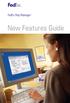 New Features Guide New Features Guide Version 2420 The information contained in this New Features Guide is confidential and proprietary to FedEx. No part of this New Features Guide may be distributed
New Features Guide New Features Guide Version 2420 The information contained in this New Features Guide is confidential and proprietary to FedEx. No part of this New Features Guide may be distributed
DHL IMPORT EXPRESS ONLINE USER GUIDE FOR SHIPPERS
 Web-Based PC-Based Integrated DHL IMPORT EXPRESS ONLINE USER GUIDE FOR SHIPPERS We coordinate effective communication between your shippers and you for you. www.dhl-usa.com/ieo Contents 2 CONTENTS Shipper
Web-Based PC-Based Integrated DHL IMPORT EXPRESS ONLINE USER GUIDE FOR SHIPPERS We coordinate effective communication between your shippers and you for you. www.dhl-usa.com/ieo Contents 2 CONTENTS Shipper
aramex.com User Guide
 aramex.com User Guide Contents About aramex.com... 3 Registering on aramex.com... 6 Managing My Profile... 9 The Address Book... 11 Customer Support... 12 Tracking My Shipments... 18 Schedule a Pickup...
aramex.com User Guide Contents About aramex.com... 3 Registering on aramex.com... 6 Managing My Profile... 9 The Address Book... 11 Customer Support... 12 Tracking My Shipments... 18 Schedule a Pickup...
FedEx Freight Guide. FedEx Ship Manager Software
 FedEx Freight Guide FedEx Ship Manager Software Overview FedEx Freight is changing the LTL (less-than-truckload) industry by making it easy to ship fast-transit and economical freight within one streamlined
FedEx Freight Guide FedEx Ship Manager Software Overview FedEx Freight is changing the LTL (less-than-truckload) industry by making it easy to ship fast-transit and economical freight within one streamlined
FedEx Ship Manager Software
 FedEx Ship Manager Software Installation and User Guide For Windows 2000 and higher (except for Windows Me) Notices FedEx Ship Manager Software and all manuals and related documentation are proprietary
FedEx Ship Manager Software Installation and User Guide For Windows 2000 and higher (except for Windows Me) Notices FedEx Ship Manager Software and all manuals and related documentation are proprietary
FedEx Electronic Trade Documents User Guide for FedEx Ship Manager TM Software
 FedEx Electronic Trade Documents User Guide for FedEx Ship Manager TM Software Overview Welcome to FedEx Electronic Trade Documents. FedEx Ship Manager Software includes this new solution to help streamline
FedEx Electronic Trade Documents User Guide for FedEx Ship Manager TM Software Overview Welcome to FedEx Electronic Trade Documents. FedEx Ship Manager Software includes this new solution to help streamline
FedEx Ship Manager TM
 FedEx Ship Manager TM Quick Reference Guide Your Meter Number: Technical Support: 1.877.339.2774 FedEx Ship Manager Installation Instructions FedEx Ship Manager is a desktop shipping solution that automates
FedEx Ship Manager TM Quick Reference Guide Your Meter Number: Technical Support: 1.877.339.2774 FedEx Ship Manager Installation Instructions FedEx Ship Manager is a desktop shipping solution that automates
.com. Table of contents. Fax to Email
 Table of contents About the product... 3 Homepage description... 3 The header... 4 The central part our rates... 5 The central part - benefits... 6 The central part - for further information... 7 The central
Table of contents About the product... 3 Homepage description... 3 The header... 4 The central part our rates... 5 The central part - benefits... 6 The central part - for further information... 7 The central
Document Services Online Customer Guide
 Document Services Online Customer Guide Logging in... 3 Registering an Account... 3 Navigating DSO... 4 Basic Orders... 5 Getting Started... 5 Attaching Files & Print Options... 7 Advanced Print Options
Document Services Online Customer Guide Logging in... 3 Registering an Account... 3 Navigating DSO... 4 Basic Orders... 5 Getting Started... 5 Attaching Files & Print Options... 7 Advanced Print Options
Routing Instructions for all Gateway CDI Small Package Suppliers
 ATTN: SUBJECT: Shipping Manager Routing Instructions for all Gateway CDI Small Package Suppliers DATE: July 2010 In an effort to streamline shipping activity, Gateway CDI has chosen FedEx as our primary
ATTN: SUBJECT: Shipping Manager Routing Instructions for all Gateway CDI Small Package Suppliers DATE: July 2010 In an effort to streamline shipping activity, Gateway CDI has chosen FedEx as our primary
Quantum View sm Manage User Guide
 Quantum View sm Manage User Guide Version 1.0 January 2004 Copyright 2004 United Parcel Service of America. UPS, the UPS brandmark, and the color brown are trademarks of United Parcel Service of America,
Quantum View sm Manage User Guide Version 1.0 January 2004 Copyright 2004 United Parcel Service of America. UPS, the UPS brandmark, and the color brown are trademarks of United Parcel Service of America,
FedEx Ship Manager. User Guide. Version 2180
 FedEx Ship Manager User Guide Version 2180 Additional Information Technical Support In the U.S., dial 1 888 670-8981 and select option 1. In Canada, dial 1 877 853-4485 and select option 2. Online Help
FedEx Ship Manager User Guide Version 2180 Additional Information Technical Support In the U.S., dial 1 888 670-8981 and select option 1. In Canada, dial 1 877 853-4485 and select option 2. Online Help
Service Guide. Everything you need to make international express shipping easier and more reliable
 Service Guide Everything you need to make international express shipping easier and more reliable For easy reference, enter your FedEx Account Number here: Welcome to FedEx. Shipping with FedEx At FedEx
Service Guide Everything you need to make international express shipping easier and more reliable For easy reference, enter your FedEx Account Number here: Welcome to FedEx. Shipping with FedEx At FedEx
REACH-IT Industry User Manual
 REACH-IT Industry User Manual Part 03 - Login and message box 2 REACH-IT Industry User Manual Version 2.1 Version Changes 2.1 April 2014 Updates related to REACH-IT 2.7 regarding the Terms and Conditions,
REACH-IT Industry User Manual Part 03 - Login and message box 2 REACH-IT Industry User Manual Version 2.1 Version Changes 2.1 April 2014 Updates related to REACH-IT 2.7 regarding the Terms and Conditions,
Service Guide. Everything you need to make international express shipping easier and more reliable
 Service Guide Everything you need to make international express shipping easier and more reliable For easy reference, enter your FedEx Account Number here: Welcome to FedEx. Shipping with FedEx At FedEx
Service Guide Everything you need to make international express shipping easier and more reliable For easy reference, enter your FedEx Account Number here: Welcome to FedEx. Shipping with FedEx At FedEx
Customer Interface Technology. ExpressShipper User Manual
 Customer Interface Technology ExpressShipper User Manual Revision history Date Version Description Author July 15, 2011 1.2 Final version FW External 1 Table of contents 1. Introduction 3 1.1 General information
Customer Interface Technology ExpressShipper User Manual Revision history Date Version Description Author July 15, 2011 1.2 Final version FW External 1 Table of contents 1. Introduction 3 1.1 General information
FedEx Billing Online PDF Help Guide Credit Card Customers
 FedEx Billing Online PDF Help Guide Credit Card Customers Table of Contents Introduction... 2 Logging In/Your Account Summary... 3 Viewing... 4 Disputing... 8 Searching... 9 Downloading... 11 Managing
FedEx Billing Online PDF Help Guide Credit Card Customers Table of Contents Introduction... 2 Logging In/Your Account Summary... 3 Viewing... 4 Disputing... 8 Searching... 9 Downloading... 11 Managing
mytnt User Guide Contents
 mytnt User Guide The mytnt User Guide is intended to guide you through the mytnt application. It will show you the key steps involved in creating a Domestic or International shipment, and some of the other
mytnt User Guide The mytnt User Guide is intended to guide you through the mytnt application. It will show you the key steps involved in creating a Domestic or International shipment, and some of the other
Integrated Invoicing and Debt Management System for Mac OS X
 Integrated Invoicing and Debt Management System for Mac OS X Program version: 6.3 110401 2011 HansaWorld Ireland Limited, Dublin, Ireland Preface Standard Invoicing is a powerful invoicing and debt management
Integrated Invoicing and Debt Management System for Mac OS X Program version: 6.3 110401 2011 HansaWorld Ireland Limited, Dublin, Ireland Preface Standard Invoicing is a powerful invoicing and debt management
FedEx Ship Manager Software. New Features Guide. Version 2700
 FedEx Ship Manager Software New Features Guide Version 2700 FedEx Ship Manager New Software Features Guide Version 2700 The information contained in this New Features guide is confidential and proprietary
FedEx Ship Manager Software New Features Guide Version 2700 FedEx Ship Manager New Software Features Guide Version 2700 The information contained in this New Features guide is confidential and proprietary
Online Scheduling Instructions
 Online Scheduling Instructions 1. First, you will need to create a user account. Go to: https://emsweb.ad.siu.edu/virtualems/ a. Click on My Account, then scroll down to create an account. b. Fill out
Online Scheduling Instructions 1. First, you will need to create a user account. Go to: https://emsweb.ad.siu.edu/virtualems/ a. Click on My Account, then scroll down to create an account. b. Fill out
Online Banking User Guide
 Online Banking User Guide Page 1 of 14 Set Up and Access to Online Banking How do I set up Online Banking? To enroll in Online Banking, complete the following: 1. Go to https://www.cobnks.com. 2. Under
Online Banking User Guide Page 1 of 14 Set Up and Access to Online Banking How do I set up Online Banking? To enroll in Online Banking, complete the following: 1. Go to https://www.cobnks.com. 2. Under
e-invoicing Online Billing
 e-invoicing Online Billing For any assistance please contact Email: Tel: Contents Welcome to Online Billing 3 Registering for Online Billing 4 einvoicing and epayment 10 Logging in 11 Accessing your new
e-invoicing Online Billing For any assistance please contact Email: Tel: Contents Welcome to Online Billing 3 Registering for Online Billing 4 einvoicing and epayment 10 Logging in 11 Accessing your new
How to Buy FedEx Outbound
 How to Buy FedEx Outbound This guide describes how to create a purchase order for FedEx shipments. After creating a purchase order, you must reference this purchase order number on your shipping label.
How to Buy FedEx Outbound This guide describes how to create a purchase order for FedEx shipments. After creating a purchase order, you must reference this purchase order number on your shipping label.
FedEx Ship Manager. New Features. Version 2320
 FedEx Ship Manager Version 2320 Support Information FedEx Ship Manager Installation During the installation, turn off any virus protection or firewall programs on your PC. These programs may interfere
FedEx Ship Manager Version 2320 Support Information FedEx Ship Manager Installation During the installation, turn off any virus protection or firewall programs on your PC. These programs may interfere
Installation Guide. Your FedEx Ship Manager system number. Before you start
 Installation Guide Your FedEx Ship Manager system number Installation Guide During registration, you receive a FedEx Ship Manager system number. Write the number here so you have it on hand whenever you
Installation Guide Your FedEx Ship Manager system number Installation Guide During registration, you receive a FedEx Ship Manager system number. Write the number here so you have it on hand whenever you
Front. Back. Introduction
 Recipient ID: Acct #: XYZ If you are shipping more than one package to this recipient, go to step on the Multiple-Piece Shipment tab. If you are shipping an international document, go to the International
Recipient ID: Acct #: XYZ If you are shipping more than one package to this recipient, go to step on the Multiple-Piece Shipment tab. If you are shipping an international document, go to the International
Express Import system
 Express Import system Guide for receivers TNT s Express Import system TNT s Express Import system makes it easy for you to have documents, parcels or pallets collected on your behalf from 168 countries
Express Import system Guide for receivers TNT s Express Import system TNT s Express Import system makes it easy for you to have documents, parcels or pallets collected on your behalf from 168 countries
Integrated Accounting System for Mac OS X
 Integrated Accounting System for Mac OS X Program version: 6.3 110401 2011 HansaWorld Ireland Limited, Dublin, Ireland Preface Standard Accounts is a powerful accounting system for Mac OS X. Text in square
Integrated Accounting System for Mac OS X Program version: 6.3 110401 2011 HansaWorld Ireland Limited, Dublin, Ireland Preface Standard Accounts is a powerful accounting system for Mac OS X. Text in square
www.cathaybank.com Cathay Business Online Banking Quick Guide
 www.cathaybank.com Cathay Business Online Banking Quick Guide Effective 06/2016 Disclaimer: The information and materials in these pages, including text, graphics, links, or other items are provided as
www.cathaybank.com Cathay Business Online Banking Quick Guide Effective 06/2016 Disclaimer: The information and materials in these pages, including text, graphics, links, or other items are provided as
Online Bill Payment & Presentment User Guide
 Table of Contents Alerts and Notifications... 4 Add an email Notification...4 Cancel an email Notification...5 Automatic Payments... 6 Add a Standard Automatic Payment Rule...6 Add an Automatic Payment
Table of Contents Alerts and Notifications... 4 Add an email Notification...4 Cancel an email Notification...5 Automatic Payments... 6 Add a Standard Automatic Payment Rule...6 Add an Automatic Payment
MARCH 2015. Bisnode Credit Information Service, user guide NORDIC AND INTERNATIONAL CREDIT REPORT
 MARCH 2015 Bisnode Credit Information Service, user guide NORDIC AND INTERNATIONAL CREDIT REPORT Table of Contents Welcome to use the Bisnode Credit Information Service... 3 How to Sign up for Bisnode
MARCH 2015 Bisnode Credit Information Service, user guide NORDIC AND INTERNATIONAL CREDIT REPORT Table of Contents Welcome to use the Bisnode Credit Information Service... 3 How to Sign up for Bisnode
Table of Contents. January 2010 2
 Table of Contents 1.0 Introduction... 3 About Electronic Shipping Tools (EST)... 3 About Parcels Services... 4 2.0 Using the Online version... 5 3.0 Creating your Order - Step 1... 6 3.1 Select a Shipping
Table of Contents 1.0 Introduction... 3 About Electronic Shipping Tools (EST)... 3 About Parcels Services... 4 2.0 Using the Online version... 5 3.0 Creating your Order - Step 1... 6 3.1 Select a Shipping
Chase Online SM Wire Transfer Help Guide page 1 of 16. How to Send Wire Transfers on Chase Online SM
 Chase Online SM Wire Transfer Help Guide page 1 of 16 How to Send Wire Transfers on Chase Online SM For a convenient, secure and quick way to send money directly to someone s bank account, use a wire transfer
Chase Online SM Wire Transfer Help Guide page 1 of 16 How to Send Wire Transfers on Chase Online SM For a convenient, secure and quick way to send money directly to someone s bank account, use a wire transfer
User Guide. UPS Billing Center
 User Guide UPS Billing Center 2014 United Parcel Service of America, Inc. UPS, the UPS brandmark and the color brown are trademarks of United Parcel Service of America, Inc. All rights reserved. us_en
User Guide UPS Billing Center 2014 United Parcel Service of America, Inc. UPS, the UPS brandmark and the color brown are trademarks of United Parcel Service of America, Inc. All rights reserved. us_en
Quantum View SM Manage Administration Guide
 Quantum View SM Manage Administration Guide January 2005 Table of Contents Table of Contents Overview.......................................... 3 Introduction.................................... 3 System
Quantum View SM Manage Administration Guide January 2005 Table of Contents Table of Contents Overview.......................................... 3 Introduction.................................... 3 System
FedEx /E&I Contract FAQ s
 FedEx /E&I Contract FAQ s Getting Started Q. Where can I view the FedEx rate schedules and details of this program? A. First, go to the E&I Cooperative website; www.eandi.org Once there, enter your Log
FedEx /E&I Contract FAQ s Getting Started Q. Where can I view the FedEx rate schedules and details of this program? A. First, go to the E&I Cooperative website; www.eandi.org Once there, enter your Log
Table of Contents. Manual for Core Staff - Equipment/Scheduling Core Facilities
 Table of Contents 1. Overview 2. How do I manage my account? 3. Equipment Scheduling Workflow Overview 4. Equipment Scheduling Walk Through a. How do I access the list of calendars available for scheduling?
Table of Contents 1. Overview 2. How do I manage my account? 3. Equipment Scheduling Workflow Overview 4. Equipment Scheduling Walk Through a. How do I access the list of calendars available for scheduling?
VENDOR LOGISTICS PORTAL
 USER GUIDE VENDOR LOGISTICS PORTAL Online Requests for MCX Shipment Validation and Routing February 2013 Powered By: MCX Vendor Portal Instructions 1 Revision Sheet Date Revision Description Release No.
USER GUIDE VENDOR LOGISTICS PORTAL Online Requests for MCX Shipment Validation and Routing February 2013 Powered By: MCX Vendor Portal Instructions 1 Revision Sheet Date Revision Description Release No.
April 2010. 2007, 2008, 2009, 2010 GXS, Inc. All Rights Reserved.
 April 2010 2007, 2008, 2009, 2010 GXS, Inc. All Rights Reserved. Licenses and Trademarks All product names are copyrights and registered trademarks/tradenames of their respective owners. Information in
April 2010 2007, 2008, 2009, 2010 GXS, Inc. All Rights Reserved. Licenses and Trademarks All product names are copyrights and registered trademarks/tradenames of their respective owners. Information in
User Guide 2014 Consign Manifest Book: Australia Wide
 User Guide 2014 Consign Manifest Book: Australia Wide Page 1 of 48 Table of Contents Quick Reference Guide... 3 Getting Started... 5 System Setup... 5 Printer Setup... 5 System Login... 6 Change Password...
User Guide 2014 Consign Manifest Book: Australia Wide Page 1 of 48 Table of Contents Quick Reference Guide... 3 Getting Started... 5 System Setup... 5 Printer Setup... 5 System Login... 6 Change Password...
RIVRS User Manual. Template: WCT-TMP-RS-072-01. Effective: 20-Apr-2016 Version: 1.0 Page 1 of 18
 RIVRS User Manual Version: 1.0 Page 1 of 18 Table of Contents General Information: 3 Accessing the IxRS 4 IVRS - Call the telephone number for your country 4 IWRS - Go to https://www.wwctrials.net/bmsiwrs
RIVRS User Manual Version: 1.0 Page 1 of 18 Table of Contents General Information: 3 Accessing the IxRS 4 IVRS - Call the telephone number for your country 4 IWRS - Go to https://www.wwctrials.net/bmsiwrs
Introduction to Client Online. Factoring Guide
 Introduction to Client Online Factoring Guide Contents Introduction 3 Preparing for Go live 3 If you have any questions 4 Logging In 5 Welcome Screen 6 Navigation 7 Navigation continued 8 Viewing Your
Introduction to Client Online Factoring Guide Contents Introduction 3 Preparing for Go live 3 If you have any questions 4 Logging In 5 Welcome Screen 6 Navigation 7 Navigation continued 8 Viewing Your
New Features Guide Version 2600
 New Features Guide Version 2600 New Features Guide Version 2600 The information contained in this New Features guide is confidential and proprietary to FedEx. No part of this New Features guide may be
New Features Guide Version 2600 New Features Guide Version 2600 The information contained in this New Features guide is confidential and proprietary to FedEx. No part of this New Features guide may be
Software New Features Guide. Version 2500
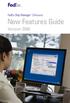 Software New Features Guide Version 2500 Software New Features Guide Version 2500 The information contained in this New Features Guide is confidential and proprietary to FedEx. No part of this New Features
Software New Features Guide Version 2500 Software New Features Guide Version 2500 The information contained in this New Features Guide is confidential and proprietary to FedEx. No part of this New Features
ExpressShipper User Guide
 ExpressShipper Quick User Guide ExpressShipper Section 0 Page 1 of 1 Section 1: Structure of the User Guide In this section This section contains the following topics: Topic See Page What is the purpose
ExpressShipper Quick User Guide ExpressShipper Section 0 Page 1 of 1 Section 1: Structure of the User Guide In this section This section contains the following topics: Topic See Page What is the purpose
IPD Export. Malaysia Export Shipment Rates For International Priority DirectDistribution
 IPD Export For International Priority DirectDistribution (Rates are ST inclusive but exclude any special fee and fuel surcharge) 1 Rates per kg A B C D E F H I 1-44 K 26.10 49.30 65.90 98.80 101.90 109.90
IPD Export For International Priority DirectDistribution (Rates are ST inclusive but exclude any special fee and fuel surcharge) 1 Rates per kg A B C D E F H I 1-44 K 26.10 49.30 65.90 98.80 101.90 109.90
Solutions e Selection wledg Kno.com ficedepot bsd.of
 bsd.officedepot.com Knowledge Selection Solutions HOURS OF OPERATION E-COMMERCE TECHNICAL SUPPORT DESK OPERATIONAL HOURS DAYS OF WEEK Monday-Friday: HOURS (EASTERN TIME) 7:00 A.M. 8:30 P.M. (800) 269-6888
bsd.officedepot.com Knowledge Selection Solutions HOURS OF OPERATION E-COMMERCE TECHNICAL SUPPORT DESK OPERATIONAL HOURS DAYS OF WEEK Monday-Friday: HOURS (EASTERN TIME) 7:00 A.M. 8:30 P.M. (800) 269-6888
FedEx is the preferred and primary courier company for BP small package, parcel and express envelope (up to 150 lbs.) requirements worldwide.
 FedEx is the preferred and primary courier company for BP small package, parcel and express envelope (up to 150 lbs.) requirements worldwide. Corporate Account To set up a corporate account or to update
FedEx is the preferred and primary courier company for BP small package, parcel and express envelope (up to 150 lbs.) requirements worldwide. Corporate Account To set up a corporate account or to update
BMO NESBITT BURNS. Gateway User Guide. An Online Standard in Connectivity
 BMO NESBITT BURNS Gateway User Guide An Online Standard in Connectivity Gateway User Guide Table of Contents Introduction................................ Signing into Gateway... Ensuring the Security of
BMO NESBITT BURNS Gateway User Guide An Online Standard in Connectivity Gateway User Guide Table of Contents Introduction................................ Signing into Gateway... Ensuring the Security of
Online Requesting and Receiving. Training Manual
 Online Requesting and Receiving Training Manual 1 Table of Contents Introduction 3 Logging In.3 Creating a Profile...3 Modifying a Ship to Address...3 FOAPAL and Commodity Codes 3 Code Favorites...3 Understanding
Online Requesting and Receiving Training Manual 1 Table of Contents Introduction 3 Logging In.3 Creating a Profile...3 Modifying a Ship to Address...3 FOAPAL and Commodity Codes 3 Code Favorites...3 Understanding
Mikogo Web Conferencing & Remote Support. User Guide (Windows Version)
 Mikogo Web Conferencing & Remote Support User Guide (Windows Version) Table of Contents Register an Account... 3 Download the Software... 3 Start a Session... 4 Informing your Participants to Join the
Mikogo Web Conferencing & Remote Support User Guide (Windows Version) Table of Contents Register an Account... 3 Download the Software... 3 Start a Session... 4 Informing your Participants to Join the
business.officedepot.com User Guide
 business.officedepot.com User Guide https://business.officedepot.com CONTACT INFORMATION Contact For Customer Service: Call 888.263.3423 (888.2.OFFICE) For Technical Support: Call 800.269.6888 or e-mail
business.officedepot.com User Guide https://business.officedepot.com CONTACT INFORMATION Contact For Customer Service: Call 888.263.3423 (888.2.OFFICE) For Technical Support: Call 800.269.6888 or e-mail
Despatch Manager Online
 Despatch Manager Online Shipper User Training Guide February 2015 Version 2.0 Part 1 Contents Using the DMO Shipping System 2 Introduction 2 Where to Start 2 Welcome Page 3 The Menus 3 Enter a Shipment
Despatch Manager Online Shipper User Training Guide February 2015 Version 2.0 Part 1 Contents Using the DMO Shipping System 2 Introduction 2 Where to Start 2 Welcome Page 3 The Menus 3 Enter a Shipment
User Guide Overview to Access, Passwords, Navigation and Notifications
 OVERVIEW This User Guide is an overview to understand how to access the isupplier Portal, navigate through the system and understand the notification sent from the automatic system email notification to
OVERVIEW This User Guide is an overview to understand how to access the isupplier Portal, navigate through the system and understand the notification sent from the automatic system email notification to
STEPfwd Quick Start Guide
 CERT/Software Engineering Institute June 2016 http://www.sei.cmu.edu Table of Contents Welcome to STEPfwd! 3 Becoming a Registered User of STEPfwd 4 Learning the Home Page Layout 5 Understanding My View
CERT/Software Engineering Institute June 2016 http://www.sei.cmu.edu Table of Contents Welcome to STEPfwd! 3 Becoming a Registered User of STEPfwd 4 Learning the Home Page Layout 5 Understanding My View
At FedEx, we constantly introduce ways to make your experience even better.
 New Shipping Improvements & Enhancements At FedEx, we constantly introduce ways to make your experience even better. Whether you ship with FedEx Web Services online, with FedEx Ship Manager Software on
New Shipping Improvements & Enhancements At FedEx, we constantly introduce ways to make your experience even better. Whether you ship with FedEx Web Services online, with FedEx Ship Manager Software on
Intel Product Integrator Intel Reseller Program. Intel Technical Support and Service Benefits help you to grow your business
 Intel Product Integrator Intel Technical Support and Service Benefits help you to grow your business As an Intel Channel Program member, you have the ability to back your Intel -based solutions by offering
Intel Product Integrator Intel Technical Support and Service Benefits help you to grow your business As an Intel Channel Program member, you have the ability to back your Intel -based solutions by offering
Table of Contents. Day & Ross Freight Web Site Training Manual Page 1
 Table of Contents Introduction... 2 How to Track a Shipment... 3 How to Get On-Line... 5 Settings & Administration... 5 How to view your Dashboard... 6 Shipment Status Report... 10 How to Obtain a Domestic
Table of Contents Introduction... 2 How to Track a Shipment... 3 How to Get On-Line... 5 Settings & Administration... 5 How to view your Dashboard... 6 Shipment Status Report... 10 How to Obtain a Domestic
Concur Expense Guide: Version 2
 Concur Expense Guide: Version 2 Welcome to Concur Expense...3 Log on to Concur...3 Explore the My Concur Page...4 Update Your Expense Profile...5 Step 1: Change Your Password...5 Step 2: Review Your Expense
Concur Expense Guide: Version 2 Welcome to Concur Expense...3 Log on to Concur...3 Explore the My Concur Page...4 Update Your Expense Profile...5 Step 1: Change Your Password...5 Step 2: Review Your Expense
American Express Online (AXO) Reference Guide For Saint Louis University
 American Express Online (AXO) Powered by Cliqbook Reference Guide For Saint Louis University July 2006 V1.4 0 Welcome to AXO / powered by Cliqbook. This is Saint Louis University s designated corporate
American Express Online (AXO) Powered by Cliqbook Reference Guide For Saint Louis University July 2006 V1.4 0 Welcome to AXO / powered by Cliqbook. This is Saint Louis University s designated corporate
Mikogo User Guide Linux Version
 Mikogo User Guide Linux Version Table of Contents Registration 3 Downloading & Running the Application 3 Enter Your Account Details 4 Start a Session 5 Join a Session 6 Features 7 Participant List 7 Switch
Mikogo User Guide Linux Version Table of Contents Registration 3 Downloading & Running the Application 3 Enter Your Account Details 4 Start a Session 5 Join a Session 6 Features 7 Participant List 7 Switch
QuickStart Guide. Concur Expense
 QuickStart Guide Concur Expense PROPRIETARY STATEMENT This document contains proprietary information and data that is the exclusive property of Concur Technologies, Inc, Redmond, Washington If you are
QuickStart Guide Concur Expense PROPRIETARY STATEMENT This document contains proprietary information and data that is the exclusive property of Concur Technologies, Inc, Redmond, Washington If you are
Overview menu: ArminLabs - DHL Medical Express Online-Pickup: Access to the Online System
 Access to the Online System Overview menu: Create shipment: Preselected - Here you can order your shipment including the Pickup 0049 821 78093150 ArminLabs DHL Medical Express Online-Pickup-Manual DHL
Access to the Online System Overview menu: Create shipment: Preselected - Here you can order your shipment including the Pickup 0049 821 78093150 ArminLabs DHL Medical Express Online-Pickup-Manual DHL
FFAVORS FAQs and Tips
 1. User Registration Tips 2. Questions relating to Customer Account Creation 3. Questions relating to your password or User ID 4. Questions relating to Web Browsers 5. FFAVORS web specific 6. Steps to
1. User Registration Tips 2. Questions relating to Customer Account Creation 3. Questions relating to your password or User ID 4. Questions relating to Web Browsers 5. FFAVORS web specific 6. Steps to
PaymentNet Federal Card Solutions Cardholder FAQs
 PaymentNet Federal Card Solutions It s easy to find the answers to your questions about PaymentNet! June 2014 Frequently Asked Questions First Time Login How do I obtain my login information?... 2 How
PaymentNet Federal Card Solutions It s easy to find the answers to your questions about PaymentNet! June 2014 Frequently Asked Questions First Time Login How do I obtain my login information?... 2 How
FedEx Ship Manager Software. New Features Guide. Version 3000. New Features Guide v.3000
 FedEx Ship Manager Software New Features Guide Version 3000 New Features Guide v.3000 Welcome Congratulations! You are one of the first customers to take advantage of the newest version of FedEx Ship Manager
FedEx Ship Manager Software New Features Guide Version 3000 New Features Guide v.3000 Welcome Congratulations! You are one of the first customers to take advantage of the newest version of FedEx Ship Manager
User s Guide for the Texas Assessment Management System
 User s Guide for the Texas Assessment Management System Version 8.3 Have a question? Contact Pearson s Austin Operations Center. Call 800-627-0225 for technical support Monday Friday, 7:30 am 5:30 pm (CT),
User s Guide for the Texas Assessment Management System Version 8.3 Have a question? Contact Pearson s Austin Operations Center. Call 800-627-0225 for technical support Monday Friday, 7:30 am 5:30 pm (CT),
International Wire Transfers Help Guide Transfer Funds to Overseas Banks
 PERSONAL ONLINE BANKING International Wire Transfers Help Guide Transfer Funds to Overseas Banks Follow the instructions within this guide to Create, Edit, Cancel or Make a new wire transfer from an existing
PERSONAL ONLINE BANKING International Wire Transfers Help Guide Transfer Funds to Overseas Banks Follow the instructions within this guide to Create, Edit, Cancel or Make a new wire transfer from an existing
Government of Saskatchewan Executive Council. Oracle Sourcing isupplier User Guide
 Executive Council Oracle Sourcing isupplier User Guide Contents 1 Introduction to Oracle Sourcing and isupplier...6 1.0 Oracle isupplier...6 1.1 Oracle Sourcing...6 2 Customer Support...8 2.0 Communications
Executive Council Oracle Sourcing isupplier User Guide Contents 1 Introduction to Oracle Sourcing and isupplier...6 1.0 Oracle isupplier...6 1.1 Oracle Sourcing...6 2 Customer Support...8 2.0 Communications
Frequently asked questions.
 Frequently asked questions. What is Bath Online? Bath Online is the online savings service from Bath Building Society that provides you with 24-hour access to view your existing savings accounts and the
Frequently asked questions. What is Bath Online? Bath Online is the online savings service from Bath Building Society that provides you with 24-hour access to view your existing savings accounts and the
User Manual. CitiDirect \ CitiDirect EB - Citi Trade Portal. InfoTrade Phone No. 0 801 258 369 infotrade@citi.com
 CitiDirect \ CitiDirect EB - Citi Trade Portal User Manual InfoTrade Phone No. 0 801 258 369 infotrade@citi.com CitiDirect HelpDesk Phone No. 0 801 343 978, +48 (22) 690 15 21 Monday Friday 8.00 17.00
CitiDirect \ CitiDirect EB - Citi Trade Portal User Manual InfoTrade Phone No. 0 801 258 369 infotrade@citi.com CitiDirect HelpDesk Phone No. 0 801 343 978, +48 (22) 690 15 21 Monday Friday 8.00 17.00
INVENTORY MANAGEMENT
 support@magestore.com sales@magestore.com Phone: 084 4 8585 4587 INVENTORY MANAGEMENT PLATINUM VERSION USER GUIDE Version 1.4 1 Table of Contents 1. INTRODUCTION... 4 2. HOW TO USE... 9 2.1. Manage Suppliers...
support@magestore.com sales@magestore.com Phone: 084 4 8585 4587 INVENTORY MANAGEMENT PLATINUM VERSION USER GUIDE Version 1.4 1 Table of Contents 1. INTRODUCTION... 4 2. HOW TO USE... 9 2.1. Manage Suppliers...
FEBRUARY 2014. Soliditet.fi Customer Portal CREDIT REPORTS MANUAL
 FEBRUARY 2014 Soliditet.fi Customer Portal CREDIT REPORTS MANUAL Table of Contents Welcome to use the Soliditet.fi Customer Portal... 3 How to Sign up for Soliditet.fi Services... 4 Password... 4 Forgotten
FEBRUARY 2014 Soliditet.fi Customer Portal CREDIT REPORTS MANUAL Table of Contents Welcome to use the Soliditet.fi Customer Portal... 3 How to Sign up for Soliditet.fi Services... 4 Password... 4 Forgotten
Secure File Transfer Guest User Guide Updated: 5/8/14
 Secure File Transfer Guest User Guide Updated: 5/8/14 TABLE OF CONTENTS INTRODUCTION... 3 ACCESS SECURE FILE TRANSFER TOOL... 3 REGISTRATION... 4 SELF REGISTERING... 4 REGISTER VIA AN INVITATION SENT BY
Secure File Transfer Guest User Guide Updated: 5/8/14 TABLE OF CONTENTS INTRODUCTION... 3 ACCESS SECURE FILE TRANSFER TOOL... 3 REGISTRATION... 4 SELF REGISTERING... 4 REGISTER VIA AN INVITATION SENT BY
Taulia Supplier Portal User Guide
 Taulia Supplier Portal User Guide Version 2.1 Taulia Inc. Taulia GmbH 201 Mission Street, Ste. 900 Gladbacher Strasse 74 San Francisco, CA 94105 Phone +1 (415) 376 8280 40219 Düsseldorf Germany Fax +1
Taulia Supplier Portal User Guide Version 2.1 Taulia Inc. Taulia GmbH 201 Mission Street, Ste. 900 Gladbacher Strasse 74 San Francisco, CA 94105 Phone +1 (415) 376 8280 40219 Düsseldorf Germany Fax +1
Usermanual Active Tracing 3.3. Full Visibility. Complete chain of consignment tracking and paperless proof of delivery
 Usermanual Active Tracing 3.3 Full Visibility Complete chain of consignment tracking and paperless proof of delivery Benutzerhandbuch, November 2009 Seite 2 Table of contents Introduction... 3 1. Access...
Usermanual Active Tracing 3.3 Full Visibility Complete chain of consignment tracking and paperless proof of delivery Benutzerhandbuch, November 2009 Seite 2 Table of contents Introduction... 3 1. Access...
Software. User Guide
 Software User Guide Welcome! Whether you are new to FedEx Ship Manager Software or have been using it for years, you ll appreciate that this latest version has been designed to help you process shipments
Software User Guide Welcome! Whether you are new to FedEx Ship Manager Software or have been using it for years, you ll appreciate that this latest version has been designed to help you process shipments
FedEx Ship Manager Software. New Features Guide. Version 2800
 FedEx Ship Manager Software New Features Guide Version 2800 FedEx Ship Manager Software New Features Guide Version 2800 The information contained in this New Features guide is confidential and proprietary
FedEx Ship Manager Software New Features Guide Version 2800 FedEx Ship Manager Software New Features Guide Version 2800 The information contained in this New Features guide is confidential and proprietary
7.1 Transfers... 7.2 Cancellations & Refunds.. 8 - Net Rate Module for Agent Processing...
 OPERATOR USER MANUAL 2008 TABLE OF CONTENTS 1- Registration 1.1 Open Website... 1.2 Registration Type. 1.3 Welcome Page. 1.4 Log In Page.. 1.5 Company Information Page 1.6 Registration Confirmation Page.
OPERATOR USER MANUAL 2008 TABLE OF CONTENTS 1- Registration 1.1 Open Website... 1.2 Registration Type. 1.3 Welcome Page. 1.4 Log In Page.. 1.5 Company Information Page 1.6 Registration Confirmation Page.
Despatch Manager Online
 Despatch Manager Online Shipper User Training Guide July 2014 Version 1.2 Version 27/07/14 RMDMO Helpdesk 08456 047267 Contents Using the DMO Shipping System... 4 Where to Start... 4 The DMO Shipping System...
Despatch Manager Online Shipper User Training Guide July 2014 Version 1.2 Version 27/07/14 RMDMO Helpdesk 08456 047267 Contents Using the DMO Shipping System... 4 Where to Start... 4 The DMO Shipping System...
My ø Business User guide
 My ø Business User guide Contents Page 1 Contents Welcome to your My ø Business user guide. It s easy to use. Move your mouse over the page to get to the section you want. Click on the links at the top
My ø Business User guide Contents Page 1 Contents Welcome to your My ø Business user guide. It s easy to use. Move your mouse over the page to get to the section you want. Click on the links at the top
ONLINE BANKING OWNER S MANUAL
 ONLINE BANKING OWNER S MANUAL Member FDIC Note: To ensure the best experience with online banking, please update your operating system and web browser to the most current versions. welcome to Peoples Online
ONLINE BANKING OWNER S MANUAL Member FDIC Note: To ensure the best experience with online banking, please update your operating system and web browser to the most current versions. welcome to Peoples Online
BUSINESS ONLINE BANKING CASH MANAGEMENT USER GUIDE
 BUSINESS ONLINE BANKING CASH MANAGEMENT USER GUIDE TABLE OF CONTENTS LogIn Process...1 Company Login... 1 Cash User Login... 3 Cash Management User Single Sign On... 4 Navigation...5 Account Listing Page...6
BUSINESS ONLINE BANKING CASH MANAGEMENT USER GUIDE TABLE OF CONTENTS LogIn Process...1 Company Login... 1 Cash User Login... 3 Cash Management User Single Sign On... 4 Navigation...5 Account Listing Page...6
Agilent Infoline Web Services. Quick Reference Guide. Scan and use your phone to go to Infoline at www.agilent.com/find/service
 Agilent Infoline Web Services Quick Reference Guide Scan and use your phone to go to Infoline at www.agilent.com/find/service One location for all information This quick reference guide reviews the powerful
Agilent Infoline Web Services Quick Reference Guide Scan and use your phone to go to Infoline at www.agilent.com/find/service One location for all information This quick reference guide reviews the powerful
Supply Chain Finance WinFinance
 Supply Chain Finance WinFinance Customer User Guide Westpac Banking Corporation 2009 This document is copyright protected. Apart from any fair dealing for the purpose of private study, research criticism
Supply Chain Finance WinFinance Customer User Guide Westpac Banking Corporation 2009 This document is copyright protected. Apart from any fair dealing for the purpose of private study, research criticism
Day to Day Operations Guide
 Day to Day Operations Guide Contents The Fulfillment Process... 2 Fulfilling Orders... 3 Sales Tax Documentation... 6 Cancelling an Order or Changing Order Quantity... 6 Processing Refunds and Partial
Day to Day Operations Guide Contents The Fulfillment Process... 2 Fulfilling Orders... 3 Sales Tax Documentation... 6 Cancelling an Order or Changing Order Quantity... 6 Processing Refunds and Partial
Magento module Documentation
 Table of contents 1 General... 4 1.1 Languages... 4 2 Installation... 4 2.1 Search module... 4 2.2 Installation in Magento... 6 2.3 Installation as a local package... 7 2.4 Uninstalling the module... 8
Table of contents 1 General... 4 1.1 Languages... 4 2 Installation... 4 2.1 Search module... 4 2.2 Installation in Magento... 6 2.3 Installation as a local package... 7 2.4 Uninstalling the module... 8
IDT Connect User Guide
 IDT Connect User Guide Updated: January 31, 2008 Table of Contents Getting Started... 2 Setting Up Your Conference Room... 3 Setting your Administrator Password... 3 Setting your Participant Password...
IDT Connect User Guide Updated: January 31, 2008 Table of Contents Getting Started... 2 Setting Up Your Conference Room... 3 Setting your Administrator Password... 3 Setting your Participant Password...
Invoices & Statements
 Welcome to My Account a fast and easy way to manage your WinWholesale account online! This tutorial will provide you with step-by-step instructions for accessing and navigating the Invoices and Statements
Welcome to My Account a fast and easy way to manage your WinWholesale account online! This tutorial will provide you with step-by-step instructions for accessing and navigating the Invoices and Statements
