FedEx Ship Manager. User Guide. Version 2180
|
|
|
- Steven Maximilian Bruce
- 7 years ago
- Views:
Transcription
1 FedEx Ship Manager User Guide Version 2180
2 Additional Information Technical Support In the U.S., dial and select option 1. In Canada, dial and select option 2. Online Help For How To instructions, click any Help button or select Help Topics from the Help menu. Then double-click on any topic from the Contents page. Be sure to check the FedEx Bulletin Board for messages from FedEx. FedEx Web Site For the latest information about FedEx, click the fedex.com button at the top of the FedEx shipping screen to visit the FedEx Web site. Then click on any link to explore the latest features and news from Federal Express. For example, see how FedEx flew two giant pandas from Beijing to the Memphis Zoo! The information contained in this Quick Guide is confidential and proprietary to FedEx. No part of this Quick Guide may be distributed or disclosed in any form to any third party without the written permission of FedEx. This Quick Guide is provided to you under and its use is subject to the terms and conditions of the FedEx PowerShip Placement Agreement. Any conflict between the information contained in this Quick Guide and the applicable FedEx Service Guide will be controlled by the FedEx Service Guide Federal Express Corporation. Unpublished.
3 FedEx Ship Manager User Guide Table of Contents Welcome 5 Installation 7 Ship Domestic Packages 15 Shipping to One Recipient 15 Shipping to a Group of Recipients 17 Sender Information 18 Package Details 19 Billing Details 23 Shipping Options 24 FedEx Domestic Special Services 26 Shipping C.O.D. 28 Printing a Return Label 30 Sending a Multiple-Piece Shipment 31 FedEx Domestic Services 36 Ship International Packages 37 Shipping to One Recipient 37 Shipping to a Group of Recipients 38 Sender Information 39 Package Details 40 Billing Details 43 Shipping Options 44 FedEx International Special Services 45 Shipping Documents 46 Shipping Commodities 47 Shipper s Export Declaration (SED) 49 Commercial Invoice 51 Terms of Sale 52 FedEx International Services 53 3
4 More Shipping Power 54 How to Modify Shipments 54 How to Delete Shipments 55 How to Repeat Shipments 56 How to Reprint a Commercial Invoice 57 Shipping Profiles 58 How to Customize Shipping Profiles 59 How to Assign Sender Profiles 66 How to Customize Shipping References 67 Databases 70 Back Up Databases 70 Restore Databases 71 Import and Export Databases 72 Tracking 78 How to Print a Proof of Delivery Letter 78 How to Track by Number 79 How to Track by Reference 80 How to Track from Shipping History 81 Shipping Reports 82 How to Print Shipping Reports 82 How to Print the Ship Log 84 How to Customize Shipping Reports 85 Close Shipments 91 How to Close FedEx Express Shipments 91 How to Close FedEx Ground Shipments 92 4
5 Introduction Welcome! Welcome to FedEx Ship Manager, your online shipping solution from Federal Express. FedEx Ship Manager provides fast and easy shipping options, whether your shipments are processed in one central location, or directly from your desktop. FedEx Ship Manager gives you the reliability and shipping power you expect from FedEx. Shipping Features Fast, accurate shipping at your fingertips Ship domestic and international packages to more than 210 countries worldwide Print convenient shipping labels or plain paper airbills Store addresses, preferences, and additional databases so there s no need to rekey Obtain a courtesy rate quote before you complete your shipment Automatically send a FedEx ShipAlert message when a shipment is on the way Automatically receive a delivery notice when the package arrives Print return shipping labels (U.S. only) Copy, modify, and delete shipments before you end the day Change the return address printed on your labels Return Label (U.S. only) Print a return shipping label for your shipment Return Address Change the return address printed on your label Repeat Shipments Repeat any packages shipped today Courtesy Rate Quote Receive a rate quote before shipping a package 5
6 Introduction Tracking Options Up-to-the-minute tracking information directly from FedEx Express Print or view a Signature Proof of Delivery letter from your tracking screen Track packages by tracking number, date, references, and sender id Track packages from your shipment history file Track packages by the door tag number on a delivery slip Find out the date and time the next delivery attempt will be made for a package that has not yet been delivered Customize Your System Select shipping preferences for individual shippers Customize reference field names and redesign your shipping screen Customize over 20 standard reports and create your own reports Signature Proof of Delivery Print or view a FedEx Proof of Delivery Letter Track by Number Track by package tracking number or door tag number Track History Track packages shipped by sender, recipient, and shipment date 6
7 Installation Minimum Hardware and Software Requirements FedEx Ship Manager runs on your own PC with the following requirements. If you meet these requirements, complete the installation instructions on the next page and begin shipping right away! If your system is already installed, begin shipping on page 15. If you have a LAN or ISP and use a proxy server, you must have ports 443 and 80 open for secured communication and web browsing. Pentium II 266 MHz recommended (Pentium 133 MHz minimum) 128 MB RAM recommended (64 MB RAM minimum) 150 MB disk space Microsoft Windows 98, Microsoft Windows 2000, Microsoft Windows NT (4.0 or higher), Microsoft Windows Me, or Microsoft Windows XP LAN or DSL Internet access recommended (dial-up telephone line access minimum) 4X CD-ROM or higher 3 1/2 floppy drive Microsoft Internet Explorer v.5.0 or higher or Netscape 6.0 or higher Laser and/or inkjet printer for reports and labels Minimum screen resolution of 800 x 600 pixels Before you install FedEx Ship Manager, you need A FedEx Signature Release Number authorizes delivery of packages without your signature. Go to any FedEx station to fill out a form. Printers for reports and labels installed on the local drive 9-digit FedEx account number FedEx Signature Release Number for FedEx Express shipments, if required for your shipping needs (optional) Note: You can enter this number after installation. Employer Identification Number (EIN/tax ID), if you send international shipments (optional) Note: You can enter this number after installation. Protocol DCOM98 for Windows 98, if Microsoft Windows 98 is the operating system on your PC (Go to microsoft.com and enter dcom98 as your search keyword. Download DCOM98, and then install it before installing FedEx Ship Manager.) 7
8 Installation Network Administrator Tips BASIC (BASE64 also known as NETSCAPE) and Microsoft NTLM are used for the authentication schemes. You must have port 443 open for outbound and secured communication to FedEx and port 80 open for web-browsing. If your company requires a proxy server, enter the IP address and port number. In addition, enter the user name and password, if one has been assigned and is required. Proxy Settings: Follow these steps to enter your proxy server and port number in Proxy Server: 1. Enter a colon at the beginning of the field. 2. Enter the DNS name for the customer s proxy server (customer.proxy.com). 3. Enter a colon after the proxy server. 4. Enter the port number. Look at the following sample formats: :customer.proxy.com:portnumber :xxx.xxx.xx.xxx:yyyy Note: Spaces are not allowed in Proxy Server. To install FedEx Ship Manager, you must have administrator priviledges on the PC on which you are installing the software. FedEx Ship Manager periodically updates the FedEx registry. 8
9 Installation How to Install FedEx Ship Manager Follow these steps to install FedEx Ship Manager on your PC: 1. Close all programs, and insert the FedEx Ship Manager CD-ROM into the CD-ROM drive. 2. The FedEx Ship Manager Welcome screen displays. If it does not, double-click My Computer on your desktop, and double-click the CD-ROM drive where the CD was inserted. If Microsoft Windows 98 is the operating system on your PC, go to microsoft.com and download the protocol DCOM98 for Windows 98 before installing FedEx Ship Manager. 3. Click Next. 4. Read the FedEx Ship Manager Software License Agreement. Click Yes to agree and to continue the installation. If you select No, the setup program closes, and the software does not install. 5. Click Next to install FedEx Ship Manager in the default destination folder, or click Browse to choose your own directory. 6. Click Next to add icons to the program folder FedEx Ship Manager. You can also type a new folder name, or select a folder from the list of existing folders. The InstallShield Wizard installs the software on your PC. 7. FedEx Ship Manager requires the Java Runtime Engine. The setup program prompts you to install it. If Java is already installed on your PC, click No and the setup program closes. Click Yes to install Java on your PC now, and follow the on-screen directions. 9
10 Installation If you ever need to uninstall FedEx Ship Manager, go to Add/Remove programs in the Control Panel to remove the application. 8. From the Java Welcome screen, click Next to install the Java 2 Runtime Engine. 9. Read the Sun Microsystems, Inc., Binary Code License Agreement. Click Yes to agree and to continue the installation. If you click No, the setup program closes. 10. Click Next to install the application in the default destination folder, or click Browse to choose your own directory. 11. Click Next. Microsoft Internet Explorer is already selected as the default browser. The InstallShield Wizard installs the application on your PC. 12. Click Finish to complete the installation, and restart your PC. You must restart your computer before registering FedEx Ship Manager. 10
11 Installation How to Register FedEx Ship Manager After installation, you must register FedEx Ship Manager before you can ship FedEx packages using the application. During registration, you configure your printer, configure software communications with FedEx, and enter your FedEx account information. Double-click the desktop icon or click Start -> Programs-> FedEx Ship Manager to register FedEx Ship Manager and start the application. Configure Your Printer 1. From the FedEx Ship Manager Registration screen, click Next to display the FedEx Ship Manager Printer Configuration screen. 2. Click one of the printer options for shipping FedEx packages, and click Next. 3. Select your report and label printers, and click Next to display the FedEx Ship Manager Communication Configuration screen. Refer to Configure Software Communication to continue registering. 11
12 Installation Refer to Network Administrator Information on page 3 for help with proxy settings. Configure Software Communications 1. From the FedEx Ship Manager Communication Configuration screen, click Next. Click one of the following options to indicate your communications connection: I will use my LAN or ISP to communicate with FedEx I have a LAN or ISP but do not want to use it to communicate with FedEx I do not have a LAN or ISP 2. If you have a LAN or ISP and use a proxy server, click I use a proxy server to connect to the internet, and enter the proxy information. Your company may have set up a proxy configuration for your system. Please contact your network administrator to obtain the correct data to complete this section. 3. Click Next. If you clicked I will use my LAN or ISP to communicate with FedEx, skip steps If you clicked either I have a LAN or ISP but do not want to use it to communicate with FedEx or I do not have a LAN or ISP, the FedEx Dial Up Preferences screen displays. The option I want to use FedEx Dialup is already checked for you to use a dial-up telephone line. 5. Enter the name of your modem and customize any dialing properties. 6. Click Next to display the FedEx Ship Manager Customer Information screen. 12
13 Installation Enter FedEx Customer Information 1. From the FedEx Ship Manager Customer Information screen, enter your account information. See the sample screen below. Enter FedEx customer information to complete registration. 2. Click Next to continue registration. Enter the additional information on international shipping and Signature Release, if applicable. This information is optional. 13
14 Installation Information on International Shipping and Signature Release is optional. You can skip this screen and enter this information later. 3. Click Finish. After shipping and tracking information is downloaded, the following screen displays. Please record your meter number in the space provided in the product folder. Refer to this number when you have questions or need assistance with FedEx Ship Manager. 4. Click Ship Now to begin shipping with FedEx. 14
15 Ship Domestic Ship Domestic Packages How to Ship Packages within the U.S. and within Canada If you are in the U.S. or Canada and are shipping to a recipient in the same country, start your shipments here. Begin with the Recipient Id field and FedEx Ship Manager will guide you each step of the way. Shipping to One Recipient 1 Ship to group To ship similar packages to more than one recipient, go to page Recipient Id To select a recipient from the address book, click the button beside the Recipient Id field and select a recipient code from the address list. Then select the sender information shown on the next page. If the recipient is not in the choice list, enter a new code in the Recipient Id field or skip this field 3 Recipient address Complete the recipient information if you are not using a recipient from the address list. Country Select US to ship domestic packages within the US or CA to ship domestic packages within Canada. Contact name/company name You must enter at least one of these fields. Address 1 Enter the recipient street address. Up to 35 characters print on the shipping label for FedEx Express shipments. Up to 32 characters print on the label for FedEx Ground shipments. Recipient Id To use the address book, select a recipient code or enter a new code in the Recipient Id field. 15
16 Ship Domestic 3 Recipient address City, State/Province, Zip/Postal Code Enter the city, state or province, and Zip or postal code. Or skip the city and state fields if you are using the Auto Populate feature within the U.S. Auto Populate City and State (U.S. only) To save time entering U.S. domestic addresses, Auto Populate fills in the recipient city and state after you enter the Zip code. To use this feature, select Auto Populate City/ State on the FedEx Express Cust Admin screen on the System Settings screen. Note: Auto populate is not currently offered for intra-canada shipments. The recipient City, Province, and Postal Code must be entered manually. 4 This is a residential address If the delivery address is a residential address, check This is a residential address. FedEx Express and FedEx Home Delivery services are available when shipping to a residential address. Note: You must check this option to include the residential surcharge in your rate quote and on the doc tab portion of the shipping label. 5 Save in/update my address book Check this option to add the recipient to the address book or to save any changes made to the recipient s address. Auto Populate (U.S. only) Auto Populate automatically fills in the city and state when you enter the Zip code. Address Book To save the recipient address, check Save in/update my address book. 16
17 Ship Domestic Shipping to a Group of Recipients A group includes a unique code, description, and a list of recipients from the address book. When you ship to a group, you enter the shipping information once, and FedEx Ship Manager prints shipping labels for each recipient in the group. When you ship to a group, the service, package type, and ship date must be the same for each recipient. Important: If a service is not available for a recipient in a group shipment, you will not receive a shipping label for the recipient unless you select group shipping preferences. See page 64 to select preferences. 1 Ship to group To ship similar packages to a group of recipients, check Ship to group. 2 Click the button in the Recipient Id field and select the group from the choice list. If the group is not in the choice list, create a new group or temporary group below. 3 New group To create a new group, enter a new code in the Recipient Id field and press the Tab key. Enter a brief description and select Domestic for the Group type. Then enter or select each recipient in the group. 4 Temporary group To select recipients without saving a group in the group database, select Create/ Modify a temporary group at the top of the Recipient Id choice list. Enter a Recipient Id or select a recipient from the choice list and click the Add button. Select each recipient of the package and click OK. Ship to group A group includes a list of recipients from the address book. 17
18 Ship Domestic Sender Information 1 Change sender Check whether the sender name and address in the Sender information section is the actual shipper. If not, click the button in the Change sender field and select the current sender. Shipping preferences The current sender s shipping preferences are used to ship the package. Shipping preferences include shipping preferences and defaults. Here are some examples: Bill sender payment type Priority Overnight service A $10.00 handling charge Required references See pages 59 through 66 for assistance selecting shipping preferences. 2 Change return address The sender code you select is used to print the return address on the shipping label. To print the current sender s address on the label, select Current sender in this field. To print a different return address on the label, select the sender code you want to use from the choice list. To print a different remittance address on a COD return label for U.S. shipments, select the sender code in the choice list. You can create a COD remittance code in the sender database. For more information, see page 61. Current Sender Shipping preferences change when you change the current sender. The preferences for the current sender become active. 18
19 Ship Domestic Package Details 1 Number of packages Enter the total number of packages in the shipment. If you are shipping only one package, enter 1. 2 Identical packages When shipping multiple packages with the same weight, packaging, and references, check the Identical packages box. You must be shipping all of the packages to the same recipient at the same time. If the packages are not exactly the same, see Sending a Multiple-Piece Shipment on page Package weight Enter the weight of the package. If there is more than one package in the shipment, enter the weight of the first package. 4 Service type Select a service type from the choice list. For delivery commitments, see FedEx Domestic Services on page 36. Shipping Preferences You can select shipping preferences, and other package details, to automatically fill in the service type for your shipments. And you can customize shipping preferences for individual shippers. To update shipping preferences, see pages 59 through 64. Identical Packages Identical packages have the same weight, size, and service type. 19
20 Ship Domestic Package Type Shipping preferences automatically fill in shipment information, such as Your Packaging for FedEx Ground shipments. 5 Package type If you are using FedEx packaging, select the type of packaging you are using from the choice list. If you are using your own packaging, select Your Packaging. Shipping Preferences If you use the same type of packaging for your shipments, select shipping preferences to fill in the packaging type for you. For example, if you use your own packaging, select Your Packaging. For more information, see pages 59 through Package dimensions If you are using your own packaging, click the button beside the Package dimensions field and select the package dimensions if they appear in the choice list. If the package dimensions do not appear in the choice list, select Z-Enter Dimensions Manually and enter the package dimensions. Dimensions database If you use your own packaging, add the package dimensions to the dimensions database. To update the database, select Dimensions from the Database menu. 20
21 Ship Domestic 7 Ship date The ship date is the date when you give the package to FedEx. The ship date is usually the current date. If the ship date on your screen is correct, skip this field and go to the next step. To prepare your shipment for a future date, you can specify a future ship date up to 10 days from now. To enter a future ship date, continue below. Ship date The ship date is the date you give the package to FedEx. You do not need to change the date unless you will give the package to FedEx on a future date. Future Shipment To change the ship date, follow these instructions. Future ship date To change the ship date, click the calendar button. Click on the calendar box beside the Ship date field. Select the date when you will give your shipment to FedEx. The date can be up to 10 days from now. If you only want to change the date for this package, check Apply to this package only. To send additional future shipments, change the ship date to the current date when you finish processing the future shipments. 21
22 Ship Domestic 8 Declared value Declared value is the maximum liability to FedEx for loss, damage, or delay to the shipment, up to $100, unless a higher value is declared for an additional fee. FedEx Letters and FedEx Paks have pre-determined carriage value limits. Please refer to your local FedEx Service Guide or the visit the FedEx website at for more information. 9 Signature Release Check Signature Release to allow FedEx to deliver the package if no one is available to sign for it. The current sender must have a valid FedEx Express Signature Release Authorization Number in the sender database. If you do not have an authorization number, contact FedEx Customer Service or ask your FedEx courier for a FedEx Signature Release Authorization form. Signature Release The current sender must have a FedEx Signature Release Authorization Number to select Signature Release. 22
23 Ship Domestic Handling Charges You can calculate handling charges to print on the doc-tab portion of the label. Billing Details 1 Bill shipment to Select the payment type from the choice list. If you select Recipient or Third Party, enter the FedEx Acct number for billing. 2 Department You can select a department code from the Department database, or you can tab to the next Department field and enter a description. The information you enter can be used to print department and charge-back reports. To add a department code to the department database, enter a new code in the first Department field and click the Tab key. Next enter the department name that you want to appear on your reports. 3 Customer reference You can enter up to 35 characters for references to print on the shipping label. References can be also used to print reports and to track packages. You can also enter additional references fields on the Options screen. If you want to display prompts to enter specific reference information on the shipping screen, see pages 67 through 69. You can customize references to prompt for and require information. 4 Add l handling To charge the recipient an additional handling fee, click the Add l handling button and click on the option you want to use. To calculate handling charges for FedEx Ground shipments using FedEx list rates, select Percent of Shipping Charges or Percent of Shipping and Surcharges. These options should display on your screen for FedEx Ground shipments. U.S. shippers may also calculate handling charges for FedEx Express shipments. If these options are not available on your screen, download FedEx Express list rates to your system. Note: Downloading of FedEx Express list rates is not available for Canada origin shippers. 23
24 Delivery notification Check this option to automatically receive a message when the package is delivered. FedEx Ship Manager I 2180 I User Guide Ship Domestic Shipping Options Domestic shipping options vary for U.S. and Canada origin shipments. Some options may not apply to your region. 1 Special services Click on the Options tab at the top of the Shipping screen. Select any of the special services that are available for your package. Refer to pages 26 and 27 for a description of FedEx special services. 2 Optional information Enter additional references in the Optional information section of the screen. To display prompts for specific reference information on the shipping screen, see pages 67 through FedEx ShipAlert Shipment notification Check Shipment notification to automatically send an message that indicates the shipment is on its way. The shipment notification includes the tracking number, service type, and ship date. Delivery notification Check Delivery notification to receive a delivery notification when the package is delivered. The message includes the time and date the package is delivered. address Indicate who you want the notifications sent to by entering the address Ids or fax number. Sample address Ids include jsmith@fedex.com or john.smith@fedex.com. 24
25 Ship Domestic 4 FedEx InSight FedEx InSight allows you to view the status of inbound, outbound, and third-party shipments without a tracking number. FedEx InSight also provides proactive notification of critical shipment events so you can manage the supply chain processes more effectively. FedEx InSight is a separate application that requires enrollment through FedEx. Please contact your FedEx Account Executive for more information. Shipment Contents If you and your recipient are enrolled in the FedEx InSight program, you can enter shipment information that can be used to view the status of the shipment. Block Shipment Data If you are enrolled in FedEx InSight, this option allows you to monitor the status of your shipment while preventing the recipient or third party from viewing detailed information about the shipment. 5 Ship Package When you complete the shipment information, see page 30 if you want to print a return shipping label. If you don t want to print a return label, click the orange Ship button in the bottom right corner of the screen. FedEx Ship Manager prints the shipping label and returns to the Shipment details screen. FedEx InSight FedEx InSight gives you and your recipients greater visibility into the status of your shipments. 25
26 Ship Domestic FedEx Domestic Special Services FedEx Express Shipments Alcohol (U.S. only) Choose the Contents and Packaging and enter the Quantity and Volume of the alcohol. The alcohol contents print in the References section of the shipping label. Alcohol Alcohol contents print in the References section of the label. COD (U.S. only) See page 28 to ship COD. Dry Ice Only If your shipment contains dry ice, enter the weight of the dry ice. Hold at Location Select this option if the recipient will pick up the shipment at a FedEx location. For example, if the recipient s business is closed on Saturday, the recipient can pick up the package at a FedEx location that offers Saturday services. When you select Hold at Location, enter the FedEx station address where you want the package held. Inside Delivery (U.S. only) Deliver freight shipments inside the recipient s building. Freight shipments weight more than 150 lbs. Inside Pickup (U.S. only) Pick up freight shipments inside the sender s building. Freight shipments weight more than 150 lbs. Return Label (U.S. only) To print a return label, see page 30. Saturday Pickup Pick up a package on Saturday if Saturday service is available for the ship date, service type, and pickup location. Saturday Delivery Deliver a package on Saturday if Saturday service is available for the ship date, service type, and destination. Signature Required (U.S. only) The courier is required to obtain the recipient s signature in order to deliver the package. For example, a signature is required for shipments that contain pharmaceutical drugs. 26
27 Ship Domestic Special Services For additional information, please refer to the FedEx Service Guide. FedEx Ground and FedEx Home Delivery Special Services Acknowledgement of Delivery (U.S. only) Recipient signature required. AutoPOD Proof of delivery is sent through , fax, or regular mail. COD The COD amount paid on delivery is sent to the recipient through the mail as cash or a check. See page 29 for detailed instructions. Hazardous Materials (U.S. only) Indicates the package contains hazardous materials. Non-Standard Packaging (Oversize) Check this option for irregular or infrequent package sizes and dimensions. Return Label (U.S. only) To print a return label, see page 30. FedEx Home Delivery Special Services (U.S. only) Acknowledgement of Delivery (U.S. only) Recipient signature required. AutoPOD Proof of delivery is sent through , fax, or regular mail. Appointment Delivery Schedule delivery on the date and time that you indicate. Date Certain Delivery Schedule delivery on a certain date Monday through Saturday. Click on the Delivery Date calendar box and select the delivery date. Date Certain Schedule a FedEx Home Delivery package to arrive on a certain date. Evening Delivery Schedule delivery between 5:00 P.M. and 8:00 P.M. Return Label (U.S. only) To print a return label, see page 30. Signature Service Require a signature at the recipient s residence in order to deliver the package. 27
28 Ship Domestic Shipping COD How to Ship FedEx Express COD (U.S. only) 1 COD Click the COD box on the Options page. 2 Amount Enter the COD amount, excluding additional shipping charges. 3 Collection type Select secured or unsecured. A secured check is a cashier s check or money order. 4 Freight charges to add You can add the COD surcharge, the shipping charge, or both to the COD amount. Or add no additional charges to the total COD amount. 5 Make the declared value equal to the COD amount Automatically make the declared value equal to the COD amount. The declared value displays on the Shipment details screen. Remit address Select the sender code to use to print the COD remittance address on the COD return shipping label. 6 Remittance address Select the sender code to print the remittance address on the COD return label. The remittance address may differ from the current sender s address. When you select a sender from the choice list, the sender name and information display on the COD screen so you can verify which sender to use. Note: For your convenience, you can create a COD remittance code in the sender database. Once created, select the COD sender code for the default COD Remittance Code in your Domestic Shipping Profiles. 28
29 Ship Domestic Shipping COD How to Ship FedEx Ground COD 1 COD Click the COD box on the Options page. 2 Amount Enter the COD amount, excluding additional shipping charges. 3 Collection type Indicate how you want the COD amount collected. 4 Freight charges to add To add freight charges to the COD amount, select one of the items on the choice list. 5 Make the declared value equal to the COD amount Check this option if you want to automatically make the declared value equal to the COD amount. The declared value displays on the Shipment details screen. Reference You can print one of the reference fields from the shipment on the COD label. 6 Reference You can print one reference field from the shipping information on the COD label. Choose one of the reference fields to use. 7 Remittance address Select the sender code to print the remittance address on the COD return label. The remittance address may differ from the current sender s address. When you select a sender from the choice list, the sender name and information display on the COD screen so you can verify which sender to use. Note: For your convenience, you can create a COD remittance code in the sender database. Once created, select the COD sender code for the default COD Remittance Code in your Domestic Shipping Profiles. 29
30 Ship Domestic Printing a Return Label (U.S. only) Follow these steps to print a return label with your shipment. 1 To print a return label for your shipment, check Return Label on the Options screen. 2 When you finish entering all of the shipment information, click on the Return label tab. 3 Return to Choose a sender from the choice list. The sender information prints in the recipient section of the return shipping label. To print the current sender s name and address in the recipient section, select Current sender. To view additional information, click the View/Edit button. Return Label FedEx Ground and FedEx Home Delivery are the only services available for the return shipment. 4 Return from Select a recipient from the choice list. The recipient information prints in the sender section of the return shipping label. 5 Print return shipper instructions Check this option if you want to print instructions for using the return label on your report printer. 6 Package details Complete the package details. 7 Service type FedEx Ground or FedEx Home Delivery is required. 8 FedEx InSight If you and the recipient are enrolled in the FedEx InSight program, click the Shipment Contents button and complete the details for your package. 9 Billing details Choose Bill Sender or Bill Third Party for the payment type. Enter any additional information you like, including departments and reference information. 10 Ship Package When you complete the Return label screen, click the orange Ship button in the bottom right corner of the screen. FedEx Ship Manager prints the shipping label and the return shipping label. 30
31 Ship Domestic Sending a Multiple-Piece Shipment Follow these instructions when you ship more than one package to the same recipient. The service type must be the same for each package. Shipment Details 1 Recipient Id To ship a multiple-piece shipment to a recipient, click the button and select the recipient from the address book choice list. If the recipient is not in the choice list, complete the recipient information. To add the recipient to the address book, enter a new code in the Recipient Id field. When you complete the recipient information, check Save in/update my address book. 2 Sender information Change sender Select the current sender from the choice list. Change return address To print the current sender s address in the return address section of the label, select Current sender in the choice list. To print a different sender address on the label, choose a sender code from the choice list. 3 Package and shipment details Complete the package and shipment details including the following information. Number of packages Enter the total number of packages in the shipment. Package weight Enter the weight of the first package in the Weight field. 4 Complete the billing information. 5 Click the Multiple-Piece Shipment button on the shipping screen. Note: The Multiple-piece shipment button is not active until you enter the information above the button. Number Packages Enter the total number of packages in the shipment. MPS Button The Multiple-piece shipment button is available after you enter the billing information. 31
32 Ship Domestic Multiple-Piece Shipment Information Shipment Information Information for each package This option allows you to enter information for each package in the shipment. This option is automatically selected for FedEx Express shipments and is one of the options you can choose for FedEx Ground shipments. To use this option, continue below. Note: The option to enter information for each package in a multiple-piece shipment is not currently available for FedEx Express shipments from Canada. Parse pak (FedEx Ground only) This option automatically divides the total shipment weight by the number of packages in the shipment. This option is available for FedEx Ground shipments only. To use this option, continue on page 35. Parse Pak This option assigns the same package weight to each package in the shipment. Information for each package This option lets you enter the weight of each package in the shipment. 32
33 Ship Domestic Information for each package 1 Information for each package Check this option for FedEx Express shipments and for FedEx Ground shipments if you want to enter the weight of each package individually. 2 Special services Click the Special services button in the top left of the screen if you want to select special services for the entire shipment. For more information about special services, see pages 26 and 27. To print all labels after you enter the last package wieght, check the box beside Print labels after I have completed this shipment. 3 Print labels after I have completed this shipment Check this option in the bottom left section of the screen if you want to print all labels after you enter the last package in the shipment. If you do not select this option, you will receive a label for each package after you complete each individual package. 4 Package information Package weight Enter the weight of the package. Package dimension Enter or select the dimensions of each package, if required. Declared value You can enter a declared value for each package in the shipment. 33
34 Ship Domestic 5 Optional package information Override preferences When you enter optional information for each package, you can override the information that fills in the screen by clicking the Override preferences button in the bottom left section of the screen. References Enter optional references for each package. Department Select a department code from the choice list. Special services Select special services for this package only. Shipment contents Click this button if you are enrolled in the FedEx InSight program. Additional handling Enter additional handling charges for this package. 6 When you finish entering information for the package, click the Ship button below the Additional handling button. 7 Repeat steps 4 through 6 for each package, or repeat the previous package as shown in the next step. 8 Repeat previous package Click the Repeat previous package button to automatically fill in the package details from the previous package. You can modify the package details that fill in the screen. Note: To enter additional information for the package, click the Override preferences button in the bottom left section of the screen. 9 Click Done when you finish entering information for the last package in the shipment. Repeat Previous Package Click this button to repeat the previous package. Then enter any changes needed. 34
35 Ship Domestic Multiple-Piece Shipment Information Parse Pak 1 Parse pak (FedEx Ground only) This option automatically divides the total shipment weight by the number of packages in the shipment. # of Packages This is the total number of packages in the shipment. Total weight Enter the total weight of the shipment. Parse Pak Check this option to use the same weight for each package. 2 Special services Click the Special services button in the top left section of the screen if you want to select special services for the entire shipment. For more information about special services, see pages 26 and Ship Now When you are ready to complete the shipment and print the labels, click the Ship Now button in the bottom right section of the screen. Verify the total number of packages and the weight of each package in the shipment. 4 Save & Edit Click this button to save the total number of packages and total weight of the shipment and return to the Shipment details screen. 35
36 Ship Domestic FedEx Domestic Services FedEx Express Services FedEx First Overnight delivers typically by 8:30 A.M. (U.S.) and 9:00 A.M. (Canada) the next business day FedEx Priority Overnight delivers typically by 10:30 A.M. in the U.S. and Canada the next business day FedEx Standard Overnight delivers typically by 3:00 P.M. the next business day (U.S. only) FedEx 2Day delivers typically by 4:30 P.M. the second business day (U.S. only) FedEx Express Saver delivers typically by 4:30 P.M. within 3 business days (U.S. only) FedEx Express Freight Services (U.S. only) FedEx 1Day Freight delivers typically by 10:30 A.M. the next business day FedEx 2Day Freight delivers typically by 12:00 P.M. the second business day FedEx 3Day Freight delivers typically by 3:00 P.M. within 3 business days FedEx Ground Service Delivers typically in 1 to 5 business days in the U.S., depending on destination Delivers typically in 1 to 7 business days in Canada, depending on destination Allows packages up to 150 lb or 68 kg each Allows packages up to 108" or cm in length and 130" or cm in length plus girth FedEx Home Delivery (U.S. only) Delivers typically in 1 to 5 business days depending on destination Allows packages up to 70 lb and 130" length plus girth Delivers from businesses to residential addresses For more information about FedEx features of service and delivery commitments, please refer to the FedEx Service Guide at fedex.com. Note: For service and delivery commitments in Alaska and Hawaii, please refer to the FedEx Service Guide at fedex.com. 36
37 Ship International Ship International Packages How to Ship International Packages from the U.S. and Canada FedEx provides reliable, customs-cleared shipping to over 210 countries worldwide. And by using FedEx Ship Manager, you can be sure your international shipments clear customs and arrive on time. Plus you ll enjoy the convenience of printing shipping labels or plain paper air waybills, along with a Commercial Invoice. Shipping to One Recipient 1 Recipient Id Click the button in the Recipient Id field and select the recipient from the choice list. If the recipient is not in the choice list, complete the recipient information below. To add the recipient to the address book, enter a new recipient code in the Recipient Id field and complete the following information. To ship similar packages to more than one recipient, see the following page. 2 Recipient Address Country Enter or select the two-character country code from the choice list. Contact name/company name You must enter at least one of these fields. Address 1 Up to 35 characters print on the shipping label for FedEx Express shipments. Up to 32 characters print on the label for FedEx Ground shipments. City, State/Province, Zip/Postal code Enter the city, state/province code, and Zip or postal code. Tax ID/EIN Enter the recipient s tax Id number or employer Id number. 3 This is a residential address Check this option when shipping to a residential address. 4 Save in/update my address book Check this option to automatically add the recipient to the address book or to save changes to the address book. Ship International Ship packages to more than 210 countries around the world. 37
38 Ship International Shipping to a Group of Recipients A group includes a group code or Id, description, and a list of recipients from the address book. When you ship to a group, enter the shipping information once, and FedEx Ship Manager prints shipping labels for each recipient in the group. When you ship to a group, the service, package type, and ship date must be the same for each recipient. 1 Ship to group To ship similar packages to a group of recipients, check the Ship to group box. 2 Click the button in the Recipient Id field and select a group code from the choice list. If the group is not in the choice list, create a new group or a temporary group. 3 New group To create a new group, enter a new code in the Recipient Id field and press the Tab key. Enter a brief description and select International for the Group type. Then enter or select each recipient you are shipping the package to. 4 Temporary group To select recipients without adding a group to the group database, select Create/ Modify a temporary group at the top of the Recipient Id choice list. Click the International button for the Group type on the right. Select a recipient from the list and click the Add button. Select each recipient of the package and click OK. Ship to group Send an international shipment to a group of recipients in different countries. 38
39 Ship International Sender Information When you ship an international package, FedEx Ship Manager looks for a Tax ID/EIN or social security number for the current sender. If this information is not included in the sender database, FedEx Ship Manager prompts you to enter it when you complete the shipment. FedEx Ship Manager also saves the Tax ID/EIN or social security number in the sender database. 1 Change sender Check whether the name and address in the Sender information section is the actual shipper name and address. If not, click the button in the Change sender field and select the current (actual) sender. Shipping profile The current sender s shipping profile is used to ship the package. Shipping profiles include information such as currency code, terms of sale, and bill duty/tax/fees. 2 Change return address To print the current sender s name and address on the shipping label, select Current sender in the Change return address field. To print a different return address on the label, select the sender code you want to use from the choice list. Current sender If the current sender does not include a Tax ID/EIN or SSN, FedEx Ship Manager prompts you to enter it when you finish the shipment. 39
40 Ship International Package Details 1 Package contains Documents only Check this option if your shipment contains documents, such as bank statements, business correspondence, or office records. Document shipments usually do not require a commercial invoice. Commodities Check this option if you are not shipping documents. Commodities are dutiable goods and usually require a commercial invoice. For more information, please refer to the FedEx Service Guide. 2 Number of packages Enter the total number of packages in the shipment. If you are shipping only one package, enter 1. 3 Total shipment weight Enter the total weight of the package and select lbs or kgs for the weight type. Note: Weight is required for all shipments, including document shipments. 4 Service type Select one of the FedEx services shown on page 53. Number of Packages This field is required. Enter 1 if there is only one package in the shipment. 40
41 Ship International 5 Package type Select the appropriate packaging if you are using FedEx packaging. If you are using your own packaging, select Your Packaging. 6 Package dimensions If you are using your own packaging, select the package dimensions from the choice list. If the dimensions are not in the list, select Enter Dimensions Manually and type in the package dimensions. If you use your own packaging, add the packages to your dimensions database so you can choose dimensions to fill in for your shipments. To add to your database, select Dimensions from the Databases menu at the top of the screen. 7 Ship date The ship date is the date when you give the package to FedEx. If the ship date on your screen is correct, skip this field and go to the next step. To prepare your shipment for a future date, you can specify a future ship date up to 10 days from now. To enter a future ship date, continue below. Future ship date To change the ship date, click on the calendar box beside the Ship date field. Select the date when you will give your shipment to FedEx. The date can be up to 10 days from now. If you only want to change the date for this package, check Apply to this package only. If not, change the ship date back to the current date when you finish entering future shipments. Follow the above steps to change the ship date back to the current date. 41
42 Ship International Total Value This field is required. Enter zero (0) or one (1) if you are shipping documents. 8 Total Value FedEx Ship Manager prompts you to enter Total carriage value for commodity shipments or Total customs value for document shipments. Total Carriage Value Declared value is the maximum liability to FedEx for loss, damage, or delay to the shipment, up to $100, unless a higher value is declared for an additional fee. Total Customs Value For document shipments, enter zero (0) or one (1) for the Total customs value. If you enter the incorrect value, FedEx Ship Manager displays the correct value when you click the Ship button and allows you to return to the Total customs value field. Note: Declared value is required for all shipments, including document shipments. 9 Signature Release Check Signature Release to allow FedEx to deliver the package if no one is available to sign for it. The sender information for the current sender must include a valid FedEx Express Signature Release Authorization Number. 10 Waybill Check the Waybill box if your shipment requires a standard, multi-ply air waybill. Then enter the tracking number of the air waybill. The FedEx Express International Air Waybill must be included in your Form Settings. 42
43 Ship International Billing Details 1 Bill shipment to Select the payment type from the choice list. If you select Recipient or Third Party, enter the FedEx Acct number for billing. Note: If you are shipping documents instead of commodities, skip the next step. 2 Bill duties/taxes/fees Select the payment type for duties, taxes, and fees. Enter the FedEx account number for billing, if required. Note: This information is not needed if you are shipping documents instead of commodities. 3 Department You can select a department code from the department database, or you can tab to the next Department field and enter a description. The information you enter can be used to print department and charge-back reports. 4 Customer reference You can enter optional references to print on the shipping label. References can be also used to print reports and to track packages. 5 Add l handling To charge the recipient an additional handling fee, click the Add l handling button and check the option you want to use. If you charge a handling fee for many of your shipments, be sure to select handling fees preferences in your shipping profiles. Additional Handling Select default values for additional handling charges in your shipping preferences. 43
FedEx Ship Manager TM
 FedEx Ship Manager TM Quick Reference Guide Your Meter Number: Technical Support: 1.877.339.2774 FedEx Ship Manager Installation Instructions FedEx Ship Manager is a desktop shipping solution that automates
FedEx Ship Manager TM Quick Reference Guide Your Meter Number: Technical Support: 1.877.339.2774 FedEx Ship Manager Installation Instructions FedEx Ship Manager is a desktop shipping solution that automates
Installation Guide. Your FedEx Ship Manager system number. Before you start
 Installation Guide Your FedEx Ship Manager system number Installation Guide During registration, you receive a FedEx Ship Manager system number. Write the number here so you have it on hand whenever you
Installation Guide Your FedEx Ship Manager system number Installation Guide During registration, you receive a FedEx Ship Manager system number. Write the number here so you have it on hand whenever you
New Features Guide. Version 2420
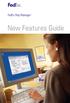 New Features Guide New Features Guide Version 2420 The information contained in this New Features Guide is confidential and proprietary to FedEx. No part of this New Features Guide may be distributed
New Features Guide New Features Guide Version 2420 The information contained in this New Features Guide is confidential and proprietary to FedEx. No part of this New Features Guide may be distributed
FedEx Ship Manager Software. Installation Guide
 FedEx Ship Manager Software Installation Guide Before you start Check here to see that your PC has what it needs to run FedEx Ship Manager Software: Minimum System and Hardware Requirements Intel Pentium
FedEx Ship Manager Software Installation Guide Before you start Check here to see that your PC has what it needs to run FedEx Ship Manager Software: Minimum System and Hardware Requirements Intel Pentium
FedEx Ship Manager Software. New Features Guide. Version 2800
 FedEx Ship Manager Software New Features Guide Version 2800 FedEx Ship Manager Software New Features Guide Version 2800 The information contained in this New Features guide is confidential and proprietary
FedEx Ship Manager Software New Features Guide Version 2800 FedEx Ship Manager Software New Features Guide Version 2800 The information contained in this New Features guide is confidential and proprietary
FedEx Ship Manager Software. New Features Guide. Version 2700
 FedEx Ship Manager Software New Features Guide Version 2700 FedEx Ship Manager New Software Features Guide Version 2700 The information contained in this New Features guide is confidential and proprietary
FedEx Ship Manager Software New Features Guide Version 2700 FedEx Ship Manager New Software Features Guide Version 2700 The information contained in this New Features guide is confidential and proprietary
Front. Back. Introduction
 Recipient ID: Acct #: XYZ If you are shipping more than one package to this recipient, go to step on the Multiple-Piece Shipment tab. If you are shipping an international document, go to the International
Recipient ID: Acct #: XYZ If you are shipping more than one package to this recipient, go to step on the Multiple-Piece Shipment tab. If you are shipping an international document, go to the International
FedEx Ship Manager Software
 FedEx Ship Manager Software Installation and User Guide For Windows 2000 and higher (except for Windows Me) Notices FedEx Ship Manager Software and all manuals and related documentation are proprietary
FedEx Ship Manager Software Installation and User Guide For Windows 2000 and higher (except for Windows Me) Notices FedEx Ship Manager Software and all manuals and related documentation are proprietary
FedEx /E&I Contract FAQ s
 FedEx /E&I Contract FAQ s Getting Started Q. Where can I view the FedEx rate schedules and details of this program? A. First, go to the E&I Cooperative website; www.eandi.org Once there, enter your Log
FedEx /E&I Contract FAQ s Getting Started Q. Where can I view the FedEx rate schedules and details of this program? A. First, go to the E&I Cooperative website; www.eandi.org Once there, enter your Log
FedEx Ship Manager. New Features. Version 2320
 FedEx Ship Manager Version 2320 Support Information FedEx Ship Manager Installation During the installation, turn off any virus protection or firewall programs on your PC. These programs may interfere
FedEx Ship Manager Version 2320 Support Information FedEx Ship Manager Installation During the installation, turn off any virus protection or firewall programs on your PC. These programs may interfere
FedEx Ship Manager. FedEx Transborder Distribution FedEx International DirectDistribution Surface Solutions. User Guide
 FedEx Ship Manager TM FedEx Transborder Distribution FedEx International DirectDistribution Surface Solutions User Guide Table of Contents FedEx Transborder Distribution FedEx International DirectDistribution
FedEx Ship Manager TM FedEx Transborder Distribution FedEx International DirectDistribution Surface Solutions User Guide Table of Contents FedEx Transborder Distribution FedEx International DirectDistribution
FEDEX DESKTOP CUSTOMER TOOLS USER GUIDE
 FEDEX DESKTOP CUSTOMER TOOLS USER GUIDE Revision No. 2.1 Last Revised August 2, 2011 Copyright 2011, FedEx. All rights reserved. No portion of this document may be copied, displayed, reproduced or used
FEDEX DESKTOP CUSTOMER TOOLS USER GUIDE Revision No. 2.1 Last Revised August 2, 2011 Copyright 2011, FedEx. All rights reserved. No portion of this document may be copied, displayed, reproduced or used
Vodafone Text Centre User Guide for Microsoft Outlook
 Vodafone Text Centre User Guide for Microsoft Outlook 1 Contents Introduction 1 System requirements 2 Installation 3 The installation guide 3 First use 5 Send a message 8 Select recipient 8 Enter the message
Vodafone Text Centre User Guide for Microsoft Outlook 1 Contents Introduction 1 System requirements 2 Installation 3 The installation guide 3 First use 5 Send a message 8 Select recipient 8 Enter the message
FedEx Ship Manager Software. New Features Guide. Version 3000. New Features Guide v.3000
 FedEx Ship Manager Software New Features Guide Version 3000 New Features Guide v.3000 Welcome Congratulations! You are one of the first customers to take advantage of the newest version of FedEx Ship Manager
FedEx Ship Manager Software New Features Guide Version 3000 New Features Guide v.3000 Welcome Congratulations! You are one of the first customers to take advantage of the newest version of FedEx Ship Manager
User Guide. Version 2700
 User Guide Version 2700 Welcome! Whether you are new to FedEx Ship Manager Software or have been using it for years, you ll appreciate that this latest version has been designed to help you process shipments
User Guide Version 2700 Welcome! Whether you are new to FedEx Ship Manager Software or have been using it for years, you ll appreciate that this latest version has been designed to help you process shipments
FedEx Ship Manager Software User Guide. Version 2800
 User Guide Version 2800 Welcome! Whether you are new to FedEx Ship Manager Software or have been using it for years, you ll appreciate that this latest version has been designed to help you process shipments
User Guide Version 2800 Welcome! Whether you are new to FedEx Ship Manager Software or have been using it for years, you ll appreciate that this latest version has been designed to help you process shipments
Installing the Microsoft Network Driver Interface
 Installing the Microsoft Network Driver Interface Overview This guide explains how to install the PictureTel Live200 Microsoft Network Driver Interface (NDIS) software you have downloaded from PictureTel's
Installing the Microsoft Network Driver Interface Overview This guide explains how to install the PictureTel Live200 Microsoft Network Driver Interface (NDIS) software you have downloaded from PictureTel's
STATISTICA VERSION 9 STATISTICA ENTERPRISE INSTALLATION INSTRUCTIONS FOR USE WITH TERMINAL SERVER
 Notes: STATISTICA VERSION 9 STATISTICA ENTERPRISE INSTALLATION INSTRUCTIONS FOR USE WITH TERMINAL SERVER 1. These instructions focus on installation on Windows Terminal Server (WTS), but are applicable
Notes: STATISTICA VERSION 9 STATISTICA ENTERPRISE INSTALLATION INSTRUCTIONS FOR USE WITH TERMINAL SERVER 1. These instructions focus on installation on Windows Terminal Server (WTS), but are applicable
New Features Guide Version 2600
 New Features Guide Version 2600 New Features Guide Version 2600 The information contained in this New Features guide is confidential and proprietary to FedEx. No part of this New Features guide may be
New Features Guide Version 2600 New Features Guide Version 2600 The information contained in this New Features guide is confidential and proprietary to FedEx. No part of this New Features guide may be
MGC WebCommander Web Server Manager
 MGC WebCommander Web Server Manager Installation and Configuration Guide Version 8.0 Copyright 2006 Polycom, Inc. All Rights Reserved Catalog No. DOC2138B Version 8.0 Proprietary and Confidential The information
MGC WebCommander Web Server Manager Installation and Configuration Guide Version 8.0 Copyright 2006 Polycom, Inc. All Rights Reserved Catalog No. DOC2138B Version 8.0 Proprietary and Confidential The information
Lotus Notes 6.x Client Installation Guide for Windows. Information Technology Services. CSULB
 The goal of this document This document was created by the Information Technology Services department to assist the Lotus Notes Coordinators in the successful installation of Lotus Notes release 6 (R6)
The goal of this document This document was created by the Information Technology Services department to assist the Lotus Notes Coordinators in the successful installation of Lotus Notes release 6 (R6)
Routing Instructions for all Gateway CDI Small Package Suppliers
 ATTN: SUBJECT: Shipping Manager Routing Instructions for all Gateway CDI Small Package Suppliers DATE: July 2010 In an effort to streamline shipping activity, Gateway CDI has chosen FedEx as our primary
ATTN: SUBJECT: Shipping Manager Routing Instructions for all Gateway CDI Small Package Suppliers DATE: July 2010 In an effort to streamline shipping activity, Gateway CDI has chosen FedEx as our primary
Software New Features Guide. Version 2500
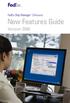 Software New Features Guide Version 2500 Software New Features Guide Version 2500 The information contained in this New Features Guide is confidential and proprietary to FedEx. No part of this New Features
Software New Features Guide Version 2500 Software New Features Guide Version 2500 The information contained in this New Features Guide is confidential and proprietary to FedEx. No part of this New Features
Meridian 1 Meridian 1 Attendant PC LAN Interface Installation Guide
 Meridian 1 Meridian 1 Attendant PC LAN Interface Installation Guide Document Number: P0874391 Document Release: Standard 1.00 Date: November 1997 Year Publish FCC TM 1997 All rights reserved Printed in
Meridian 1 Meridian 1 Attendant PC LAN Interface Installation Guide Document Number: P0874391 Document Release: Standard 1.00 Date: November 1997 Year Publish FCC TM 1997 All rights reserved Printed in
Trend ScanMail. for Microsoft Exchange. Quick Start Guide
 Trend ScanMail for Microsoft Exchange Quick Start Guide Trend ScanMail for Microsoft Exchange ScanMail for Exchange This Quick Start Guide provides a step-by-step guide to installing ScanMail for Exchange,
Trend ScanMail for Microsoft Exchange Quick Start Guide Trend ScanMail for Microsoft Exchange ScanMail for Exchange This Quick Start Guide provides a step-by-step guide to installing ScanMail for Exchange,
Topaz Installation Sheet
 Topaz Installation Sheet P/N 460924001E ISS 08FEB12 Content Introduction... 3 Recommended minimum requirements... 3 Setup for Internet Explorer:... 4 Topaz installation... 10 Technical support... 14 Copyright
Topaz Installation Sheet P/N 460924001E ISS 08FEB12 Content Introduction... 3 Recommended minimum requirements... 3 Setup for Internet Explorer:... 4 Topaz installation... 10 Technical support... 14 Copyright
CentreWare Internet Services Setup and User Guide. Version 2.0
 CentreWare Internet Services Setup and User Guide Version 2.0 Xerox Corporation Copyright 1999 by Xerox Corporation. All rights reserved. XEROX, The Document Company, the digital X logo, CentreWare, and
CentreWare Internet Services Setup and User Guide Version 2.0 Xerox Corporation Copyright 1999 by Xerox Corporation. All rights reserved. XEROX, The Document Company, the digital X logo, CentreWare, and
Installation and Configuration of VPN Software
 Installation and Configuration of VPN Software for Remote Spat Systems These instructions help you install AT&T Global Services and VPN Client (Extranet Access) software on your Windows computer for accessing
Installation and Configuration of VPN Software for Remote Spat Systems These instructions help you install AT&T Global Services and VPN Client (Extranet Access) software on your Windows computer for accessing
Reporting for Contact Center Setup and Operations Guide. BCM Contact Center
 Reporting for Contact Center Setup and Operations Guide BCM Contact Center Document Number: NN40040-302 Document Status: Standard Document Version: 04.00 Part Code: N0060637 Date: June 2006 Copyright 2005
Reporting for Contact Center Setup and Operations Guide BCM Contact Center Document Number: NN40040-302 Document Status: Standard Document Version: 04.00 Part Code: N0060637 Date: June 2006 Copyright 2005
Installation Instruction STATISTICA Enterprise Server
 Installation Instruction STATISTICA Enterprise Server Notes: ❶ The installation of STATISTICA Enterprise Server entails two parts: a) a server installation, and b) workstation installations on each of
Installation Instruction STATISTICA Enterprise Server Notes: ❶ The installation of STATISTICA Enterprise Server entails two parts: a) a server installation, and b) workstation installations on each of
Windows 95, Windows 98, Windows NT 4.0, Windows 2000, or Windows XP. Pentium PC Minimum RAM: 16 MB RAM Windows 95, Windows 98;32 MB RAM Windows NT 4.
 Principia Network Installation Instructions Network Installation Requirements Windows 95, Windows 98, Windows NT 4.0, Windows 2000, or Windows XP Pentium PC Minimum RAM: 16 MB RAM Windows 95, Windows 98;32
Principia Network Installation Instructions Network Installation Requirements Windows 95, Windows 98, Windows NT 4.0, Windows 2000, or Windows XP Pentium PC Minimum RAM: 16 MB RAM Windows 95, Windows 98;32
Network Scanner Tool R3.1. User s Guide Version 3.0.04
 Network Scanner Tool R3.1 User s Guide Version 3.0.04 Copyright 2000-2004 by Sharp Corporation. All rights reserved. Reproduction, adaptation or translation without prior written permission is prohibited,
Network Scanner Tool R3.1 User s Guide Version 3.0.04 Copyright 2000-2004 by Sharp Corporation. All rights reserved. Reproduction, adaptation or translation without prior written permission is prohibited,
Batch Eligibility Long Term Care claims
 Hewlett Packard Enterprise Provider Electronic Solutions software lets Connecticut Medical Assistance Program providers verify patient s eligibility and submit and correct claims for services all electronically.
Hewlett Packard Enterprise Provider Electronic Solutions software lets Connecticut Medical Assistance Program providers verify patient s eligibility and submit and correct claims for services all electronically.
Installation Instruction STATISTICA Enterprise Small Business
 Installation Instruction STATISTICA Enterprise Small Business Notes: ❶ The installation of STATISTICA Enterprise Small Business entails two parts: a) a server installation, and b) workstation installations
Installation Instruction STATISTICA Enterprise Small Business Notes: ❶ The installation of STATISTICA Enterprise Small Business entails two parts: a) a server installation, and b) workstation installations
Attachment E ACCESSING THE FCC NETWORK USING WINDOWS 95/98 FOR ULS FILING
 Attachment E ACCESSING THE FCC NETWORK USING WINDOWS 95/98 FOR ULS FILING This attachment describes how to use Windows 95/98 Dial-Up Networking to establish a direct connection from your PC to the FCC
Attachment E ACCESSING THE FCC NETWORK USING WINDOWS 95/98 FOR ULS FILING This attachment describes how to use Windows 95/98 Dial-Up Networking to establish a direct connection from your PC to the FCC
Printer Support Guide. FedEx Ship Manager Software
 Printer Support Guide FedEx Ship Manager Software Printer FAQs Installing Printer Drivers How do I download and install the Zebra printer drivers? To download and install the current Zebra printer drivers
Printer Support Guide FedEx Ship Manager Software Printer FAQs Installing Printer Drivers How do I download and install the Zebra printer drivers? To download and install the current Zebra printer drivers
PopupProtect User Guide
 Having the power to block or allow popup and popunder advertising www.contentwatch.com 2004 All rights reserved. 2369 West Orton Circle, Salt Lake City, UT 84119 Table of Contents Welcome and Installation
Having the power to block or allow popup and popunder advertising www.contentwatch.com 2004 All rights reserved. 2369 West Orton Circle, Salt Lake City, UT 84119 Table of Contents Welcome and Installation
FedEx Billing Online User Guide
 FedEx Billing Online User Guide Introduction FedEx Billing Online allows you to efficiently manage and pay your FedEx invoices online. It s free, easy and secure. FedEx Billing Online helps you streamline
FedEx Billing Online User Guide Introduction FedEx Billing Online allows you to efficiently manage and pay your FedEx invoices online. It s free, easy and secure. FedEx Billing Online helps you streamline
Esi-Mail. Setup and User s Guide. Visit http://www.esiusers.com for up-to-date help. 0450-0479 Rev. A
 Esi-Mail Setup and User s Guide 0450-0479 Rev. A Visit http://www.esiusers.com for up-to-date help. Table of contents Introduction... 1 About this guide... 1 System requirements... 2 ESI hardware requirements...
Esi-Mail Setup and User s Guide 0450-0479 Rev. A Visit http://www.esiusers.com for up-to-date help. Table of contents Introduction... 1 About this guide... 1 System requirements... 2 ESI hardware requirements...
FedEx Billing Online User Guide
 FedEx Billing Online User Guide Introduction FedEx Billing Online allows you to efficiently manage and pay your FedEx invoices online. It s free, easy and secure. FedEx Billing Online helps you streamline
FedEx Billing Online User Guide Introduction FedEx Billing Online allows you to efficiently manage and pay your FedEx invoices online. It s free, easy and secure. FedEx Billing Online helps you streamline
Client Program Installation Guide
 Siku Quanshu (Wenyuange Edition) Online Subscription Services Client Program Installation Guide 1. System Requirements The minimum requirements of the Siku Quanshu (Wenyuange Edition) Online Subscription
Siku Quanshu (Wenyuange Edition) Online Subscription Services Client Program Installation Guide 1. System Requirements The minimum requirements of the Siku Quanshu (Wenyuange Edition) Online Subscription
Installation and Configuration Guide
 FedEx Ship Manager Server v 10.6.1 Installation and Configuration Guide Legal and Copyright Notices Payment You must remit payment in accordance with the FedEx Service Guide, tariff, service agreement
FedEx Ship Manager Server v 10.6.1 Installation and Configuration Guide Legal and Copyright Notices Payment You must remit payment in accordance with the FedEx Service Guide, tariff, service agreement
Server & Workstation Installation of Client Profiles for Windows
 C ase Manag e m e n t by C l i e n t P rofiles Server & Workstation Installation of Client Profiles for Windows T E C H N O L O G Y F O R T H E B U S I N E S S O F L A W General Notes to Prepare for Installing
C ase Manag e m e n t by C l i e n t P rofiles Server & Workstation Installation of Client Profiles for Windows T E C H N O L O G Y F O R T H E B U S I N E S S O F L A W General Notes to Prepare for Installing
How To Set Up A Xerox Econcierge Powered By Xerx Account
 Xerox econcierge Account Setup Guide Xerox econcierge Account Setup Guide The free Xerox econcierge service provides the quickest, easiest way for your customers to order printer supplies for all their
Xerox econcierge Account Setup Guide Xerox econcierge Account Setup Guide The free Xerox econcierge service provides the quickest, easiest way for your customers to order printer supplies for all their
Dell Statistica 13.0. Statistica Enterprise Installation Instructions
 Dell Statistica 13.0 2015 Dell Inc. ALL RIGHTS RESERVED. This guide contains proprietary information protected by copyright. The software described in this guide is furnished under a software license or
Dell Statistica 13.0 2015 Dell Inc. ALL RIGHTS RESERVED. This guide contains proprietary information protected by copyright. The software described in this guide is furnished under a software license or
SharpdeskTM R3.1. Installation Guide Version 3.1.01
 SharpdeskTM R3.1 Installation Guide Version 3.1.01 1 Copyright 2000-2004 by Sharp Corporation. All rights reserved. Reproduction, adaptation or translation without prior written permission is prohibited,
SharpdeskTM R3.1 Installation Guide Version 3.1.01 1 Copyright 2000-2004 by Sharp Corporation. All rights reserved. Reproduction, adaptation or translation without prior written permission is prohibited,
Getting Started with WebEx Access Anywhere
 Getting Started with WebEx Access Anywhere This guide provides basic instructions to help you start using WebEx Access Anywhere quickly. This guide assumes that you have a user account on your meeting
Getting Started with WebEx Access Anywhere This guide provides basic instructions to help you start using WebEx Access Anywhere quickly. This guide assumes that you have a user account on your meeting
User Guide. Laplink Software, Inc. User Guide MN-LLE-EN-05 (REV. 2/2010) h t t p : / / w w w. l a p l i n k. c o m / h e l p
 1 Laplink Software, Inc. Customer Service/Technical Support: Web: http://www.laplink.com/help E-mail: CustomerService@laplink.com User Guide Laplink Software, Inc. 14335 NE 24th Street, Suite 201 Bellevue,
1 Laplink Software, Inc. Customer Service/Technical Support: Web: http://www.laplink.com/help E-mail: CustomerService@laplink.com User Guide Laplink Software, Inc. 14335 NE 24th Street, Suite 201 Bellevue,
aramex.com User Guide
 aramex.com User Guide Contents About aramex.com... 3 Registering on aramex.com... 6 Managing My Profile... 9 The Address Book... 11 Customer Support... 12 Tracking My Shipments... 18 Schedule a Pickup...
aramex.com User Guide Contents About aramex.com... 3 Registering on aramex.com... 6 Managing My Profile... 9 The Address Book... 11 Customer Support... 12 Tracking My Shipments... 18 Schedule a Pickup...
STATISTICA VERSION 12 STATISTICA ENTERPRISE SMALL BUSINESS INSTALLATION INSTRUCTIONS
 STATISTICA VERSION 12 STATISTICA ENTERPRISE SMALL BUSINESS INSTALLATION INSTRUCTIONS Notes 1. The installation of STATISTICA Enterprise Small Business entails two parts: a) a server installation, and b)
STATISTICA VERSION 12 STATISTICA ENTERPRISE SMALL BUSINESS INSTALLATION INSTRUCTIONS Notes 1. The installation of STATISTICA Enterprise Small Business entails two parts: a) a server installation, and b)
CallPilot. Release 2.0. My CallPilot User Guide
 TM CallPilot. Release 2.0 My CallPilot User Guide Contents Welcome to My CallPilot................................3 Getting started........................................4 Logging in...........................................5
TM CallPilot. Release 2.0 My CallPilot User Guide Contents Welcome to My CallPilot................................3 Getting started........................................4 Logging in...........................................5
ExpressShipper User Guide
 ExpressShipper Quick User Guide ExpressShipper Section 0 Page 1 of 1 Section 1: Structure of the User Guide In this section This section contains the following topics: Topic See Page What is the purpose
ExpressShipper Quick User Guide ExpressShipper Section 0 Page 1 of 1 Section 1: Structure of the User Guide In this section This section contains the following topics: Topic See Page What is the purpose
Software. User Guide
 Software User Guide Welcome! Whether you are new to FedEx Ship Manager Software or have been using it for years, you ll appreciate that this latest version has been designed to help you process shipments
Software User Guide Welcome! Whether you are new to FedEx Ship Manager Software or have been using it for years, you ll appreciate that this latest version has been designed to help you process shipments
Empowered by Innovation. Setting Up and Using Fax Mail. P/N 1770087 July 2006 Printed in U.S.A.
 Empowered by Innovation Setting Up and Using Fax Mail P/N 1770087 July 2006 Printed in U.S.A. This manual has been developed by NEC Unified Solutions, Inc. It is intended for the use of its customers and
Empowered by Innovation Setting Up and Using Fax Mail P/N 1770087 July 2006 Printed in U.S.A. This manual has been developed by NEC Unified Solutions, Inc. It is intended for the use of its customers and
FedEx Freight Guide. FedEx Ship Manager Software
 FedEx Freight Guide FedEx Ship Manager Software Overview FedEx Freight is changing the LTL (less-than-truckload) industry by making it easy to ship fast-transit and economical freight within one streamlined
FedEx Freight Guide FedEx Ship Manager Software Overview FedEx Freight is changing the LTL (less-than-truckload) industry by making it easy to ship fast-transit and economical freight within one streamlined
Installation / Migration Guide for Windows 2000/2003 Servers
 PSQL v9 SP1 (9.1) & Installation / Migration Guide for Windows 2000/2003 Servers Ebix, Inc. Corporate Headquarters Concourse Parkway, Suite 3200 Atlanta, GA 30328 USA Phone: 678-281-2020 Fax: 678-281-2019
PSQL v9 SP1 (9.1) & Installation / Migration Guide for Windows 2000/2003 Servers Ebix, Inc. Corporate Headquarters Concourse Parkway, Suite 3200 Atlanta, GA 30328 USA Phone: 678-281-2020 Fax: 678-281-2019
Introduction 1-1 Installing FAS 500 Asset Accounting the First Time 2-1 Installing FAS 500 Asset Accounting: Upgrading from a Prior Version 3-1
 Contents 1. Introduction 1-1 Supported Operating Environments................ 1-1 System Requirements............................. 1-2 Security Requirements........................ 1-3 Installing Server
Contents 1. Introduction 1-1 Supported Operating Environments................ 1-1 System Requirements............................. 1-2 Security Requirements........................ 1-3 Installing Server
Tufts VPN Client User Guide for Windows
 Tufts VPN Client User Guide for Windows Introduction The Tufts Virtual Private Network (VPN) implementation is a service that is provided to the faculty and staff of Tufts University to enable secure access
Tufts VPN Client User Guide for Windows Introduction The Tufts Virtual Private Network (VPN) implementation is a service that is provided to the faculty and staff of Tufts University to enable secure access
Magaya Software Installation Guide
 Magaya Software Installation Guide MAGAYA SOFTWARE INSTALLATION GUIDE INTRODUCTION Introduction This installation guide explains the system requirements for installing any Magaya software, the steps to
Magaya Software Installation Guide MAGAYA SOFTWARE INSTALLATION GUIDE INTRODUCTION Introduction This installation guide explains the system requirements for installing any Magaya software, the steps to
BillQuick Agent 2010 Getting Started Guide
 Time Billing and Project Management Software Built With Your Industry Knowledge BillQuick Agent 2010 Getting Started Guide BQE Software, Inc. 2601 Airport Drive Suite 380 Torrance CA 90505 Support: (310)
Time Billing and Project Management Software Built With Your Industry Knowledge BillQuick Agent 2010 Getting Started Guide BQE Software, Inc. 2601 Airport Drive Suite 380 Torrance CA 90505 Support: (310)
STATISTICA VERSION 11 CONCURRENT NETWORK LICENSE WITH BORROWING INSTALLATION INSTRUCTIONS
 data analysis data mining quality improvement web-based analytics Notes STATISTICA VERSION 11 CONCURRENT NETWORK LICENSE WITH BORROWING INSTALLATION INSTRUCTIONS 1. The installation of the Concurrent network
data analysis data mining quality improvement web-based analytics Notes STATISTICA VERSION 11 CONCURRENT NETWORK LICENSE WITH BORROWING INSTALLATION INSTRUCTIONS 1. The installation of the Concurrent network
Value-Added and UPS Returns SM Services Rates
 Domestic Value-Added and UPS Returns SM Services Rates Value-Added Services Service Rate Automatic Daily Pickup: Weekly Service Charge Weekly Billed Revenue: $0.00-$14.99 $16.00 $15.00-$59.99 $11.00 $60.00
Domestic Value-Added and UPS Returns SM Services Rates Value-Added Services Service Rate Automatic Daily Pickup: Weekly Service Charge Weekly Billed Revenue: $0.00-$14.99 $16.00 $15.00-$59.99 $11.00 $60.00
Enterprise Site Manager (ESM) & Administrator Console Installation / Uninstall
 Enterprise Site Manager (ESM) & Administrator Console Installation / Uninstall July 2013 For further information visit our support page: www.pearsonwbl.edexcel.com/our-support 1 Contents Please note clicking
Enterprise Site Manager (ESM) & Administrator Console Installation / Uninstall July 2013 For further information visit our support page: www.pearsonwbl.edexcel.com/our-support 1 Contents Please note clicking
F-Secure Messaging Security Gateway. Deployment Guide
 F-Secure Messaging Security Gateway Deployment Guide TOC F-Secure Messaging Security Gateway Contents Chapter 1: Deploying F-Secure Messaging Security Gateway...3 1.1 The typical product deployment model...4
F-Secure Messaging Security Gateway Deployment Guide TOC F-Secure Messaging Security Gateway Contents Chapter 1: Deploying F-Secure Messaging Security Gateway...3 1.1 The typical product deployment model...4
STATISTICA VERSION 10 STATISTICA ENTERPRISE SERVER INSTALLATION INSTRUCTIONS
 Notes: STATISTICA VERSION 10 STATISTICA ENTERPRISE SERVER INSTALLATION INSTRUCTIONS 1. The installation of the STATISTICA Enterprise Server entails two parts: a) a server installation, and b) workstation
Notes: STATISTICA VERSION 10 STATISTICA ENTERPRISE SERVER INSTALLATION INSTRUCTIONS 1. The installation of the STATISTICA Enterprise Server entails two parts: a) a server installation, and b) workstation
User Manual Version 15.1
 Users Manual Version 15.1 Table of Contents 1. Getting Started... 1-1 Ordering Copies of the iq software... 1-1 Installing the iq software... 1-1 Getting Support... 1-1 Contact the iq Help Line......1-1
Users Manual Version 15.1 Table of Contents 1. Getting Started... 1-1 Ordering Copies of the iq software... 1-1 Installing the iq software... 1-1 Getting Support... 1-1 Contact the iq Help Line......1-1
How to transfer your Recipient Address Book from FedEx Ship Manager at fedex.ca to FedEx Ship Manager Software
 How to transfer your Recipient Address Book from FedEx Ship Manager at fedex.ca to FedEx Ship Manager Software There are three phases to completing the transfer process. Phase I Phase II Phase III Export
How to transfer your Recipient Address Book from FedEx Ship Manager at fedex.ca to FedEx Ship Manager Software There are three phases to completing the transfer process. Phase I Phase II Phase III Export
Lepide Active Directory Self Service. Installation Guide. Lepide Active Directory Self Service Tool. Lepide Software Private Limited Page 1
 Installation Guide Lepide Active Directory Self Service Tool Lepide Software Private Limited Page 1 Lepide Software Private Limited, All Rights Reserved This User Guide and documentation is copyright of
Installation Guide Lepide Active Directory Self Service Tool Lepide Software Private Limited Page 1 Lepide Software Private Limited, All Rights Reserved This User Guide and documentation is copyright of
Reporting for Call Center Set Up and Operations Guide
 Reporting for Call Center Set Up and Operations Guide www.nortelnetworks.com 2004 Nortel Networks P1012912 Issue 02 (05) Table of Contents Change History...1 How to Use This Guide...2 Introduction...2
Reporting for Call Center Set Up and Operations Guide www.nortelnetworks.com 2004 Nortel Networks P1012912 Issue 02 (05) Table of Contents Change History...1 How to Use This Guide...2 Introduction...2
TANDBERG MANAGEMENT SUITE 10.0
 TANDBERG MANAGEMENT SUITE 10.0 Installation Manual Getting Started D12786 Rev.16 This document is not to be reproduced in whole or in part without permission in writing from: Contents INTRODUCTION 3 REQUIREMENTS
TANDBERG MANAGEMENT SUITE 10.0 Installation Manual Getting Started D12786 Rev.16 This document is not to be reproduced in whole or in part without permission in writing from: Contents INTRODUCTION 3 REQUIREMENTS
Dialing up with Windows 95
 L.A. Bridge Win95 Dialup Page: 1 System Requirements Dialing up with Windows 95 These instructions will work with most Windows 95 compatible computers, using the Microsoft dialer software. Most versions
L.A. Bridge Win95 Dialup Page: 1 System Requirements Dialing up with Windows 95 These instructions will work with most Windows 95 compatible computers, using the Microsoft dialer software. Most versions
Vodafone PC SMS 2010. (Software version 4.7.1) User Manual
 Vodafone PC SMS 2010 (Software version 4.7.1) User Manual July 19, 2010 Table of contents 1. Introduction...4 1.1 System Requirements... 4 1.2 Reply-to-Inbox... 4 1.3 What s new?... 4 2. Installation...6
Vodafone PC SMS 2010 (Software version 4.7.1) User Manual July 19, 2010 Table of contents 1. Introduction...4 1.1 System Requirements... 4 1.2 Reply-to-Inbox... 4 1.3 What s new?... 4 2. Installation...6
SonicWALL Global Management System Installation Guide Entry Edition. Version 2.1
 SonicWALL Global Management System Installation Guide Entry Edition Version 2.1 Copyright Information 2001 SonicWALL, Inc. All rights reserved. Under the copyright laws, this manual or the software described
SonicWALL Global Management System Installation Guide Entry Edition Version 2.1 Copyright Information 2001 SonicWALL, Inc. All rights reserved. Under the copyright laws, this manual or the software described
Guide to Setting up Internet Connection Sharing for Windows
 Guide to Setting up Internet Connection Sharing for Windows Document Date: December 20, 2005 Document Version: Version: 1.0 Disclaimer: Please note that this document is provided on an as is where is basis
Guide to Setting up Internet Connection Sharing for Windows Document Date: December 20, 2005 Document Version: Version: 1.0 Disclaimer: Please note that this document is provided on an as is where is basis
User Guide. Version 3.0 April 2006
 User Guide Version 3.0 April 2006 2006 Obvious Solutions Inc. All rights reserved. Dabra and Dabra Network are trademarks of Obvious Solutions Inc. All other trademarks owned by their respective trademark
User Guide Version 3.0 April 2006 2006 Obvious Solutions Inc. All rights reserved. Dabra and Dabra Network are trademarks of Obvious Solutions Inc. All other trademarks owned by their respective trademark
UPS WorldShip Install on a Workgroup Remote
 PRE-INSTALLATION INSTRUCTIONS: Install UPS WorldShip on the Workgroup Admin. Temporarily disable any virus scan software that you may have installed. Request access to the network share drive created by
PRE-INSTALLATION INSTRUCTIONS: Install UPS WorldShip on the Workgroup Admin. Temporarily disable any virus scan software that you may have installed. Request access to the network share drive created by
Contents. Hardware Configuration... 27 Uninstalling Shortcuts Black...29
 Contents Getting Started...1 Check your Computer meets the Minimum Requirements... 1 Ensure your Computer is Running in Normal Sized Fonts... 7 Ensure your Regional Settings are Correct... 9 Reboot your
Contents Getting Started...1 Check your Computer meets the Minimum Requirements... 1 Ensure your Computer is Running in Normal Sized Fonts... 7 Ensure your Regional Settings are Correct... 9 Reboot your
Windows 2003 Server Installation Guide
 Windows 2003 Server Installation Guide Revision 2.0 April 14, 2011 Licenses This manual is the exclusive property of Prometric, Inc. This manual is licensed for use with restrictions to authorized centers
Windows 2003 Server Installation Guide Revision 2.0 April 14, 2011 Licenses This manual is the exclusive property of Prometric, Inc. This manual is licensed for use with restrictions to authorized centers
Upgrading from Call Center Reporting to Reporting for Contact Center. BCM Contact Center
 Upgrading from Call Center Reporting to Reporting for Contact Center BCM Contact Center Document Number: NN40010-400 Document Status: Standard Document Version: 02.00 Date: June 2006 Copyright Nortel Networks
Upgrading from Call Center Reporting to Reporting for Contact Center BCM Contact Center Document Number: NN40010-400 Document Status: Standard Document Version: 02.00 Date: June 2006 Copyright Nortel Networks
DOMESTIC TRANSPORTATION ROUTING UPDATE PLEASE READ CAREFULLY
 April 1, 2011 2011 UPDATES DOMESTIC TRANSPORTATION ROUTING UPDATE PLEASE READ CAREFULLY ATTN: Traffic Manager/Logistics Manager/Shipping Department SUBJECT: ArcelorMittal USA LLC Shipping Instructions
April 1, 2011 2011 UPDATES DOMESTIC TRANSPORTATION ROUTING UPDATE PLEASE READ CAREFULLY ATTN: Traffic Manager/Logistics Manager/Shipping Department SUBJECT: ArcelorMittal USA LLC Shipping Instructions
Omtool Server Monitor administrator guide
 Omtool Server Monitor administrator guide May 29, 2008 (4.0342-AA) Omtool, Ltd. 6 Riverside Drive Andover, MA 01810 Phone: +1/1 978 327 5700 Toll-free in the US: +1/1 800 886 7845 Fax: +1/1 978 659 1300
Omtool Server Monitor administrator guide May 29, 2008 (4.0342-AA) Omtool, Ltd. 6 Riverside Drive Andover, MA 01810 Phone: +1/1 978 327 5700 Toll-free in the US: +1/1 800 886 7845 Fax: +1/1 978 659 1300
Software Installation Procedure (MS Windows)
 Software Installation Procedure (MS Windows) E9970-96005 Rev. A 02/2004 (3070 05.30p 0603 WN) In this guide... Introduction, 1 Agilent 3070 Tech Support Web Site, 2 Time for Installation, 2 PC Specifications
Software Installation Procedure (MS Windows) E9970-96005 Rev. A 02/2004 (3070 05.30p 0603 WN) In this guide... Introduction, 1 Agilent 3070 Tech Support Web Site, 2 Time for Installation, 2 PC Specifications
Data-Tracker PLUS and Data-Viewer PLUS Software User s Guide
 Data-Tracker PLUS and Data-Viewer PLUS Software User s Guide Version 1.1 Data-Tracker PLUS and Data-Viewer PLUS User s Guide Overview Data-Tracker PLUS is a software program designed and developed to interface
Data-Tracker PLUS and Data-Viewer PLUS Software User s Guide Version 1.1 Data-Tracker PLUS and Data-Viewer PLUS User s Guide Overview Data-Tracker PLUS is a software program designed and developed to interface
ExpressShipper UK User Guide
 ExpressShipper Quick User Guide ExpressShipper Section 0 Page 1 of 63 Section 1: Structure of the User Guide In this section This section contains the following topics: Topic See Page What is the purpose
ExpressShipper Quick User Guide ExpressShipper Section 0 Page 1 of 63 Section 1: Structure of the User Guide In this section This section contains the following topics: Topic See Page What is the purpose
User Manual. Onsight Management Suite Version 5.1. Another Innovation by Librestream
 User Manual Onsight Management Suite Version 5.1 Another Innovation by Librestream Doc #: 400075-06 May 2012 Information in this document is subject to change without notice. Reproduction in any manner
User Manual Onsight Management Suite Version 5.1 Another Innovation by Librestream Doc #: 400075-06 May 2012 Information in this document is subject to change without notice. Reproduction in any manner
Administrators Help Manual
 Administrators Help Manual Lepide Active Directory Self Service Lepide Software Private Limited Page 1 Administrators Help Manual for Active Directory Self-Service Lepide Active Directory Self Service
Administrators Help Manual Lepide Active Directory Self Service Lepide Software Private Limited Page 1 Administrators Help Manual for Active Directory Self-Service Lepide Active Directory Self Service
How To Set Up Total Recall Web On A Microsoft Memorybook 2.5.2.2 (For A Microtron)
 Total Recall Web Web Module Manual and Customer Quick Reference Guides COPYRIGHT NOTICE Copyright 1994-2009 by DHS Associates, Inc. All Rights Reserved. All TOTAL RECALL, TOTAL RECALL SQL, TOTAL RECALL
Total Recall Web Web Module Manual and Customer Quick Reference Guides COPYRIGHT NOTICE Copyright 1994-2009 by DHS Associates, Inc. All Rights Reserved. All TOTAL RECALL, TOTAL RECALL SQL, TOTAL RECALL
GUARD1 PLUS SE Administrator's Manual
 GUARD1 PLUS SE Administrator's Manual Version 4.4 30700 Bainbridge Road Solon, Ohio 44139 Phone 216-595-0890 Fax 216-595-0991 info@guard1.com www.guard1.com i 2010 TimeKeeping Systems, Inc. GUARD1 PLUS
GUARD1 PLUS SE Administrator's Manual Version 4.4 30700 Bainbridge Road Solon, Ohio 44139 Phone 216-595-0890 Fax 216-595-0991 info@guard1.com www.guard1.com i 2010 TimeKeeping Systems, Inc. GUARD1 PLUS
Ipswitch WS_FTP Server
 Ipswitch WS_FTP Server User s Guide Software Version 5.0 Ipswitch, Inc Ipswitch Inc. Web: http://www.ipswitch.com 10 Maguire Road Phone: 781.676.5700 Lexington, MA Fax: 781.676.5710 02421 Copyrights The
Ipswitch WS_FTP Server User s Guide Software Version 5.0 Ipswitch, Inc Ipswitch Inc. Web: http://www.ipswitch.com 10 Maguire Road Phone: 781.676.5700 Lexington, MA Fax: 781.676.5710 02421 Copyrights The
Installation and Program Essentials
 CS PROFESSIONAL SUITE ACCOUNTING PRODUCTS Installation and Program Essentials version 2010.x.x TL 22538 (5/25/10) Copyright Information Text copyright 1998 2010 by Thomson Reuters/Tax & Accounting. All
CS PROFESSIONAL SUITE ACCOUNTING PRODUCTS Installation and Program Essentials version 2010.x.x TL 22538 (5/25/10) Copyright Information Text copyright 1998 2010 by Thomson Reuters/Tax & Accounting. All
CANON FAX L360 SOFTWARE MANUAL
 CANON FAX L360 SOFTWARE MANUAL Before You Begin the Installation: a Checklist 2 To ensure a smooth and successful installation, take some time before you begin to plan and prepare for the installation
CANON FAX L360 SOFTWARE MANUAL Before You Begin the Installation: a Checklist 2 To ensure a smooth and successful installation, take some time before you begin to plan and prepare for the installation
AirStation VPN Setup Guide WZR-RS-G54
 AirStation VPN Setup Guide WZR-RS-G54 WZR-RS-G54 Introduction The WZR-RS-G54 s VPN services allows users to securely access their home or office network from anywhere in the world. All services available
AirStation VPN Setup Guide WZR-RS-G54 WZR-RS-G54 Introduction The WZR-RS-G54 s VPN services allows users to securely access their home or office network from anywhere in the world. All services available
FrontDesk Installation And Configuration
 Chapter 2 FrontDesk Installation And Configuration FrontDesk v4.1.25 FrontDesk Software Install Online Software Activation Installing State Related Databases Setting up a Workstation Internet Transfer
Chapter 2 FrontDesk Installation And Configuration FrontDesk v4.1.25 FrontDesk Software Install Online Software Activation Installing State Related Databases Setting up a Workstation Internet Transfer
Kaseya Server Instal ation User Guide June 6, 2008
 Kaseya Server Installation User Guide June 6, 2008 About Kaseya Kaseya is a global provider of IT automation software for IT Solution Providers and Public and Private Sector IT organizations. Kaseya's
Kaseya Server Installation User Guide June 6, 2008 About Kaseya Kaseya is a global provider of IT automation software for IT Solution Providers and Public and Private Sector IT organizations. Kaseya's
Version 7.3b April 15, 2003
 User s Guide Version 7.3b April 15, 2003 V-Technologies LLC 61 Mattatuck Heights Waterbury CT 06705 1989-2003 V-Technologies LLC All rights reserved. StarShip is a trademark of V-Technologies LLC. ph:
User s Guide Version 7.3b April 15, 2003 V-Technologies LLC 61 Mattatuck Heights Waterbury CT 06705 1989-2003 V-Technologies LLC All rights reserved. StarShip is a trademark of V-Technologies LLC. ph:
VPOP3 Your email post office Getting Started Guide
 VPOP3 Your email post office Getting Started Guide VPOP3 Getting Started Guide, version 2.1 1 Copyright Statement This manual is proprietary information of Paul Smith Computer Services and is not to be
VPOP3 Your email post office Getting Started Guide VPOP3 Getting Started Guide, version 2.1 1 Copyright Statement This manual is proprietary information of Paul Smith Computer Services and is not to be
Partner. Sage Pastel. Accounting. Installation Guide
 Sage Pastel Accounting Partner Installation Guide Sage Pastel: +27 11 304 3000 Sage Pastel Intl: +27 11 304 3400 www.pastel.co.za www.sagepastel.com info@pastel.co.za info@sagepastel.com Sage Pastel Accounting
Sage Pastel Accounting Partner Installation Guide Sage Pastel: +27 11 304 3000 Sage Pastel Intl: +27 11 304 3400 www.pastel.co.za www.sagepastel.com info@pastel.co.za info@sagepastel.com Sage Pastel Accounting
VERITAS Backup Exec 9.1 for Windows Servers Quick Installation Guide
 VERITAS Backup Exec 9.1 for Windows Servers Quick Installation Guide N109548 Disclaimer The information contained in this publication is subject to change without notice. VERITAS Software Corporation makes
VERITAS Backup Exec 9.1 for Windows Servers Quick Installation Guide N109548 Disclaimer The information contained in this publication is subject to change without notice. VERITAS Software Corporation makes
File Management Utility. T u t o r i a l
 File Management Utility T u t o r i a l Contents System Requirements... 2 Preparing Files for Transfer to GlobalMark... 2 Application Launch... 2 Printer Setup... 2 Communication Status... 4 Communication
File Management Utility T u t o r i a l Contents System Requirements... 2 Preparing Files for Transfer to GlobalMark... 2 Application Launch... 2 Printer Setup... 2 Communication Status... 4 Communication
FILE TRANSFER PROTOCOL (FTP) SITE
 FILE TRANSFER PROTOCOL (FTP) SITE Section 1 - SPIN System Overview As part of the digital plan submission process that Registries is currently implementing a File Transfer Protocol (FTP) site has been
FILE TRANSFER PROTOCOL (FTP) SITE Section 1 - SPIN System Overview As part of the digital plan submission process that Registries is currently implementing a File Transfer Protocol (FTP) site has been
