Formatting Theses and Papers using MS-Word
|
|
|
- Terence Gaines
- 7 years ago
- Views:
Transcription
1 Formatting Theses and Papers using MS-Word by: Charina Ong National University of Singapore
2 Table of Contents About the Workshop... i Workshop Objectives... i Session Prerequisites... i Working with Styles... 1 Applying Styles... 1 Modifying Styles... 1 Deleting Styles... 2 Clearing All Formatting... 3 Creating Multi-Level Style... 3 Customizing a Style... 5 Working with Breaks... 6 Inserting Page Break... 6 Inserting Section break... 7 Inserting Column Break... 7 Adding References... 8 Citations... 8 Bibliography... 8 Footnote and End Note... 8 Tables and Figures... 9 Labeling a Table... 9 Labeling a Figure... 9 Cross References Adding Headers and Footers Adding a Predefined Header or Footer Editing Header and Footer Generating Table of Contents Generating List of Tables, Figures, and Equations Converting Document to PDF Activity Sheet... ii
3 About the Workshop Any time a document exceeds a page or two in length, issues with formatting, layout and page numbering start to arise. This will greatly increase the chance of inconsistency especially when such content constantly gets updated. This workshop explores the best method to format theses, research papers and reports using the advanced publishing features and automated functions in MS-Word. Workshop Objectives By the end of this workshop, participants should be able to: Know the common features of MS-Word to produce a research paper Identify student's current practices in creating reports Introduce techniques to format theses, papers, and reports Apply proper pagination, styles, and automated Table of Contents Session Prerequisites In order to fully maximize the benefits of this workshop, participants are expected to have the following pre-requisite knowledge and skills: Formatting text and objects Basic Editing commands Familiarity with Office 2010 i
4 Working with Styles Styles allow you to quickly format your text and tables in a consistent way. They reduce the time it takes to format a document and the time spent making changes. By using a style, you can quickly and easily give your documents a consistent look. Styles allow you to apply complex formatting changes to text with a single click. In addition, styles offer an advantage when you revise document formats. When you change the formatting of a style, all paragraphs that are formatted with this style will automatically change to reflect the new formatting. Applying Styles You can apply a paragraph or a character style by selecting one from the Styles group. 1. Select the text you want to apply the style to. 2. From the Home tab, click on the arrow button in the Styles group. 3. When the cursor hovers over a style, a preview of the style appears in the selected text. 4. Click the style you want to apply. Modifying Styles When you modify a style, all the text that has been formatted with that style is updated to reflect the changes you have made. Suppose that you finish a 35-page report with many subheadings formatted with a style called Heading 1 which includes 20pt, bold, Calibri, and centered alignment. Now, you decided that the format should be smaller and justified left. Simply modify the style to reflect the new formatting and all the text using this style will change. To modify a style: 1. Access the Styles task pane. 2. Right click on the name of the style, and then select Modify. 3. In the Modify Style dialog box, make the desired changes, and click OK. 1
5 Deleting Styles When you delete a custom style, Word applies the Normal style to all paragraphs formatted with that style. If you delete a character style you created, Word removes the style formats from any text that you applied that character style to. 1. Access the Styles task pane. 2. In the Styles task pane, right click on the name of the style that you want to delete, and select Delete. A confirmation dialog box appears. 3. To delete the style, click Yes. To cancel without deleting the style, click No. 2
6 Clearing All Formatting There may be times when you want to clear all formatting from selected text or even an entire document. It may be that you are working with text from another source, or you just want to start fresh with unformatted text. To clear all format: 1. Access the Styles task pane. 2. Select the text you want to remove the formatting from. 3. In the Styles task pane, select Clear Formatting. All formatting is removed from the selected text. Creating Multi-Level Style Multilevel lists or outline numbered lists provide a way to present more detailed information using a list. Microsoft Word allows you to change the format of your heading titles to make them indented as the subsections get lower and lower in the levels. To create a multi-level style: 1. Highlight the main title, and choose Heading 1 from the Styles menu. 2. Type 1. beside the title and hit Enter key. Notice that it now becomes a number bullet. 3. From the Styles menu, right click on Heading 1 and choose Update Heading 1 to match selection. 3
7 4. Follow the same steps above to create multi levels for sub headings. Heading 1 Heading 2 Normal Heading 2 Heading 3 Heading 4 Normal 4
8 Customizing a Style Create new styles allows you to define your own formatting characteristics. This new style will be added to the list of available styles in the Style Task pane of your document. To create a style: 1. Access the Styles task pane. 2. Click New Style. 3. In the Name text box, type a name for the new style. All names are case sensitive, be sure to type the name exactly as you want it. 4. In the Style Type choose either Character or Paragraph. 5. In the Style Based on option, choose No spacing. 6. In the Formatting section, make the appropriate adjustments for your style. 7. Click the Format button below to make additional formatting selections. A list of formatting selections appears. 8. Select the attribute you want to change. 9. Click OK. 5
9 Working with Breaks There are several types of break that you can use in when working with long documents. Inserting Page Break Page break is used to begin a new page or to ensure that a chosen piece of text will remain at the top of a new page regardless of how much text is typed or deleted in the pages before. For example, page breaks are used to ensure that each chapter title of a report or thesis begins on a new page. One common mistake people make is to use the Enter key on the keyboard repeatedly to make new chapters begin on new pages, but this usually leads to disaster when they start editing the document afterwards since the addition or removal of lines of text will move the headings lower down on the page or pull them onto a previous page. Lorem ipsum dolor sit amet, consectetur adipiscing elit. Pellentesque a eleifend libero. Praesent aliquam tristique metus non fringilla. Cras euismod auctor pretium. Pellentesque ornare dapibus molestie. Mauris tincidunt convallis ipsum, eget faucibus erat mattis eu. Aenean sit amet mauris ac nulla molestie eleifend at sit amet augue. Suspendisse leo nisl, aliquet id facilisis interdum, rhoncus et mi. Cras cursus lorem ac purus sagittis rutrum. Praesent quis condimentum sapien. Duis vitae nisi vel augue adipiscing condimentum. Ut viverra, velit id egestas accumsan, purus dui dignissim diam, vitae posuere erat leo vehicula tortor. Vivamus nec diam nulla, at dictum dui. Praesent vel egestas purus. Donec egestas sapien ultricies justo elementum eget elementum risus accumsan. Curabitur in risus eget orci ultrices auctor eu sit amet sem. Morbi ultrices consequat lacus pharetra ultricies. Mauris pellentesque rutrum nulla, et gravida diam tristique quis. In lectus neque, facilisis ut viverra in, placerat vitae elit. Cras cursus lorem ac purus sagittis rutrum. Praesent quis condimentum sapien. Duis vitae nisi vel augue adipiscing condimentum. Ut viverra, velit id egestas accumsan, purus dui dignissim diam, vitae posuere erat leo vehicula tortor. Vivamus nec diam nulla, at dictum dui. Move to the next page To insert a Page Break: 1. From the Page layout tab and locate the Page Setup group. 2. Click on the Breaks button, and choose Page. This will force everything after the break in a new page. Tip: A shortcut for inserting a page break is Ctrl + Enter. 6
10 Inserting Section break Section break is used to divide documents up into sections and this allows each section to be formatted as a separate entity. For example, a report may require different parts like the cover page, table of contents, body, appendices. Sections can be as small as a paragraph or as big as the whole document. When inserting a section break you can select which type of new section break you require: Next page starts the next section and breaks the page so that the new section starts at the top of the new page Continuous starts the new section on the same page without inserting a new page Odd and Even pages begin the new section on the next odd or even page, useful for new chapters if you will be printing on double sided paper and wish all chapters to start on one particular side. Title Page Table of Contents Chapters 1-10 References Section 1 Section 2 Section 3 Section 4 Section break Section break Section break To insert a section break: 1. From the Page layout tab and locate the Page Setup group. 2. Click on the Breaks button, and choose the section break that to you to apply. Inserting Column Break Column Break is used when you have more than one column set up on a page and you wish to move from one column to the next. This is useful when creating newsletters, brochures or other print materials. To insert a column break: 1. Click the Page Layout, Columns, and specify how many columns you want to apply in your document. 2. From the Page layout tab, locate the Page Setup group. 3. Click on the Breaks button, and choose Column. 7
11 Adding References MS-Word has great tools for adding resources and citations. Some of the useful ones include the list of citations, bibliography, footnote, end note, list of tables and figures, and cross references. Citations A citation is the way you tell your readers that certain material in your work came from another source. It also gives your readers the information necessary to find that source again including information about the author, the title of the work, the name and location of the company that published the source, the date it was published, and the page numbers of the material you are borrowing. Citations are usually found in the bibliography, footnote, or end note of a document. To add a new citation or source: 1. Click at the end of the sentence or phrase where you want to cite. 2. From the References tab, locate the Citations and Bibliography group, and click Insert Citation> Add New Source. 3. Select the type the source and fill in the information. 4. Click OK. Bibliography A bibliography is a list of sources, usually placed at the end of a document. You can automatically generate a bibliography based on the source information that you provide for the document. Each time you create a new source, the information is saved in your computer so that you can add and update it anytime. To generate a bibliography page: 1. From the References tab, locate the Citations and Bibliography group, and click Bibliography. 2. Select Insert bibliography. Footnote and End Note Another way to cite your reference is using footnote or end note. Footnotes appear at the bottom of the page, while end notes appear at the end of the document. 8
12 To add a footnote: 1. Place your insertion point where you would like the reference to appear. 2. From the References tab, locate the Footnotes section, and click Insert Footnote or press Ctrl + Alt + F. To add an endnote: 1. Place your insertion point where you would like the reference to appear 2. From the References tab, locate the Footnotes section, and click Insert Endnote or press Ctrl + Alt + D. Tables and Figures Managing a document containing numerous diagrams, tables, or figures is not an issue in MS-Word. You can update the numbering whenever there is an additional figure or table inserted and do cross referencing (e.g. See Table 2 ) in your document easily. Labeling a Table 1. Select the table. 2. From the References tab, click Insert Caption. 3. Enter some text in the Caption box. 4. In the Label options, choose Table. 5. In the Position, specify whether you want to place the label. 6. Click OK. Labeling a Figure 1. Select the image or diagram. 2. From the References tab, click Insert Caption. 3. Enter some text in the Caption box. 4. In the Label option, choose Figure. 5. In the Position option, specify whether you want to place the label. 6. Click OK. 9
13 Cross References Cross-references are commonly used in indexes and within long documents to direct the reader's attention to another part of the document, such as figures or related table. It can appear anywhere within the document and often take the form of (See Table 1). To add a cross reference: 1. Position your cursor to where to want to insert a cross reference and type the word See. 2. From the References tab, click Cross-reference. 3. Choose a Reference Type. 4. Choose one from the listed caption displayed on screen. 5. Select an option from the Insert Reference to drop down list. 6. Click Insert. A link will be added to the text. When a user clicks on the text see Table 3, he/she will be directed to that object. 10
14 Adding Headers and Footers Headers and footers are those little identifiers that run across the top and bottom of your document, providing important background information about it. They include such things as page numbers, dates, book or chapter titles, and author name. These small signposts improve the usability of your document, and they make it look professional. Adding a Predefined Header or Footer 1. From the Insert tab, locate the Header & Footer group, and click Header/Footer. 2. Click the header or footer design that you want. Editing Header and Footer Notice that when you insert text or objects in the header or footer area, it appears in all pages of the document. This is because the Link to Previous button is activated. You must remove this link if you want the page number to appear only on the content, not including the title page, table of contents, list of figures, abstract, and bibliography. To create different headers and footers in the document: 1. Double click on the Header or Footer area of your document. 2. In the Header and Footer Tools tab, locate Navigation, and click Next section. This will bring you to the different sections of your document. 3. Disable the Link to Previous button of the following sections: Table of Contents Abstract Introduction (or the main content of your report) Bibliography 4. In the Table of Contents section, do the following: Type Table of Contents in the Header. Remove the page number in the Footer by pressing Delete key. 5. In the Abstract section, keep the space in the header and footer empty. 6. In the main document section, do the following: a. Type the title of your report in the Header. b. In the Footer, click Insert Page Number. c. To make sure the page number is accurate according to the page number that will appear, locate Header and Footer Tools tab, click Page Number, and select Format Page Numbers. d. In the Page numbering section, select Start at, and type Click Close Header and Footer. 11
15 Generating Table of Contents Tables of contents help readers navigate the basic structure of a document. To simplify your document production process, MS-Word automates the generation of a table of contents. This feature allows you to easily and efficiently generate and update a table of contents. To insert a table of contents: 1. Click where you want to insert the table of contents. This is usually placed after the title page. 2. From the References tab, locate the Table of Contents group, and click Insert Table of Contents. 3. Make sure Show page numbers, Right align page numbers, and Use hyperlink options are all checked. 4. Choose a Tab leader from the list. 5. Choose a style in the Formats list. A preview of ach format will be displayed. 6. In the Show Levels option, indicate the numbers of heading styles used in the document. 7. To add additional headings into the list, click the Options button and select the name of the style you created. 8. Click OK. 12
16 To modify the default style used in the table of contents: 1. In the Table of Contents dialog box, click Modify. 2. Choose a style to edit, and click Modify. 3. Specify the changes and click OK. Styles: TOC 1 = Heading 1 TOC2 = Heading 2 TOC3= Heading 3 If you change the page numbers or headings in a document containing a table of contents, you have the option of updating the table of contents to reflect those changes. To update the table of contents: 1. Right click on the Table of Contents MS-Word has generated, and select Update Table. 2. Specify how you want your TOC to be updated. If only page numbers have changed in the document, select Update page numbers only; if headings have changed, select Update entire table. 3. Click OK. 13
17 Generating List of Tables, Figures, and Equations To insert a list of tables/figures: 1. Click where you want to insert the list of tables/figures. This is usually placed after the Table of Contents. 2. From the References tab, click Insert Table of Figures. 3. Make sure Show page numbers, Right align page numbers, and Use hyperlink options are all checked. 4. From the Caption Label list, choose either Table or Figure. 5. Click OK. 14
18 Converting Document to PDF The Portable Document Format (PDF) file format is commonly used to share Word documents among readers who might not have Word application installed on their computers. The format preserves a document's layout and prevents editing in Word. To save the document to PDF: 1. Click File> Save as Adobe PDF. 2. Acrobat PDF maker message box appears on screen asking if you want to convert your document to PDF. 3. Click Yes. 4. Enter a filename and click Save. 5. A PDF version of the file appears on screen. 15
19 Activity Sheet Scenario You are a graduating student. Your documentation has been checked by a panel of faculty members and you have been informed of the necessary revisions. You submitted your work, but upon final checking, one panelist points out that you missed some of the required revisions. You are given just an hour by the panelist to complete the revisions, adjust the page numbering, and update the Table of Contents. Your document is approximately 60 pages in length. Form a group of four and discuss how to format the document in such a way that would allow you to: 1. Make rapid formatting changes across your document 2. Update pagination and other chapter-related information 3. Update your Table of Contents rapidly ii
lloyd s coverholders brand GUIDELINES
 lloyd s coverholders brand GUIDELINES contents Introduction Quick questions Part One: How may I describe my relationship with Lloyd s? Part Two: How may I use the Coverholder at Lloyd s logo? Further information
lloyd s coverholders brand GUIDELINES contents Introduction Quick questions Part One: How may I describe my relationship with Lloyd s? Part Two: How may I use the Coverholder at Lloyd s logo? Further information
NEW AND UNIFIED TEMPLATES FOR CANADIAN ACOUSTICS ARTICLES
 NEW AND UNIFIED TEMPLATES FOR CANADIAN ACOUSTICS ARTICLES Cécile Le Cocq 1, Jérémie Voix 2, and Lucius Munatius Plancus 2 1 Lorem ipsum dolor sit amet, consectetur adipiscing elit. Duis varius. 2 Etiam
NEW AND UNIFIED TEMPLATES FOR CANADIAN ACOUSTICS ARTICLES Cécile Le Cocq 1, Jérémie Voix 2, and Lucius Munatius Plancus 2 1 Lorem ipsum dolor sit amet, consectetur adipiscing elit. Duis varius. 2 Etiam
Volkswagen Service Corporate Design Manual. Last revised: July 2012
 Corporate Design Manual Last revised: July 2012 2 Contents Contents Introduction 3 Das Auto 4 Visual Elements 5 Icons 6 Icon application 7 Brand 8 Dealer ad without grid 9 Retail Offers 10 Retails Sub-Brands
Corporate Design Manual Last revised: July 2012 2 Contents Contents Introduction 3 Das Auto 4 Visual Elements 5 Icons 6 Icon application 7 Brand 8 Dealer ad without grid 9 Retail Offers 10 Retails Sub-Brands
Poster Design Tips. Academic Technology Center
 Poster Design Tips Academic Technology Center Colors White Background Recommended Full-color backgrounds will be charged extra Use Borders, Images and Graphics to add some color instead Colors Keep it
Poster Design Tips Academic Technology Center Colors White Background Recommended Full-color backgrounds will be charged extra Use Borders, Images and Graphics to add some color instead Colors Keep it
Software Engineering Research Group MSc Thesis Style
 Software Engineering Research Group MSc Thesis Style Version of July 5, 2007 Leon Moonen Software Engineering Research Group MSc Thesis Style THESIS submitted in partial fulfillment of the requirements
Software Engineering Research Group MSc Thesis Style Version of July 5, 2007 Leon Moonen Software Engineering Research Group MSc Thesis Style THESIS submitted in partial fulfillment of the requirements
The package provides not only Roman fonts, but also sans serif fonts and
 The package provides not only Roman fonts, but also sans serif fonts and typewriter fonts. Times Roman Condensed (c, n). 0123456789, $20, C30, 60. Naïve Æsop s Œuvres in français were my first reading.
The package provides not only Roman fonts, but also sans serif fonts and typewriter fonts. Times Roman Condensed (c, n). 0123456789, $20, C30, 60. Naïve Æsop s Œuvres in français were my first reading.
Canada. MEETING AND TRADESHOW PUBLIC RELATIONS: A HOW-TO GUIDE Get the Most out of Your Meeting and Tradeshow Investment. June 8 12 HOW-TO GUIDE
 IN S ET 1 MI 20 3 1 MI 20 3 RY TH 60 A N N IV E R S A N N U AL M E ET RY TH A G A N N IV E R S IN 60 A G NM NM IN A N N IV E A N N U AL M E S 1 A N N U AL M E ET MEETING AND TRADESHOW PUBLIC RELATIONS:
IN S ET 1 MI 20 3 1 MI 20 3 RY TH 60 A N N IV E R S A N N U AL M E ET RY TH A G A N N IV E R S IN 60 A G NM NM IN A N N IV E A N N U AL M E S 1 A N N U AL M E ET MEETING AND TRADESHOW PUBLIC RELATIONS:
[Title] M A S T E R T H E S I S. [Month] [Year] Prof. Dr. Jacques PASQUIER ROCHA & Dr. Patrik FUHRER Software Engineering Group. [Other supervisors]
![[Title] M A S T E R T H E S I S. [Month] [Year] Prof. Dr. Jacques PASQUIER ROCHA & Dr. Patrik FUHRER Software Engineering Group. [Other supervisors] [Title] M A S T E R T H E S I S. [Month] [Year] Prof. Dr. Jacques PASQUIER ROCHA & Dr. Patrik FUHRER Software Engineering Group. [Other supervisors]](/thumbs/39/18882328.jpg) [Title] [Subtitle] M A S T E R T H E S I S [FIRSTNAME] [LASTNAME] [Month] [Year] Thesis supervisors: Prof. Dr. Jacques PASQUIER ROCHA & Dr. Patrik FUHRER Software Engineering Group [Other supervisors]
[Title] [Subtitle] M A S T E R T H E S I S [FIRSTNAME] [LASTNAME] [Month] [Year] Thesis supervisors: Prof. Dr. Jacques PASQUIER ROCHA & Dr. Patrik FUHRER Software Engineering Group [Other supervisors]
Have a question? Talk to us...
 A. Home (Level 1) Philosophy Overview & Methods Curriculum Philosophy & Overview Methods Classroom Curriculum Training Overview Continuing Classroom Training Education Student Continuing Testimonials Education
A. Home (Level 1) Philosophy Overview & Methods Curriculum Philosophy & Overview Methods Classroom Curriculum Training Overview Continuing Classroom Training Education Student Continuing Testimonials Education
Branding Standards Draft 2 - May 2012
 Branding Standards Draft 2 - May 2012 Table of Contents 3 4 5 11 15 17 21 24 26 28 29 30 Welcome! Who We Are Logo Usage Logo Usage - What to Avoid Written Style Typography Colour Palette Photography Graphics
Branding Standards Draft 2 - May 2012 Table of Contents 3 4 5 11 15 17 21 24 26 28 29 30 Welcome! Who We Are Logo Usage Logo Usage - What to Avoid Written Style Typography Colour Palette Photography Graphics
BRAND GUIDELINES. Version 1.1 September 09
 BRAND GUIDELINES Version 1.1 September 09 1 Contents The Story Behind Our Identity 04 Where the wandering water gushes From the hills above Glen Car The New IT Sligo Logo 05 The Name of the Institute &
BRAND GUIDELINES Version 1.1 September 09 1 Contents The Story Behind Our Identity 04 Where the wandering water gushes From the hills above Glen Car The New IT Sligo Logo 05 The Name of the Institute &
Public Relations: A How-To Guide for SNMMI Chapters
 Public Relations: A How-To Guide for SNMMI Chapters The Importance of Public Relations Public relations is about managing perceptions and making a good impression. It s about storytelling, and our job
Public Relations: A How-To Guide for SNMMI Chapters The Importance of Public Relations Public relations is about managing perceptions and making a good impression. It s about storytelling, and our job
Sample Brand Strategy. // LAST MODIFIED May 14, 2014 BY CHRIS FORD //
 Sample Brand Strategy // LAST MODIFIED May 14, 2014 BY CHRIS FORD // INTRODUCTION This document will define the most important aspects of your brand: your brand vision, brand values, the identity of your
Sample Brand Strategy // LAST MODIFIED May 14, 2014 BY CHRIS FORD // INTRODUCTION This document will define the most important aspects of your brand: your brand vision, brand values, the identity of your
(or remove the package call from the preamble of this document).
 Example for pageslts keys This example demonstrates the most common uses of package pageslts, v1.2c as of 2014/01/19 (HMM). The used options were pagecontinue=true, alphmult=ab, AlphMulti=AB, fnsymbolmult=true,
Example for pageslts keys This example demonstrates the most common uses of package pageslts, v1.2c as of 2014/01/19 (HMM). The used options were pagecontinue=true, alphmult=ab, AlphMulti=AB, fnsymbolmult=true,
Text. Basic typography. Keep your eyes open! Typography Defined. Identify these logos 2012-03-12. Legibility. Playful l interaction
 Sonnoli Text Basic typography Legibility Most of the time test is there to read Size, font, colour contrast against background Playful l interaction ti text as image, illustration, inspiration, decoration
Sonnoli Text Basic typography Legibility Most of the time test is there to read Size, font, colour contrast against background Playful l interaction ti text as image, illustration, inspiration, decoration
An Example of the Usage of the Tufte-Handout Style 1
 An Example of the Usage of the Tufte-Handout Style The Tufte-LATEX Developers June 2, 205 Inspired by Edward R. Tufte! This document describes the Tufte handout LATEX document style. It also provides examples
An Example of the Usage of the Tufte-Handout Style The Tufte-LATEX Developers June 2, 205 Inspired by Edward R. Tufte! This document describes the Tufte handout LATEX document style. It also provides examples
PREVIEW Health Plans. Partner Resources Small Businesses Medi-Cal. Other Languages
 Header Message Header for Members Message Here Including Lorem ipsom norte Content elibri yiun for entor the fentori Member semplor sririmt Page emptri yi sru frep sortnis. Lorem ipsom norte elibri entor
Header Message Header for Members Message Here Including Lorem ipsom norte Content elibri yiun for entor the fentori Member semplor sririmt Page emptri yi sru frep sortnis. Lorem ipsom norte elibri entor
No 3 NYU IDENTITY DESIGN GUIDE
 No 3 NYU IDENTITY DESIGN GUIDE Visual identity is more than a logo. NYU is a large and diverse community where individual expression is celebrated, as it should be. Rather than create new logo marks, we
No 3 NYU IDENTITY DESIGN GUIDE Visual identity is more than a logo. NYU is a large and diverse community where individual expression is celebrated, as it should be. Rather than create new logo marks, we
WNM 210 - Visual Design & Typography Academy of Art University Jessica Hall - halica84@gmail.com
 San Francisco Cable Car Museum WNM 210 - Visual Design & Typography Academy of Art University Jessica Hall - halica84@gmail.com History & Present Status History Overview: Established in 1974, the Cable
San Francisco Cable Car Museum WNM 210 - Visual Design & Typography Academy of Art University Jessica Hall - halica84@gmail.com History & Present Status History Overview: Established in 1974, the Cable
template central INTRODUCTION TO create your own literature from our gallery of designs Login Enquiries: g.higgins@keele.ac.uk
 VERSION 1 JUNE 2014 INTRODUCTION TO template central create your own literature from our gallery of designs Login Enquiries: g.higgins@keele.ac.uk Marketing Support: 01782 734910 Template Support: keeleuniversity@cds.co.uk
VERSION 1 JUNE 2014 INTRODUCTION TO template central create your own literature from our gallery of designs Login Enquiries: g.higgins@keele.ac.uk Marketing Support: 01782 734910 Template Support: keeleuniversity@cds.co.uk
Milano Design Week 8 13 Aprile Official Circuit of zona Tortona Savona Communications Plan
 Milano Design Week 8 13 Aprile Official Circuit of zona Tortona Savona Communications Plan Tortona Around Design The new Fuorisalone Design Week at the Zona Tortona-Savona Tortona Around Design is a communications
Milano Design Week 8 13 Aprile Official Circuit of zona Tortona Savona Communications Plan Tortona Around Design The new Fuorisalone Design Week at the Zona Tortona-Savona Tortona Around Design is a communications
A Crash Course in Internet Marketing.» A Crash Course in Internet Marketing
 A Crash Course in Internet Marketing Internet Marketing is a broad field that encompasses SEO, PPC, Video, Social Media, and Websites Internet Marketing is important for local businesses in particular
A Crash Course in Internet Marketing Internet Marketing is a broad field that encompasses SEO, PPC, Video, Social Media, and Websites Internet Marketing is important for local businesses in particular
GUIDE TO UNDERSTANDING AND APPLYING THE DON DIFFERENCE TEMPLATES AND DIGITAL ASSETS
 GUIDE TO UNDERSTANDING AND APPLYING THE DON DIFFERENCE TEMPLATES AND DIGITAL ASSETS 15-05-1670-d v.01 August 11, 2015 Purpose of this Manual The guidelines in this manual are designed to create a flexible
GUIDE TO UNDERSTANDING AND APPLYING THE DON DIFFERENCE TEMPLATES AND DIGITAL ASSETS 15-05-1670-d v.01 August 11, 2015 Purpose of this Manual The guidelines in this manual are designed to create a flexible
Replacement Conservatories
 Replacement Conservatories The cost-effective way to revive your tired conservatory My dream... Rediscover the conservatory way of living Your conservatory will have been an impressive show piece when
Replacement Conservatories The cost-effective way to revive your tired conservatory My dream... Rediscover the conservatory way of living Your conservatory will have been an impressive show piece when
vehicle tracking & fleet management system
 vehicle tracking & fleet management system about arvento Arvento was founded in 2005 with one goal in mind, to provide rich, reliable vehicle tracking systems for Turkey and world. Today, Arvento as one
vehicle tracking & fleet management system about arvento Arvento was founded in 2005 with one goal in mind, to provide rich, reliable vehicle tracking systems for Turkey and world. Today, Arvento as one
Milestone Marketing Method www.unkefer.net
 & associates Marketing & Branding Your Business & associates Fundamentally, your business runs on the quality of the relationships you develop. The Mile Stone Marketing Method (M 3 ) puts you in a position
& associates Marketing & Branding Your Business & associates Fundamentally, your business runs on the quality of the relationships you develop. The Mile Stone Marketing Method (M 3 ) puts you in a position
IDENTITY BRANDING DANIEL DURKEE
 IDENTITY BRANDING DANIEL DURKEE DURKEE IDENTITY BRANDING INTRODUCTION VISION My previous logo lacked a clean design and it relied heavily on gradients to represent the fluid design of the letters D C D
IDENTITY BRANDING DANIEL DURKEE DURKEE IDENTITY BRANDING INTRODUCTION VISION My previous logo lacked a clean design and it relied heavily on gradients to represent the fluid design of the letters D C D
Inventory Planning Methods: The Proper Approach to Inventory Planning
 retail consulting Inventory and Planning industry Methods thought! 1 leadership Inventory Planning Methods: The Proper Approach to Inventory Planning! Inventory Planning Methods! 2 Merchandise planning
retail consulting Inventory and Planning industry Methods thought! 1 leadership Inventory Planning Methods: The Proper Approach to Inventory Planning! Inventory Planning Methods! 2 Merchandise planning
ACS Mexico Our Goal Is Service
 ACS Mexico Our Goal Is Service ACS Mexico is the offshore operation that is closest to the heart of Xerox and the rest of the world. Spanning four sites in Hermosillo, Juarez, Monterrey and Reynosa our
ACS Mexico Our Goal Is Service ACS Mexico is the offshore operation that is closest to the heart of Xerox and the rest of the world. Spanning four sites in Hermosillo, Juarez, Monterrey and Reynosa our
Logo and Design Guidelines for Solution Partners
 Logo and Design Guidelines for Solution Partners April 2011 version 4.0 1 TABLE OF CONTENTS 1 INTRODUCTION 2 LOGOS 3 COLORS 4 TYPOGRAPHY 5 GRAPHICS 6 TEMPLATES 7 CONTACT 2 1 INTRODUCTION WELCOME to the
Logo and Design Guidelines for Solution Partners April 2011 version 4.0 1 TABLE OF CONTENTS 1 INTRODUCTION 2 LOGOS 3 COLORS 4 TYPOGRAPHY 5 GRAPHICS 6 TEMPLATES 7 CONTACT 2 1 INTRODUCTION WELCOME to the
Graphic Standards Marketing Department. www.oit.edu. Hands-on education for real-world achievement.
 Graphic Standards Marketing Department www.oit.edu Hands-on education for real-world achievement. Hello, you can call us Oregon Tech for short. Oregon Tech wishes to present a consistent identity to the
Graphic Standards Marketing Department www.oit.edu Hands-on education for real-world achievement. Hello, you can call us Oregon Tech for short. Oregon Tech wishes to present a consistent identity to the
FRANCHISE OPPORTUNITY 2014/15
 FRANCHISE OPPORTUNITY 2014/15 #CARRA "A lot of guys come out of football or have just fallen short of being a player, and need a new opportunity, they have the capabilities to coach but need a leg up,
FRANCHISE OPPORTUNITY 2014/15 #CARRA "A lot of guys come out of football or have just fallen short of being a player, and need a new opportunity, they have the capabilities to coach but need a leg up,
BIG DATA AND ITS BIG POTENTIAL:
 BIG DATA AND ITS BIG POTENTIAL: Exploring Opportunity at the Intersection of the Smart Grid and Human Behavior Behavior Energy and Climate Change Conference November 19, 2013 What potential does big data
BIG DATA AND ITS BIG POTENTIAL: Exploring Opportunity at the Intersection of the Smart Grid and Human Behavior Behavior Energy and Climate Change Conference November 19, 2013 What potential does big data
ibooks Identity Guidelines September 2013
 is Identity Guidelines September 2013 Contents Overview 3 is Badge Basics 4 Graphic Standards 5 Do s and Don ts 6 Examples 7 Promoting Your s Basics 8 Terminology 9 Do s and Don ts 10 Additional Tools
is Identity Guidelines September 2013 Contents Overview 3 is Badge Basics 4 Graphic Standards 5 Do s and Don ts 6 Examples 7 Promoting Your s Basics 8 Terminology 9 Do s and Don ts 10 Additional Tools
Portfolio 2012. Matteo Rosin. Mobile +39 349 5308547 E-mail info@ithinkgraphic.com Web ithinkgraphic.com Skype matteo.rosin
 Portfolio 2012 Matteo Rosin Mobile +39 349 5308547 E-mail info@ithinkgraphic.com Web ithinkgraphic.com Skype matteo.rosin Portfolio 2012 Brand ID Wol Trading Ltd 2012 Progetto Restyling logo Web design
Portfolio 2012 Matteo Rosin Mobile +39 349 5308547 E-mail info@ithinkgraphic.com Web ithinkgraphic.com Skype matteo.rosin Portfolio 2012 Brand ID Wol Trading Ltd 2012 Progetto Restyling logo Web design
Argus. One Page Responsive Template. themelock.com. <a class="read-more" id="news-1" href="popup/news_1.html"></a>
 Argus One Page Responsive Template Thanks for purchasing the template and for supporting our work. Argus is our new fancy template. Responsive, clean and professional look with sleek design will satisfy
Argus One Page Responsive Template Thanks for purchasing the template and for supporting our work. Argus is our new fancy template. Responsive, clean and professional look with sleek design will satisfy
Escrito por Esporte Concentração Qua, 25 de Fevereiro de 2009 01:41 - Última atualização Ter, 20 de Julho de 2010 11:16
 This page presents most of typographical aspects of JA Quartz Make your readers happy with great Typography and User Experience! This is an Heading 1 Lorem tortor Curabitur urna interdum Maecenas ut felis
This page presents most of typographical aspects of JA Quartz Make your readers happy with great Typography and User Experience! This is an Heading 1 Lorem tortor Curabitur urna interdum Maecenas ut felis
A Guide to the Utah State University Visual Identity Program. www.usu.edu/prm/identity. Edition One (v8, 02/10/2015)
 A Guide to the Utah State University Visual Identity Program www.usu.edu/prm/identity Edition One (v8, 02/10/2015) 2 table of contents Letter from the President.... 3 Introduction.... 4 Approval process...
A Guide to the Utah State University Visual Identity Program www.usu.edu/prm/identity Edition One (v8, 02/10/2015) 2 table of contents Letter from the President.... 3 Introduction.... 4 Approval process...
Le book. www.coupdouest.nc
 Le book www.coupdouest.nc 3, rue Émile Zola - Baie de l Orphelinat - 98800 Nouméa - Nouvelle-Calédonie Tél. (+687) 28 14 20 - contact@coupdouest.nc Ridet: 891440.001 - A.P.E.: 744B Le book www.coupdouest.nc
Le book www.coupdouest.nc 3, rue Émile Zola - Baie de l Orphelinat - 98800 Nouméa - Nouvelle-Calédonie Tél. (+687) 28 14 20 - contact@coupdouest.nc Ridet: 891440.001 - A.P.E.: 744B Le book www.coupdouest.nc
Setting Up Your Website Using C# and C9
 Setting Up Our Work Environments Setting Up Our Work Environments Create and account at GitHub github.com Setting Up Our Work Environments Sign into Cloud9 with your GitHub Account c9.io Setting Up Our
Setting Up Our Work Environments Setting Up Our Work Environments Create and account at GitHub github.com Setting Up Our Work Environments Sign into Cloud9 with your GitHub Account c9.io Setting Up Our
Event Management Database Retrofit Analysis and Design
 Event Management Database Retrofit Analysis and Design Database Design and Management Class Final Project MASY-GC-2500 Fall 2014 Instructor: Marc S. Paller Submitted By: Fangzhou Cheng Submitted On: October
Event Management Database Retrofit Analysis and Design Database Design and Management Class Final Project MASY-GC-2500 Fall 2014 Instructor: Marc S. Paller Submitted By: Fangzhou Cheng Submitted On: October
2013-14. CONTENTS Colors Typography Logos Photography Letterhead
 2013-14 CONTENTS Colors Typography Logos Photography Letterhead brand Standards Colors Primary Color Our primary color is green, Pantone 356. Green symbolizes growth, harmony, hope, healing, life, peace,
2013-14 CONTENTS Colors Typography Logos Photography Letterhead brand Standards Colors Primary Color Our primary color is green, Pantone 356. Green symbolizes growth, harmony, hope, healing, life, peace,
Skills Guide: How to write a press release
 Skills Guide: How to write a press release Who is Who? Who? Communications was created by Will Hoyles, a public relations and communications expert with over six years experience of delivering high quality
Skills Guide: How to write a press release Who is Who? Who? Communications was created by Will Hoyles, a public relations and communications expert with over six years experience of delivering high quality
Graphic Identity Standards Guide
 Graphic Identity Standards Guide MARCH 2014 EDITION Date of Issue: PHase 2, March 2014 This guide is a publication of The office of Communications, Marketing and Brand Management, The College of New Jersey
Graphic Identity Standards Guide MARCH 2014 EDITION Date of Issue: PHase 2, March 2014 This guide is a publication of The office of Communications, Marketing and Brand Management, The College of New Jersey
Print Less. Save More.
 Lorem ipsum dolor sit amet, consectetuer adipiscing elit. Ut molestie scelerisque ante. Cras libero tortor, bibendum vitae, ornare vel, nonummy id, lorem. Cras sed risus sed libero luctus sagittis. Nulla
Lorem ipsum dolor sit amet, consectetuer adipiscing elit. Ut molestie scelerisque ante. Cras libero tortor, bibendum vitae, ornare vel, nonummy id, lorem. Cras sed risus sed libero luctus sagittis. Nulla
Meet Your Action Learning Coaches
 Home Welcome to the Regional Leadership Program Manager Certification course website! Here you will find all the learning modules and content materials we will engage with over the next 12 weeks. Please
Home Welcome to the Regional Leadership Program Manager Certification course website! Here you will find all the learning modules and content materials we will engage with over the next 12 weeks. Please
about arvento www.arvento.com
 about arvento Arvento Mobile Systems is a technology company based in Turkey, specialized in designing, developing and manufacturing mobile tracking technologies and telematics products. Arvento is one
about arvento Arvento Mobile Systems is a technology company based in Turkey, specialized in designing, developing and manufacturing mobile tracking technologies and telematics products. Arvento is one
European E-Commerce, E-Fulfilment and Job Creation
 European E-Commerce, E-Fulfilment and Job Creation October 2015 As grows and evolves, so too will the supply chains, facilities and talent that support the critical functions of e-fulfilment. E-fufilment
European E-Commerce, E-Fulfilment and Job Creation October 2015 As grows and evolves, so too will the supply chains, facilities and talent that support the critical functions of e-fulfilment. E-fufilment
Presbyterian College. This is our promise. Style Guide for the Presbyterian College Brand
 This is our promise Style Guide for the Brand Introduction PC has adopted a new branding strategy. The goal is to establish what makes us unique, and to strengthen our reputation among our constituents.
This is our promise Style Guide for the Brand Introduction PC has adopted a new branding strategy. The goal is to establish what makes us unique, and to strengthen our reputation among our constituents.
Thetris Project Brand Book
 Thetris Project Brand Book THEmatic Transnational church Route development with the Involvement of local Society www.thetris.eu Table of Contents Logotype Introduction 1 Logo 3 Colors 4 Basic Variation
Thetris Project Brand Book THEmatic Transnational church Route development with the Involvement of local Society www.thetris.eu Table of Contents Logotype Introduction 1 Logo 3 Colors 4 Basic Variation
Magento Theme Instruction
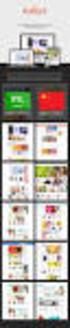 Magento Theme Instruction We are extremely happy to present Holiday Magento theme to you, it is designed and developed by highly qualified Designer & Developers in a way that make it usable for any type
Magento Theme Instruction We are extremely happy to present Holiday Magento theme to you, it is designed and developed by highly qualified Designer & Developers in a way that make it usable for any type
Magento Theme Instruction
 Magento Theme Instruction We are extremely happy to present Metros Magento theme to you, it is designed and developed by highly qualified Designer & Developers in a way that make it usable for any type
Magento Theme Instruction We are extremely happy to present Metros Magento theme to you, it is designed and developed by highly qualified Designer & Developers in a way that make it usable for any type
Graduate Research School Thesis Format Guide
 Graduate Research School Thesis Format Guide The Graduate Research School A guide for candidates preparing to submit their thesis for examination GRADUATE RESEARCH SCHOOL The University of New South Wales
Graduate Research School Thesis Format Guide The Graduate Research School A guide for candidates preparing to submit their thesis for examination GRADUATE RESEARCH SCHOOL The University of New South Wales
lloyd s BROKERs brand guidelines
 lloyd s BROKERs brand guidelines contents Introduction Quick questions Part One: How may I describe my relationship with Lloyd s? Part Two: How may I use the Broker at Lloyd s logos? Promotional material
lloyd s BROKERs brand guidelines contents Introduction Quick questions Part One: How may I describe my relationship with Lloyd s? Part Two: How may I use the Broker at Lloyd s logos? Promotional material
The Blogger s Guide to Banner Ads. Monetize Your Site!
 The Blogger s Guide to Banner Ads Monetize Your Site! How to use this Guide Once you decide to start monetizing your blog, figuring out where to start is probably the hardest part. Banner ads are probably
The Blogger s Guide to Banner Ads Monetize Your Site! How to use this Guide Once you decide to start monetizing your blog, figuring out where to start is probably the hardest part. Banner ads are probably
No 1 NYU IDENTITY LOGO BASICS
 No 1 NYU IDENTITY LOGO BASICS 470,000ALUMNI 48,000STUDENTS 9,000 EMPLOYEES 3,100 FULL-TIME FACULTY 2,500 COURSES OFFERED 130COUNTRIES Represented 18SCHOOLS 11 STUDY AWAY SITES 3DEGREE GRANTING CAMPUSES
No 1 NYU IDENTITY LOGO BASICS 470,000ALUMNI 48,000STUDENTS 9,000 EMPLOYEES 3,100 FULL-TIME FACULTY 2,500 COURSES OFFERED 130COUNTRIES Represented 18SCHOOLS 11 STUDY AWAY SITES 3DEGREE GRANTING CAMPUSES
Film4 Off-air Identity Style Guide
 Film4 Off-air Identity Style Guide Film4 style guide contents 1. On-air identity style guide 2. Off-air identity style guide 2.1.1 The Logo 2.1.2 Logo keyline 2.1.3 Logo position 2.1.4 Isolation area 2.1.5
Film4 Off-air Identity Style Guide Film4 style guide contents 1. On-air identity style guide 2. Off-air identity style guide 2.1.1 The Logo 2.1.2 Logo keyline 2.1.3 Logo position 2.1.4 Isolation area 2.1.5
A C L A S S I C T H E S I S S T Y L E. andré miede
 A C L A S S I C T H E S I S S T Y L E andré miede An Homage to The Elements of Typographic Style September 2015 version 4.2 André Miede: A Classic Thesis Style, An Homage to The Elements of Typographic
A C L A S S I C T H E S I S S T Y L E andré miede An Homage to The Elements of Typographic Style September 2015 version 4.2 André Miede: A Classic Thesis Style, An Homage to The Elements of Typographic
Start the Converstation
 Topics Windows 8 What s New Mobile Productivity Management Common Objections Virtualization Business Tablets Security Start the Converstation Windows 8 Editions bile ductivity Management Common Objections
Topics Windows 8 What s New Mobile Productivity Management Common Objections Virtualization Business Tablets Security Start the Converstation Windows 8 Editions bile ductivity Management Common Objections
Creating tables of contents and figures in Word 2013
 Creating tables of contents and figures in Word 2013 Information Services Creating tables of contents and figures in Word 2013 This note shows you how to create a table of contents or a table of figures
Creating tables of contents and figures in Word 2013 Information Services Creating tables of contents and figures in Word 2013 This note shows you how to create a table of contents or a table of figures
Graphic standards guide
 Graphic standards guide Pantone Pantone Black Pantone 492 C Pantone 7413 C Pantone 173 C Quadricromia Quadricolour Quadrichromie Cuatricromia Preto/Black/Noir/Negro/K C50% / M100% / Y90% / K0% C10% / M55%
Graphic standards guide Pantone Pantone Black Pantone 492 C Pantone 7413 C Pantone 173 C Quadricromia Quadricolour Quadrichromie Cuatricromia Preto/Black/Noir/Negro/K C50% / M100% / Y90% / K0% C10% / M55%
Sales Playbook Sales Planning Manager
 INSERT LOGO Sales Playbook Sales Planning Manager 1 We would like to develop a Sales Playbook to increase the retention and effectiveness of new hires Situation Currently,
INSERT LOGO Sales Playbook Sales Planning Manager 1 We would like to develop a Sales Playbook to increase the retention and effectiveness of new hires Situation Currently,
M c N A L L Y J A C K S O N. DIY Formatting Guide. Espresso Book Machine
 M c N A L L Y J A C K S O N DIY Formatting Guide for the Espresso Book Machine 2012 Design by Beth Steidle Copyright 2012 by McNally Jackson C O N T E N T S BOOK BLOCK Basics...5 What is a Book Block?...6
M c N A L L Y J A C K S O N DIY Formatting Guide for the Espresso Book Machine 2012 Design by Beth Steidle Copyright 2012 by McNally Jackson C O N T E N T S BOOK BLOCK Basics...5 What is a Book Block?...6
Clair Smith clairssmith.co Practice of Design Michael Salamon
 Clair Smith clairssmith.co Practice of Design Michael Salamon TABLE OF CONTENTS: overview of the project / process research / goals brainstorming / sketches type studies / layout customer journey gantt
Clair Smith clairssmith.co Practice of Design Michael Salamon TABLE OF CONTENTS: overview of the project / process research / goals brainstorming / sketches type studies / layout customer journey gantt
Introduction to Word 2007
 Introduction to Word 2007 You will notice some obvious changes immediately after starting Word 2007. For starters, the top bar has a completely new look, consisting of new features, buttons and naming
Introduction to Word 2007 You will notice some obvious changes immediately after starting Word 2007. For starters, the top bar has a completely new look, consisting of new features, buttons and naming
Macros in Word & Excel
 Macros in Word & Excel Description: If you perform a task repeatedly in Word or Excel, you can automate the task by using a macro. A macro is a series of steps that is grouped together as a single step
Macros in Word & Excel Description: If you perform a task repeatedly in Word or Excel, you can automate the task by using a macro. A macro is a series of steps that is grouped together as a single step
Microsoft Word 2010 Prepared by Computing Services at the Eastman School of Music July 2010
 Microsoft Word 2010 Prepared by Computing Services at the Eastman School of Music July 2010 Contents Microsoft Office Interface... 4 File Ribbon Tab... 5 Microsoft Office Quick Access Toolbar... 6 Appearance
Microsoft Word 2010 Prepared by Computing Services at the Eastman School of Music July 2010 Contents Microsoft Office Interface... 4 File Ribbon Tab... 5 Microsoft Office Quick Access Toolbar... 6 Appearance
KAUFFMAN DISSERTATION FELLOWSHIP PROGRAM
 KAUFFMAN DISSERTATION FELLOWSHIP PROGRAM REQUEST FOR PROPOSALS 2014 2015 2014 by the Ewing Marion Kauffman Foundation, 4801 Rockhill Road, Kansas City, Missouri, 64110-2046. All rights reserved. KAUFFMAN
KAUFFMAN DISSERTATION FELLOWSHIP PROGRAM REQUEST FOR PROPOSALS 2014 2015 2014 by the Ewing Marion Kauffman Foundation, 4801 Rockhill Road, Kansas City, Missouri, 64110-2046. All rights reserved. KAUFFMAN
MS Word 2007 practical notes
 MS Word 2007 practical notes Contents Opening Microsoft Word 2007 in the practical room... 4 Screen Layout... 4 The Microsoft Office Button... 4 The Ribbon... 5 Quick Access Toolbar... 5 Moving in the
MS Word 2007 practical notes Contents Opening Microsoft Word 2007 in the practical room... 4 Screen Layout... 4 The Microsoft Office Button... 4 The Ribbon... 5 Quick Access Toolbar... 5 Moving in the
A BERKSHIRE MARKETING GROUP CASE STUDY JEFFERSON COMMUNITY COLLEGE
 A BERKSHIRE MARKETING GROUP CASE STUDY JEFFERSON COMMUNITY COLLEGE There Really Is More Here With this one simple secret, you can change the world. LEARN MORE AT SUNYJEFFERSON.EDU JEFFERSON COMMUNITY COLLEGE
A BERKSHIRE MARKETING GROUP CASE STUDY JEFFERSON COMMUNITY COLLEGE There Really Is More Here With this one simple secret, you can change the world. LEARN MORE AT SUNYJEFFERSON.EDU JEFFERSON COMMUNITY COLLEGE
How To Design A History Day Exhibit
 National History Day Making Exhibits Original Presentation made by Wanda Chin, Exhibition and Design Director at the University of Alaska Museum of the North, on November 29, 2006. 1 Category Rules: Exhibit
National History Day Making Exhibits Original Presentation made by Wanda Chin, Exhibition and Design Director at the University of Alaska Museum of the North, on November 29, 2006. 1 Category Rules: Exhibit
Email Best Practices agency creative.
 Email Best Practices agency creative. Fall 2011 Email: The Most Successful 1:1 Marketing Platform Ever Created Acxiom s Guide to Email Greatness Part 1: Maps See what the email landscape looks like now...
Email Best Practices agency creative. Fall 2011 Email: The Most Successful 1:1 Marketing Platform Ever Created Acxiom s Guide to Email Greatness Part 1: Maps See what the email landscape looks like now...
A collection of Ray White properties across Australia & New Zealand for CCPIT members
 A collection of Ray White properties across Australia & New Zealand for CCPIT members MAY 2015 RAY WHITE S AUSTRALASIAN FOOTPRINT CONTENT 05 Welcome 07 Ray White Group 09 New China desk 11 Introducing
A collection of Ray White properties across Australia & New Zealand for CCPIT members MAY 2015 RAY WHITE S AUSTRALASIAN FOOTPRINT CONTENT 05 Welcome 07 Ray White Group 09 New China desk 11 Introducing
Anecdote Keystroke logging: general
 Observing and analysing digital writing processes with Inputlog & Introduction Faculty of Applied Economics Department of Management Teaching: Business Communication (Dutch) Research group on Writing and
Observing and analysing digital writing processes with Inputlog & Introduction Faculty of Applied Economics Department of Management Teaching: Business Communication (Dutch) Research group on Writing and
Considering the economic implications as educational institutions expand online learning initiatives.
 Vviewpoints doi:10.1145/2436256.2436264 Michael A. Cusumano Technology Strategy and Management Are the Costs of Free Too High in Online Education? Considering the economic implications as educational institutions
Vviewpoints doi:10.1145/2436256.2436264 Michael A. Cusumano Technology Strategy and Management Are the Costs of Free Too High in Online Education? Considering the economic implications as educational institutions
WHAT S NEW IN WORD 2010 & HOW TO CUSTOMIZE IT
 WHAT S NEW IN WORD 2010 & HOW TO CUSTOMIZE IT The Ribbon... 2 Default Tabs... 2 Contextual Tabs... 2 Minimizing and Restoring the Ribbon... 3 Customizing the Ribbon... 3 A New Graphic Interface... 5 Live
WHAT S NEW IN WORD 2010 & HOW TO CUSTOMIZE IT The Ribbon... 2 Default Tabs... 2 Contextual Tabs... 2 Minimizing and Restoring the Ribbon... 3 Customizing the Ribbon... 3 A New Graphic Interface... 5 Live
Styles, Tables of Contents, and Tables of Authorities in Microsoft Word 2010
 Styles, Tables of Contents, and Tables of Authorities in Microsoft Word 2010 TABLE OF CONTENTS WHAT IS A STYLE?... 2 VIEWING AVAILABLE STYLES IN THE STYLES GROUP... 2 APPLYING STYLES FROM THE STYLES GROUP...
Styles, Tables of Contents, and Tables of Authorities in Microsoft Word 2010 TABLE OF CONTENTS WHAT IS A STYLE?... 2 VIEWING AVAILABLE STYLES IN THE STYLES GROUP... 2 APPLYING STYLES FROM THE STYLES GROUP...
Retargeting Technology. www.adrolays.com
 Retargeting Technology INTRODUCTION More than 89% of all visitors leave a website without buying anything. adrolays retargeting is a qualitative high value solution, that offers potential customers incentives
Retargeting Technology INTRODUCTION More than 89% of all visitors leave a website without buying anything. adrolays retargeting is a qualitative high value solution, that offers potential customers incentives
3. Add and delete a cover page...7 Add a cover page... 7 Delete a cover page... 7
 Microsoft Word: Advanced Features for Publication, Collaboration, and Instruction For your MAC (Word 2011) Presented by: Karen Gray (kagray@vt.edu) Word Help: http://mac2.microsoft.com/help/office/14/en-
Microsoft Word: Advanced Features for Publication, Collaboration, and Instruction For your MAC (Word 2011) Presented by: Karen Gray (kagray@vt.edu) Word Help: http://mac2.microsoft.com/help/office/14/en-
Abilene Christian University. Graduate School. Doctor of Ministry Thesis Sample Pages
 Abilene Christian University Graduate School Doctor of Ministry Thesis Sample Pages Updated August 2015 ABSTRACT This doctor of ministry thesis presents the findings of a project in which I led a group
Abilene Christian University Graduate School Doctor of Ministry Thesis Sample Pages Updated August 2015 ABSTRACT This doctor of ministry thesis presents the findings of a project in which I led a group
Title. Principles of Demand Management. Lowest Logical Airfare: Which Policy? Program: Combining Transient Spend with M&E
 1 Text Title Insights into Effective Travel Management Issue 6 Global Edition March 21 Lorem ipsum dolor sit amet, consectetur adipiscing elit. Suspendisse lectus urna, suscipit non fringilla at, dapibus
1 Text Title Insights into Effective Travel Management Issue 6 Global Edition March 21 Lorem ipsum dolor sit amet, consectetur adipiscing elit. Suspendisse lectus urna, suscipit non fringilla at, dapibus
OVERVIEW. Team Valio. Brief from Valio. Testing Lohkeava Yoghurt. Current Packaging Analysis. Research. Concepts 1-6. Campaign
 TEAM VALIO OVERVIEW Team Valio Brief from Valio Testing Lohkeava Yoghurt Current Packaging Analysis Research Concepts 1-6 Campaign Ram Sankar Mengqi Kang Anja-Lisa Hirscher Tommi Leskinen Pinja Juvonen
TEAM VALIO OVERVIEW Team Valio Brief from Valio Testing Lohkeava Yoghurt Current Packaging Analysis Research Concepts 1-6 Campaign Ram Sankar Mengqi Kang Anja-Lisa Hirscher Tommi Leskinen Pinja Juvonen
CYBER SECURITY EXAMINATION GUIDANCE
 CYBER SECURITY EXAMINATION GUIDANCE NCUA CYBER SECURITY EXAMS OLD WINE IN NEW BOTTLES? In a March 10, 2014 post to CU Insight, NCUA Board Chair Debbie Matz stated: Lately, I ve been doing a lot of thinking
CYBER SECURITY EXAMINATION GUIDANCE NCUA CYBER SECURITY EXAMS OLD WINE IN NEW BOTTLES? In a March 10, 2014 post to CU Insight, NCUA Board Chair Debbie Matz stated: Lately, I ve been doing a lot of thinking
Formatting & Styles Word 2010
 Formatting & Styles Word 2010 Produced by Flinders University Centre for Educational ICT CONTENTS Layout... 1 Using the Ribbon Bar... 2 Minimising the Ribbon Bar... 2 The File Tab... 3 What the Commands
Formatting & Styles Word 2010 Produced by Flinders University Centre for Educational ICT CONTENTS Layout... 1 Using the Ribbon Bar... 2 Minimising the Ribbon Bar... 2 The File Tab... 3 What the Commands
Creating a table of contents quickly in Word
 Creating a table of contents quickly in Word This note shows you how to set up a table of contents that can be generated and updated quickly and easily, even for the longest and most complex documents.
Creating a table of contents quickly in Word This note shows you how to set up a table of contents that can be generated and updated quickly and easily, even for the longest and most complex documents.
about arvento www.arvento.com
 about arvento Arvento is the leading fleet telematics and M2M solutions company offering wide range of technology products and solutions. Arvento established in 2005. Within a year, the company caught
about arvento Arvento is the leading fleet telematics and M2M solutions company offering wide range of technology products and solutions. Arvento established in 2005. Within a year, the company caught
Microsoft Migrating to Word 2010 from Word 2003
 In This Guide Microsoft Word 2010 looks very different, so we created this guide to help you minimize the learning curve. Read on to learn key parts of the new interface, discover free Word 2010 training,
In This Guide Microsoft Word 2010 looks very different, so we created this guide to help you minimize the learning curve. Read on to learn key parts of the new interface, discover free Word 2010 training,
paragraph(s). The bottom mark is for all following lines in that paragraph. The rectangle below the marks moves both marks at the same time.
 MS Word, Part 3 & 4 Office 2007 Line Numbering Sometimes it can be helpful to have every line numbered. That way, if someone else is reviewing your document they can tell you exactly which lines they have
MS Word, Part 3 & 4 Office 2007 Line Numbering Sometimes it can be helpful to have every line numbered. That way, if someone else is reviewing your document they can tell you exactly which lines they have
I WORK FOR UX PORTFOLIO GUIDANCE
 I WORK FOR UX PORTFOLIO GUIDANCE CONTENTS INTRODUCTION 3 THE DESIGN OF YOUR PORTFOLIO 4 UX DELIVERABLES CLIENTS WANT TO SEE 8 TIPS 14 ABOUT ZEBRA PEOPLE 15 INTRODUCTION Viewing, sending and receiving feedback
I WORK FOR UX PORTFOLIO GUIDANCE CONTENTS INTRODUCTION 3 THE DESIGN OF YOUR PORTFOLIO 4 UX DELIVERABLES CLIENTS WANT TO SEE 8 TIPS 14 ABOUT ZEBRA PEOPLE 15 INTRODUCTION Viewing, sending and receiving feedback
EFFICACY RESULTS. Studies illustrating the efficacy, impact and motivation of MyEnglishLabs for adult learners of English
 EFFICACY RESULTS Studies illustrating the efficacy, impact and motivation of s for adult learners of English 1 benefits students by providing instant feedback on the exercises which allows them to check
EFFICACY RESULTS Studies illustrating the efficacy, impact and motivation of s for adult learners of English 1 benefits students by providing instant feedback on the exercises which allows them to check
Microsoft Word 2011: Create a Table of Contents
 Microsoft Word 2011: Create a Table of Contents Creating a Table of Contents for a document can be updated quickly any time you need to add or remove details for it will update page numbers for you. A
Microsoft Word 2011: Create a Table of Contents Creating a Table of Contents for a document can be updated quickly any time you need to add or remove details for it will update page numbers for you. A
Master of Education in Curriculum and Instruction
 Western New England University, 1215 Wilbraham Road, Springfield MA Visit: education.wne.edu Call: (877) 704-5366 Master of Education in Curriculum and Instruction Master of Education in Curriculum and
Western New England University, 1215 Wilbraham Road, Springfield MA Visit: education.wne.edu Call: (877) 704-5366 Master of Education in Curriculum and Instruction Master of Education in Curriculum and
Using Microsoft Word to Create Your Theses or Dissertation
 Overview Using Microsoft Word to Create Your Theses or Dissertation MsWord s style feature provides you with several options for managing the creation of your theses or dissertation. Using the style feature
Overview Using Microsoft Word to Create Your Theses or Dissertation MsWord s style feature provides you with several options for managing the creation of your theses or dissertation. Using the style feature
Handout: Word 2010 Tips and Shortcuts
 Word 2010: Tips and Shortcuts Table of Contents EXPORT A CUSTOMIZED QUICK ACCESS TOOLBAR... 2 IMPORT A CUSTOMIZED QUICK ACCESS TOOLBAR... 2 USE THE FORMAT PAINTER... 3 REPEAT THE LAST ACTION... 3 SHOW
Word 2010: Tips and Shortcuts Table of Contents EXPORT A CUSTOMIZED QUICK ACCESS TOOLBAR... 2 IMPORT A CUSTOMIZED QUICK ACCESS TOOLBAR... 2 USE THE FORMAT PAINTER... 3 REPEAT THE LAST ACTION... 3 SHOW
Word 2007: Basics Learning Guide
 Word 2007: Basics Learning Guide Exploring Word At first glance, the new Word 2007 interface may seem a bit unsettling, with fat bands called Ribbons replacing cascading text menus and task bars. This
Word 2007: Basics Learning Guide Exploring Word At first glance, the new Word 2007 interface may seem a bit unsettling, with fat bands called Ribbons replacing cascading text menus and task bars. This
business model WE ARE A START-UP targeted to COMPANIES and to MEETING, EVENT & TRAINING PROFESSIONALS
 business model WE ARE A START-UP based on SaaS business model (Software as a Service) targeted to COMPANIES and to MEETING, EVENT & TRAINING PROFESSIONALS delivering a unique-on-the-market INTEGRATED GUEST
business model WE ARE A START-UP based on SaaS business model (Software as a Service) targeted to COMPANIES and to MEETING, EVENT & TRAINING PROFESSIONALS delivering a unique-on-the-market INTEGRATED GUEST
TOASTMASTERS INTERNATIONAL. District and Club Leader Brand Manual
 TOASTMASTERS INTERNATIONAL District and Club Leader Brand Manual PURPOSE This brand manual was created to help you understand the Toastmasters International brand. We believe that when you use these standards,
TOASTMASTERS INTERNATIONAL District and Club Leader Brand Manual PURPOSE This brand manual was created to help you understand the Toastmasters International brand. We believe that when you use these standards,
Agency Services Centers of excellence
 AGENCY SERVICES Agency Services Centers of excellence Our three centers of excellence are staffed with experienced professionals that partner with you to achieve your business goals. Analytics and Insights
AGENCY SERVICES Agency Services Centers of excellence Our three centers of excellence are staffed with experienced professionals that partner with you to achieve your business goals. Analytics and Insights
