PDF Creator utility Print any Document to Searchable PDF. User Documentation
|
|
|
- Dale Scott Sparks
- 7 years ago
- Views:
Transcription
1 Note: This product is distributed on a try-before-you-buy basis. All features described in this documentation are enabled. The registered version does not insert a watermark in your generated pdf documents. About A-PDF Creator A-PDF Creator is a PDF virtual printer for Windows that allows you to create PDF files easily. With A-PDF creator; everyone can create professional-quality PDF documents by simply selecting the "Print" command from virtually printer (A-PDF Creator) in any application Once installed, this PDF creator lets you: Easily add Document information, security, stamps\watermarks, headers and footers and much more! A-PDF Creator not only simplifies your business document processing and publishing, but also saves ink, paper and time by controlling and enhancing printed output. Why use A-PDF Creator Printer? A-PDF Creator converts any printable file into a PDF file. Its purpose is to enable users to exchange electronic documents easily, independently of the environment in which Page 1 of 13
2 they were initially created. It also helps companies to publish reports, marketing plans, price lists, contracts, and any other documents in a portable electronic document format. Key Feature Install as a printer driver: A-PDF Creator appear in the Printer & Fax folder as "A- PDF Creator", so you can print from your application as you would print to a standard printer. Easy to use: No need to learn a complex program. Just select the "A-PDF Creator" Printer and click OK. Support any type of printable windows documents: including DOC, DOCX, PPT, PPTX, XLS, XLSX, PUB, DWG, HTML, MHTML and TXT etc. Support PDF Security. PDF files can be password protected to control whether the PDF can be viewed, printed, modified, copied or annotated. 40-bit and 128-bit encryption levels are supported. For example, you can protect the PDF so that readers cannot copy the text from it. (Set files permissions to restrict printing, copying, and future modifications to the document) Support PDF Watermark: Using A-PDF creator you can stamp\watermark a PDF with custom text or an image and apply transparency, rotation, opacity, color variation or other effects. Support Document information: Possibility to set the title, subject, author, keywords for the PDF. Send PDF via Can be configured to send the generated PDF automatically via . (Integrate with MS Outlook and Outlook Express clients to automatically attach PDF files to messages) Support After save actions: Custom actions can be defined to be performed after the PDF was successfully generated, such as opening (or not) the PDF file with the default viewer once it's created, or running a custom application with given parameters. Page 2 of 13
3 How to use A-PDF Creator? All you have to do is to click Print from the application displaying the document and choose the A-PDF Creator to create PDF files. You can generate high-quality and searchable PDF files from any Windows application. You can choose different options for the output PDF file, including custom paper size, resolution, portrait and landscape orientation, scale, image compression, font embedding, PDF security and document metadata. Printing a test page: after installation you can test if A-PDF Creator is working properly by printing a test page. To print a test page in Windows Vista: 1. Go to Start and click on Printers (if you have the Classic menu go to Start- >Settings->Printers) 2. In the Printers window, right-click A-PDF Creator and select Properties 3. In the A-PDF Creator Properties window, click on Print Test Page Page 3 of 13
4 4. You will be prompted to select a location and name for the test PDF file. Choose one and click Save. 5. After the PDF was created and saved, it will open in your default PDF reader and you will see the printed test page. If A-PDF Creator is not registered, a notice is printed at the top the PDF file. This can be removed from further created PDF files by purchasing a license and registering it. To print a test page in Windows XP or Windows 2003 Server: 1. Go to Start and click on Printers and Faxes (if you have the Classic menu go to Start->Settings->Printers and Faxes) 2. In the Printers and Faxes window, right-click A-PDF Creator and select Properties 3. In the A-PDF Creator Properties window, click on Print Test Page 4. You will be prompted to select a location and name for the test PDF file. Choose one and click Save. 5. After the PDF was created and saved, it will open in your default PDF reader and you will see the printed test page. If A-PDF Creator is not registered, a notice is printed at the top the PDF file. This can be removed from further created PDF files by purchasing a license and registering it. To print a test page in Windows 2000: 1. Go to Start and click on Printers 2. In the Printers window, right-click A-PDF Creator and select Properties 3. In the A-PDF Creator Properties window, click on Print Test Page 4. You will be prompted to select a location and name for the test PDF file. Choose one and click Save. 5. After the PDF was created and saved, it will open in your default PDF reader and you will see the printed test page. If A-PDF Creator is not registered, a notice is printed at the top the PDF file. This can be removed from further created PDF files by purchasing a license and registering it. Accessing the A-PDF Creator Printing Preferences You can access the Printing Preferences window and change the various settings available. A-PDF Creator allows you to undertake a number of special actions to apply to your Page 4 of 13
5 printed output document. Click the menu item. This brings up a multi-tab list with options for accessing and changing your PDF document. You can edit the Properties, adjust Security settings (passwords, view/print permissions, etc.)in the document, Add Page Numbering to the Output document with complete control over where and how page numbering is displayed, as well as change the Output file s view layout. Option Properties The Properties changer allows you to add/edit Title, Subject, Author, and Keywords for the Output PDF document. Option - Security The Security options are self-guided and intuitively obvious making them very simple to use. In each case, check the uppermost checkbox to activate the alternative selections on either tab. Page 5 of 13
6 Option - Page-Numbering The page-numbering feature allows you to select how page numbering is added to output documents. Check the Add page number to output file box, and you can make selections simply for your output document. Page 6 of 13
7 You can use any standard or.ttf font on your computer for displaying page numbers. The small live preview shows you how your selections will look before applying them. Truetype fonts will embed with your output PDF document. Page 7 of 13
8 Option - Watermark PDF Creator utility The Watermark option allows you to add multiple watermarks to output documents Watermark list window Edit watermark Add text watermark Add image watermark Delete watermark Move down watermark Move up watermark The watermarks for applying to PDF(s) are listed in the Watermark list, where you can find text and image Watermark items list in here, You can apply watermark by marking one or multiple Watermark items checked, The watermark items which checked will to be applied to Output PDF(s) Checked watermark Page 8 of 13
9 Create Text Watermark PDF Creator utility In Watermark list window, Click the icon to open the New Text Watermark configuration window. You can configure the text watermark properties here. Once you set the desired options for the text watermark, you can click OK to save it, Options that you can set: Name - you can enter a name for the watermark (note this is not the text that will appear in the pdf, it's used only in the list of available watermarks that you see on the Watermarks list and must be a unique name). Text - the text you enter here is actually the text that will appear as the PDF watermark. You can use macro to specify dynamic text, either select from the Macro list or input directly. As you type you will see in the Preview section how the watermark looks. Text properties - You can select the type of the font (in the Font section), color, style (bold, italic, underline) and size of the text. If the font is true type, you have choice to embed the font or not. Text Layout - If the Fit to margins options is selected the size of the font will be automatically adjusted to fit in the limits of the page margins. If the As background option is not checked, the text watermark will be placed on top of the content that currently exists in the document, otherwise it will be placed under the existing content. You can place the text to a fix position or tile in pages by check or uncheck Tile style option. Offx means x-offset, Offy means y-offset. Position and Margin helps you to Page 9 of 13
10 adjust the position of text watermark. The margin can use either inch/millimeter or percent as unit. Text Effect you can choose a rotation angle if you want the text to be rotated (Rotation, values accepted between 0 and 360) and set an Opacity value so that the text is transparence (values from 0 to 100). 0 means invisible, 100 means visible solid. Preview - in this section you will be able to see how the text watermark will be displayed in the PDF file. Now the text watermark has been defined and saved, it will be shown in the Watermarks list window. Create Image Watermark In Watermark list window, click the icon to open the New Image Watermark configuration window. In here you can configure the image watermark properties. Once you set the desired options for the image watermark, you can click OK to save it, Options that you can set: Name - you can enter a name for the image watermark. Image - You can browse and choose an image that will be used as the watermark. Image formats that can be recognized:.bmp,.gif,.i CO,.JPG,.TIF,.JPEG,.JP E,.PBM,.PCX,.PNG,.PP M,.PSD,.TGA,.TGA etc. After you click ok you will see it in the Preview section. Image properties and margins - by default the Fit to margin are checked. The Fit to margins option will adjust automatically the image to fit in the limits of the page margins. If you uncheck the Fit to margins option you can enter custom dimensions for your image (units for the dimensions are those selected in the Units drop-down includes inches, millimeters or points) and the image will be automatically adjusted as Page 10 of 13
11 seen in the Preview section. The Stretch to margins option will adjust automatically the image to stretch in the limits of the page margins Image Effect - Using options in this section you can choose a rotation angle if you want the image to be rotated (Rotation, values accepted between 0 and 360) or set an Opacity value so that the image is not fully visible (values from 0 to 100). Preview - in this section you will be able to see how the image watermark will be displayed in the PDF file. Now the image watermark has been defined and saved. It will be shown in the Watermarks list window. Option - Viewer The Viewer option allows you to set various parameters as the defaults to be used when your output pdf is viewed. Use the dropdowns to set the document options, and the checkboxes to choose window and interface options to completely customize how your output document first appears when opened. Page 11 of 13
12 Creating PDF Files A-PDF Creator installs itself as a virtual printer driver so there is no exe file to run in order to create PDF files. To create PDF files, you just have to print your documents to the A-PDF Creator Printer, like you would print to a normal printer. How to create PDF files from Microsoft Word 1. Open the Word document that you want to convert to a PDF file 2. Go to File->Print and select A-PDF Creator from the Printers combo-box 3. Click on Ok and choose a location for your PDF file How to create PDF files from Microsoft WordPad Page 12 of 13
13 1. Open the document that you want to convert to a PDF file 2. Go to File->Print and select A-PDF Creator from the Printers' list 3. Click on Print and choose a location for your PDF file How to create PDF files from NotePad 1. Open the NotePad document that you want to convert to a PDF file 2. Go to File->Print and select A-PDF Creator from the Printers' list 3. Click on Print and choose a location for your PDF file For more information: Page 13 of 13
PDF Word to PDF utility. User Documentation
 Note: This product is distributed on a try-before-you-buy basis. All features described in this documentation are enabled. The registered version does not insert a watermark in your generated pdf documents.
Note: This product is distributed on a try-before-you-buy basis. All features described in this documentation are enabled. The registered version does not insert a watermark in your generated pdf documents.
A-PDF AutoCAD to PDF utility. User Documentation
 Note: This product is distributed on a try-before-you-buy basis. All features described in this documentation are enabled. The registered version does not insert a watermark in your generated pdf documents.
Note: This product is distributed on a try-before-you-buy basis. All features described in this documentation are enabled. The registered version does not insert a watermark in your generated pdf documents.
dopdf dopdf User Manual dopdf does PDF. For free. Copyright 2015 Softland
 does PDF. For free. User Manual User Manual for version 8 by Softland This documentation contains proprietary information of Softland. All rights reserved. No part of this documentation shall be reproduced,
does PDF. For free. User Manual User Manual for version 8 by Softland This documentation contains proprietary information of Softland. All rights reserved. No part of this documentation shall be reproduced,
Top 10 PDF Tips. Top Ten Functions In ecopy PDF Pro Office
 Top 10 PDF Tips Top 10 PDF Tips Top Ten Functions In ecopy PDF Pro Office This Guide describes how to perform the top ten functions in ecopy PDF Pro Office used by office knowledge workers to manipulate
Top 10 PDF Tips Top 10 PDF Tips Top Ten Functions In ecopy PDF Pro Office This Guide describes how to perform the top ten functions in ecopy PDF Pro Office used by office knowledge workers to manipulate
Anoto pendocuments. User s Guide
 Anoto pendocuments User s Guide Copyright 1997 2009 Anoto AB. All rights reserved. Anoto, Magic Box and the Anoto logotype are trademarks owned by Anoto AB. All other trademarks are the property of their
Anoto pendocuments User s Guide Copyright 1997 2009 Anoto AB. All rights reserved. Anoto, Magic Box and the Anoto logotype are trademarks owned by Anoto AB. All other trademarks are the property of their
Microsoft Word 2010 Prepared by Computing Services at the Eastman School of Music July 2010
 Microsoft Word 2010 Prepared by Computing Services at the Eastman School of Music July 2010 Contents Microsoft Office Interface... 4 File Ribbon Tab... 5 Microsoft Office Quick Access Toolbar... 6 Appearance
Microsoft Word 2010 Prepared by Computing Services at the Eastman School of Music July 2010 Contents Microsoft Office Interface... 4 File Ribbon Tab... 5 Microsoft Office Quick Access Toolbar... 6 Appearance
Service Desk R11.2 Upgrade Procedure - How to export data from USD into MS Excel
 Service Desk R11.2 Upgrade Procedure - How to export data from USD into MS Excel Purpose of document The purpose of this document is to assist users in defining a text printer on their machines in order
Service Desk R11.2 Upgrade Procedure - How to export data from USD into MS Excel Purpose of document The purpose of this document is to assist users in defining a text printer on their machines in order
Perfect PDF 8 Premium
 Perfect PDF 8 Premium Test results ( gut Good, sehr gut very good) refer to versions 7, 6 and 5 of Perfect PDF. Professionally create, convert, edit and view PDF, PDF/A and XPS files Perfect PDF 8 Premium
Perfect PDF 8 Premium Test results ( gut Good, sehr gut very good) refer to versions 7, 6 and 5 of Perfect PDF. Professionally create, convert, edit and view PDF, PDF/A and XPS files Perfect PDF 8 Premium
novapdf novapdf User Manual Paperless office solutions Copyright 2015 Softland
 novapdf Paperless office solutions novapdf User Manual novapdf User Manual for novapdf version 8 by Softland This documentation contains proprietary information of Softland. All rights reserved. No part
novapdf Paperless office solutions novapdf User Manual novapdf User Manual for novapdf version 8 by Softland This documentation contains proprietary information of Softland. All rights reserved. No part
Quick Reference Guide
 Quick Reference Guide 2 This Guide shows screen pictures made with Windows XP. The appearance may vary under other Operating Systems. Why are PDF files popular? The Portable Document Format has become
Quick Reference Guide 2 This Guide shows screen pictures made with Windows XP. The appearance may vary under other Operating Systems. Why are PDF files popular? The Portable Document Format has become
Legal Notes. Regarding Trademarks. Model supported by the KX printer driver. 2010 KYOCERA MITA Corporation
 Legal Notes Unauthorized reproduction of all or part of this guide is prohibited. The information in this guide is subject to change for improvement without notice. We cannot be held liable for any problems
Legal Notes Unauthorized reproduction of all or part of this guide is prohibited. The information in this guide is subject to change for improvement without notice. We cannot be held liable for any problems
Using the Acrobat tab in Microsoft Word: Setting PDF Preferences
 Using the Acrobat tab in Microsoft Word: Setting PDF Preferences IT Documentation Team, January 2015 (Reviewed July 2015) If you have Adobe Acrobat Pro XI installed on your PC 1, you ll see an additional
Using the Acrobat tab in Microsoft Word: Setting PDF Preferences IT Documentation Team, January 2015 (Reviewed July 2015) If you have Adobe Acrobat Pro XI installed on your PC 1, you ll see an additional
Page 1. 1.0 Create and Manage a Presentation 1.1 Create a Presentation Pages Where Covered
 Page 1 Study Guide for MOS Objectives in Microsoft PowerPoint 2013 Illustrated 1.0 Create and Manage a Presentation 1.1 Create a Presentation creating blank presentations 6 creating presentations using
Page 1 Study Guide for MOS Objectives in Microsoft PowerPoint 2013 Illustrated 1.0 Create and Manage a Presentation 1.1 Create a Presentation creating blank presentations 6 creating presentations using
Using Microsoft Word to Create Your Theses or Dissertation
 Overview Using Microsoft Word to Create Your Theses or Dissertation MsWord s style feature provides you with several options for managing the creation of your theses or dissertation. Using the style feature
Overview Using Microsoft Word to Create Your Theses or Dissertation MsWord s style feature provides you with several options for managing the creation of your theses or dissertation. Using the style feature
deskpdf 2.5 Professional User Guide
 deskpdf 2.5 Professional User Guide Product Release: 2.5 Part No. UG-002-50 Published: August 24, 2010 Copyright Copyright 2010 Docudesk and Maketech Systems, Inc. All rights reserved. This material is
deskpdf 2.5 Professional User Guide Product Release: 2.5 Part No. UG-002-50 Published: August 24, 2010 Copyright Copyright 2010 Docudesk and Maketech Systems, Inc. All rights reserved. This material is
Microsoft Word 2010. Quick Reference Guide. Union Institute & University
 Microsoft Word 2010 Quick Reference Guide Union Institute & University Contents Using Word Help (F1)... 4 Window Contents:... 4 File tab... 4 Quick Access Toolbar... 5 Backstage View... 5 The Ribbon...
Microsoft Word 2010 Quick Reference Guide Union Institute & University Contents Using Word Help (F1)... 4 Window Contents:... 4 File tab... 4 Quick Access Toolbar... 5 Backstage View... 5 The Ribbon...
MULTIFUNCTIONAL DIGITAL SYSTEMS. Network Fax Guide
 MULTIFUNCTIONAL DIGITAL SYSTEMS Network Fax Guide 2009 KYOCERA MITA Corporation All rights reserved Preface Thank you for purchasing Multifunctional Digital Color Systems. This manual explains the instructions
MULTIFUNCTIONAL DIGITAL SYSTEMS Network Fax Guide 2009 KYOCERA MITA Corporation All rights reserved Preface Thank you for purchasing Multifunctional Digital Color Systems. This manual explains the instructions
Quick Reference Guide
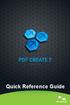 Quick Reference Guide 2 This Guide shows screen pictures made with Windows XP. The appearance may vary under other Operating Systems. Why are PDF files popular? The Portable Document Format has become
Quick Reference Guide 2 This Guide shows screen pictures made with Windows XP. The appearance may vary under other Operating Systems. Why are PDF files popular? The Portable Document Format has become
TLMC WORKSHOP: THESIS FORMATTING IN WORD 2010
 Table of Contents Introduction... 2 Getting Help... 2 Tips... 2 Working with Styles... 3 Applying a Style... 3 Choosing Which Styles to Use... 3 Modifying a Style... 4 Creating A New Style... 4 Setting
Table of Contents Introduction... 2 Getting Help... 2 Tips... 2 Working with Styles... 3 Applying a Style... 3 Choosing Which Styles to Use... 3 Modifying a Style... 4 Creating A New Style... 4 Setting
Create a PDF File. Tip. In this lesson, you will learn how to:
 Create a PDF File Now that you ve seen what an ETD looks like and how to browse the contents, it s time to learn how to convert your own thesis or dissertation into a PDF file. There are several different
Create a PDF File Now that you ve seen what an ETD looks like and how to browse the contents, it s time to learn how to convert your own thesis or dissertation into a PDF file. There are several different
Best practices for producing high quality PDF files
 University of Michigan Deep Blue deepblue.lib.umich.edu 2006-05-05 Best practices for producing high quality PDF files Formats Group, Deep Blue http://hdl.handle.net/2027.42/58005 Best practices for producing
University of Michigan Deep Blue deepblue.lib.umich.edu 2006-05-05 Best practices for producing high quality PDF files Formats Group, Deep Blue http://hdl.handle.net/2027.42/58005 Best practices for producing
Decreases the magnification of your chart. Changes the magnification of the displayed chart.
 OrgPlus Guide 1) Logging In 2) Icon Key 3) Views a. Org Chart b. Salary Org Chart c. Head Count/Span of Control 4) Viewing Profile/Explore/Bookmarks Panels a. Creating Bookmarks 5) Searching a. From the
OrgPlus Guide 1) Logging In 2) Icon Key 3) Views a. Org Chart b. Salary Org Chart c. Head Count/Span of Control 4) Viewing Profile/Explore/Bookmarks Panels a. Creating Bookmarks 5) Searching a. From the
Adobe Acrobat 6.0 Professional
 Adobe Acrobat 6.0 Professional Manual Adobe Acrobat 6.0 Professional Manual Purpose The will teach you to create, edit, save, and print PDF files. You will also learn some of Adobe s collaborative functions,
Adobe Acrobat 6.0 Professional Manual Adobe Acrobat 6.0 Professional Manual Purpose The will teach you to create, edit, save, and print PDF files. You will also learn some of Adobe s collaborative functions,
How to Mail Merge PDF Documents
 How to Mail Merge PDF Documents A step-by-step guide to creating personalized documents Table of Contents What is a mail merge?... 2 What do I need to start?... 2 Step 1: How to create a PDF document?...
How to Mail Merge PDF Documents A step-by-step guide to creating personalized documents Table of Contents What is a mail merge?... 2 What do I need to start?... 2 Step 1: How to create a PDF document?...
About A-PDF PPT to EXE (PPT Screensaver Creator)
 Note: This product is distributed on a try-before-you-buy basis. All features described in this documentation are enabled. The registered version does not have image number limit About A-PDF PPT to EXE
Note: This product is distributed on a try-before-you-buy basis. All features described in this documentation are enabled. The registered version does not have image number limit About A-PDF PPT to EXE
SECTION 5: Finalizing Your Workbook
 SECTION 5: Finalizing Your Workbook In this section you will learn how to: Protect a workbook Protect a sheet Protect Excel files Unlock cells Use the document inspector Use the compatibility checker Mark
SECTION 5: Finalizing Your Workbook In this section you will learn how to: Protect a workbook Protect a sheet Protect Excel files Unlock cells Use the document inspector Use the compatibility checker Mark
KX Driver User Guide
 KX Driver User Guide Legal Notes Unauthorized reproduction of all or part of this guide is prohibited. The information in this guide is subject to change for improvement without notice. We cannot be held
KX Driver User Guide Legal Notes Unauthorized reproduction of all or part of this guide is prohibited. The information in this guide is subject to change for improvement without notice. We cannot be held
Layouts, Plotting, Printing
 Layouts, Plotting, Printing Sacramento City College Engineering Design Technology Layouts, Plotting, Printing 1 Objectives Print and plot a drawing. Set up layouts using title blocks and viewports. Create
Layouts, Plotting, Printing Sacramento City College Engineering Design Technology Layouts, Plotting, Printing 1 Objectives Print and plot a drawing. Set up layouts using title blocks and viewports. Create
Clip Art in Office 2000
 Clip Art in Office 2000 In the process of making a certificate, we will cover: Adding clipart and templates from the Microsoft Office Clip Gallery, Modifying clip art by grouping and ungrouping, Flipping
Clip Art in Office 2000 In the process of making a certificate, we will cover: Adding clipart and templates from the Microsoft Office Clip Gallery, Modifying clip art by grouping and ungrouping, Flipping
TOSHIBA GA-1310. Printing from Windows
 TOSHIBA GA-1310 Printing from Windows 2009 Electronics for Imaging, Inc. The information in this publication is covered under Legal Notices for this product. 45081979 04 February 2009 CONTENTS 3 CONTENTS
TOSHIBA GA-1310 Printing from Windows 2009 Electronics for Imaging, Inc. The information in this publication is covered under Legal Notices for this product. 45081979 04 February 2009 CONTENTS 3 CONTENTS
Features compared: Worldox Productivity Suite modules and the full version of those products from DocsCorp
 Features compared: Worldox modules and the full version of those products from In Worldox FUNCTIONALITY for pdfdocs DESKTOP build 3.2.7.26 CREATE PDF Create a PDF document from any application that prints
Features compared: Worldox modules and the full version of those products from In Worldox FUNCTIONALITY for pdfdocs DESKTOP build 3.2.7.26 CREATE PDF Create a PDF document from any application that prints
Microsoft Word 2010. Revising Word Documents Using Markup Tools
 Microsoft Word 2010 Revising Word Documents Using Markup Tools Preface Word provides several markup tools that make document collaboration easy. Color coding, highlighting, and the ability maintain multiple
Microsoft Word 2010 Revising Word Documents Using Markup Tools Preface Word provides several markup tools that make document collaboration easy. Color coding, highlighting, and the ability maintain multiple
New Features in Microsoft Office 2007
 New Features in Microsoft Office 2007 TABLE OF CONTENTS The Microsoft Office Button... 2 The Quick Access Toolbar... 2 Adding buttons to the Quick Access Toolbar... 2 Removing buttons from the Quick Access
New Features in Microsoft Office 2007 TABLE OF CONTENTS The Microsoft Office Button... 2 The Quick Access Toolbar... 2 Adding buttons to the Quick Access Toolbar... 2 Removing buttons from the Quick Access
Saving work in the CMS... 2. Edit an existing page... 2. Create a new page... 4. Create a side bar section... 4
 CMS Editor How-To Saving work in the CMS... 2 Edit an existing page... 2 Create a new page... 4 Create a side bar section... 4 Upload an image and add to your page... 5 Add an existing image to a Page...
CMS Editor How-To Saving work in the CMS... 2 Edit an existing page... 2 Create a new page... 4 Create a side bar section... 4 Upload an image and add to your page... 5 Add an existing image to a Page...
WHAT S NEW IN WORD 2010 & HOW TO CUSTOMIZE IT
 WHAT S NEW IN WORD 2010 & HOW TO CUSTOMIZE IT The Ribbon... 2 Default Tabs... 2 Contextual Tabs... 2 Minimizing and Restoring the Ribbon... 3 Customizing the Ribbon... 3 A New Graphic Interface... 5 Live
WHAT S NEW IN WORD 2010 & HOW TO CUSTOMIZE IT The Ribbon... 2 Default Tabs... 2 Contextual Tabs... 2 Minimizing and Restoring the Ribbon... 3 Customizing the Ribbon... 3 A New Graphic Interface... 5 Live
PDF AutoMail utility Auto batch e-mail PDF Tool. User Documentation
 Note: This product is distributed on a try-before-you-buy basis. All features described in this documentation are enabled. The registered version does not insert a watermark in your generated pdf documents.
Note: This product is distributed on a try-before-you-buy basis. All features described in this documentation are enabled. The registered version does not insert a watermark in your generated pdf documents.
Figure Error! No text of specified style in document..1: Project Organization
 2. Form Designer Introduction In Epi Info 7, the Form Designer and the Enter modules work together to design the data entry process and collect data. Form Designer is the tool used to design the survey,
2. Form Designer Introduction In Epi Info 7, the Form Designer and the Enter modules work together to design the data entry process and collect data. Form Designer is the tool used to design the survey,
BU Digital Print Service. High Resolution PDFs
 BU Digital Print Service High Resolution PDFs Introduction As part of the BU Digital Print service files can be uploaded to the Web to Print (W2P) portal for printing however the quality of the print is
BU Digital Print Service High Resolution PDFs Introduction As part of the BU Digital Print service files can be uploaded to the Web to Print (W2P) portal for printing however the quality of the print is
Digital Pen & USB Flash Drive. User Guide. December 2006 1
 Digital Pen & USB Flash Drive User Guide December 2006 1 Table of Contents Introduction...4 The Digital Pen Up Close...5 The Pen...5 Installing Your Digital Pen's Batteries...6 The USB F lash Receiver...7
Digital Pen & USB Flash Drive User Guide December 2006 1 Table of Contents Introduction...4 The Digital Pen Up Close...5 The Pen...5 Installing Your Digital Pen's Batteries...6 The USB F lash Receiver...7
Microsoft Word 2011: Create a Table of Contents
 Microsoft Word 2011: Create a Table of Contents Creating a Table of Contents for a document can be updated quickly any time you need to add or remove details for it will update page numbers for you. A
Microsoft Word 2011: Create a Table of Contents Creating a Table of Contents for a document can be updated quickly any time you need to add or remove details for it will update page numbers for you. A
Getting Started Guide. Chapter 10 Printing, Exporting, and E-mailing
 Getting Started Guide Chapter 10 Printing, Exporting, and E-mailing Copyright This document is Copyright 2010 2012 by its contributors as listed below. You may distribute it and/or modify it under the
Getting Started Guide Chapter 10 Printing, Exporting, and E-mailing Copyright This document is Copyright 2010 2012 by its contributors as listed below. You may distribute it and/or modify it under the
Getting Started Guide
 ecopy Desktop Version 9.2 Getting Started Guide Part Number: 73-00252 (1/2008) Licensing, Copyright, and Trademark Information The information in this document is subject to change and does not represent
ecopy Desktop Version 9.2 Getting Started Guide Part Number: 73-00252 (1/2008) Licensing, Copyright, and Trademark Information The information in this document is subject to change and does not represent
SOFTWARE MANUAL. > Start WISN study. > Open an existing study. > Build summary report. > Build institution report. > Administrator tasks
 WISN W O R K L O A D I N D I C A T O R S O F S T A F F I N G N E E D > Start WISN study > Open an existing study > Build summary report > Build institution report > Administrator tasks WHO home page Help
WISN W O R K L O A D I N D I C A T O R S O F S T A F F I N G N E E D > Start WISN study > Open an existing study > Build summary report > Build institution report > Administrator tasks WHO home page Help
Xerox 700 Digital Color Press with Integrated Fiery Color Server. Printing from Mac OS
 Xerox 700 Digital Color Press with Integrated Fiery Color Server Printing from Mac OS 2008 Electronics for Imaging, Inc. The information in this publication is covered under Legal Notices for this product.
Xerox 700 Digital Color Press with Integrated Fiery Color Server Printing from Mac OS 2008 Electronics for Imaging, Inc. The information in this publication is covered under Legal Notices for this product.
Sample Table. Columns. Column 1 Column 2 Column 3 Row 1 Cell 1 Cell 2 Cell 3 Row 2 Cell 4 Cell 5 Cell 6 Row 3 Cell 7 Cell 8 Cell 9.
 Working with Tables in Microsoft Word The purpose of this document is to lead you through the steps of creating, editing and deleting tables and parts of tables. This document follows a tutorial format
Working with Tables in Microsoft Word The purpose of this document is to lead you through the steps of creating, editing and deleting tables and parts of tables. This document follows a tutorial format
Creating Interactive PDF Forms
 Creating Interactive PDF Forms Using Adobe Acrobat X Pro Information Technology Services Outreach and Distance Learning Technologies Copyright 2012 KSU Department of Information Technology Services This
Creating Interactive PDF Forms Using Adobe Acrobat X Pro Information Technology Services Outreach and Distance Learning Technologies Copyright 2012 KSU Department of Information Technology Services This
Microsoft Migrating to Word 2010 from Word 2003
 In This Guide Microsoft Word 2010 looks very different, so we created this guide to help you minimize the learning curve. Read on to learn key parts of the new interface, discover free Word 2010 training,
In This Guide Microsoft Word 2010 looks very different, so we created this guide to help you minimize the learning curve. Read on to learn key parts of the new interface, discover free Word 2010 training,
AXIS 1440 Print Server For EPSON Printers: Product Update. Important Information for Windows
 Important Information for Windows AXIS 1440 Print Server For EPSON Printers: Product Update Important Information for Windows If you are using Windows 95, Windows 98, or Windows NT 4.0, you need to turn
Important Information for Windows AXIS 1440 Print Server For EPSON Printers: Product Update Important Information for Windows If you are using Windows 95, Windows 98, or Windows NT 4.0, you need to turn
Tic, Tie & Calculate Quick Start Guide. Quick Start Guide
 Quick Start Guide 1 Table of Contents Quick Start Guide... 3 Welcome to Tic, Tie & Calculate... 3 Features Overview... 3 Important Installation Notes... 3 Installation... 4 Step 1: Receive Account Creation
Quick Start Guide 1 Table of Contents Quick Start Guide... 3 Welcome to Tic, Tie & Calculate... 3 Features Overview... 3 Important Installation Notes... 3 Installation... 4 Step 1: Receive Account Creation
Using JCPS Online for Websites
 Getting Started Before you begin, an Online Group must be created for you. Send an email requesting the group along with the username of anyone you want added as an editor to mike.broderick@jefferson.kyschools.us.
Getting Started Before you begin, an Online Group must be created for you. Send an email requesting the group along with the username of anyone you want added as an editor to mike.broderick@jefferson.kyschools.us.
Word 2007 WOWS of Word Office 2007 brings a whole new basket of bells and whistles for our enjoyment. The whistles turn to wows.
 WOWS of Word Office brings a whole new basket of bells and whistles for our enjoyment. The whistles turn to wows. gfruth@wm.edu Templates Click on the Office Button PDF and select New. You can now change
WOWS of Word Office brings a whole new basket of bells and whistles for our enjoyment. The whistles turn to wows. gfruth@wm.edu Templates Click on the Office Button PDF and select New. You can now change
Florence School District #1
 Florence School District #1 Module 2: SMART Board Basics and Beyond 1 SMART Board Software and Beyond In SMART Notebook software, you can create or open SMART Notebook software (.notebook) files. After
Florence School District #1 Module 2: SMART Board Basics and Beyond 1 SMART Board Software and Beyond In SMART Notebook software, you can create or open SMART Notebook software (.notebook) files. After
Perfect PDF & Print 9
 Perfect PDF & Print 9 The test results gut Good, sehr gut very good refer to Perfect PDF & Print 8 (CHIP 09/2012) and to versions 7, 6 and 5 of Perfect PDF Premium Perfect PDF & Print 9 comes with two
Perfect PDF & Print 9 The test results gut Good, sehr gut very good refer to Perfect PDF & Print 8 (CHIP 09/2012) and to versions 7, 6 and 5 of Perfect PDF Premium Perfect PDF & Print 9 comes with two
Ingeniux 8 CMS Web Management System ICIT Technology Training and Advancement (training@uww.edu)
 Ingeniux 8 CMS Web Management System ICIT Technology Training and Advancement (training@uww.edu) Updated on 10/17/2014 Table of Contents About... 4 Who Can Use It... 4 Log into Ingeniux... 4 Using Ingeniux
Ingeniux 8 CMS Web Management System ICIT Technology Training and Advancement (training@uww.edu) Updated on 10/17/2014 Table of Contents About... 4 Who Can Use It... 4 Log into Ingeniux... 4 Using Ingeniux
Chapter 14: Links. Types of Links. 1 Chapter 14: Links
 1 Unlike a word processor, the pages that you create for a website do not really have any order. You can create as many pages as you like, in any order that you like. The way your website is arranged and
1 Unlike a word processor, the pages that you create for a website do not really have any order. You can create as many pages as you like, in any order that you like. The way your website is arranged and
Concord Fax Online for Microsoft Office User Guide
 Concord Fax Online for Microsoft Office User Guide Version 2.2 October 2010 Table of Contents Introduction... 3 Getting Started: Enabling Internet Fax for Microsoft Office... 3 Establishing User Preferences...
Concord Fax Online for Microsoft Office User Guide Version 2.2 October 2010 Table of Contents Introduction... 3 Getting Started: Enabling Internet Fax for Microsoft Office... 3 Establishing User Preferences...
Creating PDF Files for Submission of Blackboard Assignments
 Creating PDF Files for Submission of Blackboard Assignments 1 Introduction Your lecturer will give you guidelines on the content and structure of your submission. Please follow these carefully. In some
Creating PDF Files for Submission of Blackboard Assignments 1 Introduction Your lecturer will give you guidelines on the content and structure of your submission. Please follow these carefully. In some
Custom Reporting System User Guide
 Citibank Custom Reporting System User Guide April 2012 Version 8.1.1 Transaction Services Citibank Custom Reporting System User Guide Table of Contents Table of Contents User Guide Overview...2 Subscribe
Citibank Custom Reporting System User Guide April 2012 Version 8.1.1 Transaction Services Citibank Custom Reporting System User Guide Table of Contents Table of Contents User Guide Overview...2 Subscribe
MICROSOFT WORD TUTORIAL
 MICROSOFT WORD TUTORIAL G E T T I N G S T A R T E D Microsoft Word is one of the most popular word processing programs supported by both Mac and PC platforms. Microsoft Word can be used to create documents,
MICROSOFT WORD TUTORIAL G E T T I N G S T A R T E D Microsoft Word is one of the most popular word processing programs supported by both Mac and PC platforms. Microsoft Word can be used to create documents,
Guide to PDF Publishing
 Guide to PDF Publishing Alibre Design 9.2 Copyrights Information in this document is subject to change without notice. The software described in this document is furnished under a license agreement or
Guide to PDF Publishing Alibre Design 9.2 Copyrights Information in this document is subject to change without notice. The software described in this document is furnished under a license agreement or
Scan to PC Desktop: Image Retriever 5.2 for Xerox WorkCentre C2424
 Scan to PC Desktop: Image Retriever 5.2 for Xerox WorkCentre C2424 Scan to PC Desktop includes Image Retriever, which is designed to monitor a specified folder on a networked file server or local drive
Scan to PC Desktop: Image Retriever 5.2 for Xerox WorkCentre C2424 Scan to PC Desktop includes Image Retriever, which is designed to monitor a specified folder on a networked file server or local drive
OUTLOOK WEB APP (OWA): MAIL
 Office 365 Navigation Pane: Navigating in Office 365 Click the App Launcher and then choose the application (i.e. Outlook, Calendar, People, etc.). To modify your personal account settings, click the Logon
Office 365 Navigation Pane: Navigating in Office 365 Click the App Launcher and then choose the application (i.e. Outlook, Calendar, People, etc.). To modify your personal account settings, click the Logon
Basic Formatting of a Microsoft Word. Document for Word 2003 and 2007. Center for Writing Excellence
 Basic Formatting 1 Basic Formatting of a Microsoft Word Document for Word 2003 and 2007 Center for Writing Excellence Updated April 2009 Basic Formatting 2 Table of Contents GENERAL FORMATTING INFORMATION...
Basic Formatting 1 Basic Formatting of a Microsoft Word Document for Word 2003 and 2007 Center for Writing Excellence Updated April 2009 Basic Formatting 2 Table of Contents GENERAL FORMATTING INFORMATION...
NDA-30141 ISSUE 1 STOCK # 200893. CallCenterWorX-Enterprise IMX MAT Quick Reference Guide MAY, 2000. NEC America, Inc.
 NDA-30141 ISSUE 1 STOCK # 200893 CallCenterWorX-Enterprise IMX MAT Quick Reference Guide MAY, 2000 NEC America, Inc. LIABILITY DISCLAIMER NEC America, Inc. reserves the right to change the specifications,
NDA-30141 ISSUE 1 STOCK # 200893 CallCenterWorX-Enterprise IMX MAT Quick Reference Guide MAY, 2000 NEC America, Inc. LIABILITY DISCLAIMER NEC America, Inc. reserves the right to change the specifications,
Using Adobe Acrobat X Professional
 Using Adobe Acrobat X Professional Adobe Acrobat X Professional is the version of Acrobat that Publishing uses. This chapter covers the following topics: Configuring Adobe Acrobat Distiller X Creating
Using Adobe Acrobat X Professional Adobe Acrobat X Professional is the version of Acrobat that Publishing uses. This chapter covers the following topics: Configuring Adobe Acrobat Distiller X Creating
Document Conventions... 2 Technical Requirements... 2. Logging On... 3 Logging Off... 3. Main Menu Panel... 4 Contents Panel... 4 Document Panel...
 Contents GETTING STARTED... 2 Document Conventions... 2 Technical Requirements... 2 LOGIN AND LOGOFF... 2 Logging On... 3 Logging Off... 3 USP-NF ONLINE HOME PAGE... 3 Main Menu Panel... 4 Contents Panel...
Contents GETTING STARTED... 2 Document Conventions... 2 Technical Requirements... 2 LOGIN AND LOGOFF... 2 Logging On... 3 Logging Off... 3 USP-NF ONLINE HOME PAGE... 3 Main Menu Panel... 4 Contents Panel...
HDAccess Administrators User Manual. Help Desk Authority 9.0
 HDAccess Administrators User Manual Help Desk Authority 9.0 2011ScriptLogic Corporation ALL RIGHTS RESERVED. ScriptLogic, the ScriptLogic logo and Point,Click,Done! are trademarks and registered trademarks
HDAccess Administrators User Manual Help Desk Authority 9.0 2011ScriptLogic Corporation ALL RIGHTS RESERVED. ScriptLogic, the ScriptLogic logo and Point,Click,Done! are trademarks and registered trademarks
Scan to PC Desktop Professional 10 Install Instructions
 Scan to PC Desktop Professional 10 Install Instructions Personalize your Xerox network scanning and your PDF workflow Xerox Corporation Scan to PC Desktop Professional 10 Install Instructions 1 General
Scan to PC Desktop Professional 10 Install Instructions Personalize your Xerox network scanning and your PDF workflow Xerox Corporation Scan to PC Desktop Professional 10 Install Instructions 1 General
Microsoft Office Excel 2007 Key Features. Office of Enterprise Development and Support Applications Support Group
 Microsoft Office Excel 2007 Key Features Office of Enterprise Development and Support Applications Support Group 2011 TABLE OF CONTENTS Office of Enterprise Development & Support Acknowledgment. 3 Introduction.
Microsoft Office Excel 2007 Key Features Office of Enterprise Development and Support Applications Support Group 2011 TABLE OF CONTENTS Office of Enterprise Development & Support Acknowledgment. 3 Introduction.
Website Editor User Guide
 CONTENTS Minimum System Requirements... 3 Design Your Website... 3 Choosing your Theme... 4 Choosing your Header Style... 4-5 Website Content Editor... 6 Text Editor Toolbar features... 6 Main Menu Items...
CONTENTS Minimum System Requirements... 3 Design Your Website... 3 Choosing your Theme... 4 Choosing your Header Style... 4-5 Website Content Editor... 6 Text Editor Toolbar features... 6 Main Menu Items...
Tips for optimizing your publications for commercial printing
 Tips for optimizing your publications for commercial printing If you need to print a publication in higher quantities or with better quality than you can get on your desktop printer, you will want to take
Tips for optimizing your publications for commercial printing If you need to print a publication in higher quantities or with better quality than you can get on your desktop printer, you will want to take
OneNote 2016 Tutorial
 VIRGINIA TECH OneNote 2016 Tutorial Getting Started Guide Instructional Technology Team, College of Engineering Last Updated: Spring 2016 Email tabletteam@vt.edu if you need additional assistance after
VIRGINIA TECH OneNote 2016 Tutorial Getting Started Guide Instructional Technology Team, College of Engineering Last Updated: Spring 2016 Email tabletteam@vt.edu if you need additional assistance after
A-PDF Password Security Change pdf file password security. User Documentation
 Note: This product is distributed on a try-before-you-buy basis. All features described in this documentation are enabled. The unregistered version disallows you change the passwords. About A-PDF Password
Note: This product is distributed on a try-before-you-buy basis. All features described in this documentation are enabled. The unregistered version disallows you change the passwords. About A-PDF Password
FORMATTING OVERVIEW GUIDELINES FOR YOUR THESIS OR DISSSERTATION FOR SUBMISSION TO THE GRADUATE SCHOOL
 FORMATTING OVERVIEW GUIDELINES FOR YOUR THESIS OR DISSSERTATION FOR SUBMISSION TO THE GRADUATE SCHOOL NOTE: Please be sure to check with your advisor for specific guidelines for submitting your thesis/dissertation.
FORMATTING OVERVIEW GUIDELINES FOR YOUR THESIS OR DISSSERTATION FOR SUBMISSION TO THE GRADUATE SCHOOL NOTE: Please be sure to check with your advisor for specific guidelines for submitting your thesis/dissertation.
Login: https://ipfw.edu/c Quick Guide for dotcms & Accessibility November 2014 Training: http://ipfw.edu/training
 dotcms & Accessibility Folders Creating a New Folder Note: All folders showing on menu must have an index page. 1. Right-click the parent folder in which the new folder will reside. 2. Click New > Folder.
dotcms & Accessibility Folders Creating a New Folder Note: All folders showing on menu must have an index page. 1. Right-click the parent folder in which the new folder will reside. 2. Click New > Folder.
Vodafone Business Product Management Group. Hosted Services Announcer Pro V4.6 User Guide
 Vodafone Business Product Management Group Hosted Services Announcer Pro V4.6 User Guide Vodafone Group 2010 Other than as permitted by law, no part of this document may be reproduced, adapted, or distributed,
Vodafone Business Product Management Group Hosted Services Announcer Pro V4.6 User Guide Vodafone Group 2010 Other than as permitted by law, no part of this document may be reproduced, adapted, or distributed,
Dolphin Dynamics. Document Configuration: Email HTML Editor
 Dolphin Dynamics Document Configuration: Email HTML Editor Document Amendment History Date Issue number and reason Author 24/2/12 Document created Melanie Esprit Copyright 2012 Dolphin Dynamics Ltd. The
Dolphin Dynamics Document Configuration: Email HTML Editor Document Amendment History Date Issue number and reason Author 24/2/12 Document created Melanie Esprit Copyright 2012 Dolphin Dynamics Ltd. The
Writer Guide. Chapter 5 Printing, Exporting, Faxing, and E-Mailing
 Writer Guide Chapter 5 Printing, Exporting, Faxing, and E-Mailing Copyright This document is Copyright 2005 2008 by its contributors as listed in the section titled Authors. You may distribute it and/or
Writer Guide Chapter 5 Printing, Exporting, Faxing, and E-Mailing Copyright This document is Copyright 2005 2008 by its contributors as listed in the section titled Authors. You may distribute it and/or
Foxit PhantomPDF Express for HP User Manual
 1 Copyright 2016 Foxit Corporation. All Rights Reserved. No part of this document can be reproduced, transferred, distributed or stored in any format without the prior written permission of Foxit. Anti-Grain
1 Copyright 2016 Foxit Corporation. All Rights Reserved. No part of this document can be reproduced, transferred, distributed or stored in any format without the prior written permission of Foxit. Anti-Grain
paragraph(s). The bottom mark is for all following lines in that paragraph. The rectangle below the marks moves both marks at the same time.
 MS Word, Part 3 & 4 Office 2007 Line Numbering Sometimes it can be helpful to have every line numbered. That way, if someone else is reviewing your document they can tell you exactly which lines they have
MS Word, Part 3 & 4 Office 2007 Line Numbering Sometimes it can be helpful to have every line numbered. That way, if someone else is reviewing your document they can tell you exactly which lines they have
SECURED PDF DOWNLOADABLE PRODUCTS BY TANGKOKO
 SECURED PDF DOWNLOADABLE PRODUCTS BY TANGKOKO DATE 10/05/2012 1/11 1/11 SUMMARY SUMMARY... 2 INTRODUCTION... 3 FEATURES... 3 SETUP... 4 1) DISABLE COMPILATION... 4 2) COPY AND PASTE FILES... 4 3) REFRESH
SECURED PDF DOWNLOADABLE PRODUCTS BY TANGKOKO DATE 10/05/2012 1/11 1/11 SUMMARY SUMMARY... 2 INTRODUCTION... 3 FEATURES... 3 SETUP... 4 1) DISABLE COMPILATION... 4 2) COPY AND PASTE FILES... 4 3) REFRESH
16 April 2014. Fiery Hot Folders
 16 April 2014 2014 Electronics For Imaging. The information in this publication is covered under Legal Notices for this product. Contents 3 Contents...5 Console...6 Creating a Hot Folder...6 Create a new
16 April 2014 2014 Electronics For Imaging. The information in this publication is covered under Legal Notices for this product. Contents 3 Contents...5 Console...6 Creating a Hot Folder...6 Create a new
Website Editor User Guide
 CONTENTS Minimum system requirements... 3 Pc... 3 Design your website... 4 design assistant... 4 themes... 4 headers... 5 website content editor... 7 text editor toolbar... 7 Main menu items... 15 edit
CONTENTS Minimum system requirements... 3 Pc... 3 Design your website... 4 design assistant... 4 themes... 4 headers... 5 website content editor... 7 text editor toolbar... 7 Main menu items... 15 edit
Microsoft Word 2013 Tutorial
 Microsoft Word 2013 Tutorial GETTING STARTED Microsoft Word is one of the most popular word processing programs supported by both Mac and PC platforms. Microsoft Word can be used to create documents, brochures,
Microsoft Word 2013 Tutorial GETTING STARTED Microsoft Word is one of the most popular word processing programs supported by both Mac and PC platforms. Microsoft Word can be used to create documents, brochures,
WatchDox for Windows. User Guide. Version 3.9.5
 WatchDox for Windows User Guide Version 3.9.5 Notice Confidentiality This document contains confidential material that is proprietary WatchDox. The information and ideas herein may not be disclosed to
WatchDox for Windows User Guide Version 3.9.5 Notice Confidentiality This document contains confidential material that is proprietary WatchDox. The information and ideas herein may not be disclosed to
SharePoint Online Setting site up for S drive data
 SharePoint Online Setting site up for S drive data Establishing team site locations and managing shared drive data file conversions and migration 8-18-2015 1 Introduction This storyboard is designed to
SharePoint Online Setting site up for S drive data Establishing team site locations and managing shared drive data file conversions and migration 8-18-2015 1 Introduction This storyboard is designed to
Adobe Conversion Settings in Word. Section 508: Why comply?
 It s the right thing to do: Adobe Conversion Settings in Word Section 508: Why comply? 11,400,000 people have visual conditions not correctible by glasses. 6,400,000 new cases of eye disease occur each
It s the right thing to do: Adobe Conversion Settings in Word Section 508: Why comply? 11,400,000 people have visual conditions not correctible by glasses. 6,400,000 new cases of eye disease occur each
NDSU Technology Learning & Media Center
 1 NDSU Technology Learning & Media Center QBB 150C 231-5130 www.ndsu.edu/its/tlmc Creating a Large Format Poster (Plot) Using PowerPoint 2013 Posters should be designed and created in a manner that best
1 NDSU Technology Learning & Media Center QBB 150C 231-5130 www.ndsu.edu/its/tlmc Creating a Large Format Poster (Plot) Using PowerPoint 2013 Posters should be designed and created in a manner that best
Creating an Electronic Portfolio
 Creating an Electronic Portfolio I recommend creating an Electronic Portfolio using Adobe Acrobat software. Students and Teachers can purchase software at a drastic savings from Micro Center, or from various
Creating an Electronic Portfolio I recommend creating an Electronic Portfolio using Adobe Acrobat software. Students and Teachers can purchase software at a drastic savings from Micro Center, or from various
WORD ADVANCED CLASS- MAC HANDOUT
 GETTING STARTED: 1. Click Word Preferences--Ribbon 2. Check the box next to Developer on the right. This will display the Developer tab 3. Click OK WORD ADVANCED CLASS- MAC HANDOUT AUTO TEXT CREATING A
GETTING STARTED: 1. Click Word Preferences--Ribbon 2. Check the box next to Developer on the right. This will display the Developer tab 3. Click OK WORD ADVANCED CLASS- MAC HANDOUT AUTO TEXT CREATING A
There are several ways of creating a PDF file using PDFCreator.
 it Information Information Technology Services Introduction Using you can convert virtually any file from any application into Adobe Portable Document Format (PDF). Documents in Adobe PDF preserve the
it Information Information Technology Services Introduction Using you can convert virtually any file from any application into Adobe Portable Document Format (PDF). Documents in Adobe PDF preserve the
Using the Thesis and Dissertation Templates
 Using the Thesis and Dissertation Templates For use with Microsoft Word on Windows and Macintosh computers January 2011 Graduate School e-mail: bpenman@austin.utexas.edu 2011 Graduate School Revised January
Using the Thesis and Dissertation Templates For use with Microsoft Word on Windows and Macintosh computers January 2011 Graduate School e-mail: bpenman@austin.utexas.edu 2011 Graduate School Revised January
7 th Annual LiveText Collaboration Conference. Advanced Document Authoring
 7 th Annual LiveText Collaboration Conference Advanced Document Authoring Page of S. La Grange Road, nd Floor, La Grange, IL 6055-455 -866-LiveText (-866-548-3839) edu-solutions@livetext.com Page 3 of
7 th Annual LiveText Collaboration Conference Advanced Document Authoring Page of S. La Grange Road, nd Floor, La Grange, IL 6055-455 -866-LiveText (-866-548-3839) edu-solutions@livetext.com Page 3 of
Google Docs Basics Website: http://etc.usf.edu/te/
 Website: http://etc.usf.edu/te/ Google Docs is a free web-based office suite that allows you to store documents online so you can access them from any computer with an internet connection. With Google
Website: http://etc.usf.edu/te/ Google Docs is a free web-based office suite that allows you to store documents online so you can access them from any computer with an internet connection. With Google
Microsoft Word 2010 Tutorial
 Microsoft Word 2010 Tutorial GETTING STARTED Microsoft Word is one of the most popular word processing programs supported by both Mac and PC platforms. Microsoft Word can be used to create documents, brochures,
Microsoft Word 2010 Tutorial GETTING STARTED Microsoft Word is one of the most popular word processing programs supported by both Mac and PC platforms. Microsoft Word can be used to create documents, brochures,
Creating a Poster in PowerPoint 2010. A. Set Up Your Poster
 View the Best Practices in Poster Design located at http://www.emich.edu/training/poster before you begin creating a poster. Then in PowerPoint: (A) set up the poster size and orientation, (B) add and
View the Best Practices in Poster Design located at http://www.emich.edu/training/poster before you begin creating a poster. Then in PowerPoint: (A) set up the poster size and orientation, (B) add and
File Management Utility User Guide
 File Management Utility User Guide Legal Notes Unauthorized reproduction of all or part of this guide is prohibited. The information in this guide is subject to change without notice. We cannot be held
File Management Utility User Guide Legal Notes Unauthorized reproduction of all or part of this guide is prohibited. The information in this guide is subject to change without notice. We cannot be held
How to create and personalize a PDF portfolio
 How to create and personalize a PDF portfolio Creating and organizing a PDF portfolio is a simple process as simple as dragging and dropping files from one folder to another. To drag files into an empty
How to create and personalize a PDF portfolio Creating and organizing a PDF portfolio is a simple process as simple as dragging and dropping files from one folder to another. To drag files into an empty
Creating a Table of Contents in Microsoft Word 2011
 1 Creating a Table of Contents in Microsoft Word 2011 Sections and Pagination in Long Documents When creating a long document like a dissertation, which requires specific formatting for pagination, there
1 Creating a Table of Contents in Microsoft Word 2011 Sections and Pagination in Long Documents When creating a long document like a dissertation, which requires specific formatting for pagination, there
Powerpoint 2007. Help Booklet. by James Jackson. library/jacksonj
 Powerpoint 2007 Help Booklet by James Jackson The Toolbar The PowerPoint 2007 interface represents the biggest change Microsoft Corp. has made to the look and feel of the program and to how you get to
Powerpoint 2007 Help Booklet by James Jackson The Toolbar The PowerPoint 2007 interface represents the biggest change Microsoft Corp. has made to the look and feel of the program and to how you get to
