Creating an Electronic Portfolio
|
|
|
- Kimberly Rose
- 7 years ago
- Views:
Transcription
1 Creating an Electronic Portfolio I recommend creating an Electronic Portfolio using Adobe Acrobat software. Students and Teachers can purchase software at a drastic savings from Micro Center, or from various internet sources such as (no affiliation). An Adobe Acrobat student/teacher license is only $89.95, as compared to $299. I use this program to add documents to my website, and the uses are limitless. The free Adobe Acrobat Reader is available to anyone, precisely the reason why this format is so useful (ie. anyone can open your document if they download or have the free Adobe Acrobat Reader, and you may want to include the download link on the Electronic Portfolio CD), however, it only allows the user to view, print, and save documents, not create them. To create pdf files, you will need Adobe Acrobat software. Adobe PDF Secure, reliable electronic document distribution and exchange Invented by Adobe Systems and with more than ten years of innovation, Adobe Portable Document Format (PDF) is a publicly available specification used by standards bodies around the world for secure, reliable electronic document distribution and exchange. Adobe PDF has been adopted by governments and enterprises to streamline document management, increase productivity, and reduce reliance on paper. Today, Adobe PDF is the standard, secure format for the electronic submission of drug approvals to the U.S. Food and Drug Administration (FDA) and for electronic case filing in U.S. federal courts. It is also the standard format used for advertising pages, in newspapers and magazines. As an open file format specification, PDF is available to anyone who wants to develop tools to create, view, or manage PDF documents. More than 1,800 vendors offer PDF-based solutions. Preserve the look and integrity of your original documents Adobe PDF files look exactly like the original pages and fulfill requirements for electronic filing and document security. Share documents with anyone Anyone can open Adobe PDF documents on any system regardless of the software platform, the original application, or the availability of specific fonts using free Adobe Reader software. Easy to use Adobe PDF files have more features to enhance usability than PDF files created from non-adobe applications embedded fonts, color profile information for more accurate color rendition across different systems, as well as tags in the document that reflow the pages for different screen displays. More secure document exchange With Adobe Acrobat 7.0 or Adobe LiveCycle software, you can password-protect PDF files to prevent unauthorized viewing and altering, while also enabling authorized reviewers to use intuitive commenting and editing tools. Searchable Adobe PDF files are searchable for words appearing in the text and in annotations, bookmarks, and data fields Adobe Systems
2 Steps in Creating an Electronic Portfolio Collect Documents in a Folder 1. Create a folder on your Windows Desktop. Right-click on the Desktop, select New, Folder. 2. Name the folder Portfolio. 3. In order to see the Portfolio folder as well as your documents for the purpose of copying the files, double-click the Portfolio folder to open it, click the Restore button (the double box button next to the X for Close in the top right corner of the window), then resize the window by pointing at the edges of the window and dragging with your left mouse button. Move the window by pointing at its title, then dragging to the right side of the screen. 4. Open the My Documents folder, restore and resize, placing it next to the Portfolio folder. Use your CTRL key while clicking the left mouse button to select multiple files that you would like to copy into the Portfolio folder. After selecting the files, point at one of the selected files, then right-click, leftselect Copy. Click on the Portfolio window, right-click a blank space, and choose Paste. If you have difficulty with the right-click function, use the Edit menu as an alternate to the right-click (ie. choose Edit, Copy and Edit, Paste). Right-click is a very worthwhile shortcut to learn, as it is used frequently on the internet. Create a Cover Sheet Document 1. Once you have added all the files you would like to include in your Electronic Portfolio, create a Cover Sheet in Microsoft Word or another word processor. Windows includes WordPad, located under Start, Programs, Accessories, WordPad. This organization step is the most time-consuming part of this process.
3 2. Include an Introductory Statement, Educational Philosophy, Resume, References (mine are included in my Resume), Educational Papers, Lesson Plans, Unit Plans, Projects, Website or address. Under each title, list the documents, and a brief description, if preferred. Keep the document to one page. The links will be created later. *If there are multiple files to a project, plan for a text link for each document, or follow the instructions in the next step to generate a pdf file (of multiple files) for your project before adding to the Portfolio folder. 3. Save the file as CoverSheet in the Portfolio folder. Print a copy, which you will need for the following step. Add Files to Adobe Acrobat 1. Launch Adobe Acrobat from the Start menu. 2. Select File, Create PDF, From Multiple Files. 3. Click the Browse button, then click the Up One Level button until the Desktop is displayed, and open the Portfolio folder. 4. Select all the files with your CTRL key and left mouse button. 5. Using the Move Up and Move Down buttons, click on and move the files into their correct order. The files will appear in the final document in the order they are placed into. This step cannot be corrected; if you make a mistake, you will need to recreate the pdf file.
4 6. Once the files are in order, click the OK button to create the pdf file. The process may take some time, depending on the number of files included. Do not multitask during this process. Create Bookmarks 1. After the file generates, page through for errors. Recreate if you are not satisfied with the results. 2. Save the file using File, Save As as Portfolio-FirstnameLastname. Adobe does create a saved file called Binder as a precaution. This file can be deleted later. 3. To create bookmarks, from the first Cover page, click on the Bookmark tab, then choose Options, New Bookmark. Type Home or Portfolio for the first page. Page through to locate the beginning of each document, repeating the steps of Options, New Bookmark for each document until finished. 4. To set the Bookmark screen permanently in your document (important step!), go to File, Document Properties. Under Initial View, Show: Bookmarks Panel and Page. Under Security (optional, but recommended), select Password Security, Add Password, Use Password to Restrict. This will allow the document to be saved, printed, and viewed, but not edited (ie. can t copy text or images within). Check for errors, then save the file again.
5 Creating Hyperlinks (optional) 1. If you would like to create active hyperlinks in your document, begin by writing down all the beginning page numbers for your document. This is a time-consuming process, but adds to the professionalism of the document. 2. Go to Tools, Advanced Editing, Link Tool. 3. Drag the text to select. 4. From the window, choose Open a Page in this Document, type the page number, then click OK. The text will be highlighted in red. 5. To remove a visible box (default), right-click on the text, then choose Properties, LinkType, Invisible Rectangle. 6. Continue dragging across text to create links, following Steps 4-5. Burn to CD 1. Burning to a CD is specific to the software that is installed for your CD drive. 2. Launch the program, and typically choose to create an exact data copy. Browse to find your portfolio file titled Portfolio-FirstnameLastname, add the file, then burn the file. When finished, you will be prompted to create more copies. Either continue inserting more CDs, or close the program. I would recommend checking the first CD prior to burning more copies. 3. Mail a CD with your resume. An interviewer will not have time to view the CD during the interview, and the goal is to GET the interview, and hopefully, the Electronic Portfolio will allow you to stand out from other candidates. Purchase card size envelopes to accommodate the CD, and fold your resume in half. has an elegant assortment of papers, including 5 ¾ x 8 ¾ greeting card size envelopes. Office Max carries them in white and cream as well. Good luck! Hedy Laverdiere teach@rocketlaunchers.org
Create a PDF File. Tip. In this lesson, you will learn how to:
 Create a PDF File Now that you ve seen what an ETD looks like and how to browse the contents, it s time to learn how to convert your own thesis or dissertation into a PDF file. There are several different
Create a PDF File Now that you ve seen what an ETD looks like and how to browse the contents, it s time to learn how to convert your own thesis or dissertation into a PDF file. There are several different
6. If you want to enter specific formats, click the Format Tab to auto format the information that is entered into the field.
 Adobe Acrobat Professional X Part 3 - Creating Fillable Forms Preparing the Form Create the form in Word, including underlines, images and any other text you would like showing on the form. Convert the
Adobe Acrobat Professional X Part 3 - Creating Fillable Forms Preparing the Form Create the form in Word, including underlines, images and any other text you would like showing on the form. Convert the
Open a PDF document using Adobe Reader, then click on the Tools menu on the upper left hand corner.
 This document illustrates how to digitally sign PDF documents using Acrobat Reader 11. The illustrations assume that the user already has a digital certificate. You will need the latest version of Adobe
This document illustrates how to digitally sign PDF documents using Acrobat Reader 11. The illustrations assume that the user already has a digital certificate. You will need the latest version of Adobe
How to Mail Merge PDF Documents
 How to Mail Merge PDF Documents A step-by-step guide to creating personalized documents Table of Contents What is a mail merge?... 2 What do I need to start?... 2 Step 1: How to create a PDF document?...
How to Mail Merge PDF Documents A step-by-step guide to creating personalized documents Table of Contents What is a mail merge?... 2 What do I need to start?... 2 Step 1: How to create a PDF document?...
HOW TO CREATE A SCANNED DIGITAL SIGNATURE AND INSERT INTO A PDF DOCUMENT
 HOW TO CREATE A SCANNED DIGITAL SIGNATURE AND INSERT INTO A PDF DOCUMENT Option I Attach your signature as a digital signature 1. Sign a piece of paper PHASE I CREATE THE SIGNATURE Sign a piece of paper
HOW TO CREATE A SCANNED DIGITAL SIGNATURE AND INSERT INTO A PDF DOCUMENT Option I Attach your signature as a digital signature 1. Sign a piece of paper PHASE I CREATE THE SIGNATURE Sign a piece of paper
6 USING WINDOWS XP 6.1 INTRODUCTION
 6 USING WINDOWS XP 6.1 INTRODUCTION The windows operating system started with the introduction of Windows OS and Windows for work group for networking. Since then it has come a long way and Windows 95,
6 USING WINDOWS XP 6.1 INTRODUCTION The windows operating system started with the introduction of Windows OS and Windows for work group for networking. Since then it has come a long way and Windows 95,
Windows XP Pro: Basics 1
 NORTHWEST MISSOURI STATE UNIVERSITY ONLINE USER S GUIDE 2004 Windows XP Pro: Basics 1 Getting on the Northwest Network Getting on the Northwest network is easy with a university-provided PC, which has
NORTHWEST MISSOURI STATE UNIVERSITY ONLINE USER S GUIDE 2004 Windows XP Pro: Basics 1 Getting on the Northwest Network Getting on the Northwest network is easy with a university-provided PC, which has
Adobe Acrobat 6.0 Professional
 Adobe Acrobat 6.0 Professional Manual Adobe Acrobat 6.0 Professional Manual Purpose The will teach you to create, edit, save, and print PDF files. You will also learn some of Adobe s collaborative functions,
Adobe Acrobat 6.0 Professional Manual Adobe Acrobat 6.0 Professional Manual Purpose The will teach you to create, edit, save, and print PDF files. You will also learn some of Adobe s collaborative functions,
BIGPOND ONLINE STORAGE USER GUIDE Issue 1.1.0-18 August 2005
 BIGPOND ONLINE STORAGE USER GUIDE Issue 1.1.0-18 August 2005 PLEASE NOTE: The contents of this publication, and any associated documentation provided to you, must not be disclosed to any third party without
BIGPOND ONLINE STORAGE USER GUIDE Issue 1.1.0-18 August 2005 PLEASE NOTE: The contents of this publication, and any associated documentation provided to you, must not be disclosed to any third party without
Guide to PDF Publishing
 Guide to PDF Publishing Alibre Design 9.2 Copyrights Information in this document is subject to change without notice. The software described in this document is furnished under a license agreement or
Guide to PDF Publishing Alibre Design 9.2 Copyrights Information in this document is subject to change without notice. The software described in this document is furnished under a license agreement or
Creating Interactive PDF Forms
 Creating Interactive PDF Forms Using Adobe Acrobat X Pro Information Technology Services Outreach and Distance Learning Technologies Copyright 2012 KSU Department of Information Technology Services This
Creating Interactive PDF Forms Using Adobe Acrobat X Pro Information Technology Services Outreach and Distance Learning Technologies Copyright 2012 KSU Department of Information Technology Services This
After going through this lesson you would be able to:
 18 :: Data Entry Operations 2 Operating System 2.1 INTRODUCTION The operating system in these days uses a graphical user interface (GUI). Here you do not have to remember all the commands by heart. The
18 :: Data Entry Operations 2 Operating System 2.1 INTRODUCTION The operating system in these days uses a graphical user interface (GUI). Here you do not have to remember all the commands by heart. The
Using the GroupWise Client
 Spring 2006 (Our appreciation to Jennifer Sherouse for her assistance in editing and improving this document) Page 1 of 15 What is the GroupWise Client The GroupWise client is a program that installs on
Spring 2006 (Our appreciation to Jennifer Sherouse for her assistance in editing and improving this document) Page 1 of 15 What is the GroupWise Client The GroupWise client is a program that installs on
There are several ways of creating a PDF file using PDFCreator.
 it Information Information Technology Services Introduction Using you can convert virtually any file from any application into Adobe Portable Document Format (PDF). Documents in Adobe PDF preserve the
it Information Information Technology Services Introduction Using you can convert virtually any file from any application into Adobe Portable Document Format (PDF). Documents in Adobe PDF preserve the
Creating a Poster in PowerPoint 2010. A. Set Up Your Poster
 View the Best Practices in Poster Design located at http://www.emich.edu/training/poster before you begin creating a poster. Then in PowerPoint: (A) set up the poster size and orientation, (B) add and
View the Best Practices in Poster Design located at http://www.emich.edu/training/poster before you begin creating a poster. Then in PowerPoint: (A) set up the poster size and orientation, (B) add and
ITCS QUICK REFERENCE GUIDE: EXPRESSION WEB SITE
 Create a One-Page Website Using Microsoft Expression Web This tutorial uses Microsoft Expression Web 3 Part 1. Create the Site on your computer Create a folder in My Documents to house the Web files. Save
Create a One-Page Website Using Microsoft Expression Web This tutorial uses Microsoft Expression Web 3 Part 1. Create the Site on your computer Create a folder in My Documents to house the Web files. Save
Creating and Using Links and Bookmarks in PDF Documents
 Creating and Using Links and Bookmarks in PDF Documents After making a document into a PDF, there may be times when you will need to make links or bookmarks within that PDF to aid navigation through the
Creating and Using Links and Bookmarks in PDF Documents After making a document into a PDF, there may be times when you will need to make links or bookmarks within that PDF to aid navigation through the
Frequently Asked Questions
 Frequently Asked Questions What is Xythos? Xythos is a secure web-based file storage system that allows you to place files in a central location so they can be accessed via the internet. You can upload,
Frequently Asked Questions What is Xythos? Xythos is a secure web-based file storage system that allows you to place files in a central location so they can be accessed via the internet. You can upload,
Quick Reference Guide
 Quick Reference Guide 2 This Guide shows screen pictures made with Windows XP. The appearance may vary under other Operating Systems. Why are PDF files popular? The Portable Document Format has become
Quick Reference Guide 2 This Guide shows screen pictures made with Windows XP. The appearance may vary under other Operating Systems. Why are PDF files popular? The Portable Document Format has become
Office of History. Using Code ZH Document Management System
 Office of History Document Management System Using Code ZH Document The ZH Document (ZH DMS) uses a set of integrated tools to satisfy the requirements for managing its archive of electronic documents.
Office of History Document Management System Using Code ZH Document The ZH Document (ZH DMS) uses a set of integrated tools to satisfy the requirements for managing its archive of electronic documents.
Chapter 14: Links. Types of Links. 1 Chapter 14: Links
 1 Unlike a word processor, the pages that you create for a website do not really have any order. You can create as many pages as you like, in any order that you like. The way your website is arranged and
1 Unlike a word processor, the pages that you create for a website do not really have any order. You can create as many pages as you like, in any order that you like. The way your website is arranged and
Use e-mail signatures in Outlook 2010
 Use e-mail signatures in Outlook 2010 Quick Reference Card Download and use a signature template Note This procedure will take you away from this page. If necessary, print this page before you follow these
Use e-mail signatures in Outlook 2010 Quick Reference Card Download and use a signature template Note This procedure will take you away from this page. If necessary, print this page before you follow these
Introduction to Computers: Session 3 Files, Folders and Windows
 Introduction to Computers: Session 3 Files, Folders and Windows Files and folders Files are documents you create using a computer program. For example, this document is a file, made with a program called
Introduction to Computers: Session 3 Files, Folders and Windows Files and folders Files are documents you create using a computer program. For example, this document is a file, made with a program called
Adobe Acrobat: Creating Interactive Forms
 Adobe Acrobat: Creating Interactive Forms This document provides information regarding creating interactive forms in Adobe Acrobat. Please note that creating forms requires the professional version (not
Adobe Acrobat: Creating Interactive Forms This document provides information regarding creating interactive forms in Adobe Acrobat. Please note that creating forms requires the professional version (not
ADOBE ACROBAT 7.0 CREATING FORMS
 ADOBE ACROBAT 7.0 CREATING FORMS ADOBE ACROBAT 7.0: CREATING FORMS ADOBE ACROBAT 7.0: CREATING FORMS...2 Getting Started...2 Creating the Adobe Form...3 To insert a Text Field...3 To insert a Check Box/Radio
ADOBE ACROBAT 7.0 CREATING FORMS ADOBE ACROBAT 7.0: CREATING FORMS ADOBE ACROBAT 7.0: CREATING FORMS...2 Getting Started...2 Creating the Adobe Form...3 To insert a Text Field...3 To insert a Check Box/Radio
Creating Web Pages with Microsoft FrontPage
 Creating Web Pages with Microsoft FrontPage 1. Page Properties 1.1 Basic page information Choose File Properties. Type the name of the Title of the page, for example Template. And then click OK. Short
Creating Web Pages with Microsoft FrontPage 1. Page Properties 1.1 Basic page information Choose File Properties. Type the name of the Title of the page, for example Template. And then click OK. Short
HOW TO BURN A CD/DVD IN WINDOWS XP. Data Projects
 Page 1 HOW TO BURN A CD/DVD IN WINDOWS XP There are two ways to burn files to a CD or DVD using Windows XP: 1. Using Sonic RecordNow! Plus or 2. Using the Windows Explorer CD Burning with Sonic Recordnow!
Page 1 HOW TO BURN A CD/DVD IN WINDOWS XP There are two ways to burn files to a CD or DVD using Windows XP: 1. Using Sonic RecordNow! Plus or 2. Using the Windows Explorer CD Burning with Sonic Recordnow!
Book Builder Training Materials Using Book Builder September 2014
 Book Builder Training Materials Using Book Builder September 2014 Prepared by WDI, Inc. Table of Contents Introduction --------------------------------------------------------------------------------------------------------------------
Book Builder Training Materials Using Book Builder September 2014 Prepared by WDI, Inc. Table of Contents Introduction --------------------------------------------------------------------------------------------------------------------
How to Create a PDF Document
 How to Create a PDF Document PDF Budget Book for SVPAA Meetings Steps Summarized #1. Download Adobe Acrobat Professional [Page 1]. #2. Prepare Document for Print [Page 2]. #3. Use the Various Options to
How to Create a PDF Document PDF Budget Book for SVPAA Meetings Steps Summarized #1. Download Adobe Acrobat Professional [Page 1]. #2. Prepare Document for Print [Page 2]. #3. Use the Various Options to
Most of your tasks in Windows XP will involve working with information
 OFFICE 1 File Management Files and Folders Most of your tasks in Windows XP will involve working with information stored on your computer. This material briefly explains how information is stored in Windows
OFFICE 1 File Management Files and Folders Most of your tasks in Windows XP will involve working with information stored on your computer. This material briefly explains how information is stored in Windows
Adobe Conversion Settings in Word. Section 508: Why comply?
 It s the right thing to do: Adobe Conversion Settings in Word Section 508: Why comply? 11,400,000 people have visual conditions not correctible by glasses. 6,400,000 new cases of eye disease occur each
It s the right thing to do: Adobe Conversion Settings in Word Section 508: Why comply? 11,400,000 people have visual conditions not correctible by glasses. 6,400,000 new cases of eye disease occur each
Assigning a Digital Signature to Electronic Documents Guide
 Assigning a Digital Signature to Electronic Documents Guide This guide will take you through how to add/view and remove a digital signature from electronic documents. The most common types of document
Assigning a Digital Signature to Electronic Documents Guide This guide will take you through how to add/view and remove a digital signature from electronic documents. The most common types of document
Upgrading Your PhoneTree Software
 Upgrading Your PhoneTree Software For PhoneTree 2100/2500/3500, VoiceWave Series, Patient/Dental/Veterinary Messaging, and HealthWave models upgrading from 6.12.80 or older to 6.13 or newer Question: How
Upgrading Your PhoneTree Software For PhoneTree 2100/2500/3500, VoiceWave Series, Patient/Dental/Veterinary Messaging, and HealthWave models upgrading from 6.12.80 or older to 6.13 or newer Question: How
Microsoft PowerPoint 2010 Computer Jeopardy Tutorial
 Microsoft PowerPoint 2010 Computer Jeopardy Tutorial 1. Open up Microsoft PowerPoint 2010. 2. Before you begin, save your file to your H drive. Click File > Save As. Under the header that says Organize
Microsoft PowerPoint 2010 Computer Jeopardy Tutorial 1. Open up Microsoft PowerPoint 2010. 2. Before you begin, save your file to your H drive. Click File > Save As. Under the header that says Organize
shorewest.net Document Management
 shorewest.net Document Management Creating, Emailing and Printing Documents Document Management 9/20 Adobe Acrobat Reader To use Document Management in Shorewest.net, Adobe Acrobat Reader must be available
shorewest.net Document Management Creating, Emailing and Printing Documents Document Management 9/20 Adobe Acrobat Reader To use Document Management in Shorewest.net, Adobe Acrobat Reader must be available
MICROSOFT OUTLOOK 2010 WORK WITH CONTACTS
 MICROSOFT OUTLOOK 2010 WORK WITH CONTACTS Last Edited: 2012-07-09 1 Access to Outlook contacts area... 4 Manage Outlook contacts view... 5 Change the view of Contacts area... 5 Business Cards view... 6
MICROSOFT OUTLOOK 2010 WORK WITH CONTACTS Last Edited: 2012-07-09 1 Access to Outlook contacts area... 4 Manage Outlook contacts view... 5 Change the view of Contacts area... 5 Business Cards view... 6
WatchDox for Windows. User Guide. Version 3.9.5
 WatchDox for Windows User Guide Version 3.9.5 Notice Confidentiality This document contains confidential material that is proprietary WatchDox. The information and ideas herein may not be disclosed to
WatchDox for Windows User Guide Version 3.9.5 Notice Confidentiality This document contains confidential material that is proprietary WatchDox. The information and ideas herein may not be disclosed to
Adobe Digital Signatures in Adobe Acrobat X Pro
 Adobe Digital Signatures in Adobe Acrobat X Pro Setting up a digital signature with Adobe Acrobat X Pro: 1. Open the PDF file you wish to sign digitally. 2. Click on the Tools menu in the upper right corner.
Adobe Digital Signatures in Adobe Acrobat X Pro Setting up a digital signature with Adobe Acrobat X Pro: 1. Open the PDF file you wish to sign digitally. 2. Click on the Tools menu in the upper right corner.
Quick Reference Guide
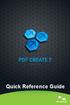 Quick Reference Guide 2 This Guide shows screen pictures made with Windows XP. The appearance may vary under other Operating Systems. Why are PDF files popular? The Portable Document Format has become
Quick Reference Guide 2 This Guide shows screen pictures made with Windows XP. The appearance may vary under other Operating Systems. Why are PDF files popular? The Portable Document Format has become
Outlook Email. User Guide IS TRAINING CENTER. 833 Chestnut St, Suite 600. Philadelphia, PA 19107 215-503-7500
 Outlook Email User Guide IS TRAINING CENTER 833 Chestnut St, Suite 600 Philadelphia, PA 19107 215-503-7500 This page intentionally left blank. TABLE OF CONTENTS Getting Started... 3 Opening Outlook...
Outlook Email User Guide IS TRAINING CENTER 833 Chestnut St, Suite 600 Philadelphia, PA 19107 215-503-7500 This page intentionally left blank. TABLE OF CONTENTS Getting Started... 3 Opening Outlook...
Kindle Textbook Creator User Guide
 Kindle Textbook Creator User Guide version 1.0 Copyright 2014 Amazon.com, Inc. or its affiliates. All rights reserved. Page 1 Contents 1 Introduction... 3 1.1 Import Format... 3 1.2 Export Format... 3
Kindle Textbook Creator User Guide version 1.0 Copyright 2014 Amazon.com, Inc. or its affiliates. All rights reserved. Page 1 Contents 1 Introduction... 3 1.1 Import Format... 3 1.2 Export Format... 3
Microsoft PowerPoint 2010
 Microsoft PowerPoint 2010 Starting PowerPoint... 2 PowerPoint Window Properties... 2 The Ribbon... 3 Default Tabs... 3 Contextual Tabs... 3 Minimizing and Restoring the Ribbon... 4 The Backstage View...
Microsoft PowerPoint 2010 Starting PowerPoint... 2 PowerPoint Window Properties... 2 The Ribbon... 3 Default Tabs... 3 Contextual Tabs... 3 Minimizing and Restoring the Ribbon... 4 The Backstage View...
Section 5 Icons and Shortcuts
 ECDL Section 5 Icons and Shortcuts Section 5 Icons and Shortcuts By the end of this section you should be able to: Open files in their default programs Create, edit and delete shortcuts Select and move
ECDL Section 5 Icons and Shortcuts Section 5 Icons and Shortcuts By the end of this section you should be able to: Open files in their default programs Create, edit and delete shortcuts Select and move
Introduction to dobe Acrobat XI Pro
 Introduction to dobe Acrobat XI Pro Introduction to Adobe Acrobat XI Pro is licensed under the Creative Commons Attribution-NonCommercial-NoDerivatives 4.0 International License. To view a copy of this
Introduction to dobe Acrobat XI Pro Introduction to Adobe Acrobat XI Pro is licensed under the Creative Commons Attribution-NonCommercial-NoDerivatives 4.0 International License. To view a copy of this
Introduction to MS WINDOWS XP
 Introduction to MS WINDOWS XP Mouse Desktop Windows Applications File handling Introduction to MS Windows XP 2 Table of Contents What is Windows XP?... 3 Windows within Windows... 3 The Desktop... 3 The
Introduction to MS WINDOWS XP Mouse Desktop Windows Applications File handling Introduction to MS Windows XP 2 Table of Contents What is Windows XP?... 3 Windows within Windows... 3 The Desktop... 3 The
Using Microsoft Word. Working With Objects
 Using Microsoft Word Many Word documents will require elements that were created in programs other than Word, such as the picture to the right. Nontext elements in a document are referred to as Objects
Using Microsoft Word Many Word documents will require elements that were created in programs other than Word, such as the picture to the right. Nontext elements in a document are referred to as Objects
Using FileMaker Pro with Microsoft Office
 Hands-on Guide Using FileMaker Pro with Microsoft Office Making FileMaker Pro Your Office Companion page 1 Table of Contents Introduction... 3 Before You Get Started... 4 Sharing Data between FileMaker
Hands-on Guide Using FileMaker Pro with Microsoft Office Making FileMaker Pro Your Office Companion page 1 Table of Contents Introduction... 3 Before You Get Started... 4 Sharing Data between FileMaker
Using the Acrobat tab in Microsoft Word: Setting PDF Preferences
 Using the Acrobat tab in Microsoft Word: Setting PDF Preferences IT Documentation Team, January 2015 (Reviewed July 2015) If you have Adobe Acrobat Pro XI installed on your PC 1, you ll see an additional
Using the Acrobat tab in Microsoft Word: Setting PDF Preferences IT Documentation Team, January 2015 (Reviewed July 2015) If you have Adobe Acrobat Pro XI installed on your PC 1, you ll see an additional
Getting Started User s Guide
 Getting Started This short guide can help you to quickly start using Acronis True Image Home 2011. It describes just a few of the key features of Acronis True Image Home 2011. For detailed program information,
Getting Started This short guide can help you to quickly start using Acronis True Image Home 2011. It describes just a few of the key features of Acronis True Image Home 2011. For detailed program information,
10.3.1.6 Lab - Data Backup and Recovery in Windows XP
 5.0 10.3.1.6 Lab - Data Backup and Recovery in Windows XP Introduction Print and complete this lab. In this lab, you will back up data. You will also perform a recovery of the data. Recommended Equipment
5.0 10.3.1.6 Lab - Data Backup and Recovery in Windows XP Introduction Print and complete this lab. In this lab, you will back up data. You will also perform a recovery of the data. Recommended Equipment
Symantec Enterprise Vault
 Symantec Enterprise Vault Guide for Microsoft Outlook 2010 Users 9.0 Contents Chapter 1 Enterprise Vault options and mailbox icons Enterprise Vault options and toolbar buttons Enterprise Vault Outlook
Symantec Enterprise Vault Guide for Microsoft Outlook 2010 Users 9.0 Contents Chapter 1 Enterprise Vault options and mailbox icons Enterprise Vault options and toolbar buttons Enterprise Vault Outlook
10.3.1.4 Lab - Data Backup and Recovery in Windows 7
 5.0 10.3.1.4 Lab - Data Backup and Recovery in Windows 7 Introduction Print and complete this lab. In this lab, you will back up data. You will also perform a recovery of the data. Recommended Equipment
5.0 10.3.1.4 Lab - Data Backup and Recovery in Windows 7 Introduction Print and complete this lab. In this lab, you will back up data. You will also perform a recovery of the data. Recommended Equipment
Office365 at Triton College
 Office365 at Triton College Logging in to Office365 The new log in page for Triton email is http://outlook.com/triton.edu At that page, enter your username in this format: firstnamelastname@triton.edu
Office365 at Triton College Logging in to Office365 The new log in page for Triton email is http://outlook.com/triton.edu At that page, enter your username in this format: firstnamelastname@triton.edu
Using Acrobat Comment and Markup tools
 Using Acrobat Comment and Markup tools In Adobe Acrobat 9 and Adobe Reader, a comment is a note, highlight, stamp, or any other markup you add to your PDF document by using the comment and markup tools.
Using Acrobat Comment and Markup tools In Adobe Acrobat 9 and Adobe Reader, a comment is a note, highlight, stamp, or any other markup you add to your PDF document by using the comment and markup tools.
Adobe Dreamweaver CC 14 Tutorial
 Adobe Dreamweaver CC 14 Tutorial GETTING STARTED This tutorial focuses on the basic steps involved in creating an attractive, functional website. In using this tutorial you will learn to design a site
Adobe Dreamweaver CC 14 Tutorial GETTING STARTED This tutorial focuses on the basic steps involved in creating an attractive, functional website. In using this tutorial you will learn to design a site
Windows XP File Management
 Windows XP File Management As you work with a computer creating more and more documents, you need to find a way to keep this information organized. Without a good organizational method, all your files
Windows XP File Management As you work with a computer creating more and more documents, you need to find a way to keep this information organized. Without a good organizational method, all your files
WINDOWS 7 MANAGE FILES AND FOLDER WITH WINDOWS EXPLORER
 WINDOWS 7 MANAGE FILES AND FOLDER WITH WINDOWS EXPLORER Last Edited: 2012-07-10 1 Introduce Windows Explorer... 3 Navigate folders and their contents... 5 Organize files and folders... 8 Move or copy files
WINDOWS 7 MANAGE FILES AND FOLDER WITH WINDOWS EXPLORER Last Edited: 2012-07-10 1 Introduce Windows Explorer... 3 Navigate folders and their contents... 5 Organize files and folders... 8 Move or copy files
PowerPoint 2013: Basic Skills
 PowerPoint 2013: Basic Skills Information Technology September 1, 2014 1 P a g e Getting Started There are a variety of ways to start using PowerPoint software. You can click on a shortcut on your desktop
PowerPoint 2013: Basic Skills Information Technology September 1, 2014 1 P a g e Getting Started There are a variety of ways to start using PowerPoint software. You can click on a shortcut on your desktop
paragraph(s). The bottom mark is for all following lines in that paragraph. The rectangle below the marks moves both marks at the same time.
 MS Word, Part 3 & 4 Office 2007 Line Numbering Sometimes it can be helpful to have every line numbered. That way, if someone else is reviewing your document they can tell you exactly which lines they have
MS Word, Part 3 & 4 Office 2007 Line Numbering Sometimes it can be helpful to have every line numbered. That way, if someone else is reviewing your document they can tell you exactly which lines they have
Adobe Acrobat 9 Pro Accessibility Guide: Creating Accessible PDF from Microsoft Word
 Adobe Acrobat 9 Pro Accessibility Guide: Creating Accessible PDF from Microsoft Word Adobe, the Adobe logo, Acrobat, Acrobat Connect, the Adobe PDF logo, Creative Suite, LiveCycle, and Reader are either
Adobe Acrobat 9 Pro Accessibility Guide: Creating Accessible PDF from Microsoft Word Adobe, the Adobe logo, Acrobat, Acrobat Connect, the Adobe PDF logo, Creative Suite, LiveCycle, and Reader are either
Creating a Web Site with Publisher 2010
 Creating a Web Site with Publisher 2010 Information Technology Services Outreach and Distance Learning Technologies Copyright 2012 KSU Department of Information Technology Services This document may be
Creating a Web Site with Publisher 2010 Information Technology Services Outreach and Distance Learning Technologies Copyright 2012 KSU Department of Information Technology Services This document may be
Managing Contacts in Outlook
 Managing Contacts in Outlook This document provides instructions for creating contacts and distribution lists in Microsoft Outlook 2007. In addition, instructions for using contacts in a Microsoft Word
Managing Contacts in Outlook This document provides instructions for creating contacts and distribution lists in Microsoft Outlook 2007. In addition, instructions for using contacts in a Microsoft Word
Module One: Getting Started... 6. Opening Outlook... 6. Setting Up Outlook for the First Time... 7. Understanding the Interface...
 2 CONTENTS Module One: Getting Started... 6 Opening Outlook... 6 Setting Up Outlook for the First Time... 7 Understanding the Interface...12 Using Backstage View...14 Viewing Your Inbox...15 Closing Outlook...17
2 CONTENTS Module One: Getting Started... 6 Opening Outlook... 6 Setting Up Outlook for the First Time... 7 Understanding the Interface...12 Using Backstage View...14 Viewing Your Inbox...15 Closing Outlook...17
Maximizing the Use of Slide Masters to Make Global Changes in PowerPoint
 Maximizing the Use of Slide Masters to Make Global Changes in PowerPoint This document provides instructions for using slide masters in Microsoft PowerPoint. Slide masters allow you to make a change just
Maximizing the Use of Slide Masters to Make Global Changes in PowerPoint This document provides instructions for using slide masters in Microsoft PowerPoint. Slide masters allow you to make a change just
IT Quick Reference Guides Using Windows 7
 IT Quick Reference Guides Using Windows 7 Windows Guides This sheet covers many of the basic commands for using the Windows 7 operating system. WELCOME TO WINDOWS 7 After you log into your machine, the
IT Quick Reference Guides Using Windows 7 Windows Guides This sheet covers many of the basic commands for using the Windows 7 operating system. WELCOME TO WINDOWS 7 After you log into your machine, the
Symantec Enterprise Vault
 Symantec Enterprise Vault Guide for Microsoft Outlook 2003/2007 Users 10.0 Light Outlook Add-In Symantec Enterprise Vault: Guide for Microsoft Outlook 2003/2007 Users The software described in this book
Symantec Enterprise Vault Guide for Microsoft Outlook 2003/2007 Users 10.0 Light Outlook Add-In Symantec Enterprise Vault: Guide for Microsoft Outlook 2003/2007 Users The software described in this book
WatchDox for Windows User Guide. Version 3.9.0
 Version 3.9.0 Notice Confidentiality This document contains confidential material that is proprietary WatchDox. The information and ideas herein may not be disclosed to any unauthorized individuals or
Version 3.9.0 Notice Confidentiality This document contains confidential material that is proprietary WatchDox. The information and ideas herein may not be disclosed to any unauthorized individuals or
OWA - Outlook Web App
 OWA - Outlook Web App Olathe Public Schools 0 Page MS Outlook Web App OPS Technology Department Last Revised: May 1, 2011 Table of Contents MS Outlook Web App... 1 How to Access the MS Outlook Web App...
OWA - Outlook Web App Olathe Public Schools 0 Page MS Outlook Web App OPS Technology Department Last Revised: May 1, 2011 Table of Contents MS Outlook Web App... 1 How to Access the MS Outlook Web App...
MICROSOFT OUTLOOK 2010 READ, ORGANIZE, SEND AND RESPONSE E-MAILS
 MICROSOFT OUTLOOK 2010 READ, ORGANIZE, SEND AND RESPONSE E-MAILS Last Edited: 2012-07-09 1 Read Emails... 4 Find the inbox... 4 Change new incoming e-mail notification options... 5 Read email... 6 Change
MICROSOFT OUTLOOK 2010 READ, ORGANIZE, SEND AND RESPONSE E-MAILS Last Edited: 2012-07-09 1 Read Emails... 4 Find the inbox... 4 Change new incoming e-mail notification options... 5 Read email... 6 Change
Lotus Notes Client Version 8.5 Reference Guide
 Lotus Notes Client Version 8.5 Reference Guide rev. 11/19/2009 1 Lotus Notes Client Version 8.5 Reference Guide Accessing the Lotus Notes Client From your desktop, double click the Lotus Notes icon. Logging
Lotus Notes Client Version 8.5 Reference Guide rev. 11/19/2009 1 Lotus Notes Client Version 8.5 Reference Guide Accessing the Lotus Notes Client From your desktop, double click the Lotus Notes icon. Logging
Creating Personal Web Sites Using SharePoint Designer 2007
 Creating Personal Web Sites Using SharePoint Designer 2007 Faculty Workshop May 12 th & 13 th, 2009 Overview Create Pictures Home Page: INDEX.htm Other Pages Links from Home Page to Other Pages Prepare
Creating Personal Web Sites Using SharePoint Designer 2007 Faculty Workshop May 12 th & 13 th, 2009 Overview Create Pictures Home Page: INDEX.htm Other Pages Links from Home Page to Other Pages Prepare
Updox, LLC support@updox.com 614-547-9635
 Set Up and User Guide Version 3.2.2 Updox, LLC support@updox.com 614-547-9635 Table of Contents Creating and Managing Internal Updox Users... 3 How to Send and Receive Faxes... 4 How to Import Files into
Set Up and User Guide Version 3.2.2 Updox, LLC support@updox.com 614-547-9635 Table of Contents Creating and Managing Internal Updox Users... 3 How to Send and Receive Faxes... 4 How to Import Files into
The Application Getting Started Screen is display when the Recruiting Matrix 2008 Application is Started.
 Application Screen The Application Getting Started Screen is display when the Recruiting Matrix 2008 Application is Started. Navigation - The application has navigation tree, which allows you to navigate
Application Screen The Application Getting Started Screen is display when the Recruiting Matrix 2008 Application is Started. Navigation - The application has navigation tree, which allows you to navigate
Mail Merge (Microsoft Office 2010)
 Mail Merge (Microsoft Office 2010) Microsoft Word s 2010 mail merge feature allows users to create one document, such as a customer appreciation letter, promotional letter, or an employee appreciation
Mail Merge (Microsoft Office 2010) Microsoft Word s 2010 mail merge feature allows users to create one document, such as a customer appreciation letter, promotional letter, or an employee appreciation
16.4.3 Lab: Data Backup and Recovery in Windows XP
 16.4.3 Lab: Data Backup and Recovery in Windows XP Introduction Print and complete this lab. In this lab, you will back up data. You will also perform a recovery of the data. Recommended Equipment The
16.4.3 Lab: Data Backup and Recovery in Windows XP Introduction Print and complete this lab. In this lab, you will back up data. You will also perform a recovery of the data. Recommended Equipment The
GOOGLE DOCS APPLICATION WORK WITH GOOGLE DOCUMENTS
 GOOGLE DOCS APPLICATION WORK WITH GOOGLE DOCUMENTS Last Edited: 2012-07-09 1 Navigate the document interface... 4 Create and Name a new document... 5 Create a new Google document... 5 Name Google documents...
GOOGLE DOCS APPLICATION WORK WITH GOOGLE DOCUMENTS Last Edited: 2012-07-09 1 Navigate the document interface... 4 Create and Name a new document... 5 Create a new Google document... 5 Name Google documents...
NYS OCFS CMS Contractor Manual
 NYS OCFS CMS Contractor Manual C O N T E N T S CHAPTER 1... 1-1 Chapter 1: Introduction to the Contract Management System... 1-2 CHAPTER 2... 2-1 Accessing the Contract Management System... 2-2 Shortcuts
NYS OCFS CMS Contractor Manual C O N T E N T S CHAPTER 1... 1-1 Chapter 1: Introduction to the Contract Management System... 1-2 CHAPTER 2... 2-1 Accessing the Contract Management System... 2-2 Shortcuts
How to Build a SharePoint Website
 How to Build a SharePoint Website Beginners Guide to SharePoint Overview: 1. Introduction 2. Access your SharePoint Site 3. Edit Your Home Page 4. Working With Text 5. Inserting Pictures 6. Making Tables
How to Build a SharePoint Website Beginners Guide to SharePoint Overview: 1. Introduction 2. Access your SharePoint Site 3. Edit Your Home Page 4. Working With Text 5. Inserting Pictures 6. Making Tables
Presentations and PowerPoint
 V-1.1 PART V Presentations and PowerPoint V-1.2 Computer Fundamentals V-1.3 LESSON 1 Creating a Presentation After completing this lesson, you will be able to: Start Microsoft PowerPoint. Explore the PowerPoint
V-1.1 PART V Presentations and PowerPoint V-1.2 Computer Fundamentals V-1.3 LESSON 1 Creating a Presentation After completing this lesson, you will be able to: Start Microsoft PowerPoint. Explore the PowerPoint
Using Mail Merge in Microsoft Word 2003
 Using Mail Merge in Microsoft Word 2003 Mail Merge Created: 12 April 2005 Note: You should be competent in Microsoft Word before you attempt this Tutorial. Open Microsoft Word 2003 Beginning the Merge
Using Mail Merge in Microsoft Word 2003 Mail Merge Created: 12 April 2005 Note: You should be competent in Microsoft Word before you attempt this Tutorial. Open Microsoft Word 2003 Beginning the Merge
EMAIL QUICK START GUIDE
 IT Services Microsoft Outlook 2010 EMAIL QUICK START GUIDE Contents What is Outlook?...2 Quick Guide to Email...2 Create a new e-mail message...2 Forward or reply to an e-mail message...2 Creating new
IT Services Microsoft Outlook 2010 EMAIL QUICK START GUIDE Contents What is Outlook?...2 Quick Guide to Email...2 Create a new e-mail message...2 Forward or reply to an e-mail message...2 Creating new
Fleet Maintenance Software
 Fleet Maintenance Software Welcome Thank you for taking time to review FleetWise VB Maintenance Management Made Simple. This guide is intended to provide a quick overview of installing the software and
Fleet Maintenance Software Welcome Thank you for taking time to review FleetWise VB Maintenance Management Made Simple. This guide is intended to provide a quick overview of installing the software and
Browsing and working with your files and folder is easy with Windows 7 s new look Windows Explorer.
 Getting Started with Windows 7 In Windows 7, the desktop has been given an overhaul and makeover to introduce a clean new look. While the basic functionality remains the same, there are a few new navigation
Getting Started with Windows 7 In Windows 7, the desktop has been given an overhaul and makeover to introduce a clean new look. While the basic functionality remains the same, there are a few new navigation
A Guide to Getting Started with the AmeriCorps VISTA Applicant Tracking Tool
 A Guide to Getting Started with the AmeriCorps VISTA Applicant Tracking Tool The AmeriCorps VISTA Applicant Tracking Tool will help you stay organized, monitor all the necessary steps, and record applicant
A Guide to Getting Started with the AmeriCorps VISTA Applicant Tracking Tool The AmeriCorps VISTA Applicant Tracking Tool will help you stay organized, monitor all the necessary steps, and record applicant
1) Important browser information New 2) Why is my browser so slow? 3) How can I view more than one screen without the other disappearing?
 Known/Unresolved issues: Browser Scan to e-mail Creating Help Desk tickets for the scan-to-email issue is no longer necessary. A member of MIS will follow up with each office to determine scan-to-email
Known/Unresolved issues: Browser Scan to e-mail Creating Help Desk tickets for the scan-to-email issue is no longer necessary. A member of MIS will follow up with each office to determine scan-to-email
Create an Electronic Thesis or Dissertation Using Adobe Acrobat
 Introduction Create an Electronic Thesis or Dissertation Using Adobe Acrobat Tutorial created by Ohio State University, Technology Enhanced Learning & Research With support from Adobe Systems Introduction
Introduction Create an Electronic Thesis or Dissertation Using Adobe Acrobat Tutorial created by Ohio State University, Technology Enhanced Learning & Research With support from Adobe Systems Introduction
How to create and personalize a PDF portfolio
 How to create and personalize a PDF portfolio Creating and organizing a PDF portfolio is a simple process as simple as dragging and dropping files from one folder to another. To drag files into an empty
How to create and personalize a PDF portfolio Creating and organizing a PDF portfolio is a simple process as simple as dragging and dropping files from one folder to another. To drag files into an empty
Virtual Office Remote Installation Guide
 Virtual Office Remote Installation Guide Table of Contents VIRTUAL OFFICE REMOTE INSTALLATION GUIDE... 3 UNIVERSAL PRINTER CONFIGURATION INSTRUCTIONS... 12 CHANGING DEFAULT PRINTERS ON LOCAL SYSTEM...
Virtual Office Remote Installation Guide Table of Contents VIRTUAL OFFICE REMOTE INSTALLATION GUIDE... 3 UNIVERSAL PRINTER CONFIGURATION INSTRUCTIONS... 12 CHANGING DEFAULT PRINTERS ON LOCAL SYSTEM...
Creating Fill-able Forms using Acrobat 8.0: Part 1
 Creating Fill-able Forms using Acrobat 8.0: Part 1 The first step in creating a fill-able form in Adobe Acrobat is to generate the form with all its formatting in a program such as Microsoft Word. Then
Creating Fill-able Forms using Acrobat 8.0: Part 1 The first step in creating a fill-able form in Adobe Acrobat is to generate the form with all its formatting in a program such as Microsoft Word. Then
Evoluent Mouse Manager for Windows. Download the free driver at evoluent.com. The primary benefits of the Mouse Manager are:
 Evoluent Mouse Manager for Windows Less is more. In ergonomic terms, the less movement you make, the more relaxed you are. Did you know the Evoluent Mouse Manager software lets you do many things without
Evoluent Mouse Manager for Windows Less is more. In ergonomic terms, the less movement you make, the more relaxed you are. Did you know the Evoluent Mouse Manager software lets you do many things without
How to Fix Time Matters. 2011 Active Practice LLC
 How to Fix Time Matters How to Fix Time Matters Troubleshooting tips, techniques and solutions by Wells H. Anderson, J.D., CIC. Contents 3 Table of Contents Part I Backing Up Time Matters 4 1 Manual...
How to Fix Time Matters How to Fix Time Matters Troubleshooting tips, techniques and solutions by Wells H. Anderson, J.D., CIC. Contents 3 Table of Contents Part I Backing Up Time Matters 4 1 Manual...
Backing up Microsoft Outlook Email For the PC Using MS Outlook 2000 Keith Roberts
 WIN1020 November 2003 Backing up Microsoft Outlook Email For the PC Using MS Outlook 2000 Keith Roberts INTRODUCTION... 1 PREPARATION... 1 BACKING UP EMAIL... 2 RESTORING EMAIL FROM A PERSONAL FILE FOLDER...
WIN1020 November 2003 Backing up Microsoft Outlook Email For the PC Using MS Outlook 2000 Keith Roberts INTRODUCTION... 1 PREPARATION... 1 BACKING UP EMAIL... 2 RESTORING EMAIL FROM A PERSONAL FILE FOLDER...
Making Your Computer Work for You Tips for Windows 7, Laptops, Internet Explorer, MS Office and Adobe Acrobat
 Making Your Computer Work for You Tips for Windows 7, Laptops, Internet Explorer, MS Office and Adobe Acrobat By Drew Kottke Bureau of Technical Services Division of Transportation Systems Development
Making Your Computer Work for You Tips for Windows 7, Laptops, Internet Explorer, MS Office and Adobe Acrobat By Drew Kottke Bureau of Technical Services Division of Transportation Systems Development
Welcome to Ipswitch Instant Messaging
 Welcome to Ipswitch Instant Messaging What is Instant Messaging (IM), anyway? In a lot of ways, IM is like its cousin: e-mail. E-mail, while it's certainly much faster than the traditional post office
Welcome to Ipswitch Instant Messaging What is Instant Messaging (IM), anyway? In a lot of ways, IM is like its cousin: e-mail. E-mail, while it's certainly much faster than the traditional post office
Page 1. 1.0 Create and Manage a Presentation 1.1 Create a Presentation Pages Where Covered
 Page 1 Study Guide for MOS Objectives in Microsoft PowerPoint 2013 Illustrated 1.0 Create and Manage a Presentation 1.1 Create a Presentation creating blank presentations 6 creating presentations using
Page 1 Study Guide for MOS Objectives in Microsoft PowerPoint 2013 Illustrated 1.0 Create and Manage a Presentation 1.1 Create a Presentation creating blank presentations 6 creating presentations using
Tic, Tie & Calculate Quick Start Guide. Quick Start Guide
 Quick Start Guide 1 Table of Contents Quick Start Guide... 3 Welcome to Tic, Tie & Calculate... 3 Features Overview... 3 Important Installation Notes... 3 Installation... 4 Step 1: Receive Account Creation
Quick Start Guide 1 Table of Contents Quick Start Guide... 3 Welcome to Tic, Tie & Calculate... 3 Features Overview... 3 Important Installation Notes... 3 Installation... 4 Step 1: Receive Account Creation
**If the box does not automatically pop up, see the next page.
 This tutorial will show you how to insert the Embroidery CD into your computer and transfer the designs onto your USB stick. If your embroidery machine uses a different method (card reader or direct connect)
This tutorial will show you how to insert the Embroidery CD into your computer and transfer the designs onto your USB stick. If your embroidery machine uses a different method (card reader or direct connect)
Microsoft Outlook 2010. Reference Guide for Lotus Notes Users
 Microsoft Outlook 2010 Reference Guide for Lotus Notes Users ContentsWelcome to Office Outlook 2010... 2 Mail... 3 Viewing Messages... 4 Working with Messages... 7 Responding to Messages... 11 Organizing
Microsoft Outlook 2010 Reference Guide for Lotus Notes Users ContentsWelcome to Office Outlook 2010... 2 Mail... 3 Viewing Messages... 4 Working with Messages... 7 Responding to Messages... 11 Organizing
Introduction To Microsoft Office PowerPoint 2007. Bob Booth July 2008 AP-PPT5
 Introduction To Microsoft Office PowerPoint 2007. Bob Booth July 2008 AP-PPT5 University of Sheffield Contents 1. INTRODUCTION... 3 2. GETTING STARTED... 4 2.1 STARTING POWERPOINT... 4 3. THE USER INTERFACE...
Introduction To Microsoft Office PowerPoint 2007. Bob Booth July 2008 AP-PPT5 University of Sheffield Contents 1. INTRODUCTION... 3 2. GETTING STARTED... 4 2.1 STARTING POWERPOINT... 4 3. THE USER INTERFACE...
Adobe Acrobat X Pro Creating & Working with PDF Documents
 Adobe Acrobat X Pro Creating & Working with PDF Documents Overview Creating PDF documents is useful when you want to maintain the format of your document(s). As a PDF document, your file maintains its
Adobe Acrobat X Pro Creating & Working with PDF Documents Overview Creating PDF documents is useful when you want to maintain the format of your document(s). As a PDF document, your file maintains its
