FedEx Ship Manager. User Guide. Version 2320
|
|
|
- Harriet Stevens
- 7 years ago
- Views:
Transcription
1 FedEx Ship Manager User Guide Version 2320
2 Support Information FedEx Ship Manager Installation During the installation, turn off any virus protection or firewall programs on your PC. These programs may interfere with the FedEx Ship Manager installation. Close all other open files and programs and then install the software. Technical Support In the U.S. and Canada, dial Online Help For How To instructions, select Help Topics from the Help menu, click underlined (hyperlinked) field names, or place your cursor in a field and press F1. Be sure to check the FedEx Bulletin Board for messages from FedEx. FedEx Website For the latest information about FedEx, click fedex.com at the top of the FedEx shipping screen to visit the FedEx Website. Then click on any link to explore the latest features and news from FedEx. FedEx SED/EEI Filing Options (U.S. only) If you are a U.S. shipper and your international shipments require SED/EEI filing, visit FedEx Global Trade Manager at fedex.com or refer to the FedEx SED/EEI Filing Options Guide (# ). To order a printed copy, call GoFedEx To download a PDF copy, visit and click the Support link. The information contained in this User Guide is confidential and proprietary to FedEx. No part of this User Guide may be distributed or disclosed in any form to any third party without the written permission of FedEx. This User Guide is provided to you under and its use is subject to the terms and conditions of the FedEx Automation Agreement. Any conflict between the information contained in this User Guide, the FedEx Automation Agreement, and the applicable FedEx Service Guide will be controlled by the FedEx Automation Agreement and the FedEx Service Guide, in that order FedEx. Unpublished.
3 Contents What s New 5 Domestic and International Shipping Enhancements 5 Dangerous Goods (DG)/Hazardous Materials (HazMat) 12 Hold File Enhancement 14 Report and Label Enhancements 15 Ship Domestic 17 At a Glance 17 Quick Reference 18 Shipping a Package 20 Recipient Information 21 Sender Information 27 Package and Shipment Details 28 Billing Details 31 Shipping Options 32 Shipping COD (Collect on Delivery) 34 FedEx ShipAlert 35 Domestic Special Services 36 Multiple-Piece Shipments (MPS) - FedEx Express 38 Multiple-Piece Shipments (MPS) - FedEx Ground 42 FedEx Freight LTL 52 FedEx Domestic Services 53 Return Shipments 55 Flexible Return Solutions 55 Quick Reference 56 Processing a Return Shipment 58 Address Information 60 Package and Shipment Details 61 Return Label 62 Print Return Label 64 Ground Call Tag 66 FedEx Ship Manager v User Guide 1
4 Contents Billing Details 69 Return Shipment Options 70 FedEx ShipAlert 71 Multiple-Piece Return Shipments 72 Returns Shipping List 73 Return Shipping Preferences 74 Return Packages Report 75 Return Tracking Options 77 Ship International 81 At a Glance 81 Quick Reference 82 Shipping an International Package 84 Recipient Information 85 Sender Information 93 Package and Shipment Details 94 Billing Details 103 Shipping Options 104 FedEx ShipAlert 105 International Services 106 Shipping Multiple Documents 108 Shipping Commodities/Merchandise 109 Customs 115 Multiple-Piece Shipments (MPS) - FedEx Express 126 Multiple-Piece Shipments (MPS) - FedEx Ground FedEx Ship Manager v User Guide
5 Contents Hold File 139 Using the Hold File 139 Enabling the Hold File 140 Saving Shipments in the Hold File 141 Shipping a Package from the Hold File 143 Duplicating a Shipment 144 Editing a Shipment from the Hold File 145 Importing and Processing a File 146 Customizing the Hold File 151 Close 153 Daily Close 153 Ground Auto Close 154 Manual Close 155 Track 157 Tracking Options 157 Track by Number 158 Track by Reference 159 Track from Shipping History 161 Track Results 162 Customize 163 Shipping Profiles 163 Selecting Shipping Preferences 164 Customizing Doc-Tabs 177 Customizing References 179 Selecting Group Preferences 182 Assigning Sender Profiles 183 Customizing User Prompts 184 Customizing Recipient Information 185 System Settings 188 FedEx Ship Manager v User Guide 3
6 Contents Reports 191 FedEx Ship Manager Reports 191 Printing Shipment Reports 192 Printing the Ship Log 194 Reprinting Customs Documents 195 Customizing Reports 196 Databases 209 Using Databases 209 Backing Up Databases 210 Restoring Databases 211 Using Templates 212 Importing Databases 218 Exporting Databases 220 Printing Database Reports 223 Glossary 225 Index FedEx Ship Manager v User Guide
7 What s New Domestic and International Shipping Enhancements FedEx Ground Only Nonstandard Surcharge FedEx Ship Manager allows you to select Non- Standard Packaging for all packages or individual packages within a multiple-piece shipment (MPS). For more detailed steps, refer to Nonstandard Packaging in the MPS - FedEx Ground section in the Ship Domestic or Ship International chapter. All Packages 1 Complete the Shipment details screen. 2 Go to Options and select Non-Standard Packaging and any other special services. Note: When Non-Standard Packaging is selected on the Options screen, all packages in the MPS default to this option. To deselect it for individual packages, follow the steps for Individual Packages. 3 Click Multiple-piece shipment to enter information for each package. 4 Click Ship or press F10 to process your shipment. What s New Individual Packages 1 Complete the Shipment details screen and click Multiple-piece shipment to enter information for each package. 2 For standard packages, enter the individual package information on the Multiple-piece Information screen and click Add or Ship. 3 For nonstandard packages, enter the individual package information and click Special services before you click Add. The Special Services Information popup displays. 4 Select Non-Standard Packaging and click OK. 5 Click Add. 6 When you are finished adding all packages to the shipment, click Save & Exit to return to the Shipment details screen or click Ship to process your shipment. FedEx Ship Manager v User Guide 5
8 The tracking number for a confirmed Ground Call Tag pickup now displays in the Returns Shipping List. To view the Shipped List for returns, click the Shipping list tab at the top of the screen then click Returns. You can also delete, modify, or repeat a return shipment from the Shipped List - Returns screen. Just select the shipment and click the appropriate option at the bottom of the screen. What s New Domestic and International Shipping Enhancements Enhanced FedEx Ground Call Tag (U.S. Only) 6 FedEx Ship Manager v User Guide
9 Spanish Language Support FedEx Ship Manager now includes a Spanish language version. You can choose this option during installation or as follows: 1 Choose System Settings from the Customize drop-down menu at the top of the screen. The System Settings System/Account screen displays. 2 Select the System # to display in Spanish and click Modify. The System Settings screen displays. What s New Domestic and International Shipping Enhancements 3 Select Spanish from the Language Preferences drop-down menu on the first tab, 1 Your System Settings. 4 Click OK. 5 Close and restart FedEx Ship Manager to view the software in Spanish. 6 Follow these same instructions to select English or French as the language version. Select Spanish as your default language. FedEx Ship Manager v User Guide 7
10 What s New Domestic and International Shipping Enhancements Print Commercial Invoice on Company Letterhead FedEx Ship Manager allows you to print the Commercial Invoice on company letterhead, which is a requirement for some countries. Follow these steps to set the top margin for your letterhead: 1 Choose Forms from the Customize dropdown menu at the top of the screen. The Form Settings screen displays. 2 In the Commercial Invoice letterhead settings section, choose one of the following Letterhead options for Paper Type: Plain Paper (default option) Letterhead used for all Commercial Invoices Letterhead used only for Commercial Invoices requiring 3 Specify the number of inches or centimeters from the top of the page to set the top margin. For example, enter 1.00 inches to begin printing 1 inch from the top of the letterhead stationery. 4 Click OK. 5 To print the Commercial Invoice on plain paper, follow these instructions and select Plain Paper for the Paper Type. Select a top margin measurement to print the Commercial Invoice on your letterhead. 8 FedEx Ship Manager v User Guide
11 Auto-populate City and Province for Canadian Recipients When shipping packages to Canada or within Canada, FedEx Ship Manger auto-populates the recipient city and province based on the postal code entered. 1 Choose Systems Settings from the Customize drop-down menu. The System Settings System/Account screen displays. 2 Select the appropriate System # and click Modify. The System Settings screen displays. What s New Domestic and International Shipping Enhancements 3 Click the second tab, 2-FedEx Customer Admin. 4 In the Shipping Screen section, check the Auto-Populate City/State checkbox. If you are shipping within the U.S., this option auto-populates the city and state for U.S. recipients. 5 Click OK. Check Auto-Populate City/State. FedEx Ship Manager v User Guide 9
12 What s New Domestic and International Shipping Enhancements Enter Document Description in Free-form Field When shipping FedEx Express international documents, you can select a document description from the drop-down menu on the Shipment details screen, enter your own description in the free-form field, or enter the description on the Document screen. When you enter a free-form description, enter up to 135 characters. If you enter the description on the Document screen, click Add to Shipment. The complete description prints on the Commercial Invoice or the Proforma Invoice, and the first 60 characters print on the label. You can enter additional descriptions if you are shipping different types of documents. Note: A description entered on the Document screen automatically displays on the Shipment details screen. If you enter more than one description, the Document description field displays See documents tab. Enter your own Document description. 10 FedEx Ship Manager v User Guide
13 Tax ID Required for Shipments to Brazil Shipments to Brazil now require a valid Brazilian Tax ID number, which can be entered on the Shipment details screen. FedEx Ship Manager provides a Tax ID validation routine to ensure that you are presenting a valid Brazilian Tax ID to customs. If you do not enter a valid Tax ID, a message prompts you to do so. By following this prompt, you can update the Brazilian Tax ID number online before entering more shipment data. Commercial shipments require a 15-digit Brazilian Tax ID number and residential shipments require a 12-digit Brazilian Tax ID number. What s New Domestic and International Shipping Enhancements Brazilian customs requires a valid Tax ID for customs clearance purposes. Missing or incorrect information stops the movement of your shipment before clearance. If correct information is not provided within 5 working days after your shipment arrives in Brazil, the shipment is returned at the shipper s expense. Support for Libya You can now process international shipments to Libya. A Tax ID number is required for Brazilian recipients. FedEx Ship Manager v User Guide 11
14 What s New Dangerous Goods (DG)/Hazardous Materials (HazMat) Emergency Telephone Numbers You can now add domestic field preferences for the FedEx Express DG Emergency Phone Number and the FedEx Ground Haz Mat Emergency Phone Number. After you add an emergency telephone number preference, the number automatically displays on the View/Edit Dangerous Goods Information screen or View/Edit Hazardous Materials screen. If you select a Hazardous Materials commodity from your existing database, the emergency number in the Hazardous Materials database overrides the new Hazardous Materials Emergency Phone Number preference. To set these preferences, follow these steps: 1 Choose Shipping Profiles from the Customize drop-down menu at the top of the screen. The View Shipping profiles screen displays. 2 Dangerous Goods - Domestic Express Select your Domestic Shipping Profile and click View/Edit. Select DG Emergency Phone Number from the Field prefs tab. Select Constant as the Behavior. Enter the telephone number in the Field Values field and click OK. Click OK again to save the number and exit your Domestic Shipping Profile. Add emergency telephone number preferences for Dangerous Goods and Hazardous Materials. 12 FedEx Ship Manager v User Guide
15 What s New Dangerous Goods (DG)/Hazardous Materials (HazMat) Emergency Telephone Numbers 3 Hazardous Materials - Domestic Ground Select Haz Mat Emergency Phone Number from the Field Prefs tab. Select Constant as the Behavior. Enter the telephone number in the Field Values field and click OK. Click OK again to save the number and exit your Domestic Shipping Profile. 4 Dangerous Goods - International Express Select your International Shipping Profile and click View/Edit. Select DG Emergency Phone Number from the Field Prefs tab. Select Constant as the Behavior. Enter the telephone number in the Field Values field and click OK. Click OK again to save the number and exit your International Shipping Profile. Dangerous Goods 1421C Form Due to regulatory changes, the printing order of the FedEx Express Dangerous Goods information on the 1421C form is changing to include the UN or ID number first, followed by the proper shipping name. FedEx Ship Manager v User Guide 13
16 What s New Hold File Enhancement Hold File List Customization The field selections and sort order you choose in the Hold File List are maintained during software reboots, software closes, and End of Day close. To select the fields you want displayed in the Hold File List 1 Select Hold File from the Shipping list tab. 2 Click Customize. The Hold File List Customization popup displays. 3 Select the fields you want displayed on the Hold File List. 4 Click OK. To learn more about other options available for the Hold File List, see Customizing the Hold File in the Hold File chapter. 14 FedEx Ship Manager v User Guide
17 What s New Report and Label Enhancements Report Filters FedEx Ship Manager now offers the ability to further customize your reports to print only those shipments with one or more specific report filters. To set filter fields, follow these steps: 1 Click the Report tab at the top of the screen. 2 Select Customize shipment reports. The View Customized Shipment Reports screen displays. 3 Select the report you want to customize and click View/Edit. The View/Edit Customized Shipment Report screen displays. 4 Click Add in the Filter field list section. The Add Filter Fields popup displays. 5 Select the Filter field, such as Recipient Postal Code. 6 Enter the field Value you want to use as your filter, such as Click OK. 8 If you want to use a combination of filters, follow steps 4 through 7 to add more filters. 9 When you create your report, only those shipments that match your filter criteria appear on the report. For the example above, the report shows only those shipments to the postal code. Add one or more filter fields when creating a report. FedEx Ship Manager v User Guide 15
18 What s New Report and Label Enhancements 6 Non-Doc-Tab Shipping Label If you do not use doc-tabs, you can now print the FedEx standard label format on 4 x6 FedEx labels without doc-tabs. To order the 6 non-doc-tab shipping labels (Format 435-4x6 Thermal Label without Doc Tab), call GoFedEx or go to fedex.com. After you receive your labels, load the labels in your thermal printer and follow these steps: 1 Choose Shipping Profiles from the Customize drop-down menu at the top of the screen. The View Shipping profiles screen displays. 2 Select your default Domestic Shipping Profile and click View/Edit. The View/Edit Domestic Shipping Profile screen displays. 3 Click the 2 - FedEx Express prefs tab. 4 In the Label Format section, select Format 435 4x6 Thermal Label without Doc Tab. 5 Click OK. 6 If you ship FedEx Ground, click the FedEx Ground prefs tab. 7 Select Format 435-4x6 Thermal Label without Doc Tab. 8 Click OK. 9 If you ship international packages, select your international shipping profile and click View/Edit. 10 Repeat steps 3 through 8. Select Format 435-4x6 Thermal Label without Doc Tab. 16 FedEx Ship Manager v User Guide
19 Ship Domestic At a Glance Shipment Details Screen The Shipment details screen is where you start your shipments and have instant access to all the information you need, such as the Address Book, Hold File, package dimensions, and detailed rate quotes. When you customize shipping preferences, the Shipment details screen automatically fills in information, such as payment type and service type. Your screen can also fill in different preferences for different senders. Ship Domestic Shipping Features While you ship packages, be sure to use these time-saving features: Search the Address Book Automatically update the Address Book Automatically populate recipient city and state for U.S. recipients Save shipments in the Hold File Edit and ship packages from the Hold File View detailed rate quotes Fill in shipping preferences and defaults Prepare shipments for a future ship date Address Book lookup Change Ship date Current sender Rate quote Multiple-piece shipment Ship FedEx Ship Manager v User Guide 17
20 Ship Domestic Quick Reference Processing a Domestic Shipment The following steps are required for all domestic shipments. For more detailed information, start with Shipping a Package on the following page. Recipient information: Enter all required recipient information. If you are shipping to a new recipient, select Save in/update my address book to save the recipient information. See Recipient Information for more information. 2 Sender information: The current sender displayed is the default sender selected in the Sender database. If necessary, change the sender and return address. See Sender Information for more information Package and shipment details: Enter all required package and shipment details. See Billing Details for more information. Billing details: Complete the Billing details section. Options: Click the Options tab to select special services or additional shipping options. See Shipping Options for more information. Click Ship or press F10 now to process your shipment, or continue with Multiple-piece shipments FedEx Ship Manager v User Guide
21 Ship Domestic Quick Reference Processing a Domestic Shipment 6 Multiple-piece shipments (MPS): Complete the previous steps and click Multiple-piece shipment at the bottom of the screen. Select desired options on the Multiple-piece Shipment Information screen. You can ship from this screen if you have completed all shipment information, or click Save & Exit to review other shipping information before shipping. See Multiple- Piece Shipments (MPS) for more information. When you are ready to process your shipment, click Ship or press F10. To save your shipment in the Hold File and ship later, check the Hold checkbox on the Shipment details screen and click Hold at the bottom of the screen. FedEx Ship Manager v User Guide 19
22 Ship Domestic Shipping a Package Ship or Hold Click the Ship tab at the top of the screen to start your domestic shipment. If you want to process a shipment now, make sure the Hold checkbox is unchecked. If you want to save a shipment in the Hold File and finish or ship it later, make sure the Hold checkbox is checked. Note: If the Hold checkbox does not display on the Shipment details screen, enable the Hold File in your System Settings. See Enabling the Hold File in the Hold File chapter. 1 Recipient information See the following Recipient Information section for finding a Recipient ID, using the Address Book and Search function, shipping to and adding a new recipient, shipping to groups, and shipping from the Hold File. You can enter recipient information manually or use the shortcuts on the following page to save time and reduce keystrokes FedEx Ship Manager v User Guide
23 Ship Domestic Recipient Information Recipient Shortcuts Address Book Enter a new recipient ID to add recipients to the Address Book while you ship packages. Enter up to 25 characters in the Recipient ID field. You can also select the recipient from the Address Book to automatically populate in the recipient information on the Shipment details screen. To customize your recipient shipping preferences, see Customizing Recipient Information in the Customize chapter. Setting default preferences for FedEx service types, package types and sizes, and payment types for your recipients automatically populates these fields on the Shipment details screen. Auto-populate City and State/Province When your system is set up to automatically populate the city and state/province for U.S. and Canadian destinations, enter the Zip code/postal code and the city and state/ province fill in for you. See System Settings in the Customize chapter to select this feature. Group Shipments Use a group ID to ship the same type of package to more than one recipient. Enter shipment information once and receive a label for each recipient in the group. FedEx Ship Manager v User Guide 21
24 Ship Domestic Recipient Information Using the Address Book 1 To select a recipient from the Address Book, click in the Recipient ID field and select the recipient from the Recipient List. To select the fields that display in the Recipient List, see Customizing Recipient Information in the Customize chapter. 2 If you need help finding the recipient in the Address Book, click the binoculars. Enter information about the recipient and click Search. Select the recipient and click Ship to. (See the following page for expanded search capabilities using wild card characters.) 3 Enter address changes if needed. 4 To automatically save your changes in the Address Book, select Save in/update my address book. 5 If you do not want to save your changes, do not select Save in/update my address book. Finding a Recipient ID If the Hold File is enabled in System Settings, Recipient ID or Hold file lookup appears on your screen. To search the Address Book for a recipient ID, the Recipient ID must be displayed. If it is not displayed, click Hold file lookup to switch to Recipient ID. View/Select Recipient IDs Address Book Lookup Save new recipients and changes in Address Book. 22 FedEx Ship Manager v User Guide
25 Ship Domestic Recipient Information Address Book Search Wild card services allow more powerful searching capabilities from the Shipment details screen and from the Address Book dialog. You can enter wild card characters (such as an asterisk *) in all fields in the search criteria selection except for Country and State/Province. For example, if you enter R*R in the Recipient Name field, all names that begin and end with R are displayed. All searches are non-case-sensitive. For example, if you enter M in the City field, all recipient cities that begin with either M or m are returned by the search. Any field left blank, not selected, or containing only spaces or asterisks (*) is not included in the search criteria. To perform an Address Book search 1 Click the binoculars next to the Recipient ID field on the Shipment details screen. 2 Enter the Search criteria in any field or select from the pull-down menus for Country and State/Province. 3 Select the maximum results you want to display. 4 Click Search. The search results display in the table, and the number of matches display above the table. Customize your search using wild card characters. FedEx Ship Manager v User Guide 23
26 Ship Domestic Recipient Information Shipping to a New Recipient 1 Recipient ID To automatically add a new recipient to the Address Book, enter a new Recipient ID and click Tab. Then complete the recipient information below. If you do not want to save the recipient information, skip the Recipient ID field. 2 Country Select US for U.S. shipments or CA for Canadian shipments. 3 Contact name Company name Enter the contact name and company name. You must enter at least one. 4 Address 1 Enter the recipient s primary street address. 5 Address 2 Enter additional address information, such as a suite number. 6 Zip/Postal Enter the recipient Zip code or postal code. If Auto-Populate City/State is selected in your System Settings, these fields fill in for shipments to U.S. and Canadian recipients. 7 State/Province Select the State or Province abbreviation. 8 City Enter the recipient s city. 9 Telephone Ext Enter the recipient s telephone number. 10 Location # Also referred to as store location number, this is an optional, 10- character field for FedEx Ground shipments. Though this field is available for all service types, it is only used for FedEx Ground to help FedEx deliver packages to the correct address when businesses have multiple locations and a similar address. 11 This is a residential address Indicate if you are shipping to a residential address. 12 Save in/update my address book Check this option to save the recipient information in your Address Book. 24 FedEx Ship Manager v User Guide
27 Ship Domestic Recipient Information Shipping to a Group of Recipients When shipping the same type of packages to more than one person at a time, enter shipping information once to a group of recipients to automatically print shipping labels for each recipient in the group. The service, package type, and ship date must be the same for each recipient. 1 Select Ship to group on the Shipment details screen. 2 Click to select a group ID. If you do not want to save the group list, select Create/Modify a temporary group from the Recipient ID drop-down menu. 3 To create a new group, enter a new group ID in the Recipient ID field. The View/Edit Group screen displays. 4 Enter a description for your group. 5 Select Domestic for the Group type. 6 Select each recipient you want to include from the Recipients available for this group list and click Add. 7 Click OK to save the group. Group Multiple-Piece Shipments When you send a multiple-piece shipment to a group, you will receive multiple shipping labels for each recipient. Group Shipping Preferences When shipping to a group, you will receive an error label for a recipient if a service or special service is not available for the recipient. You can prevent errors like this by selecting group preferences in your Shipping Profile. See the Shipping Preferences section in the Customize chapter. FedEx Ship Manager v User Guide 25
28 Ship Domestic Recipient Information Shipping from the Hold File Note: If the Hold checkbox does not display on the Shipment details screen, enable the Hold File in your System Settings. 1 To ship a package from the Hold File, make sure the Hold checkbox in the Recipient information section is not selected. 2 If Recipient ID appears on your screen, click Recipient ID to switch to Hold file lookup. 3 To select the shipment from the Hold File, click. 4 Select the shipment. 5 To ship the package without viewing the shipment information, click Ship. 6 To view the shipping information, click Edit and make any changes needed. Recipient ID When Recipient ID displays, click the binoculars to select a recipient from the Address Book. Hold File Lookup When Hold file lookup displays, click the binoculars to select a shipment from the Hold File. 26 FedEx Ship Manager v User Guide
29 Ship Domestic Sender Information 2 2 Sender 1 Change Sender If the current sender shown on the screen is not the actual sender, select the correct sender from the Change sender list. 2 Change Return Address Select a return sender to fill in the return address information on the label. To print the current sender s address, select Current sender. To print a different address, select the appropriate sender code. Sender Preferences If you have one sender who ships FedEx Ground and another who ships FedEx Priority Overnight, create a new shipping profile for each sender. Then select FedEx Ground as a constant service type for one sender, and FedEx Priority Overnight for the other sender. See the Customize chapter to select shipping preferences. Next, assign the appropriate shipping profile to each of the senders in the Sender database, like the example below. When each sender starts shipping for the day, they need to select their sender ID as the current sender in order to activate their preferences. Assign shipping profiles to individual senders. FedEx Ship Manager v User Guide 27
30 Ship Domestic Package and Shipment Details 3 Package Details The field names that are shown in bold on the Shipment details screen are required. 1 Number of packages Enter the total number of packages in the shipment. If you are only shipping one package, enter 1. 2 Identical packages Select this option if you are shipping more than one package to the recipient and each package has the same weight, service, and packaging. 3 Weight Enter the weight of the package. If there is more than one package in the shipment, enter the weight of the first package or the total shipment weight. 4 Service type Select a service type from the drop-down menu. For service commitments, refer to the FedEx Service Guide at fedex.com. 5 Package type When using FedEx packaging, select the packaging type from the drop-down menu FedEx Ship Manager v User Guide
31 Ship Domestic Package and Shipment Details 6 Package dimensions When using non-fedex packaging, select Your Packaging from the Package type dropdown menu. Then select the package dimensions from the drop-down menu or select Enter Dimensions Manually and enter the dimensions. The minimum package dimensions are 1 x1 x1 for FedEx Express shipments. The order of the package dimensions is automatically corrected before you receive a courtesy rate quote. FedEx Ship Manager automatically assigns the largest dimension to the Length field, the second largest to the Width field, and the third largest to the Height field. This feature provides more accurate rate estimates for billing information. Package dimensions database To create a database for package dimensions Select Dimensions from the Databases menu and click Add. Enter the dimension ID, length, width, height, and description. Click OK or click Add another to add more dimension IDs. All dimension IDs display in the Package dimensions drop-down menu on the Shipment details screen. FedEx Ship Manager v User Guide 29
32 Ship Domestic Package and Shipment Details 7 Ship date The ship date is the date you give FedEx your package. If the ship date shown on your screen is correct, go to the next step. To change the ship date Click the calendar and select the future ship date. You can ship FedEx Express up to 10 days from now and FedEx Ground any number of days in the future. If you are only shipping one package with the future ship date, select Apply to this package only. The ship date automatically changes to the current date when you finish the future shipment. If you are shipping more than one package with the future ship date, change the ship date back to the current date after you ship each package with the future date. 8 Declared value for carriage The declared value stated in the FedEx Service Guide applies unless you enter a higher amount. There is an additional fee to increase the declared value. 30 FedEx Ship Manager v User Guide
33 Ship Domestic Billing Details 4 Billing 1 Bill transportation to Acct # Select the payment type and enter the FedEx account number, if needed. Note: For multiple-piece shipments, you must select an account number before you can access the Multiple-Piece Shipment Information screen. 2 Department notes Department notes are used to create chargeback and other department reports. Select a department ID or press Tab to enter a department description. 3 Customer reference Enter references to include in shipping reports and for tracking packages. To customize references to require information and display prompts, see Customizing References in the Customize chapter. 4 Additional handling Click Add l handling to override your handling charge defaults. Note: Add l handling is activated only if you have set handling charge defaults in Shipping Profiles. See Selecting Shipping Preferences for FedEx Express and FedEx Ground in the Customize chapter. 5 Rate quote To view the details of your courtesy rate quote before you ship your package, click Rate quote. 6 Options Click the Options tab to select special services and additional shipping options. 7 If your shipment includes more than one package, select Options before entering individual package information. When finished, click Multiple-piece shipment and continue with the Multiple-Piece Shipments (MPS) section later in this chapter. 8 To finish your shipment now, click Ship at the bottom of the screen or press F10. 4 FedEx Ship Manager v User Guide 31
34 Ship Domestic Shipping Options 5 Options 1 Complete the Shipment details screen, then click the Options tab. 2 Special services FedEx Ship Manager displays only the special services that are available for your shipment. Some of these special services are listed below. Alcohol If your shipment contains alcohol, select Alcohol and enter the alcohol contents of the first package in the shipment. When you enter package information on the Multiple-piece Shipment Information screen, you can change the alcohol contents for other packages as needed. Dry Ice Only If your shipment contains dry ice, select Dry Ice Only and enter the weight of the dry ice for the first package in the shipment. When you enter package information on the Multiple-piece Shipment Information screen, you can change the weight of the dry ice for the other packages. COD To add COD, select COD and enter the total COD amount for the shipment. You will receive one COD label for the shipment. For more information about shipping COD, refer to the next section - Shipping COD FedEx Ship Manager v User Guide
35 Ship Domestic Shipping Options Options 3 Signature Options Choose the appropriate FedEx Delivery Signature Option from the drop-down menu. For detailed information about signature options, refer to the FedEx Service Guide at fedex.com. 4 Optional information You can enter additional references to print on doc tabs and shipping reports. 5 FedEx InSight If you are enrolled in the FedEx InSight program, click Shipment contents if you want to enter shipment information for viewing. If you do not want the recipient or a third party to view the shipment information, select Block Shipment Data. 6 Shipment receipt Select Print shipment receipt to print a Shipment Receipt on your report printer. 7 If you are shipping multiple packages, click Multiple-piece shipment. 8 Click Rate quote if you want to display a courtesy rate quote. 9 To finish your shipment, click Ship or press F10. Note: FedEx ShipAlert is no longer available on the Options screen. To access FedEx ShipAlert, click the ShipAlert tab located next to the Options tab. Refer to FedEx ShipAlert later in this chapter. FedEx Ship Manager v User Guide 33
36 Ship Domestic Shipping COD (Collect on Delivery) Shipping a Single Package COD Follow these steps when shipping COD. See Multiple-Piece Shipments later in this chapter when shipping multiple-piece shipments COD. 1 After you complete Shipment details, click the Options tab. 2 Select COD in the Special services section. The COD (Collect on Delivery) Information screen displays. Note: Express COD is not available in Canada. 3 Enter the total COD amount to collect, excluding additional shipping charges. You will receive one COD label for the shipment. 4 FedEx Express collection type (U.S. only) If you require a cashier s check or money order, select Secured check. If not, select Non-Secured check. FedEx Ground collection type Any payment type Guaranteed funds Currency 5 Freight charges to add To add freight charges to the COD amount, choose an option from the drop-down menu. 6 Declared value To make the declared value equal to the COD amount, select Make the declared value equal to the COD amount. 7 Ground references Choose one reference field to print on the COD label. 8 Remittance address Select the sender ID to print the remittance address on the COD return label and click OK. The remittance address may differ from the current sender s address. 34 FedEx Ship Manager v User Guide
37 Ship Domestic FedEx ShipAlert Click the ShipAlert tab to send notifications for all shipments to yourself and others. 1 address Choose up to 4 addresses for notifications. 2 Notification language Select a notification language from the drop-down menu. 3 Notification type Select notification types for each recipient. Shipment notification indicates when a package has been shipped. Exception notification identifies any exception scans that may cause a delivery delay, such as customer not available. Delivery notification indicates when a package has been delivered. 4 Select format Select from HTML, Text, or Wireless format for your notifications. 5 Add personal message Add a personal message to your notification. This option is not available for Wireless format or for non-english characters. Note: FedEx ShipAlert was previously located under the Options tab. FedEx Ship Manager v User Guide 35
38 Ship Domestic Domestic Special Services FedEx Express Shipments Alcohol (U.S. Only) Specify Contents, Packaging, Quantity and Volume of the alcohol. Alcohol contents print in the References section of the shipping label. COD See Shipping COD in this chapter. Dry Ice Only (U.S. Only) Enter the weight of the dry ice. Hold at Location Enter the FedEx station address where you want the package held. FedEx will contact the recipient when the package arrives. Return Labels To print a return label, select this option and click the Return shipment tab to access the Return shipment details screen. Complete the Return shipment details screen. Saturday Pickup Pick up a package on Saturday if Saturday service is available for the shipment. Saturday Delivery Deliver a package on Saturday if Saturday service is available for the shipment. FedEx Express Freight Shipments Inside Pickup Pick up freight shipments inside the sender s building. Inside Delivery Deliver freight shipments inside the recipient s building. 36 FedEx Ship Manager v User Guide
39 Ship Domestic Domestic Special Services FedEx Ground Shipments COD The COD amount paid on delivery is sent to the shipper through the U. S. Postal Service within 10 days of date of collection for U.S. domestic shipments. Hazardous Materials (U.S. only) Package contains hazardous materials. Non-Standard Packaging Check this option if your package Measures greater than 60 inches in length but equal to or less than 108 inches in length Is not fully encased in an outer shipping container Is encased in an outer shipping container made of metal or wood Return Labels To print a return label, select this option and click the Return shipment tab to access the Return shipment details screen. Complete the Return shipment details screen. FedEx Home Delivery (U.S. only) FedEx Appointment Home Delivery SM Schedule delivery on the date and time that recipient indicates. FedEx Date Certain Home Delivery SM Schedule delivery on a certain date Tuesday through Saturday. Click the Delivery Date calendar box and select the delivery date. FedEx Evening Home Delivery SM Schedule delivery between 5:00 P.M. and 8:00 P.M. Return Labels To print a return label, select this option and click the Return shipment tab to access the Return shipment details screen. Complete the Return shipment details screen. Non-Standard Packaging Check this option if your package Measures greater than 60 inches in length but equal to or less than 108 inches in length Is not fully encased in an outer shipping container Is encased in an outer shipping container made of metal or wood FedEx Ship Manager v User Guide 37
40 Multiple-Piece Shipments (MPS) - FedEx Express 6 Multiple-piece Shipments To send a FedEx Express MPS, start here. To send a FedEx Ground MPS, start with Sending a FedEx Ground MPS. Sending a FedEx Express MPS 1 Shipment details Complete the Shipment details screen entering the total number of packages in the shipment and the weight of the first package. Note: If all of the packages in your shipment are exactly alike, select Identical packages in the Package and shipment details section and ship the packages using only one screen. Options Identical packages Ship Domestic 2 Special services Click the Options tab and select special services and options before going to the Multiple-piece Shipment Information screen. For more information on special services and options, refer to Shipping Options earlier in this chapter. 3 Multiple-piece shipment After selecting applicable special services on the Options screen, click Multiple-piece shipment at the bottom of the screen. The Multiple-piece Shipment Information screen displays. Continue with Multiple-piece Shipment Information on the next page. Note: Multiple-piece shipment is available after you enter all required shipment information, including Billing details FedEx Ship Manager v User Guide
41 Multiple-Piece Shipments (MPS) - FedEx Express Multiple-Piece Shipment Information Ship Domestic 1 Print labels after I have completed the shipment Select this option when you ship COD, alcohol, dry ice, and other special services so you can modify the shipment without starting over. All labels are printed when you finish the shipment. 2 Package weight Change the weight of the first package, if needed. The weight fills in from the Shipment details screen. 3 Package dimensions (optional) Enter dimensions and other package information on the Multiple-piece Shipment Information screen. Warning: If you choose Cancel when adding items to a multiple-piece shipment, a popup window displays to warn you that pressing Cancel will cancel your entire shipment. Click No in the message if you want to return to the Multiple-piece Shipment Information screen. Then click Save & Exit to save your information and return to the Shipment details screen. Print labels after entering information for all packages in the shipment. FedEx Ship Manager v User Guide 39
42 Multiple-Piece Shipments (MPS) - FedEx Express Multiple-Piece Shipment Information Ship Domestic 4 View/edit special services If you want to view or edit special services such as alcohol or dry ice, click Special services. Click View/Edit next to the service. The Special Services Information popup displays. View or make any changes, then click OK. Note: Changes to COD must be made on the Options screen. Click Save & Exit then click the Options tab to modify COD. 5 Other special services If you want to add another special service, click Save & Exit then click the Options tab to select the special service. Click Multiple-piece shipment to return to the Multiple-piece Shipment Information screen. 6 Additional handling (Optional) To add or modify handling charges for this package, click Additional handling and enter a fixed or variable amount. To enable this option, see Selecting Shipping Preferences in the Customize chapter. Note: Handling charges carry over from one package to the next. 7 Click Add to complete the package. View courtesy shipping charges while you ship. Save entries and return to the Shipment details or Options screen. 40 FedEx Ship Manager v User Guide
43 Multiple-Piece Shipments (MPS) - FedEx Express Ship Domestic Multiple-Piece Shipment Information 8 Continue entering package information. If you are shipping alcohol or dry ice, edit the alcohol contents or weight of the dry ice for each package as needed. 9 Repeat previous package To repeat the previous package, click Repeat previous package, make any changes needed and click Add. 10 Identical packages To ship packages that are exactly alike Complete the package information. Check Identical packages. Enter the number of identical packages and click Add. All of the identical packages will be listed in the Packages summary section. 11 Click Ship or press F10 to finish your shipment. Repeat previous package Identical packages FedEx Ship Manager v User Guide 41
44 Multiple-Piece Shipments (MPS) - FedEx Ground Ship Domestic Sending a FedEx Ground MPS 1 Shipment details Complete the Shipment details screen and enter the total number of packages in the shipment. For Weight, enter the weight of the first package or the total weight of the shipment. Note: If all of the packages in your shipment are exactly alike, select Identical packages in the Package and shipment details section and ship the packages using only one screen. 2 Special services and COD Click the Options tab and select any special services that apply to your shipment. See Nonstandard Packaging and FedEx Ground COD later in this section for detailed information about these special services. 3 Multiple-piece shipment After selecting applicable special services on the Options screen, click Multiple-piece shipment at the bottom of the screen. The Multiple-piece Shipment Information screen displays. Continue with Multiple-piece Shipment Information on the next page. Note: Multiple-piece shipment is available after you enter all required shipment information, including Billing details. 42 FedEx Ship Manager v User Guide
45 Multiple-Piece Shipments (MPS) - FedEx Ground Multiple-Piece Shipment Information Ship Domestic 1 Print labels after I have completed the shipment Select this option when you ship COD and other special services so you can modify the shipment without starting over. All labels are printed when you finish the shipment. 2 Select Information for each package or Parse pak. Information for each package Enter individual package weight, dimensions, and other options for each package in the shipment. If you choose Information for each package, continue on the next page. Parse Pak Divide the total weight of the shipment equally among all packages in the shipment. If you choose to ship Parse pak, continue with Parse Pak later in this section. Warning: If you choose Cancel when adding items to a multiple-piece shipment, a popup window displays to warn you that pressing Cancel will cancel your entire shipment. Click No in the message if you want to return to the Multiple-piece Shipment Information screen. Then click Save & Exit to save your information and return to the Shipment details screen. Print labels after I have completed the shipment Information for each package Parse pak FedEx Ship Manager v User Guide 43
46 Multiple-Piece Shipments (MPS) - FedEx Ground Ship Domestic Multiple-Piece Shipment Information 3 Information for Each Package Choose this option when every detail counts. In addition to weight, you can enter dimensions, handling charges, declared value, and COD for each package. You will receive a COD label for each package you apply COD. Complete the shipment information for each package to enter individual package weights, dimensions and special services, including COD. Select Print labels after I have completed the shipment so you can modify shipment information or individual packages without canceling the shipment. Select Information for each package. Change the weight of the first package, if needed. The weight fills in from the Shipment details screen. Enter dimensions and other package information on the Multiple-piece Shipment Information screen. If you are shipping COD, continue on the next page. If you are using nonstandard packaging, continue with Nonstandard Packaging later in this section. If you need to add or modify any other special services, click Special services or click Save & Exit and go to Options. If you are finished with information for this package, click Add and enter information for the next package.. 44 FedEx Ship Manager v User Guide
47 Multiple-Piece Shipments (MPS) - FedEx Ground Multiple-Piece Shipment Information FedEx Ground COD You can add COD to any package or packages in the shipment. 1 Complete the previous steps in this Multiple-piece Shipment Information section. 2 After entering the information for a package, click Special services. 3 Select COD or click View/Edit if COD was selected on the Options screen. Ship Domestic 4 Add or change the COD amount for the package. When you print labels, you will receive a COD label for this package. 5 Click OK to continue. 6 Repeat these steps to apply COD to another package. 7 When you have finished entering information and applicable COD selections for all packages in the shipment, click Save & Exit on the Multiple-piece Shipment Information screen or continue with Special services later in this section. 8 If you are ready to process the shipment, click Ship or press F10. FedEx Ship Manager v User Guide 45
48 Multiple-Piece Shipments (MPS) - FedEx Ground Ship Domestic Multiple-Piece Shipment Information Nonstandard Packaging FedEx Ship Manager allows you to select Non- Standard Packaging for all packages or individual packages within a multiple-piece shipment. If your MPS contains all nonstandard packages, follow the steps in All Packages. If your MPS contains both standard and nonstandard packages, follow the steps in Individual Packages. All Packages To select Non-Standard Packaging for all packages in a multiple-piece shipment, follow these steps: 1 Complete the previous steps in this MPS Ground section to enter shipment details and information for each package. 2 Click Save & Exit on the Multiple-piece Shipment Information screen. 3 Go to Options and select Non-Standard Packaging along with other special services or options applicable to your shipment. Note: When you select Non-Standard Packaging on the Options screen, all packages in the MPS default to this option. To deselect this option later for one or more packages, follow the steps for Individual Packages on the next page. 4 To return to the Multiple-piece Shipment Information screen, click Multiple-piece shipment. 5 If you are finished with your shipment, click Ship or press F FedEx Ship Manager v User Guide
FedEx Ship Manager. New Features. Version 2320
 FedEx Ship Manager Version 2320 Support Information FedEx Ship Manager Installation During the installation, turn off any virus protection or firewall programs on your PC. These programs may interfere
FedEx Ship Manager Version 2320 Support Information FedEx Ship Manager Installation During the installation, turn off any virus protection or firewall programs on your PC. These programs may interfere
FedEx Ship Manager. User Guide. Version 2180
 FedEx Ship Manager User Guide Version 2180 Additional Information Technical Support In the U.S., dial 1 888 670-8981 and select option 1. In Canada, dial 1 877 853-4485 and select option 2. Online Help
FedEx Ship Manager User Guide Version 2180 Additional Information Technical Support In the U.S., dial 1 888 670-8981 and select option 1. In Canada, dial 1 877 853-4485 and select option 2. Online Help
Front. Back. Introduction
 Recipient ID: Acct #: XYZ If you are shipping more than one package to this recipient, go to step on the Multiple-Piece Shipment tab. If you are shipping an international document, go to the International
Recipient ID: Acct #: XYZ If you are shipping more than one package to this recipient, go to step on the Multiple-Piece Shipment tab. If you are shipping an international document, go to the International
FedEx Ship Manager Software. New Features Guide. Version 2700
 FedEx Ship Manager Software New Features Guide Version 2700 FedEx Ship Manager New Software Features Guide Version 2700 The information contained in this New Features guide is confidential and proprietary
FedEx Ship Manager Software New Features Guide Version 2700 FedEx Ship Manager New Software Features Guide Version 2700 The information contained in this New Features guide is confidential and proprietary
New Features Guide. Version 2420
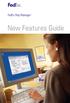 New Features Guide New Features Guide Version 2420 The information contained in this New Features Guide is confidential and proprietary to FedEx. No part of this New Features Guide may be distributed
New Features Guide New Features Guide Version 2420 The information contained in this New Features Guide is confidential and proprietary to FedEx. No part of this New Features Guide may be distributed
FedEx Ship Manager Software. New Features Guide. Version 2800
 FedEx Ship Manager Software New Features Guide Version 2800 FedEx Ship Manager Software New Features Guide Version 2800 The information contained in this New Features guide is confidential and proprietary
FedEx Ship Manager Software New Features Guide Version 2800 FedEx Ship Manager Software New Features Guide Version 2800 The information contained in this New Features guide is confidential and proprietary
Software. User Guide
 Software User Guide Welcome! Whether you are new to FedEx Ship Manager Software or have been using it for years, you ll appreciate that this latest version has been designed to help you process shipments
Software User Guide Welcome! Whether you are new to FedEx Ship Manager Software or have been using it for years, you ll appreciate that this latest version has been designed to help you process shipments
User Guide. Version 2700
 User Guide Version 2700 Welcome! Whether you are new to FedEx Ship Manager Software or have been using it for years, you ll appreciate that this latest version has been designed to help you process shipments
User Guide Version 2700 Welcome! Whether you are new to FedEx Ship Manager Software or have been using it for years, you ll appreciate that this latest version has been designed to help you process shipments
FedEx Electronic Trade Documents Guide. FedEx Ship Manager Software
 FedEx Electronic Trade Documents Guide FedEx Ship Manager Software Overview Welcome to the world of FedEx Electronic Trade Documents. FedEx Ship Manager Software provides this new, international shipping
FedEx Electronic Trade Documents Guide FedEx Ship Manager Software Overview Welcome to the world of FedEx Electronic Trade Documents. FedEx Ship Manager Software provides this new, international shipping
FedEx Ship Manager Software User Guide. Version 2800
 User Guide Version 2800 Welcome! Whether you are new to FedEx Ship Manager Software or have been using it for years, you ll appreciate that this latest version has been designed to help you process shipments
User Guide Version 2800 Welcome! Whether you are new to FedEx Ship Manager Software or have been using it for years, you ll appreciate that this latest version has been designed to help you process shipments
FedEx Ship Manager TM
 FedEx Ship Manager TM Quick Reference Guide Your Meter Number: Technical Support: 1.877.339.2774 FedEx Ship Manager Installation Instructions FedEx Ship Manager is a desktop shipping solution that automates
FedEx Ship Manager TM Quick Reference Guide Your Meter Number: Technical Support: 1.877.339.2774 FedEx Ship Manager Installation Instructions FedEx Ship Manager is a desktop shipping solution that automates
New Features Guide Version 2600
 New Features Guide Version 2600 New Features Guide Version 2600 The information contained in this New Features guide is confidential and proprietary to FedEx. No part of this New Features guide may be
New Features Guide Version 2600 New Features Guide Version 2600 The information contained in this New Features guide is confidential and proprietary to FedEx. No part of this New Features guide may be
FedEx Ship Manager. User Guide. Version 2350
 FedEx Ship Manager User Guide Version 2350 FedEx Ship Manager Installation During the FedEx Ship Manager installation, turn off any virus protection or firewall programs on your PC. These programs may
FedEx Ship Manager User Guide Version 2350 FedEx Ship Manager Installation During the FedEx Ship Manager installation, turn off any virus protection or firewall programs on your PC. These programs may
Software New Features Guide. Version 2500
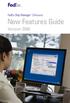 Software New Features Guide Version 2500 Software New Features Guide Version 2500 The information contained in this New Features Guide is confidential and proprietary to FedEx. No part of this New Features
Software New Features Guide Version 2500 Software New Features Guide Version 2500 The information contained in this New Features Guide is confidential and proprietary to FedEx. No part of this New Features
FedEx Ship Manager. FedEx Transborder Distribution FedEx International DirectDistribution Surface Solutions. User Guide
 FedEx Ship Manager TM FedEx Transborder Distribution FedEx International DirectDistribution Surface Solutions User Guide Table of Contents FedEx Transborder Distribution FedEx International DirectDistribution
FedEx Ship Manager TM FedEx Transborder Distribution FedEx International DirectDistribution Surface Solutions User Guide Table of Contents FedEx Transborder Distribution FedEx International DirectDistribution
FedEx /E&I Contract FAQ s
 FedEx /E&I Contract FAQ s Getting Started Q. Where can I view the FedEx rate schedules and details of this program? A. First, go to the E&I Cooperative website; www.eandi.org Once there, enter your Log
FedEx /E&I Contract FAQ s Getting Started Q. Where can I view the FedEx rate schedules and details of this program? A. First, go to the E&I Cooperative website; www.eandi.org Once there, enter your Log
FedEx Freight Guide. FedEx Ship Manager Software
 FedEx Freight Guide FedEx Ship Manager Software Overview FedEx Freight is changing the LTL (less-than-truckload) industry by making it easy to ship fast-transit and economical freight within one streamlined
FedEx Freight Guide FedEx Ship Manager Software Overview FedEx Freight is changing the LTL (less-than-truckload) industry by making it easy to ship fast-transit and economical freight within one streamlined
FedEx Ship Manager at fedex.com
 FedEx Ship Manager at fedex.com Register Shipping with FedEx Ship Manager requires: 1 A 9-digit FedEx account number. 2 A user ID and password. To register, go to the relevant fedex.com homepage and open
FedEx Ship Manager at fedex.com Register Shipping with FedEx Ship Manager requires: 1 A 9-digit FedEx account number. 2 A user ID and password. To register, go to the relevant fedex.com homepage and open
FEDEX DESKTOP CUSTOMER TOOLS USER GUIDE
 FEDEX DESKTOP CUSTOMER TOOLS USER GUIDE Revision No. 2.1 Last Revised August 2, 2011 Copyright 2011, FedEx. All rights reserved. No portion of this document may be copied, displayed, reproduced or used
FEDEX DESKTOP CUSTOMER TOOLS USER GUIDE Revision No. 2.1 Last Revised August 2, 2011 Copyright 2011, FedEx. All rights reserved. No portion of this document may be copied, displayed, reproduced or used
Table of Contents. January 2010 2
 Table of Contents 1.0 Introduction... 3 About Electronic Shipping Tools (EST)... 3 About Parcels Services... 4 2.0 Using the Online version... 5 3.0 Creating your Order - Step 1... 6 3.1 Select a Shipping
Table of Contents 1.0 Introduction... 3 About Electronic Shipping Tools (EST)... 3 About Parcels Services... 4 2.0 Using the Online version... 5 3.0 Creating your Order - Step 1... 6 3.1 Select a Shipping
FedEx Ship Manager Software Help Guide
 FedEx Ship Manager Software Help Guide January 2016 Designed by: FedEx Express Global Learning Technology FedEx Express World Headquarters 3670 Hacks Cross Road Building G, 2nd Floor Memphis, TN 38125
FedEx Ship Manager Software Help Guide January 2016 Designed by: FedEx Express Global Learning Technology FedEx Express World Headquarters 3670 Hacks Cross Road Building G, 2nd Floor Memphis, TN 38125
FedEx Ship Manager Software. New Features Guide. Version 3000. New Features Guide v.3000
 FedEx Ship Manager Software New Features Guide Version 3000 New Features Guide v.3000 Welcome Congratulations! You are one of the first customers to take advantage of the newest version of FedEx Ship Manager
FedEx Ship Manager Software New Features Guide Version 3000 New Features Guide v.3000 Welcome Congratulations! You are one of the first customers to take advantage of the newest version of FedEx Ship Manager
Routing Instructions for all Gateway CDI Small Package Suppliers
 ATTN: SUBJECT: Shipping Manager Routing Instructions for all Gateway CDI Small Package Suppliers DATE: July 2010 In an effort to streamline shipping activity, Gateway CDI has chosen FedEx as our primary
ATTN: SUBJECT: Shipping Manager Routing Instructions for all Gateway CDI Small Package Suppliers DATE: July 2010 In an effort to streamline shipping activity, Gateway CDI has chosen FedEx as our primary
DOMESTIC TRANSPORTATION ROUTING UPDATE PLEASE READ CAREFULLY
 April 1, 2011 2011 UPDATES DOMESTIC TRANSPORTATION ROUTING UPDATE PLEASE READ CAREFULLY ATTN: Traffic Manager/Logistics Manager/Shipping Department SUBJECT: ArcelorMittal USA LLC Shipping Instructions
April 1, 2011 2011 UPDATES DOMESTIC TRANSPORTATION ROUTING UPDATE PLEASE READ CAREFULLY ATTN: Traffic Manager/Logistics Manager/Shipping Department SUBJECT: ArcelorMittal USA LLC Shipping Instructions
Installation Guide. Your FedEx Ship Manager system number. Before you start
 Installation Guide Your FedEx Ship Manager system number Installation Guide During registration, you receive a FedEx Ship Manager system number. Write the number here so you have it on hand whenever you
Installation Guide Your FedEx Ship Manager system number Installation Guide During registration, you receive a FedEx Ship Manager system number. Write the number here so you have it on hand whenever you
Quantum View sm Manage User Guide
 Quantum View sm Manage User Guide Version 1.0 January 2004 Copyright 2004 United Parcel Service of America. UPS, the UPS brandmark, and the color brown are trademarks of United Parcel Service of America,
Quantum View sm Manage User Guide Version 1.0 January 2004 Copyright 2004 United Parcel Service of America. UPS, the UPS brandmark, and the color brown are trademarks of United Parcel Service of America,
dhl ONLINE SHIPPING USER GUIDE
 Click & Ship dhl ONLINE SHIPPING USER GUIDE http://bookuk.dhl.com A customer guide for sending time definite international and domestic shipments online 2 Click & Ship contents contents 04 Getting started
Click & Ship dhl ONLINE SHIPPING USER GUIDE http://bookuk.dhl.com A customer guide for sending time definite international and domestic shipments online 2 Click & Ship contents contents 04 Getting started
FedEx Billing Online User Guide
 FedEx Billing Online User Guide Introduction FedEx Billing Online allows you to efficiently manage and pay your FedEx invoices online. It s free, easy and secure. FedEx Billing Online helps you streamline
FedEx Billing Online User Guide Introduction FedEx Billing Online allows you to efficiently manage and pay your FedEx invoices online. It s free, easy and secure. FedEx Billing Online helps you streamline
FedEx Billing Online User Guide
 FedEx Billing Online User Guide Introduction FedEx Billing Online allows you to efficiently manage and pay your FedEx invoices online. It s free, easy and secure. FedEx Billing Online helps you streamline
FedEx Billing Online User Guide Introduction FedEx Billing Online allows you to efficiently manage and pay your FedEx invoices online. It s free, easy and secure. FedEx Billing Online helps you streamline
FedEx Billing Online PDF Help Guide Invoiced Customers
 FedEx Billing Online PDF Help Guide Invoiced Customers Table of Contents Introduction... 2 Logging In/Your Account Summary... 3 Viewing... 5 Approving and Notifying... 9 Canceling Approvals... 14 Paying...
FedEx Billing Online PDF Help Guide Invoiced Customers Table of Contents Introduction... 2 Logging In/Your Account Summary... 3 Viewing... 5 Approving and Notifying... 9 Canceling Approvals... 14 Paying...
FedEx Ship Manager Server The Network Shipping Solution User Guide
 FedEx Ship Manager Server The Network Shipping Solution User Guide Version 7.6 Payment You must remit payment in accordance with the FedEx Service Guide, tariff, service agreement or other terms or instructions
FedEx Ship Manager Server The Network Shipping Solution User Guide Version 7.6 Payment You must remit payment in accordance with the FedEx Service Guide, tariff, service agreement or other terms or instructions
FedEx Electronic Trade Documents User Guide for FedEx Ship Manager TM Software
 FedEx Electronic Trade Documents User Guide for FedEx Ship Manager TM Software Overview Welcome to FedEx Electronic Trade Documents. FedEx Ship Manager Software includes this new solution to help streamline
FedEx Electronic Trade Documents User Guide for FedEx Ship Manager TM Software Overview Welcome to FedEx Electronic Trade Documents. FedEx Ship Manager Software includes this new solution to help streamline
At FedEx, we constantly introduce ways to make your experience even better.
 New Shipping Improvements & Enhancements At FedEx, we constantly introduce ways to make your experience even better. Whether you ship with FedEx Web Services online, with FedEx Ship Manager Software on
New Shipping Improvements & Enhancements At FedEx, we constantly introduce ways to make your experience even better. Whether you ship with FedEx Web Services online, with FedEx Ship Manager Software on
ExpressShipper User Guide
 ExpressShipper Quick User Guide ExpressShipper Section 0 Page 1 of 1 Section 1: Structure of the User Guide In this section This section contains the following topics: Topic See Page What is the purpose
ExpressShipper Quick User Guide ExpressShipper Section 0 Page 1 of 1 Section 1: Structure of the User Guide In this section This section contains the following topics: Topic See Page What is the purpose
Table of Contents. January 2008 2
 Table of Contents 1.0 Introduction...3 About Express Order Entry Ship in Canada Secure solution...3 Access to Express Order Entry Ship in Canada Secure solution...3 2.0 Express Order Entry - Ship in Canada
Table of Contents 1.0 Introduction...3 About Express Order Entry Ship in Canada Secure solution...3 Access to Express Order Entry Ship in Canada Secure solution...3 2.0 Express Order Entry - Ship in Canada
InQFlow. Administrator Guide. Copyright @ March 2009 Constellation HomeBuilder Systems, Inc. All right reserved
 Administrator Guide Copyright @ March 2009 Constellation HomeBuilder Systems, Inc. All right reserved Product and Company Information Product and Company Information The information in this document is
Administrator Guide Copyright @ March 2009 Constellation HomeBuilder Systems, Inc. All right reserved Product and Company Information Product and Company Information The information in this document is
aramex.com User Guide
 aramex.com User Guide Contents About aramex.com... 3 Registering on aramex.com... 6 Managing My Profile... 9 The Address Book... 11 Customer Support... 12 Tracking My Shipments... 18 Schedule a Pickup...
aramex.com User Guide Contents About aramex.com... 3 Registering on aramex.com... 6 Managing My Profile... 9 The Address Book... 11 Customer Support... 12 Tracking My Shipments... 18 Schedule a Pickup...
How to transfer your Recipient Address Book from FedEx Ship Manager at fedex.ca to FedEx Ship Manager Software
 How to transfer your Recipient Address Book from FedEx Ship Manager at fedex.ca to FedEx Ship Manager Software There are three phases to completing the transfer process. Phase I Phase II Phase III Export
How to transfer your Recipient Address Book from FedEx Ship Manager at fedex.ca to FedEx Ship Manager Software There are three phases to completing the transfer process. Phase I Phase II Phase III Export
FedEx Ship Manager Software. Installation Guide
 FedEx Ship Manager Software Installation Guide Before you start Check here to see that your PC has what it needs to run FedEx Ship Manager Software: Minimum System and Hardware Requirements Intel Pentium
FedEx Ship Manager Software Installation Guide Before you start Check here to see that your PC has what it needs to run FedEx Ship Manager Software: Minimum System and Hardware Requirements Intel Pentium
Value-Added and UPS Returns SM Services Rates
 Domestic Value-Added and UPS Returns SM Services Rates Value-Added Services Service Rate Automatic Daily Pickup: Weekly Service Charge Weekly Billed Revenue: $0.00-$14.99 $16.00 $15.00-$59.99 $11.00 $60.00
Domestic Value-Added and UPS Returns SM Services Rates Value-Added Services Service Rate Automatic Daily Pickup: Weekly Service Charge Weekly Billed Revenue: $0.00-$14.99 $16.00 $15.00-$59.99 $11.00 $60.00
User Guide Package Exception Management
 User Guide Package Exception Management 70-3262-4.6 PRECISION Applications 2012 September 2012 2012 Precision Software, a division of QAD Inc. Precision Software products are copyrighted and all rights
User Guide Package Exception Management 70-3262-4.6 PRECISION Applications 2012 September 2012 2012 Precision Software, a division of QAD Inc. Precision Software products are copyrighted and all rights
Sample Table. Columns. Column 1 Column 2 Column 3 Row 1 Cell 1 Cell 2 Cell 3 Row 2 Cell 4 Cell 5 Cell 6 Row 3 Cell 7 Cell 8 Cell 9.
 Working with Tables in Microsoft Word The purpose of this document is to lead you through the steps of creating, editing and deleting tables and parts of tables. This document follows a tutorial format
Working with Tables in Microsoft Word The purpose of this document is to lead you through the steps of creating, editing and deleting tables and parts of tables. This document follows a tutorial format
FedEx Ship Manager Software
 FedEx Ship Manager Software Installation and User Guide For Windows 2000 and higher (except for Windows Me) Notices FedEx Ship Manager Software and all manuals and related documentation are proprietary
FedEx Ship Manager Software Installation and User Guide For Windows 2000 and higher (except for Windows Me) Notices FedEx Ship Manager Software and all manuals and related documentation are proprietary
Customer Interface Technology. ExpressShipper User Manual
 Customer Interface Technology ExpressShipper User Manual Revision history Date Version Description Author July 15, 2011 1.2 Final version FW External 1 Table of contents 1. Introduction 3 1.1 General information
Customer Interface Technology ExpressShipper User Manual Revision history Date Version Description Author July 15, 2011 1.2 Final version FW External 1 Table of contents 1. Introduction 3 1.1 General information
Quantum View Manage User Guide
 2010 United Parcel Service of America, Inc. UPS, the UPS brandmark and the color brown are trademarks of United Parcel Service of America, Inc. All rights reserved. Quantum View Manage User Guide January
2010 United Parcel Service of America, Inc. UPS, the UPS brandmark and the color brown are trademarks of United Parcel Service of America, Inc. All rights reserved. Quantum View Manage User Guide January
Service Guide. Everything you need to make international express shipping easier and more reliable
 Service Guide Everything you need to make international express shipping easier and more reliable For easy reference, enter your FedEx Account Number here: Welcome to FedEx. Shipping with FedEx At FedEx
Service Guide Everything you need to make international express shipping easier and more reliable For easy reference, enter your FedEx Account Number here: Welcome to FedEx. Shipping with FedEx At FedEx
Shipping Administration Getting Started Guide
 FedEx Ship Manager TM at fedex.ca Shipping Administration Getting Started Guide Managing the shipping process within your company Welcome to Shipping Administration What is FedEx Ship Manager TM at fedex.ca
FedEx Ship Manager TM at fedex.ca Shipping Administration Getting Started Guide Managing the shipping process within your company Welcome to Shipping Administration What is FedEx Ship Manager TM at fedex.ca
ExpressShipper UK User Guide
 ExpressShipper Quick User Guide ExpressShipper Section 0 Page 1 of 63 Section 1: Structure of the User Guide In this section This section contains the following topics: Topic See Page What is the purpose
ExpressShipper Quick User Guide ExpressShipper Section 0 Page 1 of 63 Section 1: Structure of the User Guide In this section This section contains the following topics: Topic See Page What is the purpose
User Guide Overview to Access, Passwords, Navigation and Notifications
 OVERVIEW This User Guide is an overview to understand how to access the isupplier Portal, navigate through the system and understand the notification sent from the automatic system email notification to
OVERVIEW This User Guide is an overview to understand how to access the isupplier Portal, navigate through the system and understand the notification sent from the automatic system email notification to
mytnt User Guide Contents
 mytnt User Guide The mytnt User Guide is intended to guide you through the mytnt application. It will show you the key steps involved in creating a Domestic or International shipment, and some of the other
mytnt User Guide The mytnt User Guide is intended to guide you through the mytnt application. It will show you the key steps involved in creating a Domestic or International shipment, and some of the other
Table of Contents. Day & Ross Freight Web Site Training Manual Page 1
 Table of Contents Introduction... 2 How to Track a Shipment... 3 How to Get On-Line... 5 Settings & Administration... 5 How to view your Dashboard... 6 Shipment Status Report... 10 How to Obtain a Domestic
Table of Contents Introduction... 2 How to Track a Shipment... 3 How to Get On-Line... 5 Settings & Administration... 5 How to view your Dashboard... 6 Shipment Status Report... 10 How to Obtain a Domestic
Certification Quality Initiative User s Guide
 Certification Quality Initiative User s Guide IPC, inc. 3000 Lakeside Drive, Suite 309S Bannockburn, IL 60015 847.615.7100 Certification Quality Initiative User s Guide Copyright 2014 IPC, Inc Bannockburn,
Certification Quality Initiative User s Guide IPC, inc. 3000 Lakeside Drive, Suite 309S Bannockburn, IL 60015 847.615.7100 Certification Quality Initiative User s Guide Copyright 2014 IPC, Inc Bannockburn,
Last Updated on 11/06/2008. www.jobprotech.com
 Last Updated on 11/06/2008 www.jobprotech.com Copyright JobPro Technology, 2008 How to Use this Guide This manual is designed as a reference for JobPro customers. It is not intended to be a replacement
Last Updated on 11/06/2008 www.jobprotech.com Copyright JobPro Technology, 2008 How to Use this Guide This manual is designed as a reference for JobPro customers. It is not intended to be a replacement
Retail POS User s Guide. Microsoft Dynamics AX for Retail
 Retail POS User s Guide Microsoft Dynamics AX for Retail January 2011 Microsoft Dynamics is a line of integrated, adaptable business management solutions that enables you and your people to make business
Retail POS User s Guide Microsoft Dynamics AX for Retail January 2011 Microsoft Dynamics is a line of integrated, adaptable business management solutions that enables you and your people to make business
FedEx Billing Online PDF Help Guide Credit Card Customers
 FedEx Billing Online PDF Help Guide Credit Card Customers Table of Contents Introduction... 2 Logging In/Your Account Summary... 3 Viewing... 4 Disputing... 8 Searching... 9 Downloading... 11 Managing
FedEx Billing Online PDF Help Guide Credit Card Customers Table of Contents Introduction... 2 Logging In/Your Account Summary... 3 Viewing... 4 Disputing... 8 Searching... 9 Downloading... 11 Managing
Despatch Manager Online
 Despatch Manager Online Shipper User Training Guide July 2014 Version 1.2 Version 27/07/14 RMDMO Helpdesk 08456 047267 Contents Using the DMO Shipping System... 4 Where to Start... 4 The DMO Shipping System...
Despatch Manager Online Shipper User Training Guide July 2014 Version 1.2 Version 27/07/14 RMDMO Helpdesk 08456 047267 Contents Using the DMO Shipping System... 4 Where to Start... 4 The DMO Shipping System...
Printer Support Guide. FedEx Ship Manager Software
 Printer Support Guide FedEx Ship Manager Software Printer FAQs Installing Printer Drivers How do I download and install the Zebra printer drivers? To download and install the current Zebra printer drivers
Printer Support Guide FedEx Ship Manager Software Printer FAQs Installing Printer Drivers How do I download and install the Zebra printer drivers? To download and install the current Zebra printer drivers
MagayaSoftware CustomizationManual
 MagayaSoftware CustomizationManual Guideto AutomatingAccountingTransactions CustomizingRatesandTarifs CreatingCustom Fields CustomizingDocuments AddingJavaScripttoDocuments Magaya Software Customization
MagayaSoftware CustomizationManual Guideto AutomatingAccountingTransactions CustomizingRatesandTarifs CreatingCustom Fields CustomizingDocuments AddingJavaScripttoDocuments Magaya Software Customization
Oracle FLEXCUBE Direct Banking Release 12.0.1.0.0 Retail Transfer and Payments User Manual. Part No. E52306-01
 Oracle FLEXCUBE Direct Banking Release 12.0.1.0.0 Retail Transfer and Payments User Manual Part No. E52306-01 Retail Transfer and Payments User Manual Table of Contents 1. Transaction Host Integration
Oracle FLEXCUBE Direct Banking Release 12.0.1.0.0 Retail Transfer and Payments User Manual Part No. E52306-01 Retail Transfer and Payments User Manual Table of Contents 1. Transaction Host Integration
Despatch Manager Online
 Despatch Manager Online Shipper User Training Guide February 2015 Version 2.0 Part 1 Contents Using the DMO Shipping System 2 Introduction 2 Where to Start 2 Welcome Page 3 The Menus 3 Enter a Shipment
Despatch Manager Online Shipper User Training Guide February 2015 Version 2.0 Part 1 Contents Using the DMO Shipping System 2 Introduction 2 Where to Start 2 Welcome Page 3 The Menus 3 Enter a Shipment
Service Guide. Everything you need to make international express shipping easier and more reliable
 Service Guide Everything you need to make international express shipping easier and more reliable For easy reference, enter your FedEx Account Number here: Welcome to FedEx. Shipping with FedEx At FedEx
Service Guide Everything you need to make international express shipping easier and more reliable For easy reference, enter your FedEx Account Number here: Welcome to FedEx. Shipping with FedEx At FedEx
TheFinancialEdge. Fast! Guide
 TheFinancialEdge Fast! Guide 101811 2011 Blackbaud, Inc. This publication, or any part thereof, may not be reproduced or transmitted in any form or by any means, electronic, or mechanical, including photocopying,
TheFinancialEdge Fast! Guide 101811 2011 Blackbaud, Inc. This publication, or any part thereof, may not be reproduced or transmitted in any form or by any means, electronic, or mechanical, including photocopying,
Results CRM 2012 User Manual
 Results CRM 2012 User Manual A Guide to Using Results CRM Standard, Results CRM Plus, & Results CRM Business Suite Table of Contents Installation Instructions... 1 Single User & Evaluation Installation
Results CRM 2012 User Manual A Guide to Using Results CRM Standard, Results CRM Plus, & Results CRM Business Suite Table of Contents Installation Instructions... 1 Single User & Evaluation Installation
TRUST Online u s e r g u i d e v e r s i o n 8. 4 O c t o b e r 2 0 1 3
 TRUSTOnline u s e r g u i d e version 8.4 October 2013 TABLE of CONTENTS Access Trust Online... 1 Login to Trust Online... 1 Enhanced Authentication Login... 3 Select an Account... 5 Locate an Account...
TRUSTOnline u s e r g u i d e version 8.4 October 2013 TABLE of CONTENTS Access Trust Online... 1 Login to Trust Online... 1 Enhanced Authentication Login... 3 Select an Account... 5 Locate an Account...
Certification Quality Initiative User s Guide v.2
 Certification Quality Initiative User s Guide v.2 IPC, i n c. 3000 L a k e s i d e D r i v e, S u i t e 309S B a n n o c k b u r n, I L 6 0 015 847.6 1 5.710 0 Certification Quality Initiative User s Guide
Certification Quality Initiative User s Guide v.2 IPC, i n c. 3000 L a k e s i d e D r i v e, S u i t e 309S B a n n o c k b u r n, I L 6 0 015 847.6 1 5.710 0 Certification Quality Initiative User s Guide
MeS Virtual Terminal Recurring Payments Guide
 Recurring Payments Guide Merchant e-solutions This publication is for information purposes only and its content does not represent a contract in any form. Furthermore, this publication shall not be deemed
Recurring Payments Guide Merchant e-solutions This publication is for information purposes only and its content does not represent a contract in any form. Furthermore, this publication shall not be deemed
Module One: Getting Started... 6. Opening Outlook... 6. Setting Up Outlook for the First Time... 7. Understanding the Interface...
 2 CONTENTS Module One: Getting Started... 6 Opening Outlook... 6 Setting Up Outlook for the First Time... 7 Understanding the Interface...12 Using Backstage View...14 Viewing Your Inbox...15 Closing Outlook...17
2 CONTENTS Module One: Getting Started... 6 Opening Outlook... 6 Setting Up Outlook for the First Time... 7 Understanding the Interface...12 Using Backstage View...14 Viewing Your Inbox...15 Closing Outlook...17
MSI Accounts Receivable Version 4.0
 MSI Accounts Receivable Version 4.0 User s Guide Municipal Software, Inc. 1850 W. Winchester Road, Ste 209 Libertyville, IL 60048 Phone: (847) 362-2803 Fax: (847) 362-3347 Contents are the exclusive property
MSI Accounts Receivable Version 4.0 User s Guide Municipal Software, Inc. 1850 W. Winchester Road, Ste 209 Libertyville, IL 60048 Phone: (847) 362-2803 Fax: (847) 362-3347 Contents are the exclusive property
Resource Online User Guide JUNE 2013
 Resource Online User Guide JUNE 2013 CHASE PAYMENTECH SOLUTIONS MAKES NO WARRANTY OF ANY KIND, EITHER EXPRESSED OR IMPLIED, WITH REGARD TO THIS MATERIAL, INCLUDING, BUT NOT LIMITED TO, THE IMPLIED WARRANTIES
Resource Online User Guide JUNE 2013 CHASE PAYMENTECH SOLUTIONS MAKES NO WARRANTY OF ANY KIND, EITHER EXPRESSED OR IMPLIED, WITH REGARD TO THIS MATERIAL, INCLUDING, BUT NOT LIMITED TO, THE IMPLIED WARRANTIES
VENDOR LOGISTICS PORTAL
 USER GUIDE VENDOR LOGISTICS PORTAL Online Requests for MCX Shipment Validation and Routing February 2013 Powered By: MCX Vendor Portal Instructions 1 Revision Sheet Date Revision Description Release No.
USER GUIDE VENDOR LOGISTICS PORTAL Online Requests for MCX Shipment Validation and Routing February 2013 Powered By: MCX Vendor Portal Instructions 1 Revision Sheet Date Revision Description Release No.
Mode of Shipment Carrier Payee/Terms Threshold Rules
 VENDOR ROUTING GUIDE 2013 Mode of Shipment Carrier Payee/Terms Threshold Rules *PARCEL Inbound to Medline ***PARCEL Inbound to Medline Less Than Truckload Inbound to Medline PARCEL Direct to Customer Less
VENDOR ROUTING GUIDE 2013 Mode of Shipment Carrier Payee/Terms Threshold Rules *PARCEL Inbound to Medline ***PARCEL Inbound to Medline Less Than Truckload Inbound to Medline PARCEL Direct to Customer Less
User Guide 2014 Consign Manifest Book: Australia Wide
 User Guide 2014 Consign Manifest Book: Australia Wide Page 1 of 48 Table of Contents Quick Reference Guide... 3 Getting Started... 5 System Setup... 5 Printer Setup... 5 System Login... 6 Change Password...
User Guide 2014 Consign Manifest Book: Australia Wide Page 1 of 48 Table of Contents Quick Reference Guide... 3 Getting Started... 5 System Setup... 5 Printer Setup... 5 System Login... 6 Change Password...
Telecom Systems Billing Application User Guide
 Telecom Systems Billing Application Document updated: 8/15/2014 Table of Contents: About the Telecom Billing Application... 3 Gaining access to the Telecom Billing Application... 3 Online Request:... 3
Telecom Systems Billing Application Document updated: 8/15/2014 Table of Contents: About the Telecom Billing Application... 3 Gaining access to the Telecom Billing Application... 3 Online Request:... 3
emarketing Manual- Creating a New Email
 emarketing Manual- Creating a New Email Create a new email: You can create a new email by clicking the button labeled Create New Email located at the top of the main page. Once you click this button, a
emarketing Manual- Creating a New Email Create a new email: You can create a new email by clicking the button labeled Create New Email located at the top of the main page. Once you click this button, a
Webmail User Guide. The Webmail Window. Logging In to Webmail. Displaying and Hiding the Full Header. Printing an Email. Composing a New Email
 Webmail User Guide Rev: November, 2012 Webmail is supported in the following browsers: Windows Internet Explorer 6, Internet Explorer 7, Firefox 2, and Firefox 3 Mac OSX Safari 2, Safari 3, Firefox 2,
Webmail User Guide Rev: November, 2012 Webmail is supported in the following browsers: Windows Internet Explorer 6, Internet Explorer 7, Firefox 2, and Firefox 3 Mac OSX Safari 2, Safari 3, Firefox 2,
Transactions User Guide (Internet)
 Version Oct 2011 Pg 1 of 256 Table of Contents Purpose...5 1. Transaction Flow Overview...5 2. Bulk Import...6 2.1. Import...6 2.2. Batch Instructions...8 3. Create Transaction From Template...10 4. Copy
Version Oct 2011 Pg 1 of 256 Table of Contents Purpose...5 1. Transaction Flow Overview...5 2. Bulk Import...6 2.1. Import...6 2.2. Batch Instructions...8 3. Create Transaction From Template...10 4. Copy
Outlook Email. User Guide IS TRAINING CENTER. 833 Chestnut St, Suite 600. Philadelphia, PA 19107 215-503-7500
 Outlook Email User Guide IS TRAINING CENTER 833 Chestnut St, Suite 600 Philadelphia, PA 19107 215-503-7500 This page intentionally left blank. TABLE OF CONTENTS Getting Started... 3 Opening Outlook...
Outlook Email User Guide IS TRAINING CENTER 833 Chestnut St, Suite 600 Philadelphia, PA 19107 215-503-7500 This page intentionally left blank. TABLE OF CONTENTS Getting Started... 3 Opening Outlook...
ZP 500 Plus Thermal Printer
 Quick Installation Guide FedEx Ship Manager Software FedEx Ship Manager at fedex.com ZP 500 Plus Thermal Printer Step 1: Confirm Printer Kit Contents Your printer kit contains: 1. Thermal Printer 4. USB
Quick Installation Guide FedEx Ship Manager Software FedEx Ship Manager at fedex.com ZP 500 Plus Thermal Printer Step 1: Confirm Printer Kit Contents Your printer kit contains: 1. Thermal Printer 4. USB
LP 2844 Thermal Printer
 Quick Installation Guide FedEx Ship Manager Software FedEx Ship Manager at fedex.com LP 2844 Thermal Printer Step 1: Confirm Printer Kit Contents Your printer kit contains: 1. Thermal Printer 4. Serial
Quick Installation Guide FedEx Ship Manager Software FedEx Ship Manager at fedex.com LP 2844 Thermal Printer Step 1: Confirm Printer Kit Contents Your printer kit contains: 1. Thermal Printer 4. Serial
Microsoft Outlook 2013 Part 1: Introduction to Outlook
 CALIFORNIA STATE UNIVERSITY, LOS ANGELES INFORMATION TECHNOLOGY SERVICES Microsoft Outlook 2013 Part 1: Introduction to Outlook Fall 2014, Version 1.0 Table of Contents Introduction...3 Starting Outlook...3
CALIFORNIA STATE UNIVERSITY, LOS ANGELES INFORMATION TECHNOLOGY SERVICES Microsoft Outlook 2013 Part 1: Introduction to Outlook Fall 2014, Version 1.0 Table of Contents Introduction...3 Starting Outlook...3
Programmer s Label Guide
 Ship Manager API Label Guide Programmer s Label Guide January 2006 Legal Terms and Conditions Use of this system constitutes your agreement to the service conditions in the current FedEx Service Guide,
Ship Manager API Label Guide Programmer s Label Guide January 2006 Legal Terms and Conditions Use of this system constitutes your agreement to the service conditions in the current FedEx Service Guide,
DSV Quote & Book Web Portal Customer Reference Guide
 DSV Quote & Book Web Portal Customer Reference Guide Change Control: Version Language Date Editor 1.3 English 13.10.2014 DSC DSV Portal Quote & Book - Customer Reference Guide.docx Page 1 of 29 Table of
DSV Quote & Book Web Portal Customer Reference Guide Change Control: Version Language Date Editor 1.3 English 13.10.2014 DSC DSV Portal Quote & Book - Customer Reference Guide.docx Page 1 of 29 Table of
Chapter 15: Forms. User Guide. 1 P a g e
 User Guide Chapter 15 Forms Engine 1 P a g e Table of Contents Introduction... 3 Form Building Basics... 4 1) About Form Templates... 4 2) About Form Instances... 4 Key Information... 4 Accessing the Form
User Guide Chapter 15 Forms Engine 1 P a g e Table of Contents Introduction... 3 Form Building Basics... 4 1) About Form Templates... 4 2) About Form Instances... 4 Key Information... 4 Accessing the Form
Contents 1. Introduction... 3 2. Login... 4 3. Order Status... 5. 3.1 Search for pre-advice and orders... 5 3.2 View pre-advice or order...
 Contents 1. Introduction... 3 2. Login... 4 3. Order Status... 5 3.1 Search for pre-advice and orders... 5 3.2 View pre-advice or order... 5 3.2.1 Coli... 7 3.2.2 Coli and Tracking and Tracing... 8 3.2.3
Contents 1. Introduction... 3 2. Login... 4 3. Order Status... 5 3.1 Search for pre-advice and orders... 5 3.2 View pre-advice or order... 5 3.2.1 Coli... 7 3.2.2 Coli and Tracking and Tracing... 8 3.2.3
User Manual Version 15.1
 Users Manual Version 15.1 Table of Contents 1. Getting Started... 1-1 Ordering Copies of the iq software... 1-1 Installing the iq software... 1-1 Getting Support... 1-1 Contact the iq Help Line......1-1
Users Manual Version 15.1 Table of Contents 1. Getting Started... 1-1 Ordering Copies of the iq software... 1-1 Installing the iq software... 1-1 Getting Support... 1-1 Contact the iq Help Line......1-1
Signing Documents with Requests for Attachments
 DocuSign Quick Start Signer Guide Signing Documents with Requests for Attachments There may be times when you need to provide supporting documentation to the sender. This guide provides information about
DocuSign Quick Start Signer Guide Signing Documents with Requests for Attachments There may be times when you need to provide supporting documentation to the sender. This guide provides information about
XPRESS SUITE RESOURCE GUIDE. 2001-2005 Acklie Companies
 XPRESS SUITE RESOURCE GUIDE 2001-2005 Acklie Companies Table of Contents TO SIGN ON TO XPRESS SUITE... 3 MULTI-SEARCH... 5 LIST OF ORDERS... 8 TO PRINT THE LIST OF LOADS:... 9 DISPLAY LOADS BY TRAILER
XPRESS SUITE RESOURCE GUIDE 2001-2005 Acklie Companies Table of Contents TO SIGN ON TO XPRESS SUITE... 3 MULTI-SEARCH... 5 LIST OF ORDERS... 8 TO PRINT THE LIST OF LOADS:... 9 DISPLAY LOADS BY TRAILER
The United States Office Of Personnel Management eopf Human Resources Specialist Training Manual for eopf Version 4.0.
 The United States Office Of Personnel Management eopf Human Resources Specialist Training Manual for eopf Version 4.0. Copyright 1994-2007 by Northrop Grumman. All rights reserved. Northrop Grumman, the
The United States Office Of Personnel Management eopf Human Resources Specialist Training Manual for eopf Version 4.0. Copyright 1994-2007 by Northrop Grumman. All rights reserved. Northrop Grumman, the
Invoicing User s Guide
 Invoicing User s Guide Last updated: September 2010 PayPal Invoicing User s Guide Document Number: 10115.en_US-201009 2010 PayPal, Inc. All rights reserved. PayPal is a registered trademark of PayPal,
Invoicing User s Guide Last updated: September 2010 PayPal Invoicing User s Guide Document Number: 10115.en_US-201009 2010 PayPal, Inc. All rights reserved. PayPal is a registered trademark of PayPal,
Strategic Asset Tracking System User Guide
 Strategic Asset Tracking System User Guide Contents 1 Overview 2 Web Application 2.1 Logging In 2.2 Navigation 2.3 Assets 2.3.1 Favorites 2.3.3 Purchasing 2.3.4 User Fields 2.3.5 History 2.3.6 Import Data
Strategic Asset Tracking System User Guide Contents 1 Overview 2 Web Application 2.1 Logging In 2.2 Navigation 2.3 Assets 2.3.1 Favorites 2.3.3 Purchasing 2.3.4 User Fields 2.3.5 History 2.3.6 Import Data
Solutions e Selection wledg Kno.com ficedepot bsd.of
 bsd.officedepot.com Knowledge Selection Solutions HOURS OF OPERATION E-COMMERCE TECHNICAL SUPPORT DESK OPERATIONAL HOURS DAYS OF WEEK Monday-Friday: HOURS (EASTERN TIME) 7:00 A.M. 8:30 P.M. (800) 269-6888
bsd.officedepot.com Knowledge Selection Solutions HOURS OF OPERATION E-COMMERCE TECHNICAL SUPPORT DESK OPERATIONAL HOURS DAYS OF WEEK Monday-Friday: HOURS (EASTERN TIME) 7:00 A.M. 8:30 P.M. (800) 269-6888
Vodafone Text Centre User Guide for Microsoft Outlook
 Vodafone Text Centre User Guide for Microsoft Outlook 1 Contents Introduction 1 System requirements 2 Installation 3 The installation guide 3 First use 5 Send a message 8 Select recipient 8 Enter the message
Vodafone Text Centre User Guide for Microsoft Outlook 1 Contents Introduction 1 System requirements 2 Installation 3 The installation guide 3 First use 5 Send a message 8 Select recipient 8 Enter the message
INVENTORY MANAGEMENT
 support@magestore.com sales@magestore.com Phone: 084 4 8585 4587 INVENTORY MANAGEMENT PLATINUM VERSION USER GUIDE Version 1.4 1 Table of Contents 1. INTRODUCTION... 4 2. HOW TO USE... 9 2.1. Manage Suppliers...
support@magestore.com sales@magestore.com Phone: 084 4 8585 4587 INVENTORY MANAGEMENT PLATINUM VERSION USER GUIDE Version 1.4 1 Table of Contents 1. INTRODUCTION... 4 2. HOW TO USE... 9 2.1. Manage Suppliers...
Continue reading to learn how to submit your customs documents electronically using FedEx Electronic Trade Documents.
 Welcome to FedEx Instructional Help Guides. Continue reading to learn how to submit your customs documents electronically using FedEx Electronic Trade Documents. First we will show you how to enable and
Welcome to FedEx Instructional Help Guides. Continue reading to learn how to submit your customs documents electronically using FedEx Electronic Trade Documents. First we will show you how to enable and
TimeValue Software Due Date Tracking and Task Management Software
 User s Guide TM TimeValue Software Due Date Tracking and Task Management Software File In Time Software User s Guide Copyright TimeValue Software, Inc. (a California Corporation) 1992-2010. All rights
User s Guide TM TimeValue Software Due Date Tracking and Task Management Software File In Time Software User s Guide Copyright TimeValue Software, Inc. (a California Corporation) 1992-2010. All rights
Hosted Fax Service User Guide. Version 3.2 March, 2010 This document is subject to change without notice.
 Hosted Fax Service User Guide Version 3.2 March, 2010 This document is subject to change without notice. Table of Contents 1 Quick Start: Sending a Fax by Email... 3 2 Quick Start: Sending a Fax from Web
Hosted Fax Service User Guide Version 3.2 March, 2010 This document is subject to change without notice. Table of Contents 1 Quick Start: Sending a Fax by Email... 3 2 Quick Start: Sending a Fax from Web
Microsoft Outlook 2010 Part 1: Introduction to Outlook
 CALIFORNIA STATE UNIVERSITY, LOS ANGELES INFORMATION TECHNOLOGY SERVICES Microsoft Outlook 2010 Part 1: Introduction to Outlook Spring 2015, Version 1.4 Table of Contents Introduction...3 Starting Outlook...3
CALIFORNIA STATE UNIVERSITY, LOS ANGELES INFORMATION TECHNOLOGY SERVICES Microsoft Outlook 2010 Part 1: Introduction to Outlook Spring 2015, Version 1.4 Table of Contents Introduction...3 Starting Outlook...3
ORDER PROCESSING/SHIPPING
 ORDER PROCESSING/SHIPPING An order is now in the system, but it still needs to be finalized through the Software and prepared for shipping. Finalizing an order includes invoicing, updating inventory records,
ORDER PROCESSING/SHIPPING An order is now in the system, but it still needs to be finalized through the Software and prepared for shipping. Finalizing an order includes invoicing, updating inventory records,
EMAIL CAMPAIGNS...5 LIST BUILDER FORMS...
 Basic User Guide Table of Contents INTRODUCTION...1 CAMPAIGNER FEATURES...1 WHO SHOULD READ THIS GUIDE?...1 GETTING STARTED...2 LOGGING IN TO CAMPAIGNER...2 DASHBOARD...3 Modify Your Dashboard...4 EMAIL
Basic User Guide Table of Contents INTRODUCTION...1 CAMPAIGNER FEATURES...1 WHO SHOULD READ THIS GUIDE?...1 GETTING STARTED...2 LOGGING IN TO CAMPAIGNER...2 DASHBOARD...3 Modify Your Dashboard...4 EMAIL
Mercury Users Guide Version 1.3 February 14, 2006
 Mercury Users Guide Version 1.3 February 14, 2006 1 Introduction Introducing Mercury Your corporate shipping has just become easier! The satisfaction of your customers depends on the accuracy of your shipments,
Mercury Users Guide Version 1.3 February 14, 2006 1 Introduction Introducing Mercury Your corporate shipping has just become easier! The satisfaction of your customers depends on the accuracy of your shipments,
