User Guide. Version 2700
|
|
|
- Stephany Sharp
- 8 years ago
- Views:
Transcription
1 User Guide Version 2700
2 Welcome! Whether you are new to FedEx Ship Manager Software or have been using it for years, you ll appreciate that this latest version has been designed to help you process shipments more easily, quickly and conveniently. This User Guide is a complete reference to the features and benefits of FedEx Ship Manager Software, and guides you through everything it has to offer from common tasks such as shipping, tracking and reporting to more involved operations, such as integrating your existing customer database or shipping dangerous goods. Simply follow the clickable navigation within this PDF for quick and easy access to comprehensive information on how to use FedEx Ship Manager Software to accomplish your business shipping goals. For support throughout your FedEx Ship Manager Software experience, you can reference this guide, consult the Help tab in the program, go to the Help section at fedex.com or contact your FedEx representative for additional assistance. Thank you for choosing FedEx Ship Manager Software. Now, enjoy the experience of easier, faster, more efficient shipping. 1
3 Before You Begin Minimum System Requirements Intel Pentium 4, 2.4 GHz recommended (Intel Pentium 4, 1.7 GHz minimum). 1 GB RAM recommended (512 MB RAM minimum). 1 GB disk space receommended (500MB disk space minimum). Microsoft Windows XP with Service Pack 2, Microsoft Windows XP with Service Pack 8, Microsoft Windows Server 2003 with Service Pack 1, Microsoft Windows Server 2008, Microsoft Windows 7 or Microsoft Windows Vista (all editions). FedEx Ship Manager Software is compatible with 64-bit operating systems. LAN or DSL Internet access recommended (dial-up telephone line access minimum). Technical Support In the U.S. and Canada, dial Help Links Select Help Topics from the Help drop-down menu or click underlined (hyperlinked) field names. FedEx Bulletin Board Select Service Bulletin Board from the Utilities drop-down menu to view messages from FedEx. FedEx Website For the latest information about FedEx, click fedex.com at the top of the FedEx Ship Manager Software screen to go on to the FedEx website. Then click on any link to explore the latest features and news from FedEx. 4X CD-ROM or higher. Microsoft Internet Explorer. v Adobe Reader. Available port if you are using a thermal printer. Laser and/or inkjet printer for reports and labels. Screen resolution of 1024 x 768 pixels recommended (screen resolution of 800 x 600 pixels minimum). Note: A screen magnification of 100% is recommended for optimum viewing 1
4 Benefits That Fit Your Daily Needs On the Shipping Dock In the Office Or in Accounting Ship within the U.S. and Canada Ship Internationally Meet International Requirements Send Multiple Items in One Shipment Store and Reuse Shipping Data Reprint Labels Ship within the U.S. and Canada Ship Internationally Track Check Addresses Send Notifications Manage Returns Print Reports Customize Reports Monitor Rates Bill Customers Print Shipment Receipts Click on any of the links above to learn more about individual features. 2
5 Contents Click on any of the links below and throughout this guide to learn more about individual features. For most FedEx Ship Manager Software users Tools for even more efficiency Options to maximize the value of FedEx Ship Manager Software Ship Track Meet International Requirements Manage Returns Generate Reports Close at End-of-Day Customize Your Shipping Profiles Select Special Service Options Access Your Shipping Databases Send a Multiple-Piece Shipment Use the Hold File FedEx SmartPost (U.S. Only) Customize Reports Integrate Your Systems 3
6
7 Ship Track Meet International Requirements Manage Returns Generate Reports Close at End-of-Day Ship Every shipment s journey starts here. To ship within the U.S. and Canada, or to an international destination, begin with Shipment details. The following pages guide you through the four main sections of the Shipment details screen: Recipient information Sender information Package and shipment details Billing details In addition, these key features make shipping easier and more accurate: Address Book Populates recipient information automatically to save time and keystrokes Group Shipments Speeds the shipping process when you send the same type of package to multiple recipients FedEx Address Checker Verifies street level recipient address information Special Service Options - Convenient access to the special services shortcut menu panel right from the Shipment details page. Custom Label Enhancements - Easily apply a logo, images, barcode promotional message and more to your shipping labels. To prepare a return shipment, refer to the Manage Returns section. To create FedEx Freight shipping labels and the Bill of Lading for FedEx Freight LTL shipments, refer to FedEx Freight. To use keyboard shortcuts for a variety of FedEx Ship Manager Software functions, refer to Function Keys at the end of this section. User Guide - 2
8 Ship Track Meet International Requirements Manage Returns Generate Reports Close at End-of-Day Save Time Before You Ship FedEx Ship Manager Software can do more of the work saving you time and keystrokes when you set shipping preferences for references, package type, package weight and dimensions, service type and more. FedEx Ship Manager Software automatically populates the associated fields, based on the recipient and sender selected for the shipment. Refer to the Recipient Preferences instructions under Address Book or Shipping Profiles for detailed instructions. Note: Recipient preferences override sender preferences selected in Shipping Profiles for the same field. User Guide - 3
9 Ship Track Meet International Requirements Manage Returns Generate Reports Close at End-of-Day Recipient Information Start your shipment in the Recipient information section on the Shipment details screen. Required fields appear in bold type on the screen and may vary depending upon your shipment details. The following fields and options display in the Recipient information section: Ship to group Hold Recipient ID Country Contact name Company name Address 1 Address 2 Postal code State/Province City Telephone Ext Tax ID/EIN (International only) Location # This is a residential address Save in/update my address book User Guide - 4
10 Ship Track Meet International Requirements Manage Returns Generate Reports Close at End-of-Day Recipient Information, continued Ship to group Select the Ship to group check box when you ship the same type of package to more than one recipient. Refer to Group Shipments to prepare group shipments and set group preferences. Hold Select the Hold check box to save a shipment in the Hold File and ship it later. Refer to Hold File for detailed instructions on using this feature. Recipient ID The Recipient ID is a unique identifier, such as a nickname or customer number, assigned to a recipient and saved in your Address Book. When you select a Recipient ID, the information from your address book automatically populates the recipient fields. Note: If Hold file lookup displays instead of Receipiemt ID, click Hold file lookup to switch to Receipient ID User Guide - 5
11 Ship Track Meet International Requirements Manage Returns Generate Reports Close at End-of-Day Recipient Information, continued To use a Recipient ID 1. Select an existing recipient from the Recipient ID menu. A globe icon identifies international recipients. Refer to Customize Recipient ID List to select the fields that display in the Recipient ID menu. 2. To search for an existing recipient, click the binoculars. Refer to the Address Book Search instructions. To create a new recipient, enter a new ID in the Recipient ID field, up to 25 characters, or make changes to an existing recipient. Refer to Add a Recipient when Shipping. Note: The Save in/update my address book check box is selected automatically when you use a Recipient ID. Deselect this option if you do not want to save updated information to the Address Book. Country Select the destination country. This field is required for all shipments. Contact name Company name Enter the recipient s contact or company name, up to 35 characters. All shipments require at least one of these fields. User Guide - 6
12 Ship Track Meet International Requirements Manage Returns Generate Reports Close at End-of-Day Recipient Information, continued Address 1 Address 2 1. Enter the recipient s primary street address on line 1, up to 35 characters. This field is required for all shipments. Note: Once you provide the required recipient information, you can click the FedEx Address Checker check mark beside the Address 1 field to verify the accuracy of the recipient s address. Refer to the FedEx Address Checker section for more information. 2. Enter additional address information (e.g., suite number)on line 2, up to 35 characters. This field is optional. Postal Code Requirement for Postal Aware Countries the recipient s postal code, up to 15 characters. The destination country you choose determines which field name displays. A postal code is required for all U.S. and Canadian recipients. A postal code is required for international shipments if the destination country supports postal codes. If you do not enter a postal code for a postal aware country, a warning displays that the recipient country is postal aware and entry of a postal code is highly recommended. Refer to the Postal Code Formats for a list of postal aware countries and their postal code formats. The postal code is required for international shipments if the destination country supports postal codes. To access the current postal code for your shipment s destination country, follow these steps: 1. Click the binoculars icon next to the Postal code field on the Shipment details screen. The Valid Postal Code List screen displays. 2. Select your shipment s destination and click OK. The current postal code for the selected destination populates the Postal code field. 3. Enter the remaining required information to complete your shipment. You can also manually enter User Guide - 7
13 Ship Track Meet International Requirements Manage Returns Generate Reports Close at End-of-Day Recipient Information, continued Auto-populate City and State/Province To set your system to auto-populate the City and State/ Province fields for U.S. and Canadian recipients when you enter a postal code, refer to System Settings. The Auto Populate City/State option appears on the System Settings screen under the 2-FedEx Customer Admin tab in the Shipping Screen section. You can select this option at any time during your shipping process without having to restart the software. State/Province Select the recipient s state or province, or enter the 2-character abbreviation. State is required for all U.S. destinations and optional for international destinations. Province is required for all Canadian destinations and optional for international destinations. City Select the recipient s city, or enter manually, up to 35 characters. This field is required for all shipments. Telephone Ext Enter the recipient s telephone number, up to 15 characters. You can include an optional extension number, up to 6 characters. For U.S. destinations, a telephone number may be required for return shipments and certain special service options,such as COD and Hold at Location. For all international destinations, a telephone number is required. Tax ID/EIN (International only) Enter the recipient s Tax ID number, when required, up to 15 characters. This field is required for Brazilian destinations and is optionalfor all other destinations. User Guide - 8
14 Ship Track Meet International Requirements Manage Returns Generate Reports Close at End-of-Day Recipient Information, continued Tax ID requirements for Brazil Shipments to Brazil require a valid Brazilian Tax ID number for customs clearance. Missing or incorrect information stops your shipment before clearance. If correct information is not provided within 5 working days after your shipment arrives in Brazil, the shipment is returned at the shipper s expense. Commercial shipments require a 14-digit Brazilian Tax ID number. Residential shipments require an 11-digit Brazilian Tax ID number. This is a residential address Select the This is a residential address check box if you are shipping to a residential address. Save in/update my address book Select the Save in/update my address book check box to save or update recipient information in your Address Book. This check box is only available when using a Recipient ID and is checked automatically by default. FedEx Ship Manager Software provides a Tax ID validation routine to determine if the number entered is in the correct format. Location # Enter a store location number, up to 10 characters, for FedEx Ground shipments. Although this field is available for all service types, it is only used for FedEx Ground to help FedEx deliver packages to the correct address when businesses have multiple locations and a similar address. Note: This field is called Recipient Location # in the menus on the Doc Tab Configuration screen. To configure doc-tabs, refer to Customize Doc-Tabs. User Guide - 9
15 Ship Track Meet International Requirements Manage Returns Generate Reports Close at End-of-Day Recipient Information, continued Postal Code Formats FedEx recommends using the appropriate postal code formats for the countries listed to the right. N = Numeric characters A = Alphabetic characters Code AU AT BE BR CA CN DK FI FR DE GR ID IN IT JP LU MY MX NL NO PH PR PT RU SG ZA KR ES SE CH TH TR US GB GB GB GB GB GB Country Australia Austria Belgium Brazil Canada China Denmark Finland France Germany Greece Indonesia India Italy Japan Luxembourg Malaysia Mexico Netherlands Norway Philippines Puerto Rico Portugal Russia Singapore South Africa South Korea Spain Sweden Switzerland Thailand Turkey United States United Kingdom United Kingdom United Kingdom United Kingdom United Kingdom United Kingdom # Characters Format NNNN NNNN NNNN NNNNNNNN ANA NAN NNNNNN NNNN NNNNN NNNNN NNNNN NNNNN NNNNN NNNNNN NNNNN NNNNNNN NNNN NNNNN NNNNN NNNN NNNN NNNN NNNNN NNNN NNNNNN NNNNNN NNNN NNNNNN (NNN-NNN) NNNNN NNNNN NNNN NNNNN NNNNN NNNNN ANNAA ANNNAA ANANAA AANNAA AANANAA AANNNAA User Guide - 10
16 Ship Track Meet International Requirements Manage Returns Generate Reports Close at End-of-Day Recipient Information, continued Customize Recipient ID List You can customize the fields that display in the Recipient ID list. For example, you may want to select Location # and State/Province to better identify chain stores within a state. If you do not select additional fields to display, only the Recipient ID and Company fields display. To designate additional fields to display: 1. Select Recipient list from the Customize menu. 2. Select Add Column 3 and select the field to display in the third column. 3. Repeat these steps for columns 4 and 5 to display additional fields. 4. Click OK when you have finished selecting additional fields. User Guide - 11
17 Ship Track Meet International Requirements Manage Returns Generate Reports Close at End-of-Day Sender Information The Sender information section on the Shipment details screen displays the current sender and allows you to change the sender and return address. Save time and keystrokes when preparing your shipments by assigning Shipping Profiles to individual senders. Note: Recipient preferences override sender preferences that have been selected in Shipping Profiles for the same field. Refer to Recipient Preferences for more information. The following fields display in the Sender information section: Current sender Change sender Change return address Note: You can add, view, edit and delete senders in the Sender database. You can also print sender reports. To access the database, select Sender from the Databases menu and refer to Database Functions. For detailed instructions on importing and exporting senders, refer to Databases. To learn more about the enhanced search capabilities of the data filters within the sender database refer to the information on the Filter for Sender Database page. User Guide - 12
18 Ship Track Meet International Requirements Manage Returns Generate Reports Close at End-of-Day Sender Information, continued Current sender The Current sender serves as the default sender in the Sender database. If the sender has a shipping profile, the profile preferences are applied. Refer to Customize for information on setting preferences and creating shipping profiles. To assign the Current sender: 1. Select Sender from the Databases menu. The View Senders screen displays. 2. Select the sender you want as the default sender then click the Current sender button to the right of the list. 3. Click OK. Change sender If the current sender shown on the Shipment details screen is not the actual sender, select the correct sender from the Change sender menu. Change return address To print the return address information on the shipping label, leave the default as Current sender or select a different return address from the Change return address menu. To assign the default for Return address: 1. Select Sender from the Databases menu. The View Senders screen displays. 2. Select the Return address check box at the top right of the screen. 3. Select the sender you want as the default sender for the return address then click Return address to the right of the list. 4. Click OK. User Guide - 13
19 Ship Track Meet International Requirements Manage Returns Generate Reports Close at End-of-Day Package and Shipment Details Enter specific package and shipment information such as service type, package type, dimensions and more in the Package and shipment details section. Required fields appear in bold type on the screen and may vary depending on your origin, destination and other shipment details. Save time and keystrokes by setting preferences such as package type, dimensions and service type. Refer to the Recipient Preferences instructions and Shipping Profiles. User Guide - 14
20 Ship Track Meet International Requirements Manage Returns Generate Reports Close at End-of-Day Package and Shipment Details, continued The following fields and options display in the Package and shipment details section: Number of packages Identical packages Weight Service type Package type Package dimensions Ship date Saturday Delivery Declared value Additional fields are available for international shipments: Package contains Document Description Currency type Total carriage value Total Customs Value User Guide - 15
21 Ship Track Meet International Requirements Manage Returns Generate Reports Close at End-of-Day Package and Shipment Details, continued Package contains (International only) This field displays two options for international shipments. Click Document when shipping documents (e.g., reports, financial records, correspondence). Click Commodity/Merchandise when shipping commodities or merchandise. Commodities may be assessed duties and taxes, as well as require a Commercial Invoice. Refer to Meet International Requirements for detailed instructions on shipping documents and commodities/ merchandise and preparing customs documents. Weight 1. Enter the weight of the package. 2. If there is more than one package in the shipment, enter the weight of the first package or the total shipment weight. 3. If you are preparing an international shipment or an intra-canada shipment, select the weight type (lbs or kgs). Number of packages 1. Enter 1 or more. If you are shipping multiple packages, refer to Multiple-Piece Shipments (MPS) for instructions. 2. If you are shipping more than one package and all packages have the same weight, service type, and package type, select the Identical packages check box. You do not have to use the Multiple- Piece Shipment Information screen for identical packages. Identical packages in an international shipment must also have the same carriage value. User Guide - 16
22 Ship Track Meet International Requirements Manage Returns Generate Reports Close at End-of-Day Package and Shipment Details, continued Service type Select a FedEx service from the Service type menu. In the Service type drop-down menu on the Shipment details screen, the U.S. services display in sequence with the fastest service listed first (e.g., FedEx First Overnight ). The available U.S. services listed depend on the shipment s destination ZIP code. For FedEx service definitions and commitments, refer to the FedEx Service Guide at fedex.com. Package type 1. Select a FedEx package type or select 1-Your Packaging. 2. The Package type menu includes multiple package types to meet clearance requirements for the following shipments: between the U.S. and Canada from the U.S. to Puerto Rico from Puerto Rico to Canada Package dimensions The Package dimensions field activates when you select 1-Your Packaging as the Package type. You can select preset dimensions or enter dimensions manually. Note: To save preset dimensions in your Dimensions database, refer to Database Functions. The minimum package dimensions are 1"x1"x1" for FedEx Express shipments. The order of the package dimensions is automatically corrected before you receive a courtesy rate quote. FedEx Ship Manager Software automatically assigns the largest dimension to Length, the second largest to Width and the third largest to Height. User Guide - 17
23 Ship Track Meet International Requirements Manage Returns Generate Reports Close at End-of-Day Package and Shipment Details, continued Ship date The Ship date is the date you give your package to FedEx. To change the ship date: 1. Click the calendar to select a future ship date. The View/Edit Ship Date screen displays. 2. Select a future ship date and click OK. You can ship FedEx Express up to 10 days from today and FedEx Ground any number of days in the future. 3. If you are shipping only one package with the future ship date, select Apply to this package only. The ship date automatically returns to the current date when you complete the future shipment. 4. If you are shipping more than one package with a future ship date, change the ship date back to the current date after you ship each package with the future date. Saturday Delivery Select Saturday Delivery to deliver your FedEx Express shipment on Saturday, if applicable. This option displays when available for your ship date, service type and destination. Document Description (International only) If you are shipping documents such as letters, statements or reports to an international destination, select a customs-approved Document Description that best applies to your document. If the appropriate description for your document is not listed, enter your own description in the free-form field, up to 135 characters. The complete description prints on the Commercial Invoice or the Proforma Invoice, and the first 60 characters print on the shipping label. Refer to Meet International Requirements for more information on shipping single and multiple documents. User Guide - 18
24 Ship Track Meet International Requirements Manage Returns Generate Reports Close at End-of-Day Package and Shipment Details, continued Currency type Select the currency type for the carriage value. For FedEx Express shipments, the menu displays all currency types allowed by the destination country. To enable the currency selection for FedEx Express international shipments (U.S. only): 1. Select System Settings from the Customize menu. 2. Select the appropriate System # and click Modify. 3. Click 1-Your System Settings. 4. Select the I want to select my shipping currency check box. 5. Click OK. User Guide - 19
25 Ship Track Meet International Requirements Manage Returns Generate Reports Close at End-of-Day Package and Shipment Details, continued Declared value The FedEx limits of liability stated in the FedEx Service Guide applies unless you enter a higher amount. There is an additional fee to declare a higher value. Enter the declared value for packages within the U.S. and Canada or the carriage value for international shipments. If a FedEx Express or FedEx Ground domestic shipment or a FedEx International Ground shipment contains more than one package and all packages are identical, the declared value entered in this field is the declared value for EACH individual package. If a FedEx Express international shipment contains more than one package and all packages are identical, the declared value entered in this field is the TOTAL declared value for all of the packages. Increased Maximum Declared Value Amount for FedEx Ground and FedEx Home Delivery FedEx Ground and FedEx Home Delivery return shipments of fragile or extraordinarily valuable items may now request increased declared value of up to $1,000 for print, and manual PRP labels and up to $50,000 for FedEx Ground Call Tag shipments. Total carriage value Enter the Total carriage value for your shipment. The carriage value is the maximum liability of FedEx for loss, delay or damage to the shipment. For information about maximum carriage values, applicable fees and terms governing FedEx liability, refer to the FedEx Service Guide at fedex.com. Total Customs Value (International only) Enter the Total Customs Value for international document shipments. The minimum customs value is US/CAN $1 for shipments to Armenia, Australia, Azerbaijan, Belarus, Canada, China, Czech Republic, Georgia, Indonesia, Japan, Kyrgyzstan, Moldova, New Caledonia, New Zealand, Papua New Guinea, Philippines, Russia, Slovak Republic, Turkmenistan and Uzbekistan. FedEx Ship Manager Software expands the FedEx Third Party Consignee chargeable special service to Vietnam allowing you to mask the carriage and customs values on the air waybill and have the Commercial Invoice detached from the shipments. FedEx Ship Manager Software expands the FedEx Third Party Consignee service option globally to include Canada and the Europe, Middle East and Africa region. The software also enhances the FedEx Third Party Consignee features of service by matching them to the international express services Features of Service. For more information about customs value, refer to the FedEx Service Guide at fedex.com. User Guide - 20
26 Ship Track Meet International Requirements Manage Returns Generate Reports Close at End-of-Day Accessing Special Services Options Overview FedEx Ship Manager Software increased screen resolution from 800 x 600 pixels to 1024 x 768 pixels to accomodate additional shipping features. The increased screen size allows you to easily select special services and additional reference fields all from the Shipment details screen. The special services displayed on the Shipment details screen or Return shipment details screen reflect the available special services for the service you select. Note: The secondary special services grid that displays on the Options screen or Return options screen specifically for FedEx Ground shipments is not reflected on the Shipment details screen or the Return shipment details screen.all other screens and dialogue boxes are expanded and fields are spaced according to the available new space. You can access the Options screen from the \Shipment details screen in two ways: 1. Click the Options tab. 2. Click View/Edit Special Service Data Select Signature Options. The resulting Options screen reflects the available special services for the service you selected on the Shipment details screen. User Guide - 21
27 Ship Track Meet International Requirements Manage Returns Generate Reports Close at End-of-Day Customized Shipping Labels Increase the visibility of your brand, maximize your sales efforts and more with our easy-to-use, customizable label options. Now, FedEx Ship Manager Software offers custom label options that include adding a barcode, logo, images, and text. This feature allows the common label to remain unaltered and provides you with a 2 area at the top of the label that is customizable with text and/or graphics. Additional benefits of this feature include new barcode types, supported for the custom portion of thermal shipping labels as well as the larger thermal label stock (8 and 9 ) supported by FedEx Ship Manager Software. Instructions and Process: Any image intended for printing on the shipping label as part of the FedEx Custom Label program must be approved by FedEx. Proposed logos, meter number and contact information must be submitted to imageapproval@fedex.com for review. If approved, you will receive a password via allowing you to upload the approved logo. The password must be used within the same business day that it was received. Review typically occurs within 48 hours of submission. Any images that are uploaded or used without approval may result in your shipping privileges being revoked. FedEx reserves the right to remove any logo at any time for any reason. You are solely responsible for the content of your logo and your use of any logo constitutes your agreement to indemnify and hold harmless FedEx for any claims resulting from such use. Adding a Custom Label Profile To add a custom label profile, follow these steps: 1. Select Custom Label Profiles from the Customize drop-down menu. The Custom Labels screen displays. 2. Click Add and select Column Label. The Custom Label Configuration screen displays. 3. Enter the required information and customize your label by adding text, barcodes and images. Click OK. 4. Click Print Test Label. If the test label prints correctly, click OK. 5. Before you create a custom shipping label for your shipment, select Sender from the Data bases drop-down menu. The View Senders screen displays. 6. Click View/Edit. The View/Edit Sender screen displays. 7. In the Custom label profiles section, select your custom label profile from the Custom label drop-down menu. 8. Click OK. User Guide - 22
28 Ship Track Meet International Requirements Manage Returns Generate Reports Close at End-of-Day Customized Shipping Labels, continued Applying Custom Labels to Senders in Your Address Book 1. Before you create a custom shipping label for your shipment, select Sender from the Data bases drop-down menu. The View Senders screen displays. 2. Select a contact that you would like to include custom labels or and click View/Edit. The View/Edit Sender screen displays. 3. In the Custom label profiles section, select your custom label profile from the Custom label drop-down menu. 4. Click OK. Editing a Custom Label Profile To edit a custom label profile, follow these steps: 1. Select Custom Label Profiles from the Customize drop-down menu. The custom Labels screen displays. 2. Select your custom label profile code and click View/ Edit. The custom Label Configuration screen displays. 3. Enter your changes and click OK. Selecting a Custom Label Profile During Shipment Preparation 1. Complete shipping information on the shipment details tab. 2. Click on the Options tab. 3. Select which customs label profile you would like to apply to this shipment. Note: This field will be defaulted to what is set in the sender database and can also be edited at ship time. User Guide - 23
29 Ship Track Meet International Requirements Manage Returns Generate Reports Close at End-of-Day Updating Shipping Profiles for Custom Label 4x8 or 4x9 Label Stock To customize shipping profiles, follow these steps: 1. Select Shipping Profiles from the Customize menu. The Shipping Profiles screen displays. To customize an existing or default profile, select the profile and click View/Edit. To create a new profile, click Add. To duplicate an existing or default profile, select the profile and click Add by duplication. 2. The Label Format / Label Stock selection appears in the following Shipping Profile Tabs under the Label Format group box: Domestic Shipping Profile FedEx Express Preferences tab Domestic Shipping Profile FedEx Ground Preferences tab Domestic Shipping Profile FedEx SmartPost Preferences tab International Shipping Profile FedEx Express Preferences tab International Shipping Profile FedEx Ground Preferences tab LTL Freight Shipping Profile FedEx LTL Freight Preferences tab Transborder Distribution Shipping Profile FedEx Express Preferences tab Transborder Distribution Shipping Profile FedEx Ground Preferences tab 3. Select the appropriate service/tab and update/select the Label Format according to the labels being used for Custom Labels. Available options are: 4x8 Thermal Label without Doc Tab Format 434 4x9 Thermal Label with Doc Tab Format Once selections are made click OK back to the shipping screen User Guide - 24
30 Ship Track Meet International Requirements Manage Returns Generate Reports Close at End-of-Day Changing the Order of FedEx Services FedEx Ship Manager Software has rearranged the order of FedEx services in the Service type drop-down menu on the Shipment details screen, to enable you to select the appropriate service for internatiional and intra-canada shipments by speed of service (transit time). While this feature applies to U.S. and Canada outbound international shipments and intra-canada shipments, the sort order for FedEx services within the FedEx Integration Assistant screens has not changed. User Guide - 25
31 Ship Track Meet International Requirements Manage Returns Generate Reports Close at End-of-Day Billing Details The Billing details section of the Shipment details screen offers comprehensive and flexible features to facilitate easier billing. Required fields appear in bold type on the screen. Save time and keystrokes by setting your billing preferences. Refer to Recipient Preferences and Shipping Profiles for detailed instructions. The following fields display in the Billing details section Information Security Standards Masking Account Numbers on Shipping Labels Bill transportation to Acct # Bill duties/taxes/fees Acct # (International only) Department notes Customer reference Add l handling Visibility of Earned Discounts User Guide - 26
32 Ship Track Meet International Requirements Manage Returns Generate Reports Close at End-of-Day Billing Details, continued Information Security Standards Masking Account Numbers on Shipping Labels FedEx is committed to promoting a safe and secure environment in which to conduct business and deliver superior service to our customers. To that end, the company has implemented specific information security standards to prevent incidents which could affect a company s ability to do business or undermine its reputation. The scope of the information security standards is to reduce risk for FedEx and FedEx customers by protecting confidential information that is entrusted to FedEx, and its direct or indirect subsidiaries. FedEx is extending these standards to further protect customer account numbers from unauthorized use. As part of this effort, FedEx is limiting the exposure of shipper account numbers on shipping labels. The safeguards outlined in this document provide direction to help customers avoid the inadvertent release of confidential account information and minimize risks to FedEx and our customers. Go to the Customer Protection Center website (fedex. com/us/security/) to learn more about how FedEx works to help protect you and how you can protect yourself. FedEx Ship Manager Software and hardware now hide or mask your account number on the shipping labels. For international shipments, duties/taxes/fees print on the shipping label. For international shipments, FedEx Ship Manager Software removes customer account numbers from the air waybill copy. Customer account numbers are embedded in the 2D barcode for data retrieval activities via scan. Bill transportation to Acct # Select the account to bill for the shipment. Enter the FedEx billing account number if the Acct # field does not populate automatically. Note: For multiple-piece shipments, complete the required billing information before you enter information on the Multiple-Piece Shipment Information screen. Bill duties/taxes/fees Acct # (International only) Select the account to bill for the shipment s duties, taxes and fees for international commodity shipments. Enter the FedEx billing account number if the Acct # field does not populate automatically. User Guide - 27
33 Ship Track Meet International Requirements Manage Returns Generate Reports Close at End-of-Day Billing Details, continued Department notes FedEx Ship Manager Software allows you to assign billing for your shipments to a specific department of your company. To assign a department: 1. Enter or select a Department ID from the Department notes menu. Note: You can add, view, edit and delete departments in the Department database. You can also print department reports. To access the database, select Department/Notes from the Databases menu and refer to Database Functions. 2. If you enter a new Department ID in the text field, the View/Edit Department screen displays. 3. Enter the Department Name. 4. Click OK to save the new department in the database. Note: To change the Department notes field name, refer to Customize Fields. Reference fields Enter or select reference information, such as Customer reference and P.O. number, to print on the shipping label. This information can also be used to track packages. For U.S. shipments Customer reference and one additional reference field are available. Additional reference fields are available on the Options screen. For international shipments and intra-canada shipments Customer reference is available. Additional reference fields are available on the Options screen. Note: You can add, view, edit and delete references in the Reference database. You can also print reference reports. To access the database, select Reference from the Databases menu and refer to DatabaseFunctions. Note: To customize the reference field names, refer to Customize Fields. Additional handling 1. Click Add l handling to override your handling charge defaults. The Additional handling charges screen displays. Note: This option activates only if you have set handling charge defaults in your shipping profiles. Refer to Shipping Profiles. 2. Make changes to the fixed and variable amounts as necessary for your shipment. 3. Click OK to save your changes. User Guide - 28
34 Ship Track Meet International Requirements Manage Returns Generate Reports Close at End-of-Day Billing Details, continued Visibility of Earned Discounts Based on your shipping volume and the terms of your FedEx contract, you may benefit from earned discounts. FedEx Ship Manager Software clearly displays your bundled and earned discount rates automatically and includes them in your courtesy rate quotes. This feature also provides the option to display your earned discounts on your doc-tabs (thermal labels) and reports and enables export integration capabilities. In addition, you can group accounts the way you choose: by nine-digit number, by subgroup or by nationality. For new earned discount customers, FedEx Ship Manager Software even lists earned discounts separately from the grace discounts you receive until your exact earned discount rate has been computed. Discounts are automatically downloaded to your system. To download your earned discounts manually, follow these steps: 1. Select Download from the Utilities menu. The Demand Download screen displays. 2. Click the plus symbols (+) to expand the Rates section and the Tracking Numbers section, as needed. 3. Select the Express Earned and Bonus Discounts check boxand the Ground Earned Discounts check box, as applicable. 4. Click OK to download your earned discounts. Note: You can also select the appropriate check boxes for software updates and tables (as applicable) in the first section. User Guide - 29
35 Ship Track Meet International Requirements Manage Returns Generate Reports Close at End-of-Day Applying List Rates to FedEx Collect on Delivery (C.O.D.) FedEx Ship Manager Software enables you to apply list rates for FedEx Collect on Delivery (C.O.D.) amounts for FedEx Express and FedEx Ground shipments. This feature applies to single-piece shipments and multiplepiece shipments (MPS), but does not apply for shipments to Mexico. Note: The FedEx Collect on Delivery (C.O.D.) option is not available for FedEx Express service in Canada. To enable and apply list rates for FedEx Collect on Delivery (C.O.D.), follow these steps: 1. Select System Settings from the Customize menu. The System Settings System/Account screen displays. 2. Select the appropriate System # and click Modify. The System Settings screen displays. 3. Click the 2 FedEx Customer Admin tab. 4. Select the Use Domestic List Rates and Use International List Rates check boxes. When the resulting popup displays, click Yes. 5. Click OK to close the System Settings screen. 6. Enter the required information for your shipment on the Shipment details screen. 7. Click the Options tab. The Options screen displays. 8. Select the C.O.D. check box. The C.O.D. (Collect on Delivery) Information screen displays. 9. Enter an amount (e.g., $1.00) in the Amount field. 10. Select the appropriate option in the Freight charges to add to C.O.D. amount drop-down menu. 11. Click OK. If you have entered all shipping information, click Ship to process your shipment. User Guide - 30
36 Ship Track Meet International Requirements Manage Returns Generate Reports Close at End-of-Day Downloading International List Rates FedEx Ship Manager Software now allows you to download FedEx Express international list rates, FedEx Express U.S. list rates, FedEx Ground list rates and FedEx Transborder Distribution list rates. You can display/return these rates via the courtesy rate quote, doc-tabs, validator labels and reporting functions. And you can add fields to customize reports and doctabs. FedEx Express international list rates are available for Canada and Latin America and the Caribbean. Canada-origin shippers can also download list rates for FedEx Collect on Delivery (C.O.D.) amounts for FedEx Ground shipments. To download international list rates, follow these steps: 1. Select System Settings from the Customize menu. The System Settings System/Account screen displays. 2. Select the appropriate System # and click Modify. The System Settings screen displays. 3. Click the 2 FedEx Customer Admin tab. 4. In the Exclude From My Shipping Charges section, select the appropriate check boxes. 5. Select the Use Domestic List Rates or Use International List Rates check box. When the resulting popup displays, click Yes. 6. Select Never, Discount or List from the Display Dynamic Rate Preview drop-down menu. Note: The List option displays when you select the Use Domestic List Rates or Use International List Rates check box. You can select both check boxes, as needed. 7. Click OK to save your changes. 8. Select Download from the Utilities drop-down menu. 9. Click the plus symbol (+) to expand the Rates section. 10. Select the Express Domestic List Rates, Express International List Rates and Ground List Rates check boxes. 11. Click OK to download your selected rates. User Guide - 31
37 Ship Track Meet International Requirements Manage Returns Generate Reports Close at End-of-Day FedEx International Ground FedEx understands that your time is valuable and you need easy, accessible services that will streamline the often complicated international shipping process. For shipments between the U.S. and Canada, FedEx International Ground service includes: Brokerage-inclusive service This service gives you one point of contact, and initiates regulatory clearance while packages are en route to speed up the entire process. Broker select option (BSO) If you prefer to use your own broker, you can add and store your broker information for subsequent shipments. Select Brokers from the Databases menu and refer to Database Functions. Flexible billing solutions You have the option to bill duties, taxes and ancillary fees to the sender, recipient or third party. Resolution of customs delays FedEx Customer Service has full visibility into customs-clearance cases, allowing improved shipment status. Money-back guarantee FedEx will credit or refund your transportation charges if we fail to deliver your Brokerage-Inclusive shipments on the scheduled delivery day. Door-to-door service FedEx Ground is the only U.S. carrier that provides door-to-door ground service to every business and residential address in all 10 Canadian provinces, plus the Yukon, Northwest Territories and Nunavut. User Guide - 32
38 Ship Track Meet International Requirements Manage Returns Generate Reports Close at End-of-Day Additional Copies of Shipping Labels FedEx Ship Manager Software allows you to request an additional copy of a shipping label if the current label is damaged, lost or a copy is needed for your customer records. You can now reprint a shipping label (domestic or international) for FedEx Express, FedEx Ground and FedEx SmartPost shipments without creating a new tracking number. You can reprint the shipping label from the Shipping list or the Document Reprint Screen. You can also reprint a shipping label up to two times. You must reprint it within 24 hours of the date the shipping label was originally created. Reprinting a Shipping Label from the Shipping List To reprint the shipping label from the Shipping list, follow these steps: 1. Select the appropriate shipment type from the Shipping list drop-down menu. If you selected Domestic from the drop-down menu. The View Shipped List Domestic screen displays. 2. Select the appropriate checkbox in the Shipment Type section. 3. Enter your shipping label s tracking number in the Enter Tracking Number field and click Search. The search results for your tracking number display in the results section. 4. Select the appropriate shipment from the results section. 5. Click Reprint Label at the bottom of the screen. Reprinting a Shipping Label from the Document Reprint Screen To reprint the shipping label from the Document reprint screen, follow these steps: 1. Click the Reports tab in the top navigation bar. The 1 Shipment screen displays. 2. Click the 6 Document Reprint tab. The Document reprint screen displays. 3. Enter or select information in the Search criteria section and click Search. 4. Select the appropriate shipment from the Search results section. 5. Select the Shipping label (Available for print only) checkbox in the Documents available for reprint section. In the Output section, select the number of copies from the Number of Copies drop-down or Number of Shipping Label Copies drop-menu and click Print. User Guide - 33
39 Ship Track Meet International Requirements Manage Returns Generate Reports Close at End-of-Day Address Book Save time and automate shipping by creating a unique Recipient ID for each recipient in the Address Book. You can add, view, edit and delete recipients in the Address Book. You can also print recipient reports. To access the Address Book, click the Address Book tab or select Recipient from the Databases menu. For detailed instructions on importing and exporting recipients, refer to Databases. Refer to the following information in this section to: Add a Recipient when Shipping Address Book Search Setting Recipient Preferences Address Checker User Guide - 34
40 Ship Track Meet International Requirements Manage Returns Generate Reports Close at End-of-Day Address Book, continued 4. Click 1-Domestic field prefs for U.S. and Canada domestic recipients or 2-International field prefs for international recipients. 5. Select the field to set a preference, such as FedEx Express Package Type. 6. Click Constant as the Behavior and select a field value, such as 4-FedEx Box. This value automatically populates this field on the Shipment details screen when you select this recipient. You can press F11 to override this value. 7. Click OK to save your recipient preferences. Note: Recipient preferences override sender preferences that have been selected in Shipping Profiles for the same field. User Guide - 35
41 Ship Track Meet International Requirements Manage Returns Generate Reports Close at End-of-Day Address Book, continued Add a Recipient when Shipping You can save a new recipient to the Address Book on the Shipment details screen. 1. Enter a new Recipient ID in the text field in the Recipient information section on the Shipment details screen. Note: The Save in/update my address book option is checked automatically when you enter a new Recipient ID. 2. Enter the required recipient information. 3. Enter the remaining required information for your shipment. 4. The new recipient is saved in your Address Book when you process the shipment. User Guide - 36
42 Ship Track Meet International Requirements Manage Returns Generate Reports Close at End-of-Day Address Book, continued Address Book Search Search for your recipient in one of two ways: Search when Shipping Search the Address Book Search when Shipping 1. On the Shipment details screen, click the binoculars next to the Recipient ID field. The Search Address Book screen displays. 2. Enter your search criteria in any field or select from the Country and State/Province menus. 3. Select the maximum results you want displayed and click Search. The search results and number of matches display. 4. To ship to a recipient from the search, select the recipient and click Ship to. The Shipment details screen automatically populates with the recipient information. 5. Enter the remaining required information to complete your shipment. User Guide - 37
43 Ship Track Meet International Requirements Manage Returns Generate Reports Close at End-of-Day Address Book, continued Search the Address Book 1. Click the Address Book tab or select Recipient from the Databases menu. The View Address Book screen displays. 2. Select a field from the Search for menu (e.g., City) and enter the search criteria in the text box (e.g., Memphis). 3. Click Search. The first occurrence of a recipient that meets your search criteria appears on the Recipient list. 4. To ship to a recipient from the search, select the recipient and click Ship to. The Shipment details screen automatically populates with the recipient information. 5. Enter the remaining required information to complete your shipment. Using Wild Card Characters For more powerful search capabilities, enter wild card characters (such as an asterisk*) in any text field(s) on the Search Address Book screen. Searches are not case-sensitive. For example, if you enter M* in the City field, all recipient cities that begin with either M or m are returned by the search. Any field left blank or unselected is not included in the search criteria. User Guide - 38
Software. User Guide
 Software User Guide Welcome! Whether you are new to FedEx Ship Manager Software or have been using it for years, you ll appreciate that this latest version has been designed to help you process shipments
Software User Guide Welcome! Whether you are new to FedEx Ship Manager Software or have been using it for years, you ll appreciate that this latest version has been designed to help you process shipments
FedEx Ship Manager Software User Guide. Version 2800
 User Guide Version 2800 Welcome! Whether you are new to FedEx Ship Manager Software or have been using it for years, you ll appreciate that this latest version has been designed to help you process shipments
User Guide Version 2800 Welcome! Whether you are new to FedEx Ship Manager Software or have been using it for years, you ll appreciate that this latest version has been designed to help you process shipments
FedEx Ship Manager Software. New Features Guide. Version 2700
 FedEx Ship Manager Software New Features Guide Version 2700 FedEx Ship Manager New Software Features Guide Version 2700 The information contained in this New Features guide is confidential and proprietary
FedEx Ship Manager Software New Features Guide Version 2700 FedEx Ship Manager New Software Features Guide Version 2700 The information contained in this New Features guide is confidential and proprietary
New Features Guide. Version 2420
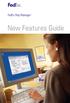 New Features Guide New Features Guide Version 2420 The information contained in this New Features Guide is confidential and proprietary to FedEx. No part of this New Features Guide may be distributed
New Features Guide New Features Guide Version 2420 The information contained in this New Features Guide is confidential and proprietary to FedEx. No part of this New Features Guide may be distributed
FedEx Ship Manager Software. New Features Guide. Version 2800
 FedEx Ship Manager Software New Features Guide Version 2800 FedEx Ship Manager Software New Features Guide Version 2800 The information contained in this New Features guide is confidential and proprietary
FedEx Ship Manager Software New Features Guide Version 2800 FedEx Ship Manager Software New Features Guide Version 2800 The information contained in this New Features guide is confidential and proprietary
FedEx Ship Manager. User Guide. Version 2350
 FedEx Ship Manager User Guide Version 2350 FedEx Ship Manager Installation During the FedEx Ship Manager installation, turn off any virus protection or firewall programs on your PC. These programs may
FedEx Ship Manager User Guide Version 2350 FedEx Ship Manager Installation During the FedEx Ship Manager installation, turn off any virus protection or firewall programs on your PC. These programs may
FedEx Electronic Trade Documents User Guide for FedEx Ship Manager TM Software
 FedEx Electronic Trade Documents User Guide for FedEx Ship Manager TM Software Overview Welcome to FedEx Electronic Trade Documents. FedEx Ship Manager Software includes this new solution to help streamline
FedEx Electronic Trade Documents User Guide for FedEx Ship Manager TM Software Overview Welcome to FedEx Electronic Trade Documents. FedEx Ship Manager Software includes this new solution to help streamline
FedEx Ship Manager. User Guide. Version 2180
 FedEx Ship Manager User Guide Version 2180 Additional Information Technical Support In the U.S., dial 1 888 670-8981 and select option 1. In Canada, dial 1 877 853-4485 and select option 2. Online Help
FedEx Ship Manager User Guide Version 2180 Additional Information Technical Support In the U.S., dial 1 888 670-8981 and select option 1. In Canada, dial 1 877 853-4485 and select option 2. Online Help
FedEx Ship Manager. New Features. Version 2320
 FedEx Ship Manager Version 2320 Support Information FedEx Ship Manager Installation During the installation, turn off any virus protection or firewall programs on your PC. These programs may interfere
FedEx Ship Manager Version 2320 Support Information FedEx Ship Manager Installation During the installation, turn off any virus protection or firewall programs on your PC. These programs may interfere
Front. Back. Introduction
 Recipient ID: Acct #: XYZ If you are shipping more than one package to this recipient, go to step on the Multiple-Piece Shipment tab. If you are shipping an international document, go to the International
Recipient ID: Acct #: XYZ If you are shipping more than one package to this recipient, go to step on the Multiple-Piece Shipment tab. If you are shipping an international document, go to the International
New Features Guide Version 2600
 New Features Guide Version 2600 New Features Guide Version 2600 The information contained in this New Features guide is confidential and proprietary to FedEx. No part of this New Features guide may be
New Features Guide Version 2600 New Features Guide Version 2600 The information contained in this New Features guide is confidential and proprietary to FedEx. No part of this New Features guide may be
FedEx Ship Manager TM
 FedEx Ship Manager TM Quick Reference Guide Your Meter Number: Technical Support: 1.877.339.2774 FedEx Ship Manager Installation Instructions FedEx Ship Manager is a desktop shipping solution that automates
FedEx Ship Manager TM Quick Reference Guide Your Meter Number: Technical Support: 1.877.339.2774 FedEx Ship Manager Installation Instructions FedEx Ship Manager is a desktop shipping solution that automates
FedEx Ship Manager. FedEx Transborder Distribution FedEx International DirectDistribution Surface Solutions. User Guide
 FedEx Ship Manager TM FedEx Transborder Distribution FedEx International DirectDistribution Surface Solutions User Guide Table of Contents FedEx Transborder Distribution FedEx International DirectDistribution
FedEx Ship Manager TM FedEx Transborder Distribution FedEx International DirectDistribution Surface Solutions User Guide Table of Contents FedEx Transborder Distribution FedEx International DirectDistribution
FedEx Ship Manager Software. New Features Guide. Version 3000. New Features Guide v.3000
 FedEx Ship Manager Software New Features Guide Version 3000 New Features Guide v.3000 Welcome Congratulations! You are one of the first customers to take advantage of the newest version of FedEx Ship Manager
FedEx Ship Manager Software New Features Guide Version 3000 New Features Guide v.3000 Welcome Congratulations! You are one of the first customers to take advantage of the newest version of FedEx Ship Manager
Quantum View Manage User Guide
 2010 United Parcel Service of America, Inc. UPS, the UPS brandmark and the color brown are trademarks of United Parcel Service of America, Inc. All rights reserved. Quantum View Manage User Guide January
2010 United Parcel Service of America, Inc. UPS, the UPS brandmark and the color brown are trademarks of United Parcel Service of America, Inc. All rights reserved. Quantum View Manage User Guide January
Software New Features Guide. Version 2500
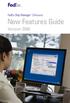 Software New Features Guide Version 2500 Software New Features Guide Version 2500 The information contained in this New Features Guide is confidential and proprietary to FedEx. No part of this New Features
Software New Features Guide Version 2500 Software New Features Guide Version 2500 The information contained in this New Features Guide is confidential and proprietary to FedEx. No part of this New Features
FEDEX DESKTOP CUSTOMER TOOLS USER GUIDE
 FEDEX DESKTOP CUSTOMER TOOLS USER GUIDE Revision No. 2.1 Last Revised August 2, 2011 Copyright 2011, FedEx. All rights reserved. No portion of this document may be copied, displayed, reproduced or used
FEDEX DESKTOP CUSTOMER TOOLS USER GUIDE Revision No. 2.1 Last Revised August 2, 2011 Copyright 2011, FedEx. All rights reserved. No portion of this document may be copied, displayed, reproduced or used
FedEx Freight Guide. FedEx Ship Manager Software
 FedEx Freight Guide FedEx Ship Manager Software Overview FedEx Freight is changing the LTL (less-than-truckload) industry by making it easy to ship fast-transit and economical freight within one streamlined
FedEx Freight Guide FedEx Ship Manager Software Overview FedEx Freight is changing the LTL (less-than-truckload) industry by making it easy to ship fast-transit and economical freight within one streamlined
FedEx Ship Manager Software. Installation Guide
 FedEx Ship Manager Software Installation Guide Before you start Check here to see that your PC has what it needs to run FedEx Ship Manager Software: Minimum System and Hardware Requirements Intel Pentium
FedEx Ship Manager Software Installation Guide Before you start Check here to see that your PC has what it needs to run FedEx Ship Manager Software: Minimum System and Hardware Requirements Intel Pentium
Quantum View Manage Administration Guide
 2010 United Parcel Service of America, Inc. UPS, the UPS brandmark and the color brown are trademarks of United Parcel Service of America, Inc. All rights reserved. Quantum View Manage Administration Guide
2010 United Parcel Service of America, Inc. UPS, the UPS brandmark and the color brown are trademarks of United Parcel Service of America, Inc. All rights reserved. Quantum View Manage Administration Guide
Installation Guide. Your FedEx Ship Manager system number. Before you start
 Installation Guide Your FedEx Ship Manager system number Installation Guide During registration, you receive a FedEx Ship Manager system number. Write the number here so you have it on hand whenever you
Installation Guide Your FedEx Ship Manager system number Installation Guide During registration, you receive a FedEx Ship Manager system number. Write the number here so you have it on hand whenever you
FedEx Ship Manager at fedex.com
 FedEx Ship Manager at fedex.com Register Shipping with FedEx Ship Manager requires: 1 A 9-digit FedEx account number. 2 A user ID and password. To register, go to the relevant fedex.com homepage and open
FedEx Ship Manager at fedex.com Register Shipping with FedEx Ship Manager requires: 1 A 9-digit FedEx account number. 2 A user ID and password. To register, go to the relevant fedex.com homepage and open
FedEx Billing Online User Guide
 FedEx Billing Online User Guide Introduction FedEx Billing Online allows you to efficiently manage and pay your FedEx invoices online. It s free, easy and secure. FedEx Billing Online helps you streamline
FedEx Billing Online User Guide Introduction FedEx Billing Online allows you to efficiently manage and pay your FedEx invoices online. It s free, easy and secure. FedEx Billing Online helps you streamline
FedEx Ship Manager Software
 FedEx Ship Manager Software Installation and User Guide For Windows 2000 and higher (except for Windows Me) Notices FedEx Ship Manager Software and all manuals and related documentation are proprietary
FedEx Ship Manager Software Installation and User Guide For Windows 2000 and higher (except for Windows Me) Notices FedEx Ship Manager Software and all manuals and related documentation are proprietary
FedEx Billing Online User Guide
 FedEx Billing Online User Guide Introduction FedEx Billing Online allows you to efficiently manage and pay your FedEx invoices online. It s free, easy and secure. FedEx Billing Online helps you streamline
FedEx Billing Online User Guide Introduction FedEx Billing Online allows you to efficiently manage and pay your FedEx invoices online. It s free, easy and secure. FedEx Billing Online helps you streamline
Routing Instructions for all Gateway CDI Small Package Suppliers
 ATTN: SUBJECT: Shipping Manager Routing Instructions for all Gateway CDI Small Package Suppliers DATE: July 2010 In an effort to streamline shipping activity, Gateway CDI has chosen FedEx as our primary
ATTN: SUBJECT: Shipping Manager Routing Instructions for all Gateway CDI Small Package Suppliers DATE: July 2010 In an effort to streamline shipping activity, Gateway CDI has chosen FedEx as our primary
EMBEDDED WEB SERVER CONFIGURATION TO ENABLE AUTOSEND AND OUTGOING EMAIL FOR HP QUICKPAGE
 EMBEDDED WEB SERVER CONFIGURATION TO ENABLE AUTOSEND AND OUTGOING EMAIL FOR HP QUICKPAGE INTRODUCTION To ensure accurate billing, the HP QuickPage program requires collection of the metered information
EMBEDDED WEB SERVER CONFIGURATION TO ENABLE AUTOSEND AND OUTGOING EMAIL FOR HP QUICKPAGE INTRODUCTION To ensure accurate billing, the HP QuickPage program requires collection of the metered information
Release Notes: PowerChute plus for Windows 95 and Windows 98
 : PowerChute plus for Windows 95 and Windows 98 These release notes supplement the User s Guide: PowerChute plus, Version 5.0.2, for Windows 95 and Windows 98 (pc98ug.pdf) and the Installation Guide: PowerChute
: PowerChute plus for Windows 95 and Windows 98 These release notes supplement the User s Guide: PowerChute plus, Version 5.0.2, for Windows 95 and Windows 98 (pc98ug.pdf) and the Installation Guide: PowerChute
Axioma Risk Monitor Global Developed Markets 29 June 2016
 Axioma Risk Monitor Global Developed Markets 29 June 2016 1. Global volatility hotspots 2. Global correlation hotspots www.axioma.com Greater than 1% rise over last week Greater than 1% fall over last
Axioma Risk Monitor Global Developed Markets 29 June 2016 1. Global volatility hotspots 2. Global correlation hotspots www.axioma.com Greater than 1% rise over last week Greater than 1% fall over last
Table of Contents. January 2010 2
 Table of Contents 1.0 Introduction... 3 About Electronic Shipping Tools (EST)... 3 About Parcels Services... 4 2.0 Using the Online version... 5 3.0 Creating your Order - Step 1... 6 3.1 Select a Shipping
Table of Contents 1.0 Introduction... 3 About Electronic Shipping Tools (EST)... 3 About Parcels Services... 4 2.0 Using the Online version... 5 3.0 Creating your Order - Step 1... 6 3.1 Select a Shipping
Quantum View SM Manage Administration Guide
 Quantum View SM Manage Administration Guide January 2005 Table of Contents Table of Contents Overview.......................................... 3 Introduction.................................... 3 System
Quantum View SM Manage Administration Guide January 2005 Table of Contents Table of Contents Overview.......................................... 3 Introduction.................................... 3 System
Theatres/Channels All theatres. Indirect channel. Author/Owner prmadmin@avaya.com
 Getting Started - Partner PRM Administrators Day 1 December 2011 Avaya Proprietary. Use pursuant to Company instructions Printed copies are not controlled. Refer to the latest version at http:/www.salesforce.com
Getting Started - Partner PRM Administrators Day 1 December 2011 Avaya Proprietary. Use pursuant to Company instructions Printed copies are not controlled. Refer to the latest version at http:/www.salesforce.com
Shipping Administration Getting Started Guide
 FedEx Ship Manager TM at fedex.ca Shipping Administration Getting Started Guide Managing the shipping process within your company Welcome to Shipping Administration What is FedEx Ship Manager TM at fedex.ca
FedEx Ship Manager TM at fedex.ca Shipping Administration Getting Started Guide Managing the shipping process within your company Welcome to Shipping Administration What is FedEx Ship Manager TM at fedex.ca
Agilent N5970A Interactive Functional Test Software: Installation and Getting Started
 Agilent N5970A Interactive Functional Test Software: Installation and Getting Started Application Note The N5970A Interactive Functional Test Software along with the 8960 Series 10 (E5515C) wireless communications
Agilent N5970A Interactive Functional Test Software: Installation and Getting Started Application Note The N5970A Interactive Functional Test Software along with the 8960 Series 10 (E5515C) wireless communications
FedEx Ship Manager Software Quick Reference Guide
 FedEx Ship Manager Software Quick Reference Guide 1 New install 1 Download and launch the installer file setup.exe. 2 Select "typical install". 4 At the end of the automatic installation, the Installation
FedEx Ship Manager Software Quick Reference Guide 1 New install 1 Download and launch the installer file setup.exe. 2 Select "typical install". 4 At the end of the automatic installation, the Installation
FedEx is the preferred and primary courier company for BP small package, parcel and express envelope (up to 150 lbs.) requirements worldwide.
 FedEx is the preferred and primary courier company for BP small package, parcel and express envelope (up to 150 lbs.) requirements worldwide. Corporate Account To set up a corporate account or to update
FedEx is the preferred and primary courier company for BP small package, parcel and express envelope (up to 150 lbs.) requirements worldwide. Corporate Account To set up a corporate account or to update
At FedEx, we constantly introduce ways to make your experience even better.
 New Shipping Improvements & Enhancements At FedEx, we constantly introduce ways to make your experience even better. Whether you ship with FedEx Web Services online, with FedEx Ship Manager Software on
New Shipping Improvements & Enhancements At FedEx, we constantly introduce ways to make your experience even better. Whether you ship with FedEx Web Services online, with FedEx Ship Manager Software on
How To Set Up Total Recall Web On A Microsoft Memorybook 2.5.2.2 (For A Microtron)
 Total Recall Web Web Module Manual and Customer Quick Reference Guides COPYRIGHT NOTICE Copyright 1994-2009 by DHS Associates, Inc. All Rights Reserved. All TOTAL RECALL, TOTAL RECALL SQL, TOTAL RECALL
Total Recall Web Web Module Manual and Customer Quick Reference Guides COPYRIGHT NOTICE Copyright 1994-2009 by DHS Associates, Inc. All Rights Reserved. All TOTAL RECALL, TOTAL RECALL SQL, TOTAL RECALL
Image Lab Software for the GS-900 Densitometer
 Image Lab Software for the GS-900 Densitometer Quick Start Guide Catalog # 170-9690 Bio-Rad Technical Support For help and technical advice, please contact the Bio-Rad Technical Support department. In
Image Lab Software for the GS-900 Densitometer Quick Start Guide Catalog # 170-9690 Bio-Rad Technical Support For help and technical advice, please contact the Bio-Rad Technical Support department. In
Table of Contents. January 2008 2
 Table of Contents 1.0 Introduction...3 About Express Order Entry Ship in Canada Secure solution...3 Access to Express Order Entry Ship in Canada Secure solution...3 2.0 Express Order Entry - Ship in Canada
Table of Contents 1.0 Introduction...3 About Express Order Entry Ship in Canada Secure solution...3 Access to Express Order Entry Ship in Canada Secure solution...3 2.0 Express Order Entry - Ship in Canada
User Manual Version 15.1
 Users Manual Version 15.1 Table of Contents 1. Getting Started... 1-1 Ordering Copies of the iq software... 1-1 Installing the iq software... 1-1 Getting Support... 1-1 Contact the iq Help Line......1-1
Users Manual Version 15.1 Table of Contents 1. Getting Started... 1-1 Ordering Copies of the iq software... 1-1 Installing the iq software... 1-1 Getting Support... 1-1 Contact the iq Help Line......1-1
CISCO IP PHONE SERVICES SOFTWARE DEVELOPMENT KIT (SDK)
 DATA SHEET CISCO IP PHONE SERVICES SOFTWARE DEVELOPMENT KIT (SDK) Cisco Systems IP Phone Services bring the power of the World Wide Web to Cisco IP Phones. An integral part of a Cisco AVVID (Architecture
DATA SHEET CISCO IP PHONE SERVICES SOFTWARE DEVELOPMENT KIT (SDK) Cisco Systems IP Phone Services bring the power of the World Wide Web to Cisco IP Phones. An integral part of a Cisco AVVID (Architecture
FedEx Electronic Trade Documents Guide. FedEx Ship Manager Software
 FedEx Electronic Trade Documents Guide FedEx Ship Manager Software Overview Welcome to the world of FedEx Electronic Trade Documents. FedEx Ship Manager Software provides this new, international shipping
FedEx Electronic Trade Documents Guide FedEx Ship Manager Software Overview Welcome to the world of FedEx Electronic Trade Documents. FedEx Ship Manager Software provides this new, international shipping
.com. Table of contents. Fax to Email
 Table of contents About the product... 3 Homepage description... 3 The header... 4 The central part our rates... 5 The central part - benefits... 6 The central part - for further information... 7 The central
Table of contents About the product... 3 Homepage description... 3 The header... 4 The central part our rates... 5 The central part - benefits... 6 The central part - for further information... 7 The central
FedEx /E&I Contract FAQ s
 FedEx /E&I Contract FAQ s Getting Started Q. Where can I view the FedEx rate schedules and details of this program? A. First, go to the E&I Cooperative website; www.eandi.org Once there, enter your Log
FedEx /E&I Contract FAQ s Getting Started Q. Where can I view the FedEx rate schedules and details of this program? A. First, go to the E&I Cooperative website; www.eandi.org Once there, enter your Log
Supported Payment Methods
 Supported Payment Methods Global In the global payments market, credit cards are the most popular payment method. However, BlueSnap expands the payment selection by including not only the major credit
Supported Payment Methods Global In the global payments market, credit cards are the most popular payment method. However, BlueSnap expands the payment selection by including not only the major credit
Supported Payment Methods
 Sell Globally in a Snap Supported Payment Methods Global In the global payments market, credit cards are the most popular payment method. However, BlueSnap expands the payment selection by including not
Sell Globally in a Snap Supported Payment Methods Global In the global payments market, credit cards are the most popular payment method. However, BlueSnap expands the payment selection by including not
Printer Support Guide. FedEx Ship Manager Software
 Printer Support Guide FedEx Ship Manager Software Printer FAQs Installing Printer Drivers How do I download and install the Zebra printer drivers? To download and install the current Zebra printer drivers
Printer Support Guide FedEx Ship Manager Software Printer FAQs Installing Printer Drivers How do I download and install the Zebra printer drivers? To download and install the current Zebra printer drivers
DOMESTIC TRANSPORTATION ROUTING UPDATE PLEASE READ CAREFULLY
 April 1, 2011 2011 UPDATES DOMESTIC TRANSPORTATION ROUTING UPDATE PLEASE READ CAREFULLY ATTN: Traffic Manager/Logistics Manager/Shipping Department SUBJECT: ArcelorMittal USA LLC Shipping Instructions
April 1, 2011 2011 UPDATES DOMESTIC TRANSPORTATION ROUTING UPDATE PLEASE READ CAREFULLY ATTN: Traffic Manager/Logistics Manager/Shipping Department SUBJECT: ArcelorMittal USA LLC Shipping Instructions
User Manual for Web. Help Desk Authority 9.0
 User Manual for Web Help Desk Authority 9.0 2011ScriptLogic Corporation ALL RIGHTS RESERVED. ScriptLogic, the ScriptLogic logo and Point,Click,Done! are trademarks and registered trademarks of ScriptLogic
User Manual for Web Help Desk Authority 9.0 2011ScriptLogic Corporation ALL RIGHTS RESERVED. ScriptLogic, the ScriptLogic logo and Point,Click,Done! are trademarks and registered trademarks of ScriptLogic
Stock Investment Guide Software Manual. By Churr Software. The Stock Investment Guide (manual version 0.8) ------ 1
 Stock Investment Guide Software Manual By Churr Software The Stock Investment Guide (manual version 0.8) ------ 1 This manual may not be duplicated either in whole or in part by any means without the expressed
Stock Investment Guide Software Manual By Churr Software The Stock Investment Guide (manual version 0.8) ------ 1 This manual may not be duplicated either in whole or in part by any means without the expressed
dhl ONLINE SHIPPING USER GUIDE
 Click & Ship dhl ONLINE SHIPPING USER GUIDE http://bookuk.dhl.com A customer guide for sending time definite international and domestic shipments online 2 Click & Ship contents contents 04 Getting started
Click & Ship dhl ONLINE SHIPPING USER GUIDE http://bookuk.dhl.com A customer guide for sending time definite international and domestic shipments online 2 Click & Ship contents contents 04 Getting started
MyFaxCentral User Administration Guide
 faxing simplified. anytime. anywhere. MyFaxCentral User Administration Guide www.myfax.com MyFaxCentral Common Controls...1 Navigation Controls...1 Customize View...1 MyFaxCentral User Administration...2
faxing simplified. anytime. anywhere. MyFaxCentral User Administration Guide www.myfax.com MyFaxCentral Common Controls...1 Navigation Controls...1 Customize View...1 MyFaxCentral User Administration...2
Quantum View sm Manage User Guide
 Quantum View sm Manage User Guide Version 1.0 January 2004 Copyright 2004 United Parcel Service of America. UPS, the UPS brandmark, and the color brown are trademarks of United Parcel Service of America,
Quantum View sm Manage User Guide Version 1.0 January 2004 Copyright 2004 United Parcel Service of America. UPS, the UPS brandmark, and the color brown are trademarks of United Parcel Service of America,
Retail POS User s Guide. Microsoft Dynamics AX for Retail
 Retail POS User s Guide Microsoft Dynamics AX for Retail January 2011 Microsoft Dynamics is a line of integrated, adaptable business management solutions that enables you and your people to make business
Retail POS User s Guide Microsoft Dynamics AX for Retail January 2011 Microsoft Dynamics is a line of integrated, adaptable business management solutions that enables you and your people to make business
Who We Are. Denis Thiery Chairman and Chief Executive Officer
 Who We Are Denis Thiery Chairman and Chief Executive Officer Founded in 1924, Neopost has grown to become a global leader in mailing solutions and a major player in digital communications and shipping
Who We Are Denis Thiery Chairman and Chief Executive Officer Founded in 1924, Neopost has grown to become a global leader in mailing solutions and a major player in digital communications and shipping
aramex.com User Guide
 aramex.com User Guide Contents About aramex.com... 3 Registering on aramex.com... 6 Managing My Profile... 9 The Address Book... 11 Customer Support... 12 Tracking My Shipments... 18 Schedule a Pickup...
aramex.com User Guide Contents About aramex.com... 3 Registering on aramex.com... 6 Managing My Profile... 9 The Address Book... 11 Customer Support... 12 Tracking My Shipments... 18 Schedule a Pickup...
FedEx Ship Manager Software Help Guide
 FedEx Ship Manager Software Help Guide January 2016 Designed by: FedEx Express Global Learning Technology FedEx Express World Headquarters 3670 Hacks Cross Road Building G, 2nd Floor Memphis, TN 38125
FedEx Ship Manager Software Help Guide January 2016 Designed by: FedEx Express Global Learning Technology FedEx Express World Headquarters 3670 Hacks Cross Road Building G, 2nd Floor Memphis, TN 38125
PANDUIT Physical Layer Infrastructure Management. EMC Smarts Integration Module
 PANDUIT Physical Layer Infrastructure Management EMC Smarts Integration Module SM About PANDUIT A World Class Developer PANDUIT is a world class developer and provider of leading edge solutions that help
PANDUIT Physical Layer Infrastructure Management EMC Smarts Integration Module SM About PANDUIT A World Class Developer PANDUIT is a world class developer and provider of leading edge solutions that help
BillQuick Agent 2010 Getting Started Guide
 Time Billing and Project Management Software Built With Your Industry Knowledge BillQuick Agent 2010 Getting Started Guide BQE Software, Inc. 2601 Airport Drive Suite 380 Torrance CA 90505 Support: (310)
Time Billing and Project Management Software Built With Your Industry Knowledge BillQuick Agent 2010 Getting Started Guide BQE Software, Inc. 2601 Airport Drive Suite 380 Torrance CA 90505 Support: (310)
Network FAX Driver. Operation Guide
 Network FAX Driver Operation Guide About this Operation Guide This Operation Guide explains the settings for the Network FAX driver as well as the procedures that are required in order to use the Network
Network FAX Driver Operation Guide About this Operation Guide This Operation Guide explains the settings for the Network FAX driver as well as the procedures that are required in order to use the Network
AT-S39 Version 1.3 Management Software for the AT-8024 and AT-8024GB Fast Ethernet Switches. Software Release Notes
 AT-S39 Version 1.3 Management Software for the AT-8024 and AT-8024GB Fast Ethernet Switches Supported Platforms Software Release Notes Please read this document before you begin to use the AT-S39 management
AT-S39 Version 1.3 Management Software for the AT-8024 and AT-8024GB Fast Ethernet Switches Supported Platforms Software Release Notes Please read this document before you begin to use the AT-S39 management
Continue reading to learn how to submit your customs documents electronically using FedEx Electronic Trade Documents.
 Welcome to FedEx Instructional Help Guides. Continue reading to learn how to submit your customs documents electronically using FedEx Electronic Trade Documents. First we will show you how to enable and
Welcome to FedEx Instructional Help Guides. Continue reading to learn how to submit your customs documents electronically using FedEx Electronic Trade Documents. First we will show you how to enable and
TimeValue Software Due Date Tracking and Task Management Software
 User s Guide TM TimeValue Software Due Date Tracking and Task Management Software File In Time Software User s Guide Copyright TimeValue Software, Inc. (a California Corporation) 1992-2010. All rights
User s Guide TM TimeValue Software Due Date Tracking and Task Management Software File In Time Software User s Guide Copyright TimeValue Software, Inc. (a California Corporation) 1992-2010. All rights
BillQuick HR Getting Started Guide2015
 GETTING STARTED GUIDE: BillQuick HR 2015 BillQuick HR Getting Started Guide2015 BillQuick Power Up Your Business (866) 945-1595 www.bqe.com info@bqe.com GETTING STARTED GUIDE: BillQuick HR 2015 Contents
GETTING STARTED GUIDE: BillQuick HR 2015 BillQuick HR Getting Started Guide2015 BillQuick Power Up Your Business (866) 945-1595 www.bqe.com info@bqe.com GETTING STARTED GUIDE: BillQuick HR 2015 Contents
020112 2008 Blackbaud, Inc. This publication, or any part thereof, may not be reproduced or transmitted in any form or by any means, electronic, or
 Point of Sale Guide 020112 2008 Blackbaud, Inc. This publication, or any part thereof, may not be reproduced or transmitted in any form or by any means, electronic, or mechanical, including photocopying,
Point of Sale Guide 020112 2008 Blackbaud, Inc. This publication, or any part thereof, may not be reproduced or transmitted in any form or by any means, electronic, or mechanical, including photocopying,
Configuring DHCP for ShoreTel IP Phones
 Configuring DHCP for ShoreTel IP Phones Network Requirements and Preparation 3 Configuring DHCP for ShoreTel IP Phones The ShoreTel server provides the latest application software and configuration information
Configuring DHCP for ShoreTel IP Phones Network Requirements and Preparation 3 Configuring DHCP for ShoreTel IP Phones The ShoreTel server provides the latest application software and configuration information
Despatch Manager Online
 Despatch Manager Online Shipper User Training Guide February 2015 Version 2.0 Part 1 Contents Using the DMO Shipping System 2 Introduction 2 Where to Start 2 Welcome Page 3 The Menus 3 Enter a Shipment
Despatch Manager Online Shipper User Training Guide February 2015 Version 2.0 Part 1 Contents Using the DMO Shipping System 2 Introduction 2 Where to Start 2 Welcome Page 3 The Menus 3 Enter a Shipment
FedEx Ship Manager Server The Network Shipping Solution User Guide
 FedEx Ship Manager Server The Network Shipping Solution User Guide Version 7.6 Payment You must remit payment in accordance with the FedEx Service Guide, tariff, service agreement or other terms or instructions
FedEx Ship Manager Server The Network Shipping Solution User Guide Version 7.6 Payment You must remit payment in accordance with the FedEx Service Guide, tariff, service agreement or other terms or instructions
CERTIFICATION CANDIDATE MANAGEMENT SYSTEM (CCMS) CANDIDATE USER GUIDE
 CERTIFICATION CANDIDATE MANAGEMENT SYSTEM (CCMS) CANDIDATE USER GUIDE THE IIA S GLOBAL CERTIFICATIONS DEPARTMENT OCTOBER 2014 CCSA CFSA CGAP CRMA Table of Contents Certification Candidate Handbook...5
CERTIFICATION CANDIDATE MANAGEMENT SYSTEM (CCMS) CANDIDATE USER GUIDE THE IIA S GLOBAL CERTIFICATIONS DEPARTMENT OCTOBER 2014 CCSA CFSA CGAP CRMA Table of Contents Certification Candidate Handbook...5
Overview menu: ArminLabs - DHL Medical Express Online-Pickup: Access to the Online System
 Access to the Online System Overview menu: Create shipment: Preselected - Here you can order your shipment including the Pickup 0049 821 78093150 ArminLabs DHL Medical Express Online-Pickup-Manual DHL
Access to the Online System Overview menu: Create shipment: Preselected - Here you can order your shipment including the Pickup 0049 821 78093150 ArminLabs DHL Medical Express Online-Pickup-Manual DHL
ExpressShipper UK User Guide
 ExpressShipper Quick User Guide ExpressShipper Section 0 Page 1 of 63 Section 1: Structure of the User Guide In this section This section contains the following topics: Topic See Page What is the purpose
ExpressShipper Quick User Guide ExpressShipper Section 0 Page 1 of 63 Section 1: Structure of the User Guide In this section This section contains the following topics: Topic See Page What is the purpose
Despatch Manager Online
 Despatch Manager Online Shipper User Training Guide July 2014 Version 1.2 Version 27/07/14 RMDMO Helpdesk 08456 047267 Contents Using the DMO Shipping System... 4 Where to Start... 4 The DMO Shipping System...
Despatch Manager Online Shipper User Training Guide July 2014 Version 1.2 Version 27/07/14 RMDMO Helpdesk 08456 047267 Contents Using the DMO Shipping System... 4 Where to Start... 4 The DMO Shipping System...
FileMaker Pro and Microsoft Office Integration
 FileMaker Pro and Microsoft Office Integration page Table of Contents Executive Summary...3 Introduction...3 Top Reasons to Read This Guide...3 Before You Get Started...4 Downloading the FileMaker Trial
FileMaker Pro and Microsoft Office Integration page Table of Contents Executive Summary...3 Introduction...3 Top Reasons to Read This Guide...3 Before You Get Started...4 Downloading the FileMaker Trial
BIS CEMLA Roundtable on Fiscal Policy, public debt management and government bond markets: issues for central banks
 BIS CEMLA Roundtable on Fiscal Policy, public debt management and government bond markets: issues for central banks Is monetary policy constrained by fiscal policy? by Carlos Montoro 26-27 November 212
BIS CEMLA Roundtable on Fiscal Policy, public debt management and government bond markets: issues for central banks Is monetary policy constrained by fiscal policy? by Carlos Montoro 26-27 November 212
WorldShip 2015. Installation Guide. An easy guide to installing and upgrading WorldShip software.
 WorldShip 2015 Installation Guide An easy guide to installing and upgrading WorldShip software. 2000-2015 United Parcel Service of America, Inc. UPS, the UPS brandmark and the color brown are trademarks
WorldShip 2015 Installation Guide An easy guide to installing and upgrading WorldShip software. 2000-2015 United Parcel Service of America, Inc. UPS, the UPS brandmark and the color brown are trademarks
Service Guide. Everything you need to make international express shipping easier and more reliable
 Service Guide Everything you need to make international express shipping easier and more reliable For easy reference, enter your FedEx Account Number here: Welcome to FedEx. Shipping with FedEx At FedEx
Service Guide Everything you need to make international express shipping easier and more reliable For easy reference, enter your FedEx Account Number here: Welcome to FedEx. Shipping with FedEx At FedEx
Brochure More information from http://www.researchandmarkets.com/reports/1339929/
 Brochure More information from http://www.researchandmarkets.com/reports/1339929/ The 2011 World Forecasts of Machine Tools That Remove Material by Laser or Light, Photon, Ultrasonic, Electro-Discharge,
Brochure More information from http://www.researchandmarkets.com/reports/1339929/ The 2011 World Forecasts of Machine Tools That Remove Material by Laser or Light, Photon, Ultrasonic, Electro-Discharge,
E-Seminar. Financial Management Internet Business Solution Seminar
 E-Seminar Financial Management Internet Business Solution Seminar Financial Management Internet Business Solution Seminar 3 Welcome 4 Objectives 5 Financial Management 6 Financial Management Defined 7
E-Seminar Financial Management Internet Business Solution Seminar Financial Management Internet Business Solution Seminar 3 Welcome 4 Objectives 5 Financial Management 6 Financial Management Defined 7
Vodafone Text Centre User Guide for Microsoft Outlook
 Vodafone Text Centre User Guide for Microsoft Outlook 1 Contents Introduction 1 System requirements 2 Installation 3 The installation guide 3 First use 5 Send a message 8 Select recipient 8 Enter the message
Vodafone Text Centre User Guide for Microsoft Outlook 1 Contents Introduction 1 System requirements 2 Installation 3 The installation guide 3 First use 5 Send a message 8 Select recipient 8 Enter the message
VALUE LINE INVESTMENT SURVEY ONLINE USER S GUIDE VALUE LINE INVESTMENT SURVEY ONLINE. User s Guide
 VALUE LINE INVESTMENT SURVEY ONLINE User s Guide Welcome to Value Line Investment Survey Online. This user guide will show you everything you need to know to access and utilize the wealth of information
VALUE LINE INVESTMENT SURVEY ONLINE User s Guide Welcome to Value Line Investment Survey Online. This user guide will show you everything you need to know to access and utilize the wealth of information
Horizon Debt Collect. User s and Administrator s Guide
 Horizon Debt Collect User s and Administrator s Guide Microsoft, Windows, Windows NT, Windows 2000, Windows XP, and SQL Server are registered trademarks of Microsoft Corporation. Sybase is a registered
Horizon Debt Collect User s and Administrator s Guide Microsoft, Windows, Windows NT, Windows 2000, Windows XP, and SQL Server are registered trademarks of Microsoft Corporation. Sybase is a registered
Outlook XP Email Only
 Outlook XP Email Only Table of Contents OUTLOOK XP EMAIL 5 HOW EMAIL WORKS: 5 POP AND SMTP: 5 TO SET UP THE POP AND SMTP ADDRESSES: 6 TO SET THE DELIVERY PROPERTY: 8 STARTING OUTLOOK: 10 THE OUTLOOK BAR:
Outlook XP Email Only Table of Contents OUTLOOK XP EMAIL 5 HOW EMAIL WORKS: 5 POP AND SMTP: 5 TO SET UP THE POP AND SMTP ADDRESSES: 6 TO SET THE DELIVERY PROPERTY: 8 STARTING OUTLOOK: 10 THE OUTLOOK BAR:
Trend Micro Incorporated reserves the right to make changes to this document and to the products described herein without notice.
 Trend Micro Incorporated reserves the right to make changes to this document and to the products described herein without notice. Before installing and using the software, please review the readme files,
Trend Micro Incorporated reserves the right to make changes to this document and to the products described herein without notice. Before installing and using the software, please review the readme files,
SYSTEM REQUIREMENTS...
 Contents INTRODUCTION... 1 BillQuick HR Setup Checklist... 2 SYSTEM REQUIREMENTS... 3 HARDWARE REQUIREMENTS... 3 SOFTWARE REQUIREMENTS... 3 Operating System Requirements... 3 Other System Requirements...
Contents INTRODUCTION... 1 BillQuick HR Setup Checklist... 2 SYSTEM REQUIREMENTS... 3 HARDWARE REQUIREMENTS... 3 SOFTWARE REQUIREMENTS... 3 Operating System Requirements... 3 Other System Requirements...
Strategic Asset Tracking System User Guide
 Strategic Asset Tracking System User Guide Contents 1 Overview 2 Web Application 2.1 Logging In 2.2 Navigation 2.3 Assets 2.3.1 Favorites 2.3.3 Purchasing 2.3.4 User Fields 2.3.5 History 2.3.6 Import Data
Strategic Asset Tracking System User Guide Contents 1 Overview 2 Web Application 2.1 Logging In 2.2 Navigation 2.3 Assets 2.3.1 Favorites 2.3.3 Purchasing 2.3.4 User Fields 2.3.5 History 2.3.6 Import Data
User Guide. A guide to online services available through Sircon for Education Providers. DOC CX 08/13/10 02/02 v5
 User Guide A guide to online services available through Sircon for Education Providers DOC CX 08/13/10 02/02 v5 Contents Contents Contents... 2 Introduction... 4 About this Guide... 4 Getting Started...
User Guide A guide to online services available through Sircon for Education Providers DOC CX 08/13/10 02/02 v5 Contents Contents Contents... 2 Introduction... 4 About this Guide... 4 Getting Started...
WD Sentinel DX4000. Small Office Storage Server. Administrator s Quick Install Guide
 WD Sentinel DX4000 Small Office Storage Server Administrator s Quick Install Guide Kit Contents WD Sentinel DX4000 Ethernet cable AC adapter About Your WD Product Kit Contents WD Sentinel DX4000 Small
WD Sentinel DX4000 Small Office Storage Server Administrator s Quick Install Guide Kit Contents WD Sentinel DX4000 Ethernet cable AC adapter About Your WD Product Kit Contents WD Sentinel DX4000 Small
Invoicing User s Guide
 Invoicing User s Guide Last updated: September 2010 PayPal Invoicing User s Guide Document Number: 10115.en_US-201009 2010 PayPal, Inc. All rights reserved. PayPal is a registered trademark of PayPal,
Invoicing User s Guide Last updated: September 2010 PayPal Invoicing User s Guide Document Number: 10115.en_US-201009 2010 PayPal, Inc. All rights reserved. PayPal is a registered trademark of PayPal,
FFAVORS FAQs and Tips
 1. User Registration Tips 2. Questions relating to Customer Account Creation 3. Questions relating to your password or User ID 4. Questions relating to Web Browsers 5. FFAVORS web specific 6. Steps to
1. User Registration Tips 2. Questions relating to Customer Account Creation 3. Questions relating to your password or User ID 4. Questions relating to Web Browsers 5. FFAVORS web specific 6. Steps to
April 2010. 2007, 2008, 2009, 2010 GXS, Inc. All Rights Reserved.
 April 2010 2007, 2008, 2009, 2010 GXS, Inc. All Rights Reserved. Licenses and Trademarks All product names are copyrights and registered trademarks/tradenames of their respective owners. Information in
April 2010 2007, 2008, 2009, 2010 GXS, Inc. All Rights Reserved. Licenses and Trademarks All product names are copyrights and registered trademarks/tradenames of their respective owners. Information in
NDA-30141 ISSUE 1 STOCK # 200893. CallCenterWorX-Enterprise IMX MAT Quick Reference Guide MAY, 2000. NEC America, Inc.
 NDA-30141 ISSUE 1 STOCK # 200893 CallCenterWorX-Enterprise IMX MAT Quick Reference Guide MAY, 2000 NEC America, Inc. LIABILITY DISCLAIMER NEC America, Inc. reserves the right to change the specifications,
NDA-30141 ISSUE 1 STOCK # 200893 CallCenterWorX-Enterprise IMX MAT Quick Reference Guide MAY, 2000 NEC America, Inc. LIABILITY DISCLAIMER NEC America, Inc. reserves the right to change the specifications,
InventoryControl for use with QuoteWerks Quick Start Guide
 InventoryControl for use with QuoteWerks Quick Start Guide Copyright 2013 Wasp Barcode Technologies 1400 10 th St. Plano, TX 75074 All Rights Reserved STATEMENTS IN THIS DOCUMENT REGARDING THIRD PARTY
InventoryControl for use with QuoteWerks Quick Start Guide Copyright 2013 Wasp Barcode Technologies 1400 10 th St. Plano, TX 75074 All Rights Reserved STATEMENTS IN THIS DOCUMENT REGARDING THIRD PARTY
Computer Specifications
 Computer Specifications Specifications Imaging Systems Bulletin 6126 These tables list current specifications for Bio-Rad imaging systems. Refer to the following pages for information about each imaging
Computer Specifications Specifications Imaging Systems Bulletin 6126 These tables list current specifications for Bio-Rad imaging systems. Refer to the following pages for information about each imaging
Microsoft Voucher Ordering Processes
 Microsoft Voucher Ordering Processes *For purposes of this document, the term Member applies to all Microsoft Members, Academic, ITA and Learning partners. Pearson VUE Voucher Store The Pearson VUE Voucher
Microsoft Voucher Ordering Processes *For purposes of this document, the term Member applies to all Microsoft Members, Academic, ITA and Learning partners. Pearson VUE Voucher Store The Pearson VUE Voucher
Brochure More information from http://www.researchandmarkets.com/reports/3278449/
 Brochure More information from http://www.researchandmarkets.com/reports/3278449/ The 2016 World Forecasts of Hand-Operated Date, Sealing, or Numbering Stamps; Devices for Printing or Embossing Labels;
Brochure More information from http://www.researchandmarkets.com/reports/3278449/ The 2016 World Forecasts of Hand-Operated Date, Sealing, or Numbering Stamps; Devices for Printing or Embossing Labels;
41 T Korea, Rep. 52.3. 42 T Netherlands 51.4. 43 T Japan 51.1. 44 E Bulgaria 51.1. 45 T Argentina 50.8. 46 T Czech Republic 50.4. 47 T Greece 50.
 Overall Results Climate Change Performance Index 2012 Table 1 Rank Country Score** Partial Score Tendency Trend Level Policy 1* Rank Country Score** Partial Score Tendency Trend Level Policy 21 - Egypt***
Overall Results Climate Change Performance Index 2012 Table 1 Rank Country Score** Partial Score Tendency Trend Level Policy 1* Rank Country Score** Partial Score Tendency Trend Level Policy 21 - Egypt***
Foreign Taxes Paid and Foreign Source Income INTECH Global Income Managed Volatility Fund
 Income INTECH Global Income Managed Volatility Fund Australia 0.0066 0.0375 Austria 0.0045 0.0014 Belgium 0.0461 0.0138 Bermuda 0.0000 0.0059 Canada 0.0919 0.0275 Cayman Islands 0.0000 0.0044 China 0.0000
Income INTECH Global Income Managed Volatility Fund Australia 0.0066 0.0375 Austria 0.0045 0.0014 Belgium 0.0461 0.0138 Bermuda 0.0000 0.0059 Canada 0.0919 0.0275 Cayman Islands 0.0000 0.0044 China 0.0000
Verizon Cloud Desktop Application Help Guide Version 4.1 72
 Verizon Cloud Desktop Application Help Guide Version 4.1 72 CONTENTS I. Getting started... 4 A. Verizon Cloud... 4 B. Main navigation... 5 C. System requirements... 5 D. Installing the application... 6
Verizon Cloud Desktop Application Help Guide Version 4.1 72 CONTENTS I. Getting started... 4 A. Verizon Cloud... 4 B. Main navigation... 5 C. System requirements... 5 D. Installing the application... 6
PayPal Merchant Tools
 A Guide for Using PayPal in Your Business last revision: 10.2.03 Manual Copyright 2003 PayPal. All Rights Reserved Notice of Liability The information in this manual is distributed in an as is basis. All
A Guide for Using PayPal in Your Business last revision: 10.2.03 Manual Copyright 2003 PayPal. All Rights Reserved Notice of Liability The information in this manual is distributed in an as is basis. All
