Express Cheque Deposit Guide: Troubleshooting
|
|
|
- Noel Darren Gordon
- 7 years ago
- Views:
Transcription
1 Express Cheque Deposit Guide: Troubleshooting
2 Table of Contents 1. Scanner Cleaning and Maintenance Shared Workstation Browser Settings Using the Scanner Diagnostics Tool Reducing Scanner Jams Handling Scanner Jams Scanner Troubleshooting Tips Restarting the Scanner Driver Re-enabling a Disabled Scanner... 10
3 1. Scanner Cleaning and Maintenance Over time, dirt, ink, and dust can build up in the scanner document track and rollers which affects image quality as well as overall scanner performance and reliability. Image quality is critical in order to capture clear and legible images; therefore, cheque scanners must be cleaned on a regular basis. The exact frequency will depend on the number of items scanned. However, it is recommended that scanners are cleaned weekly. Failure to do so may result in images that are illegible, which may be dishonoured by another financial institution. Ensure that the cleaning protocol and maintenance procedures provided by the scanner manufacturer are followed. Only use authorized cleaning supplies. Failure to use authorized cleaning supplies may result in the following: roller degradation, camera lens damage, document damage, and/or excessive build-up of solvents and other liquids. Use of non- authorized cleaning supplies may result in the scanner s service provider charging service fees for any necessary repairs and may result in the voiding of any remaining warranty on the scanner. For maintenance instructions pertaining to a specific scanner refer to the user manual that came with the scanner. 2. Shared Workstation Browser Settings Browsers can be set to save cookies and/or temporary internet files for frequently visited websites. This is done in order to retain preferences and/ or to make websites load faster. If you share a workstation with other staff members, saved browser settings may prevent them from logging into Secure Site. To clear this information, follow the procedures below. Important: Express Cheque Deposits users, who share a workstation, must clear the cookies and/or temporary internet files and log completely out of Secure Site and close the browser after completing deposits. Note: The steps taken may vary depending on the browser version being used. Internet Explorer: 1. Click Tools ( ) Internet Options. 2. Under General: Select the Delete browsing history on exit box ( ). Click Delete. PG 1
4 3. Under Delete Browsing History: Uncheck Preserve Favorites website data. Check Temporary Internet Files, Cookies and History. See Figure 1. Figure 1: Delete Browsing History 4. Close the Delete Browsing History tab. 5. Click Apply. 6. Click OK. Firefox: 1. Click Open menu ( ) Options. 2. Click Privacy 3. Under History: PG 2
5 Select Never remember history. See Figure 2. Figure 2: Never Remember History 4. Click OK. A Restart Firefox dialogue will appear. Click OK. See Figure 3. Figure 3: Restart Firefox Google Chrome: 1. Click Chrome menu ( ) Settings. 2. Under Settings: Click Show advanced settings. See Figure 4. PG 3
6 Figure 4: Show Advanced Settings 3. Under Privacy Click Content Settings. See Figure 5. Figure 5: Content Settings 4. Under Cookies Select Keep local data only until you quit your browser. See Figure 6. PG 4
7 Figure 6: Keep Local Data Only Until You Quit Your Browser 5. Click Done. 3. Using the Scanner Diagnostics Tool The scanner diagnostic tool allows users to initialize and test scanner connectivity and generate driver logs, which can be used to analyze issues with the scanner. It is recommended that you initialize the scanner regularly to ensure the scanner and the workstation are communicating properly. To access the scanner diagnostic tool, Express Cheque Deposit users proceed as follows: Enter: in the address bar of a web browser or go to the workstations start menu and click on All Programs Passport Web Edition Client WebClient Diagnostics. The links on the page can be used to perform diagnostics on the scanner and application. To test or resolve issues with a scanner s connectivity, users proceed as follows: 1. Click Initialize Scanner text link on page. See Figure 7. PG 5
8 Figure 7: Initialize Scanner 2. Verify the scanner initialization message STATUS_SUCCESS is displayed. 3. Load a cheque into the scanner hopper. 4. Click Get Next Cheque text link. 5. Verify that the MICR information read by the system matches the cheque s MICR. See Figure 8. Figure 8: Status Success If you get a Scanner Initialization message that is either Status Ranger Timeout, Deposit in Progress, or Scanner_Transport Off, proceed as follows: Status Ranger Timeout: indicates a cheque was not loaded in the hopper prior to clicking Get Next Cheque. Load a cheque in the hopper and click Get Next Cheque again. Deposit in Progress: indicates an active deposit session is open. Delete the current deposit and initialize the scanner again. Scanner_Transport Off: indicates the scanner is not communicating with the driver. Verify the scanner power source is plugged in and the scanner is on. Verify the USB cable is plugged into the scanner and an available (2.0) USB port on the workstation Install the Express Cheque Deposit driver before plugging the scanner into the computer. If you plug the scanner into the computer before installing the NCR driver, Windows will not detect the NCR driver and will default to Windows drivers. As a result, the NCR driver will not be recognized and you will not be able to scan your deposits. PG 6
9 If you are unable to successfully initialize the scanner, restart the workstation. Other functions available on the Scanner Diagnostic page are as follows: Start Debug Monitor manually turns the scanner driver debug monitor on or off. The monitor is typically set to on, but users may be instructed by their hardware provider support personnel to temporarily override these settings. Save Logs exports and saves a zip file containing the scanner driver log files. These logs may be used by support personnel to trouble-shoot driver issues. If directed by your hardware provider support personnel to export the scanner driver logs, users proceed as follows: 1. Click Save Logs link. 2. Record the Log File Name and where the zip file was saved on the workstation. Note: To save the file to a different location, right click the Log File Name link. Depending on your browser, click Save Target As or Save Link As and select where you want to save the zip file. 3. Locate the scanner log zip file. 4. Follow the instructions from support personnel on where to send the log zip file for analysis. Additional Scanner Support: End Deposit Client side for Diagnostics ends a capture session if you are unable to in the Express Cheque Deposit application. Shutdown Scanner shuts down the scanner and clears the driver processing state if a third-party scanner utility or other diagnostic application will be used. 4. Reducing Scanner Jams To reduce scanner jammers, do the following: 1. Sort cheques in your deposit by small and large sizes. Place the larger cheques behind the smaller items in the scanner hopper. Ensure that the cheques are in the same order as they are listed on the tape listing. 2. Repair cheques with torn edges with clear tape. Ensure the leading and lower edges are smooth. Clear tape can also be used to smooth out wrinkles in a cheque that cause MICR or amount misreads. PG 7
10 3. If the scanner model does not come with a built in jogger, fan the cheques to separate them, and then tap the bundle to align the leading edges together. 5. Handling Scanner Jams Scanner jams occur when items get caught in the scanner s track or a double feed is detected. If the scanner detects a jam or double feed, a message appears on the Deposit Item List page indicating that there s an error ( ). Proceed as follows to resolve scanner jams: 1. Click Recover ( ) on the upper right side of the Deposit Item List page. A Transport Recovery page will display. 2. Review the error message displayed. 3. Remove all items from the scanner s track and the fee area. If an item is stuck in the scanner track, follow your scanner model s instructions to access the document track. 4. Inspect the items for any cheques that are damaged. Smooth out wrinkled cheques and make any repairs with clear tape if necessary. 5. Organize the cheques and start the bundle with the item after the one displayed onscreen. Place the cheques in the scanner hopper. 6. Click Restart Scanner ( ) to scan the remaining items. 7. If an item does not feed through the scanner, scan the item on its own or scan the cheque between two other cheques that have clean edges. If the scanner jams every time you process a deposit, proceed as follows: 1. Log out of Express Cheque Deposit. 2. Unplug the scanner s power supply. 3. Unplug the scanner s USB cable from the computer. 4. Restart the computer. 5. Plug in the scanner s power supply. 6. Plug the scanner s USB cable into the computer. 7. Use the Scanner Diagnostics Tool to initialize the scanner. 8. Navigate back to the deposit and add remaining items to the deposit or delete the deposit and rescan it. PG 8
11 6. Scanner Troubleshooting Tips If the scanner will not scan an item in poor condition (i.e., the cheque is being misfed by the scanner hopper or the cheque is causing a scanner jam) proceed as follows: 1. Sort cheques in your deposit by small and large sizes. Place the larger cheques behind the smaller items in the scanner hopper. Ensure that the cheques are in the same order as they are listed on the tape listing. 2. Repair cheque with any torn edges with clear tape. Ensure the leading and lower edges are smooth. Clear tape can also be used to smooth out wrinkles in a cheque that cause MICR or amount misreads. 3. If the scanner model does not come with a built in jogger, fan the cheques to separate them and then tap the bundle to align the leading edges together. 4. If an item does not feed through the scanner, scan the item on its own or scan the cheque between two other cheques that have clean edges. If the scanner jams every time you process a deposit, proceed as follows: 1. Unplug the scanner s power supply. 2. Unplug the scanner s USB cable from the computer. 3. Restart the computer. 4. Plug in the scanner s power supply. 5. Plug in the scanner s USB cable into the computer. 6. Use the Scanner Diagnostics Tool to initialize the scanner. 7. Restarting the Scanner Driver To restart the scanner driver, proceed as follows: 1. Click the Windows start menu. 2. Click All Programs Passport Web Edition Client Restart WebClient Driver. Note: For computers that have Windows 8 installed, right click on the start screen and click the All Apps Icon. Click on the WebClient Diagnostics link under Passport Web Edition Client. 3. Use the scanner diagnostic tool to initialize the scanner. PG 9
12 Note: If the driver does not restart or the scanner continues to jam or feed cheques slowly, restart the computer. 8. Re-enabling a Disabled Scanner The Express Cheque Deposit system has been configured to disable a scanner when encountering large number of consecutive image quality errors or when a more serious system error occurs. If the issue is directly related to the scanner being disabled due to image quality errors, a user with Supervisor permissions proceeds as follows: 1. Clean the scanner according to the manufacturer s instructions. 2. Log in to the Express Cheque Deposit application from the Secure Site. 3. Click ADMINISTRATION ( ). 4. Click Scanners. 5. Click Show All Disabled ( ) to display the scanner that has been disabled (in the event there is more than one scanner at a location). See Figure 4. Figure 4: Scanner Search The disabled scanner(s) will appear in the List of Scanners box. See Figure 5. Figure 5: List of Scanners 6. Click Enable to re-enable the scanner. PG 10
13 Except as expressly permitted in this publication, or by the provisions of the Copyright Act, no part of this publication may be reproduced in any form by any means without the written permission of Central 1 Credit Union. Central 1 is not responsible for any errors or omissions contained in this publication and expressly disclaims liability, whether under contract or in negligence or otherwise, to any user including subscribers and other persons who may use this publication and to members, clients, and customer of such subscribers and other persons. Central 1 expressly disclaims liability for loss or damage, whether direct or indirect, resulting from any use of this publication, including, without limitation, any loss or damage arising as a result of the procedures or forms contained in this publication being determined not to be valid or enforceable or not attaining the end desired by the user. PaymentStream and PaymentStream Design are trade-marks owned by Central 1 Credit Union of British Columbia. PG 11
How to connect to the Middle Country Public Library Wireless Network (mcpl-ap) using Windows XP
 Wireless Instructions for: Disclaimer: Due to the number of wireless devices on the market today, it is not possible for Library staff to provide individual support. Users may be able to resolve their
Wireless Instructions for: Disclaimer: Due to the number of wireless devices on the market today, it is not possible for Library staff to provide individual support. Users may be able to resolve their
Remote Deposit Capture Manual
 Remote Deposit Capture Manual Contents First National Bank and Trust Company 345 East Grand Avenue Beloit, WI 53511 Tel: 800.667.4401 Fax: 608.363.8174 www.bankatfirstnational.com Accessing Remote Deposit
Remote Deposit Capture Manual Contents First National Bank and Trust Company 345 East Grand Avenue Beloit, WI 53511 Tel: 800.667.4401 Fax: 608.363.8174 www.bankatfirstnational.com Accessing Remote Deposit
Remote Deposit Capture Scanner Installation Guide for Windows
 Remote Deposit Capture Scanner Installation Guide for Windows NOTE: Remote Deposit Capture is supported in Internet Explorer 9.0+. The usage of other browsers (such as Google Chrome, Mozilla Firefox, or
Remote Deposit Capture Scanner Installation Guide for Windows NOTE: Remote Deposit Capture is supported in Internet Explorer 9.0+. The usage of other browsers (such as Google Chrome, Mozilla Firefox, or
Remote Deposit Desktop Guide
 TABLE OF CONTENTS Remote Deposit Desktop Guide TABLE OF CONTENTS... 1 INTRODUCTION... 2 GETTING STARTED... 2 ELIGIBILITY... 2 REGISTERING FOR REMOTE DEPOSIT... 2 MAKING A REMOTE DEPOSIT... 3 LOG ON...
TABLE OF CONTENTS Remote Deposit Desktop Guide TABLE OF CONTENTS... 1 INTRODUCTION... 2 GETTING STARTED... 2 ELIGIBILITY... 2 REGISTERING FOR REMOTE DEPOSIT... 2 MAKING A REMOTE DEPOSIT... 3 LOG ON...
User Support Resource
 User Support Resource Clearing Browser Cache To optimize your experience in the MyUNLV system, it may be necessary to clear your browser cache. While it is not necessary to clear you cache every time you
User Support Resource Clearing Browser Cache To optimize your experience in the MyUNLV system, it may be necessary to clear your browser cache. While it is not necessary to clear you cache every time you
Deposit Direct. Getting Started Guide
 Deposit Direct Getting Started Guide Table of Contents Before You Start... 3 Installing the Deposit Direct application for use with Microsoft Windows Vista... 4 Running Programs in Microsoft Windows Vista...
Deposit Direct Getting Started Guide Table of Contents Before You Start... 3 Installing the Deposit Direct application for use with Microsoft Windows Vista... 4 Running Programs in Microsoft Windows Vista...
www.novell.com/documentation User Guide Novell iprint 1.1 March 2015
 www.novell.com/documentation User Guide Novell iprint 1.1 March 2015 Legal Notices Novell, Inc., makes no representations or warranties with respect to the contents or use of this documentation, and specifically
www.novell.com/documentation User Guide Novell iprint 1.1 March 2015 Legal Notices Novell, Inc., makes no representations or warranties with respect to the contents or use of this documentation, and specifically
BlackBerry Web Desktop Manager. Version: 5.0 Service Pack: 4. User Guide
 BlackBerry Web Desktop Manager Version: 5.0 Service Pack: 4 User Guide Published: 2012-10-03 SWD-20121003174218242 Contents 1 Basics... 5 Log in to the BlackBerry Web Desktop Manager... 5 Connect your
BlackBerry Web Desktop Manager Version: 5.0 Service Pack: 4 User Guide Published: 2012-10-03 SWD-20121003174218242 Contents 1 Basics... 5 Log in to the BlackBerry Web Desktop Manager... 5 Connect your
webiress connection problems: Troubleshooting
 webiress connection problems: Troubleshooting 1 webiress Checklist: Delete the webiress Object ~ Page 5 Delete the Temporary Internet Files ~ Page 5 Check for Sun Java 2 Runtime environment ~ Page 6 Review
webiress connection problems: Troubleshooting 1 webiress Checklist: Delete the webiress Object ~ Page 5 Delete the Temporary Internet Files ~ Page 5 Check for Sun Java 2 Runtime environment ~ Page 6 Review
Intel Active Management Technology with System Defense Feature Quick Start Guide
 Intel Active Management Technology with System Defense Feature Quick Start Guide Introduction...3 Basic Functions... 3 System Requirements... 3 Configuring the Client System...4 Intel Management Engine
Intel Active Management Technology with System Defense Feature Quick Start Guide Introduction...3 Basic Functions... 3 System Requirements... 3 Configuring the Client System...4 Intel Management Engine
Frequently Asked Questions for logging in to Online Banking
 Frequently Asked Questions for logging in to Online Banking Why don t I recognize any of the phone numbers on the Secure Code page? I can t remember my password; can I reset it myself? I know I have the
Frequently Asked Questions for logging in to Online Banking Why don t I recognize any of the phone numbers on the Secure Code page? I can t remember my password; can I reset it myself? I know I have the
Viewing Paycheck Information Online - LSUSH Off Campus
 Viewing Paycheck Information Online - LSUSH Off Version Date: March 2013 COPYRIGHT & TRADEMARKS Copyright 1998, 2011, Oracle and/or its affiliates. All rights reserved. Oracle is a registered trademark
Viewing Paycheck Information Online - LSUSH Off Version Date: March 2013 COPYRIGHT & TRADEMARKS Copyright 1998, 2011, Oracle and/or its affiliates. All rights reserved. Oracle is a registered trademark
How to setup EW-7438RPn with a Windows computer to extend an existing Wi-Fi network
 2 How to setup EW-7438RPn with a Windows computer to extend an existing Wi-Fi network Note: 1. This instruction use pictures from EW-7438RPn firmware v1.13. 2. If you need to restore to the default settings,
2 How to setup EW-7438RPn with a Windows computer to extend an existing Wi-Fi network Note: 1. This instruction use pictures from EW-7438RPn firmware v1.13. 2. If you need to restore to the default settings,
Installing Global Logger USB Drivers
 Installing Global Logger USB Drivers For 32-bit Windows 8, skip to the section labeled, Continue with Driver Installation. For 64-bit Windows 8, start the process here. At the time of this writing, the
Installing Global Logger USB Drivers For 32-bit Windows 8, skip to the section labeled, Continue with Driver Installation. For 64-bit Windows 8, start the process here. At the time of this writing, the
INROADS, INC. TRAINING AND DEVELOPMENT. Intern E- Learning Guide 2012 (rev. 4.2012)
 INROADS, INC. TRAINING AND DEVELOPMENT Intern E- Learning Guide 2012 (rev. 4.2012) 1 Introduction Welcome to another valuable piece of your INROADS development experience, e learning! If you are unfamiliar
INROADS, INC. TRAINING AND DEVELOPMENT Intern E- Learning Guide 2012 (rev. 4.2012) 1 Introduction Welcome to another valuable piece of your INROADS development experience, e learning! If you are unfamiliar
Surf it Easy. User Guide
 Surf it Easy User Guide User Manual Version 1.1 2004 CoSoSys SRL Surf it Easy User Manual Table of Contents Table of Contents... I 1. Introduction... 1 2. System Requirements... 2 3. Installation... 2
Surf it Easy User Guide User Manual Version 1.1 2004 CoSoSys SRL Surf it Easy User Manual Table of Contents Table of Contents... I 1. Introduction... 1 2. System Requirements... 2 3. Installation... 2
Viewing Paycheck Information Online - LSU Health New Orleans - On Campus
 Viewing Paycheck Information Online - LSU Health New Orleans - On Campus Version Date: March 2013 COPYRIGHT & TRADEMARKS Copyright 1998, 2011, Oracle and/or its affiliates. All rights reserved. Oracle
Viewing Paycheck Information Online - LSU Health New Orleans - On Campus Version Date: March 2013 COPYRIGHT & TRADEMARKS Copyright 1998, 2011, Oracle and/or its affiliates. All rights reserved. Oracle
Instructions for Configuring Your Browser Settings and Online Security FAQ s. ios8 Settings for iphone and ipad app
 Instructions for Configuring Your Browser Settings and Online Security FAQ s ios8 Settings for iphone and ipad app General Settings The following browser settings and plug-ins are required to properly
Instructions for Configuring Your Browser Settings and Online Security FAQ s ios8 Settings for iphone and ipad app General Settings The following browser settings and plug-ins are required to properly
HP Photosmart Wireless series - B109
 HP Photosmart Wireless series - B109 Apply sticker to printer Important! Do NOT connect the USB cable until prompted by the software (Windows users only) 1 Verify box contents 2 Insert the CD for guided
HP Photosmart Wireless series - B109 Apply sticker to printer Important! Do NOT connect the USB cable until prompted by the software (Windows users only) 1 Verify box contents 2 Insert the CD for guided
Remote Deposit Capture Digital Check Hardware Installation Manual
 Remote Deposit Capture Digital Check Contents Introduction... 1 Installation Guidelines for Scanners... 2 System Requirements... 2 Additional Requirements... 2 Required User Privileges and Securities for
Remote Deposit Capture Digital Check Contents Introduction... 1 Installation Guidelines for Scanners... 2 System Requirements... 2 Additional Requirements... 2 Required User Privileges and Securities for
Optimal Browser Settings for Internet Explorer Running on Microsoft Windows
 Optimal Browser Settings for Internet Explorer Running on Microsoft Windows If you have Internet Explorer 7 or 8: Each time you log in to our web site, it evaluates whether you are using the same computer
Optimal Browser Settings for Internet Explorer Running on Microsoft Windows If you have Internet Explorer 7 or 8: Each time you log in to our web site, it evaluates whether you are using the same computer
Phaser 3635MFP Software Upgrade Process
 Overview Phaser 3635MFP Software Upgrade Process The Software Upgrade feature allows the customer to upgrade the machine software as requested by a Xerox Customer Support Center Representative, without
Overview Phaser 3635MFP Software Upgrade Process The Software Upgrade feature allows the customer to upgrade the machine software as requested by a Xerox Customer Support Center Representative, without
BlackBerry Web Desktop Manager. User Guide
 BlackBerry Web Desktop Manager User Guide Published: 2012-01-26 SWD-1952106-0126040849-001 Contents 1 About the BlackBerry Web Desktop Manager... 3 About the BlackBerry Business Cloud Services... 3 2 Getting
BlackBerry Web Desktop Manager User Guide Published: 2012-01-26 SWD-1952106-0126040849-001 Contents 1 About the BlackBerry Web Desktop Manager... 3 About the BlackBerry Business Cloud Services... 3 2 Getting
Remote Deposit Capture Epson Hardware Installation Manual
 Remote Deposit Capture Epson Contents Introduction... 1 Installation Guidelines for Scanners... 2 System Requirements... 2 Additional Requirements... 2 Required User Privileges and Securities for Installation...
Remote Deposit Capture Epson Contents Introduction... 1 Installation Guidelines for Scanners... 2 System Requirements... 2 Additional Requirements... 2 Required User Privileges and Securities for Installation...
UCBI Web Capture Remote Deposit User Instructions
 UCBI Web Capture Remote Deposit User Instructions Support Assistance Phone: 866-572-4583 Email: ecorp@ucbi.com Page 1 of 18 UCBI Web Capture Remote Deposit Table of Contents The Installation Process...
UCBI Web Capture Remote Deposit User Instructions Support Assistance Phone: 866-572-4583 Email: ecorp@ucbi.com Page 1 of 18 UCBI Web Capture Remote Deposit Table of Contents The Installation Process...
I N R O A D S, I N C. T R A I N I N G A N D D E V E L O P M E N T
 I N R O A D S, I N C. T R A I N I N G A N D D E V E L O P M E N T Intern E- Learning Guide 2015 1 Introduction Welcome to another valuable piece of your INROADS development experience, e-learning! If you
I N R O A D S, I N C. T R A I N I N G A N D D E V E L O P M E N T Intern E- Learning Guide 2015 1 Introduction Welcome to another valuable piece of your INROADS development experience, e-learning! If you
Setting up Client Browsers Oracle FLEXCUBE Universal Banking Release 11.3.0 [May] [2011]
![Setting up Client Browsers Oracle FLEXCUBE Universal Banking Release 11.3.0 [May] [2011] Setting up Client Browsers Oracle FLEXCUBE Universal Banking Release 11.3.0 [May] [2011]](/thumbs/40/21522540.jpg) Setting up Client Browsers Oracle FLEXCUBE Universal Banking Release 11.3.0 [May] [2011] Table of Contents 1. SETTING UP CLIENT BROWSERS... 1-1 1.1 INTRODUCTION... 1-1 1.2 LIST OF CLIENT BROWSERS... 1-1
Setting up Client Browsers Oracle FLEXCUBE Universal Banking Release 11.3.0 [May] [2011] Table of Contents 1. SETTING UP CLIENT BROWSERS... 1-1 1.1 INTRODUCTION... 1-1 1.2 LIST OF CLIENT BROWSERS... 1-1
Use only a shielded parallel interface cable that is IEEE 1284-compliant and/or a USB cable that is no longer than 6 feet long (1.8 meters).
 For Windows XP Users Setting Up the machine and PC to Work Together Before You begin When necessary, please purchase the appropriate interface cable you intend to use with this machine (parallel or USB).
For Windows XP Users Setting Up the machine and PC to Work Together Before You begin When necessary, please purchase the appropriate interface cable you intend to use with this machine (parallel or USB).
COMPUTER SETUP GUIDE LAPTOP
 COMPUTER SETUP GUIDE LAPTOP HARDWARE SET UP Please allow seven business days for all computer equipment to arrive. In some cases, components may be shipped in multiple boxes and may arrive on different
COMPUTER SETUP GUIDE LAPTOP HARDWARE SET UP Please allow seven business days for all computer equipment to arrive. In some cases, components may be shipped in multiple boxes and may arrive on different
BROWSER SETTINGS- TROUBLESHOOTING GUIDE. Internet Explorer. Firefox. Safari. Google Chrome. 1 Browser Settings- troubleshooting Guide Back to top
 BROWSER SETTINGS- TROUBLESHOOTING GUIDE Internet Explorer Firefox Safari Google Chrome 1 Browser Settings- troubleshooting Guide Back to top INTERNET EXPLORER IE- Tools>Internet Options GENERAL TAB *Delete
BROWSER SETTINGS- TROUBLESHOOTING GUIDE Internet Explorer Firefox Safari Google Chrome 1 Browser Settings- troubleshooting Guide Back to top INTERNET EXPLORER IE- Tools>Internet Options GENERAL TAB *Delete
Instructions to Sign On and Off of Self Service Applications. Internet Explorer 9 (IE9) Users: Turn Off Compatibility View:
 Instructions to Sign On and Off of Self Service Applications NOTE: Internet Explorer 7 and 8 are the only supported Browsers for the PeopleSoft Student Self Service applications. If you experience technical
Instructions to Sign On and Off of Self Service Applications NOTE: Internet Explorer 7 and 8 are the only supported Browsers for the PeopleSoft Student Self Service applications. If you experience technical
Sierra Wireless AirCard Watcher Help for Mac OS X
 Sierra Wireless AirCard Watcher Help for Mac OS X Sierra Wireless AirCard Watcher allows you to manage and monitor the connection between your modem and the network. With Watcher, you can: Determine signal
Sierra Wireless AirCard Watcher Help for Mac OS X Sierra Wireless AirCard Watcher allows you to manage and monitor the connection between your modem and the network. With Watcher, you can: Determine signal
HP Photosmart C4700 series
 HP Photosmart C4700 series 1 Unpack Important! Do NOT connect the USB cable until prompted by the software! 2 Set up Insert the software CD to start the software installation. For computers without a CD/DVD
HP Photosmart C4700 series 1 Unpack Important! Do NOT connect the USB cable until prompted by the software! 2 Set up Insert the software CD to start the software installation. For computers without a CD/DVD
Pendragon Forms Industrial
 Pendragon Forms Industrial Version 7 Installation & Reference Guide for Android Devices Contents What Is Pendragon Forms Industrial?... 2 Installing Pendragon Forms Industrial... 2 Installing Pendragon
Pendragon Forms Industrial Version 7 Installation & Reference Guide for Android Devices Contents What Is Pendragon Forms Industrial?... 2 Installing Pendragon Forms Industrial... 2 Installing Pendragon
INSTALLING MÜSE UPDATES FOR ISTAN
 INSTALLING MÜSE UPDATES FOR ISTAN System updates are available periodically and can be downloaded using any computer with an Internet connection. CAE Healthcare Instructor Workstations should NOT be connected
INSTALLING MÜSE UPDATES FOR ISTAN System updates are available periodically and can be downloaded using any computer with an Internet connection. CAE Healthcare Instructor Workstations should NOT be connected
Client Administrator Quick Reference Guide
 Client Administrator Quick Reference Guide Thank you for using ADP's ipaystatements to view your payroll information. Use this Quick Reference Guide to learn how to view your pay statement, understand
Client Administrator Quick Reference Guide Thank you for using ADP's ipaystatements to view your payroll information. Use this Quick Reference Guide to learn how to view your pay statement, understand
Getting Started. Table of Contents. Quick User Guide - English
 Getting Started This Quick User Guide helps you get started with the IRIScan TM Anywhere Wifi. Please read this guide before operating this scanner and its software. All information is subject to change
Getting Started This Quick User Guide helps you get started with the IRIScan TM Anywhere Wifi. Please read this guide before operating this scanner and its software. All information is subject to change
Clearing Browser Cache/History
 Clearing Browser Cache/History A number of concerns in RamCT can usually be resolved by clearing the Browser Cache on your local computer. The browsers that are supported with RamCT are Internet Explorer,
Clearing Browser Cache/History A number of concerns in RamCT can usually be resolved by clearing the Browser Cache on your local computer. The browsers that are supported with RamCT are Internet Explorer,
How to Install Applications (APK Files) on Your Android Phone
 How to Install Applications (APK Files) on Your Android Phone Overview An Android application is stored in an APK file (i.e., a file named by {Application Name}.apk). You must install the APK on your Android
How to Install Applications (APK Files) on Your Android Phone Overview An Android application is stored in an APK file (i.e., a file named by {Application Name}.apk). You must install the APK on your Android
CougarTrack Troubleshooting - Internet Explorer 8
 CougarTrack Troubleshooting - Internet Explorer 8 If you are having difficulty accessing pages in CougarTrack, please read through the following information and make any applicable changes to your computer.
CougarTrack Troubleshooting - Internet Explorer 8 If you are having difficulty accessing pages in CougarTrack, please read through the following information and make any applicable changes to your computer.
Enterprise Payment Solutions. Hardware Troubleshooting. New User Interface HardwareTroubleshooting Guide
 Enterprise Payment Solutions Hardware Troubleshooting 1999-2015 Jack Henry & Associates, Inc. All rights reserved. Information in this document is subject to change without notice. Printed in the United
Enterprise Payment Solutions Hardware Troubleshooting 1999-2015 Jack Henry & Associates, Inc. All rights reserved. Information in this document is subject to change without notice. Printed in the United
Deleted Cookies Cause Online Banking Users to be Asked For Secure Code at Each Login
 Deleted Cookies Cause Online Banking Users to be Asked For Secure Code at Each Login Internet Explorer Version When you first access Online Banking from a new computer or new Web browser, you are asked
Deleted Cookies Cause Online Banking Users to be Asked For Secure Code at Each Login Internet Explorer Version When you first access Online Banking from a new computer or new Web browser, you are asked
Driver s License Camera Scanner Installation Guide
 Driver s License Camera Scanner Installation Guide Copyright 2008 Evelyn Manufacturing, All Rights Reserved. Distributed under license by COMPanion Corporation. Under the copyright laws, this document
Driver s License Camera Scanner Installation Guide Copyright 2008 Evelyn Manufacturing, All Rights Reserved. Distributed under license by COMPanion Corporation. Under the copyright laws, this document
Palm Dialer Handbook
 Palm Dialer Handbook Copyright Copyright 2002 Palm, Inc. All rights reserved. Graffiti and Palm OS are registered trademarks of Palm, Inc. Palm and the Palm logo are trademarks of Palm, Inc. Other product
Palm Dialer Handbook Copyright Copyright 2002 Palm, Inc. All rights reserved. Graffiti and Palm OS are registered trademarks of Palm, Inc. Palm and the Palm logo are trademarks of Palm, Inc. Other product
User Guide for Windows 10
 User Guide for Windows 10 System requirements E10684 First Edition July 2015 To facilitate a smoother transition from your previous operating system, read the system requirements below before upgrading
User Guide for Windows 10 System requirements E10684 First Edition July 2015 To facilitate a smoother transition from your previous operating system, read the system requirements below before upgrading
Secure Held Print Jobs. Administrator's Guide
 Secure Held Print Jobs Administrator's Guide September 2013 www.lexmark.com Contents 2 Contents Overview...3 Configuring Secure Held Print Jobs...4 Configuring and securing the application...4 Using Secure
Secure Held Print Jobs Administrator's Guide September 2013 www.lexmark.com Contents 2 Contents Overview...3 Configuring Secure Held Print Jobs...4 Configuring and securing the application...4 Using Secure
TxEIS Browser Settings
 TxEIS Browser Settings Updated May 2016 The TxEIS Browser Settings document lists supported browsers and recommended browser settings which will allow you to utilize the TxEIS system at its fullest potential
TxEIS Browser Settings Updated May 2016 The TxEIS Browser Settings document lists supported browsers and recommended browser settings which will allow you to utilize the TxEIS system at its fullest potential
MyReports Recommended Browser Settings MYR-200a
 MyReports Recommended Browser Settings MYR-200a Note: If you have installed an additional Tool Bar on your browser, such as Yahoo Tool Bar or Google Tool Bar, be sure that it is also configured to allow
MyReports Recommended Browser Settings MYR-200a Note: If you have installed an additional Tool Bar on your browser, such as Yahoo Tool Bar or Google Tool Bar, be sure that it is also configured to allow
Infinity Web Viewer Reference Guide
 Infinity Web Viewer Reference Guide Table of Contents Overview... 1 Security Considerations... 1 System Setup... 1 Infinity Configuration... 1 Workstation Prerequisites... 2 Configuring Internet Security...
Infinity Web Viewer Reference Guide Table of Contents Overview... 1 Security Considerations... 1 System Setup... 1 Infinity Configuration... 1 Workstation Prerequisites... 2 Configuring Internet Security...
Dell Enterprise Reporter 2.5. Configuration Manager User Guide
 Dell Enterprise Reporter 2.5 2014 Dell Inc. ALL RIGHTS RESERVED. This guide contains proprietary information protected by copyright. The software described in this guide is furnished under a software license
Dell Enterprise Reporter 2.5 2014 Dell Inc. ALL RIGHTS RESERVED. This guide contains proprietary information protected by copyright. The software described in this guide is furnished under a software license
WebMaster /WebAlert Windows 7 USB Driver Installation
 W A L C H E M IWAKI America Inc. WebMaster & WebAlert USB Driver Installation WebMaster /WebAlert Windows 7 USB Driver Installation Five Boynton Road Hopping Brook Park Holliston, MA 01746 USA TEL: 508-429-1110
W A L C H E M IWAKI America Inc. WebMaster & WebAlert USB Driver Installation WebMaster /WebAlert Windows 7 USB Driver Installation Five Boynton Road Hopping Brook Park Holliston, MA 01746 USA TEL: 508-429-1110
Employee Quick Reference Guide
 Employee Quick Reference Guide Thank you for using ADP's ipaystatements to view your payroll information. Use this Quick Reference Guide to learn how to view your pay statements, W-2s, 1099s, and adjustments.
Employee Quick Reference Guide Thank you for using ADP's ipaystatements to view your payroll information. Use this Quick Reference Guide to learn how to view your pay statements, W-2s, 1099s, and adjustments.
SC-T35/SC-T45/SC-T46/SC-T47 ViewSonic Device Manager User Guide
 SC-T35/SC-T45/SC-T46/SC-T47 ViewSonic Device Manager User Guide Copyright and Trademark Statements 2014 ViewSonic Computer Corp. All rights reserved. This document contains proprietary information that
SC-T35/SC-T45/SC-T46/SC-T47 ViewSonic Device Manager User Guide Copyright and Trademark Statements 2014 ViewSonic Computer Corp. All rights reserved. This document contains proprietary information that
atbusiness Deposit Installation Guide Table of Contents
 Installation Guide atbusiness Deposit Installation Guide Table of Contents Merchant Installation Technical Requirements...3 Overview...4 Setup CAR...6 Download Device Driver...9 Merchant Capture Merchant
Installation Guide atbusiness Deposit Installation Guide Table of Contents Merchant Installation Technical Requirements...3 Overview...4 Setup CAR...6 Download Device Driver...9 Merchant Capture Merchant
Yubico Authenticator User's Guide
 Yubico Authenticator User's Guide YubiKeys with desktop computers and NFCenabled Android smartphones Yubico Authenticator User's Guide 2016 Yubico. All rights reserved. Page 1 of 23 Copyright 2016 Yubico
Yubico Authenticator User's Guide YubiKeys with desktop computers and NFCenabled Android smartphones Yubico Authenticator User's Guide 2016 Yubico. All rights reserved. Page 1 of 23 Copyright 2016 Yubico
Type Message Description Probable Cause Suggested Action. Fan in the system is not functioning or room temperature
 Table of Content Error Messages List... 2 Troubleshooting the Storage System... 3 I can t access the Manager... 3 I forgot the password for logging in to the Manager... 3 The users can t access the shared
Table of Content Error Messages List... 2 Troubleshooting the Storage System... 3 I can t access the Manager... 3 I forgot the password for logging in to the Manager... 3 The users can t access the shared
Infor Xtreme Browser References
 Infor Xtreme Browser References This document describes the list of supported browsers, browser recommendations and known issues. Contents Infor Xtreme Browser References... 1 Browsers Supported... 2 Browser
Infor Xtreme Browser References This document describes the list of supported browsers, browser recommendations and known issues. Contents Infor Xtreme Browser References... 1 Browsers Supported... 2 Browser
Mobility with Eye-Fi Scanning Guide
 Mobility with Eye-Fi Scanning Guide Scan and Transfer Images Wirelessly with Eye-Fi This document is to be used in addition to the scanner s user guide located on the installation disc. The instructions
Mobility with Eye-Fi Scanning Guide Scan and Transfer Images Wirelessly with Eye-Fi This document is to be used in addition to the scanner s user guide located on the installation disc. The instructions
Setting up VMware ESXi for 2X VirtualDesktopServer Manual
 Setting up VMware ESXi for 2X VirtualDesktopServer Manual URL: www.2x.com E-mail: info@2x.com Information in this document is subject to change without notice. Companies, names, and data used in examples
Setting up VMware ESXi for 2X VirtualDesktopServer Manual URL: www.2x.com E-mail: info@2x.com Information in this document is subject to change without notice. Companies, names, and data used in examples
Internet Explorer 10/11 Settings
 Internet Explorer 10/11 Settings Cookies 1. To properly access Online Banking solutions you will need to enable first and thirdparty cookies. 2. Open your browser, click on TOOLS (also known as Gear icon).
Internet Explorer 10/11 Settings Cookies 1. To properly access Online Banking solutions you will need to enable first and thirdparty cookies. 2. Open your browser, click on TOOLS (also known as Gear icon).
Desktop Deposit through Wells Fargo Business Online Quick Start Guide. A guide to setting up your check scanner and making your first deposit
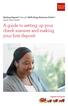 Desktop Deposit through Wells Fargo Business Online Quick Start Guide A guide to setting up your check scanner and making your first deposit This page left intentionally blank Contents ii Scanner kit contents
Desktop Deposit through Wells Fargo Business Online Quick Start Guide A guide to setting up your check scanner and making your first deposit This page left intentionally blank Contents ii Scanner kit contents
Problem: Logging on to UT Southwestern Student Center
 FAQ UT Southwestern Student Center Page 1 If you are experiencing problems logging into the site or accessing a data link, please try the remedies listed here first. Most problems can be quickly resolved
FAQ UT Southwestern Student Center Page 1 If you are experiencing problems logging into the site or accessing a data link, please try the remedies listed here first. Most problems can be quickly resolved
Wireless LAN 802.11g USB Adapter
 Wireless LAN 802.11g USB Adapter User s Guide Version 1.0 User s Guide 0 Copyright statement No part of this publication may be reproduced, stored in a retrieval system, or transmitted in any form or by
Wireless LAN 802.11g USB Adapter User s Guide Version 1.0 User s Guide 0 Copyright statement No part of this publication may be reproduced, stored in a retrieval system, or transmitted in any form or by
Transferring Scans from your Dolphin into Destiny
 Transferring Scans from your Dolphin into Destiny Summary: This article is intended to provide Destiny users with an overview of the following tasks 1. Downloading the Dolphin Transfer Utility to their
Transferring Scans from your Dolphin into Destiny Summary: This article is intended to provide Destiny users with an overview of the following tasks 1. Downloading the Dolphin Transfer Utility to their
VALKEE BRIGHT LIGHT HEADSET
 VALKEE BRIGHT LIGHT HEADSET MY VALKEE SOFTWARE INSTALLATION AND TROUBLESHOOTING GUIDE Valkee Oy Rev. 1.1 CONTENTS INSTALLATION GUIDE FOR MY VALKEE SOFTWARE... 2 APPLE MAC REQUIREMENTS... 2 MICROSOFT WINDOWS
VALKEE BRIGHT LIGHT HEADSET MY VALKEE SOFTWARE INSTALLATION AND TROUBLESHOOTING GUIDE Valkee Oy Rev. 1.1 CONTENTS INSTALLATION GUIDE FOR MY VALKEE SOFTWARE... 2 APPLE MAC REQUIREMENTS... 2 MICROSOFT WINDOWS
Document Exchange Server 2.5
 KOFAX Document Exchange Server 2.5 Administrator s Guide for Fujitsu Network Scanners 10001820-000 2008-2009 Kofax, Inc., 16245 Laguna Canyon Road, Irvine, California 92618, U.S.A. All rights reserved.
KOFAX Document Exchange Server 2.5 Administrator s Guide for Fujitsu Network Scanners 10001820-000 2008-2009 Kofax, Inc., 16245 Laguna Canyon Road, Irvine, California 92618, U.S.A. All rights reserved.
I. Supported Browsers. II. Internet Browser Settings
 NC E-Procurement works best in specific Internet browsing applications supported by the Ariba Buyer software. As well, there are certain browser settings that must be enabled in order for all pieces of
NC E-Procurement works best in specific Internet browsing applications supported by the Ariba Buyer software. As well, there are certain browser settings that must be enabled in order for all pieces of
FSU Inventory Scanner Set up & Use for Windows PC
 FSU Inventory Scanner Set up & Use for Windows PC FSU Inventory Scanner kit: 1 FSU Property Scanner (Model: CipherLab 8100) 1 Scanner Cradle 1 Scanner Cradle Power Supply 1 USB Cradle to PC Connecter Cable
FSU Inventory Scanner Set up & Use for Windows PC FSU Inventory Scanner kit: 1 FSU Property Scanner (Model: CipherLab 8100) 1 Scanner Cradle 1 Scanner Cradle Power Supply 1 USB Cradle to PC Connecter Cable
COM Port Stress Test
 COM Port Stress Test COM Port Stress Test All rights reserved. No parts of this work may be reproduced in any form or by any means - graphic, electronic, or mechanical, including photocopying, recording,
COM Port Stress Test COM Port Stress Test All rights reserved. No parts of this work may be reproduced in any form or by any means - graphic, electronic, or mechanical, including photocopying, recording,
DataTraveler Locker+ User Manual
 DataTraveler Locker+ User Manual Document No. 48008071-001.A02 DataTraveler Locker+ Page 1 of 22 Table of Contents About This Manual... 3 System Requirements... 3 Recommendations... 3 Setup (Windows Environment)...
DataTraveler Locker+ User Manual Document No. 48008071-001.A02 DataTraveler Locker+ Page 1 of 22 Table of Contents About This Manual... 3 System Requirements... 3 Recommendations... 3 Setup (Windows Environment)...
Driver s License Camera Scanner Installation Guide!
 Driver s License Camera Scanner Installation Guide 1831 Fort Union Blvd, Salt Lake City, Utah 84121 800-347-6439 801-943-7277 www.companioncorp.com Copyright 2013 Evelyn Manufacturing, All Rights Reserved.
Driver s License Camera Scanner Installation Guide 1831 Fort Union Blvd, Salt Lake City, Utah 84121 800-347-6439 801-943-7277 www.companioncorp.com Copyright 2013 Evelyn Manufacturing, All Rights Reserved.
Carry it Easy. User Guide
 Carry it Easy User Guide User Manual Version 3.2 2004-2010 CoSoSys Ltd. Carry it Easy User Manual Table of Contents Table of Contents... I 1. Introduction... 1 2. System Requirements... 1 3. Installation...
Carry it Easy User Guide User Manual Version 3.2 2004-2010 CoSoSys Ltd. Carry it Easy User Manual Table of Contents Table of Contents... I 1. Introduction... 1 2. System Requirements... 1 3. Installation...
Backup & Disaster Recovery Appliance User Guide
 Built on the Intel Hybrid Cloud Platform Backup & Disaster Recovery Appliance User Guide Order Number: G68664-001 Rev 1.0 June 22, 2012 Contents Registering the BDR Appliance... 4 Step 1: Register the
Built on the Intel Hybrid Cloud Platform Backup & Disaster Recovery Appliance User Guide Order Number: G68664-001 Rev 1.0 June 22, 2012 Contents Registering the BDR Appliance... 4 Step 1: Register the
Configuring, Customizing, and Troubleshooting Outlook Express
 3 Configuring, Customizing, and Troubleshooting Outlook Express............................................... Terms you ll need to understand: Outlook Express Newsgroups Address book Email Preview pane
3 Configuring, Customizing, and Troubleshooting Outlook Express............................................... Terms you ll need to understand: Outlook Express Newsgroups Address book Email Preview pane
[The BSD License] Copyright (c) 2004-2011 Jaroslaw Kowalski jaak@jkowalski.net
![[The BSD License] Copyright (c) 2004-2011 Jaroslaw Kowalski jaak@jkowalski.net [The BSD License] Copyright (c) 2004-2011 Jaroslaw Kowalski jaak@jkowalski.net](/thumbs/20/970627.jpg) Software used by portions of this application require the following license statement: [The BSD License] Copyright (c) 2004-2011 Jaroslaw Kowalski jaak@jkowalski.net All rights reserved. Redistribution
Software used by portions of this application require the following license statement: [The BSD License] Copyright (c) 2004-2011 Jaroslaw Kowalski jaak@jkowalski.net All rights reserved. Redistribution
RocketStor SMART RAID
 RocketStor SMART RAID User Guide v1.0 1 Copyright HighPoint Technologies Inc., 1995-2012. All rights reserved. OS X and Macintosh are registered trademarks of Apple Corporation. All other trademarks and
RocketStor SMART RAID User Guide v1.0 1 Copyright HighPoint Technologies Inc., 1995-2012. All rights reserved. OS X and Macintosh are registered trademarks of Apple Corporation. All other trademarks and
LabelWriter. Print Server. User Guide
 LabelWriter Print Server User Guide Copyright 2010 Sanford, L.P. All rights reserved. 08/10 No part of this document or the software may be reproduced or transmitted in any form or by any means or translated
LabelWriter Print Server User Guide Copyright 2010 Sanford, L.P. All rights reserved. 08/10 No part of this document or the software may be reproduced or transmitted in any form or by any means or translated
Schools of Distance Education. Computer check-up for students using Windows 7 devices
 Schools of Distance Education Computer check-up for students using Windows 7 devices The check-up summary Start of each term 1. Check your internet connection 2. Clean your computer 3. Update your system
Schools of Distance Education Computer check-up for students using Windows 7 devices The check-up summary Start of each term 1. Check your internet connection 2. Clean your computer 3. Update your system
Remote Access Services Microsoft Windows - Installation Guide
 Remote Access Services Microsoft Windows - Installation Guide Version 3.1 February 23, 2015 1 P age Contents GETTING STARTED... 3 JAVA VERIFICATION, INSTALLATION, AND CONFIGURATION... 3 Windows XP... 3
Remote Access Services Microsoft Windows - Installation Guide Version 3.1 February 23, 2015 1 P age Contents GETTING STARTED... 3 JAVA VERIFICATION, INSTALLATION, AND CONFIGURATION... 3 Windows XP... 3
Onsite Deposit Manager. Installation and User Guide for Thin (Web) Client V5.0.0
 Onsite Deposit Manager Installation and User Guide for Thin (Web) Client V5.0.0 TABLE OF CONTENTS CHAPTER 1: GETTING STARTED... 3 System Requirements... 3 Data Transfer Speed... 4 Installation Instructions...
Onsite Deposit Manager Installation and User Guide for Thin (Web) Client V5.0.0 TABLE OF CONTENTS CHAPTER 1: GETTING STARTED... 3 System Requirements... 3 Data Transfer Speed... 4 Installation Instructions...
Metrologic Barcode Scanner Desktop Installation
 Metrologic Barcode Scanner Desktop Installation There is only one model of portable scanner that can be used with SMART Metrologic Optimus S SP5500 (Worldwide Technology P/N MK5502-79B639). It is highly
Metrologic Barcode Scanner Desktop Installation There is only one model of portable scanner that can be used with SMART Metrologic Optimus S SP5500 (Worldwide Technology P/N MK5502-79B639). It is highly
Wireless Network Guide
 DYONICS PULSE Wireless Image Solution The Power of Connection. Surgical media access made simple. Wireless Network Guide DYONICS PULSE WIRELESS IMAGE SOLUTION Contents Introduction...1 DYONICS PULSE Network
DYONICS PULSE Wireless Image Solution The Power of Connection. Surgical media access made simple. Wireless Network Guide DYONICS PULSE WIRELESS IMAGE SOLUTION Contents Introduction...1 DYONICS PULSE Network
Scanner Networking. User s Guide. Microtek Scanner Server (MSS) utility. Note: ScanWizard Pro's scanner networking
 Scanner Networking User s Guide This document explains how the scanner network function in ScanWizard Pro allows you to share and unshare scanners for public use, as well as how to access remote and local
Scanner Networking User s Guide This document explains how the scanner network function in ScanWizard Pro allows you to share and unshare scanners for public use, as well as how to access remote and local
Kodak Asset Management Software Client Module
 Kodak Asset Management Software Client Module Status and asset settings... 1 Asset Status menu... 2 Asset Settings menu... 3 Handling message alerts... 7 Asset Management messages... 9 The Kodak Asset
Kodak Asset Management Software Client Module Status and asset settings... 1 Asset Status menu... 2 Asset Settings menu... 3 Handling message alerts... 7 Asset Management messages... 9 The Kodak Asset
SchoolLeader Electronic Payment Procedures Handbook
 i SchoolLeader Electronic Payment Procedures Handbook Version 1.0 Technical Support Payment Support 1-800-858-8570 1-888-892-1212 Table of Contents iii 1 Payment Processing Procedures Check Procedures...
i SchoolLeader Electronic Payment Procedures Handbook Version 1.0 Technical Support Payment Support 1-800-858-8570 1-888-892-1212 Table of Contents iii 1 Payment Processing Procedures Check Procedures...
SAM Server Utility User s Guide
 SAM Server Utility User s Guide Updated May 2012 Copyright 2010, 2012 by Scholastic Inc. All rights reserved. Published by Scholastic Inc. PDF0157 (PDF) SCHOLASTIC, READ 180, SYSTEM 44, SCHOLASTIC EXPERT
SAM Server Utility User s Guide Updated May 2012 Copyright 2010, 2012 by Scholastic Inc. All rights reserved. Published by Scholastic Inc. PDF0157 (PDF) SCHOLASTIC, READ 180, SYSTEM 44, SCHOLASTIC EXPERT
Chase Quick Deposit. User Guide
 Chase Quick Deposit User Guide Welcome to Chase Quick Deposit This guide will walk you through getting ready for Chase Quick Deposit, preparing your system, installing your scanner, setting up your accounts,
Chase Quick Deposit User Guide Welcome to Chase Quick Deposit This guide will walk you through getting ready for Chase Quick Deposit, preparing your system, installing your scanner, setting up your accounts,
PrinterOn Mobile App for ios and Android
 PrinterOn Mobile App for ios and Android User Guide Version 3.4 Contents Chapter 1: Getting started... 4 Features of the PrinterOn Mobile App... 4 Support for PrinterOn Secure Release Anywhere printer
PrinterOn Mobile App for ios and Android User Guide Version 3.4 Contents Chapter 1: Getting started... 4 Features of the PrinterOn Mobile App... 4 Support for PrinterOn Secure Release Anywhere printer
HP External Hard Disk Drive Backup Solution by Seagate User Guide. November 2004 (First Edition) Part Number 373652-001
 HP External Hard Disk Drive Backup Solution by Seagate User Guide November 2004 (First Edition) Part Number 373652-001 Copyright 2004 Hewlett-Packard Development Company, L.P. The information contained
HP External Hard Disk Drive Backup Solution by Seagate User Guide November 2004 (First Edition) Part Number 373652-001 Copyright 2004 Hewlett-Packard Development Company, L.P. The information contained
Configuring Internet Explorer for CareLogic
 Configuring Internet Explorer for CareLogic March 19, 2014 1 P a g e Table of Contents Configuring Internet Explorer for CareLogic... 3 Configuring Internet Explorer Security Settings... 4 Internet Explorer
Configuring Internet Explorer for CareLogic March 19, 2014 1 P a g e Table of Contents Configuring Internet Explorer for CareLogic... 3 Configuring Internet Explorer Security Settings... 4 Internet Explorer
CA Spectrum and CA Embedded Entitlements Manager
 CA Spectrum and CA Embedded Entitlements Manager Integration Guide CA Spectrum Release 9.4 - CA Embedded Entitlements Manager This Documentation, which includes embedded help systems and electronically
CA Spectrum and CA Embedded Entitlements Manager Integration Guide CA Spectrum Release 9.4 - CA Embedded Entitlements Manager This Documentation, which includes embedded help systems and electronically
N750 WiFi DSL Modem Router Premium Edition
 Support Thank you for purchasing this NETGEAR product. After installing your device, locate the serial number on the label of your product and use it to register your product at https://my.netgear.com.
Support Thank you for purchasing this NETGEAR product. After installing your device, locate the serial number on the label of your product and use it to register your product at https://my.netgear.com.
CWBdirect Business Online Banking. User Guide
 CWBdirect Business Online Banking User Guide Table of Contents CWBdirect Business Online Banking... 2 Introduction... 2 Convenience... 2 Flexibility... 2 Security... 2 Login... 2 First-time login... 3
CWBdirect Business Online Banking User Guide Table of Contents CWBdirect Business Online Banking... 2 Introduction... 2 Convenience... 2 Flexibility... 2 Security... 2 Login... 2 First-time login... 3
Avira System Speedup. HowTo
 Avira System Speedup HowTo Table of Contents 1. Introduction... 4 1.1 What is Avira System Speedup?...4 2. Installation... 5 2.1 System Requirements...5 2.2 Installation...5 3. Using the program... 8 3.1
Avira System Speedup HowTo Table of Contents 1. Introduction... 4 1.1 What is Avira System Speedup?...4 2. Installation... 5 2.1 System Requirements...5 2.2 Installation...5 3. Using the program... 8 3.1
Table of Contents Install a Printer Driver... 2 Print a Test Label... 9 Uninstall a Printer and Driver... 10
 Table of Contents Install a Printer Driver... 2 Print a Test Label... 9 Uninstall a Printer and Driver... 10 Copyright 2016, United Parcel Service of America, Inc. All rights reserved. 1 Install a Printer
Table of Contents Install a Printer Driver... 2 Print a Test Label... 9 Uninstall a Printer and Driver... 10 Copyright 2016, United Parcel Service of America, Inc. All rights reserved. 1 Install a Printer
Personal Computer Checklist (Windows 10 and Internet Explorer 11.0) RealPage, Inc.
 Personal Computer Checklist (Windows 10 and Internet Explorer 11.0) RealPage, Inc. IMPORTANT NOTICE: YOUR USE OF THESE MATERIALS SHALL BE DEEMED TO CONSTITUTE YOUR AGREEMENT THAT SUCH USE SHALL BE GOVERNED
Personal Computer Checklist (Windows 10 and Internet Explorer 11.0) RealPage, Inc. IMPORTANT NOTICE: YOUR USE OF THESE MATERIALS SHALL BE DEEMED TO CONSTITUTE YOUR AGREEMENT THAT SUCH USE SHALL BE GOVERNED
ScanShell.Net Install Guide
 ScanShell.Net Install Guide Please install the software first - DO NOT PLUG IN THE SCANNER The scanner has been carefully packaged to avoid damage during transportation. Before operating the scanner, please
ScanShell.Net Install Guide Please install the software first - DO NOT PLUG IN THE SCANNER The scanner has been carefully packaged to avoid damage during transportation. Before operating the scanner, please
Network Setup Guide. Introduction. Setting up for use over LAN
 Network Setup Guide This manual contains the setup information required to use the machine over wired LAN. If you use the machine with USB connection, refer to your setup sheet. Introduction To use the
Network Setup Guide This manual contains the setup information required to use the machine over wired LAN. If you use the machine with USB connection, refer to your setup sheet. Introduction To use the
