Enterprise Payment Solutions. Hardware Troubleshooting. New User Interface HardwareTroubleshooting Guide
|
|
|
- Erik Atkins
- 8 years ago
- Views:
Transcription
1 Enterprise Payment Solutions Hardware Troubleshooting
2 Jack Henry & Associates, Inc. All rights reserved. Information in this document is subject to change without notice. Printed in the United States of America. No part of this document may be copied, reproduced, stored in a retrieval system, displayed, distributed or transmitted in any form or any means whatsoever (electronic, mechanical or otherwise), including by photocopying or recording for any purpose, without the prior written permission of Jack Henry & Associates, Inc. Making unauthorized copies of this document for any purpose other than your own personal use is a violation of United States copyright laws. Any unauthorized use of Jack Henry & Associates, Inc. s trademarks and service marks is strictly prohibited. The following marks are registered and unregistered trademarks and service marks of Jack Henry & Associates, Inc.: Enterprise Payment Solutions ; Jack Henry & Associates, Inc. ; ProfitStars ; Remote Deposit Complete ; Remote Deposit Scan Other Trademarks Various other trademarks and service marks used or referenced in this document are the property of their respective companies/owners: Microsoft, Windows, Windows NT, Windows Vista, and Internet Explorer are either registered trademarks or trademarks of Microsoft Corporation in the United States and/or other countries. Mactinosh is a registered trademark of Apple Inc. Adobe and Acrobat Reader are either registered trademarks or trademarks of Adobe Systems Incorporated in the United States and/or other countries. Canon USA trademarks, logos, and service marks and those trademarks, logos, and service marks licensed to Canon USA by Canon Inc. including but not limited to the Canon logo, are registered and unregistered marks of Canon USA or Canon Inc. Digital Check trademarks, logos, and service marks are registered marks of Digital Check and Digital Check Corp. EPSON is a registered trademark of Seiko Epson Corporation. Google and Chrome are registered trademarks of Google Inc. RDM, the RDM logo, EC6000i, EC7000i, and ITMS are trademarks of RDM Corporation. Panini is a registered trademark of Panini S.p.A. Unisys trademarks, logos, and service marks are registered marks of the Unisys Corporation. Portions of this software: Copyright Apache Software Foundation Copyright MongoDB, Inc. Copyright Jeremy D. Miller Copyright 2010 Jimmy Bogard Copyright 2007 James Newton-King Copyright 2009 Philipp Sumi Third-Party Licenses: This Product may contain components that were created by third parties and that are governed by third-party licenses, which are contained hereinafter. Each of the third-party licenses applies only to (portions of) the source code file(s) in which the third-party license is contained or in which it is explicitly referenced, and to compiled or otherwise processed forms of such source code. None of the third-party licenses applies to This Product as a whole, even when it uses terms such as "product", "program", or any other equivalent terms/phrases. This Product as a whole is governed by the Jack Henry & Associates, Inc. License. Some third-party components may have been modified by the authors of This Product. Unless otherwise stated, such modifications and additions are governed by the Jack Henry & Associates, Inc. License Log4Net Copyright Apache Software Foundation Apache License, Version 2.0, January MongoDB Driver for C# Copyright MongoDB, Inc. Apache License, Version 2.0, January StructureMap Copyright Jeremy D. Miller
3 Apache License, Version 2.0, January Fluent NHibernate Copyright James Gregory and contributors. All Rights Reserved. Redistribution and use in source and binary forms, with or without modification, are permitted provided that the following conditions are met: 1. Redistributions of source code must retain the above copyright notice, this list of conditions and the following disclaimer. 2. Redistributions in binary form must reproduce the above copyright notice, this list of conditions and the following disclaimer in the documentation and/or other materials provided with the distribution. 3. Neither the name of the copyright holders nor the names of its contributors may be used to endorse or promote products derived from this software without specific prior written permission. This software is provided by the copyright holders and contributors "as is," and any express or implied warranties, including, but not limited to, the implied warranties of merchantability and fitness for a particular purpose are disclaimed. In no event shall the copyright owner or contributors be liable for any direct, indirect, incidental, special, exemplary, or consequential damages (including, but not limited to, procurement of substitute goods or services; loss of use, data, or profits; or business interruption) however caused and on any theory of liability, whether in contract, strict liability, or tort (including negligence or otherwise) arising in any way out of the use of this software, even if advised of the possibility of such damage AutoMapper Copyright 2010 Jimmy Bogard Permission is hereby granted, free of charge, to any person obtaining a copy of this software and associated documentation files (the "Software"), to deal in the Software without restriction, including without limitation the rights to use, copy, modify, merge, publish, distribute, sublicense, and/or sell copies of the Software, and to permit persons to whom the Software is furnished to do so, subject to the following conditions: The above copyright notice and this permission notice shall be included in all copies or substantial portions of the Software. The software is provided "as is", without warranty of any kind, express or implied, including, but not limited to, the warranties of merchantability, fitness for a particular purpose, and noninfringement. In no event shall the authors or copyright holders be liable for any claim, damages, or other liability, whether in an action of contract, tort, or otherwise, arising from, out of, or in connection with the software or the use or other dealings in the software JSON.NET Copyright 2007 James Newton-King Permission is hereby granted, free of charge, to any person obtaining a copy of this software and associated documentation files (the ""Software""), to deal in the Software without restriction, including without limitation the rights to use, copy, modify, merge, publish, distribute, sublicense, and/or sell copies of the Software, and to permit persons to whom the Software is furnished to do so, subject to the following conditions: The above copyright notice and this permission notice shall be included in all copies or substantial portions of the Software. The software is provided "as is", without warranty of any kind, express or implied, including, but not limited to, the warranties of merchantability, fitness for a particular purpose, and noninfringement. In no event shall the authors or copyright holders be liable for any claim, damages, or other liability, whether in an action of contract, tort, or otherwise, arising from, out of, or in connection with the software or the use or other dealings in the software MongoDB Server Source code: GNU Affero General Public License, version 3 License: hardcodet.net NotifyIcon for WPF Copyright (c) 2009 Philipp Sumi Contact and Information: This library is free software; you can redistribute it and/or modify it under the terms of the Code Project Open License (CPOL); either version 1.0 of the License, or (at your option) any later version. The above copyright notice and this permission notice shall be included in all copies or substantial portions of the Software. The software is provided "as is", without warranty of any kind, express or implied, including, but not limited to, the warranties of merchantability, fitness for a particular purpose, and noninfringement. In no event shall the authors or copyright holders be liable for any claim, damages, or other liability, whether in an action of contract, tort, or otherwise, arising from, out of, or in connection with the software or the use or other dealings in the software. This copyright notice may not be removed from this file.
4 Contents System Requirements... 3 Other Supported Scanners... 4 Confirming Your System Administrator Privileges... 4 Browser Settings... 5 Turning on Compatibility View... 5 Configuring Temporary Internet Files and History Settings... 7 Adding to the Trusted Sites... 8 Scanner Device Control...16 Device Control Indicators...16 Displaying Status Messages and Alerts...18 Disable Device Control Launch on Startup...19 Disable Device Control Auto Detect Proxy...19 Changing a Scanner...20 Uninstalling a Scanner...21 Troubleshooting...25 Application Will Not Launch...25 Check Jam...28 Choose A Device Manufacturer Prompt Appears Every Time...30 Communication Error/Failure...31 Device Error: SAFETY...32 Device Error for Panini VisionX: Compression Error...33 Error Connecting to Device Control...34 Images With Horizontal Black Lines...35 Verifying Power Options...35 Cleaning Image Cameras...36 Electrical Interference
5 Poor Electrical Circuit...37 Degraded USB Controller or Cable...37 Other USB Devices...37 Outdated BIOS/firmware/chipset...37 Internet Browser Settings Update Loop...37 RDC Configuration Error...42 Required supported device list not available Error...42 Terminal Not Enabled...43 Terminal Not Set Up...44 Verifying the Use of a Mac
6 System Requirements In addition to a high-speed Internet connection, the following components are required for working with the application(s). For the PC: Local Administrative rights. USB port 2.0 or higher. For Microsoft Windows : Windows Vista (except Starter or Home Basic): Microsoft Internet Explorer 8 and 9. Windows 7: Microsoft Internet Explorer 8, 9, 10, and 11. Windows 8: Microsoft Internet Explorer 10. Windows 8.1, update 1: Microsoft Internet Explorer 11..NET Framework 4.0 or higher. The following scanners support this application s features. Scanner Model Supported Panini I:Deal WI: Deal My Vision X Vision X Digital Check RDM CX30 TS230 TS240 EC7000i EC7500i Epson Capture One TMS 1000 Unisys Burroughs Micro EX Pro SmartSource Professional Elite SmartSource Merchant Elite Value 3
7 Other Supported Scanners For a complete list of supported scanners, please refer to the EPS Remote Deposit Hardware (New UI) Compatibility List document on the Downloads page of the Partner Portal. Confirming Your System Administrator Privileges A user needs the necessary privileges for installation purposes. Follow the steps below to determine whether a particular user has system administrator privileges. 1. From your computer desktop, click the Start button. Right-click (My) Computer and select Manage. FIGURE 1 - MANAGE OPTION UNDER COMPUTER IN THE START MENU 2. The Computer Management window appears. Under Local Users and Groups, select the Groups folder. 3. Right-click Administrators, and select Properties. 4
8 FIGURE 2 - PROPERTIES OPTION FOR ADMINISTRATOR PRIVILEGES 4. The Administrators Properties window appears. If the account a person uses to log in is not displayed under the Members field, that user does not have administrative privileges. FIGURE 3 - USERS WITH ADMINISTRATIVE PRIVILEGES Browser Settings Turning on Compatibility View Adding the EPS URL to the Compatibility View Settings feature of Internet Explorer may help with viewing certain features in the application. 1. Open Internet Explorer. From the top navigational menu, select Tools Compatibility View Settings. 5
9 FIGURE 4 - COMPATIBILITY VIEW SETTINGS 2. The Compatibility View Settings window appears. Within the Add this website field provided, enter selectpayment.com and select Add. FIGURE 5 - ADD OPTION UNDER COMPATIBILITY VIEW SETTINGS 3. Select Close at the bottom of the Compatibility View Settings window. 4. Select OK from the bottom of the Internet Options window. 6
10 Configuring Temporary Internet Files and History Settings Configuring these settings can keep the pages in the system consistently refreshed with information. 1. Open Internet Explorer. From the top navigational menu, select Tools Internet Options. 2. From the tabs at the top of the Internet Options window, select General. FIGURE 6 - GENERAL TAB FOR INTERNET OPTIONS 3. Under the Browsing history section, select the Settings option. FIGURE 7 - SETTINGS OPTION UNDER BROWSING HISTORY 4. The Temporary Internet Files and History Settings window appears. Under Check for newer versions of stored pages, select the Every time I visit the webpage option. 7
11 FIGURE 8 - TEMPORARY INTERNET FILES AND HISTORY SETTINGS 5. Select OK at the bottom of the Temporary Internet Files and History Settings window. 6. Select OK from the bottom of the Internet Options window. Adding to the Trusted Sites A user will need to ensure that the Merchant Portal URL is added to the Trusted Sites option in Internet Settings. Use the following steps to add the website to your Trusted Sites. 1. Open Internet Explorer. From the top navigational menu, select Tools Internet Options. 8
12 FIGURE 9 - INTERNET OPTIONS 2. From the tabs at the top of the Internet Options window, select Security. FIGURE 10 - SECURITY TAB UNDER INTERNET OPTIONS 3. Select the Trusted Sites icon to activate the Sites option. Select Sites. FIGURE 11 - SITES OPTION UNDER TRUSTED SITES CATEGORY 9
13 4. The Trusted Sites window appears. In the Add this website to the zone field, enter the URL: and select Add. FIGURE 12 - ADDING A TRUSTED SITE 5. Select Close at the bottom of the Trusted sites window. 6. In the Internet Options window, with the Trusted sites zone selected, choose the Custom level option. FIGURE 13 - CUSTOM LEVEL OPTION 10
14 7. In the Security Settings - Trusted Sites Zone window, scroll down to the.net Framework-reliant components section. Select the Enable option for Run components signed with Authenticode. FIGURE 14 - ENABLE RUN COMPONENTS SIGNED WITH AUTHENTICODE a. (For Internet Explorer 8 only) In the Security Settings - Trusted Sites Zone window, scroll down to the Downloads section. Select the Enable option for Automatic prompting for file downloads. FIGURE 15 - ENABLE AUTOMATIC PROMPTING FOR FILE DOWNLOADS 11
15 8. Scroll down in the Security Settings - Trusted Sites Zone window to the Miscellaneous section. Select the Enable option for Access data sources across domains. FIGURE 16 - ENABLE ACCESS DATA SOURCES ACROSS DOMAINS 9. Under the same section, select the Enable option for Display mixed content. FIGURE 17 - DISPLAY MIXED CONTENT 10. Scroll down to the Scripting section. Select the Disable option for Enable XSS filter. 12
16 FIGURE 18 - DISABLING THE XSS FILTER 11. Select OK from the bottom of the Security Settings Trusted Sites Zone window. A prompt appears asking you to confirm changes. Select Yes. FIGURE 19 - PROMPT TO SAVE SETTINGS Configuring the Pop-Up Blocker 1. From the Internet Options window, select the Privacy tab. 2. Under the Pop-up Blocker section, if the Turn on Pop-up Blocker option is checked, continue with this step. If it is unchecked, proceed to step 3. a. Select the Settings option. 13
17 FIGURE 20 - SETTINGS OPTION FOR POP-UP BLOCKER b. In the Address of website to allow field, type ssl.selectpayment.com and select Add. FIGURE 21 - ADDING AN ALLOWED WEBSITE UNDER POP-UP BLOCKER SETTINGS c. Select Close to return to the Internet Options window. 3. From the bottom of the Internet Options window, select Apply. 14
18 FIGURE 22 - APPLYING ADVANCED SETTINGS 4. Select OK to finish. FIGURE 23 - OK OPTION TO FINISH APPLYING SETTINGS 15
19 Scanner Device Control Device Control Indicators The Device Control can be in any one of several statuses. Look to your hidden icons in the task bar of your desktop to view the status of the Device Control. In the following figure, the Device Control icon is yellow, indicating that it is in use. FIGURE 24 - DEVICE CONTROL ICON A green icon indicates the Device Control services are available. A black icon indicates that the Device Control services are offline. A red icon indicates that an error has occurred with the Device Control. 1. Select the Device Control icon to bring up the Device Control Information window. FIGURE 25 - DEVICE CONTROL INFORMATION WINDOW 16
20 2. To stop Device Control, select Service Stop. The Device Control icon and window will appear black. FIGURE 26 - STOP DEVICE CONTROL SERVICE FIGURE 27 - DEVICE CONTROL, BLACK 3. Select Navigate To Information or Navigate To Diagnostics near the top corner of the Device Control to see more about scanner settings or other information. 17
21 FIGURE 28 - NAVIGATE TO OPTION Displaying Status Messages and Alerts Use the following steps to limit the amount of alerts and status messages received from Device Control. 1. On the bottom task bar, select the Show hidden icons option. FIGURE 29 - SHOW HIDDEN ICONS OPTION 2. Right-click the Device Control icon and select Options Display Alert Balloons. The option should now be deselected (no checkmark next to the option). 18
22 FIGURE 30 - DISPLAY ALERT BALLOONS OPTION, SELECTED FIGURE 31 - DISPLAY ALERT BALLOONS, DESELECTED Disable Device Control Launch on Startup Use the following steps to disable Device Control from launching on startup. 1. On the bottom task bar, select the Show hidden icons option. 2. Right-click the Device Control icon and deselect the Options Launch on Startup feature. The option should now be unmarked (no checkmark next to the option). Disable Device Control Auto Detect Proxy Use the following steps to disable Device Control from auto detecting proxy configuration. 1. On the bottom task bar, select the Show hidden icons option. 2. Right-click the Device Control icon and deselect the Options Auto Detect Proxy feature. The option should now be unmarked (no checkmark next to the option). 19
23 Changing a Scanner To select a different scanner with the Device Control, follow the steps below. 1. From the Device Control Information window, select Service Stop. FIGURE 32 - STOP DEVICE CONTROL SERVICE 2. Select Device Chooser. FIGURE 33 - DEVICE CHOOSER OPTION 20
24 3. The Choose a Device Manufacturer window appears. Select a manufacturer for the scanner you wish to utilize. You may also opt to select a particular model. FIGURE 34 - SELECTING A NEW SCANNER AND MODEL 4. If the scanner model you selected has not yet been installed, the system will display an indicator, Not Installed! You have the option of installing this scanner if applicable. FIGURE 35 - SELECTED DEVICE NOT INSTALLED Uninstalling a Scanner Use the following steps to uninstall a scanner once you have Device Control installed. 1. In the Device Control window under the Choose a Device Manufacturer heading, select the Uninstall option. 21
25 FIGURE 36 - UNINSTALL OPTION 2. The Add/Remove Devices page appears. Choose the scanner to uninstall, and select Uninstall. FIGURE 37 - SELECTING A SCANNER WITH UNINSTALL OPTION 3. The Uninstall Wizard initiates. Complete the instructions, and select Next to continue. 22
26 FIGURE 38 - UNINSTALL WIZARD WITH NEXT OPTION 4. The installer information for the scanner appears. Select Next to continue. FIGURE 39 - UNINSTALL WIZARD WITH INSTALLER INFORMATION 5. The uninstallation process will complete. Select Next to continue. 23
27 FIGURE 40 - UNINSTALL COMPLETE PROMPT 6. Once the process is complete, select Finish. The scanner you selected will now be uninstalled. 24
28 Troubleshooting Application Will Not Launch FIGURE 41 - APPLICATION CANNOT START 1. Select OK, and restart your computer. NOTE: The user performing these tasks will need Administrator privileges. 2. From the Start menu, select Control Panel. FIGURE 42 - CONTROL PANEL OPTION, WINDOWS 7 3. From the Control Panel s list of items, select Programs and Features. 25
29 FIGURE 43 - PROGRAMS AND FEATURES 4. From the Programs and Features window, select the EPS Device Control application and select the Uninstall/Change option. FIGURE 44 - UNINSTALLING EPS DEVICE CONTROL 26
30 5. Navigate to the URL for the Merchant Portal, and log in. Select the Transactions tab from the top of the page. 6. From the left navigational bar, attempt to launch Device Control by selecting your Remote Deposit option and creating a deposit. During this process, you may receive the following prompt to reinstall/launch Device Control. FIGURE 45 - LAUNCH DEVICE CONTROL PROMPT NOTE: If after installing Device Control you arrive at this page again, selecting the Launch Device Control option will simply launch the application for you. 7. Select to Install Device Control before creating a deposit. FIGURE 46 - PROMPT TO INSTALL DEVICE CONTROL NOTE: If at this time the system displays an error relating to a browser group policy setting, please contact your first line of technical support. 8. The Internet Browser Settings Update window appears. Read the agreement, and select Accept to acknowledge and agree to the terms described. 27
31 FIGURE 47 - INTERNET BROWSER SETTINGS UPDATE WINDOW 9. The system will ask you to log out of the Merchant Portal. After logging out of the portal, close all Internet Explorer windows. Select OK to continue, and restart your computer. FIGURE 48 - PROMPT TO CLOSE ALL INSTANCES OF IE Check Jam The figures below are errors that display when a check jams during scanning. Remove the check item from the scanner, and retry creating the deposit. 28
32 FIGURE 49 - DCC SCANNER ERROR FIGURE 50 - MVX SCANNER ERROR FIGURE 51 - EPSON SCANNER ERROR 29
33 Choose A Device Manufacturer Prompt Appears Every Time If Device Control s Choose A Device Manufacturer window appears everytime you begin making a deposit, you may need to make alterations to your Internet browsing history options. Placing the URL in your Favorites will also help to reduce the message frequency. 1. Navigate to the Merchant Portal URL, and opt to have this URL saved as one of your favorites. 2. Open an Internet Explorer window, and select Tools Internet Options. 3. Under the General tab, in the Browsing history section, deselect the checkbox next to Delete browsing history on exit so that this option is disabled. FIGURE 52 - DISABLING THE DELETE BROWSING HISTORY ON EXIT OPTION 4. Within the Browsing history section, select the Delete option to view the Delete Browsing History window. 30
34 FIGURE 53 - DELETE OPTION 5. The Delete Browsing History window appears. Select the check box next to the Preserve Favorites website data option, so that this option is enabled. To apply this setting, select the Delete option at the bottom of the window. The system will delete any excess browsing history but preserve the Favorites data. Communication Error/Failure FIGURE 54 - COMMUNICATION FAILURE 31
35 If Device Control cannot communicate with the application, make sure the scanner device is connected and the power is turned on. NOTE: If the scanner was plugged in before the device drivers were installed, you will need to verify the scanner appears correctly in the Device Manager. If the scanner displays a yellow question mark or shows under the Other Devices category as a USB device, right-click the icon and select Update Driver. 1. Log out of the Merchant Portal, close all instances of Internet Explorer, and restart your computer. 2. Once you have restarted the computer, log in to the Merchant Portal, and retry creating the deposit. 3. If the communication error still appears, you will need to restart Device Control. In the bottom right corner of your desktop, select to Show hidden icons. FIGURE 55 - SHOW HIDDEN ICONS OPTION 4. Right-click the Device Control icon and select Exit Application. FIGURE 56 - EXIT APPLICATION OPTION 5. Log out of the Merchant Portal, close all instances of Internet Explorer, and restart your computer. Once the computer has restarted, retry creating the deposit. Device Error: SAFETY If the cover of the scanner has been removed or is not properly in place, Device Control displays an alert message, Device Error: SAFETY. Please ensure the cover of the scanner is placed correctly, and retry your deposit. 32
36 FIGURE 57 - DEVICE ERROR: SAFETY Device Error for Panini VisionX: Compression Error A compression error occurs when the scanner is not able to compress the image. FIGURE 58 - COMPRESSION ERROR 1. Log out of the Merchant Portal. 2. Unplug the scanner from the computer, and instruct the customer/member to clean the contact image sensors (see figure below). 33
37 FIGURE 59 - CONTACT IMAGE SENSORS a. Gently open the front image camera, and remove any debris and dust. b. Clean the contact image sensors with a soft, lint-free cloth dampened with isopropyl alcohol or with eyeglass cleaner. 3. Reassemble the scanner, and connect the scanner to the computer. 4. Log in to the Merchant Portal, and continue scanning. Error Connecting to Device Control When creating a new deposit, the system may display a service error in the Scanner Interface section and be unable to connect to Device Control (see figure below). Reboot your computer, and retry the deposit. If the problem continues, reinstall the EPS Device Control application under the administrator account on the PC. FIGURE 60 - SCANNER INTERFACE ERROR CONNECTING TO DEVICE CONTROL 34
38 Images With Horizontal Black Lines There are a number of potential causes for images that are streaked with horizontal black lines. It is suggested that you implement each of the steps below one at a time in the order presented to resolve the horizontal black lines. NOTE: If after the completion of one of the solutions below images with horizontal black lines persist, you may opt for the next solution listed. Disconnect the scanner s power and USB cables, and reboot computer before attempting the next solution listed. Verifying Power Options 1. From your computer s Control Panel, select Power Options. FIGURE 61 - POWER OPTIONS 2. In the Power Options window, to the right of your currently active power plan, select Change plan settings. 35
39 FIGURE 62 - CHANGE PLAN SETTINGS 3. The Edit Plan Settings window appears. Ensure that the Turn off the display and Put the computer to sleep options are set to Never. FIGURE 63 - EDIT PLAN SETTINGS SET TO NEVER Cleaning Image Cameras Streaks may develop on the image caused by a buildup of ink deposits. If a streak develops on the image and running a cleaning card does not remove the streak, remove the inner and outer covers of the scanner. Gently remove the front image camera, and, using an alcohol-saturated snap swab, wipe the glass on both the front and back cameras. 36
40 FIGURE 64 - WIPING A CAMERA Electrical Interference There may be electrical interference from an appliance, such as oscillating fans, a space heater, a CRT-style computer monitor, etc. Move any such appliances at least 18 inches from the scanner. Poor Electrical Circuit If there is a poor quality electrical circuit, relocate the scanner s power source to a different electrical outlet. Degraded USB Controller or Cable Replace the USB cable. You may also use a powered USB hub for your scanner s USB connection with the computer. Other USB Devices Other USB devices connected to your computer, such as a laser printer or a 3-in-1 printer. Turn the power to these types of devices off during scanning, as they sometimes interfere with other USB devices (such as the scanner). Outdated BIOS/firmware/chipset Update your computer s firmware. Contact your computer manufacturer for assistance. Internet Browser Settings Update Loop In the upgrade process for the user interface, the Internet Browser Settings Update window may keep prompting you to ensure there are no other instances of Internet Explorer or Google Chrome open before you attempt to accept the settings update. At this time you may wish to save any work and close any additional applications in the event your computer needs to be rebooted. 1. If the Internet Browser Settings Update window appears when performing the user interface upgrade, do not close this window (see figure below). Instead, log out from the 37
41 Merchant Portal, and close all other instances of Internet Explorer and Google Chrome. FIGURE 65 - INTERNET BROWSER SETTINGS UPDATE WINDOW 2. Select Accept. If all instances of Internet Explorer and Google Chrome have been closed and the system displays the Internet Explorer Instances Detected window, you will need to reboot your computer before continuing the upgrade process. Select OK, and reboot your computer. FIGURE 66 - INTERNET EXPLORER INSTANCES DETECTED WINDOW 3. If after you have rebooted your computer and the Internet Explorer Instances Detected window still appears, cancel the process, and reboot your computer for a second time. You will need to start EPS Device Control manually by selecting Start EPS Device Control. 38
42 FIGURE 67 - EPS DEVICE CONTROL FIGURE 68 - EPS DEVICE CONTROL, WINDOWS 8 4. If all instances of Internet Explorer are closed and you still receive the Internet Explorer Instances Detected window, you will need to open the Task Manager window. Rightclick the task bar (this task bar also houses the Start option) and select Task Manager. 39
43 FIGURE 69 - START TASK MANAGER a. For Windows 7: In the Windows Task Manager window, select the Processes tab. For all instances of iexplore.exe and chrome.exe right-click each one and select End Process. NOTE: Do not close any instances of explorer.exe; only close instances of iexplore.exe and chrome.exe. FIGURE 70 - WINDOWS 7 PROCESSES TAB IN TASK MANAGER 40
44 b. For Windows 8: In the Task Manager window, under the Details tab, right-click each instance of iexplore.exe and chrome.exe and select End Task. NOTE: Do not close any instances of explorer.exe; only close instances of iexplore.exe and chrome.exe. FIGURE 71 - WINDOWS 8 TASK MANAGER 5. After you have closed all instances of iexplore.exe and chrome.exe, close the Task Manager window. From the Internet Browser Settings Update window, select Accept. FIGURE 72 - INTERNET BROWSER SETTINGS UPDATE 41
45 RDC Configuration Error When attempting to make a deposit, the following error may appear if the RDC configuration options were not automatically configured. Contact Customer Support to have the configuration settings set manually. FIGURE 73 - RDC CONFIGURATION ERROR, MERCHANT PORTAL FIGURE 74 - RDC CONFIGURATION ERROR, PARTNER PORTAL Required supported device list not available Error If the scanner type chosen for the merchant in the Partner Portal is not a compatible scanner, Device Control will not launch, and the user will see a Required supported device list not available error. You will need to log in to the Partner Portal and add a compatible scanner for the merchant. 42
46 FIGURE 75 - REQUIRED SUPPORTED DEVICE LIST NOT AVAILABLE Terminal Not Enabled An error describing a scanner terminal as not enabled may indicate that the scanner has been disabled in the Partner Portal. The scanner will need to be re-enabled for processing to continue. 43
47 FIGURE 76 - TERMINAL NOT ENABLED ERROR, REMOTE DEPOSIT COMPLETE FIGURE 77 - TERMINAL NOT ENABLED ERROR, REMOTE DEPOSIT SCAN Terminal Not Set Up If an error describes a terminal as not set up or invalid, the serial number on the scanner has either not been added in the Partner Portal or the serial number was added twice, resulting in two scanners with the same serial number. 44
48 FIGURE 78 - REMOTE DEPOSIT COMPLETE, TERMINAL NOT SET UP FIGURE 79 - REMOTE DEPOSIT SCAN, TERMINAL INVALID Verifying the Use of a Mac 1. Press and hold the Windows key on your keyboard, and press the R key. 2. The Run window appears. In the Open field provided, enter msinfo32 and select OK. FIGURE 80 - RUN WINDOW 45
49 3. The System Information window appears. The OS Name and System Manufacturer are listed for your reference. FIGURE 81 - SYSTEM INFORMATION WINDOW 46
Enterprise Payment Solutions Remote Deposit Scan. Remote Deposit Scan (New User Interface) Handbook
 Enterprise Payment Solutions 1999-2014 Jack Henry & Associates, Inc. All rights reserved. Information in this document is subject to change without notice. Printed in the United States of America. No part
Enterprise Payment Solutions 1999-2014 Jack Henry & Associates, Inc. All rights reserved. Information in this document is subject to change without notice. Printed in the United States of America. No part
Remote Deposit Capture Digital Check Hardware Installation Manual
 Remote Deposit Capture Digital Check Contents Introduction... 1 Installation Guidelines for Scanners... 2 System Requirements... 2 Additional Requirements... 2 Required User Privileges and Securities for
Remote Deposit Capture Digital Check Contents Introduction... 1 Installation Guidelines for Scanners... 2 System Requirements... 2 Additional Requirements... 2 Required User Privileges and Securities for
Remote Deposit Capture Epson Hardware Installation Manual
 Remote Deposit Capture Epson Contents Introduction... 1 Installation Guidelines for Scanners... 2 System Requirements... 2 Additional Requirements... 2 Required User Privileges and Securities for Installation...
Remote Deposit Capture Epson Contents Introduction... 1 Installation Guidelines for Scanners... 2 System Requirements... 2 Additional Requirements... 2 Required User Privileges and Securities for Installation...
Intel Unite Solution. Standalone User Guide
 Intel Unite Solution Standalone User Guide Legal Disclaimers & Copyrights All information provided here is subject to change without notice. Contact your Intel representative to obtain the latest Intel
Intel Unite Solution Standalone User Guide Legal Disclaimers & Copyrights All information provided here is subject to change without notice. Contact your Intel representative to obtain the latest Intel
Aras Innovator Internet Explorer Client Configuration
 Aras Innovator Internet Explorer Client Configuration Aras Innovator 9.4 Document #: 9.4.012282009 Last Modified: 7/31/2013 Aras Corporation ARAS CORPORATION Copyright 2013 All rights reserved Aras Corporation
Aras Innovator Internet Explorer Client Configuration Aras Innovator 9.4 Document #: 9.4.012282009 Last Modified: 7/31/2013 Aras Corporation ARAS CORPORATION Copyright 2013 All rights reserved Aras Corporation
[The BSD License] Copyright (c) 2004-2011 Jaroslaw Kowalski jaak@jkowalski.net
![[The BSD License] Copyright (c) 2004-2011 Jaroslaw Kowalski jaak@jkowalski.net [The BSD License] Copyright (c) 2004-2011 Jaroslaw Kowalski jaak@jkowalski.net](/thumbs/20/970627.jpg) Software used by portions of this application require the following license statement: [The BSD License] Copyright (c) 2004-2011 Jaroslaw Kowalski jaak@jkowalski.net All rights reserved. Redistribution
Software used by portions of this application require the following license statement: [The BSD License] Copyright (c) 2004-2011 Jaroslaw Kowalski jaak@jkowalski.net All rights reserved. Redistribution
Installation Guide Supplement
 Installation Guide Supplement for use with Microsoft ISA Server and Forefront TMG Websense Web Security Websense Web Filter v7.5 1996 2010, Websense Inc. All rights reserved. 10240 Sorrento Valley Rd.,
Installation Guide Supplement for use with Microsoft ISA Server and Forefront TMG Websense Web Security Websense Web Filter v7.5 1996 2010, Websense Inc. All rights reserved. 10240 Sorrento Valley Rd.,
formerly Help Desk Authority 9.1.3 Upgrade Guide
 formerly Help Desk Authority 9.1.3 Upgrade Guide 2 Contacting Quest Software Email: Mail: Web site: info@quest.com Quest Software, Inc. World Headquarters 5 Polaris Way Aliso Viejo, CA 92656 USA www.quest.com
formerly Help Desk Authority 9.1.3 Upgrade Guide 2 Contacting Quest Software Email: Mail: Web site: info@quest.com Quest Software, Inc. World Headquarters 5 Polaris Way Aliso Viejo, CA 92656 USA www.quest.com
Square 1 Remote Deposit Scanner Installation + Use // Quick Start Guide
 Square 1 Remote Deposit Scanner Installation + Use // Quick Start Guide The Check Clearing for the 21st Century Act (Check 21) allows organizations to convert the paper checks they receive into electronic
Square 1 Remote Deposit Scanner Installation + Use // Quick Start Guide The Check Clearing for the 21st Century Act (Check 21) allows organizations to convert the paper checks they receive into electronic
Chase Quick Deposit. User Guide
 Chase Quick Deposit User Guide Welcome to Chase Quick Deposit This guide will walk you through getting ready for Chase Quick Deposit, preparing your system, installing your scanner, setting up your accounts,
Chase Quick Deposit User Guide Welcome to Chase Quick Deposit This guide will walk you through getting ready for Chase Quick Deposit, preparing your system, installing your scanner, setting up your accounts,
INSTALLING AND USING ENTEL PROGRAMMER IN WINDOWS 7 Technical Support Bulletin
 INSTALLING AND USING ENTEL PROGRAMMER IN WINDOWS 7 Rev 1.1 Technical Support Bulletin 1 GENERAL DESCRIPTION: Due to the structural changes in Windows 7 compared to previous Windows versions the following
INSTALLING AND USING ENTEL PROGRAMMER IN WINDOWS 7 Rev 1.1 Technical Support Bulletin 1 GENERAL DESCRIPTION: Due to the structural changes in Windows 7 compared to previous Windows versions the following
User Document. Adobe Acrobat 7.0 for Microsoft Windows Group Policy Objects and Active Directory
 Adobe Acrobat 7.0 for Microsoft Windows Group Policy Objects and Active Directory Copyright 2005 Adobe Systems Incorporated. All rights reserved. NOTICE: All information contained herein is the property
Adobe Acrobat 7.0 for Microsoft Windows Group Policy Objects and Active Directory Copyright 2005 Adobe Systems Incorporated. All rights reserved. NOTICE: All information contained herein is the property
Network Setup Guide. Introduction. Setting up for use over LAN
 Network Setup Guide This manual contains the setup information required to use the machine over wired LAN. If you use the machine with USB connection, refer to your setup sheet. Introduction To use the
Network Setup Guide This manual contains the setup information required to use the machine over wired LAN. If you use the machine with USB connection, refer to your setup sheet. Introduction To use the
Hyper V Windows 2012 and 8. Virtual LoadMaster for Microsoft Hyper V on Windows Server 2012, 2012 R2 and Windows 8. Installation Guide
 Virtual LoadMaster for Microsoft Hyper V on Windows Server 2012, 2012 R2 and Windows 8 Installation Guide VERSION: 3.0 UPDATED: SEPTEMBER 2015 Copyright Notices Copyright 2002 2015 KEMP Technologies, Inc..
Virtual LoadMaster for Microsoft Hyper V on Windows Server 2012, 2012 R2 and Windows 8 Installation Guide VERSION: 3.0 UPDATED: SEPTEMBER 2015 Copyright Notices Copyright 2002 2015 KEMP Technologies, Inc..
Before You Begin Installing Your Scanner
 Before You Begin Installing Your Scanner We recommend that you confirm the following before installing your scanner: MINIMUM SYSTEM REQUIREMENTS Review the following system and Internet requirements to
Before You Begin Installing Your Scanner We recommend that you confirm the following before installing your scanner: MINIMUM SYSTEM REQUIREMENTS Review the following system and Internet requirements to
Pulse Redundancy. User Guide
 Pulse Redundancy User Guide August 2014 Copyright The information in this document is subject to change without prior notice and does not represent a commitment on the part of AFCON Control and Automation
Pulse Redundancy User Guide August 2014 Copyright The information in this document is subject to change without prior notice and does not represent a commitment on the part of AFCON Control and Automation
JetAdvice Manager Data Collector v. 2.1. Date: 2014-06-30
 JetAdvice Manager Data Collector v. 2.1 Date: 2014-06-30 NOTE The information contained in this document is subject to change without notice. EuroForm makes no warranty of any kind with regard to this
JetAdvice Manager Data Collector v. 2.1 Date: 2014-06-30 NOTE The information contained in this document is subject to change without notice. EuroForm makes no warranty of any kind with regard to this
Virtual LoadMaster for Microsoft Hyper-V
 Virtual LoadMaster for Microsoft Hyper-V on Windows Server 2012, 2012 R2 and Windows 8 VERSION: 1.3 UPDATED: MARCH 2014 Copyright 2002-2014 KEMP Technologies, Inc. All Rights Reserved. Page 1 / 20 Copyright
Virtual LoadMaster for Microsoft Hyper-V on Windows Server 2012, 2012 R2 and Windows 8 VERSION: 1.3 UPDATED: MARCH 2014 Copyright 2002-2014 KEMP Technologies, Inc. All Rights Reserved. Page 1 / 20 Copyright
Configuring Internet Explorer for CareLogic
 Configuring Internet Explorer for CareLogic March 19, 2014 1 P a g e Table of Contents Configuring Internet Explorer for CareLogic... 3 Configuring Internet Explorer Security Settings... 4 Internet Explorer
Configuring Internet Explorer for CareLogic March 19, 2014 1 P a g e Table of Contents Configuring Internet Explorer for CareLogic... 3 Configuring Internet Explorer Security Settings... 4 Internet Explorer
All Rights Reserved. Copyright 2006
 All Rights Reserved Copyright 2006 The use, disclosure, modification, transfer, or transmittal of this work for any purpose, in any form, or by any means, without the written permission of the copyright
All Rights Reserved Copyright 2006 The use, disclosure, modification, transfer, or transmittal of this work for any purpose, in any form, or by any means, without the written permission of the copyright
Networking. General networking. Networking overview. Common home network configurations. Wired network example. Wireless network examples
 Networking General networking Networking overview A network is a collection of devices such as computers, printers, Ethernet hubs, wireless access points, and routers connected together for communication
Networking General networking Networking overview A network is a collection of devices such as computers, printers, Ethernet hubs, wireless access points, and routers connected together for communication
Adobe Acrobat 9 Deployment on Microsoft Windows Group Policy and the Active Directory service
 Adobe Acrobat 9 Deployment on Microsoft Windows Group Policy and the Active Directory service white paper TABLE OF CONTENTS 1. Document overview......... 1 2. References............. 1 3. Product overview..........
Adobe Acrobat 9 Deployment on Microsoft Windows Group Policy and the Active Directory service white paper TABLE OF CONTENTS 1. Document overview......... 1 2. References............. 1 3. Product overview..........
STEP BY STEP IIS, DotNET and SQL-Server Installation for an ARAS Innovator9x Test System
 STEP BY STEP IIS, DotNET and SQL-Server Installation for an ARAS Innovator9x Test System Abstract The intention of this document is to ensure successful installation of 3rd-Party software required for
STEP BY STEP IIS, DotNET and SQL-Server Installation for an ARAS Innovator9x Test System Abstract The intention of this document is to ensure successful installation of 3rd-Party software required for
Printer Driver Installation Manual
 Printer Driver Installation Manual Copyrights Any unauthorized reproduction of the contents of this document, in part or whole, is strictly prohibited. Limitation of Liability SATO Corporation and its
Printer Driver Installation Manual Copyrights Any unauthorized reproduction of the contents of this document, in part or whole, is strictly prohibited. Limitation of Liability SATO Corporation and its
8.7. Resource Kit User Guide
 8.7 Resource Kit User Guide 2011 Quest Software, Inc. ALL RIGHTS RESERVED. This document contains proprietary information protected by copyright. The software described in this document is furnished under
8.7 Resource Kit User Guide 2011 Quest Software, Inc. ALL RIGHTS RESERVED. This document contains proprietary information protected by copyright. The software described in this document is furnished under
Employee Quick Reference Guide
 Employee Quick Reference Guide Thank you for using ADP's ipaystatements to view your payroll information. Use this Quick Reference Guide to learn how to view your pay statements, W-2s, 1099s, and adjustments.
Employee Quick Reference Guide Thank you for using ADP's ipaystatements to view your payroll information. Use this Quick Reference Guide to learn how to view your pay statements, W-2s, 1099s, and adjustments.
Desktop Deposit through Wells Fargo Business Online Quick Start Guide. A guide to setting up your check scanner and making your first deposit
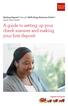 Desktop Deposit through Wells Fargo Business Online Quick Start Guide A guide to setting up your check scanner and making your first deposit This page left intentionally blank Contents ii Scanner kit contents
Desktop Deposit through Wells Fargo Business Online Quick Start Guide A guide to setting up your check scanner and making your first deposit This page left intentionally blank Contents ii Scanner kit contents
System Center Virtual Machine Manager 2012 R2 Plug-In. Feature Description
 System Center Virtual Machine Manager 2012 R2 Plug-In Feature Description VERSION: 6.0 UPDATED: MARCH 2016 Copyright Notices Copyright 2002-2016 KEMP Technologies, Inc.. All rights reserved.. KEMP Technologies
System Center Virtual Machine Manager 2012 R2 Plug-In Feature Description VERSION: 6.0 UPDATED: MARCH 2016 Copyright Notices Copyright 2002-2016 KEMP Technologies, Inc.. All rights reserved.. KEMP Technologies
Dell Statistica Document Management System (SDMS) Installation Instructions
 Dell Statistica Document Management System (SDMS) Installation Instructions 2015 Dell Inc. ALL RIGHTS RESERVED. This guide contains proprietary information protected by copyright. The software described
Dell Statistica Document Management System (SDMS) Installation Instructions 2015 Dell Inc. ALL RIGHTS RESERVED. This guide contains proprietary information protected by copyright. The software described
Open Source Used In Cisco Instant Connect for ios Devices 4.9(1)
 Open Source Used In Cisco Instant Connect for ios Devices 4.9(1) Cisco Systems, Inc. www.cisco.com Cisco has more than 200 offices worldwide. Addresses, phone numbers, and fax numbers are listed on the
Open Source Used In Cisco Instant Connect for ios Devices 4.9(1) Cisco Systems, Inc. www.cisco.com Cisco has more than 200 offices worldwide. Addresses, phone numbers, and fax numbers are listed on the
BlackBerry Web Desktop Manager. Version: 5.0 Service Pack: 4. User Guide
 BlackBerry Web Desktop Manager Version: 5.0 Service Pack: 4 User Guide Published: 2012-10-03 SWD-20121003174218242 Contents 1 Basics... 5 Log in to the BlackBerry Web Desktop Manager... 5 Connect your
BlackBerry Web Desktop Manager Version: 5.0 Service Pack: 4 User Guide Published: 2012-10-03 SWD-20121003174218242 Contents 1 Basics... 5 Log in to the BlackBerry Web Desktop Manager... 5 Connect your
Dell Statistica 13.0. Statistica Enterprise Installation Instructions
 Dell Statistica 13.0 2015 Dell Inc. ALL RIGHTS RESERVED. This guide contains proprietary information protected by copyright. The software described in this guide is furnished under a software license or
Dell Statistica 13.0 2015 Dell Inc. ALL RIGHTS RESERVED. This guide contains proprietary information protected by copyright. The software described in this guide is furnished under a software license or
CS SoftDent Practice Management Software Installation Guide for Client/Server Configurations
 DE1005-18 CS SoftDent Practice Management Software Installation Guide for Client/Server Configurations Notice Carestream Health, Inc., 2013. No part of this publication may be reproduced, stored in a retrieval
DE1005-18 CS SoftDent Practice Management Software Installation Guide for Client/Server Configurations Notice Carestream Health, Inc., 2013. No part of this publication may be reproduced, stored in a retrieval
PRACTICAL VIDEO SOLUTIONS. ipulse Manager Software. Installation Guide. Software Version 1.0
 PRACTICAL VIDEO SOLUTIONS ipulse Manager Software Installation Guide Software Version 1.0 2007 VideogeniX Corp. ipulse Software Installation Guide P/N: 040-00004-001 NOTICE TO USERS 2007 VideogeniX Corporation.
PRACTICAL VIDEO SOLUTIONS ipulse Manager Software Installation Guide Software Version 1.0 2007 VideogeniX Corp. ipulse Software Installation Guide P/N: 040-00004-001 NOTICE TO USERS 2007 VideogeniX Corporation.
EPSON Stylus COLOR 740. USB Software Installation Guide (Windows 98/iMac ) USB Setup Guide (imac)
 EPSON Stylus COLOR 740 TM USB Software Installation Guide (Windows 98/iMac ) USB Setup Guide (imac) This guide includes USB setup instructions for your imac computer, as well as software installation instructions
EPSON Stylus COLOR 740 TM USB Software Installation Guide (Windows 98/iMac ) USB Setup Guide (imac) This guide includes USB setup instructions for your imac computer, as well as software installation instructions
Bank of the West EDS - Premier Getting Started Guide Web Client
 EDS - Premier Getting Started Guide Web Client Version: 4.0 March 2012 Contents Guidelines for EDS... 3 Getting Started... 4 1.1 Client PC Hardware Requirements... 4 1.2 Client PC Software Requirements...
EDS - Premier Getting Started Guide Web Client Version: 4.0 March 2012 Contents Guidelines for EDS... 3 Getting Started... 4 1.1 Client PC Hardware Requirements... 4 1.2 Client PC Software Requirements...
Google Cloud Print Setup. User s Guide
 Google Cloud Print Setup User s Guide [INDEX] 1. Before Use... 3 1-1. Settings for Enabling Local Printing... 3 1-1-1. Bonjour Settings... 3 1-1-2. SSL Settings for WebDAV Server Funtion... 3 1-1-3. Quick
Google Cloud Print Setup User s Guide [INDEX] 1. Before Use... 3 1-1. Settings for Enabling Local Printing... 3 1-1-1. Bonjour Settings... 3 1-1-2. SSL Settings for WebDAV Server Funtion... 3 1-1-3. Quick
www.novell.com/documentation User Guide Novell iprint 1.1 March 2015
 www.novell.com/documentation User Guide Novell iprint 1.1 March 2015 Legal Notices Novell, Inc., makes no representations or warranties with respect to the contents or use of this documentation, and specifically
www.novell.com/documentation User Guide Novell iprint 1.1 March 2015 Legal Notices Novell, Inc., makes no representations or warranties with respect to the contents or use of this documentation, and specifically
NCD ThinPATH Load Balancing Startup Guide versions 2.0.7 and 2.8.1
 NCD ThinPATH Load Balancing Startup Guide versions 2.0.7 and 2.8.1 Copyright Copyright 2003 by Network Computing Devices, Inc. (NCD).The information contained in this document is subject to change without
NCD ThinPATH Load Balancing Startup Guide versions 2.0.7 and 2.8.1 Copyright Copyright 2003 by Network Computing Devices, Inc. (NCD).The information contained in this document is subject to change without
BlackBerry Desktop Manager Version: 1.0.1. User Guide
 BlackBerry Desktop Manager Version: 1.0.1 User Guide SWD-857131-0929025909-001 Contents Basics... 2 About BlackBerry Desktop Manager... 2 System requirements: BlackBerry Desktop Manager... 2 Set up your
BlackBerry Desktop Manager Version: 1.0.1 User Guide SWD-857131-0929025909-001 Contents Basics... 2 About BlackBerry Desktop Manager... 2 System requirements: BlackBerry Desktop Manager... 2 Set up your
AccuTerm 7 Cloud Edition Connection Designer Help. Copyright 2010-2014 Zumasys, Inc.
 AccuTerm 7 Cloud Edition Connection Designer Help Contents 3 Table of Contents Foreword 0 Part I AccuTerm 7 Cloud Edition 4 1 Description... 4 2 Usage... Guidelines 5 3 Connection... Designer 6 4 Internet...
AccuTerm 7 Cloud Edition Connection Designer Help Contents 3 Table of Contents Foreword 0 Part I AccuTerm 7 Cloud Edition 4 1 Description... 4 2 Usage... Guidelines 5 3 Connection... Designer 6 4 Internet...
EPSON Stylus C84N. Supplement. Includes information about networking utilities and installation on Windows 98 and Me
 EPSON Stylus C84N Supplement Includes information about networking utilities and installation on Windows 98 and Me Copyright Notice All rights reserved. No part of this publication may be reproduced, stored
EPSON Stylus C84N Supplement Includes information about networking utilities and installation on Windows 98 and Me Copyright Notice All rights reserved. No part of this publication may be reproduced, stored
User Manual. Onsight Management Suite Version 5.1. Another Innovation by Librestream
 User Manual Onsight Management Suite Version 5.1 Another Innovation by Librestream Doc #: 400075-06 May 2012 Information in this document is subject to change without notice. Reproduction in any manner
User Manual Onsight Management Suite Version 5.1 Another Innovation by Librestream Doc #: 400075-06 May 2012 Information in this document is subject to change without notice. Reproduction in any manner
Sophos Endpoint Security and Control standalone startup guide
 Sophos Endpoint Security and Control standalone startup guide Sophos Endpoint Security and Control version 9 Sophos Anti-Virus for Mac OS X, version 7 Document date: October 2009 Contents 1 Before you
Sophos Endpoint Security and Control standalone startup guide Sophos Endpoint Security and Control version 9 Sophos Anti-Virus for Mac OS X, version 7 Document date: October 2009 Contents 1 Before you
MyReports Recommended Browser Settings MYR-200a
 MyReports Recommended Browser Settings MYR-200a Note: If you have installed an additional Tool Bar on your browser, such as Yahoo Tool Bar or Google Tool Bar, be sure that it is also configured to allow
MyReports Recommended Browser Settings MYR-200a Note: If you have installed an additional Tool Bar on your browser, such as Yahoo Tool Bar or Google Tool Bar, be sure that it is also configured to allow
Contents Notice to Users
 Web Remote Access Contents Web Remote Access Overview... 1 Setting Up Web Remote Access... 2 Editing Web Remote Access Settings... 5 Web Remote Access Log... 7 Accessing Your Home Network Using Web Remote
Web Remote Access Contents Web Remote Access Overview... 1 Setting Up Web Remote Access... 2 Editing Web Remote Access Settings... 5 Web Remote Access Log... 7 Accessing Your Home Network Using Web Remote
Installing S500 Power Monitor Software and LabVIEW Run-time Engine
 EigenLight S500 Power Monitor Software Manual Software Installation... 1 Installing S500 Power Monitor Software and LabVIEW Run-time Engine... 1 Install Drivers for Windows XP... 4 Install VISA run-time...
EigenLight S500 Power Monitor Software Manual Software Installation... 1 Installing S500 Power Monitor Software and LabVIEW Run-time Engine... 1 Install Drivers for Windows XP... 4 Install VISA run-time...
FX-BTCVT Bluetooth Commissioning Converter Commissioning Guide
 FX-BTCVT Bluetooth Commissioning Converter Commissioning Guide FX-BTCVT-1 (Bluetooth Commissioning Converter) Code No. LIT-12011665 Issued December 5, 2014 Refer to the QuickLIT website for the most up-to-date
FX-BTCVT Bluetooth Commissioning Converter Commissioning Guide FX-BTCVT-1 (Bluetooth Commissioning Converter) Code No. LIT-12011665 Issued December 5, 2014 Refer to the QuickLIT website for the most up-to-date
Installation and Troubleshooting Guide for SSL-VPN CONNECTIONS Access
 Installation and Troubleshooting Guide for SSL-VPN CONNECTIONS Access Version 1 Revised 11/29/2007 Table of Contents Java Installation:...4 Browser Configuration:...4 Citrix Client Installation:...8 Attempting
Installation and Troubleshooting Guide for SSL-VPN CONNECTIONS Access Version 1 Revised 11/29/2007 Table of Contents Java Installation:...4 Browser Configuration:...4 Citrix Client Installation:...8 Attempting
CA VPN Client. User Guide for Windows 1.0.2.2
 CA VPN Client User Guide for Windows 1.0.2.2 This Documentation, which includes embedded help systems and electronically distributed materials, (hereinafter referred to as the Documentation ) is for your
CA VPN Client User Guide for Windows 1.0.2.2 This Documentation, which includes embedded help systems and electronically distributed materials, (hereinafter referred to as the Documentation ) is for your
Symantec AntiVirus Corporate Edition Patch Update
 Symantec AntiVirus Corporate Edition Patch Update Symantec AntiVirus Corporate Edition Update Documentation version 10.0.1.1007 Copyright 2005 Symantec Corporation. All rights reserved. Symantec, the Symantec
Symantec AntiVirus Corporate Edition Patch Update Symantec AntiVirus Corporate Edition Update Documentation version 10.0.1.1007 Copyright 2005 Symantec Corporation. All rights reserved. Symantec, the Symantec
Features Reference. About Unified Communication System. Before Using This Machine. Starting a Meeting. What You Can Do During the Meeting
 Features Reference About Unified Communication System Before Using This Machine Starting a Meeting What You Can Do During the Meeting Leaving a Meeting Managing Address Book Changing Network Configuration
Features Reference About Unified Communication System Before Using This Machine Starting a Meeting What You Can Do During the Meeting Leaving a Meeting Managing Address Book Changing Network Configuration
The Tor VM Project. Installing the Build Environment & Building Tor VM. Copyright 2008 - The Tor Project, Inc. Authors: Martin Peck and Kyle Williams
 The Tor VM Project Installing the Build Environment & Building Tor VM Authors: Martin Peck and Kyle Williams Table of Contents 1. Introduction and disclaimer 2. Creating the virtualization build environment
The Tor VM Project Installing the Build Environment & Building Tor VM Authors: Martin Peck and Kyle Williams Table of Contents 1. Introduction and disclaimer 2. Creating the virtualization build environment
Network Installation Guide. Artisan 810 Series
 Network Installation Guide Artisan 810 Series Before You Begin Make sure you installed ink cartridges and loaded paper as described on the Start Here sheet. Then follow the instructions in this guide to
Network Installation Guide Artisan 810 Series Before You Begin Make sure you installed ink cartridges and loaded paper as described on the Start Here sheet. Then follow the instructions in this guide to
Instructions for Configuring Your Browser Settings and Online Security FAQ s. ios8 Settings for iphone and ipad app
 Instructions for Configuring Your Browser Settings and Online Security FAQ s ios8 Settings for iphone and ipad app General Settings The following browser settings and plug-ins are required to properly
Instructions for Configuring Your Browser Settings and Online Security FAQ s ios8 Settings for iphone and ipad app General Settings The following browser settings and plug-ins are required to properly
Integrated Citrix Servers
 Installation Guide Supplement for use with Integrated Citrix Servers Websense Web Security Websense Web Filter v7.5 1996-2010, Websense, Inc. 10240 Sorrento Valley Rd., San Diego, CA 92121, USA All rights
Installation Guide Supplement for use with Integrated Citrix Servers Websense Web Security Websense Web Filter v7.5 1996-2010, Websense, Inc. 10240 Sorrento Valley Rd., San Diego, CA 92121, USA All rights
Sophos Enterprise Console quick startup guide. Product version: 5.1 Document date: June 2012
 Sophos Enterprise Console quick startup guide Product version: 5.1 Document date: June 2012 Contents 1 About this guide...3 2 What do I install?...3 3 What are the key steps?...3 4 Check the system requirements...4
Sophos Enterprise Console quick startup guide Product version: 5.1 Document date: June 2012 Contents 1 About this guide...3 2 What do I install?...3 3 What are the key steps?...3 4 Check the system requirements...4
Troubleshooting steps for Oracle Financials and Markview. Jan 2015
 Troubleshooting steps for Oracle Financials and Markview Jan 2015 RU-VPN... 3 RECOMMENDED BROWSERS AND BROWSER SETTINGS... 4 Mozilla Firefox... 4 Internet Explorer... 5 CHROME... 7 Verify JAVA Version...
Troubleshooting steps for Oracle Financials and Markview Jan 2015 RU-VPN... 3 RECOMMENDED BROWSERS AND BROWSER SETTINGS... 4 Mozilla Firefox... 4 Internet Explorer... 5 CHROME... 7 Verify JAVA Version...
AXIS Camera Station Quick Installation Guide
 AXIS Camera Station Quick Installation Guide Copyright Axis Communications AB April 2005 Rev. 3.5 Part Number 23997 1 Table of Contents Regulatory Information.................................. 3 AXIS Camera
AXIS Camera Station Quick Installation Guide Copyright Axis Communications AB April 2005 Rev. 3.5 Part Number 23997 1 Table of Contents Regulatory Information.................................. 3 AXIS Camera
Sharp Remote Device Manager (SRDM) Server Software Setup Guide
 Sharp Remote Device Manager (SRDM) Server Software Setup Guide This Guide explains how to install the software which is required in order to use Sharp Remote Device Manager (SRDM). SRDM is a web-based
Sharp Remote Device Manager (SRDM) Server Software Setup Guide This Guide explains how to install the software which is required in order to use Sharp Remote Device Manager (SRDM). SRDM is a web-based
DeviceAnywhere Enterprise. ios Device Onboarding Guide
 DeviceAnywhere Enterprise ios Device Onboarding Guide DeviceAnywhere Enterprise ios Device Onboarding Guide DeviceAnywhere Enterprise 6.2.1 DeviceAnywhere Enterprise Automation 6.2.1 DeviceAnywhere Enterprise
DeviceAnywhere Enterprise ios Device Onboarding Guide DeviceAnywhere Enterprise ios Device Onboarding Guide DeviceAnywhere Enterprise 6.2.1 DeviceAnywhere Enterprise Automation 6.2.1 DeviceAnywhere Enterprise
Simba ODBC Driver with SQL Connector for Apache Cassandra
 Simba ODBC Driver with SQL Connector for Apache Cassandra Installation and Configuration Guide May 7, 2013 Simba Technologies Inc. Copyright 2012-2013 Simba Technologies Inc. All Rights Reserved. Information
Simba ODBC Driver with SQL Connector for Apache Cassandra Installation and Configuration Guide May 7, 2013 Simba Technologies Inc. Copyright 2012-2013 Simba Technologies Inc. All Rights Reserved. Information
NCD ThinPATH Load Balancing Startup Guide
 NCD ThinPATH Load Balancing Startup Guide Copyright Copyright 1999 by Network Computing Devices, Inc. (NCD).The information contained in this document is subject to change without notice. Network Computing
NCD ThinPATH Load Balancing Startup Guide Copyright Copyright 1999 by Network Computing Devices, Inc. (NCD).The information contained in this document is subject to change without notice. Network Computing
User Guide. BES12 Self-Service
 User Guide BES12 Self-Service Published: 2016-01-27 SWD-20160127153905522 Contents About BES12 Self-Service...4 Log in to BES12 Self-Service... 4 Forgot your login password?... 4 Change your login password...5
User Guide BES12 Self-Service Published: 2016-01-27 SWD-20160127153905522 Contents About BES12 Self-Service...4 Log in to BES12 Self-Service... 4 Forgot your login password?... 4 Change your login password...5
Installation Guide Wireless 4-Port USB Sharing Station. GUWIP204 Part No. M1172-a
 Installation Guide Wireless 4-Port USB Sharing Station 1 GUWIP204 Part No. M1172-a 2011 IOGEAR. All Rights Reserved. PKG-M1172-a IOGEAR, the IOGEAR logo, MiniView, VSE are trademarks or registered trademarks
Installation Guide Wireless 4-Port USB Sharing Station 1 GUWIP204 Part No. M1172-a 2011 IOGEAR. All Rights Reserved. PKG-M1172-a IOGEAR, the IOGEAR logo, MiniView, VSE are trademarks or registered trademarks
Job Status Guide 3.0
 Job Status Guide 3.0 ii Copyrights and Trademark Notices Copyright 2011 Telestream, Inc. All rights reserved. No part of this publication may be reproduced, transmitted, transcribed, altered, or translated
Job Status Guide 3.0 ii Copyrights and Trademark Notices Copyright 2011 Telestream, Inc. All rights reserved. No part of this publication may be reproduced, transmitted, transcribed, altered, or translated
QUICK GUIDE FOR. Installing Nokia Connectivity Cable Drivers
 QUICK GUIDE FOR Installing Nokia Connectivity Cable Drivers Contents 1. Introduction...1 2. Must haves...1 3. Installing Nokia Connectivity Cable Drivers...1 3.1 Before installation...1 3.2 Installing
QUICK GUIDE FOR Installing Nokia Connectivity Cable Drivers Contents 1. Introduction...1 2. Must haves...1 3. Installing Nokia Connectivity Cable Drivers...1 3.1 Before installation...1 3.2 Installing
Release Notes for CounterPath X-Lite 4 for Windows Version 4.8
 CounterPath Corporation Suite 300, Bentall One Centre 505 Burrard Street Box 95 Vancouver BC V7X 1M3 Canada Telephone: +1.604.320.3344 www.counterpath.com Release Notes for CounterPath X-Lite 4 for Windows
CounterPath Corporation Suite 300, Bentall One Centre 505 Burrard Street Box 95 Vancouver BC V7X 1M3 Canada Telephone: +1.604.320.3344 www.counterpath.com Release Notes for CounterPath X-Lite 4 for Windows
Network Installation Guide. WorkForce 610 Series Artisan 710 Series
 Network Installation Guide WorkForce 610 Series Artisan 710 Series Contents Before You Begin.......................................... 3 Choose Your Connection Type................................ 4 Wireless.............................................
Network Installation Guide WorkForce 610 Series Artisan 710 Series Contents Before You Begin.......................................... 3 Choose Your Connection Type................................ 4 Wireless.............................................
Version 3.8. Installation Guide
 Version 3.8 Installation Guide Copyright 2007 Jetro Platforms, Ltd. All rights reserved. This document is being furnished by Jetro Platforms for information purposes only to licensed users of the Jetro
Version 3.8 Installation Guide Copyright 2007 Jetro Platforms, Ltd. All rights reserved. This document is being furnished by Jetro Platforms for information purposes only to licensed users of the Jetro
Sentinel Management Server
 Sentinel Management Server Installation, Reinstallation, and Upgrade Guide Server Sentinel 4.4.3 and Higher April 2007 . unisys imagine it. done. Sentinel Management Server Installation, Reinstallation,
Sentinel Management Server Installation, Reinstallation, and Upgrade Guide Server Sentinel 4.4.3 and Higher April 2007 . unisys imagine it. done. Sentinel Management Server Installation, Reinstallation,
Quick Install Guide. Lumension Endpoint Management and Security Suite 7.1
 Quick Install Guide Lumension Endpoint Management and Security Suite 7.1 Lumension Endpoint Management and Security Suite - 2 - Notices Version Information Lumension Endpoint Management and Security Suite
Quick Install Guide Lumension Endpoint Management and Security Suite 7.1 Lumension Endpoint Management and Security Suite - 2 - Notices Version Information Lumension Endpoint Management and Security Suite
BlackBerry Web Desktop Manager. User Guide
 BlackBerry Web Desktop Manager User Guide Published: 2012-01-26 SWD-1952106-0126040849-001 Contents 1 About the BlackBerry Web Desktop Manager... 3 About the BlackBerry Business Cloud Services... 3 2 Getting
BlackBerry Web Desktop Manager User Guide Published: 2012-01-26 SWD-1952106-0126040849-001 Contents 1 About the BlackBerry Web Desktop Manager... 3 About the BlackBerry Business Cloud Services... 3 2 Getting
DIGITAL MULTIFUNCTIONAL SYSTEM
 MODEL: MX-M283N MX-M363N MX-M453N MX-M503N DIGITAL MULTIFUNCTIONAL SYSTEM Software Setup Guide BEFORE INSTALLING THE SOFTWARE SETUP IN A WINDOWS ENVIRONMENT SETUP IN A MACINTOSH ENVIRONMENT TROUBLESHOOTING
MODEL: MX-M283N MX-M363N MX-M453N MX-M503N DIGITAL MULTIFUNCTIONAL SYSTEM Software Setup Guide BEFORE INSTALLING THE SOFTWARE SETUP IN A WINDOWS ENVIRONMENT SETUP IN A MACINTOSH ENVIRONMENT TROUBLESHOOTING
Internet Explorer Browser Clean-up
 Follow the steps below to determine your Internet Explorer version number and access browser clean-up procedures specific to your version. 1. From Internet Explorer, click the Help menu and choose About
Follow the steps below to determine your Internet Explorer version number and access browser clean-up procedures specific to your version. 1. From Internet Explorer, click the Help menu and choose About
Setup and Configuration Guide for Pathways Mobile Estimating
 Setup and Configuration Guide for Pathways Mobile Estimating Setup and Configuration Guide for Pathways Mobile Estimating Copyright 2008 by CCC Information Services Inc. All rights reserved. No part of
Setup and Configuration Guide for Pathways Mobile Estimating Setup and Configuration Guide for Pathways Mobile Estimating Copyright 2008 by CCC Information Services Inc. All rights reserved. No part of
Web Remote Access. User Guide
 Web Remote Access User Guide Notice to Users 2005 2Wire, Inc. All rights reserved. This manual in whole or in part, may not be reproduced, translated, or reduced to any machine-readable form without prior
Web Remote Access User Guide Notice to Users 2005 2Wire, Inc. All rights reserved. This manual in whole or in part, may not be reproduced, translated, or reduced to any machine-readable form without prior
Operating Instructions
 Operating Instructions (For Setting up the Printer Driver and the Panasonic Document Management System) Digital Imaging Systems Model No. DP-800P / 800E / 806P Installation Table of Contents Installation
Operating Instructions (For Setting up the Printer Driver and the Panasonic Document Management System) Digital Imaging Systems Model No. DP-800P / 800E / 806P Installation Table of Contents Installation
WebMaster /WebAlert Windows 7 USB Driver Installation
 W A L C H E M IWAKI America Inc. WebMaster & WebAlert USB Driver Installation WebMaster /WebAlert Windows 7 USB Driver Installation Five Boynton Road Hopping Brook Park Holliston, MA 01746 USA TEL: 508-429-1110
W A L C H E M IWAKI America Inc. WebMaster & WebAlert USB Driver Installation WebMaster /WebAlert Windows 7 USB Driver Installation Five Boynton Road Hopping Brook Park Holliston, MA 01746 USA TEL: 508-429-1110
WhatsUp Gold v16.2 Installation and Configuration Guide
 WhatsUp Gold v16.2 Installation and Configuration Guide Contents Installing and Configuring Ipswitch WhatsUp Gold v16.2 using WhatsUp Setup Installing WhatsUp Gold using WhatsUp Setup... 1 Security guidelines
WhatsUp Gold v16.2 Installation and Configuration Guide Contents Installing and Configuring Ipswitch WhatsUp Gold v16.2 using WhatsUp Setup Installing WhatsUp Gold using WhatsUp Setup... 1 Security guidelines
Microsoft Windows Installation and Troubleshooting Guide
 Remote Access Services Microsoft Windows - Installation and Troubleshooting Guide Version 2.1 February 19, 2013 1 P age TABLE OF CONTENTS 1 MICROSOFT WINDOWS XP INSTALLATION PROCEDURES... 3 2 MICROSOFT
Remote Access Services Microsoft Windows - Installation and Troubleshooting Guide Version 2.1 February 19, 2013 1 P age TABLE OF CONTENTS 1 MICROSOFT WINDOWS XP INSTALLATION PROCEDURES... 3 2 MICROSOFT
System Planning, Deployment, and Best Practices Guide
 www.novell.com/documentation System Planning, Deployment, and Best Practices Guide ZENworks Application Virtualization 9.0 February 22, 2012 Legal Notices Novell, Inc., makes no representations or warranties
www.novell.com/documentation System Planning, Deployment, and Best Practices Guide ZENworks Application Virtualization 9.0 February 22, 2012 Legal Notices Novell, Inc., makes no representations or warranties
Troubleshooting Sprint Mobile Broadband USB Modem by Novatel Wireless TM (Ovation TM U727)
 Troubleshooting Sprint Mobile Broadband USB Modem by Novatel Wireless TM (Ovation TM U727) If you are unable to resolve your issue using the Troubleshooting steps below, please contact Sprint Customer
Troubleshooting Sprint Mobile Broadband USB Modem by Novatel Wireless TM (Ovation TM U727) If you are unable to resolve your issue using the Troubleshooting steps below, please contact Sprint Customer
Upgrading Websense Web Security Software
 Upgrading Websense Web Security Software Websense Web Security Websense Web Filter v7.5 1996 2010, Websense, Inc. 10240 Sorrento Valley Rd., San Diego, CA 92121, USA All rights reserved. Published 2010
Upgrading Websense Web Security Software Websense Web Security Websense Web Filter v7.5 1996 2010, Websense, Inc. 10240 Sorrento Valley Rd., San Diego, CA 92121, USA All rights reserved. Published 2010
TOOLS for CC121 Installation Guide
 TOOLS for CC121 Installation Guide ATTENTION SOFTWARE LICENSE AGREEMENT PLEASE READ THIS SOFTWARE LICENSE AGREEMENT ( AGREEMENT ) CAREFULLY BEFORE USING THIS SOFTWARE. YOU ARE ONLY PERMITTED TO USE THIS
TOOLS for CC121 Installation Guide ATTENTION SOFTWARE LICENSE AGREEMENT PLEASE READ THIS SOFTWARE LICENSE AGREEMENT ( AGREEMENT ) CAREFULLY BEFORE USING THIS SOFTWARE. YOU ARE ONLY PERMITTED TO USE THIS
CITRIX TROUBLESHOOTING TIPS
 CITRIX TROUBLESHOOTING TIPS The purpose of this document is to outline the Most Common Frequently Asked Questions regarding access to the County of York Computer Systems via Citrix. SYSTEM REQUIREMENTS:
CITRIX TROUBLESHOOTING TIPS The purpose of this document is to outline the Most Common Frequently Asked Questions regarding access to the County of York Computer Systems via Citrix. SYSTEM REQUIREMENTS:
Remote Deposit Capture Installation Guide
 Remote Deposit Capture Installation Guide Please contact businessbanking@farmingtonbankct.com or call 860-284-6549 with any questions. Table of Contents Internet Explorer Trusted Sites 2 Verify ActiveX
Remote Deposit Capture Installation Guide Please contact businessbanking@farmingtonbankct.com or call 860-284-6549 with any questions. Table of Contents Internet Explorer Trusted Sites 2 Verify ActiveX
Congratulations on your HomePortal purchase. To install your HomePortal and configure your home network, follow these steps.
 Notice to Users 2003 2Wire, Inc. All rights reserved. This manual in whole or in part, may not be reproduced, translated, or reduced to any machine-readable form without prior written approval. 2WIRE PROVIDES
Notice to Users 2003 2Wire, Inc. All rights reserved. This manual in whole or in part, may not be reproduced, translated, or reduced to any machine-readable form without prior written approval. 2WIRE PROVIDES
FOR WINDOWS FILE SERVERS
 Quest ChangeAuditor FOR WINDOWS FILE SERVERS 5.1 User Guide Copyright Quest Software, Inc. 2010. All rights reserved. This guide contains proprietary information protected by copyright. The software described
Quest ChangeAuditor FOR WINDOWS FILE SERVERS 5.1 User Guide Copyright Quest Software, Inc. 2010. All rights reserved. This guide contains proprietary information protected by copyright. The software described
DME-N Network Driver Installation Guide for M7CL/LS9/DSP5D
 DME-N Network Driver Installation Guide for M7CL/LS9/DSP5D ATTENTION SOFTWARE LICENSE AGREEMENT PLEASE READ THIS SOFTWARE LICENSE AGREEMENT ( AGREEMENT ) CAREFULLY BEFORE USING THIS SOFTWARE. YOU ARE ONLY
DME-N Network Driver Installation Guide for M7CL/LS9/DSP5D ATTENTION SOFTWARE LICENSE AGREEMENT PLEASE READ THIS SOFTWARE LICENSE AGREEMENT ( AGREEMENT ) CAREFULLY BEFORE USING THIS SOFTWARE. YOU ARE ONLY
BES10 Self-Service. Version: 10.2. User Guide
 BES10 Self-Service Version: 10.2 User Guide Published: 2014-09-10 SWD-20140908171306471 Contents 1 BES10 Self-Service overview... 4 2 Log in to BES10 Self-Service... 5 3 Activating your device...6 Create
BES10 Self-Service Version: 10.2 User Guide Published: 2014-09-10 SWD-20140908171306471 Contents 1 BES10 Self-Service overview... 4 2 Log in to BES10 Self-Service... 5 3 Activating your device...6 Create
SecuraLive ULTIMATE SECURITY
 SecuraLive ULTIMATE SECURITY Home Edition for Windows USER GUIDE SecuraLive ULTIMATE SECURITY USER MANUAL Introduction: Welcome to SecuraLive Ultimate Security Home Edition. SecuraLive Ultimate Security
SecuraLive ULTIMATE SECURITY Home Edition for Windows USER GUIDE SecuraLive ULTIMATE SECURITY USER MANUAL Introduction: Welcome to SecuraLive Ultimate Security Home Edition. SecuraLive Ultimate Security
Copy Tool For Dynamics CRM 2013
 Copy Tool For Dynamics CRM 2013 Page 1 of 15 Copy Tool 2013 Copyright Warranty disclaimer Limitation of liability License agreement Copyright 2013 Dynamics Professional Solutions. All rights reserved.
Copy Tool For Dynamics CRM 2013 Page 1 of 15 Copy Tool 2013 Copyright Warranty disclaimer Limitation of liability License agreement Copyright 2013 Dynamics Professional Solutions. All rights reserved.
Using Internet Explorer 8 and Windows 7 with Administrative Applications
 Using Internet Explorer 8 and Windows 7 with Administrative Applications (CAADS, CREW, GMAS, HUBS, ID Card, IRB, Oracle Financials, SIS, PeopleSoft ) Revised: March 2012 Contents Recommended Version of
Using Internet Explorer 8 and Windows 7 with Administrative Applications (CAADS, CREW, GMAS, HUBS, ID Card, IRB, Oracle Financials, SIS, PeopleSoft ) Revised: March 2012 Contents Recommended Version of
Azure Multi-Factor Authentication. KEMP LoadMaster and Azure Multi- Factor Authentication. Technical Note
 KEMP LoadMaster and Azure Multi- Factor Authentication Technical Note VERSION: 1.0 UPDATED: APRIL 2016 Copyright Notices Copyright 2002-2016 KEMP Technologies, Inc.. All rights reserved.. KEMP Technologies
KEMP LoadMaster and Azure Multi- Factor Authentication Technical Note VERSION: 1.0 UPDATED: APRIL 2016 Copyright Notices Copyright 2002-2016 KEMP Technologies, Inc.. All rights reserved.. KEMP Technologies
Xerox 700 Digital Color Press with Integrated Fiery Color Server. Utilities
 Xerox 700 Digital Color Press with Integrated Fiery Color Server Utilities 2008 Electronics for Imaging, Inc. The information in this publication is covered under Legal Notices for this product. 45072726
Xerox 700 Digital Color Press with Integrated Fiery Color Server Utilities 2008 Electronics for Imaging, Inc. The information in this publication is covered under Legal Notices for this product. 45072726
MyShortcut. Administrator's Guide
 MyShortcut Administrator's Guide January 2011 www.lexmark.com Lexmark and Lexmark with diamond design are trademarks of Lexmark International, Inc., registered in the United States and/or other countries.
MyShortcut Administrator's Guide January 2011 www.lexmark.com Lexmark and Lexmark with diamond design are trademarks of Lexmark International, Inc., registered in the United States and/or other countries.
Microsoft SharePoint
 Microsoft SharePoint VERSION: 1.1 UPDATED: JULY 2014 Copyright 2002-2014 KEMP Technologies, Inc. All Rights Reserved. Page 1 / 13 Copyright Notices Copyright 2002-2014 KEMP Technologies, Inc.. All rights
Microsoft SharePoint VERSION: 1.1 UPDATED: JULY 2014 Copyright 2002-2014 KEMP Technologies, Inc. All Rights Reserved. Page 1 / 13 Copyright Notices Copyright 2002-2014 KEMP Technologies, Inc.. All rights
How To Use Senior Systems Cloud Services
 Senior Systems Cloud Services In this guide... Senior Systems Cloud Services 1 Cloud Services User Guide 2 Working In Your Cloud Environment 3 Cloud Profile Management Tool 6 How To Save Files 8 How To
Senior Systems Cloud Services In this guide... Senior Systems Cloud Services 1 Cloud Services User Guide 2 Working In Your Cloud Environment 3 Cloud Profile Management Tool 6 How To Save Files 8 How To
