Client Administrator Quick Reference Guide
|
|
|
- Paulina Russell
- 8 years ago
- Views:
Transcription
1 Client Administrator Quick Reference Guide Thank you for using ADP's ipaystatements to view your payroll information. Use this Quick Reference Guide to learn how to view your pay statement, understand the buttons on the Administrative Interface, and to troubleshoot problems you or your employees might have using ipaystatements. This guide also provides tips for accessing the Web site, troubleshooting incorrect information, and checking for proper browser configurations. If your employees have followed the instructions outlined in the Employee Quick Reference Guide and in the ipaystatements web help and are still experiencing difficulty, contact your ADP representative. Viewing Your Pay Statement for the First Time Before you can view your pay statement, you must register to use this version of ipaystatements. Do the following to register and view your pay statement: 1. Open your browser and type 2. Click Register Now. 3. Select I have an ADP user ID box, and click Next. Note: As a client administrator, you are not required to enter the Self Service Registration Pass Code. 4. Log in using your client administrator user ID and password. 5. Click Add a Service. 6. From the list of available products, select ADP ipaystatements and click Next. 7. Select Pay Statements/Earnings Statements as the document you will use to verify your identity, and click Next. 8. Using your current pay statement, enter the following information: CO (Company code) File (File number) Number (Check/voucher number) Pay date (in mm/dd/yyyy format, for example 09/15/2003) Social Security number 9. Click Next. 10. Enter the additional security details: Note: The security information you entered (for Security Question #1) during the client administrator registration process has been entered for you. You may change this information if you choose. 11. Click Submit. You will receive an confirming your enrollment. 12. Click Exit. 13. To start using ipaystatements, open your browser and type Note: For easy access to ipaystatements, bookmark (Netscape ) or Add to Favorites (Microsoft Internet Explorer) the new URL for ipaystatements, Click Login. 15. Enter your user ID and password to access your pay statements and click OK. June
2 Using the ADP ipaystatements Administrative Interface The ipaystatements Administrative Interface is located at On the Home page of the ipaystatements Administrative Interface, there are four menu heads on the screen. Manage Employee Earnings Statements From the Home page, click To Checks and Pay Statements Search for and/or delete payroll documents. After you click Checks and Pay Statements, to specify the payroll document you want, enter the Social Security number of the employee, and delete the information, if necessary. W-2 Statements Search for and/or delete payroll documents. After you click W-2 Statements, to specify the payroll document you want, enter the Social Security number of the employee, and delete the information, if necessary Statements Search for and/or delete payroll documents. After you click 1099 Statements, to specify the payroll document you want, enter the Social Security number of the employee, and delete the information, if necessary. Security Link to ADP s Netsecure site. You can use the Netsecure site to complete the following tasks: Reset employees passwords View a list of employees registered within ipaystatements for a selected company code Run detailed employee enrollment reports View your company s Self Service Registration Pass Code Manage Company Options From the Home page, click W-4 Assistant Display Settings Paper Option Settings for W-2s and 1099s Paper Option Settings for Pay Statements To Display or hide the W-4 Assistant link on the ipaystatements web site. After you click W-4 Assistant Display Settings, select or deselect the appropriate company codes and save the information. Set up employee options for receiving both paper and online copies of annual statements, or for allowing employees to choose to receive paper and/or online copies. After you click Paper Option Settings for W-2s and 1099s, select the appropriate setting for each company code and save the information. Set up employee options for receiving both paper and online copies of pay statements, for allowing employees to choose to receive paper and/or online copies or for forcing employees to receive online copies only. After you click Paper Option Settings for Pay Statements, select the appropriate setting for each company code and save the information. June
3 Support Documents From the Home page, click Download or View (when available) To View, download, or print the following documents: Employee Announcement Letter Employee Exit Letter Client Administrator Quick Reference Guide (this document) Employee Quick Reference Guide Internet Security Client Administrator Quick Reference Guide Viewing Your Paycheck Online Paper Suppression Information (Go Paperless) What s New in ipaystatements? Security From the Home page, click ipaystatements Security To Link to ADP s Netsecure site. You can use the Netsecure site to complete the following tasks: Reset employees passwords View a list of employees in a specific client ID View your company s information and Self Service Registration Pass code Please refer to the ipaystatements Administrative Interface online help for further instructions. June
4 Questions Employees Might Ask How Do I? How do I log on to ipaystatements for the first time? Use these instructions if you have not used ipaystatements before, and you have a company Self Service Registration Pass Code from your payroll administrator. Action To log on to ipaystatements for the first time, you need to have the following information: Your most recent pay statement Your company Self Service Registration Pass Code (published by your payroll administrator) 1. Open your browser and type Note: Pop-up blockers may interfere with some of the features in ipaystatements. ADP recommends that you turn off popup blockers when using this site. For more information about pop-up blockers, click the Pop-up Blockers link. 2. Click Register Now. 3. Enter your company Self Service Registration Pass Code and click Next. 4. From the list of available products, select ADP ipaystatements and click Next. 5. Select Pay Statements/Earnings Statements as the document you will use to verify your identity, and click Next. 6. Using your current pay statement, enter the following information: CO (Company code) File (File number) Number (Check/voucher number) Pay date (in mm/dd/yyyy format, for example 09/15/2003) Social Security number 7. Click Next. 8. Enter the following personal information: Name address Phone Number (optional) Address 9. Click Next. 10. Enter the following security information: Important: To meet ADP s security standards, your password must be 8 to 20 characters long and contain at least one numeric and one alphabetic character. A password of your choice Security details (allows you to retrieve your user ID or password if you forget it) Note: Choose only one security question from each drop-down list. 11. Click Submit. Result: Your user ID is displayed. You will also receive an confirming your enrollment. 12. To start using ipaystatements, click Login to begin using this service. Note: For easy access to ipaystatements, bookmark (Netscape ) or Add to Favorites (Microsoft Internet Explorer) the URL for ipaystatements, Enter your user ID and password to access your pay statements. June
5 How Do I? How do I log on to ipaystatements? How do I know my information is secure? How do I access ipaystatements if I forgot my user ID? How do I access ipaystatements if I forgot my password? Action Do the following to log on to ipaystatements. 1. Browse to 2. Click Login. 3. Enter your User ID and Password. 4. Click OK. ADP is committed to ensuring that your information is kept confidential. As soon as you log in, your connection to ipaystatements is secure. If you leave your computer unattended or you forget to log off before exiting the site, ipaystatements automatically logs you off after five minutes. Once you are logged in, ipaystatements protects your information with SSL technology. SSL is used to encrypt your personal information such as your user ID, password, and salary and wage information. To further ensure your information is secure and confidential, do the following: If you are logged into ipaystatements and need to walk away for any reason, click Logoff or lock your workstation. When you log off, your secure connection will be terminated, to view your information again, you will need to log on again (re-enter your User ID and password) to view your information. Select a password that would be difficult for others to guess. Do not give your password to anyone. Do not save passwords on your web site or leave written notes with your password near your computer. To view your User ID, do the following: 1. Go to 2. Click Forgot Your User ID? 3. Follow the instructions to answer a series of security questions. Result: Your User ID is displayed. 4. Click Continue. Result: You will be returned to the ADP ipaystatements login page. To reset your password, do the following: 1. Go to 2. Click Forgot Your Password? 3. Enter your user ID. 4. Follow the instructions to answer a series of security questions. 5. Create a new password. 6. Click Continue. Result: You will be returned to the ADP ipaystatements login page. June
6 Troubleshooting Situation An employee has an incorrect pay statement, direct deposit voucher, Form W-2, or 1099 form. You erroneously deleted a pay statement from the ipaystatements Administrative Interface. You erroneously deleted a W-2 or 1099 from the ipaystatements Administrative Interface. I downloaded a digital certificate, but I cannot access the Administrative Interface. You have a new employee who will use ipaystatements, but they are unable to register. A user is prompted to enter his or her User ID and password even though he or she asked the system to remember this information. After 20 minutes, the ipaystatements site times out. The calculators do not provide exact calculations. When you try to view your pay information, a File Download message window is displayed indicating you should open the file or save it to disk. A user changed their name and can no longer access all their pay statements. Some parts of the site don t seem to be working. Action Access the ipaystatements Administrative Interface to view and delete employee information from the ipaystatements database: For instructions on how to delete employee information from the ipaystatements database, use the ipaystatements Administrative Interface online help. When you delete pay statements using the ipaystatements Administrative Interface, the employee can no longer view the information. Contact ADP to recover an employee s pay statement. Note: If you delete a check using the ipaystatements Administrative Interface, it does not delete the monies from any of the payroll files. When you delete W-2 forms, or 1099 forms using the ipaystatements Administrative Interface, the employee can no longer view the information. The ipaystatements database cannot recover this information. Note: If you delete a check using the ipaystatements Administrative Interface, it does not delete the monies from any of the payroll files. The digital certificate resides on your computer. To access the ipaystatements Administrative Interface, you must use the same computer that you used to download the digital certificate. Employees must wait until their first pay date has passed before they can enroll. For example, if an employee receives a paper check on Thursday afternoon, but the funds are not available to the employee until Friday (the pay date), the employee must wait until Friday to access ipaystatements for the first time. To ensure the security of your confidential information, ipaystatements requires that you enter your user ID and password every time the site is accessed. To protect your privacy, ipaystatements has a 20-minute idle time limit. You will be logged off of ipaystatements and you will not be able to access your wage and salary information until you log in again. ipaystatements provides online calculators to help you model pay statement information. The calculators are designed to provide general guidance and estimates. Do not rely on these calculators to calculate exact taxes, payroll, or other financial data. The calculators are not intended to provide tax or legal advice, and they do not represent any ADP service or solution. You should refer to a professional advisor or accountant regarding any specific requirements or concerns. You need the latest version of Adobe Reader to view your wage and salary information. Click Cancel to close the File Download message window. On the ipaystatements home page, click the Adobe Reader link to download the latest version of Adobe Reader. This might happen if the employee changed their name and changed divisions, or your company reorganized (resulting in a new company code for the employee.) You can determine if this condition exists by using the ipaystatements Administration Interface to view an employee s pay documents and checking if there are different names in the Effective Names column. For more information and instructions, use the ipaystatements Administrative Interface online help. Blocking all pop-ups may prevent important features in ipaystatements from working. ADP recommends that you turn off any pop-up blockers while using ipaystatements. For more information about pop-up blockers, refer to the ipaystatements online help. June
7 Checking for Proper Browser Configuration Settings Browser Microsoft Internet Explorer (Version 5.5. or higher) Configuration Settings 1. On the browser menu bar, click either View Internet Options or Tools Internet Options. 2. On the Advanced tab, select the following: Enable Page Transitions Use SSL 3.0 Use SSL 2.0 Use HTTP 1.1 through proxy connection Use HTTP Verify that your browser accepts cookies. 4. In the Temporary Internet Files section on the General tab, click Settings. 5. Set Check for newer versions of stored pages: to Every visit to the page. Netscape (Version 7.0 or higher) 1. On the browser menu bar, click Edit Preferences. Minimum Requirements 2. Under Advanced Scripts & Plugins, select the following: Set Enable JavaScript for to Navigator. 3. Under Advanced Cache, select the following: Set Compare the page in the cache to the page on the network to Every time I view the page. 4. Under Advanced HTTP Networking, select the following: Set Direct Connection Options and Proxy Connection Options to Use HTTP 1.1 options. 5. Under Privacy & Security SSL, select the following: Set SSL Protocol Versions to Enable SSL version 2 and Enable SSL version 3 options. 6. Click OK. The minimum requirements for operating systems and browsers are as follows: Operating Systems Windows ME Windows 2000 Windows XP (Professional or Home Edition) Browsers Microsoft Internet Explorer Important: For optimal performance, use the latest version of Microsoft Internet Explorer. Microsoft Internet Explorer version 5.5 or higher. Netscape Netscape version 7.0 or higher. Note: To view your pay statements, you must have Adobe Reader, version or higher installed on your computer. June
8 ADP s Trademarks The ADP Logo is a registered trademark of ADP of North America, Inc. ipaystatements is a service mark of Automatic Data Processing, Inc. Third-Party Trademarks Adobe, Acrobat, and Acrobat Reader are registered trademarks of Adobe Systems Incorporated in the United States and/or other countries. Microsoft, Windows, Windows NT, Outlook, PowerPoint, FoxPro, and MSDOS are registered trademarks of Microsoft Corporation in the United States and/or other countries. Netscape and Netscape Navigator are registered trademarks of Netscape Communications Corporation in the United States and other countries. Copyright 2005 ADP, Inc. All rights reserved. U.S. Government Restricted Rights. The Software and written materials accompanying the Software are commercial computer software or commercial computer software documentation. Absent a written agreement to the contrary, the Government s rights with respect to such Software or materials are limited by the terms of the applicable product/service license agreement, pursuant to FAR' (a) and/or DFARS' (a), as applicable. The information contained herein constitutes proprietary and confidential information of ADP. It must not be copied, transmitted, or distributed in any form or by any means, electronic, mechanical, or other, including photocopy, recording, or any information storage and retrieval system, without the express written permission of ADP. ADP provides this publication as is without warranty of any kind, either express or implied, including, but not limited to, the implied warranties of merchantability or fitness for a particular purpose. ADP is not responsible for any technical inaccuracies or typographical errors which may be contained in this publication. Changes are periodically made to the information herein, and such changes will be incorporated in new editions of this publication. ADP may make improvements and/or changes in the product and/or the programs described in this publication at any time without notice. June
Employee Quick Reference Guide
 Employee Quick Reference Guide Thank you for using ADP's ipaystatements to view your payroll information. Use this Quick Reference Guide to learn how to view your pay statements, W-2s, 1099s, and adjustments.
Employee Quick Reference Guide Thank you for using ADP's ipaystatements to view your payroll information. Use this Quick Reference Guide to learn how to view your pay statements, W-2s, 1099s, and adjustments.
ADP Workforce Now Security Guide. Version 2.0-1
 ADP Workforce Now Security Guide Version 2.0-1 ADP Trademarks The ADP logo, ADP, and ADP Workforce Now are registered trademarks of ADP, Inc. Third-Party Trademarks Microsoft, Windows, and Windows NT are
ADP Workforce Now Security Guide Version 2.0-1 ADP Trademarks The ADP logo, ADP, and ADP Workforce Now are registered trademarks of ADP, Inc. Third-Party Trademarks Microsoft, Windows, and Windows NT are
Lexis Back Office - Payroll. Getting Started
 Lexis Back Office - Payroll Getting Started ADP's Trademarks The ADP Logo is a registered trademark of ADP of North America. Third-Party Trademarks LexisNexis, Lexis, and the Knowledge Burst logo are registered
Lexis Back Office - Payroll Getting Started ADP's Trademarks The ADP Logo is a registered trademark of ADP of North America. Third-Party Trademarks LexisNexis, Lexis, and the Knowledge Burst logo are registered
Resource Online User Guide JUNE 2013
 Resource Online User Guide JUNE 2013 CHASE PAYMENTECH SOLUTIONS MAKES NO WARRANTY OF ANY KIND, EITHER EXPRESSED OR IMPLIED, WITH REGARD TO THIS MATERIAL, INCLUDING, BUT NOT LIMITED TO, THE IMPLIED WARRANTIES
Resource Online User Guide JUNE 2013 CHASE PAYMENTECH SOLUTIONS MAKES NO WARRANTY OF ANY KIND, EITHER EXPRESSED OR IMPLIED, WITH REGARD TO THIS MATERIAL, INCLUDING, BUT NOT LIMITED TO, THE IMPLIED WARRANTIES
NASDAQ Web Security Entitlement Installation Guide November 13, 2007
 November 13, 2007 Table of Contents: Copyright 2006, The Nasdaq Stock Market, Inc. All rights reserved.... 2 Chapter 1 - Entitlement Overview... 3 Hardware/Software Requirements...3 NASDAQ Workstation...3
November 13, 2007 Table of Contents: Copyright 2006, The Nasdaq Stock Market, Inc. All rights reserved.... 2 Chapter 1 - Entitlement Overview... 3 Hardware/Software Requirements...3 NASDAQ Workstation...3
TIBCO Slingshot User Guide
 TIBCO Slingshot User Guide v1.8.1 Copyright 2008-2010 TIBCO Software Inc. ALL RIGHTS RESERVED. Page 1 September 2, 2011 Documentation Information Slingshot Outlook Plug-in Important Information SOME TIBCO
TIBCO Slingshot User Guide v1.8.1 Copyright 2008-2010 TIBCO Software Inc. ALL RIGHTS RESERVED. Page 1 September 2, 2011 Documentation Information Slingshot Outlook Plug-in Important Information SOME TIBCO
Entrust Managed Services PKI Administrator Guide
 Entrust Managed Services PKI Entrust Managed Services PKI Administrator Guide Document issue: 3.0 Date of issue: May 2009 Copyright 2009 Entrust. All rights reserved. Entrust is a trademark or a registered
Entrust Managed Services PKI Entrust Managed Services PKI Administrator Guide Document issue: 3.0 Date of issue: May 2009 Copyright 2009 Entrust. All rights reserved. Entrust is a trademark or a registered
New Online Banking Guide for FIRST time Login
 New Online Banking Guide for FIRST time Login Step 1: Login Enter your existing Online Banking User ID and Password. Click Log-In. Step 2: Accepting terms and Conditions to Proceed Click on See the terms
New Online Banking Guide for FIRST time Login Step 1: Login Enter your existing Online Banking User ID and Password. Click Log-In. Step 2: Accepting terms and Conditions to Proceed Click on See the terms
NextGen Patient Portal User Guide. Version 2.0
 NextGen Patient Portal User Guide Version 2.0 Copyright 2014 NextGen Healthcare Information Systems, LLC. All Rights Reserved. NextGen and the registered trademarks listed at http://www.nextgen.com/about-nextgen/legalnotices.aspx
NextGen Patient Portal User Guide Version 2.0 Copyright 2014 NextGen Healthcare Information Systems, LLC. All Rights Reserved. NextGen and the registered trademarks listed at http://www.nextgen.com/about-nextgen/legalnotices.aspx
Scotia Bill Payment Remittance Reporting Service
 Payment Services Getting Started Scotia Bill Payment Remittance Reporting Service July 2010 Table of Contents 1 Registration & Login...........................................................3 a. Your
Payment Services Getting Started Scotia Bill Payment Remittance Reporting Service July 2010 Table of Contents 1 Registration & Login...........................................................3 a. Your
Secure Email Client Guide
 PRESIDIO BANK 33 Secure Email Client Guide THE BUSINESS BANK THAT WORKS 8/2013 Table of Contents Introduction.....3 Our Responsibility to Protect Confidential Information....4 Registering and Accessing
PRESIDIO BANK 33 Secure Email Client Guide THE BUSINESS BANK THAT WORKS 8/2013 Table of Contents Introduction.....3 Our Responsibility to Protect Confidential Information....4 Registering and Accessing
Single Sign-On Administrator s Guide
 Single Sign-On Administrator s Guide Released 11/22/2013 About this Guide This guide is designed for the people who handle software administrative duties for their agency or organization, and have the
Single Sign-On Administrator s Guide Released 11/22/2013 About this Guide This guide is designed for the people who handle software administrative duties for their agency or organization, and have the
Viewing Paycheck Information Online - LSUSH Off Campus
 Viewing Paycheck Information Online - LSUSH Off Version Date: March 2013 COPYRIGHT & TRADEMARKS Copyright 1998, 2011, Oracle and/or its affiliates. All rights reserved. Oracle is a registered trademark
Viewing Paycheck Information Online - LSUSH Off Version Date: March 2013 COPYRIGHT & TRADEMARKS Copyright 1998, 2011, Oracle and/or its affiliates. All rights reserved. Oracle is a registered trademark
ADP Mobile Solutions: Register to use the ADP Mobile App
 ADP Mobile Solutions: Register to use the ADP Mobile App **NOTE: Registering for an ADP account is only needed if you plan to use the Mobile app. You DO NOT need to register if you DO NOT plan to use the
ADP Mobile Solutions: Register to use the ADP Mobile App **NOTE: Registering for an ADP account is only needed if you plan to use the Mobile app. You DO NOT need to register if you DO NOT plan to use the
AvePoint Tags 1.1 for Microsoft Dynamics CRM. Installation and Configuration Guide
 AvePoint Tags 1.1 for Microsoft Dynamics CRM Installation and Configuration Guide Revision G Issued August 2014 Table of Contents About AvePoint Tags for Microsoft Dynamics CRM... 3 Required Permissions...
AvePoint Tags 1.1 for Microsoft Dynamics CRM Installation and Configuration Guide Revision G Issued August 2014 Table of Contents About AvePoint Tags for Microsoft Dynamics CRM... 3 Required Permissions...
1. To ensure the appropriate level of security, you will need Microsoft Windows XP or above.
 System Requirements This section describes the resources you will need on your computer and how to configure your system to use @venture. Because individual systems widely vary, these guidelines are general
System Requirements This section describes the resources you will need on your computer and how to configure your system to use @venture. Because individual systems widely vary, these guidelines are general
NextGen Patient Portal User Guide. Version 2.0
 NextGen Patient Portal User Guide Version 2.0 Copyright 2014 NextGen Healthcare Information Systems, LLC. All Rights Reserved. NextGen and the registered trademarks listed at http://www.nextgen.com/about-nextgen/legalnotices.aspx
NextGen Patient Portal User Guide Version 2.0 Copyright 2014 NextGen Healthcare Information Systems, LLC. All Rights Reserved. NextGen and the registered trademarks listed at http://www.nextgen.com/about-nextgen/legalnotices.aspx
ADP Workforce Now Portal Administrator Guide. Version 1.2
 ADP Workforce Now Portal Administrator Guide Version 1.2 ADP s Trademarks The ADP Logo and ADP are registered trademarks of ADP, Inc. ADP Workforce Now is a trademark of ADP, Inc. Third-Party Trademarks
ADP Workforce Now Portal Administrator Guide Version 1.2 ADP s Trademarks The ADP Logo and ADP are registered trademarks of ADP, Inc. ADP Workforce Now is a trademark of ADP, Inc. Third-Party Trademarks
Viewing Paycheck Information Online - LSU Health New Orleans - On Campus
 Viewing Paycheck Information Online - LSU Health New Orleans - On Campus Version Date: March 2013 COPYRIGHT & TRADEMARKS Copyright 1998, 2011, Oracle and/or its affiliates. All rights reserved. Oracle
Viewing Paycheck Information Online - LSU Health New Orleans - On Campus Version Date: March 2013 COPYRIGHT & TRADEMARKS Copyright 1998, 2011, Oracle and/or its affiliates. All rights reserved. Oracle
Checking Browser Settings, and Basic System Requirements for QuestionPoint
 Checking Browser Settings, and Basic System Requirements for QuestionPoint This document covers basic IE settings and system requirements necessary for QuestionPoint. These settings and requirements apply
Checking Browser Settings, and Basic System Requirements for QuestionPoint This document covers basic IE settings and system requirements necessary for QuestionPoint. These settings and requirements apply
ADP Workforce Now Portal Administrator Guide. Version 2.0 2.0-1
 ADP Workforce Now Portal Administrator Guide Version 2.0 2.0-1 ADP Trademarks The ADP logo, ADP, and ADP Workforce Now are registered trademarks of ADP, Inc. Third-Party Trademarks Microsoft, Windows,
ADP Workforce Now Portal Administrator Guide Version 2.0 2.0-1 ADP Trademarks The ADP logo, ADP, and ADP Workforce Now are registered trademarks of ADP, Inc. Third-Party Trademarks Microsoft, Windows,
Scheduling Guide Revised August 30, 2010
 Scheduling Guide Revised August 30, 2010 Instructions for creating and managing employee schedules ADP s Trademarks The ADP Logo is a registered trademark of ADP of North America, Inc. ADP Workforce Now
Scheduling Guide Revised August 30, 2010 Instructions for creating and managing employee schedules ADP s Trademarks The ADP Logo is a registered trademark of ADP of North America, Inc. ADP Workforce Now
SmartOffice Configuration Guide for Microsoft Windows XP with Internet Explorer 7
 SmartOffice Configuration Guide for Microsoft Windows XP with Internet Explorer 7 Copyright 1998-2007, E-Z Data, Inc. All Rights Reserved No part of this documentation may be copied, reproduced, or translated
SmartOffice Configuration Guide for Microsoft Windows XP with Internet Explorer 7 Copyright 1998-2007, E-Z Data, Inc. All Rights Reserved No part of this documentation may be copied, reproduced, or translated
CalREDIE Browser Requirements
 CalREDIE Browser Requirements Table of Contents Section 1: Browser Settings... 2 Section 2: Windows Requirements... 11 Section 3: Troubleshooting... 12 1 Section 1: Browser Settings The following browser
CalREDIE Browser Requirements Table of Contents Section 1: Browser Settings... 2 Section 2: Windows Requirements... 11 Section 3: Troubleshooting... 12 1 Section 1: Browser Settings The following browser
Optum Patient Portal. 70 Royal Little Drive. Providence, RI 02904. Copyright 2002-2013 Optum. All rights reserved. Updated: 3/7/13
 Optum Patient Portal 70 Royal Little Drive Providence, RI 02904 Copyright 2002-2013 Optum. All rights reserved. Updated: 3/7/13 Table of Contents 1 Patient Portal Activation...1 1.1 Pre-register a Patient...1
Optum Patient Portal 70 Royal Little Drive Providence, RI 02904 Copyright 2002-2013 Optum. All rights reserved. Updated: 3/7/13 Table of Contents 1 Patient Portal Activation...1 1.1 Pre-register a Patient...1
Student ANGEL FAQs. General Issues: System Requirements:
 Student ANGEL FAQs General Issues: What is ANGEL? How do I log in? What is my username and password? How do I activate my account? I forgot my C number/password, what do I do? I registered after the first
Student ANGEL FAQs General Issues: What is ANGEL? How do I log in? What is my username and password? How do I activate my account? I forgot my C number/password, what do I do? I registered after the first
Colorado Medical Assistance Program Web Portal. Frequently Asked Questions
 Colorado Medical Assistance Program Web Portal Frequently Asked Questions Trading Partner Administrator I have my HCPF Welcome Letter, and am going to be the Trading Partner Administrator. Now what? What
Colorado Medical Assistance Program Web Portal Frequently Asked Questions Trading Partner Administrator I have my HCPF Welcome Letter, and am going to be the Trading Partner Administrator. Now what? What
Access your Insurance Agent s web site using the URL the agency has provided you. Click on the Service 24/7 Link.
 1 Access your Insurance Agent s web site using the URL the agency has provided you. Click on the Service 24/7 Link. You will need to enter your Email Address and Password assigned to you by your Agent.
1 Access your Insurance Agent s web site using the URL the agency has provided you. Click on the Service 24/7 Link. You will need to enter your Email Address and Password assigned to you by your Agent.
ACCOUNT SERVICES HELP
 ACCOUNT SERVICES HELP 1. How do I create an on line account? Before you can view your on line account information you first need to register a username profile. You do this by clicking on the Register
ACCOUNT SERVICES HELP 1. How do I create an on line account? Before you can view your on line account information you first need to register a username profile. You do this by clicking on the Register
AvePoint SearchAll 3.0.2 for Microsoft Dynamics CRM
 AvePoint SearchAll 3.0.2 for Microsoft Dynamics CRM Installation and Configuration Guide Revision C Issued February 2014 1 Table of Contents Overview... 3 Before You Begin... 4 Supported and Unsupported
AvePoint SearchAll 3.0.2 for Microsoft Dynamics CRM Installation and Configuration Guide Revision C Issued February 2014 1 Table of Contents Overview... 3 Before You Begin... 4 Supported and Unsupported
NextGen Patient Portal User Guide. Version 5.8
 NextGen Patient Portal User Guide Version 5.8 Copyright 1994-2013 NextGen Healthcare Information Systems, LLC. All Rights Reserved. NextGen and NextPen are registered trademarks of QSI Management, LLC,
NextGen Patient Portal User Guide Version 5.8 Copyright 1994-2013 NextGen Healthcare Information Systems, LLC. All Rights Reserved. NextGen and NextPen are registered trademarks of QSI Management, LLC,
Entrust Managed Services PKI Administrator s Quick Start Guide
 Entrust Managed Services PKI Administrator s Quick Start Guide Each Managed Services PKI organization requires an administrator also known as a local registration authority (LRA) whose duty it is to manage
Entrust Managed Services PKI Administrator s Quick Start Guide Each Managed Services PKI organization requires an administrator also known as a local registration authority (LRA) whose duty it is to manage
PNC PayCard Program Cardholder Website How-To Manual
 PNC PayCard Program Cardholder Website How-To Manual January 2011 Cardholder Website How-To Manual Congratulations on your new PNC Prepaid Debit Card! We hope you find the card simple and convenient to
PNC PayCard Program Cardholder Website How-To Manual January 2011 Cardholder Website How-To Manual Congratulations on your new PNC Prepaid Debit Card! We hope you find the card simple and convenient to
U.S. Bank Secure Mail
 U.S. Bank Secure Mail @ Table of Contents Getting Started 3 Logging into Secure Mail 5 Opening Your Messages 7 Replying to a Message 8 Composing a New Message 8 1750-All Introduction: The use of email
U.S. Bank Secure Mail @ Table of Contents Getting Started 3 Logging into Secure Mail 5 Opening Your Messages 7 Replying to a Message 8 Composing a New Message 8 1750-All Introduction: The use of email
Taleo Recruiting 7.5. Technical Requirements and Configuration Guidelines for Candidates. Software Version: 7.5 SP11
 Taleo Recruiting 7.5 Technical Requirements and Configuration Guidelines for Candidates Software Version: 7.5 SP11 January 2010 Information Confidentiality It shall be agreed by the recipient of the document
Taleo Recruiting 7.5 Technical Requirements and Configuration Guidelines for Candidates Software Version: 7.5 SP11 January 2010 Information Confidentiality It shall be agreed by the recipient of the document
PC Requirements and Technical Help. Q1. How do I clear the browser s cache?
 Q1. How do I clear the browser s cache? A1. Clear your browser's cache, and close all other applications that are running in your PC to free up memory space. For instructions on clearing cache (temporary
Q1. How do I clear the browser s cache? A1. Clear your browser's cache, and close all other applications that are running in your PC to free up memory space. For instructions on clearing cache (temporary
January 23, 2010 McAfee SaaS Email Continuity User Guide
 January 23, 2010 McAfee SaaS Email Continuity User Guide COPYRIGHT Copyright 2001 2010 McAfee, Inc. All Rights Reserved. This document contains proprietary information of McAfee Inc. and is subject to
January 23, 2010 McAfee SaaS Email Continuity User Guide COPYRIGHT Copyright 2001 2010 McAfee, Inc. All Rights Reserved. This document contains proprietary information of McAfee Inc. and is subject to
It s easy to find the answers to your questions about PaymentNet!
 It s easy to find the answers to your questions about PaymentNet! May 2010 PaymentNet Login How do I login into PaymentNet? How do I obtain my login ID (Organization ID or User ID)? My User ID is not functioning.
It s easy to find the answers to your questions about PaymentNet! May 2010 PaymentNet Login How do I login into PaymentNet? How do I obtain my login ID (Organization ID or User ID)? My User ID is not functioning.
AvePoint SearchAll 3.0.2 for Microsoft Dynamics CRM
 AvePoint SearchAll 3.0.2 for Microsoft Dynamics CRM Installation and Configuration Guide Revision E Issued April 2014 1 Table of Contents Overview... 3 Before You Begin... 4 Supported and Unsupported Web
AvePoint SearchAll 3.0.2 for Microsoft Dynamics CRM Installation and Configuration Guide Revision E Issued April 2014 1 Table of Contents Overview... 3 Before You Begin... 4 Supported and Unsupported Web
Secure Email Recipient Guide
 Secure Email Recipient Guide Contents How to open your first Encrypted Message.... 3 Step-by-Step Guide to Opening Your First Envelope... 3 Step One:... 3 Step Two:... 4 Step Three:... 4 Step Four:...
Secure Email Recipient Guide Contents How to open your first Encrypted Message.... 3 Step-by-Step Guide to Opening Your First Envelope... 3 Step One:... 3 Step Two:... 4 Step Three:... 4 Step Four:...
XCM Internet Explorer Settings
 XCM Internet Explorer Settings For best results, you must prepare your Internet Explorer (IE) browser so that interactions with the XCM site are fully trusted (XCM only supports Microsoft s Internet Explorer).
XCM Internet Explorer Settings For best results, you must prepare your Internet Explorer (IE) browser so that interactions with the XCM site are fully trusted (XCM only supports Microsoft s Internet Explorer).
Configuring Internet Explorer for Voyager on Client Computers
 1 Configuring Internet Explorer for Voyager on Client Computers You must configure Microsoft Internet Explorer settings on each of your client computers so that your users can properly access and operate
1 Configuring Internet Explorer for Voyager on Client Computers You must configure Microsoft Internet Explorer settings on each of your client computers so that your users can properly access and operate
Website Administration Security Guide
 Website Administration Security Guide September 2012 TABLE OF CONTENTS Introduction... 1 General Overview... 1 System Requirements... 1 Important Administrator Terms... 2 Security Services Administration...
Website Administration Security Guide September 2012 TABLE OF CONTENTS Introduction... 1 General Overview... 1 System Requirements... 1 Important Administrator Terms... 2 Security Services Administration...
Basic Browser Troubleshooting Tips for Fidelity WealthCentral
 Basic Browser Troubleshooting Tips for Fidelity WealthCentral Quick Links The following are quick links to the various sections in this document. Symptoms...1 Operating Requirements...1 Recommended System
Basic Browser Troubleshooting Tips for Fidelity WealthCentral Quick Links The following are quick links to the various sections in this document. Symptoms...1 Operating Requirements...1 Recommended System
Telstra Wholesale Digital Certificates
 Telstra Wholesale Digital Certificates LinxOnline User Guide Issue Number 2, 31 July 2007 Version 2, 31 July 2007 TW Digital Certificate Management User Guide Copyright 2007, Telstra Corporation Limited.
Telstra Wholesale Digital Certificates LinxOnline User Guide Issue Number 2, 31 July 2007 Version 2, 31 July 2007 TW Digital Certificate Management User Guide Copyright 2007, Telstra Corporation Limited.
WatchDox for Windows User Guide. Version 3.9.0
 Version 3.9.0 Notice Confidentiality This document contains confidential material that is proprietary WatchDox. The information and ideas herein may not be disclosed to any unauthorized individuals or
Version 3.9.0 Notice Confidentiality This document contains confidential material that is proprietary WatchDox. The information and ideas herein may not be disclosed to any unauthorized individuals or
Instructions for Configuring Your Browser Settings and Online Security FAQ s. ios8 Settings for iphone and ipad app
 Instructions for Configuring Your Browser Settings and Online Security FAQ s ios8 Settings for iphone and ipad app General Settings The following browser settings and plug-ins are required to properly
Instructions for Configuring Your Browser Settings and Online Security FAQ s ios8 Settings for iphone and ipad app General Settings The following browser settings and plug-ins are required to properly
BUSINESS SERVICES ONLINE. Registration and Access to Services. Handbook
 If you are navigating using only the keyboard or using an assistive device and need help, visit our Navigation Instructional page for alternative views and navigation. Warning: If you select this link,
If you are navigating using only the keyboard or using an assistive device and need help, visit our Navigation Instructional page for alternative views and navigation. Warning: If you select this link,
The United States Office Of Personnel Management eopf Human Resources Specialist Training Manual for eopf Version 4.0.
 The United States Office Of Personnel Management eopf Human Resources Specialist Training Manual for eopf Version 4.0. Copyright 1994-2007 by Northrop Grumman. All rights reserved. Northrop Grumman, the
The United States Office Of Personnel Management eopf Human Resources Specialist Training Manual for eopf Version 4.0. Copyright 1994-2007 by Northrop Grumman. All rights reserved. Northrop Grumman, the
Using the SimNet Course Manager
 Using the SimNet Course Manager Using the SimNet Course Manager Contents Overview...3 Requirements...3 Navigation...3 Action Menus...3 Sorting Lists...4 Expanding and Collapsing Sections...4 Instructor
Using the SimNet Course Manager Using the SimNet Course Manager Contents Overview...3 Requirements...3 Navigation...3 Action Menus...3 Sorting Lists...4 Expanding and Collapsing Sections...4 Instructor
Internet Explorer Browser Clean-up
 Follow the steps below to determine your Internet Explorer version number and access browser clean-up procedures specific to your version. 1. From Internet Explorer, click the Help menu and choose About
Follow the steps below to determine your Internet Explorer version number and access browser clean-up procedures specific to your version. 1. From Internet Explorer, click the Help menu and choose About
NextGen Patient Portal User Guide. Version 5.7
 NextGen Patient Portal User Guide Version 5.7 Copyright 1994-2012 NextGen Healthcare Information Systems, Inc. All Rights Reserved. NextGen, NextPen and NextGen Financial Insight are either registered
NextGen Patient Portal User Guide Version 5.7 Copyright 1994-2012 NextGen Healthcare Information Systems, Inc. All Rights Reserved. NextGen, NextPen and NextGen Financial Insight are either registered
ezlabormanager for Administrators Handout Manual
 ezlabormanager for Administrators Handout Manual V12281072192EZ18CANENG 2010 ADP, Inc. ADP s Trademarks The ADP Logo, ezlabormanager, and pay@work are registered trademarks ADP, Inc. PaySpecialist is a
ezlabormanager for Administrators Handout Manual V12281072192EZ18CANENG 2010 ADP, Inc. ADP s Trademarks The ADP Logo, ezlabormanager, and pay@work are registered trademarks ADP, Inc. PaySpecialist is a
Creating IBM Cognos Controller Databases using Microsoft SQL Server
 Guideline Creating IBM Cognos Controller Databases using Microsoft SQL Product(s): IBM Cognos Controller 8.1 or higher Area of Interest: Financial Management 2 Copyright Copyright 2008 Cognos ULC (formerly
Guideline Creating IBM Cognos Controller Databases using Microsoft SQL Product(s): IBM Cognos Controller 8.1 or higher Area of Interest: Financial Management 2 Copyright Copyright 2008 Cognos ULC (formerly
Bahamas Tax Information Exchange Portal Documentation
 Bahamas Tax Information Exchange Portal Documentation This sub section of the Portal Documentation covers the following Topics: Portal Overview Portal Login Account Status Reportable Account File Processing
Bahamas Tax Information Exchange Portal Documentation This sub section of the Portal Documentation covers the following Topics: Portal Overview Portal Login Account Status Reportable Account File Processing
Using ProjectWise Explorer for File Transfer
 Using ProjectWise Explorer for File Transfer Use the link below to register for a log in and password for ProjectWise. http://apps.dot.illinois.gov/consultantreg/ To access ProjectWise Web Explorer use
Using ProjectWise Explorer for File Transfer Use the link below to register for a log in and password for ProjectWise. http://apps.dot.illinois.gov/consultantreg/ To access ProjectWise Web Explorer use
How Board Members and State Employees Utilize the Security Portal to Access PDMP. July 30, 2014 Version 2 Software Release Version 3.4.
 How Board Members and State Employees Utilize the Security Portal to Access PDMP July 30, 2014 Version 2 Software Release Version 3.4.11 Table of Contents How to Access PDMP via the ADPH Security Portal...
How Board Members and State Employees Utilize the Security Portal to Access PDMP July 30, 2014 Version 2 Software Release Version 3.4.11 Table of Contents How to Access PDMP via the ADPH Security Portal...
CLIENT PORTAL USER GUIDE
 CLIENT PORTAL USER GUIDE JULY 28, 2011 At Gelman, Rosenberg & Freedman, CPAs we take the privacy and security of your information seriously. That's why we've introduced the Client Portal for sharing your
CLIENT PORTAL USER GUIDE JULY 28, 2011 At Gelman, Rosenberg & Freedman, CPAs we take the privacy and security of your information seriously. That's why we've introduced the Client Portal for sharing your
GrandView. Web Client Software Requirements and Recommendations. Revision 2012.9.26
 GrandView Web Client Software Requirements and Recommendations Revision 2012.9.26 RoviSys 1455 Danner Drive Aurora, OH 44202 330-562-8600 grandviewbusinesssolutions.com TABLE OF CONTENTS Introduction...
GrandView Web Client Software Requirements and Recommendations Revision 2012.9.26 RoviSys 1455 Danner Drive Aurora, OH 44202 330-562-8600 grandviewbusinesssolutions.com TABLE OF CONTENTS Introduction...
Configuring Internet Explorer for CareLogic
 Configuring Internet Explorer for CareLogic March 19, 2014 1 P a g e Table of Contents Configuring Internet Explorer for CareLogic... 3 Configuring Internet Explorer Security Settings... 4 Internet Explorer
Configuring Internet Explorer for CareLogic March 19, 2014 1 P a g e Table of Contents Configuring Internet Explorer for CareLogic... 3 Configuring Internet Explorer Security Settings... 4 Internet Explorer
INROADS, INC. TRAINING AND DEVELOPMENT. Intern E- Learning Guide 2012 (rev. 4.2012)
 INROADS, INC. TRAINING AND DEVELOPMENT Intern E- Learning Guide 2012 (rev. 4.2012) 1 Introduction Welcome to another valuable piece of your INROADS development experience, e learning! If you are unfamiliar
INROADS, INC. TRAINING AND DEVELOPMENT Intern E- Learning Guide 2012 (rev. 4.2012) 1 Introduction Welcome to another valuable piece of your INROADS development experience, e learning! If you are unfamiliar
CA Clarity Project & Portfolio Manager
 CA Clarity Project & Portfolio Manager Using CA Clarity PPM with Open Workbench and Microsoft Project v12.1.0 This documentation and any related computer software help programs (hereinafter referred to
CA Clarity Project & Portfolio Manager Using CA Clarity PPM with Open Workbench and Microsoft Project v12.1.0 This documentation and any related computer software help programs (hereinafter referred to
P&WC Portal Settings. 1) Portal Language Setting:
 P&WC Portal Settings In order to set your Internet Explorer Browser and to resolve a few specific issues that users of the P&WC Portal might have, we recommend that you change a few settings in your browser.
P&WC Portal Settings In order to set your Internet Explorer Browser and to resolve a few specific issues that users of the P&WC Portal might have, we recommend that you change a few settings in your browser.
ezlabormanager for Supervisors Handout Manual
 ezlabormanager for Supervisors Handout Manual. V12291072195CANENG_EZ18 2010 ADP, Inc. ADP s Trademarks The ADP Logo and ezlabormanager are registered trademarks of ADP, Inc. Third-Party Trademarks Adobe,
ezlabormanager for Supervisors Handout Manual. V12291072195CANENG_EZ18 2010 ADP, Inc. ADP s Trademarks The ADP Logo and ezlabormanager are registered trademarks of ADP, Inc. Third-Party Trademarks Adobe,
CONNECT-TO-CHOP USER GUIDE
 CONNECT-TO-CHOP USER GUIDE VERSION V8 Table of Contents 1 Overview... 3 2 Requirements... 3 2.1 Security... 3 2.2 Computer... 3 2.3 Application... 3 2.3.1 Web Browser... 3 2.3.2 Prerequisites... 3 3 Logon...
CONNECT-TO-CHOP USER GUIDE VERSION V8 Table of Contents 1 Overview... 3 2 Requirements... 3 2.1 Security... 3 2.2 Computer... 3 2.3 Application... 3 2.3.1 Web Browser... 3 2.3.2 Prerequisites... 3 3 Logon...
atbusiness Deposit Installation Guide Table of Contents
 Installation Guide atbusiness Deposit Installation Guide Table of Contents Merchant Installation Technical Requirements...3 Overview...4 Setup CAR...6 Download Device Driver...9 Merchant Capture Merchant
Installation Guide atbusiness Deposit Installation Guide Table of Contents Merchant Installation Technical Requirements...3 Overview...4 Setup CAR...6 Download Device Driver...9 Merchant Capture Merchant
Instructions to Sign On and Off of Self Service Applications. Internet Explorer 9 (IE9) Users: Turn Off Compatibility View:
 Instructions to Sign On and Off of Self Service Applications NOTE: Internet Explorer 7 and 8 are the only supported Browsers for the PeopleSoft Student Self Service applications. If you experience technical
Instructions to Sign On and Off of Self Service Applications NOTE: Internet Explorer 7 and 8 are the only supported Browsers for the PeopleSoft Student Self Service applications. If you experience technical
I N R O A D S, I N C. T R A I N I N G A N D D E V E L O P M E N T
 I N R O A D S, I N C. T R A I N I N G A N D D E V E L O P M E N T Intern E- Learning Guide 2015 1 Introduction Welcome to another valuable piece of your INROADS development experience, e-learning! If you
I N R O A D S, I N C. T R A I N I N G A N D D E V E L O P M E N T Intern E- Learning Guide 2015 1 Introduction Welcome to another valuable piece of your INROADS development experience, e-learning! If you
Installation and Troubleshooting Guide for SSL-VPN CONNECTIONS Access
 Installation and Troubleshooting Guide for SSL-VPN CONNECTIONS Access Version 1 Revised 11/29/2007 Table of Contents Java Installation:...4 Browser Configuration:...4 Citrix Client Installation:...8 Attempting
Installation and Troubleshooting Guide for SSL-VPN CONNECTIONS Access Version 1 Revised 11/29/2007 Table of Contents Java Installation:...4 Browser Configuration:...4 Citrix Client Installation:...8 Attempting
TRUST Online u s e r g u i d e v e r s i o n 8. 4 O c t o b e r 2 0 1 3
 TRUSTOnline u s e r g u i d e version 8.4 October 2013 TABLE of CONTENTS Access Trust Online... 1 Login to Trust Online... 1 Enhanced Authentication Login... 3 Select an Account... 5 Locate an Account...
TRUSTOnline u s e r g u i d e version 8.4 October 2013 TABLE of CONTENTS Access Trust Online... 1 Login to Trust Online... 1 Enhanced Authentication Login... 3 Select an Account... 5 Locate an Account...
User guide. Business Email
 User guide Business Email June 2013 Contents Introduction 3 Logging on to the UC Management Centre User Interface 3 Exchange User Summary 4 Downloading Outlook 5 Outlook Configuration 6 Configuring Outlook
User guide Business Email June 2013 Contents Introduction 3 Logging on to the UC Management Centre User Interface 3 Exchange User Summary 4 Downloading Outlook 5 Outlook Configuration 6 Configuring Outlook
SmartGrant Web Browser Set-Up
 SmartGrant Web Browser Set-Up TABLE OF CONTENTS SmartGrant Supported Web Browsers for Windows... 2 Configuring Your Web Browser for SmartGrant... 3 Internet Explorer... 3 Firefox... 10 Chrome... 15 Safari...
SmartGrant Web Browser Set-Up TABLE OF CONTENTS SmartGrant Supported Web Browsers for Windows... 2 Configuring Your Web Browser for SmartGrant... 3 Internet Explorer... 3 Firefox... 10 Chrome... 15 Safari...
PeopleSoft Employee Self Service User Guide
 PeopleSoft Employee Self Service User Guide Welcome to the NJTA Employee Self Service (ESS) User Guide. This guide is designed to provide you with the information you need to successfully use the NJTA
PeopleSoft Employee Self Service User Guide Welcome to the NJTA Employee Self Service (ESS) User Guide. This guide is designed to provide you with the information you need to successfully use the NJTA
Embedded Document Accounting Solution (edas) for Cost Recovery. Administrator's Guide
 Embedded Document Accounting Solution (edas) for Cost Recovery Administrator's Guide September 2013 www.lexmark.com Contents 2 Contents Overview...4 Getting started...5 Understanding installation requirements...5
Embedded Document Accounting Solution (edas) for Cost Recovery Administrator's Guide September 2013 www.lexmark.com Contents 2 Contents Overview...4 Getting started...5 Understanding installation requirements...5
Technical Brief for Windows Home Server Remote Access
 Technical Brief for Windows Home Server Remote Access Microsoft Corporation Published: October, 2008 Version: 1.1 Abstract This Technical Brief provides an in-depth look at the features and functionality
Technical Brief for Windows Home Server Remote Access Microsoft Corporation Published: October, 2008 Version: 1.1 Abstract This Technical Brief provides an in-depth look at the features and functionality
NYS OCFS CMS Contractor Manual
 NYS OCFS CMS Contractor Manual C O N T E N T S CHAPTER 1... 1-1 Chapter 1: Introduction to the Contract Management System... 1-2 CHAPTER 2... 2-1 Accessing the Contract Management System... 2-2 Shortcuts
NYS OCFS CMS Contractor Manual C O N T E N T S CHAPTER 1... 1-1 Chapter 1: Introduction to the Contract Management System... 1-2 CHAPTER 2... 2-1 Accessing the Contract Management System... 2-2 Shortcuts
DigiDelivery Client Quick Start
 DigiDelivery Client Quick Start Installing the DigiDelivery Client To download and install the DigiDelivery client software: 1 Launch your Web browser and navigate to www.digidesign.com/digidelivery/clients.
DigiDelivery Client Quick Start Installing the DigiDelivery Client To download and install the DigiDelivery client software: 1 Launch your Web browser and navigate to www.digidesign.com/digidelivery/clients.
CANADA SAVINGS BONDS WEB TRANSMISSION GUIDE 2014. csb.gc.ca PAYROLL SAVINGS PROGRAM 20$ 40$ 80$ 50 $ 30$ WEBGUIDE-14
 7 WEB TRANSMISSION GUIDE 204 CANADA SAVINGS BONDS csb.gc.ca PAYROLL SAVINGS PROGRAM 40$ 5$ 30$ 0$ 20$ 80$ 70$ 0$ What are you saving for? 50 $ 40$ 20 0$ 80$ 4 20$ 7 7 $ $ $ $ $ $ $ $ $ $ $ $ WEBGUIDE-4
7 WEB TRANSMISSION GUIDE 204 CANADA SAVINGS BONDS csb.gc.ca PAYROLL SAVINGS PROGRAM 40$ 5$ 30$ 0$ 20$ 80$ 70$ 0$ What are you saving for? 50 $ 40$ 20 0$ 80$ 4 20$ 7 7 $ $ $ $ $ $ $ $ $ $ $ $ WEBGUIDE-4
Trend Micro Incorporated reserves the right to make changes to this document and to the products described herein without notice.
 Trend Micro Incorporated reserves the right to make changes to this document and to the products described herein without notice. Before installing and using the software, please review the readme files,
Trend Micro Incorporated reserves the right to make changes to this document and to the products described herein without notice. Before installing and using the software, please review the readme files,
MyReports Recommended Browser Settings MYR-200a
 MyReports Recommended Browser Settings MYR-200a Note: If you have installed an additional Tool Bar on your browser, such as Yahoo Tool Bar or Google Tool Bar, be sure that it is also configured to allow
MyReports Recommended Browser Settings MYR-200a Note: If you have installed an additional Tool Bar on your browser, such as Yahoo Tool Bar or Google Tool Bar, be sure that it is also configured to allow
WebEx Integration to Outlook. User Guide
 WebEx Integration to Outlook User Guide 072310 Copyright 1997 2010 Cisco and/or its affiliates. All rights reserved. WEBEX, CISCO, Cisco WebEx, the CISCO logo, and the Cisco WebEx logo are trademarks or
WebEx Integration to Outlook User Guide 072310 Copyright 1997 2010 Cisco and/or its affiliates. All rights reserved. WEBEX, CISCO, Cisco WebEx, the CISCO logo, and the Cisco WebEx logo are trademarks or
DarwiNet Client Level
 DarwiNet Client Level Table Of Contents Welcome to the Help area for your online payroll system.... 1 Getting Started... 3 Welcome to the Help area for your online payroll system.... 3 Logging In... 4
DarwiNet Client Level Table Of Contents Welcome to the Help area for your online payroll system.... 1 Getting Started... 3 Welcome to the Help area for your online payroll system.... 3 Logging In... 4
Browser Requirements for Employee Self-Service (ESS)
 Browser Requirements for Employee Self-Service (ESS) Recommended Hardware (ESS may run on older PC s/operating Systems but performance and reliability may be unpredictable) Processor Operating System Memory
Browser Requirements for Employee Self-Service (ESS) Recommended Hardware (ESS may run on older PC s/operating Systems but performance and reliability may be unpredictable) Processor Operating System Memory
ADOBE ACROBAT CONNECT ADD-IN FOR MICROSOFT OUTLOOK USER GUIDE
 ADOBE ACROBAT CONNECT ADD-IN FOR MICROSOFT OUTLOOK USER GUIDE 2007 Adobe Systems Incorporated. All rights reserved. Adobe Acrobat Connect Add-in for Microsoft Outlook User Guide If this guide is distributed
ADOBE ACROBAT CONNECT ADD-IN FOR MICROSOFT OUTLOOK USER GUIDE 2007 Adobe Systems Incorporated. All rights reserved. Adobe Acrobat Connect Add-in for Microsoft Outlook User Guide If this guide is distributed
INVESTOR360º CLIENT USER GUIDE
 INVESTOR360º CLIENT USER GUIDE TABLE OF CONTENTS 1. About Investor360 3 1.1 What does Investor360 provide? 3 1.2 Security 3 2. Logging in to Investor360 4 3. Welcome to Investor360 7 4. Navigating in Investor360
INVESTOR360º CLIENT USER GUIDE TABLE OF CONTENTS 1. About Investor360 3 1.1 What does Investor360 provide? 3 1.2 Security 3 2. Logging in to Investor360 4 3. Welcome to Investor360 7 4. Navigating in Investor360
THE GOVERNMENT OF THE REPUBLIC OF SINGAPORE MINISTRY OF MANPOWER WP ONLINE. Technical Guidelines
 THE GOVERNMENT OF THE REPUBLIC OF SINGAPORE MINISTRY OF MANPOWER WP ONLINE Technical Guidelines Last Updated: 12-July-2013 Content 1. Technical Guidelines... 3 1.1 Minimum PC Configuration... 4 1.2 Internet
THE GOVERNMENT OF THE REPUBLIC OF SINGAPORE MINISTRY OF MANPOWER WP ONLINE Technical Guidelines Last Updated: 12-July-2013 Content 1. Technical Guidelines... 3 1.1 Minimum PC Configuration... 4 1.2 Internet
HELPDESK SYSTEM (HDS) USER MANUAL
 HELPDESK SYSTEM (HDS) USER MANUAL Release No.: 2.0 prepared by OMESTI Berhad. TABLE OF CONTENTS 1.0 HOW TO ACCESS THE HELPDESK SYSTEM (HDS)... 1 2.0 HOW TO REGISTER NEW USER... 2 3.0 HOW TO RECOVER PASSWORD...
HELPDESK SYSTEM (HDS) USER MANUAL Release No.: 2.0 prepared by OMESTI Berhad. TABLE OF CONTENTS 1.0 HOW TO ACCESS THE HELPDESK SYSTEM (HDS)... 1 2.0 HOW TO REGISTER NEW USER... 2 3.0 HOW TO RECOVER PASSWORD...
PDF Bookmarks Help Page: When clicking on a Bookmark and Nothing Happens (or sometimes 'File Not Found' Error)
 PDF Bookmarks Help Page: When clicking on a Bookmark and Nothing Happens (or sometimes 'File Not Found' Error) Causes: Part 1: Acrobat or Adobe Reader has not been enabled to display PDFs in your Browser.
PDF Bookmarks Help Page: When clicking on a Bookmark and Nothing Happens (or sometimes 'File Not Found' Error) Causes: Part 1: Acrobat or Adobe Reader has not been enabled to display PDFs in your Browser.
Help Desk. M S C o E Lifelong Learning Center. BlackBoard Quick Start Guide (877)208-1229
 M S C o E Lifelong Learning Center BlackBoard Quick Start Guide Helpful Information & Configuring your Computer with Blackboard Help Desk Monday 0730-1630 Tuesday-Friday 0730-2230 Saturday 0900-1700 (CST)
M S C o E Lifelong Learning Center BlackBoard Quick Start Guide Helpful Information & Configuring your Computer with Blackboard Help Desk Monday 0730-1630 Tuesday-Friday 0730-2230 Saturday 0900-1700 (CST)
Internet Explorer Security Settings. Help Sheet. Client Services. Version 4 Definitive 21 July 2009
 Internet Explorer Security Settings Help Sheet Client Services Contents About this document 2 Audience... 2 Scope... 2 Related documentation... 2 Adding Præmium to your list of trusted sites 3 Pop up blocker
Internet Explorer Security Settings Help Sheet Client Services Contents About this document 2 Audience... 2 Scope... 2 Related documentation... 2 Adding Præmium to your list of trusted sites 3 Pop up blocker
Server Installation Guide ZENworks Patch Management 6.4 SP2
 Server Installation Guide ZENworks Patch Management 6.4 SP2 02_016N 6.4SP2 Server Installation Guide - 2 - Notices Version Information ZENworks Patch Management Server Installation Guide - ZENworks Patch
Server Installation Guide ZENworks Patch Management 6.4 SP2 02_016N 6.4SP2 Server Installation Guide - 2 - Notices Version Information ZENworks Patch Management Server Installation Guide - ZENworks Patch
Klais & Company, Inc. StatusLink. Member User Guide
 Klais & Company, Inc. StatusLink Member User Guide Contents Contents Overview... 1 Purpose... 1 America Online (AOL) Users... 1 Helpful Hints... 2 Getting Started... 3 Register With StatusLink... 3 Member
Klais & Company, Inc. StatusLink Member User Guide Contents Contents Overview... 1 Purpose... 1 America Online (AOL) Users... 1 Helpful Hints... 2 Getting Started... 3 Register With StatusLink... 3 Member
PowerSchool Parent Portal User Guide. PowerSchool 7.x Student Information System
 PowerSchool 7.x Student Information System Released December 2011 Document Owner: Documentation Services This edition applies to Release 7.1 of the [product name] software and to all subsequent releases
PowerSchool 7.x Student Information System Released December 2011 Document Owner: Documentation Services This edition applies to Release 7.1 of the [product name] software and to all subsequent releases
MyTax Illinois Help. General use information... 5. Access and logon information... 12
 MyTax Illinois Help General use information... 5 Install Adobe Reader... 5 Enable Pop-ups in My Browser... 5 Determine Your Current Browser... 6 Change Browser Font Size... 6 Browsers that You Can Use...
MyTax Illinois Help General use information... 5 Install Adobe Reader... 5 Enable Pop-ups in My Browser... 5 Determine Your Current Browser... 6 Change Browser Font Size... 6 Browsers that You Can Use...
The IBT Student Beta
 INTERNET-BASED TESTING CANDIDATE USERS GUIDE By Prometric Internet-Based Testing Version 6.9 Document revision 6.9 / March 10, 2010 Licenses This manual is the exclusive property of Prometric. This manual
INTERNET-BASED TESTING CANDIDATE USERS GUIDE By Prometric Internet-Based Testing Version 6.9 Document revision 6.9 / March 10, 2010 Licenses This manual is the exclusive property of Prometric. This manual
GRS Advantage Website User Reference Guide
 GRS Advantage Website User Reference Guide This document describes how to use the GRS Advantage Website. Table of Contents GRS Advantage Website... 2 Accessing the Website... 2 Requesting Access to the
GRS Advantage Website User Reference Guide This document describes how to use the GRS Advantage Website. Table of Contents GRS Advantage Website... 2 Accessing the Website... 2 Requesting Access to the
Configuring Internet Explorer for CareLogic Use
 Configuring Internet Explorer for CareLogic Use July 30, 2013 1 P a g e Table of Contents Configuring Internet Explorer for CareLogic Use... 3 Configuring Internet Explorer Security Settings... 4 Internet
Configuring Internet Explorer for CareLogic Use July 30, 2013 1 P a g e Table of Contents Configuring Internet Explorer for CareLogic Use... 3 Configuring Internet Explorer Security Settings... 4 Internet
User Guide. Copyright 2003 Networks Associates Technology, Inc. All Rights Reserved.
 Copyright 2003 Networks Associates Technology, Inc. All Rights Reserved. Table of Contents Getting Started... 4 New Features... 4 System Requirements... 4 Configuring Microsoft Internet Explorer... 4 Configuring
Copyright 2003 Networks Associates Technology, Inc. All Rights Reserved. Table of Contents Getting Started... 4 New Features... 4 System Requirements... 4 Configuring Microsoft Internet Explorer... 4 Configuring
www.faxmyway.com USER MANUAL www.faxmyway.com Online Faxing Anywhere, Anytime sales@faxmyway.com Paperless Secure Faxing Anytime, Anywhere
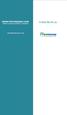 www.faxmyway.com www.faxmyway.com Paperless Secure Faxing Anytime, Anywhere Online Faxing Anywhere, Anytime USER MANUAL sales@faxmyway.com sales@faxmyway.com GETTING STARTED Faxmyway is an email and web-based
www.faxmyway.com www.faxmyway.com Paperless Secure Faxing Anytime, Anywhere Online Faxing Anywhere, Anytime USER MANUAL sales@faxmyway.com sales@faxmyway.com GETTING STARTED Faxmyway is an email and web-based
